3 Setting Up JD Edwards EnterpriseOne Homebuilder Management
This chapter contains the following topics:
-
Section 3.3, "Setting Up Constants and Commitment Document Types"
-
Section 3.7, "Interacting with the JD Edwards EnterpriseOne Job Cost System"
-
Section 3.8, "Interacting with the JD Edwards EnterpriseOne Service Management System"
3.1 Understanding User-Defined Codes
Many fields in the JD Edwards EnterpriseOne Homebuilder Management system require user-defined codes (UDCs). The JD Edwards EnterpriseOne Homebuilder Management system uses many codes that are already set up in UDC tables, but you can also add UDCs to meet the specific business needs of your organization. The system accepts only UDCs that are defined in a UDC table.
3.1.1 Homebuilder Sales
UDCs for Homebuilder Sales are defined in these tables:
-
44H5/01-10: Sales Master Category Code 1–10
-
44H5/BU: Closing Business Unit
-
44H5/CR: Option Selection Change Reason
-
44H5/CS: Cancel Sale Reason Code
-
44H5/CT: Contingent Sale Type
-
44H5/CW: Closing Worksheet Mapping
-
44H5/DC: Debit Credit Code
-
44H5/LT: Loan Type
-
44H5/SL: Closing Subledger
-
44H5/ST: Sales Contract Status
3.1.2 Homebuilder Purchasing
UDCs for Homebuilder Purchasing are defined in these tables:
-
44H6/01-05: Item Category Code 01–05
-
44H6/BT: Bid Type
-
44H6/P1-2: Bid Category Code P1–P2
-
44H6/PS: Price Status
-
44H6/RC: Purchasing Reason Code
-
44H6/TO: Takeoff Reason Code
3.1.3 Homebuilder Construction
UDCs for Homebuilder Construction are defined in these tables:
-
44H7/BG: Budget Generation Option
-
44H7/BO: Budget Override Option
-
44H7/BP: Budget Posting Status
-
44H7/CT: Contract Type
-
44H7/DR: Delay Reason Code
-
44H7/LD: Lot Business Unit Description Type
-
44H7/LP: Lot Process Type
-
44H7/MS: Milestone Status
-
44H7/PS: Posting Status
3.1.4 Extended Data Levels
UDCs for Extended Data Levels are defined in these tables:
-
44H9/AR: Extended Area Data
-
44H9/CM: Community Extended Data
-
44H9/LT: Lot Extended Data
-
44H9/OP: Option Extended Data
-
44H9/PH: Phase Extended Data
-
44H9/PL: Plan Extended Data
-
44H9/SL: Sale Extended Data
3.2 Understanding Next Numbers
The JD Edwards EnterpriseOne Homebuilder Management system uses the next numbers feature to assign numbers to records and documents. You set up next numbers for individual systems in the Next Numbers program (P0002).
This table lists the next numbers that you should verify are set up before you process information:
| System | Usage |
|---|---|
| 44H4
Homebuilder Option |
Workfile |
| 44H6
Homebuilder Purchasing |
Workfile job number |
| 44H7
Homebuilder Construction |
|
3.3 Setting Up Constants and Commitment Document Types
This section provides overviews of constants and commitment document types, lists prerequisites, and discusses how to:
-
Set up constants.
-
Set up commitment document types.
3.3.1 Understanding Constants
Constants are the default settings that the JD Edwards EnterpriseOne Homebuilder Management system uses to process requests and run programs. You must set up the constants in the Homebuilder Constants program (P44H001) before you perform any processes. Do not change the constants after you begin entering transactions in the production environment.
The JD Edwards EnterpriseOne Homebuilder Management system constants are company-specific. If you do not require individual values for each company, the system uses the values for the default company, 00000.
3.3.2 Understanding Commitment Document Types
Set up commitment document types to indicate the from and to document types that the system uses during commitment generation. The program you use to generate commitments will indicate the beginning order type to the ending order type. For example, when you start with a base agreement contract (BC order type) and then you generate commitments, the system changes the bid to a subcontract (OS order type).
3.3.3 Prerequisites
Before you complete the tasks in this section, you must:
-
Set up the branch/plant constants for each area.
-
Set up business unit types for communities and lots.
-
Set up document types in UDC 00/DT for bids, takeoffs, and closing documents.
3.3.4 Forms Used to Set Up Constants and Commitment Document Types
| Form Name | FormID | Navigation | Usage |
|---|---|---|---|
| Work with Homebuilder Constants | W44H001B | Homebuilder Setup (G44H41), Homebuilder Constants | Review constants for each company. |
| Homebuilder Constants Revisions | W44H001A | On the Work with Homebuilder Constants form, click Find and select the record for company 00000.
Select Constants Revisions from the Form menu. |
Set up constants. |
| Lot Start Documents Revisions | W44H001C | On the Work with HomeBuilder Constants form, click Find and select the record for company 00000.
Select Lot Start Documents from the Row menu. |
Set up commitment document types. |
3.3.5 Setting Up Constants
Access the Homebuilder Constants Revisions form.
Figure 3-1 HomeBuilder Constants Revisions form

Description of ''Figure 3-1 HomeBuilder Constants Revisions form ''
- Sales Rule Type and Construction Rule Type
-
Enter codes from UDC 44H0/RT that specify the sales and construction activity rules for homes in the community or phase.
- Closing Document Type
-
Enter a code from UDC 00/DT that specifies the default document type for the closing worksheet.
- Comm Type (community type)
-
Enter a code from UDC 00/MC that specifies the default job type for a new community.
- Lot Type
-
Enter a code from UDC 00/MC that specifies the job type for all lots, excluding model homes.
- Model Type
-
Enter a code from UDC 00/MC that specifies the job type for model homes. The Lot Start process creates job master records for model homes in the Business Unit Master table (F0006).
- SWM Enabled (service and warranty management enabled)
-
Specify whether the system generates service and warranty management records during a sales closing. Values are:
Blank: Do not generate records.
1: Generate records.
- SWM DocTyp (service and warranty management document type)
-
Enter a code from UDC 00/DT that specifies the document type for SWM records that are generated during a sales closing.
- SWM Cont Stat (service and warranty management contract status)
-
Enter a code from UDC 52/CS that specifies the status of the contract in the JD Edwards EnterpriseOne Service Management system.
- SWM Cont Type (service and warranty management contract type)
-
Enter a code from UDC 51/CT that specifies the contract type in the JD Edwards EnterpriseOne Service Management system.
- T/O Ty (order type)
-
Enter a code from UDC 00/DT that specifies the document type for a takeoff.
- P T (process type)
-
Displays a code that represents a document such as a bid or takeoff.
- Scheduling Enabled
-
Specify whether to enable scheduling. Values are:
Blank: Do not enable.
Y: Enable.
3.3.6 Setting Up Commitment Document Types
Access the Lot Start Documents Revisions form.
Figure 3-2 Lot Start Documents Revisions form
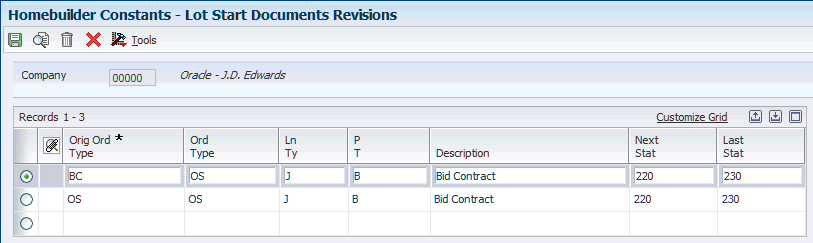
Description of ''Figure 3-2 Lot Start Documents Revisions form''
- Orig Ord Type (original order type)
-
Enter a code from UDC 00/DT that specifies an original order type.
- Ord Type (order type)
-
Enter a code from UDC 00/DT that specifies the type of document and indicates the origin of the transaction.
- PT (process type)
-
Enter a code from UDC 44H7/LP that specifies the lot process type.
- Next Stat (next status) and Last Stat (last status)
-
Enter activity codes from UDC 40/AT that specify the next and final statuses for the record during the Lot Start process.
3.4 Setting Up Activity Rules
This section provides an overview of activity rules, lists prerequisites, and discusses how to:
-
Set processing options for Homebuilder Activity Rules (P44H002).
-
Set up activity rules.
3.4.1 Understanding Activity Rules
To manage sales and construction activities within your business, you can set up activity rules to allow specific activities and to control the sequence of the activities. Activity rules also determine which records are written to the Lot Sales History (F44H501H) and Lot Master History (F44H201H) tables. Events that might create sales-related historical entries include entering a new sale, canceling a sale, and releasing options through the Lot Start process.
Activity rules enable you to:
-
Support key business functions.
-
Add and update information, based on activity rule changes and special processing.
-
Manually change both lot and sale statuses to new activity rules.
-
Control processes such as:
-
Releasing a lot for sale.
-
Adding a new buyer.
-
Canceling a sale.
-
Transferring a sale.
-
Activity rules can be further classified by:
-
Rule types in UDC 44H0/RT.
Rule types enable you to customize activity rules by logical groupings of lots, such as geographic area or operating division, and to create multiple activity rule templates. The Community Phase Master table (F44H101) stores the Homebuilder Activity Rule Type (HBRLTP) that is the activity rule template for the community.
-
Action types in UDC 44H0/AT.
Action types identify whether the activity rule is associated with the construction or sales workflow. The action types are:
C: Construction
S: Sales
Activity rule codes are set up in UDC 44H0/RL. These codes are hard-coded:
-
200: Construction Start
-
450: Construction Complete
-
500: Released for Sale
-
600: Sold
-
900: Closed
The system uses these codes to update values in the Lot Status Code (LSTATHB) field in the Lot Master table (F44H201). The table illustrates that the lot status description, which appears in the Lot Workbench program (P44H200), is based on the relationship between the codes in the LSTATHB field and the corresponding activity rules:
| Lot Status Description | Lot Status Code (LSTATHB) | Activity Rule Condition |
|---|---|---|
| Not Available | 0 | Sales for the last status are less than 500. |
| Not Sold/Not Started | 1 |
|
| Not Sold/Started | 2 |
|
| Sold/Not Started | 3 |
|
| Sold/Started | 4 |
|
| Not Sold/Complete | 5 |
|
| Sold/Complete | 6 |
|
| Closed | 9 | The sales status is greater than or equal to 900. |
3.4.2 Prerequisites
Before you complete the tasks in this section, you must:
-
Set up rule types in UDC 44H0/RT.
-
Set up action types in UDC 44H0/AT.
-
Set up activity rule codes in UDC 44H0/RL.
3.4.3 Forms Used to Set Up Activity Rules
| Form Name | FormID | Navigation | Usage |
|---|---|---|---|
| Work with HomeBuilder Activity Rules | W44H002A | Homebuilder Setup (G44H41), Homebuilder Activity Rules | Review activity rules by rule or action type. |
| HomeBuilder Activity Rules - Revisions | W44H002B | On the Work with HomeBuilder Activity Rules form, click Add. | Set up activity rules. |
3.4.4 Setting Processing Options for Homebuilder Activity Rules (P44H002)
Processing options enable you to specify the default processing for programs and reports.
3.4.4.1 Defaults
- 1. Enter the default activity type.
-
Specify a code from UDC 44H0/AT that identifies the action type. Values are:
Blank: 44H0/AT Default
C: Construction
S: Sales
3.4.5 Setting Up Activity Rules
Access the HomeBuilder Activity Rules - Revisions form.
Figure 3-3 HomeBuilder Activity Rules - Revisions form
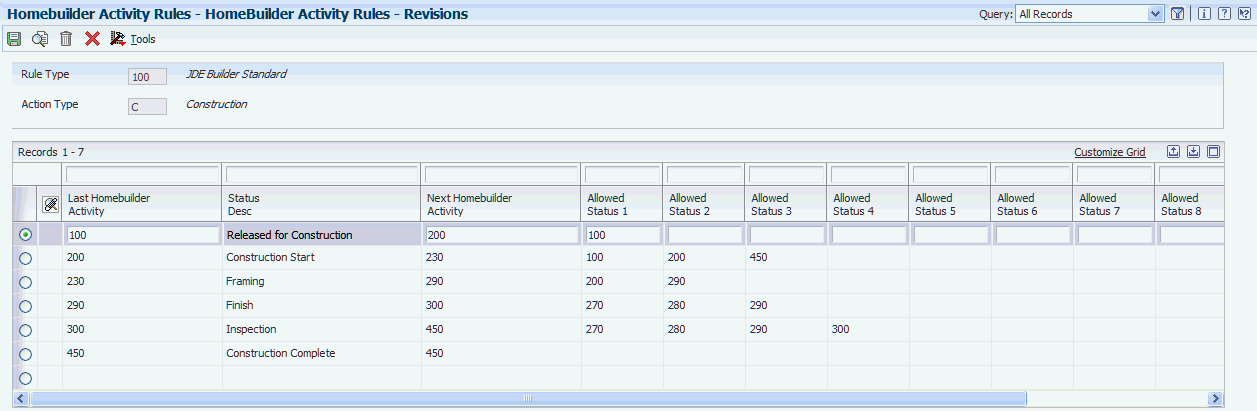
Description of ''Figure 3-3 HomeBuilder Activity Rules - Revisions form ''
- Rule Type
-
Enter a code from UDC 44H/RT that specifies the rule type for the activity rule.
- Action Type
-
Enter a code from UDC 44H0/AT that specifies the action type for the activity rule. If you leave this field blank, the system will select the value that you specified in the processing options. Values are:
C: Construction
S: Sales
- Last Homebuilder Activity and Next Homebuilder Activity
-
Enter codes from UDC 44H0/RL that specify the last and the next activities.
- Status Desc (status description)
-
Enter a code from UDC 44H0/RL that specifies the default status description.
- Allowed Status 1–9
-
Enter a code from UDC 44H0/Rl that specifies the allowed next status for an activity rule.
- Write History (Y/N)
-
Specify whether to write a record for selected fields to the Lot Sales History table. Values are:
Y: Write a record.
N: Do not write a record.
|
Note: For construction activity rules, each activity must correspond to an allowed status. For example, if you enter 26 for roofing in the Last Homebuilder Activity field on the Work With Homebuilder Activity Rules form, then one of the nine allowed statuses for that activity rule must be 260. |
3.5 Setting Up Extended Data
This section provides an overview of extended data and discusses how to:
-
Set processing options for Extended Data (P44H092).
-
Set up extended data templates.
-
Set up column headings for extended data.
3.5.1 Understanding Extended Data
Occasionally, you may need to download additional information for which no specific fields exist in the JD Edwards EnterpriseOne Homebuilder Management system. The extended data feature enables you to download and integrate user-defined data with the JD Edwards EnterpriseOne Homebuilder Management system.
You can use extended data to:
-
Update specified extended data with line items from templates.
-
Refresh existing data with template changes, such as additions and deletions.
-
Update the Maintain Extended Data Headings form with column heading overrides.
-
Add data items on custom forms and reports.
-
Interface with the closing worksheet.
-
Interface with the JD Edwards EnterpriseOne Service Management system.
Note:
You must set up extended data if you use the JD Edwards EnterpriseOne Service Management system.See Setting Up Extended Data to Interface with JD Edwards EnterpriseOne Service Management.
Extended data can include dates, amounts, numbers, memos, address book entries, text, and category codes to be used for maintenance and query tasks. You can download additional data that is specific to any of these seven data types on the Select Extended Data Type form:
-
AR: Area
-
CM: Community
-
LT: Lot
-
OP: Option
-
PH: Phase
-
PL: Plan
-
SL: Sales
After you select a data type, you must add an extended data key from the Select Extended Data Key form.
For example, assume that you want to track additional deposit dates and amounts that do not exist in the JD Edwards EnterpriseOne Homebuilder Management system. You would add a new UDC data key for deposits to the sales data type, SL, and create a new template to track multiple deposit amounts with corresponding dates. Finally, you would identify the data elements that you want to use to track the extended data. To track the deposits, for example, use the Maintain Extended Data Headings form to customize heading descriptions and to exclude data elements that are not required.
3.5.2 Forms Used to Set Up Extended Data
| Form Name | FormID | Navigation | Usage |
|---|---|---|---|
| Select Extended Data Type | W44H092G | Homebuilder Setup (G44H41), Homebuilder Extended Data | Review extended data types. |
| Select Extended Data Key | W44H092H | On the Select Extended Data Type form, select a data type and then click Select. | Select the data key for a data type. |
| Maintain Extended Homebuilder Data Template | W44H092D | On the Select Extended Data Key form, select a data key and then select Work with Templates from the Row menu.
On the Work with Extended Data Templates form, select Create Template from the Form menu. |
Set up extended data templates. |
| Maintain Extended Data Headings | W44H092C | On the Select Extended Data Key form, select a data key and then select Work with Headings from the Row menu.
On Work with Extended Data Headings, select Create Headings from the Form menu. |
Set up column headings for extended data. |
3.5.3 Setting Processing Options for Extended Data (P44H092)
Processing options enable you to specify the default processing for programs and reports.
3.5.3.1 Defaults
- 1. Allow template deletion (P44H092)?
-
Specify whether to delete template records. A template record is active if data is entered in the corresponding template line in the Extended Homebuilder Data table (F44H0929). Values are:
Blank: Do not delete an active template record.
1: Issue a warning message before deleting an active template record.
2: Delete all template records.
3.5.4 Setting Up Extended Data Templates
Access the Maintain Extended Homebuilder Data Template form.
Figure 3-4 Maintain Extended Homebuilder Data Template form
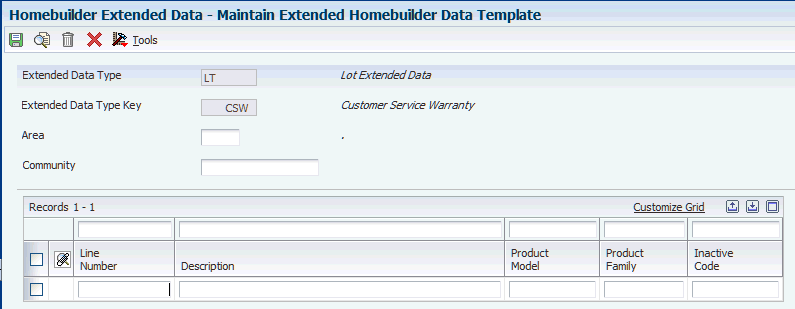
Description of ''Figure 3-4 Maintain Extended Homebuilder Data Template form ''
- Area
-
Enter a code from UDC 00/05 that represents a collection of communities.
- Community
-
Enter a value that represents a collection of lots.
- Line Number
-
Enter the line number for a line item. This information is stored in the Extended Homebuilder Data table (F44H0929).
- Description
-
Enter details about the supplemental data line (SDLIN).
- Product Model
-
Enter a code from UDC 17/PM that classifies an inventory item into a model for customer service.
- Product Family
-
Enter a code from UDC 17/PA that classifies an inventory item into a group for customer service.
- Inactive Code
-
Specify whether a template line is active. Set a template as inactive if the template is no longer in use and you do not want to delete other information in the system that is associated with the template. If you create a new template in a live environment, set the new template as inactive until the template setup is complete. Values are:
Blank: Active.
Y: Inactive
3.5.5 Setting Up Column Headings for Extended Data
Access the Maintain Extended Data Headings form.
To review additional columns of information, remove the value from the Hide Column field on the Work With Extended Data Headings form.
- Extended Data
-
Enter a code from UDC 44H0/ED that specifies the extended data element.
- Row Description
-
Enter a row description that identifies fields on forms and reports.
- Column Title 1 and Column Title 2
-
Enter the first line of description to use in a column heading on a form or report in the Column Title 1 field. This description should be no larger than the data item size, if possible. Enter a second line in the Column Title 2 field if one description line is not sufficient.
- Hide Column
-
Enter a value that specifies whether to hide a designated column in the Extended Homebuilder Data program (P44H092). Values are:
Blank: Do not hide. (default)
Y: Hide.
3.6 Setting Up Closing Worksheets
This section provides an overview of closing worksheets, list prerequisites, and discusses how to:
-
Set up automatic accounting instructions (AAIs) for closing worksheet templates.
-
Map data to closing worksheets templates.
-
Map extended data to closing worksheets templates.
3.6.1 Understanding Closing Worksheets
When setting up a closing worksheet, you use a standard template to record the closing entries of a house sale at the community level. At escrow closing, the system compiles a closing worksheet based on the specifications of the assigned template and the lot information in the Sales Master (F44H501), Option Master (F44H401), and Closing Worksheet Extended Data Mapping (F44H592) tables.
The system derives the business unit and subledger that are associated with each line item in the closing worksheet. The closing worksheet enables you to:
-
Associate a single closing worksheet template with a particular community or with all communities.
-
Generate a closing journal entry that is based on the closing worksheet.
-
Map extended data to closing worksheet line items.
-
Create revenue budgets.
Use the Closing Worksheet Accounting Instruction program (P44H590) to create the closing worksheet template. Within each line in the template, establish the rules to complete the closing entry. These rules include:
-
Defining the general ledger accounts.
-
Establishing the criteria for deriving the business unit and subledger values.
-
Categorizing the entry as a typical debit or credit.
To provide for items such as warranty accruals, you can enter fixed amounts on lines on the closing worksheet.
3.6.2 Prerequisites
Before you complete the tasks in this section, you must:
-
Determine all accounts and their respective order for the closing journal entry.
-
Modify the closing data items that should have negative amounts.
In UDC 44H5/CW, enter 1 in the Special Handling field to revise any of the codes that should have a negative amount. When you enter a negative amount in a data item that has 1 in the Special Handling field, the JD Edwards Homebuilder Management system converts the amount to a positive amount.
3.6.3 Forms Used to Set Up Closing Worksheets
| Form Name | FormID | Navigation | Usage |
|---|---|---|---|
| Closing Worksheet Accounting Instructions | W44H590A | Homebuilder Setup (G44H41), Closing Worksheet Accounting Instruction | Review closing worksheet templates. |
| Mass Update of Closing Worksheet AAIs | W44H590C | On the Closing Worksheet Accounting Instruction forms, click Add. | Set up AAIs for closing worksheet templates. |
| Work with Extended Data Mapping | W44H592A | Homebuilder Setup (G44H41), Closing Worksheet Extended Data Mapping | Review mapping for extended data in closing worksheet templates. |
| Maintain Extended Data Mapping | W44H592B | On the Work with Extended Data Mapping form, enter a value in the Template field and click Add. | Map extended data to closing worksheet templates. |
| Maintain Extended Homebuilder Data Template | W44H092D | On the Maintain Extended Data Mapping form, select a record and then select Extended Data Setup from the Form menu. | Maintain extended data for templates. |
| Work with Closing Worksheet Data Mappings | W44H599A | Homebuilder Setup (G44H41), Closing Worksheet Data Mapping | Review mapping for closing worksheet templates. |
| Data Mapping Maintenance | W44H599C | On the Work with Closing Worksheet Data Mappings form, click Add. | Map data to closing worksheet templates. |
3.6.4 Setting Up AAIs for Closing Worksheet Templates
Access the Mass Update of Closing Worksheet AAIs form.
Figure 3-5 Mass Update of Closing Worksheet AAIs form
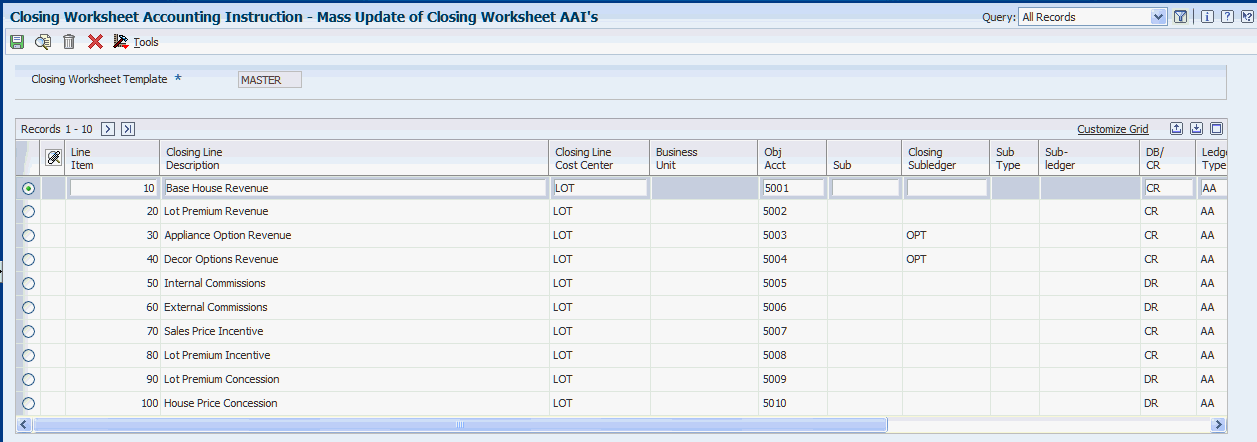
Description of ''Figure 3-5 Mass Update of Closing Worksheet AAIs form ''
- Closing Worksheet Template
-
Select a standard template to book the closing entries of a sale.
- Line Item
-
Select a line item on the closing worksheet template.
This field updates the Closing Worksheet Accounting Instructions table (F44H590). The Closing Worksheet Data Mapping table (F44H599) maps the data in the system to the corresponding closing worksheet line item.
- Closing Line Description
-
Enter a user-defined remark or description for a closing worksheet line item.
- Closing Line Cost Center
-
Enter a business unit for a closing worksheet line item.
- Business Unit
-
Enter an alphanumeric code that identifies a separate entity within a business for which you want to track costs.
- Obj Acct (object account)
-
Enter an alphanumeric code that identifies an object account.
An object account is the portion of a general ledger account that refers to the division of the cost code (for example, labor, materials, and equipment) into subcategories.
- Sub (subsidiary)
-
Enter an alphanumeric code that identifies a subset of an object account. Subsidiary accounts include detailed records of the accounting activity for an object account.
- Closing Subledger
-
Enter the scheduled amount for the closing worksheet template.
For example, a builder might want to accrue 200.00 USD for warranty when each lot is closed. You can add a warranty accrual line in the closing worksheet template and enter 200 for the scheduled amount.
- Sub Type (subledger type)
-
Enter a code from UDC 00/ST to identify the subledger type and how the system performs subledger editing. This code is either hard-coded or user-defined. Values include:
A: Alphanumeric field. Do not edit.
N: Numeric field. Right justify and zero fill.
C: Alphanumeric field. Right justify and blank fill.
- Subledger
-
Enter a code that identifies a detailed, auxiliary account within a general ledger account. If you enter a value in this field, you must also specify a code in the Sub Type field.
- DB/ CR (debit/credit)
-
Enter a code from UDC 44H5/DC that specifies whether the closing worksheet line item is typically a debit or credit.
- Ledger Type
-
Enter a code from UDC 09/LT that specifies the type of ledger. You can set up multiple, concurrent accounting ledgers within the general ledger to establish an audit trail for all transactions. Values include:
AA: Actual Amounts
BA: Budget Amount
AU: Actual Units
- Budget Ledger Type
-
Enter a code from UDC 09/LT that specifies the budget ledger type for the budget edits. If you leave this field blank, the system uses a revised budget ledger type from UDC 51/RB.
- Budget Amount
-
Enter the amount that the system adds to the account balance of the associated account number. Enter credits with a minus sign, −, either before or after the amount.
- Units
-
Enter the quantity of something that is identified by a unit of measure. For example, it can be the number of barrels, boxes, cubic yards, gallons, hours, and so on.
3.6.5 Mapping Data to Closing Worksheet Templates
Access the Data Mapping Maintenance form.
Use this form to map data that is stored in the JD Edwards EnterpriseOne Homebuilder Management system to the appropriate line item on a closing worksheet. This form enables you to further automate the closing entry and to map options to one of the nine option revenue fields.
- Closing Data
-
Enter a code from UDC 44H5/CW that specifies data elements that need to be included on the closing worksheet. This code is used in conjunction with the closing worksheet data mapping process.
- Option Type
-
Enter a code from UDC 44H4/OT to categorize options.
The system uses this value to map option revenue from the Closing Worksheet Data Mapping table into one of nine Option Revenue fields (OPRV1-9) on the Work with Sales Master History form (W44H501HA).
- Closing Worksheet Line Number
-
Select a line item on the closing worksheet template.
The system stores this value in the Closing Worksheet Accounting Instructions table (F44H590). Use the F44H590 table to map the data in the system to the corresponding closing worksheet line item.
- Closing Line Description
-
Displays a remark or description associated with a closing worksheet line item.
3.6.6 Mapping Extended Data to Closing Worksheet Templates
Access the Maintain Extended Data Mapping form.
|
Note: Highlighted line numbers represent items that do not have data assigned to them. You can delete these line numbers. However, after you use an item, it no longer appears highlighted and you cannot delete it. |
- Data Type
-
Enter a code to organize data into logical groups. For example, you can create sales data groups for loan tracking or for the buyer. Values include:
AR: Area
CO: Community
LT: Lot
OP: Option
PH: Phase
PL: Plan
SL: Sale
- Type Key
-
Enter a code to categorize data for an extended data type into logical groups. For example, you can define the sales data type, SL, to have extended data keys for loan tracking and buyer demographics. This information is stored in the Extended Homebuilder Data table.
- Line Number
-
Enter the line number on a line item. This information is stored in the F44H0929 table.
- Extended Data Line Description and Template Line Description
-
Enter user-defined names or remarks.
- Closing Data
-
Enter a code from UDC 44H5/CW that identifies specific data elements to include on the closing worksheet. Use this code in conjunction with the data mapping process for the closing worksheet.
3.7 Interacting with the JD Edwards EnterpriseOne Job Cost System
The JD Edwards EnterpriseOne Homebuilder Management system is closely integrated with the JD Edwards EnterpriseOne Job Cost system. You can use the JD Edwards EnterpriseOne Job Cost system to review, analyze, and manage the profitability of a lot.
Each lot that is created during the Lot Start process in the JD Edwards EnterpriseOne Homebuilder Management system represents a job in the JD Edwards EnterpriseOne Job Cost system. The Lot Start process creates accounts for items that are specific to the lot that is to be used in the JD Edwards EnterpriseOne Job Cost system. The system uses information from the Sales Master table (F44H501) to create revenue budgets for the base house, lot premium, and selected options in the JD Edwards EnterpriseOne Job Cost system. You use standard ledger types to manage budgets, commitments, actual costs, and projected final costs in the JD Edwards EnterpriseOne Job Cost system.
If you are converting from JD Edwards World, this table discusses the category codes in JD Edwards EnterpriseOne Homebuilder Management that affect the JD Edwards EnterpriseOne Job Cost system:
-
Category Code 5: The name of this code has changed from City Code to Area Code.
-
Category Code 15: This code no longer tracks the next sequence number that is assigned at lot start. In the JD Edwards EnterpriseOne Homebuilder Management system, you use a new field in the F44H101 table to track information.
-
Category Code 20: This code identifies the elevation for a lot.
-
Category Code 22: This code identifies the plan number for a lot.
-
Category Code 20 and Category Code 22: These codes include code validation in the data dictionary. To eliminate the need to enter all values, consider removing this validation.
3.8 Interacting with the JD Edwards EnterpriseOne Service Management System
This section provides an overview of JD Edwards EnterpriseOne Service Management integration and discusses how to set up extended data to interface with JD Edwards EnterpriseOne Service Management.
3.8.1 Understanding JD Edwards EnterpriseOne Service Management Integration
You can set up the JD Edwards EnterpriseOne Homebuilder Management system to create service and warranty records that interface with the JD Edwards EnterpriseOne Service Management system. The JD Edwards EnterpriseOne Service Management system uses extended data from the lot master to classify the information within the service and warranty records. You must set up the JD Edwards EnterpriseOne Service Management system before you create these records.
|
See Also:
|
3.8.2 Setting Up Extended Data to Interface with JD Edwards EnterpriseOne Service Management
Access the Select Extended Data Type form.
To set up extended data to interface with the JD Edwards EnterpriseOne Service Management system:
-
On the Select Extended Data Type form, select the data type LT and then Select Data Key from the Row menu.
-
On the Select Extended Data Key form, select data type CSW and then select Work with Templates from the Row menu.
-
On the Work with Extended Data Templates form, select Create Template from the Form menu.
-
Complete the fields on the Maintain Extended Homebuilder Data Template form.
-
Click OK.