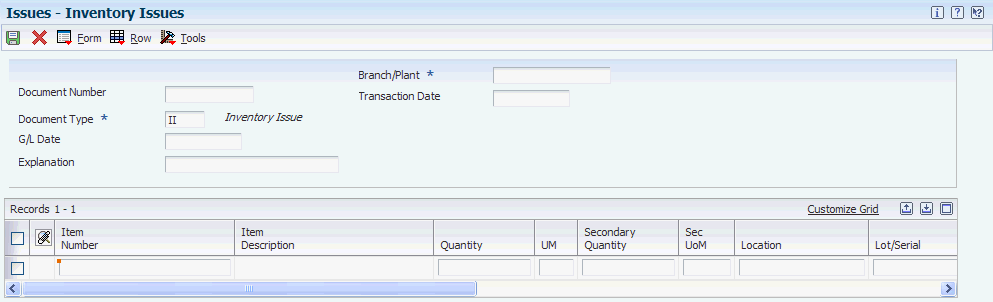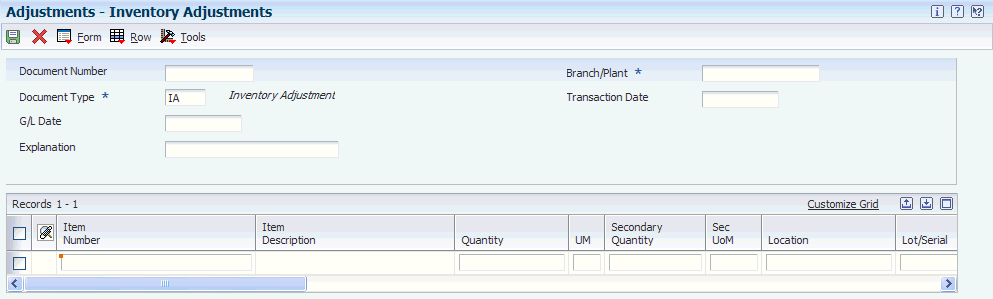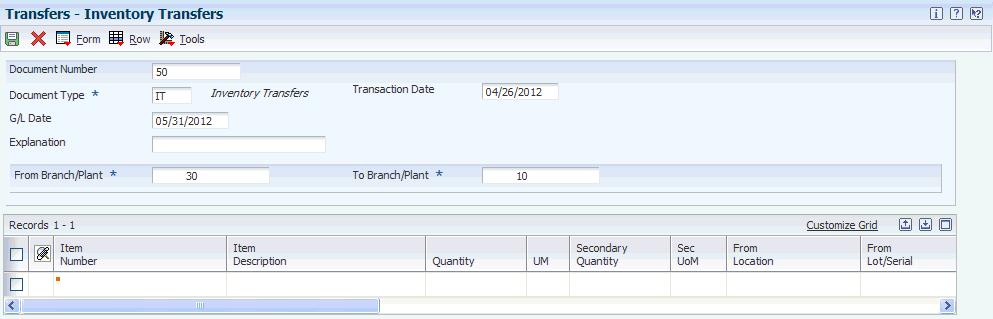4 Working With Inventory Transactions
This chapter contains the following topics:
4.1 Understanding Inventory Transactions
To help you manage the complex recording and accounting functions that are involved in maintaining an up-to-date inventory, you might need to record inventory movement between branch/plants and between locations in a branch/plant. For example, you can use the issue transaction to remove damaged or obsolete goods from the inventory. Occasionally, you might need to adjust inventory for damaged items or discrepancies. Alternatively, you might use the transfer transaction to move inventory from one branch/plant to another. After you move inventory, the system adjusts the quantity balance for the item and creates the appropriate general ledger (GL) entries for the transaction.
You can move inventory using these programs:
-
Inventory Issues (P4112)
-
Inventory Adjustments (P4114)
-
Inventory Transfers (P4113)
When you issue inventory, you remove it from a location. When you adjust inventory, typically you move it from one location to another to reconcile a discrepancy between the number of items that are recorded at a location and the actual count. You might also adjust inventory out of a location when it is damaged. When you transfer inventory, you move it from one location to another.
How you enter transaction information depends on the item and the specific business environment. For example, you can issue, adjust, or transfer items by entering quantity or cost amount, or quantity and cost amount information. Entering transactions by the cost amount helps you accommodate variances that are due to different costing methods that are used in different branch/plants.
The system records each transaction in the Item Ledger File (F4111) and updates information in these tables:
-
F4102
-
F41021
-
F0911
-
F4108
Every transaction affects accounting information in the system if you have set the branch/plant constant for the general ledger interface. The system uses automatic accounting instructions (AAIs) to update the general ledger with all of the accounting information that is related to transactions. AAIs direct inventory transactions to a specific account in the GL.
Use these programs to review the updated accounting information when you are working with a transaction:
| Program | Description |
|---|---|
| General Journal Review (P0911B) | Provides information on two levels:
Summary or detailed batch level. The summary level displays batch information by user, status, number, and entry date. The detailed level presents batch information by journal entry, such as the transaction type for the document. Individual document level. The individual document level displays information for each journal entry, such as the updated account and the amount that is posted to the account balance. |
| Journal Entries (P0911) | Displays the GL accounts that a transaction is written to before it is posted. |
| Item Ledger Inquiry (P4111) | Displays all transactions for an item. |
4.2 Prerequisites
Before you complete the tasks in this chapter, you must verify that the following information is set up:
-
Item and branch/plant information in the Item Branch File (F4102) and the Item Location File (F41021) tables.
-
General ledger accounts in the Account Master table (F0901).
-
AAIs for distribution transactions.
4.3 Issuing Inventory
This section provides an overview of inventory issues and discusses how to:
-
Set processing options for Inventory Issues (P4112).
-
Issue inventory.
4.3.1 Understanding Inventory Issues
Issuing inventory typically involves removing items from a branch/plant or location, adjusting the inventory balance, and recording the transaction in the GL. You can also remove only the cost amounts for an inventory record to devalue the items.
Tasks that relate to issuing inventory items include:
-
Recording the use of inventory items by an operating department in the company.
-
Removing obsolete or damaged goods.
-
Issuing inventory to a job.
-
Charging inventory that is used for the repair or maintenance of equipment.
-
Copying a bill of materials list for an issue.
To issue inventory, you must enter transaction, item, and accounting information. You can also enter issue-related information for each branch/plant in which an item is stored.
When you enter a transaction, the system displays a document type, batch number, and document number. Record the document number so that you can locate the transaction later.
You can select from several online formats to record and track different types of issues by setting the related processing option:
| Format | Description |
|---|---|
| Standard format | Issue inventory items from a branch/plant. |
| Equipment format | Record inventory that is issued to a specific piece of equipment. |
| Subledger format | Debit a specific general ledger account for an issue. |
| Equipment and subledger format | Record the specific piece of equipment that was issued to a job, and debit a specific general ledger account for an issue. |
If you work with a kit, you can issue all of the kit components at once by accessing the Copy Bill of Material function from the Inventory Issues form. This function enables you to issue components without affecting the parent item quantity. If you do not use this function, the parent item quantity might be affected, but the component quantities remain the same. However, never enter an issue for a kit that contains a feature.
Depending on how you set the processing options, you may be able to issue a quantity that is greater than the on-hand quantity for the parent item in a kit. The system displays the parent quantity as a negative number.
You can correct an issue that was made in error by creating a reversing entry. A reversing entry enters a positive quantity and cost amount back into the item information. Because records of each inventory transaction are kept for accounting purposes, you cannot delete the record.
4.3.2 Forms Used to Issue Inventory
| Form Name | FormID | Navigation | Usage |
|---|---|---|---|
| Work With Inventory Issues | W4112D | Inventory Master/Transactions (G4111), Issues | Review inventory issues. |
| Inventory Issues | W4112A | On the Work With Inventory Issues form, click Add. | Issue inventory. |
| Inventory Issues | W4112A | To enable zero cost, select a row and select Zero Cost from the Row menu.
To disable zero cost, select a row and select Cancel Zero Cost from the Row menu. |
For zero unit cost, the system changes the Unit Cost field to zero and the Extended Amount field to blank. The fields are not available for entry.
When you move the cursor to the next row, the program uses the default values from the Item Cost File (F4105) in the Unit Cost and Extended Amount fields. |
| Account Information | W4112C | On the Inventory Issues form, select Subledger Info from the Form menu. | Displays the document number, document type, and batch number for the transaction. |
4.3.3 Setting Processing Options for Inventory Issues (P4112)
Processing options enable you to specify the default processing for programs and reports.
4.3.3.1 Defaults
- 1. Document Type
-
Specify a user-defined code from UDC table (00/DT) that specifies the document type. The default document type is typically II (inventory issues).
If you leave this processing option blank, the system does not provide a default value.
- 2. Location/Lot
-
Specify whether the system supplies default values for the Location and Lot Serial fields. Values are:
Blank: Do not supply default values.
1: Supply the default values.
Note:
You can use the primary location as the default only if all secondary locations have a physical location (for example, aisle and bin). If any of the secondary locations has a blank location and lot, you cannot set the primary location as the default. - 3. Item Search and Select
-
Specify whether to override the standard item visual assist with the style item visual assist, when you search for an item. Values are:
Blank: Display the standard item visual assist.
1: Display the style item visual assist. The system uses the Style Item Search & Select program (PCW41011) to display the style items.
This processing option is enabled only if the Use Apparel Management Module system constant (SY41F) is enabled in the EnterpriseOne System Control program (P99410).
4.3.3.2 Versions
If you leave any of the following processing options blank, the system uses version ZJDE0001.
- 1. Journal Entries (P0911)
-
Specify the version of the P0911 program to use when you access the program from the Row menu on the Work With Inventory Issues form or from the Form menu on the Inventory Issues form.
- 2. Item Ledger (P4111)
-
Specify the version of the P4111 program to use when you access the program from the Row menu on the Work With Inventory Issues form or from the Form menu on the Inventory Issues form.
- 3. Warehouse Request (P46100)
-
Specify the version of the P46100 program to use when you access the program from the From menu on the Inventory Issues form.
- 4. Matrix Entry (PCW10)
-
Specify the version of the Matrix Entry program (PCW10) that the system uses to retrieve the style item matrix data.
If you leave this processing option blank, then the system uses ZJDE0001 as the default version.
This processing option is enabled only if the Use Apparel Management Module system constant (SY41F) is enabled in the EnterpriseOne System Control program (P99410).
4.3.3.3 Process
- 1. Issue Type
-
Specify whether equipment and subledger information appears in the detail area of the Inventory Issues form. Values are:
Blank: Display the standard issue format, without equipment and subledger information fields. The Inventory Issues program disables the Subledger Information selection from the Form menu.
1: Display the Equipment field and hide the Account Number,Subledger, and Subledger Type fields in the detail area. When you select Subledger Information from the Form menu, the Account Information form displays the Equipment field but does not display fields for account number and subledger information.
2: Display the Account Number,Subledger, and Subledger Type fields and hide the Equipment field in the detail area. When you select Subledger Information from the Form menu, the Account Information form displays the fields for account number and subledger information, but does not display the Equipment field.
3: Display the Equipment,Account Number,Subledger, and Subledger Type fields in the detail area. When you select Subledger Information from the Form menu, the Account Information form displays fields for equipment, account number, and subledger information.
Note:
If you enter 2 or 3 for this processing option, you can set the Account Number processing option to require entry in the Account Number field on the Inventory Issues form. - 2. Account Number
-
Specify whether the system requires entry of account numbers (for example, business unit.object.subsidiary) in the detail area of the Inventory Issues form. This field is available only when you enter 2 or 3 in the Issue Type processing option. Values are:
Blank: Enable transactions that use the expense account from the inventory default AAI item 4124.
1: Require a value in the Account Number field in the detail area.
- 3. Cost Entry
-
Specify whether to display the Unit Cost and Extended Amount fields on the Inventory Issues form. Values are:
Blank: Display the fields.
1: Display the fields with default values from the F4105 table, but do not enable them to be updated.
2: Do not display the fields.
- 4. Journal Entries
-
Specify whether detailed or summarized journal entries should be created from the Inventory Issues (P4112) program in the general ledger. Values are:
Blank: Create one journal entry for each detail line in an issue.
1: Create journal entries that are summarized by account number.
If detailed journal entries are created, the system creates one journal entry (debit and credit) for each detail line in an issue, using a batch type of N. This processing option affects journal entries in the F0911 table only. The AAIs that are most commonly used are 4122 (Inventory) and 4124 (Expense or COGS). If you use standard costs, the system might create journal entries for the variance based on AAI item 4141 (Inventory or Expense COGS). The F4111 table contains information for each detail line in each issue regardless of the value of this processing option.
If summarized journal entries by account number are created, the system creates a summarized debit total and a summarized credit total per account number for all lines in an issue.
- 5. Issue Quantity
-
Specify whether to allow an issue quantity that is greater than the available quantity, which could result in a negative on-hand quantity. Values are:
Blank: Do not allow.
1: Allow.
Note:
You cannot allow a negative on-hand quantity when using weighted average costs. - 6. Lots on Hold
-
Specify whether the system enables issues to lots that are on hold. If the Lot Status Code field on the Item/Branch Plant Information form is blank, the lot is not on hold. Values are:
Blank: Do not enable.
1: Enable.
- Enter Allowed Lot Status Group to Validate
-
Specify a lot group to process on-hold items with an allowed lot status.
- 7. Item Sales History
-
Specify whether to update the Item History (F4115) table if you use the JD Edwards EnterpriseOne Inventory Management system and do not use the JD Edwards EnterpriseOne Sales Order Management system. For example, a company that operates a consignment warehouse might use the P4112 program only to reduce inventory. However, the company might want to review historical information about issues by reviewing buyer information, which you can access from the Inventory Inquiries menu (G41112).
If you are using the JD Edwards EnterpriseOne Sales Order Management system, the system can update the F4115 table as a result of sales transactions that are part of the sales updating process. Values are:
Blank: Do not update the fields.
1: Update the Item Number,Branch,Fiscal Year, and Period fields in the F4115 table with information from an issue transaction.
- 8. Item Sales History
-
Specify whether to update the Item History table (F4115) if you use the JD Edwards EnterpriseOne Inventory Management system and do not use the JD Edwards EnterpriseOne Sales Order Management system. For example, a company that operates a consignment warehouse might use only the Inventory Issues program to reduce inventory. However, the company might want to review historical information about issues by reviewing buyer's information, which you can access from the Inventory Inquiries menu (G41112).
If you use the JD Edwards EnterpriseOne Sales Order Management system, the system can update the Item History table as a result of sales transactions that are part of the sales updating process. Values are:
1: Update the Item Number, Branch, Fiscal Year, and Period fields in the Item History table with information from an issue transaction.
Blank: Do not update the fields.
- 9. Production Number On Hand Consumption
-
Specify how the Inventory Issues program (P4112) selects production number on hand quantity from the Item Location Tag File table (F41021T).
Production number on hand is consumed whenever on hand quantity is not available to continue the transaction.
If you process inventory selection blindly, then the system consumes production number on hand quantity in the following order:
-
Generic inventory.
-
Inactive production numbers.
-
Orphaned production numbers.
-
Production number with the farthest end item demand date.
If you process inventory selection interactively, then you can select the production number from the options available on the Select Inventory for Consumption form (W42054A). Values are:
Blank: The program performs blind selection of inventory.
1: The program enables interactive selection of inventory.
-
4.3.3.4 Interop
- 1. Transaction Type
-
Specify a user-defined code from UDC table (00/TT) that specifies the transaction type to use when creating outbound interoperability transactions. If you leave this processing option blank, the system does not perform outbound interoperability processing.
4.3.3.5 Agreement
- 1. Agreement Assignment (FUTURE)
-
Specify how the system searches for agreements. This processing option applies only if you are using the JD Edwards EnterpriseOne Inventory Management system with the JD Edwards EnterpriseOne Agreement Management system from Oracle. Values are:
Blank: Do not search for agreements.
1: Display one agreement. If the system finds multiple agreements, the system displays a check mark in the row header that is located in the detail area and in the Agreement Exists column, and you must select an agreement.
2: Display all agreements.
3: Search for and display the agreement that has the earliest expiration date.
4.3.4 Issuing Inventory
Access the Inventory Issues form.
|
Note: If you attempt to issue quantity from a lot where lot master record does not have a country of origin and the item branch requires a country of origin, the system displays an error message. |
- Secondary Quantity
-
If the secondary unit of measure option in Inventory Constants is selected, this field appears on data entry screens.
- Sec UoM (secondary unit of measure)
-
Enter a code from UDC table (00/UM) that indicates an alternate unit of measure for the item.
4.4 Adjusting Inventory
This section provides an overview of inventory adjustments and discusses how to:
-
Set processing options for Inventory Adjustments (P4114).
-
Adjust inventory.
4.4.1 Understanding Inventory Adjustments
You can enter adjustments to increase or decrease the on-hand quantity and the cost of inventory items in a branch/plant without conducting a complete physical inventory. For example, you can adjust inventory when a discrepancy exists between the number of items that are recorded for a location and the actual count.
If you are using lot processing, you can use adjustments to add lots into inventory and to place them on hold, or to override the effective date or expiration date. You can also provide a country of origin for that lot when you create it. If you are working with a kit, you typically add the entire kit into inventory by entering an adjustment for each component. The Inventory Adjustments (P4114) program enables you to enter an adjustment for the parent item, although the system does not update quantity information for the components.
If the branch/plant has license plates functionality activated, you use the processing options on the Warehouse tab, and license plate branch/plant constants, to process license plate information for addition of inventory to the location.
To adjust inventory, you must enter transaction, item, and lot information. You can enter adjustment information for each branch/plant in which an item is stored. When you enter a transaction, the system displays a document type, batch number, and document number. Record the document number so that you can locate the transaction later.
You can correct an adjustment that was made in error by entering a reversing entry. A reversing entry enters a negative quantity and cost amount back into the item information. Because the system records each inventory transaction for accounting purposes, you cannot delete the record.
You can set up processing options to provide default values and to display cost and lot information. The lot information that appears depends on how you set up duplicate lot processing on the System Constants form.
4.4.2 Forms Used to Adjust Inventory
| Form Name | FormID | Navigation | Usage |
|---|---|---|---|
| Work With Inventory Adjustments | W4114B | Inventory Master/Transactions (G4111), Adjustments | Review inventory adjustments. |
| Inventory Adjustments | W4114A | On the Work With Inventory Adjustments form, click Add. | Adjust inventory. |
| Inventory Adjustments | W4114A | To enable zero cost, select the row and select Zero Cost from the Row menu.
To disable zero cost, select the row and select Cancel Zero Cost from the Row menu. |
For zero unit cost, the system changes the Unit Cost field to zero and the Extended Amount field to blank. The fields are not available for entry.
When you move the cursor to the next row, the program uses the default value in the F4105 table to complete the Unit Cost and Extended Amount fields. |
4.4.3 Setting Processing Options for Inventory Adjustments (P4114)
Processing options enable you to specify the default processing for programs and reports.
4.4.3.1 Defaults
- 1. Document Type
-
Specify a user-defined code from UDC table (00/DT) that identifies the default document type for inventory adjustments. Typically, the default is document type IA (inventory adjustments). If you leave this processing option blank, the system does not enter a default document type.
- 2. Location/Lot
-
Specify whether to the system uses a default location when entering adjustments. Values are:
Blank: Do not provide default values for the location and lot fields.
1: Use the primary location and lot as the default values. You can use the primary location as the default only if all secondary locations have a physical location (for example, aisle and bin). If any of the secondary locations have blank location or lot, you cannot set the primary location as the default.
- 3. Item Search and Select
-
Specify whether to override the standard item visual assist with the style item visual assist, when you search for an item. Values are:
Blank: Display the standard item visual assist.
1: Display the style item visual assist. The system uses Style Item Search & Select program (PCW41011) to display the style items.
This processing option is enabled only if the Use Apparel Management Module system constant (SY41F) is enabled in the EnterpriseOne System Control program (P99410).
4.4.3.2 Versions
If you leave any of the following processing options blank, the system uses the version ZJDE0001.
- 1. Journal Entries (P0911)
-
Specify the version of the P0911 program to use when you access it from the Row menu on the Work With Inventory Adjustments form or from the Form menu on the Inventory Adjustments form.
- 2. Item Ledger (P4111)
-
Specify the version of the P4111 program to use when you access it from the Row menu on the Work With Inventory Adjustments form or from the Form menu on the Inventory Adjustments form.
- 3. Warehouse Request (P46100)
-
Specify the version of the P46100 program to use when you access it from the Form menu on the Inventory Adjustments form.
- 4. Matrix Entry (PCW10)
-
Specify the version of the Matrix Entry program (PCW10) that the system uses to retrieve the style item matrix data.
If you leave this processing option blank, then the system uses ZJDE0001 as the default version.
This processing option is enabled only if the Use Apparel Management Module system constant (SY41F) is enabled in the EnterpriseOne System Control program (P99410).
4.4.3.3 Process
- 1. Cost Entry
-
Specify whether to display the Unit Cost and Extended Amount fields on the Inventory Adjustments form and whether they can be updated. Values are:
Blank: Display the fields.
1: Display the fields with default values from the F4105 table but do not enable them to be updated.
2: Do not display the fields.
- 2. Journal Entries
-
Specify whether detailed or summarized journal entries are created for the general ledger. For summarized journal entries, the system creates a summarized debit total and a summarized credit total by account number for each line in an adjustment. For detailed journal entries, the system creates one journal entry (debit and credit) for each line in an adjustment.
The Inventory Adjustments (P4114) program creates batch type N. This processing option affects journal entries for the F0911 table only. The AAIs that are most commonly used are 4122 (inventory valuation account) and 4124 (expense or cost of goods sold account). If you use standard costs, the system might create journal entries for the variance, based on AAI 4141. The F4111 table contains entries for each detail line in each adjustment regardless of how you set this processing option. Values are:
Blank: Create one journal entry (debit and credit) for each detail line in an adjustment.
1: Create journal entries that are summarized by account number.
- 3. Lot and Layering Fields
-
Specify whether to display the lot information fields on the forms and whether they can be updated. Values are:
Blank: Do not display the lot information fields.
1: Display all lot information fields and enable changes.
2: Display all lot information fields but do not enable changes.
- 4. Adjustment Quantity
-
Specify the way the system validates a transaction that results in a negative quantity. Values are:
Blank: Do not enable negative quantity available.
1: Enable negative quantity available.
2: Do not enable negative quantity on-hand.
Caution:
You cannot enable a negative available quantity while using the weighted average cost function. - 5. Lots on Hold
-
Specify whether to enable adjustments to lots that are on hold. If the Lot Status Code field on the Item/Branch Plant Information form is blank, the lot is not on hold. Values are:
Blank: Do not enable adjustments.
1: Enable adjustments.
- 6. Enter Allowed Lot Status Group to Validate
-
Specify the lot group, which is the name of a user-defined list of allowed nonblank lot status codes that are defined in the Allowed Lot Status Setup program (P41081). When you enter the lot group name, you are able to process an on-hold item.
- 7. Production Number On Hand Consumption
-
Specify how the Inventory Adjustments program (P4114) selects production number on hand quantity from the Item Location Tag File table (F41021T).
Production number on hand is consumed whenever on hand quantity is not available to continue the transaction.
If you process inventory selection blindly, then the system consumes production number on hand quantity in the following order:
-
Generic inventory.
-
Inactive production numbers.
-
Orphaned production numbers.
-
Production number with the farthest end item demand date.
If you process inventory selection interactively, then you can select the production number from the options available on the Select Inventory for Consumption form (W42054A). Valid values are:
Blank: The program performs blind selection of inventory.
1: The program enables interactive selection of inventory.
-
4.4.3.4 Interop
- 1. Transaction Type
-
Specify a user-defined code from UDC table (00/TT) that identifies the transaction type that the system uses when creating outbound interoperability transactions. If you leave this processing option blank, the system does not perform outbound interoperability processing.
4.4.3.5 Agreement
- 1. Agreement Assign (agreement assignment) (FUTURE)
-
Specify how the system searches for agreements when you are using the JD Edwards EnterpriseOne Inventory Management system with the JD Edwards EnterpriseOne Agreement Management system from Oracle. Values are:
Blank: Do not search for agreements.
1: Display one agreement. If the system finds multiple agreements, the system displays a check mark in the row header of the line and in the Agreement Exists column. You must select an agreement.
2: Search for and display all agreements.
3: Search for and display the agreement that has the earliest expiration date.
4.4.3.6 Warehouse
These processing options determine how the system processes license plate numbers when transferring inventory.
- 1. License Plate Number Generation Method
-
Specify a user-defined code from UDC table (46L/LG) that identifies what license plate number generation method should be used. Values are:
01: Manual entry.
02: Create user-defined formula.
03: Create EPC (Electronic Product Code) number.
- 2. Build Default UOM Structure (build default unit of measure structure)
-
Specify how the system builds the default UOM structure. Values are:
Blank: Default UOM structure.
1: Transaction UOM structure.
- 3. Assign Items to License Plate Window (P46L30)
-
Specify whether the system displays the Assign/Remove Items to License Plate form when transferring inventory. You use Assign/Remove Items to License Plate (P46L30) program to search across branch/plant, item, and lot information, and assign items to license plate records. You can use this program to build license plate records based on the structure of the item or to create new license plates.
4.5 Transferring Inventory
This section provides an overview of inventory transfers and discusses how to:
-
Set processing options for Inventory Transfers (P4113).
-
Transfer inventory.
4.5.1 Understanding Inventory Transfers
You can use transfer transactions to record two types of inventory movement:
-
Movement between different locations in the same branch/plant.
-
Movement between different branch/plants.
An inventory transfer creates two journal entries in the GL. The first journal entry decreases inventory at the original location. The second entry increases inventory at the destination location.
To transfer inventory, you must enter transaction and item information for both the original and destination locations. You can set up processing options to provide default values and to display cost information. If you transfer inventory from a location that results in a quantity of zero but is still associated with an amount, the system automatically creates journal entries to the appropriate accounts to balance the amount to zero.
You can correct a transfer that was made in error by entering a reversing entry. A reversing entry enters a positive quantity and cost back into the item information at the original location and a negative quantity and amount to the item at the destination location. Because the system records each inventory transaction for account purposes, you cannot delete the record.
If you transfer a kit, you must enter a transfer for each component in the kit. The Inventory Transfers (P4113) program enables you to transfer the parent item, although the system does not update quantity information for the components.
4.5.1.1 Example: Transfer Transaction
If you transfer an item that costs more at one branch/plant than at another, AAIs direct the cost variance to a GL account. For example, an item that costs 25.50 is transferred from Branch/Plant A to Branch/Plant B, where it costs 25.00. This transfer creates a credit of 25.50 to Branch/Plant A, a debit of 25.00 to Branch/Plant B, and a standard cost variance of .50. The .50 difference is recorded in a variance account.
| From Branch/Plant A | To Branch/Plant B |
|---|---|
| Credit 25.50 (standard cost) | Debit 25.00 (standard cost variance of .50 recorded in variance account) |
|
Important: The Inventory Transfers (P4113) program does not create any sales or purchase order documents. The program updates only the costing method for the branch/plant. Also, it does not provide an adequate audit trail for transferring as a result of sales or purchase orders. Use this program for inventory purposes only. |
You can also enter the license plate number from which to transfer inventory. If the branch/plant in the To Branch/Plant field has license plates functionality activated, you use the processing options Warehouse Control and license plate branch/plant constants to process license plate information for the To Location value.
4.5.2 Forms Used to Transfer Inventory
| Form Name | FormID | Navigation | Usage |
|---|---|---|---|
| Work With Inventory Transfers | W4113A | Inventory Master/Transactions (G4111), Transfers | Review inventory transfers. |
| Inventory Transfers | W4113B | On the Work With Inventory Transfers form, click Add. | Transfer inventory. |
| Inventory Transfers | W4113B | To enable zero cost, select the row and then select Zero Cost from the Row menu.
To disable zero cost, select the row and then select Cancel Zero Cost from the Row menu. |
For zero unit cost, the system changes the Unit Cost fields to zero and the Extended Amount fields to blank. The fields are not available for entry.
When you move the cursor to the next row, the system enters the default values from the F4105 table in the Unit Cost and Extended Amount fields. |
4.5.3 Setting Processing Options for Inventory Transfers (P4113)
Processing options enable you to specify the default processing for programs and reports.
4.5.3.1 Defaults
If you leave these processing options blank, the system does not supply default values during transaction entry.
- 1. Document Type
-
Specify a user-defined code from UDC table (00/DT) that specifies the default document type for transfers. The default document type is typically IT (inventory transfers).
- 2. FROM Location/Lot
-
Specify the primary location and lot as the default location for the From Location and From Lot/Serial fields when you are entering a transfer. Values are:
Blank: Do not supply default values for the From Location and From Lot/Serial fields.
1: Use the primary location and lot as the default value for the From Location field.
Note:
You can use the primary location as the default only if all secondary locations have a physical location (for example, aisle and bin). If any of the secondary locations have blank location or lot, you cannot set the primary location as the default. - 3. TO Location/Lot
-
Specify the primary location and lot as the default location for the To Location and To Lot Number fields when you are entering a transfer. You can use the primary location as the default location only if all secondary locations have a physical location (for example, aisle and bin). If any of the secondary locations has a blank location and lot, you cannot set the primary location as the default. Values are:
Blank: Do not provide default values for the To Location and To Lot Number fields.
1: Use the primary location and lot as the default for the To Location field.
- 4. Item Search and Select
-
Specify whether to override the standard item visual assist with the style item visual assist, when you search for an item. Values are:
Blank: Display the standard item visual assist.
1: Display the style item visual assist. The system uses Style Item Search & Select program (PCW41011) to display the style items.
This processing option is enabled only if the Use Apparel Management Module system constant (SY41F) is enabled in the EnterpriseOne System Control program (P99410).
4.5.3.2 Versions
If you leave either of these processing options blank, the system uses the version ZJDE0001.
- 1. Journal Entries (P0911)
-
Specify the version of the P0911 program to use when you access it from the Row menu on the Work With Inventory Transfers form or from the Form menu on the Inventory Transfers form.
- 2. Item Ledger (P4111)
-
Specify the version of the P4111 program to use when you access it from the Row menu on the Work With Inventory Transfers form or from the Form menu on the Inventory Transfers form.
- 3. Matrix Entry (PCW10)
-
Specify the version of the Matrix Entry program (PCW10) that the system uses to retrieve the style item matrix data.
If you leave this processing option blank, then the system uses ZJDE0001 as the default version.
This processing option is enabled only if the Use Apparel Management Module system constant (SY41F) is enabled in the EnterpriseOne System Control program (P99410).
4.5.3.3 Process
- 1. Cost Entry
-
Specify whether to display the To Unit Cost and To Extended Amount fields on the Inventory Transfers form. Values are:
Blank: Display the fields.
1: Display the fields with default values from F4105, but do not enable them to be updated.
2: Do not display the fields.
- 2. Journal Entries
-
Specify whether to use detailed or summarized journal entries in the general ledger from the Inventory Transfers (P4113) program. For summarized journal entries, the system creates a summarized debit total and credit total per account number for all lines in a transfer. For detailed journal entries, the system creates one journal entry (debit and credit) for each detail line in a transfer.
The batch type that the Inventory Transfers program creates is N. This processing option affects journal entries for the F0911 table only. The AAIs that are most commonly used are 4122 (Inventory) and 4124 (Expense or COGS). If you use standard costs, the system might create journal entries for the variance, based on AAI 4141 (Inventory or Expense/COGS). The F4111 contains entries for each detail line in each transfer regardless of the way that you set this processing option. Values are:
Blank: Create one journal entry (debit and credit) for each detail line.
1: Create journal entries that are summarized by account number.
- 3. Lots on Hold
-
Specify whether to enable transfers from and to lots that are on hold. If the Lot Status Code field on the Item/Branch Plant Information form is blank, the lot is not on hold. Values are:
Blank: Do not enable transfers.
1: Enable transfers.
- Enter Allowed Lot Status Group to Validate
-
Specify the lot group name to process on-hold items with an allowed lot status. The system validates the lot status code against specified lot status group setup in the Allowed Lot Status Setup program (P41081).
- 4. Transfer Quantity
-
Specify whether to enable the transfer of quantities that results in a negative on-hand quantity. In this case, the quantity of the transfer is greater than the on-hand quantity. Values are:
Blank: Do not enable.
1: Enable.
Caution:
Enabling a negative on-hand quantity is not compatible with using weighted average costs. - 5. Lot Status Default
-
Specify the default value for lot status when the From location and To location both have hold codes. Values are:
Blank: Update the lot status from the From location to the To location.
1: Do not update the lot status from the From location to the To location.
When the inventory in both locations has a hold code, the processing option determines which hold code will be used in the "To" location. When the inventory in only one location has a hold code, that hold code will be used in the "To" location.
- 6. Production Number On Hand Consumption
-
Specify how the Inventory Transfers program (P4113) selects production number on hand quantity from the Item Location Tag File table (F41021T).
Production number on hand is consumed whenever on hand quantity is not available to continue the transaction.
If you process inventory selection blindly, then the system consumes production number on hand quantity in the following order:
-
Generic inventory.
-
Inactive production numbers.
-
Orphaned production numbers.
-
Production number with the farthest end item demand date.
If you process inventory selection interactively, then you can select the production number from the options available on the Select Inventory for Consumption form (W42054A). Valid values are:
Blank: The program performs blind selection of inventory.
1: The program enables interactive selection of inventory.
-
4.5.3.4 Interop
- 1. Transaction Type
-
Specify a user-defined code from UDC table (00/TT) that identifies the transaction type that the system uses when creating outbound interoperability transactions. If you leave this processing option blank, the system does not perform outbound interoperability processing.
4.5.3.5 Agreement
- 1. Agreement Assignment (FUTURE)
-
Specify how the system searches for agreements when you are using the JD Edwards EnterpriseOne Inventory Management system with the JD Edwards EnterpriseOne Agreement Management system from Oracle. Values are:
Blank: Do not search for agreements.
1: Display one agreement. If the system finds multiple agreements, the system displays a check mark in the row header of the line and in the Agreement Exists column. You must select an agreement.
2: Search for and display all agreements.
3: Search for and display the agreement that has the earliest expiration date.
4.5.3.6 Warehouse
These processing options determine how the system processes license plate numbers when transferring inventory.
- 1. License Plate Number Generation Method
-
Specify what license-plate number generation method is used. Values are:
01: Enter manually.
02: Create user-defined formula.
03: Create EPC number.
- 2. Build Default UOM Structure (build default unit of measure structure)
-
Specify how the system builds the default UOM structure. Values are:
Blank: Default UOM structure.
1: Transaction UOM structure.
- 3. Assign Items to License Plate Window (P46L30)
-
Specify whether the system displays the Assign/Remove Items to License Plate form when transferring inventory. You use Assign/Remove Items to License Plate (P46L30) program to search across branch/plant, item, and lot information, and to assign items to license plate records. You can use this program to build license plate records based on the structure of the item and to create new license plates.
4.5.4 Transferring Inventory
Access the Inventory Transfers form.
|
Note: If the Item/Branch that you are transferring this inventory to requires a country of origin, and the lot that you are transferring (From Branch/Plant) does not have a country of origin, the system displays an error message. To rectify the error, update the transferring lot with a country of origin. |