6 Entering Budgets and Scheduling Jobs
This chapter contains the following topics:
6.1 Understanding Job Cost Budgets
After you create the job master record and cost code structure, you enter budget information for the job. Budget information includes the monetary amounts and the number of units, or quantities, related to each account.
Budgets are classified as either original or revised:
-
Original budgets
Original budget refers to the amounts and number of units, or quantities, set up at the beginning of a project or job. You can create an original budget by manually entering budget information for each account or by copying the budget from another job. Original budgets are not date sensitive. You can change them at any time during the project or job. If you copied the budget information when you copied the account structure, you might need to change some of the budget information for the new job. The system does not keep an audit trail of changes to original budget information.
-
Revised budgets
You create a revised budget when you enter a budget change order. The budget change order updates the budget for the job without changing the original budget information.
This example shows the budget information that you might enter for a cost code structure. The account number and description make up the cost code structure. The budget information that you might enter includes the unit of measure (UM), budget units, and budget amounts.
| Account Number | Description | UM | Budget Units | Budget Amounts (USD) |
|---|---|---|---|---|
| 5001.02000 | Site Work | N/A | N/A | N/A |
| 5001.02200 | Clearing and Grading | CY | 241 | N/A |
| 5001.02200.1355 | Equipment | HR | 180 | 4,750.00 |
| 5001.02200.1360 | Subcontracts | LS | 1 | 215,000.00 |
| 5001.02600 | Sewer Work | N/A | N/A | N/A |
| 5001.02600.1340 | Labor | MH | 610 | 15,000.00 |
| 5001.02600.1341 | Regular | N/A | N/A | N/A |
| 5001.02600.1342 | Premium | N/A | N/A | N/A |
| 5001.02600.1343 | Burden | N/A | N/A | N/A |
| 5001.02600.1350 | Materials | LF | 6,900 | 313,950.00 |
| 5001.02600.1355 | Equipment | HR | 200 | 5,100.00 |
| 5001.02600.1360 | Subcontracts | LS | 1 | 165,000.00 |
| 5001.02800 | Paving and Surfacing | N/A | N/A | N/A |
| 5001.02800.1340 | Labor | MH | 1,200 | 21,600.00 |
| 5001.02800.1341 | Regular | N/A | N/A | N/A |
| 5001.02800.1342 | Premium | N/A | N/A | N/A |
| 5001.02800.1343 | Burden | N/A | N/A | N/A |
| 5001.02800.1350 | Materials | N/A | N/A | 15,000.00 |
| 5001.02800.1355 | Equipment | HR | 800 | 20,000.00 |
| 5001.02800.1360 | Subcontracts | N/A | N/A | 550,000.00 |
6.1.1 Common Fields Used in This Chapter
- Original Units and Original Amount
-
Enter the budgeted amounts as of the beginning of a project or job. These amounts are not date-sensitive; instead, they represent the entire budget quantity for an account. When you change the original budget of a project or job, the system updates the BORG field of the Account Balances table (F0902) for the units ledger that corresponds to the ledger type entered in the Budget Amount Ledger Type field.
The system does not keep an audit trail of changes you make to original budgets.
6.2 Entering an Original Budget
This section provides an overview of original budgets, lists prerequisites, and discusses how to:
-
Set processing options for Budget Original (P510121).
-
Enter original budgets.
6.2.1 Understanding Original Budgets
Enter budgets using the Budget Original program (P510121), which you access by selecting either the Budget Original or Unit Rate Budget Entry menu option. The menu options are set up for different versions of the same program (P510121). The version associated with the Original Budget program displays the Original Units and Original Amount fields. The version associated with the Unit Rate Budget Entry program displays the Original Units, Unit Cost, and Original Amount fields. You can either enter the number of units and the rate or the number of units and the amount; the system automatically calculates values for the fields that you do not complete.
Use the Original Budget / Account Master Sequence form to enter or change original budget information. The system updates the BORG (Budget Original) field in the Account Balances table (F0902) with the amount and number of units that you enter for the ledger type specified in the fields. For example, if the ledger type is JA and you enter a budget amount of 1000 and a number of units as 50, then the system updates the BORG field for the JA ledger type with 1000 and updates the BORG field for the JU ledger type with 50.
|
Note: If the Job Cost Projections option is selected in the Job Cost constants, the system also updates the first period amount field (AN01) for the HA and HU ledger types in the F0902 table. |
If you change original budget information, the system updates the BORG and AN01 fields appropriately; the system does not generate an audit trail record of changes to the original budget. The system considers any budget information to be original budget information until you enter a budget revision.
Because you access the budget entry form from the Work with Job Master form, you must access the processing options for P510121 from the Application Versions Interactive program (P983051). The processing options that you access from the menu are for the Job Cost Master Revisions program (P51006) only.
See JD Edwards EnterpriseOne Tools Foundation Guide
6.2.1.1 Deleting a Budget
You can delete budget information if no transactions exist for a job. If a job has associated information in the Account Ledger table (F0911), then you cannot delete the account or its associated budget information. However, you can deactivate the account so that the system will not use the account information.
6.2.1.2 Locking or Unlocking a Budget
You can lock original budget information to prevent it from being changed, and you can unlock a locked budget at any time. You can only lock a budget at the job (business unit) level; you cannot lock specific accounts within the job. Any authorized user can lock or unlock original budget information at any time.
To lock the job and its corresponding budget information, access the Job Master Revisions form and change the value of the Posting Edit field to K.
6.2.2 Prerequisites
Before you enter an original budget, you must:
-
Verify the setting of the Job Cost Projections processing option in the Job Cost Constants program (P0026). The option must be selected to update projection ledger types (HA, HU) with budget information.
-
Verify that user-defined code (UDC) table 51/PF is set up with the job type that you want to assign.
6.2.3 Forms Used to Enter Original Budgets
6.2.4 Setting Processing Options for Budget Original (P510121)
You must use the Application Versions Interactive program (P983051) and enter P510121 in the Interactive Application field to access the versions and associated processing options.
6.2.4.1 Display
Use these processing options to control the display and security of cost codes and cost types in a range of accounts.
- 1. Default Cost Code Range
-
From Cost Code
Specify the beginning cost code (subsidiary) account in the range of accounts to display. If you leave this processing option blank, the system displays all cost codes through the value entered in the Thru Cost Code field.
Thru Cost Code
Specify the ending cost code (subsidiary) account in the range of accounts to display. If you leave this processing option blank, the system displays all cost codes from the value entered in the From Cost Code field.
- 2. Default Cost Type Range
-
From Cost Type
Specify the beginning cost type (object) account in the range of account to display. If you leave this processing option blank, the system displays all cost types through the cost type entered in the Thru Cost Type field.
Thru Cost Type
Specify the ending cost type (object) account in the range of accounts to display. If you leave this processing option blank, the system displays all cost types from the value entered in the From Cost Type field.
- 3. Restrict Account Range
-
Specifies the range of accounts in the Default Cost Code Range and Default Cost Type Range processing options to be modified on the form. Values are:
Blank: Revises the range of accounts for display.
1: You cannot revise the range of accounts that display on the form. The system disables the account processing options on the Additional Selections area of the form. You can, however, add accounts within the range specified.
- 4. Inactive Accounts
-
Specify whether to display inactive accounts. Values are:
Blank: Do not display inactive accounts.
1: Display inactive accounts.
- 5. One through five (1-5) Characters of Cost Type
-
Specify a number, up to five characters, to truncate from the beginning of the value entered in the Cost Type processing option. The system does not display the truncated characters on the form. For example, if you have cost types that are six characters and the first three characters are 022 for all of the cost types, you can enter 022 in this processing option, and the system hides that number from displaying on the form.
Conversely, if you add new accounts to the job, the system concatenates the cost type that you enter with the number entered in this processing option. For example, if you add a new account with cost type 897 and you enter 022 in this processing option, then the system stores 022897 as the cost type in the Account Master table (F0901).
6.2.4.2 Edits
Use these processing options to set up validation and security options for the account.
- 1. Account Master Changes
-
Specifies changes to the job cost accounting information displayed by the system. Values are:
Blank: Changes all processing options for the account.
1: You cannot change any processing options for the account.
2: You can change all processing options except Cost Code and Cost Type processing options.
- 2. Workers Compensation Changes
-
You can make changes to the WCI Code (workers compensation insurance code) processing option that appears on the form. Values are:
Blank: You can make changes.
1: You cannot make changes.
- 3. Account Category Codes Edit
-
Specify whether to validate the values entered in the general ledger category codes 1 through 3 (R001, R002, R003) against the values that are set up in the corresponding UDC table. Values are:
Blank: Validate.
1: Do not validate.
- 4. Validate Against Chart Type
-
Specify whether to validate changes and additions to the chart type entered in the Chart Type processing option. Values are:
Blank: Do not validate.
1: Validate.
- 5. Chart Type
-
Specify the chart type against which you want changes and additions to job cost structures validated. If you enter 1 in the Validate Against Chart Type processing option and you leave this processing option blank, then the system validates against the blank chart type if it exists.
- 6. Chart Type Level of Detail
-
Specify the lowest level of detail for which you want the validation performed, if you specified 1 in the Validate Against Chart Type processing option. For example, if you enter 5 in this processing option, the system does not validate accounts entered at levels of detail 6 through 9 against the chart type. If you leave this processing option blank, the system validates accounts at every level of detail against the chart type.
- 7. Cost Code Range
-
From Cost Code
Specify the beginning cost code to use for the range of accounts that the system validates against the chart type, if you entered 1 in the Validate Against Chart Type processing option.
Thru Cost Code
Specify the ending cost code to use for the range of accounts that the system validates against the chart type, if you entered 1 in the Validate Against Chart Type processing option.
- 8. Cost Type Range
-
From Cost Type
Specify the beginning cost type to use for the range of accounts that the system validates against the chart type, if you entered 1 in the Validate Against Chart Type processing option.
Thru Cost Type
Specify the ending cost type to use for the range of accounts that the system validates against the chart type, if you entered 1 in the Validate Against Chart Type processing option.
6.2.4.3 Process
Use these processing options to specify the type of information to process when working with budgets.
- 1. Budget Amount Ledger Type
-
Specify the default value for the budget ledger type. Budget amounts can be entered only for the ledger type specified in this processing option. If you leave this processing option blank, the system assigns JA as the budget ledger type on the form.
- 2. Budget Entry Display
-
Specify whether to display the Original Units and Original Amount processing options on the Original Budget / Account Master Sequence form that are used to enter budget information. Values are:
Blank: Display the budget entry processing options.
1: Do not display budget entry processing options. Use this value when you want to create a cost code structure for the job without entering budget amounts.
- 3. Budget Update
-
Specify the years for which budget amounts can be updated. Values are:
Blank: Update the current and future years.
1: Update the current year only.
2: Update all years.
- 4. Budget Unit Rate Format
-
Specify whether to display the Unit Cost processing option in addition to the Original Units and Original Amount processing options. Values are:
Blank: Do not display the Unit Cost processing option.
1: Display the Unit Cost processing option.
6.2.4.4 Versions
Use these processing options to define the application versions to execute. If you leave these processing options blank, the system uses version ZJDE0001
- 1. Budget Revisions Version (P510171)
-
Specify the version of Budget Revisions program (P510171) to use when the program is accessed from the Row or Form menu.
- 2. Copy Job to Job Version (P51091)
-
Specify the version of Copy Job to Job program (P51091) to use when the program is accessed from the Row or Form menu.
- 3. Single Account Revisions (P0901)
-
Specify the version of Revise Single Account program (P0901) to use when the program is accessed from the Row or Form menu.
6.2.5 Entering Original Budgets
Access the Original Budget/Account Master Sequence form.
Figure 6-1 Original Budget/Account Master Sequence form
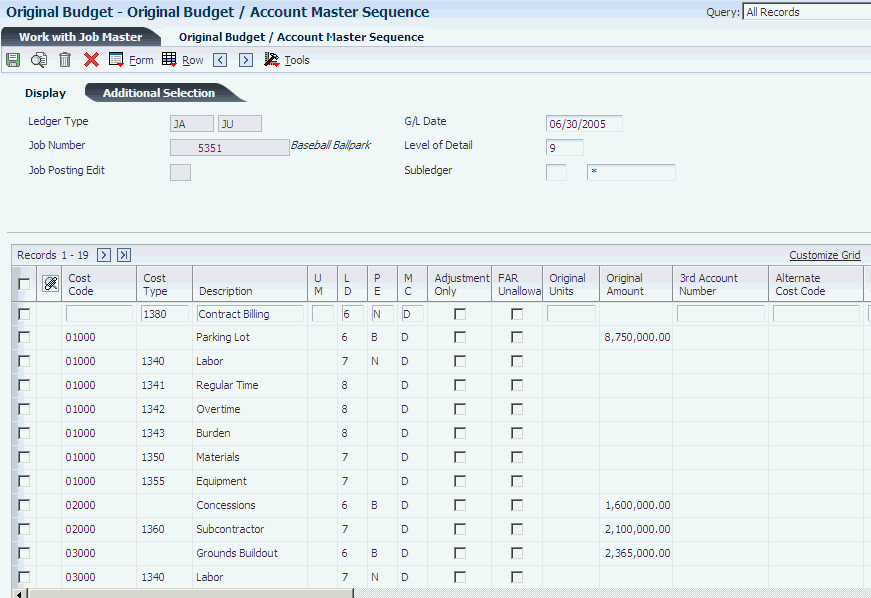
Description of ''Figure 6-1 Original Budget/Account Master Sequence form''
If you selected the Project and Gov Contract Accounting Used check box in the Service Billing Constants program (P48091), then the system displays the FAR Unallowable field.
- Adjustment Only
-
Select this option to indicate that this account is to be used for adjustment entries only.
- 3rd Account Number
-
Enter the third account number, which is a number in free form format that you might use to:
-
Facilitate the conversion from the old chart of accounts.
-
Facilitate account recoding during the year.
-
Provide an account structure required for regulatory reporting.
The third account number must be unique system wide, not just within a business unit. The format of this number has no correlation to the business unit/object/sub account number format in the system.
-
- Alternate Cost Code
-
Enter an alternate subsidiary account number. With this number you can comply with a regulatory chart of accounts, parent company requirements, or third-party coding scheme.
- Alternate Cost Type
-
Enter an alternate object account number. With this number you can comply with a regulatory chart of accounts, parent company requirements, or third-party coding scheme.
- QL (quantity roll up level) and Header Type
-
Future use.
6.3 Entering Budget Revisions
This section provides an overview of budget revisions, lists a prerequisite, and discusses how to:
-
Set processing options for Job Budget Revisions (P510171).
-
Enter budget revisions.
6.3.1 Understanding Budget Revisions
You can change budget information by entering a budget revision, which is also referred to as a budget change order, using the Job Budget Revisions program (P510171). A budget revision updates the budget without changing the original budget information in the Account Balances table (F0902). Enter a budget revision for a monetary amount or a quantity.
You can enter budget revisions incrementally or cumulatively to amounts or units. For example, if the current units are 1000 and you want to reduce that number by 100, you can either enter an incremental change (–100) in the +/– Units field or you can enter 900 in the Cumulative Units field. You also can enter incremental or cumulative unit cost changes, which are multiplied by the units to determine the budget amount. The amount represents units multiplied by unit cost. Whichever method you select to update units, amounts, or unit costs, the system calculates either the incremental or cumulative change for the remaining fields.
|
Note: The system does not automatically adjust the current amount when you make changes to the current units (and vice versa). |
Processing option settings determine which budget revision fields appear on the form, and whether you can enter incremental changes, cumulative changes, or both. You also set processing options to specify whether the system generates Account Detail (F0911) records as an audit trail.
Because you access the budget entry form from the Work with Job Master form, you must access the processing options for P510171 from the Application Versions Interactive program (P983051). The processing options that you access from the menu are for the Job Cost Master Revisions program (P51006) only.
6.3.1.1 Budget Audit Trail
You use the Budget Audit Trail processing option to specify whether to generate F0911 records for budget revisions and, if so, whether to generate one record per account per period or one record per account for every revision that is made. If you select to generate one record for all revisions made during the period, the system updates the amount on the same journal entry detail line. If you select to generate one record for each revision, the system generates a new document for each revision, regardless of the period number; it does not add detail lines to the same document.
Regardless of the method that you select for the audit trail, the system:
-
Assigns a posted code of P to the detail line.
Because the system automatically updates the F0902 when you enter a budget revision, the system automatically marks the detail records as posted.
-
Assigns a batch type of G.
-
Assigns the budget ledger type for which the revision was entered.
-
Assigns the document type specified in the Document Type processing option.
-
Assigns the last day of the period as the general ledger date.
If you have the Projection Audit Trail option selected in the Job Cost Constants, the system also generates journal entries to update final projected ledger types (HA/HU). The system assigns a document type of FP to the journal entries that it generates and generates one journal entry for each revision.
|
Important: If you do not generate F0911 records as an audit trail for budget revisions, do not run the Repost Account Ledger program (R099102) for the Job Cost ledgers. This program updates the F0902 table based on the F0911 journal entries. |
6.3.2 Prerequisite
Before you complete the task in this section, you must verify the setting of the Job Cost Projections option in the Job Cost Constants program (P0026). This option must be selected to update projection ledger types (HA, HU) with budget information.
6.3.3 Forms Used to Enter Budget Revisions
| Form Name | FormID | Navigation | Usage |
|---|---|---|---|
| Work with Job Master | W51006R | Job & Budget Setup (G5111), Job Cost Master Revisions | Search for and select a job. |
| Job Budget Revisions | W510171A | Select a job on the Work with Job Master form. Select Job Budgets and then Budget Revisions from the Row menu. | Enter budget revisions. |
6.3.4 Setting Processing Options for Job Budget Revisions (P510171)
You must use the Application Versions Interactive program (P983051) and enter P510171 in the Interactive Application field to access the versions and associated processing options.
6.3.4.1 Display
- 1. Default Cost Code Range
-
From Cost Code
Specify the beginning cost code (subsidiary) account in the range of accounts to display. If you leave this processing option blank, the system displays all cost codes through the value entered in the Thru Cost Code field.
Thru Cost Code
Specify the ending cost code (subsidiary) account in the range of accounts to display. If you leave this processing option blank, the system displays all cost codes from the value entered in the From Cost Code field.
- 2. Default Cost Type Range
-
From Cost Type
Specify the beginning cost type (object) account in the range of account to display. If you leave this processing option blank, the system displays all cost types through the cost type entered in the Thru Cost Type field.
Thru Cost Type
Specify the ending cost type (object) account in the range of accounts to display. If you leave this processing option blank, the system displays all cost types from the value entered in the From Cost Type field.
- 3. Restrict Account Range
-
You can specify the range of accounts in the Default Cost Code Range and Default Cost Type Range processing options to be modified on the form. Values are:
Blank: Revise the range of accounts for display.
1: You cannot revise the range of accounts that display on the form. The system disables the account processing options on the Additional Selections tab of the form. You can, however, add accounts within the range specified.
- 4. Method of Computation
-
Specify the method of computation to use to select the accounts that display. If you leave this processing option blank, the system displays accounts for all computation methods.
- 5. Level of Detail
-
Specify the default level of detail (values 3 through 9) to use to display accounts. The system displays accounts for levels of detail that are higher (less detailed) than the value that you enter. For example, if you enter 5 in this processing option, the system displays accounts at levels of detail 1, 2, 3, 4, and 5 only. If you leave this processing option blank, the system uses a default value of 9 and displays all accounts.
- 6. Budget Column Format
-
Specify which budget revision fields to display. The system uses the value of this processing option in conjunction with the value from the Budget Change processing option to determine the fields to display on the form. Values are:
Blank: Display the unit and amount fields only.
1: Display the unit, amount, and unit cost fields.
2: Display the unit and unit cost fields.
3: Display the amount fields only.
- 7. Budget Change
-
Specify whether to limit the budget change fields that display on the form. The system uses the value of this processing option in conjunction with the value from the Budget Column Format processing option to determine the fields to display on the form. Values are:
Blank: Display all budget revision fields.
1: Display the fields used to make incremental changes only (+/– Units, +/– Amounts).
2: Display the fields to make cumulative changes only (Cumulative Units, Cumulative Amount).
6.3.4.2 Process
- 1. Budget Amount Ledger Type
-
Specify the default ledger type to display. The system displays the ledger type you enter and the corresponding units ledger type. If you leave this processing option blank, the system display the JA/JU ledgers.
- 2. General Ledger Date Editing
-
Specify whether to validate the general ledger date that you enter against the current period entered for the company and the general ledger constants. Values are:
Blank: Validate the general ledger date against the current period that is entered for the company and the general ledger constants.
1: Do not validate the general ledger date.
- 3. Document Type
-
Specify the document type to assign to journal entries that the system generates if you specify Blank or 1 in the Budget Audit Trail processing option. If you leave this processing option blank, the system assigns JE. If you do not generate an audit trail for budget revisions, the system ignores this processing option.
- 4. Budget Audit Trail
-
Specify whether the system generates Account Ledger records (F0911) as an audit trail for the budget revisions that you make. Values are:
Blank: Generate one F0911 record for each period for budget revisions. If you make more than one revision in a period, the system maintains a cumulative balance by updating the same journal entry detail line.
1: Generate one F0911 record for each budget revision that you make, regardless of whether there are multiple changes in the same period.
2: Do not generate F0911 records for budget revisions.
- 5. Reference Number
-
Specify the reference number to assign to the journal entries that the system generates for the audit trail. Entering a reference number lets you group journal entries that are generated for budget revisions.
- 6. Override Explanation
-
Specify an explanation to assign to the journal entries that the system generates for budget revisions when the Budget Audit Trail processing option is set to blank or 1. If you leave this processing option blank, the system assigns Job Cost JE as the explanation on the journal entry.
6.3.5 Entering Budget Revisions
Access the Job Budget Revisions form.
- Date/Period
-
Enter the period number or a general ledger date that is the last day of the period on which you want the revision to take affect. If you enter a period number, the system converts it to a date that is the last day of the period. If you enter a general ledger date that is not the ending date of the period, the system returns a message and automatically updates the date to the last day of the period.
- +/–Units
-
Enter the number by which you want to change the unit quantity. For example, to increase the number of units by 50, enter 50. To decrease the number of units by 50, enter –50.
- +/–Unit Cost
-
Enter the amount by which you want to change the cost of one unit. For example, to increase the cost of the unit by.75, enter.75. To decrease the cost of one unit by 75, enter –75.
- +/–Amount
-
Enter the amount by which you want to change the budget. For example, to increase the budget amount by 50, enter 50. To decrease the budget amount by 50, enter –50. If the budget increases by 50, enter 50 in this field. Enter –50 in this field if the budget decreases by 50.
- Cumulative Unit Cost
-
Enter the total cost per unit for the revision. For example, if the original cost per unit is 66.00 and you want to increase the cost by 2.25, enter 68.25. To decrease the original cost per unit by 2.25, enter 63.75.
- Cumulative Amount
-
Enter the total budget amount for the account. For example, if the original amount is 1,200 and you want to increase the amount by 65, enter 1,265. To decrease the amount by 65, enter 1,135.
- Cumulative Units
-
Enter the total number of units for the account. For example, if the original units are 500 and you want to increase the number by 100, enter 600. To decrease the original units by 100, enter 400.
- Reference 2
-
Enter a number to assign to the journal entries that the system generates for an audit trail to group and identify multiple revisions.
6.4 Entering Cost Code Schedules
This section provides overviews of mobile enterprise applications for cost code schedule and field status review, and cost code schedules, and discusses how to:
-
Set processing options for Cost Code Schedules (P51091).
-
Set up cost code schedules.
6.4.1 Mobile Enterprise Applications for Cost Code Schedule and Field Status Review (Release 9.1 Update)
The following mobile applications are available, and can be used to manage cost code schedule and field status review on a mobile device:
-
Manage Cost Code Schedule (Tablet)
-
Field Status Review (Tablet and Smartphone)
These applications require system administrator configuration before they are available to individual users. Contact your system administrator to determine whether these applications are available for use.
Additionally, see the following topic in the JD Edwards EnterpriseOne Applications Mobile Enterprise Applications Implementation Guide:
6.4.2 Understanding Cost Code Schedules
After you create the cost code structure, you can set up a cost code schedule for the tasks within each job. Use cost code schedules to establish a chronological order for the tasks. Some tasks might need to be scheduled sequentially, while other tasks might be scheduled concurrently. For example, suppose you are contracted to build a large regional airport. The airport is the project, and each task within it—such as the construction of the main terminal building, the automated baggage system, and the airport access road—is a separate job.
The main terminal building job can be divided into a number of work items, such as:
-
Site work
-
Concrete
-
Masonry
-
Metals
-
Thermal and moisture protection
-
Electrical
You must schedule the main terminal building job so that work items are completed in the correct order. For example, you must schedule the site-work work item before the concrete work item because the site must be prepared before you can lay the foundation.
When you create a job schedule, you enter the planned start and finish dates for each task within the job. Then, as the job progresses, you can update the schedule information by entering the actual start and finish dates for each task.
Cost code schedule information includes planned start and finish dates for each task. As a job progresses, update the schedule information with the actual start and finish dates for each task.
You can enter or change certain account category code information. These category codes are associated with the JD Edwards EnterpriseOne General Accounting system for building summarization logic into the reports. Account category codes can be used with the accounts in a secondary chart of accounts.
The system stores cost code schedule information in the Account Master table (F0901) and the Cost Code Schedule table (F51901).
6.4.3 Form Used to Set Up Cost Code Schedules
6.4.4 Setting Processing Options for Cost Code Schedules (P51901)
Processing options enable you to specify the default processing for programs and reports.
6.4.4.1 Defaults
Use these processing options to specify the default values that appear on the form.
- 1. Default Cost Code Range
-
From Cost Code
Specify the beginning cost code (subsidiary) account in the range of accounts to display. If you leave this processing option blank, the system displays all cost codes through the value entered in the Thru Cost Code field.
Thru Cost Code
Specify the ending cost code (subsidiary) account in the range of accounts to display. If you leave this processing option blank, the system displays all cost codes from the value entered in the From Cost Code field.
- 2. Default Cost Type Range
-
From Cost Type
Specify the beginning cost type (object) account in the range of account to display. If you leave this processing option blank, the system displays all cost types through the cost type entered in the Thru Cost Type field.
Thru Cost Type
Specify the ending cost type (object) account in the range of accounts to display. If you leave this processing option blank, the system displays all cost types from the value entered in the From Cost Type field.
- 3. Account Level of Detail
-
Specify the default level of detail (values 3 through 9) to use to display accounts. The system displays accounts for levels of detail that are higher (less detailed) than the value that you enter. For example, if you enter 5 in this processing option, the system displays accounts at levels of detail 1, 2, 3, 4, and 5 only. If you leave this processing option blank, the system uses a default value of 9 and displays all accounts.
6.4.4.2 Process
- 1. Date Range Error Notification
-
Specify the type of message that the system issues when the actual or planned start dates are after the finish dates. Values are:
Blank: Issue an error message.
1: Issue a warning.
6.4.5 Setting Up Cost Code Schedules
Access the Cost Code Schedule Revision form.
- Schedule Number
-
Enter the item or line of work on a schedule that occurs outside of the JD Edwards EnterpriseOne Job Cost system. You can cross reference job costs with the scheduled task.