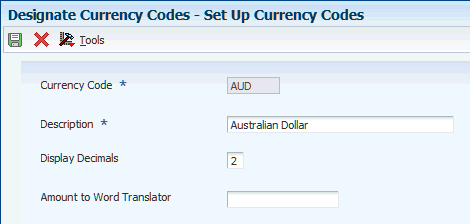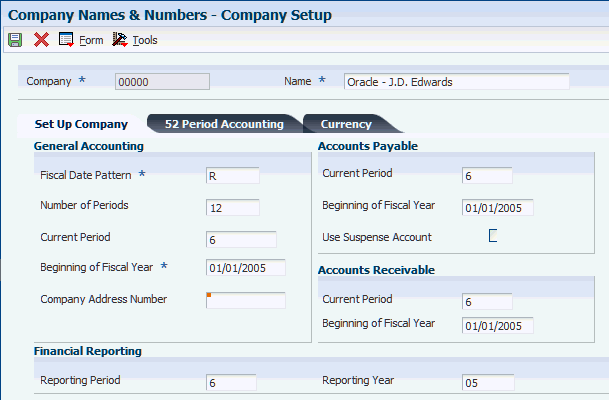5 Setting Up General Accounting for Multicurrency Processing
This chapter contains the following topics:
-
Section 5.1, "Understanding Multicurrency Setup for General Accounting"
-
Section 5.4, "Setting Up Companies for Multicurrency Processing"
-
Section 5.5, "Setting Up Multicurrency AAIs for General Accounting"
5.1 Understanding Multicurrency Setup for General Accounting
This table describes the general accounting information that you must set up for JD Edwards EnterpriseOne Multicurrency Processing:
5.2 Setting Up Multicurrency Constants
This section provides an overview of multicurrency constants and discusses how to set up multicurrency constants.
5.2.1 Understanding Multicurrency Constants Setup
Before you can use any of the multicurrency features, you must set up these system-wide constants in the General Accounting Constants program (P0000):
-
Multicurrency conversion
-
Multicurrency intercompany transactions
-
Intercompany settlements method
Use these constants to specify the default conversion method for multicurrency processing to allow multicurrency intercompany transactions and to specify an intercompany settlement method. The system stores this multicurrency information in the General Constants table (F0009).
5.2.1.1 Multicurrency Conversion Constant
When the multicurrency conversion constant is activated, the system displays currency fields on various entry and inquiry forms. To activate JD Edwards EnterpriseOne Multicurrency Processing, you must set the constant in the Multicurrency Conversion field to Y (multiplier) or Z (divisor) depending on the default conversion method to use:
-
Y: Use the multiplier rate to convert amounts from one currency to another. The system multiplies the foreign amount by the exchange rate to calculate the domestic amount.
-
Z: Use the divisor rate to convert amounts from one currency to another. The system divides the foreign currency amount by the exchange rate to calculate the domestic amount.
You can override the default conversion method when you set up specific currency relationships.
|
Important: After you begin using JD Edwards EnterpriseOne Multicurrency Processing, do not change the multicurrency conversion constant or you may get unpredictable results, including:Incorrect accounts receivable and accounts payable gains and losses. Incorrect voids and reversing entries. Incorrect monetary account valuations. Affected restated amounts. |
5.2.1.2 Multicurrency Intercompany Transactions and Settlements Constants
Typically, companies that work with different base currencies create transactions and balancing entries between their companies. These are called intercompany transactions. If the organization allows transactions between its companies, and those companies have different base currencies, the companies will be out of balance unless you create and post balancing entries. These balancing entries ensure that the net balance for each company equals zero; that is, debits equal credits. You can enter and distribute invoices, vouchers, and journal entries to multiple companies with different base currencies. The post program makes currency adjustments and automatic entries for the intercompany settlements.
For example, assume the organization consists of companies in France, Canada, and the United States with base currencies of the euro (EUR), Canadian dollar (CAD), and U.S. dollar (USD) respectively. You create a USD transaction that is distributed to general ledger accounts in the French company (EUR) and Canadian company (CAD). The journal entry distribution crosses company and currency boundaries and, therefore, balancing entries must be created for the multicurrency intercompany settlements.
To perform intercompany settlements between companies with different base currencies, you must assign a method in the Intercompany Settlements field in the General Accounting Constants program. The methods that are valid for JD Edwards EnterpriseOne Multicurrency Processing are:
-
2 (detail)
-
3 (configured hub)
For method 3, you can have companies with different base currencies within the same configured hub, which uses a common currency.
Intercompany settlement methods 1, *, and N are not valid for JD Edwards EnterpriseOne Multicurrency Processing.
|
Note: Even if a company does not enter intercompany transactions, be aware that JD Edwards EnterpriseOne software was designed to allow multicurrency intercompany transactions and settlements. Regardless of whether you actually enter intercompany transactions, you must select the check box to allow multicurrency intercompany transactions and specify the intercompany settlement method 2 or 3 in the General Accounting Constants program. If you do not enter batches that contain transactions between companies, the system does not create intercompany transactions and settlements. |
The intercompany settlement method that you specify in the General Accounting Constants program must be compatible with the offset method specified in the Accounts Receivable Constants and Accounts Payable Constants programs. If the methods are not compatible, the system issues an error message when you post transactions to the general ledger.
The AR receipts and AP payment programs do not support multicurrency intercompany settlements. If you enter a multicurrency intercompany receipt or payment, the system issues an error message. You cannot post the entry.
The post program uses the offset method to determine whether to create an offset entry for each detail record by batch, transaction, or pay item. For JD Edwards EnterpriseOne Multicurrency Processing, you cannot use the batch offset method (B) because the post programs cannot post batches of invoices, vouchers, receipts, and payments that contain one or more foreign or alternate currencies.
This table shows the intercompany settlement methods and their compatibility with the Accounts Receivable and Accounts Payable offset methods:
| Intercompany Settlement Methods for Multicurrency | Offset Method B (one offset per batch) | Offset Method Y (one offset per transaction) | Offset Method S (one offset per pay item) |
|---|---|---|---|
| 2 - detail | Incompatible | Compatible | Compatible |
| 3 - configured hub | Incompatible | Compatible | Compatible |
|
Note: If you use detailed currency restatement, you must specify offset method Y. |
5.2.2 Forms Used to Set Up Multicurrency Constants
| Form Name | FormID | Navigation | Usage |
|---|---|---|---|
| System Setup | W0000A | Multi-Currency Setup (G1141), Set Multi-Currency Option | Set up multicurrency constants. |
| General Accounting Constants | W0000B | Select General Accounting Constants on System Setup. | Set up multicurrency constants. |
5.2.3 Setting Up Multicurrency Constants
Access the General Accounting Constants form.
- Multi-Currency Conversion (Y, N, Z)
-
Enter Y (multiplier) or Z (divisor) to specify the default conversion method and activate JD Edwards EnterpriseOne Multicurrency Processing. When JD Edwards EnterpriseOne Multicurrency Processing is activated, the system displays currency fields on entry and inquiry forms.
Do not change this value once you have entered transactions. You should place security on the General Accounting Constants program so that personnel do not inadvertently change the value in this field.
- Allow Multi-Currency Intercompany Trans (allow multicurrency intercompany transactions)
-
Select this check box. Even if you do not perform intercompany settlements on multicurrency transactions, you must select the check box.
- Intercompany Settlements
-
Enter 2 or 3 in this field depending on the method used to create intercompany settlements.
5.3 Setting Up Currency Codes
This section provides an overview of currency codes and discusses how to set up a currency code.
5.3.1 Understanding Currency Codes
For currency amounts to reflect the correct decimal positions, you must set up a currency code for each currency with which you work. For each currency code, you also assign a program that converts amounts to words when writing payments.
After you set up currency codes, you assign them to:
-
Companies.
-
Monetary accounts (usually bank accounts).
-
Suppliers and customers.
-
Ledger types.
The system stores currency code information in the Currency Codes table (F0013).
The currency codes that are provided in the JD Edwards EnterpriseOne software are recognized by the International Organization for Standardization (ISO).
5.3.1.1 How Currency Decimals Are Managed
The number of decimal positions that the system displays for an amount varies according to the currency code and the type of ledger used for the transaction. This table describes how the system manages decimals in a multicurrency environment:
| Decimals | Description |
|---|---|
| Decimals for amounts that appear without a company number. | Controlled by the value of the Display Decimals field (CDEC) in the data dictionary for the amount fields used. |
| Decimals for transaction amounts in ledger type AA (domestic currency). | Controlled by the base (company) currency code. The number of decimals for a currency is defined in the Currency Codes table (F0013). |
| Decimals for amounts in unit ledgers (ledger types ending in U). | Controlled by the value of the Display Decimals field (CDEC) in the data dictionary for the amount fields used. |
| Decimals for transaction amounts in ledger type CA (foreign currency).
The Post Account Balances by Currency check box is selected. |
Controlled by the transaction currency code. The number of decimals for a currency is defined in the F0013 table. |
| Decimals for transaction amounts in ledger type CA (foreign currency)
The Post Account Balances by Currency check box is cleared. |
Controlled by a general ledger account currency code, if applicable, or the transaction currency code associated with a specific total amount.
The system obtains the currency code from these tables in the order listed:
|
| Decimals for transaction amounts or balances that are not unit, AA, or CA ledger types. | Controlled by the base (company) currency code. The number of decimals for a currency is defined in the F0013 table.
Note: An exception to this rule occurs when a currency has been assigned to a ledger type in the Ledger Type Master File table (F0025). The decimals are controlled by the currency assigned to the ledger, not the company. |
5.3.2 Forms Used to Set Up a Currency Code
| Form Name | FormID | Navigation | Usage |
|---|---|---|---|
| Work With Currency Codes and Rates | W0013A | Multi-Currency Setup (G1141), Designate Currency Codes | Review a list of currency codes. |
| Set Up Currency Codes | W0013B | Click Add on the Work With Currency Codes and Rates form. | Add currency codes and assign display decimals and check routines. |
5.3.3 Setting Up a Currency Code
Access the Set Up Currency Codes form.
- Display Decimals
-
Enter the number of decimals to be used in currency amount fields. For example, the number of decimals is 2 for USD dollars, 0 (zero) for Japanese yen, and 3 for Cameroon francs.
The default value for the number of decimals in the data dictionary is 2. By changing the data dictionary, you can change the appearance of forms and reports to display a zero decimal or 3 decimal currency.
After you specify the number of decimal positions for a currency in the Display Decimals field, do not change it. If you change it, transactions that are already processed are adversely affected.
(TWN) Set up the Taiwan Dollar currency with zero display decimals.
- Amount to Word Translator
-
Enter the translator program number used by the AP payment program to convert numeric values to words. The number that you enter must exist in UDC table 98/CT. Each translator program number is hard coded and converts numeric values to words on payments based on the language specified for the translator program, regardless of the language specified for the user profile. The number of decimal places is also hard coded in the translator program.
For example, translator program number X00500FR is a French program that would convert 2,454.25 EUR to DEUX MILLE QUATRE CENT CINQUANTE QUATRE ET 25/100*******************************.
You can override the translator program number assigned to a currency in the processing options for a print payment program such as R04572. If you leave the Amount to Word Translator field blank and do not assign a translator program number in the print payment program, the system converts numeric values to English words.
5.4 Setting Up Companies for Multicurrency Processing
This section provides an overview of company setup for JD Edwards EnterpriseOne Multicurrency Processing and discusses how to set up a company for JD Edwards EnterpriseOne Multicurrency Processing.
5.4.1 Understanding Company Setup for Multicurrency Processing
To set up the company to process multicurrency transactions you must complete these tasks:
-
Assign a domestic currency code.
Assign a currency code to specify the base (domestic) currency of each company. The system maintains amounts in the AA ledger in the domestic currency, using the correct decimal positions as specified for the currency code.
-
Decide whether to post balances by currency.
Specify whether to post account balances to the foreign currency (CA) ledger in the Account Balances table (F0902) by currency.
-
Restatement computation. Specify the computation method to use for balance currency restatement.
-
Detailed currency restatement. Specify whether to allow detailed currency restatement.
The system stores company currency information in the Company Constants table (F0010).
5.4.1.1 Balances by Currency Versus Summarized Balances
The ability to review balance amounts in different currencies depends on whether you post amounts in the F0902 table by currency. If you post balances by currency, you can review account balance amounts by currency in the F0902 table instead of reviewing summarized totals, which are meaningless because of the different currencies. For each company, you choose whether to select the Post Balances by Currency check box in the Company Names & Numbers program (P0010). If you do not select this check box, the system summarizes all currency amounts in one total amount. The total amount is a hash total and is meaningless because of the different currencies.
This tables describes the differences between posting balances by currency and not posting them by currency (also referred to as summarized balances):
If you post balances by currency, you must also set up AAI items PBC xx for beginning and ending account ranges.
5.4.1.2 How the System Updates Currency Fields in the F0902 Table
When you post transactions in a multicurrency environment, the system updates two currency fields in the Account Balances table (F0902) for reporting purposes:
-
CRCD. The code in this field represents the transaction currency, the currency in which the transaction was entered.
-
CRCX. The code in this field represents the company (base or denominated) currency, the currency assigned to the company entered on the transaction.
Depending on whether you have the check box selected to post account balances by currency, the system updates the CRCD and CRCX fields with different values. This table shows which fields the system updates based on the whether the check box is selected:
| Post Account Balances by Currency Check Box | Ledger Type | Transaction Currency (CRCD) | Company (Denominated) Currency (CRCX) |
|---|---|---|---|
| Selected | AA | Transaction Currency | Currency assigned to the company. |
| Selected | CA | Transaction Currency | Transaction currency. |
| Cleared | AA | Blank | Currency assigned to the company. |
| Cleared | CA | Blank | Currency assigned to the company. |
| Cleared | All other ledger types | Blank | Currency of ledger type, if specified; otherwise, currency assigned to the company. |
5.4.2 Forms Used to Set Up Companies for Multicurrency Processing
| Form Name | FormID | Navigation | Usage |
|---|---|---|---|
| Work With Companies | W0010C | Organization & Account Setup (G09411), Company Names & Numbers | Review and select company records. |
| Company Setup | W0010B | On the Work With Companies form, select a company. | Set up currency information for each company. |
5.4.3 Setting Up a Company for Multicurrency Processing
Access the Company Setup form.
5.4.3.1 Currency
Select the Currency tab.
- Domestic Currency
-
Enter the code that identifies the base currency of the company. After you assign a currency code to a company and enter transactions, do not change the currency code. Changing the currency code affects the integrity of the data.
- Post Account Balances by Currency
-
Select this check box to post account balances by currency.
The Confirmation - AAI Setup form appears if you have not set up the required account ranges for AAI item PBCxx for the company or for default company 00000. If this form appears, click Yes to display the Set Up Multiple AAI Items form and add the ranges for PBCxx. Then click OK to return to the Company Setup form.
If you click No and do not set up the required AAI item ranges, be aware that the general ledger post program posts journal entries for the company as summarized balances with mixed currencies instead of detailed balances by currency. The post program sends a warning to the work center that the balances were not posted by currency because AAI item PBC was not found.
5.5 Setting Up Multicurrency AAIs for General Accounting
This section provides an overview of the multicurrency AAIs for General Accounting and discusses how to:
-
Set up AAIs for unrealized gains and losses on monetary bank accounts.
-
Set up AAIs for posting balances by currency.
-
Set up AAIs for multicurrency intercompany settlements.
5.5.1 Understanding Multicurrency AAIs for General Accounting
You set up AAIs to define accounts for multicurrency processing in the JD Edwards EnterpriseOne General Accounting system for:
-
Unrealized gains and losses on monetary accounts (revaluation).
-
Posting balances by currency.
-
Multicurrency intercompany settlements.
When the system calculates unrealized gains and losses on monetary accounts, posts account balances by currency, and restates amounts in a different currency, it uses AAIs to distribute the amounts to the correct general ledger accounts.
Some AAI items have a suffix of xxx to accommodate a three-character currency code. You use the xxx suffix to set up multiple currency-specific AAI items for each company. If you do not specify a currency code, the system uses the currency code of the company as the default.
You can set up AAIs for company 00000, or you can set up specific AAIs for an individual company. Each AAI item in the JD Edwards EnterpriseOne system has a hierarchical order by which the system locates an account number. This is an example of a hierarchical order:
-
AAI item with xxx (currency code). If not found, the system searches for:
-
AAI item for a specific company. If not found, the system searches for:
-
AAI item for company 00000.
5.5.2 Setting Up AAIs for Unrealized Gains and Losses on Monetary Bank Accounts
If you work with monetary (currency-specific) bank accounts and foreign currencies, you have to periodically revalue the bank accounts to reflect current exchange rates. The system calculates the current domestic amount of a foreign currency balance to determine an unrealized gain or loss. In this way, it determines what the gain or loss would be if you converted the balance of the foreign currency bank account to the domestic currency.
These AAI items define the accounts that the system uses for unrealized gains and losses on monetary accounts:
These rules apply to AAI items GV, GW, and GR:
-
The system uses the account number assigned to AAI items GV and GW to create unrealized gains and losses on monetary accounts.
-
The system uses the account number assigned to AAI item GR to create unrealized gain/loss offsets.
If the gain/loss offset is assigned to the monetary account, which is usually the case, you must delete AAI item GR. If you do not do this, the system searches for AAI item GR and use it if it is set up, or issue an error message if the AAI item exists but is not set up properly.
-
The business unit is optional. If the business unit is not included, the system uses the business unit of the company associated with the monetary account.
-
xxx represents the currency code and is optional.
The sequence in which the system searches for GV, GW, and GR is:
-
GV, GW, or GR xxx, where xxx is the currency of the company assigned to the monetary account.
-
GV, GW, or GR for the company assigned to the monetary account.
-
GV, GW, or GR for company 00000.
5.5.3 Setting Up AAIs for Posting Balances by Currency
AAI item PBCxx defines the account ranges that the system uses to track and post balances by currency in the Account Balances table (F0902). If you post balances by currency for a company, you must set up AAI item PBCxx and select the Post Balance by Currency check box in the Company Names & Numbers program (P0010).
When you set up account ranges for PBCxx, do not include the retained earnings account (AAI item GLG4) in any of the account ranges. If you include the retained earnings account, the Annual Close program (R098201) might create duplicate records for balance forward amounts in the F0902 table.
These rules apply to AAI item PBCxx:
-
The system uses the account number ranges assigned to AAI items PBCxx to post balances by currency.
-
xx represents both the beginning and ending of a set of ranges.
For example, PBC01 represents the first account in a range and PCB02 represents the last account in a range.
-
Ranges cannot be skipped and must be in sequential order:
-
01–02 = first range of accounts
-
03–04 = second range of accounts
-
-
Set up ranges for each company; they must be company-specific.
5.5.3.1 Example: PBCxx Setup
Company 00070 posts balances by currency for all accounts. The retained earnings object account is 4980.
To exclude account 4980, set up four AAI items for PBCxx and two ranges as shown in this table:
| AAI Item | Description | Object Account | Subsidiary |
|---|---|---|---|
| PBC01 | Post Balances by Currency - Beginning Account Range 1 | 1000 | |
| PBC02 | Post Balances by Currency - Ending Account Range 1 | 4979 | 99999999 or ZZZZZZZZ |
| PBC03 | Post Balances by Currency - Beginning Account Range 2 | 4981 | |
| PBC04 | Post Balances by Currency - Ending Account Range 2 | 9999 | 99999999 or ZZZZZZZZ |
5.5.4 Setting Up AAIs for Multicurrency Intercompany Settlements
AAI items ICCC and ICH are available for intercompany settlements. AAI item ICCC is the only AAI used by intercompany settlement methods 2 (detail) and 3 (configured hub), which are the methods allowed for multicurrency processing.
AAI item ICCC defines the accounts that the system uses to create automatic entries between companies with intercompany journal entries.
These rules apply to AAI item ICCC:
-
The system uses the account assigned to ICCC to create automatic entries when you post journal entries for intercompany settlements.
-
You must set up a separate AAI item ICCC for each company, regardless of whether the company is involved in intercompany settlements.
-
The company of the account must be the same as the company specified in the AAI.
-
The business unit and object account are required.
5.6 Setting Up Monetary Accounts
This section provides an overview of monetary accounts and lists the forms used to set up monetary accounts.
5.6.1 Understanding Monetary Accounts
For most general ledger accounts, you want the system to accept transactions in any currency. This is accomplished by not assigning a currency code to the account. For those accounts in which you want to accept only transactions in a specific currency, you must assign a currency code to the account. These accounts are called monetary accounts. Monetary accounts are usually bank, or cash, accounts.
For example, a Japanese organization has a company with a currency that is Japanese yen, and that company has a bank account that is Canadian dollars (CAD). If you assign CAD as the currency of that account, it becomes a monetary account and the system accepts only transactions in that currency.
The system stores currency codes for monetary accounts in the Account Master table (F0901).
|
Important: Do not change an account from monetary to non-monetary, or vice versa, if any activity has been posted to the account. Changing the currency affects the integrity of the data. |
5.6.2 Forms Used to Set Up Monetary Accounts
| Form Name | FormID | Navigation | Usage |
|---|---|---|---|
| Work With Accounts | W0901H | Multi-Currency Setup (G1141), Designate Monetary Accounts | Review and select accounts. |
| Revise Single Account | W0901A | On the Work With Accounts form, select an account. | Assign a currency code to an account to designate it as a monetary account. |
5.7 Setting Up Multicurrency Ledger Types
When you work with multiple currencies, the system uses ledger types AA (actual amounts) and CA (foreign currency amounts) and, optionally, these restatement ledger types:
-
YA: detailed currency restatement
-
ZA: detailed currency restatement
Review UDC table 09/LT to ensure that these ledger types are set up. Then determine whether your organization has to maintain any other ledgers. If so, add the ledger type to UDC table 09/LT. Then use the Ledger Type Rules Setup form to define the financial rules for the ledger type and, if applicable, assign a currency code.