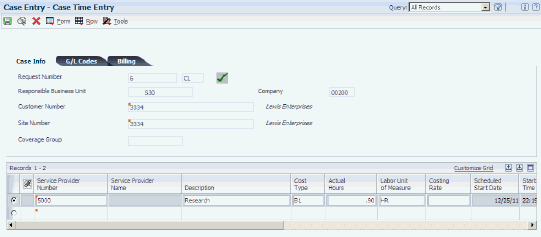10 Resolving Cases
This chapter contains the following topics:
10.1 Understanding Case Resolution
Resolving a case can include finding an answer to a customer's inquiry or problem or entering a work order because the case requires further support. A case remains in Open status until it is resolved. To allow for accurate reporting, you must change the status to Closed when a case is resolved. To report time, you access the Time Entry program (P17505) if the activity rules are set up to display the Time Entry form as you are closing the case.
10.2 Entering Service Work Orders for Cases
This section provides an overview of service work orders and lists the forms used to enter service work orders for cases.
10.2.1 Understanding Service Work Orders
Enter work orders to track requests for on-site or inhouse repair and to track shipments of replacement parts.
Depending on the customer request, you may need to first open a case and then create the service work order, or you may be able to create a service work order that is not attached to an open case. If a case cannot be resolved by a consultant, or if a replacement part is required, you can create a service work order.
Use the Related Actions form in the Case Entry program to enter and revise service work orders connected to cases.
See Entering and Reviewing Related Actions.
and
10.2.2 Forms Used to Enter Service Work Orders for Cases
| Form Name | FormID | Navigation | Usage |
|---|---|---|---|
| Manage Case | W90CG501J | Daily Support Processing (G90CE01), Case Entry
Select a case and click Select. |
Review cases. |
| CRM Case Related Actions | W90CG503B | Select the Related Actions tab on the Manage Case form. | Review a list of related actions connected to the case. |
| Add Work Order | W90CD002A | On the CRM Case Related Actions form, select Work Orders as a related action, and click Add. | Enter a service work order related to the case. |
10.3 Closing Cases
When you resolve a case, you must change the status of the case to close it. After you close the case, you might also need to enter time to bill the customer accurately.
This section discusses how to close a case.
|
Note: Depending on how the system is set up, the status of the issue might not require you to manually change the case to closed. Instead, the system might close the case. |
10.3.1 Form Used to Close Cases
| Form Name | FormID | Navigation | Usage |
|---|---|---|---|
| Manage Case | W90CG501J | Daily Support Processing (G90CE01), Case Entry
Select a case and click Select. |
Close the case. |
10.3.2 Closing a Case
Access the Manage Case form.
- Case Status
-
Enter a value from UDC 17/ST to specify that the case is resolved.
The system updates the time and date when the case is completed. If you set the activity rules to display time entry or failure analysis, the system automatically displays these forms.
10.4 Charging Time to Cases
This section provides an overview of case time entry, lists prerequisites, and discusses how to charge time to a case.
10.4.1 Understanding Case Time Entry
When you resolve a case, you must enter time to accurately record the amount of time spent on the case for billing purposes. If you have contract and warranty agreements with customers who do not require billing by the hour, you still might need to report the time for accounting purposes. You can set the processing options to create either payroll batch transactions or general ledger transactions.
Activity rules determine which stages of a case require time entry. You can set up the system to display the Time Entry form at any status change or only when the case is closed.
When you enter a case, the system calculates time entry information based on the time that you accessed the Add Case form and the time that you exited the form. You can override the information, if necessary.
The three methods for using the Case Time Entry program are:
-
Not using case billing with time entry for reporting purposes only.
-
Using case billing with the flat rate pricing method.
-
Using case billing with the time and materials pricing method.
The fields vary on the Case Time Entry form depending on which method you use. When case billing is not used, the fields are identical to flat rate billing except the Uploaded to Table and Date Uploaded fields do not appear.
|
Note: If the case has already been billed, you cannot change the billing information. |
10.4.2 Prerequisites
To access billing information and enter billable time, you must:
-
Activate the Bill for Cases processing option for the Case programs.
-
Set up the case activity rules to define at what status the time entry form displays.
See Setting Up Processing Options for Case Management.
and
10.4.3 Form Used to Charge Time to Cases
| Form Name | FormID | Navigation | Usage |
|---|---|---|---|
| Manage Case | W90CG501J | Daily Support Processing (G90CE01), Case Entry
Locate the case and click Select. Change the case status to a status that displays the time entry form. |
Enter time information. |
10.4.4 Charging Time to a Case
Access the Case Time Entry form.
- Service Provider Number
-
Enter the service provider's address book number. If you enter a value other than the address book number, such as the long address or tax ID, you must precede it with the special character that is defined in the Address Book constants. When the system locates the record, it returns the address book number in this field.
- Cost Type
-
Enter the code that designates each element of cost for an item. Examples of the cost object types are:
A1: Purchased raw material.
B1: Direct labor routing roll-up.
B2: Setup labor routing roll-up.
C1: Variable burden routing roll-up.
C2: Fixed burden routing roll-up.
Dx: Outside operation routing roll-up.
Xx: Extra add-ons, such as electricity and water.
The optional add-on computations usually operate with the type Xx. This cost structure enables you to use an unlimited number of cost components to calculate alternative cost roll-ups. The system then associates these cost components with one of six user defined summary cost buckets.
- Actual Hours
-
Enter the number of hours associated with each transaction.
- Labor Unit of Measure
-
Enter a value from UDC 00/UM to identify the unit of measurement for an amount or quantity. For example, it can represent a barrel, box, cubic meter, liter, hour, and so on.
- Costing Rate
-
Enter the employee's hourly rate, which is retrieved during time entry. If you enter a rate in this field on any other form, that rate can override the value in the F060116 table.
In the F060116 table, this number is the employee's base hourly rate.
In the F069126 table, this number is the straight time rate.
Note:
If you change the number of the data display decimal digits for this field, you must also change the Rate - Base Hourly and Rate - Hourly fields so that they have the same number of data display decimal digits. - Scheduled Start Date
-
Enter the start date for the work order. You can enter this date manually or have the system calculate it using a backscheduling routine. The routine starts with the required date and offsets the total leadtime to calculate the appropriate start date.
- Start Time
-
Enter the amount of time that has elapsed between the date and time that you entered the case and the date and time that you assign the case.
- End Date
-
Enter the date that the work order or engineering change order is completed or canceled.
- End Time
-
Enter the amount of time that has elapsed between the date and time that you enter the case and the date and time that you assign the case.
- Account Number
-
Enter the value that identifies an account in the general ledger. Use one of these formats to enter account numbers:
Standard account number (business unit.object.subsidiary or flex format).
Third general ledger number (maximum of 25 digits).
Account ID number; the number is eight digits long.
Speed code, which is a two-character code that you concatenate to the AAI item; you can then enter the code instead of an account number.
The first character of the account number indicates its format. You define the account format in the General Accounting constants.
The system retrieves the account number based on the account number that was set up for a service provider or consultant in the SWM (Service and Warranty Management) address book information.
- PDBA Code (pay, deduction, benefit, or accrual code)
-
Enter the code that defines the type of pay, deduction, benefit, or accrual.
Pay types are numbered from 1 to 999. Deductions and benefits are numbered from 1000 to 9999.
- Percentage Covered
-
Enter the percentage covered under warranty or contract. This value is used to calculate the amount to bill or the amount to cost for the line item that is processed on the service order or case.
- Billable
-
Enter a value that specifies whether a general ledger account should be billed. Values are:
Y: Yes, the account should be billed.
N: No, it should not be billed.
1: It is eligible only for invoicing.
2: It is eligible only for revenue recognition.
4: It is eligible only for cost.
Note:
Codes 1, 2, and 4 relate only to Oracle's JD Edwards EnterpriseOne Service Billing system. - P.O. Number
-
Enter an alphanumeric value used as a cross-reference or secondary reference number. Typically, this is the customer number, supplier number, or job number.
- Adjustment Schedule
-
Enter a value from UDC 40/AS to identify a price and adjustment schedule. A price and adjustment schedule contains one or more adjustment types for which a customer or an item might be eligible. The system applies the adjustments in the sequence that you specify in the schedule. You link customers to a price and adjustment schedule through the customer billing instructions. When you enter a case, the system copies the schedule that is attached to the sold-to address into the order. You can override this schedule at the header level.
- Price Effective Date
-
Enter the price effective date. The system uses this field to determine the base price and all advanced price adjustments. The value loaded in this date is stored in the F4009 table.
- Billable Hours
-
Enter the number of hours billed.
- Minimum Billable Hours
-
Enter the minimum number of hours to charge the customer. If the billable number of hours is less than the minimum number of hours, then the system charges the customer for the minimum number of hours instead of the billable number of hours.
- Billing Rate
-
Enter the billing rate that the system uses when calculating the billable amount.
The billing rate is expressed in the currency that is set up for the company that initiates the transaction.
- Minimum Billable Amount
-
Enter the minimum monetary amount to charge the customer. If the billable amount is less than the minimum amount, the system charges the customer for the minimum amount instead of the billable amount. This monetary amount is expressed in the currency of the company.
- Discount Method
-
Specify the discount method. On the Item Price Category Revisions form, a $ indicates that the numeric type is an added amount, a % indicates that the factor is a multiplier.
- Discount Percent
-
Enter the takeoff pricing file discount percentage
- Discount Amount
-
Enter the amount of the discount available, as opposed to the amount of the discount actually taken. The discount calculated is based on the invoice amount rather than the revenue amount.
- Taxable
-
Enter the code that indicates whether the item is subject to sales tax when you sell it. The system calculates tax on the item only if the customer is also taxable.
- Tax Explanation Code
-
Enter a value from UDC 00/EX that controls the algorithm that the system uses to calculate tax and general ledger distribution amounts. The system uses the tax explanation code in conjunction with the tax rate area and tax rules to determine how the tax is calculated. Each transaction pay item can be defined with a different tax explanation code.
- Tax Rate/Area
-
Enter the code that identifies a tax or geographic area that has common tax rates and tax authorities. The system validates the code that you enter against the F4008 table. The system uses the tax rate area in conjunction with the tax explanation code and tax rules to calculate tax and general ledger distribution amounts when you create an invoice or voucher.
- Bill To Number and Send Invoice To Number
-
Enter the user-defined name or number that identifies the bill to address book number, or enter the send invoice address book number. If you enter a value other than the address book number, such as the long address or tax ID, you must precede it with the special character that is defined in the Address Book constants. When the system locates the record, it returns the address book number in this field.
For example, if address book number 4100 (total solutions) has a long address of TOTAL, and an asterisk (*) distinguishes it from other entries (as defined in the Address Book constants), you might type *TOTAL in the field, and the system returns 4100.
Note:
You can use the Send Invoice To Number to locate and enter information about the address book record.
10.5 Generating the Case Workfile
This section provides an overview of the case workfile and discusses how to set processing options for the Case Workfile Generation program (R17675).
10.5.1 Understanding the Case Workfile
When you run the Case Workfile Generation program, the system processes records in the F1755 and the F1760 tables.
When you run the generation program in final mode, the system creates billing records in the F4812 table and updates the case record with the date billed. The JD Edwards EnterpriseOne Service Billing system then creates workfile transactions that are used by Oracle's JD Edwards EnterpriseOne Accounts Receivable and JD Edwards EnterpriseOne General Accounting systems.
|
Important: When you have billed a case in final mode, you cannot change it. |
10.5.2 Form Used to Generate Case Workfile
| Form Name | FormID | Navigation | Usage |
|---|---|---|---|
| Work With Batch Versions - Available Versions | W98305WA | Case (G90CE0201), Case Workfile Generation | Generate the case workfile. |
10.5.3 Setting Processing Options for Case Workfile Generation (R17675)
Processing options enable you to specify the default processing for programs and reports.
10.5.3.1 Process
These processing options specify whether to run the program in proof or final mode, and whether the system writes errors to the report or to the Work Center.
- 1. Proof or Final Mode
-
Specify whether to run the program in proof or final mode. Final mode updates all records. If you leave this processing option blank, the system generates the program in proof mode and does not update records. Values are:
Blank: Proof mode.
1: Final mode.
- 2. Work Center Or Report
-
Specify whether the system writes errors to the Work Center or to the report. Values are:
Blank: Write errors to the Work Center.
1: Write errors to the report.
10.5.3.2 Display
This processing option specifies whether to print domestic or foreign currency amounts on the report.
- 1. Print Domestic or Foreign
-
Specify whether to print domestic or foreign currency amounts on the report. If you leave this processing option blank, the system prints foreign currency amounts. If foreign currency amounts do not exist, the system prints domestic currency amounts. Values are:
D: Domestic currency.
F: Foreign currency.
10.5.3.3 Defaults
These processing options specify the value to use in the Subledger field when you create billing transactions, and the billing date to use.
- 1. Subledger
-
Specify the subledger value that the system uses when you create billing transactions. Values are:
Blank: No subledger value.
1: Case number.
2: Customer number.
3: Site number.
4: Item number.
5: Contract number.
6: Equipment number
- 2. Date Billed
-
Specify the date that the system uses when you create billing transactions. The system updates this field only when you run the report in final mode. Values are:
Blank: System date.
1: Case beginning date.
10.5.3.4 Vertex
These processing options specify the Vertex transaction type to use when calculating taxes for billings.
- 1. Vertex Transaction Type for Labor Billings and 2.
-
Specify the Vertex transaction type that the system uses when calculating taxes for time entry billing or flat rate billing. Only use this transaction type if you are billing for cases and the pricing method is Time and Materials.
Enter a value from UDC 73/TY (Vertex Transaction Type). If you leave this processing option blank, the system uses transaction type SERVIC.
Note:
Use Vertex Transaction Type for Flat Rate Billings only if you are billing for cases and the pricing method is flat rate.