9 Working with Escalations
This chapter contains the following topics:
9.1 Escalating (Promoting) Cases
This section provides overviews of escalation using notification method and escalation using skill-level method, and lists a prerequisite.
You determine the escalation method by using the Case tab in the S/WM System Constants program (P17001).
See Setting Up Case Management Fundamentals.
9.1.1 Understanding Escalation Using Notification Method
Use the workflow tools in the JD Edwards EnterpriseOne system to streamline the case escalation process and to notify the necessary individuals that the case has been escalated. The system enables you to send email notifications if a case is not closed within a specified period of time. This automates traditionally paper-based tasks with an email-based process throughout the network.
Define workflow structures for each provider group, priority, and level of escalation. Workflow structure setup allows only a single address number at any escalation level. To send the escalation message to multiple people, you must create a distribution list and specify the group within the distribution list at the appropriate escalation level.
When you add a case to the database, the system creates a message within the Work Center (P012501). This message is placed in a mailbox at the provider group level or at the assignee level. If you have defined routing rules, the system assigns the case to the provider group or individual that you assigned in these rules. After the system makes the provider group assignment, it calculates the case commitment date and time by analyzing entitled (service contracts) and unentitled records (which are case type and priority records), workday calendars, and threshold hours. Based on the provider group setup, the case type, and the priority information defined in the Provider Group Revisions program (P17506), the system updates the case record with the escalation date and time and an escalation level of 1. All escalation date and time calculations are based on the commitment date and time that the system calculates using the provider group or contract information. When you run the Escalation processing program (R17680), the system checks for cases requiring escalation.
When the escalation time expires, the system can increase the priority of the case and send notification messages to the provider group members (the distribution list) if the case is assigned to a provider group, or it can send a message to the assignee if the case is assigned to an individual. The system updates the escalation level for the case and awaits a status change, the next level of escalation, or notification. At each escalation level, the system uses the escalation percentage values defined in the F1753 table and the time remaining in the time-to-close to calculate the escalation interval. When you close the case or reach the end of the escalation levels, the case is no longer eligible for escalation.
9.1.2 Understanding Escalation Using Skill-Level Method
If you decide to escalate cases using the skill-level method and have set up routing rules, the system assigns a provider group and an assignee to the case based on the routing rules that have been created. After the system makes the provider group assignment, it calculates the case commitment date and time by analyzing entitled records (that is, service contracts) and unentitled records (case type and priority records), workday calendars, and threshold hours. The escalation routine then assigns the initial provider group member to the case by reviewing and comparing workloads and skill levels of provider group members
If an assignee is assigned by the routing rules or manually assigned to the case and the assignee is a member of the provider group, the case remains with that assignee until the escalation interval expires. The escalation routine does not process the initial assignment. The case's initial assignee is usually the provider group member with the lowest skill-level value and the fewest number of assigned cases.
At case entry, the system calculates the escalation start event, escalation warning event, and escalation event. The system uses the values defined in the F1753 and F90CG506 tables to assign and process the case through the provider group members assigned to the case. The F90CG506 table stores the assignees and skill levels; the F1753 table stores the escalation percentage values. The values in these tables determine when and for how long a provider member works on a case.
Using the values in the F1753 table, the case escalates through provider group members until the case reaches Closed status or the list of provider group members is exhausted. The most skilled provider group member remains as the assignee if there are not enough provider group members to continue escalating the case. The provider group manager receives all past due notifications for all unresolved cases.
9.1.2.1 Skill-Level Escalation Example
In this example, Provider Group 1 receives a critical priority case.
The F1753 table contains these escalation values for this case priority (critical) for this provider group:
-
Escalation percentage: 25
-
Escalation warning percentage: 25
-
Resolution warning percentage: 13
The system determines that the time-to-close is eight hours (or 480 minutes) by using this calculation:
(JD Edwards EnterpriseOne commitment date and time) –(case created date and time)
This graphic illustrates how the system processes the case using skill-level escalation:
Figure 9-1 Skill-level escalation processing
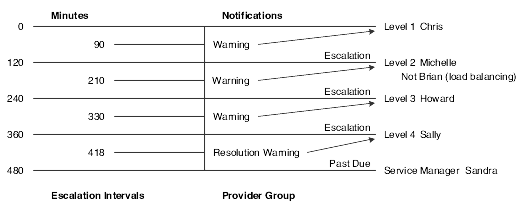
Description of "Figure 9-1 Skill-level escalation processing"
Each provider group member assigned to the case, has 120 minutes to work on the case before it is escalated to the next skill level. Because of load balancing, the employee named Brian does not receive this case. The system sends escalation warning messages when 30 minutes remain in each escalation interval, and the current assignee receives the message. A resolution warning message is generated when 62 minutes remain in the escalation interval, and Sally receives the resolution warning message. If the case is not resolved within the commitment time, Sandra, the service manager, receives the unresolved case.
9.1.3 Prerequisite
If you are processing escalations using the notification method, ensure that you have:
-
Installed the Workflow Modeler so that you can use escalation workflow.
-
Set up the S/WM system constants for Escalation 1 (escalation using notification).
-
Defined provider groups and associated distribution lists.
If you are processing escalations using the skill-level method, ensure that you have:
-
Set up S/WM system constants for Escalation 2 (escalation using skill level).
-
Defined provider groups and associated provider group members and skill levels.
Note these considerations when escalating cases:
-
Escalation is based on the date and time when a case is first entered and each time that it is escalated.
-
Dates and times are based on specific escalation setup for each provider group and priority, or they are based on the generic escalation setup for all provider groups and each priority.
9.2 Managing Case Escalations Using Skill-Level Escalation Processing
This section provides an overview of escalation processing when parameters change.
9.2.1 Understanding Escalation Processing When Parameters Change
At any time in the escalation process, you can reassign the case to another provider group member, change case priority, adjust commitment date and time, or reassign the case to another provider group. When you change any of these variables in the escalation process, the system adjusts escalation intervals accordingly. This section includes examples of changes in processing during escalations and discusses how the system makes adjustments for these changes.
9.2.1.1 Case Reassigned to Another Provider Group Member
You can manually promote the case to another provider group member at any time in the escalation process. When you reassign the case to another provider group member, the new assignee receives a full escalation interval, as long as there is adequate time remaining in the promised response time (also called the time-to-close).
You can manually reassign a provider group member by:
-
Using the Assignee field to search and select a provider group member.
You can reassign the case to a provider group member at any skill level, even a skill level lower than the current assignee. If you reassign the case to a provider group member, the system could still escalate the case back to the current assignee after the full escalation interval has passed. For example, suppose that you reassign the case from a provider group member with skill level 3 to a provider group member with skill level 2. After the escalation interval has passed, the provider group member with skill level 3 could receive the case again.
-
Clicking the Re-Routing button.
If you reassign the case by clicking the Re-Routing button, the system uses load-balancing, and it escalates the case to the next available skill level in the provider group.
9.2.1.2 Unavailable Provider Group Member
If a provider group member is marked as unavailable in the Provider Group Employees program, the system automatically reassigns the case to the next provider group member. The unavailable member does not receive an escalation notification. Managers who are marked as unavailable still receive past due notifications.
9.2.1.3 Change in Priority
You may need to reassign the case priority during the case escalation process. For example, you can reduce the escalation percentages to escalate the case more quickly through the skill levels. When the priority changes, the case remains with the current assignee, and the current assignee is given a complete escalation interval based on the new priority. The assignee receives a complete escalation interval regardless of when the case priority changes in the escalation process as long as there is adequate time remaining in the time-to-close.
When you change the priority, the commitment date and time could change, depending on whether a service contract is connected to the case. For example, suppose that you change the case priority from 2 to 1, the case is not attached to a service contract, and different values exist for each priority in the Commit Percentage field in the F1753 table. The escalation interval could change. In this example, the case remains with the current assignee, who receives a complete escalation interval based on the new priority; however, that interval changes according to the new response date and time. If the new escalation interval is changed from 12 hours to 8 hours and the escalation percentage changes to 25 percent for the new priority, the assignee receives a complete escalation interval of 120 minutes (25 percent of 8 hours) instead of 180 minutes (25 percent of 12 hours).
9.2.1.4 Change in Commitment Date and Time
Because of case severity or change in case priority, you might move the case commitment date and time. When you move the commitment date and time for a case, the current assignee retains the case; however, the assignee receives a full escalation interval based on the new commitment date and time, as long as there is adequate time remaining in the time-to-close. For example, if the initial escalation interval is 8 hours, the escalation percentage is 25 percent, and the current assignee has worked on the case for 20 minutes before the commitment date and time changed the escalation interval to four hours, the current assign retains the case and receive another escalation interval of 60 minutes (25 percent of four hours).
9.2.1.5 Call Center Closed During Escalation
The system continues to escalate cases even when the call center is closed. Depending on the escalation percentages, skill levels might not receive a case because it is escalated while the call center is closed. In this example, the skill level that receives the case when the call center reopens can manually reassign the case to the initial assignee. The initial assignee receives a full escalation interval, as long as there is adequate time in the time-to-close.
9.2.1.6 Not Enough Provider Group Members
Depending on the case load, the case type, and the case priority, the escalation routing could exhaust all of the skill levels. In this example, the case remains with the most skilled member until the escalation time expires, and the case is forwarded to the provider group manager; the system does not process escalations or send escalation notices after the case reaches the highest skill level.
9.2.1.7 Case Reassigned After Resolution Warning Issued
If a case is reassigned after the system issues the resolution warning, the new assignee receives an email message indicating the case commitment date and time, but the assignee does not receive other notifications.
9.2.1.8 Change in Provider Group
You can reassign the case at any time in the escalation process. You might reassign a case to manually adjust workloads. Or after initial investigation, you might determine that the case should be routed to a provider group that specializes in a particular area.
When you reassign a case to another provider group, the system uses load balancing to assign the case to the least skilled member of the new provider group and initiate the escalation process, according to the case priorities defined for the new provider group.