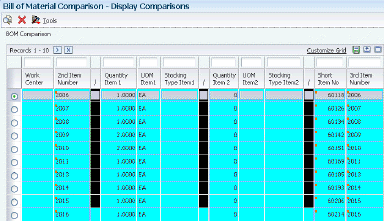4 Setting Up Bills of Material
This chapter contains the following topics:
4.1 Understanding Bills of Material
A bill of material identifies the manufacture of finished products (end items), subassemblies, and components. Before you create a bill of material, you must first understand the types of bills of material and how they are used. Then you can create a bill of material; define its components, enter reference, grade, or potency information, and substitute item information as necessary. After you have entered bills of material, you can review them to plan and research engineering change orders; view the results of a pending product change; determine the effect of an item shortage; or evaluate capacity, manpower, equipment needs, and other resources.
Use a bill of material to accomplish specific actions:
-
Detail specific items and quantities that are used to assemble the parent item.
-
Define items as parents or components in the assembly.
-
Provide the foundation for Product Costing and Master Production Schedule programs.
A properly structured bill of material:
-
Enables efficient storage and maintenance of bill of material information.
-
Reflects material flow and how the product is built.
-
Permits easy order entry.
-
Enables the system to display the master schedule in the fewest end items possible.
-
Enables forecasting of optional product features.
An inaccurate bill of material might result in problems:
-
Poor material planning.
-
Material shortages.
-
Inaccurate product costing.
-
Increased production costs.
-
Delayed shipments.
-
Lost sales.
-
Excess and obsolete inventory.
-
Poor specification control.
-
Increased product liability.
The features and functionality that are associated with bills of material enable you to complete these tasks:
-
Replace all occurrences of one component with another.
-
Plan for component scrap in JD Edwards EnterpriseOne Product Costing and JD Edwards EnterpriseOne Shop Floor Management.
-
Substitute one component for another.
-
View the producible quantity of an end item for the amount of the component that you enter.
-
Print complete bill of material information.
-
Copy an existing bill of material and make changes for a new item.
-
Offset the required date of a component in a work order from the order start date.
-
Locate all bills of material that use a specified part.
-
Create multiple versions of the bills of material to present information in formats that are tailored to the needs of different departments.
-
Track the status of all bill of material changes.
-
Define where a component is located within a specific assembly.
-
Check an item's low-level codes.
-
Inquire on a bill of material by using a single-level or multilevel format.
Using bills of material in a multiple-plant environment enables you to define different manufacturing data, such as order policy or lot size, for an item that is used in different branches.
You can specify the effective dates for component parts on a bill of material and nonstock, bulk, and expense items. You can also add notes describing tool requirements.
The system uses a bill of material as a master list when generating the parts lists for work orders; cost roll-ups; leadtime roll-ups; Master Production Schedule (MPS), Material Requirements Planning (MRP), and Distribution Requirements Planning (DRP) generation; and kit processing for sales orders.
4.2 Understanding Types of Bills of Material
Depending on the business requirements, JD Edwards EnterpriseOne Product Data Management provides several types of bills of material, including:
-
Planning bill of material.
-
Batch bill of material.
-
Percent bill of material.
-
Manufacturing bill of material.
4.2.1 Planning Bill of Material
Use a planning bill of material to facilitate master scheduling and material planning by categorizing product features or options. This bill includes the ratio of each item as determined from sales history.
The planning bill of material is also known as:
-
Super bill of material.
-
Modular bill of material.
-
Transient bill of material.
-
Aggregate bill of material.
4.2.2 Batch Bill of Material
Use a batch bill of material to accommodate physical constraints, such as ovens or vats, in industries where products are produced in fixed quantities.
MRP plans orders to fill net requirements by using one or multiple batch quantities. If the system does not find a batch quantity for the net requirement, it uses the next larger batch size. If larger batch size does not exist, MRP uses multiples of the closest smaller batch size until the requested amount is supplied.
MRP functions differently when you have defined multiple batch bills of material.
When only one batch bill exists, the MRP system uses the batch quantity as a:
-
Multiple if the net requirements are greater than the batch quantity.
-
Minimum if the net requirements are less than the batch quantity.
This table displays the resulting MRP planned order for one batch bill of material:
| Batch Quantity | MRP Requirements | Resulting MRP Planned Order |
|---|---|---|
| 1,000 | 1,500 | 1,000 |
| 1,000 | ||
| 1,000 | 967 | 1,000 |
If multiple batch bills of material exist and the net requirement is greater than all of the batch quantities, then the system uses the largest batch quantity in combination with any of the others to satisfy the requirement.
This table displays the resulting MRP planned order for multiple batch bills of material:
| Batch Quantity | MRP Requirement | Resulting MRP Planned Order |
|---|---|---|
| 400 | 1,500 | 1,000 |
| 600 | 600 | |
| 800 | ||
| 1,000 | ||
| 400 | 3,000 | 1,000 |
| 600 | 1,000 | |
| 800 | 1,000 | |
| 1,000 |
If multiple batch bills exist and the net requirement does not match, but is less than the largest batch quantity, then the system uses the smallest batch bill that satisfies the requirements.
This table displays the resulting MRP planned order for multiple batch bills of material with requirements that are less than the largest batch quantity:
| Batch Quantity | MRP Requirement | Resulting MRP Planned Order |
|---|---|---|
| 400 | 780 | 800 |
| 600 | ||
| 800 | ||
| 1,000 |
4.2.3 Percent Bill of Material
A percent bill of material enables you to express component quantities as a percent of the parent item or process batch quantity. The system converts the batch quantity to the primary unit of measure for the parent item or process.
The system stores quantities for components by:
-
Calculating a percentage for the component in relation to the batch size.
-
Converting the batch unit of measure to the component unit of measure and stores the quantity for the component.
|
Note: Percent bills of material are not supported in Oracle's JD Edwards EnterpriseOne Demand Flow® Manufacturing (DFM). |
4.3 Understanding Bill of Material Terminology
To work with bills of material, you should be familiar with industry terminology:
4.3.1 Parent and Component Relationship
A parent and component relationship defines the association between a parent item and the components that you use to produce it. Parent and component relationships are used in engineering change orders to define the proposed item change.
A single-level bill of material consists of a parent item made up of one level of components that include parts, raw materials, and subassemblies.
This graphic illustrates a more complex relationship of a parent item to its components. Part B is both an independent part and part of the subassembly that makes up Part G.
Figure 4-1 Parent and component relationship
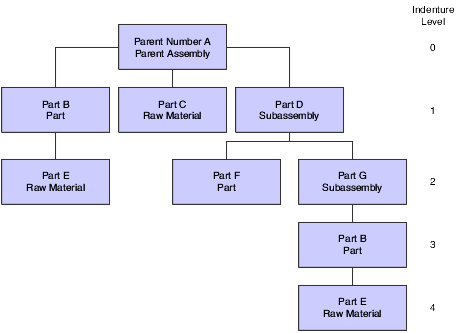
Description of "Figure 4-1 Parent and component relationship"
4.3.2 Phantom Item
A phantom is an individual item that can exist anywhere in the bill of material. Phantom items are also known by other terms - for example, transient items, nonstock assemblies, and blow-through or self-consumed items.
An example of a phantom item occurs during the production of a spray pump nozzle. The spray pump nozzle consists of a button, tubing, and an insert. The first operation specifies placing the button and inserting items in an automated assembly machine. The machine combines them into a phantom part called a button unit. This unit goes directly to the next operation. After the next operation attaches the tubing, the spray pump nozzle is complete. The button unit, as with all phantom items, is never stocked.
4.3.3 Substitute Item
You can define a substitute item for components within the parent item. You might need to do this for several reasons:
-
Quality concerns
-
Inventory shortages
-
Supplier delivery problems
4.3.4 Component Locator
A component locator indicates the specific location of a component within a subassembly. Component locators are common features in the electronics industry. For example, the printed key pads that cover the keys on the computer keyboard must be placed in a specific sequence. Use a component locator to indicate the location of each key pad cover to ensure that each is correctly placed during production.
4.3.5 Nonstock Item
You can add a nonstock item to the bill of material. Nonstock items include drawings, tools, bulk items, or reference materials. The system does not plan for nonstock items, but they appear on the bill of material and parts list for shop floor personnel. You can enter drawing numbers on the bills of material as nonstock items so that they are printed on the shop paperwork. If the drawing numbers differ for each branch/plant, enter the drawing number as a component.
4.3.6 Tools
If a tool is needed to create the parent item and is located on the shop floor and reused as needed, you can indicate that it is a necessary component item which is required for the parent item. Enter reusable tools as text lines or nonstock items in the bill of material. You enter expendable tools (that is, tools used one time) on the bill of material like any other component item. The manufacturing process commits and consumes expendable tools in the same way as other components. Paint roller pads are an example of an expendable tool.
4.3.7 Bulk Item
You use bulk items on the shop floor. Bulk items are not closely tracked, but are ordered in large quantities as they are needed. Examples include tape, rubber bands, lubricants, cleaning fluid, rivets, and nails. You must enter bulk items in the Item/Branch Plant Information form.
4.3.8 Part Replacement
You might need to replace one part with another in the bill of material. You can either scrap the old part or deplete the inventory.
Use these guidelines to specify a replacement part:
-
Leadtime must be set to 0 (zero).
-
Order policy code in the branch/plant record must be set to lot-for-lot.
-
Bill of material must be entered so that the new part is a component of the old part.
-
Stocking type must be set appropriately.
As MRP uses up the quantity of the old part, the quantity reaches zero. Since requirements still exist, the system generates a planned order release. This planned order becomes the requirement for the new item in the same period (because the leadtime of the old part is zero). MRP then plans the new part, which alerts the material planner to change the bill of material by removing the old part.
4.4 Common Fields Used in This Chapter
- Is Cd (issue code)
-
Enter a code that indicates how the system issues each component in the bill of material from stock. In JD Edwards EnterpriseOne Shop Floor Management, the code indicates how the system issues a part to a work order. Values are:
I: Manual issue.
F: Floor stock (there is no issue).
B: Backflush (when the part is reported as complete).
P: Preflush (when the parts list is generated).
U: Super backflush (at the pay-point operation).
S: Sub-contract item (send to supplier).
Blank: Shippable end item.
You can issue a component in more than one way within a specific branch/plant by using different codes on the bill of material and the work order parts list. The bill of material code overrides the branch/plant value.
- Quantity
-
Enter the number of units that the system applies to the transaction.
A number that indicates how many components you use to manufacture the parent item. A quantity of zero is valid. The default value is 1.
- UM (unit of measure)
-
Select a user-defined code (UDC) (system 00/type UM) that identifies the unit of measure for an item. For example, it can be eaches, cases, boxes, and so on.
- F V (fixed variable)
-
Enter a code that indicates if the quantity per assembly for an item on the bill of material varies according to the quantity of the parent item produced or is fixed regardless of the parent quantity. This value also determines if the component quantity is a percent of the parent quantity. Values are:
F: Fixed Quantity.
V: Variable Quantity (default).
%: Quantities are expressed as a percentage and must total 100 percent.
For fixed-quantity components, the JD Edwards EnterpriseOne Work Order Processing system from Oracle and MRP in the JD Edwards EnterpriseOne Requirements Planning system do not extend the component's quantity per assembly value by the order quantity.
- Effective From
-
Enter a date that indicates:
-
When a component part goes into effect on a bill of material.
-
When a routing step goes into effect as a sequence on the routing for an item.
-
When a rate schedule is in effect.
The default is the current system date. You can enter future effective dates so that the system plans for upcoming changes. Items that are no longer effective in the future can still be recorded and recognized in JD Edwards EnterpriseOne Product Costing, JD Edwards EnterpriseOne Shop Floor Management, and JD Edwards EnterpriseOne Capacity Planning. MRP, in the JD Edwards EnterpriseOne Requirements Planning system, determines valid components by effectivity dates, not by the bill of material revision level. Some forms display data based on the effectivity dates that you enter.
-
- Effective Thru (effective through)
-
Enter a date that indicates:
-
When a component part is no longer in effect on a bill of material.
-
When a routing step is no longer in effect as a sequence on the routing for an item.
-
When a rate schedule is no longer active.
The default is December 31 of the default year that is defined in the Data Dictionary for Century Change Year. You can enter future effective dates so that the system plans for upcoming changes. Items that are no longer effective in the future can still be recorded and recognized in JD Edwards EnterpriseOne Product Costing, JD Edwards EnterpriseOne Shop Floor Management, and JD Edwards EnterpriseOne Capacity Planning. MRP, in the JD Edwards EnterpriseOne Requirements Planning system, determines valid components by effectivity dates, not by the bill of material revision level. Some forms display data based on the effectivity dates that you enter.
-
- Percent Scrap
-
Enter the percentage of unusable component material that is created during the manufacture of a particular parent item. During DRP/MPS/MRP generation, the system increases gross requirements for the component item to compensate for the loss. Enter percentages as whole numbers, for example, five percent as 5.0.
Note:
Inventory shrink and scrap are compounded to calculate the total loss in the manufacture of a particular item. Accurate shrink and scrap factors support more accurate planning calculations.JD Edwards EnterpriseOne Shop Floor Management and MRP inflate component requirements by this percentage. This scrap percentage is unique to the relationship of one parent and one component.
- Frm Grd (from grade)
-
Enter a UDC (40/LG) that indicates the minimum grade that is acceptable for an item.
The system displays a warning message if you try to purchase or issue items with grades that do not meet the minimum grade acceptable. The system does not allow you to sell items with grades that do not meet the minimum acceptable level.
- Thr Grd (through grade)
-
Enter a UDC (40/LG) that indicates the maximum grade that is acceptable for an item.
The system displays a warning message if you try to purchase or issue items with grades that exceed the maximum grade acceptable. The system does not allow you to sell items with grades that exceed the maximum grade acceptable.
- From Potency
-
Enter a number that indicates the minimum potency or percentage of active ingredients acceptable for an item.
The system displays a warning message if you try to purchase or issue items that do not meet the minimum acceptable potency. The system does not allow you to sell items that do not meet the minimum acceptable potency.
- Thru Potency (through potency)
-
Enter a number that indicates the maximum potency or percentage of active ingredients that is acceptable for an item.
The system displays a warning message if you try to purchase or issue items that have a potency that exceeds the maximum potency acceptable. The system does not allow you to sell items that have a potency that exceeds the maximum potency acceptable.
4.5 Entering a Bill of Material
This section provides an overview of bill of material entry and discusses how to:
-
Set processing options for Bill of Material Revisions (P3002).
-
Enter a bill of material.
-
Enter substitute items.
-
Set processing options for Component Locator Revisions (R3015).
-
Enter component locators.
Note:
If you are using batch bills of material, define a bill of material for batch bills, define routing instructions that correspond to the batch sizes, and set the processing options for the Enter/Change Bill (P3002) and Work With Routing Master (P3003) programs to activate the Batch Quantity field.
4.5.1 Understanding Bill of Material Entry
A bill of material defines an item as a parent or component in the assembly. It details the specific components and quantities that are used to assemble the parent item and provides the foundation for costing and planning activities.
As you define a bill of material, you combine information from F3009, F4101, and F4102 tables. The resulting bill of material is stored in the F3002 table. Changes are stored in the F3011 table.
When you delete a parent item's bill of material, the bills of material for the item's lower level components and subassemblies are not affected.
A parent item is the end result of a bill of material. After you enter a parent item, you can define the specific components and quantities that are used to assemble the parent item. If you are working in a batch manufacturing environment, you can also define the batch quantity. The bill of material displays component information that you defined in the Item Master (P4101) and Item Branch (P41026) programs - for example, issue type code and lead time. In addition, use the Enter Bill of Material Information form to enter grade and potency information for a specific item. You can define either grade or potency information, but not both. You can enter grade or potency information only for items that are defined as lot-controlled.
To enter bills of material for the same parent item but multiple branch/plants, you can copy the original bill of material. Locate the existing bill, select Copy, and enter the new branch/plant.
Use the Enter/Change Bill program (P3002) to enter substitute items for components within the parent item, if necessary. You can use substitute items if you encounter quality issues, inventory shortages, or supplier delivery problems with the original component. To locate substitute items for any of the components, use item cross-references set up in the Item Cross Reference program (P4104).
Substitutes can also be entered by selecting a component line on the bill of material and selecting the row exit to the Bill of Material Component Substitutes program (P3002S). This substitute item will be used for the specific BOM, while the cross reference substitute is used for the item across the system.
Use production information to identify how the system issues each component from stock and how many days the component is needed before or after the start date of the work order. For each component, enter an issue code and the number of days for the leadtime offset. JD Edwards EnterpriseOne Shop Floor Management uses this production information when processing work orders.
4.5.1.1 Planning Bills and Kits
Use planning bills and kits to produce items in which components are features and might not be listed as separate inventory items. When you enter these components as parts of kits, the system places them in the planning and manufacturing processes.
4.5.1.2 Component Locators
Use component locators to indicate the specific location of a component within a subassembly. You can define locations with any combination of characters, but the number of locations must equal the quantity per assembly. To add locators, you call the Component Locator Revisions form from the Enter Bill of Material Information form by selecting Location from the Row menu. The value in the Quantity field on the bill of material indicates the maximum number of locators that you can enter. After you have created a locator for a component, you can access the Component Locator Rev (Revisions) program (P3015) directly from the menu and make changes to the locator information.
4.5.2 Forms Used to Set Up a Bill of Material
4.5.3 Setting Processing Options for Bill of Material Revisions (P3002)
Use these processing options to set default values, control the system display, and specify versions when entering a bill of material.
4.5.3.1 Defaults
These processing options control the default values for the parent branch, the bill of material type, and the current date. The system uses the default values when processing a bill of material. You can also sort the information by component line number or by operation sequence number.
- 1. Component Branch
-
Specify whether the system uses the parent branch as the default value in the bill of material records when you copy the bill of material to add a new bill of material. Values are:
Blank: Component branch.
1: Parent branch.
- 2. Bill of Material Type
-
Specify the type of bill of material for the system to use as the default value in the Type of Bill fields. Bill of material type is a UDC (40/TB) that designates the type of bill of material. Enter the bill of material type to use or select it from the User Defined Code form. If you leave this processing option blank, the system uses M.
- 3. As of Date
-
Specify whether the system uses the current date as the default value in the As Of Date field in the header area of the Work with Bill of Material form. Enter the date to use or select it from the Calendar. Additional values are:
Blank: Uses * as the default value, which enables the system to select all dates.
1: Uses the current date as the default value.
- 4. Display Sequence
-
Specify how the system sorts the information on the Enter Bill of Material Information form. You can select whether to sequence the data by component line number or by operation sequence number.
The component line number indicates the sequence of the components on a bill of material. The operation sequence number indicates the sequence of the fabrication or assembly steps in the manufacture of an item. Values are:
Blank or 1: Component line number.
2: Operation sequence number.
4.5.3.2 Display
These processing options control whether the system displays the Bill Type and Batch Quantity fields. The Bill Type field appears in the header area on the Work With Bill of Material and the Enter Bill of Material Information forms. The Batch Quantity field only appears in the header area on the Enter Bill of Material Information form. If you leave these processing options blank, the system does not display the fields.
- 1. Bill Type
-
Specify whether to activate the Bill Type field in the header area of both the Work With Bill of Material and Enter Bill of Material Information forms. Bill of material type is a UDC (40/TB) that designates the type of bill of material. Values are:
Blank: Do not display.
1: Display.
- 2. Batch Quantity
-
Specify whether to activate the Batch Quantity field in the header area of the Enter Bill of Material Information form. Batch quantity is the quantity of finished units that you expect a specific bill of material to produce. Values are:
Blank: Do not display.
1: Display.
4.5.3.3 Versions
These processing options control which version of the programs the system uses when processing a bill of material.
- 1. Single Level BOM Print (R30460) (single level bill of material print)
-
Specify the version of the Single Level Bill of Material Print program that the system uses. If you leave this processing option blank, the system uses the ZJDE0001 version.
Versions control how the Single Level Bill of Material program displays information. Therefore, you might need to set the processing option to a specific version.
- 2. Multi Level BOM Print (R30460) (multilevel bill of material print)
-
Specify the version of the Multi Level Bill of Material Print program that the system uses. If you leave this processing option blank, the system uses the ZJDE0001 version.
Versions control how the Multi Level Bill of Material program displays information. Therefore, you might need to set the processing option to a specific version.
- 3. ECO Workbench (P30225) (engineering change order workbench)
-
Specify the version that the system uses when you select the Row exit to the ECO Workbench form. If you leave this processing option blank, the system uses the ZJDE0001 version.
Versions control how the ECO Workbench program displays information. Therefore, you might need to set the processing option to a specific version.
- 4. Component Maintenance (P3015)
-
Specify the version that the system uses when you select the Row exit to the Component Maintenance form. If you leave this processing option blank, the system uses the ZJDE0001 version.
Versions control how the Component Maintenance program displays information. Therefore, you might need to set the processing option to a specific version.
- 5. ECO Header (P30BREV) (engineering change order header)
-
Specify the version that the system uses when you select the Row exit to the ECO Header form. If you leave this processing option blank, the system uses the ZJDE0001 version.
Versions control how the ECO Header program displays information. Therefore, you might need to set the processing option to a specific version.
- 6. Bill of Material Where Used (P30201)
-
Specify the version of the Bill of Material Where Used program that the system uses. If you leave this processing option blank, the system uses the ZJDE0001 version.
Versions control how the Bill of Material Where Used program displays information. Therefore, you might need to set the processing option to a specific version.
- 7. Item Master (P4101)
-
Specify the version that the system uses when you select the Row exit to the Item Master program. If you leave this processing option blank, the system uses the ZJDE0001 version.
Versions control how the Item Master program displays information. Therefore, you might need to set the processing option to a specific version.
- 8. Co/By- Products Inquiry (P30211)
-
Specify the version that the system uses when you select the Row exit to the Co/By-Products Inquiry program. If you leave this processing option blank, the system uses the ZJDE0001 version.
Versions control how the Co/By-Products Inquiry program displays information. Therefore, you might need to set the processing option to a specific version.
- 9. Bill of Material Inquiry (P30200)
-
Specify the version that the system uses when you select the Row exit to the Bill of Material Inquiry program. If you leave this processing option blank, the system uses the ZJDE0001 version.
Versions control how the Bill of Material Inquiry program displays information. Therefore, you might need to set the processing option to a specific version.
4.5.3.4 Edit
This processing option controls whether the system verifies that an item branch record exists in the F4102 table.
- 1. Item Branch Validation
-
Specify whether the system checks for a component's existing item branch record in the F4102 table. Values are:
Blank: Do not check.
1: Check.
4.5.3.5 Interop
These processing options control the transaction type that the system uses for export processing, the version of the Interoperability Generic Outbound Subsystem UBE report (R00460), and whether you want the system to write the before or after image for a changed transaction.
- 1. Transaction Type
-
Specify the transaction type that the system uses for export processing. Transaction type is a UDC (00/TT) that identifies the type of transaction for the work order. Enter the transaction type to use as the default value or select it from the User Define Codes form. If you leave this processing option blank, the system does not use export processing.
- 2. Write Image for a Change Transaction
-
Specify whether the system writes the before or after image for a change transaction. The system writes the images to the F3002Z1 table from the Bill of Material Master table. Values are:
Blank: Store the after image.
1: Store the before image.
- 3. Interoperability Outbound (R00460)
-
Specify the version of the Interoperability Outbound Subsystem program that the system uses for export processing. If you leave this processing option blank, the system uses the ZJDE0001 version.
Versions control how the Interoperability Outbound Subsystem program displays information. Therefore, you might need to set the processing option to a specific version.
4.5.4 Entering a Bill of Material
Access the Enter Bill of Material Information form.
Figure 4-2 Enter Bill of Material Information form
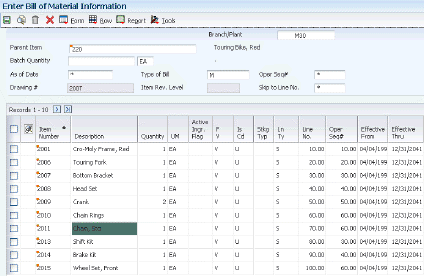
Description of "Figure 4-2 Enter Bill of Material Information form"
- Item Number
-
Enter an item number. It can be in short, long, or third item number format.
- Bubble Seq No (sequence bubble number)
-
Enter a secondary bill of material sequence number that indicates the drawing bubble number.
- Ln Ty (line type)
-
Displays a code that controls how the system processes lines on a transaction. It controls the JD Edwards EnterpriseOne systems with which the transaction interfaces, such as Oracle's JD Edwards EnterpriseOne General Ledger, Oracle's JD Edwards EnterpriseOne Job Cost, Oracle's JD Edwards EnterpriseOne Accounts Payable, Oracle's JD Edwards EnterpriseOne Accounts Receivable, and JD Edwards EnterpriseOne Inventory Management. It also specifies the conditions under which a line prints on reports, and it is included in calculations. Codes include:
S: Stock item.
J: Job cost.
N: Nonstock item.
F: Freight.
T: Text information.
M: Miscellaneous charges and credits.
W: Work order.
- Remarks
-
Enter a remark about an item.
- Stkg Typ (stocking type)
-
Enter a UDC (41/I) that indicates how you stock an item, for example, as finished goods or as raw materials. The stocking types are hard-coded and you should not change them:
0: Phantom item
B: Bulk floor stock
C: Configured item
E: Emergency/corrective maintenance
F: Feature
K: Kit parent item
N: Nonstock
The first character of Description 2 in the UDC table indicates if the item is purchased (P) or manufactured (M).
- Drawing Number
-
Enter an engineering drawing number. It might be the same as the part or item number.
- Feat Plan % (feature plan percentage)
-
Enter the percentage of demand for a specified feature based on projected production. For example, a company might produce 65 percent of their lubricant with high viscosity, and 35 percent with low viscosity, based on customer demand.
JD Edwards EnterpriseOne Material Requirements Planning uses this percentage to accurately plan for a process's co-products and by-products. Enter percentages as whole numbers, for example, enter five percent as 5.0. The default value is 0 (zero) percent.
- Feat Cost % (feature cost percentage)
-
Enter a percentage that the Simulate Cost Rollup program uses to calculate the cost of a feature or option item as a percentage of the total cost of the parent.
Enter the percentage as a whole number, for example, enter five percent as 5.0.
- Unit Price
-
Enter a base or default price that is used with multipliers from the pricing rules to develop discounted prices. If no formula applies to an item or no discounts apply to a customer, the system uses this price without adjustments.
- Unit Cost
-
Enter the amount per unit, derived by dividing the total cost by the unit quantity.
- Opt (S/O/F) (option (standard/option/feature))
-
Enter a code that indicates whether a component is standard or optional within a bill of material or for kit processing. Codes are:
S: (Default) Standard. The item is always included in any transaction involving the bill of material.
O: Optional. In order entry, you can specify whether the item is included in a particular sale.
F: Feature. The item has features that you must specify at order entry.
- R (required)
-
Enter a code that specifies whether a component is required. Codes are:
Y: Required.
N: (Default) Not required.
- D C (default component)
-
Enter an option that specifies a default component. Use this field if you are creating sales orders using the Recurring Orders Edited Creation program (P40211Z). To do so, enter Y in this field. When you specify a kit master item, the Recurring Orders Edited Creation program automatically selects all related standard and default components.
- Leadtime Offset
-
Enter the number of days that a part is needed before or after the start date of a manufacturing work order. The system adds the leadtime offset days for the part to the start date of the work order to determine the actual date that the part is required. To indicate that a part is needed before the work order start date, enter the days as a negative number. To indicate how many days after the work order start date that the part is required, enter a positive number.
- Lean Superflush Flag
-
Enter a value to indicate whether the item is included in the Lean Superflush. Values are:
Blank: Included. This is the default.
1: Excluded.
This field is used only in the Item Completions program (PF31012). Since Item Completions back flushes all components used, this flag enables you to determine at what level in the multi-level bill of material you require the back flush to stop. This field is generally used by components made on another line using either a work order or another plan to complete the inventory issues.
- Prep Code (preparation code)
-
Enter the prep code that is associated with a component in the bill of material. When a component goes through a preparation location it is given a prep code. The prep code is identified in the bill of material.
4.5.5 Entering Substitute Items
Access the Enter Component Substitutes form.
Figure 4-3 Enter Component Substitutes form
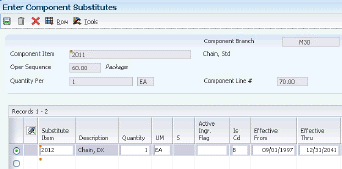
Description of "Figure 4-3 Enter Component Substitutes form"
- Substitute Item
-
Displays a number that the system assigns to an item. It can be in short, long, or third item number format.
- Quantity
-
Displays the number of units that the system applies to the transaction.
- Sub Item Sequence (substitute item sequence)
-
Indicates the sequence number for the substitute items for a component.
The system looks for substitute items by this sequence number.
4.5.6 Setting Processing Options for Component Locator Revisions (P3015)
Use these processing options to set default values and specify versions when entering a component locator information.
4.5.6.1 Defaults
These processing options specify the default values for the effective from date and system designator when adding component locators.
- 1. Effective From Date
-
Specify the date to use as the Effective From date. If you leave this processing option blank, the system uses the current date.
- 2. Designator
-
Specify the sales or purchasing category code to use as the designator (for example, S1 = Sales Category Code 1, P1 = Purchasing Category Code 1, and so forth.)
4.5.6.2 Versions
This processing option controls which version of the Bill of Material program that the system uses.
- 1. Bill of Materials (P3002)
-
Specify the version that the system uses when you select the Row exit to the Bill of Material form. If you leave this processing option blank, the system uses version ZJDE0001.
4.5.7 Entering Component Locators
Access the Component Locator Revisions form.
Figure 4-4 Component Locator Revisions form
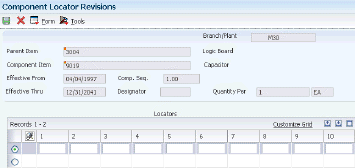
Description of "Figure 4-4 Component Locator Revisions form"
4.6 Validating Bills of Material
This section provides an overview of bill of material validation and discusses how to:
-
Verify bills of material.
-
Set processing options for Bill of Material Structure Analysis (R30601).
-
Set processing options for Bill of Material Inquiry (P30200).
-
Locate bills of material.
-
Locate bills of material graphically.
-
Set processing options for Bill of Material Where Used (P30201).
-
Locate components on a bill of material.
-
Set processing options for Bill of Material Comparison (P30204).
-
Compare bills of material.
4.6.1 Understanding Bill of Material Validation
You can review bills of material to:
-
Plan and research engineering change orders.
-
View the results of a pending product change.
-
Determine the effect of an item shortage.
-
Evaluate capacity, manpower, equipment needs, and other resources.
Use the Integrity Analysis program (R30601) to check the bills of material for low-level codes and product structure errors, such as parent items that are listed as their own components.
This program generates a report that identifies any bills of material that you need to correct. If the report indicates errors, you should correct the bills of material and run the Integrity Analysis program again. When the program does not find errors in the bills of material, it updates the low-level codes in both the Item Master and the Item Branch File tables.
You should run the Integrity Analysis program immediately after a data conversion, such as system startup, and then periodically, such as two or four times a year. You should also run the Integrity Analysis program before running the Cost Simulation - Build Temp (R30812) or MRP/MPS Requirements Planning (R3482) programs to prevent the system from updating tables with incorrect product structures.
|
Note: As an alternative to running Integrity Analysis, you can activate online validation in the Manufacturing Constants program, whereby the system validates the items as you enter them. When you select the Online BOM Validation option, the system issues an error message when you attempt to enter recursive components. |
You can use the Bill of Material Inquiry program (P30200) to find and display the components of a bill of material, as well as parts availability and lead time information. Several forms display bill of material information. Depending on the information that you want to see, you can review a parent item and its components, the subassemblies of components, a graphical tree structure of a bill of material, or review where a component is used.
You can view the bill of material with a single level of components, with multiple component levels, and in a tree structure format.
You can use processing options to determine what elements are included in the bill of material view:
-
Phantom items or only components of the phantom items.
-
Subassemblies or only components of the subassemblies.
-
Processes or discrete bills of material.
You can consolidate entries with the same component branch, component item, and fixed and variable information into one component record. You can also consolidate across a single level or multiple levels.
In addition, you can display an adjusted quantity of parent or component items based on shrink information from the Item Branch File table, and scrap and yield information from the bill of material.
Use the Graphical Bill Inquiry form to review each parent item and its components organized in a tree structure. You can change the inquiry type and display sequence, based on the options you select. For example, you can view a single-level, multilevel, or indented bill of material; and you can view the bill sequenced by line number, operation sequence number, or item number.
You might want to determine where a component is used on a bill of material. Components can appear on different levels in the bill of material and can be part of different subassemblies. You can use the Bill of Material Where Used program to review where a component is used in a bill of material. You can conduct this review on single-level and on a multilevel bill of material. When you enter a component number, the system displays all of its parent items.
Use Bill of Material Comparison to compare bills of material. Based on the view mode that you select, the system displays all of the components of both bills or only those components of the two that are different. You can also use this program to compare a bill of material with a parts list or to compare two parts lists with each other. You can define the comparison in the processing options or by selecting the appropriate tab on the Work With Comparisons form.
4.6.2 Forms Used to Validate Bills of Material
4.6.3 Verifying Bills of Material
Select Advanced Product Data Management (G3031), Integrity Analysis.
4.6.4 Setting Processing Options for Bill of Material Structure Analysis (R30601)
Use these processing options to specify the types of information included in the analysis.
4.6.4.1 Process
- 1. Use Work File Instead of Cache
-
Specify to use the work file instead of cache.
Blank: Use cache
1: Use work file.
4.6.4.2 Project
- 1. Consider Items Involved in Project
-
Specify whether to consider items involved in a project.
Blank: Do not consider items involved in project.
1: Consider items involved in project.
2: Check whether items involved in project need to be considered.
- 2. Closed Work Order Status
-
Enter a user-defined code (00/SS) that describes the status of a work order, rate schedule, or engineering change order. Any status change from 90 through 99 triggers the system to automatically update the completion date.
4.6.5 Setting Processing Options for Bill of Material Inquiry (P30200)
Use these processing options to set default display modes, control how the system uses safety stock, define the type of information displayed, and specify versions when entering a bill of material.
4.6.5.1 Defaults
These processing options control the default mode of processing, mode of inquiry, type of bill of material, and how the system sequences detail information.
You select one of three modes of processing:
-
Simple inquiry
-
Parts availability
-
Leadtime inquiry
You select one of three modes of inquiry:
-
Single level
-
Multilevel
-
Multilevel indented
You define the bill of material type by specifying the appropriate UDC. In addition, you select whether to display the detail information by component line number or by operation sequence number. The system uses these default values when processing the bill of material inquiry.
- 1. Processing Mode
-
Specify how the system displays the information on which you inquire. Select from the processing modes: simple inquiry, parts availability, or leadtime inquiry.
The simple inquiry mode displays the components of a bill of material.
The parts availability mode displays the components of a bill of material and the available quantities for those components. If you use this mode, specify whether you want to subtract safety stock from the quantity on hand and whether to display negative quantities using the Safety Stock and Negative Quantities processing options on the Select tab.
The leadtime inquiry mode displays actual and calculated leadtimes for an item. Actual leadtimes are derived from the leadtimes as updated in the Item Branch table by the Leadtime Rollup program. Calculated leadtimes are the number of days that you must start to manufacture a part before the date that the parent needs it. You can use this mode of processing to define leadtimes for an item at each routing instruction step or to compare the actual and calculated leadtimes. If you use this mode, specify whether to display the actual or calculated leadtimes in the Leadtime Values processing option under the Select tab. Values are:
1: Simple inquiry mode.
2: Parts availability mode.
3: Leadtime inquiry mode.
If you leave this processing option blank, the system displays the simple inquiry mode.
- 2. Inquiry Mode
-
Specify the level of detail to display. The single level mode displays the parent item and its components. The multilevel mode displays the parent item, its components, and the subassemblies of the components. The multilevel indented mode displays the parent item, its components, and the subassemblies of the components. In addition, it indents the subassemblies. Values are:
1: Single level mode.
2: Multilevel mode.
3: Multilevel indented mode.
If you leave this processing option blank, the system displays the multilevel indented mode.
- 3. Bill of Material Type
-
Specify the type of bill of material that the system uses as the default value in the Type of Bill field on the Work With Bill of Material form. Bill of material type is a UDC (40/TB) that designates the type of bill of material. Enter the bill of material type to use or select it from the User Define Code form. If you leave this processing option blank, the system uses M for manufacturing bill of material.
- 4. Display Sequence
-
Specify how to sort information on the Work With Bill of Material form. You can sequence the data by component line number or by operation sequence number. The component line number indicates the sequence of the components on a bill of material. The operation sequence number indicates the sequence of the fabrication or assembly steps in the manufacture of an item. Values are:
1: Component line number.
2: Operation sequence number.
If you leave this processing option blank, the system sorts the data by component line number.
4.6.5.2 Versions
These processing options control which versions of the programs the system uses to process a bill of material.
- 1. Bill Of Material Print (R30460)
-
Specify the version of the Bill of Material Print report that the system uses. If you leave this processing option blank, the system uses the ZJDE0001 version.
Versions control how the Bill of Material Print report displays information. Therefore, you might need to set the processing option to a specific version.
- 2. ECO Workbench (P30225) (engineering change order workbench)
-
Specify the version that the system uses when you select the Row exit to the ECO Workbench program from the Work With Bill of Material form. If you leave this processing option blank, the system uses the ZJDE0001 version.
Versions control how the ECO Workbench program displays information. Therefore, you might need to set the processing option to a specific version.
- 3. ECO Header (P48020) (engineering change order header)
-
Specify the version of the ECO Header program that the system uses when you select the Form exit to the Bill of Material Revisions program from the Work With Bill of Material. If you leave this processing option blank, the system uses the ZJDE0001 version.
Versions control how the ECO Header program displays information. Therefore, you might need to set the processing option to a specific version.
- 4. Bill of Material Revisions (P3002)
-
Specify the version that the system uses when you select the Form exit to the Bill of Material Revisions program from the Work With Bill of Material form. If you leave this processing option blank, the system uses the ZJDE0001 version.
Versions control how the Bill of Material Revisions program displays information. Therefore, you might need to set the processing option to a specific version.
- 5. Item Master (P4101B)
-
Specify the version that the system uses when you select the Form exit to the Item Master program from the Work With Bill of material form. If you leave this processing option blank, the system uses the ZJDE0001 version.
Versions control how the Item Master program displays information. Therefore, you might need to set the processing option to a specific version.
- 6. Process Inquiry (P30240)
-
Specify the version that the system uses when you select the Form exit to the Process Inquiry program from the Work With Bill of Material form. If you leave this processing option blank, the system uses the ZJDE0001 version.
Versions control how the Process Inquiry program displays information. Therefore, you might need to set the processing option to a specific version.
- 7. Work With Routing Master (P3003)
-
Specify the version of the Work With Routing Master program that the system uses. If you leave this processing option blank, the system uses the ZJDE0001 version.
Versions control how the Work With Routing Master program displays information. Therefore, you might need to set the processing option to a specific version.
- 8. Item Availability (P41202)
-
Specify the version of the Item Availability program that the system uses. If you leave this processing option blank, the system uses the ZJDE0001 version.
Versions control how the Item Availability program displays information. Therefore, you might need to set the processing option to a specific version.
- 9. Item Cross Reference (P4104)
-
Specify the version of the Item Cross Reference program that the system uses. If you leave this processing option blank, the system uses the ZJDE0001 version.
Versions control how the Item Cross Reference program displays information. Therefore, you might need to set the processing option to a specific version.
- 10. Item Search (P41200)
-
Specify the version of the Item Search program that the system uses. If you leave this processing option blank, the system uses the ZJDE0001 version.
Versions control how the Item Search program displays information. Therefore, you might need to set the processing option to a specific version.
4.6.5.3 Select
These processing options control whether the system subtracts the safety stock from the quantity on hand, displays only negative availability of items, and displays the calculated or the actual leadtimes.
- 1. Safety Stock
-
Specify whether the system subtracts the safety stock from the quantity on hand. Use this processing option with the Parts Availability mode in the Processing Mode processing option under the Defaults tab. Values are:
Blank: Do not subtract.
1: Subtracts.
- 2. Negative Quantities
-
Specify whether the system displays negative amounts for the component quantities. Use this processing option with the Parts Availability mode in the Processing Mode processing option under the Defaults tab. Values are:
Blank: All amounts.
1: Negative amounts.
- 3. Leadtime Values
-
Specify whether the system displays the actual or calculated leadtime values. Use this processing option with the Leadtime Inquiry mode in the Processing Mode processing option under the Defaults tab. Values are:
Blank: Actual leadtime values from the Item Branch table (F4102).
1: Calculated leadtime values.
4.6.5.4 Process
These processing options control whether the system displays phantom items, process items, text lines, consolidated component rows, subassemblies, and purchased items. If you leave any of these processing options blank, the system excludes them from the inquiry. In addition, these processing options specify how the system adjusts the requested quantity for shrinkage and whether the system adjusts the extended quantity for scrap and for yield.
- 1. Phantom Items
-
Specify whether the system explodes the phantoms to the next level and omits the display of the phantom. A phantom is normally defined for engineering or manufacturing purposes. Phantoms enable common parts, that might or might not be assembled, to be grouped in a bill of material structure. When viewing the bill of material, you might want to display only the subassemblies and raw material. Values are:
Blank: Omit the phantom items from the inquiry and display only the subassemblies and raw material.
1: Include phantom items in the inquiry.
- 2. Process Items
-
Specify whether the system displays the process items. Process items include the process, co-products, by-products, and ingredients. A discrete bill might contain a component that is produced from a process. You use this processing option when you combine discrete and process manufacturing to display a complete structure of the requirements. Values are:
Blank: Exclude.
1: Include.
- 3. Text Lines
-
Specify whether the system displays the text lines. Values are:
Blank: Exclude.
1: Include.
- 4. Consolidate Component Items
-
Specify whether the system consolidates duplicate components. The same component might be listed in the bill of material several times, either on different subassemblies or on the same subassembly at different operations. When you use this processing option with the Subassemblies processing option, the system consolidates components at the subassembly level or for all levels of the bill of material. When viewing the consolidated components, the quantity required is accumulated for duplicate components. Values are:
Blank: Display individual occurrences of duplicate components in the inquiry.
1: Consolidate duplicate components in the inquiry.
- 5. Subassemblies
-
Specify whether the system displays the subassemblies. A subassembly is an assembly that is used at a higher level to form another assembly. Values are:
Blank: Exclude.
1: Include.
- 6. Shrink
-
Specify whether the system adjusts the requested quantity for shrinkage. Shrinkage is the planned loss of a parent item caused by factors such as breakage, theft, deterioration, and evaporation. Values are:
Blank: Do not adjust.
1: Adjust.
- 7. Scrap
-
Specify whether the system adjusts the extended quantity for scrap. Scrap is unusable material that results from the production process. It is material outside of specifications and of such characteristics that rework is impractical. Values are:
Blank: Do not adjust.
1: Adjust.
- 8. Yield
-
Specify whether the system adjusts the extended quantity for yield. Yield is the ratio of usable output from a process to its input. Values are:
Blank: Do not adjust.
1: Adjust.
- 9. Purchased Items
-
Specify whether the system explodes to the next level of purchased items in the bill of material report. Values are:
Blank: Exclude lower-level purchased items from the report.
1: Include lower-level purchased items in the report.
- 10. Phantom Operation Sequence Number
-
Specify how the system displays operation sequence numbers for components of a phantom item. Values are:
Blank: Operation sequence number of the component.
1: Operation sequence number of the phantom item.
4.6.6 Locating Bills of Material
Access the Bill of Material Inquiry - Single Level form.
Figure 4-5 Bill of Material Inquiry - Single Level form
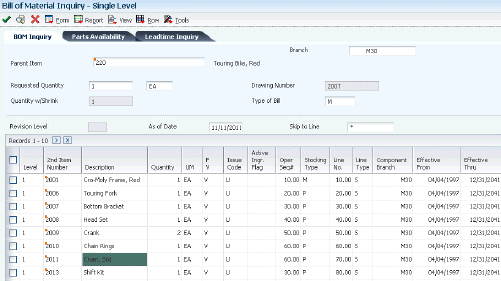
Description of "Figure 4-5 Bill of Material Inquiry - Single Level form"
4.6.7 Locating Bills of Material Graphically
Access the Work With Bill of Material - Tree View form.
Figure 4-6 Work With Bill of Material - Tree View form
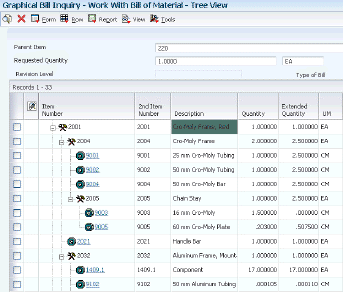
Description of "Figure 4-6 Work With Bill of Material - Tree View form"
4.6.8 Setting Processing Options for Bill of Material Where Used (P30201)
Use these processing options to set default values and specify versions when inquiring on a bill of material.
4.6.8.1 Defaults
These processing options supply default values when viewing a bill of material.
- 1. Mode - Processing
-
Specify the level of detail that you want the system to display. The single level mode displays the component item and its parent items. The multilevel mode displays the component item, its parents, and all parents up to the end item. The multilevel indented mode is like the multilevel mode but the display is indented for each level. Values are:
1: Display the single level mode.
2: Display the multilevel mode.
3: Display the multilevel indented mode.
If you leave this processing option blank, the system displays the single level mode.
- 2. Default Type Bill of Material
-
Specify the type of bill of material that the system uses as the default value in the Type of Bill field on the Work With Bill of Material form. Bill of material type is a UDC (40/TB) that designates the type of bill of material. Enter the bill of material type to use or select it from the User Define Code form. If you leave this processing option blank, the system uses M for manufacturing bill of material.
4.6.8.2 Versions
These processing options control which version of the programs the system uses to process a bill of material.
- Item Search (P41200)
-
Specify the version of the Item Search program that the system uses. If you leave this processing option blank, the system uses the ZJDE0001 version.
- Material Where Used Print (R30420)
-
Specify the version of the Material Where Used Print report that the system uses. If you leave this processing option blank, the system uses the ZJDE0001 version.
- Item Master (P4101B)
-
Specify the version of the Item Master program that the system uses. If you leave this processing option blank, the system uses the ZJDE0001 version.
- Where Used Inquiry (P13226)
-
Specify the version of the Where Used Inquiry program that the system uses. If you leave this processing option blank, the system uses the ZJDE0001 version.
- Manufacturing Work Order Processing (P48013)
-
Specify the version of the Manufacturing Work Order Processing program that the system uses. If you leave this processing option blank, the system uses the ZJDE0001 version.
- Bill of Material Inquiry (P30200)
-
Specify the version of the Bill of Material Inquiry program that the system uses. If you leave this processing option blank, the system uses the ZJDE0001 version.
4.6.9 Locating Components on a Bill of Material
You might want to determine where a component is used on a bill of material. Components can appear on different levels in the bill of material and can be part of different subassemblies. You can use the Bill of Material Where Used program to review where a component is used in a bill of material. You can conduct this review on single-level and on a multi-level bill of material. When you enter a component number, the system displays all of its parent items.
4.6.10 Setting Processing Options for Bill of Material Comparison (P30204)
Use these processing options to set default values, set the display mode, control how the system compares data, and specify the types of information included in the comparison.
4.6.10.1 Defaults
This processing option controls the default value for the Bill Type fields.
- 1. Bill of Material Type
-
Specify the type of bill of material that the system uses as the default value in the Bill Type fields. Bill of material type is a UDC (40/TB) that designates the type of bill of material. Enter the bill of material type to use or select it from the User Define Code form. If you leave this processing option blank, the system uses M (manufacturing bill of material).
4.6.10.2 Display
These processing options control the comparison level and the view mode for the review.
- 1. Single Level or Multilevel Comparison
-
Specify whether the system displays the information in a single level or multilevel comparison. The single level comparison displays the item's first-level components; the multilevel comparison displays the subassemblies and components for an item. Values are:
1: Single level.
2: Multilevel.
If you leave this processing option blank, the system displays a single level comparison.
- 2. View Mode
-
Specify the mode in which the system displays the information. The bill of material mode compares two bills of material, the parts list mode compares two parts lists, and the parts list to bill of material mode compares a parts list to a bill of material. Values are:
1: Bill of material mode.
2: Parts list mode.
3: Parts list to bill of material mode.
If you leave this processing option blank, the system uses the bill of material mode.
4.6.10.3 Process
These processing options control the information that is included in the comparison.
- 1. Include Different Records
-
Specify whether the system displays all components or only those components that are different between the two bills of material or parts lists. Values are:
D: Displays the component that are different between the two bills of material or parts lists.
A: Displays all the components of the two bills of material or parts lists.
If you leave this processing option blank, the system displays the components that are different between the two bills of material or parts lists.
- 2. Work Center or Item Summary
-
Specify whether the system sorts the information by work center or by item number. Values are:
Blank: Sort the information by item number.
1: Work center.
2: Item number.
- 3. Subassemblies
-
Specify whether the system displays the subassemblies. A subassembly is an assembly that is used at a higher level to form another assembly. Values are:
Blank: Exclude subassemblies in the inquiry.
0: Exclude subassemblies from the inquiry.
1: Include subassemblies in the inquiry.
- 4. Phantom Items
-
Specify whether the system explodes the phantom to the next level and omits the display of the phantom. A phantom is normally defined for engineering or manufacturing purposes. Phantoms enable common parts, that may or may not be assembled, to be grouped in a bill of material structure. When viewing the bill of material, you may want to display only the subassemblies and raw material. Values are:
Blank: Exclude phantom items in the inquiry.
0: Omit the phantom items from the inquiry and display only the subassemblies and raw material.
1: Include phantom items in the inquiry.
4.6.11 Comparing Bills of Material
4.7 Updating Multiple Bills of Material
This section provides an overview of bill of material update, list a prerequisite, and discusses how to:
-
Run the Where Used Bill of Material Update.
-
Set processing options for Where Used Bill of Material Update (R30520).
4.7.1 Understanding Bill of Material Update
You change multiple bills of material by running the Where Used Bill of Material Update program (R30520).
You can use this program to perform mass updates to information such as:
-
Replacing one component item with another.
-
Deleting an item.
-
Changing effective dates for an item.
-
Changing the quantity per assembly for an item.
-
Changing the issue type code.
-
Changing the unit of measure.
You use data selection to specify the items to change. You then use processing options to define the change. The system locates all occurrences of the item (as a component) and updates the bills of material. You can also update a component with past or future effective dates.
If you want to make changes to a bill of material and remove the old records, run the program twice. First run the program to create the new records, and then run it again to delete the old ones.
The system stores changes in the Bill of Material Master File table. The system does not automatically update existing parts lists, MRP calculations, and costing information.
In addition, the program updates fields in other tables:
-
Low Level Code (in the Item Master table).
-
Net Change Flag (in the Item Branch File table).
You can run this program in either proof or final mode. In proof mode, the system generates a report of the proposed changes for the review but does not update the data. In final mode, the system updates the data and generates a report identifying the changes.
|
Important: When you run this program, you can potentially change many bills of material in the system. It is recommended that you run this program in proof mode first to verify the choices before running it in final mode to change the data. You might want to restrict access to this program. |
4.7.2 Prerequisite
Review the bills of material to verify that the item that you are updating is active within the effective dates and appears in at least one bill of material.
4.7.3 Running the Where Used Bill of Material Update
Select Advanced Product Data Management (G3031), Where Used Update.
4.7.4 Setting Processing Options for Where Used Bill of Material Update (R30520)
Use these processing options to define the changes you want to make, verify the component is valid in the branch plant, and if you want the program to run in proof or final mode.
4.7.4.1 Defaults 1
These processing options specify the details required to make changes to the bill of material.
- 1. Branch/Plant
-
Specify the Branch/Plant location to select for bill of material changes. This is a required field; if you leave this processing option blank, no processing is performed.
- 2. New Component Item Number
-
Specify the new component item number. If you leave this processing option blank, no change is made to the component item number.
- 3. New Quantity Per (new quantity per amount)
-
Specify the new quantity per amount. If you leave this processing option blank, no change is made to the Quantity Per amount.
- 4. New Unit of Measure
-
Specify the new Quantity Per Unit of Measure. If you leave this processing option blank, no change is made to the Quantity Per Unit of Measure.
4.7.4.2 Defaults 2
These processing options specify the effective dates and issue type code to change on the bill of material.
- 1. New Effective From
-
Specify the new Effective From Date. If you leave this processing option blank, the system uses the current date.
- 2. New Effective Thru (new effective through)
-
Specify the new Effective Thru Date. If you leave this processing option blank, no change is made to the Effective Thru Date.
- 3. New Issue Type Code
-
Specify the new Issue Type Code. If you leave this processing option blank, no change is made to the Issue Type code.
4.7.4.3 Process
These processing options specify the program mode and whether the system deletes records.
- 1. Final Mode
-
Specify whether the program runs in proof or final mode. Values are:
Blank: Proof mode.
1: Final mode.
- 2. Delete Mode
-
Specify whether existing records are deleted from the BOM file. No updating is performed when delete is selected. Values are:
Blank: Do not delete.
1: Delete.
4.7.4.4 Edits
This processing options specifies whether the system validates the new component against the Item Branch file.
- 1. Item Branch Validation
-
Specify whether the system validates the new component against the Item Branch file. Values are:
Blank: Do not validate.
1: Validate.