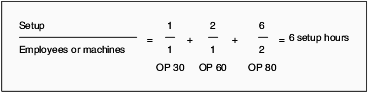5 Entering Work Centers and Routing Instructions
This chapter contains the following topics:
5.1 Understanding Work Centers and Routing Instructions
After you have defined an item's components using a bill of material, you must specify where each operation occurs and the sequence of operations that is necessary to manufacture the item. Work centers consist of people and machines where routing operations occur. Routing instructions define the operations that are required to produce an item and the lead time for an item at each routing instruction step.
5.1.1 Work Centers
A work center consists of people and machines.
A work center is a specific production facility on the shop floor where the routing operations occur. For each work center, you define:
-
Number, description, and associated business unit.
-
Queue and move times.
-
Operator, machine, and hours-per-day capacity.
-
Rates for setup, labor, machine, and overhead.
-
Set up a dispatch group for departments that perform similar operations.
-
Specify if an operation is a reporting point for material, or labor, or both.
-
Define crew size per work center.
-
Specify the work center efficiency for JD Edwards EnterpriseOne Product Costing.
-
Define work center labor, machine, and setup rates.
You should arrange the work centers so that work in process moves efficiently from one area to the next.
This process flow illustrates equipment grouped by operation; this structured flow layout provides a direct path and ensures efficient workflow:
Figure 5-1 Work center arrangement by operation
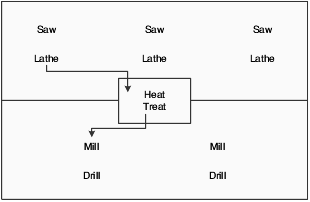
Description of "Figure 5-1 Work center arrangement by operation"
After you have defined the item's bill of material and where each operation occurs on the factory floor (work center), you must define the sequence of operations that is necessary to manufacture the item (routing instructions).
Routing instructions are critical for shop floor control, capacity requirements planning, product costing, and measuring production efficiency.
For each item, you define routing instructions that include:
-
Production process.
-
Equipment.
-
Operator skill level.
-
Inspection criteria.
-
Operations.
-
Sequence.
-
Applicable work centers.
-
Standard values for setup, machine, and labor times.
You can define an alternate routing instruction operation to be performed, for example, using drill B if drill A is not operational. An alternate routing instruction operation is information for shop floor personnel. The system ignores it during product costing and backscheduling.
For activities that occur outside the plant, you define outside operations. Outside operations are characterized by their own line types and stocking types. They require a supplier and a purchase order.
For multiplant environments, set up identical or different routing instructions for an item by plant. Use the effective from and thru dates to enter and date routing instruction changes as they occur.
You have the option of setting up a master routing to create one routing instruction for parts that use the same manufacturing steps. You must define an Item Cross Reference for the Item to be used as a master routing. Create a record in the Item Cross Reference application (P4104) with a cross reference type MR. By creating a master routing, you can eliminate duplicate routing instructions. For example, during the manufacture of furniture, the frame and fabric might change, but the routing instructions are the same. To set up a master routing, you must activate the Master Routing option in the Manufacturing Constants program (P3009) for the branch/plant where the item will be manufactured.
Use batch routing instructions for products that are commonly made in batch quantities. Batch routing instructions are useful in industries, such as pharmaceuticals, foods, or petroleum, where products are manufactured in fixed quantities or batches. You can create different batch routing instructions for the same item by branch, type, batch quantity produced, or a combination of these items.
5.2 Common Fields Used in This Chapter
- Work Center
-
Enter the work center where the operation sequence is being performed.
Business unit security might prevent you from viewing information about business units for which you have no authority.
For JD Edwards EnterpriseOne Plant & Equipment Management from Oracle, this is the craft/resource responsible for completing the maintenance activity.
- Crew Size
-
Enter the number of people who work in the specified work center or routing operation.
The system multiplies the Run Labor value in the Routing Master table (F3003) by crew size during costing to generate total labor amounts.
If the Prime Load Code is L or B, the system uses the total labor hours for backscheduling. If the Prime Load Code is C or M, the system uses the total machine hours for backscheduling without modification by crew size.
For JD Edwards EnterpriseOne Shop Floor Management:
If you leave the Hours field on the Routing Revisions form blank, the system uses the value entered in this field for lead time and scheduling calculations.
5.3 Creating Work Centers
This section provides an overview of work center creation and discusses how to:
-
Set processing options for Work Center Revision (P3006).
-
Enter work centers.
-
Enter costing and accounting information for work centers.
-
Review operations by work center.
5.3.1 Understanding Work Center Creation
You use work centers to define each production facility on the shop floor where routing instruction operations occur. Once you set up the work centers, you can enter costing and accounting information so that you can generate reports and journal entries. As you set up work centers, you associate them with particular branch/plants. This association enables you to use the same work center in different branch/plants. The system stores work center information in the Work Center Master table (F30006).
Enter work center information that corresponds to the facilities on the shop floor, such as dispatch group; pay point; crew size; and queue, move, and replenishment hours. You can also enter a shop floor calendar for the work center, even though the system does not validate this information.
If you are using JD Edwards EnterpriseOne Plant & Equipment Management, you enter work center information that corresponds to the maintenance labor groups.
|
Note: After upgrading from Release Xe to Release 9.1, if you are running the Work Center Master (F30006) Conversion program (R8930006C), the program does not convert work center information if the work center is not associated with a routing. If you want to convert all the work center records, you must set the F30006 Conversion Mode processing option for the R8930006C program to a value of 1. (Release 9.1 Update) |
5.3.1.1 Work Center Rates
After you enter a work center, you can enter simulated rates for machine and labor hours. JD Edwards EnterpriseOne Product Costing and JD Edwards EnterpriseOne Manufacturing Accounting from Oracle use these values to generate reports, roll up costs, and create journal entries. The Cost Rollup program uses all of these values to calculate the simulated cost.
You can update the simulated rates but not the frozen values. The system updates frozen values when you run Frozen Update.
5.3.2 Prerequisites
Set up the work centers and dispatch groups as valid business units in the Revise Single Business Unit program (P0006).
5.3.3 Forms Used to Create Work Centers
5.3.4 Setting Processing Options for Work Center Revision (P3006)
Use these processing options to specify transaction types for interoperability and to specify versions.
5.3.4.1 Interop
These processing options specify the interoperability transaction type and image tracking.
- Type - Transaction
-
Specify the transaction type for the interoperability transaction. If left blank, outbound interoperability processing is not performed. Enter a value from user-defined code (UDC) 00/TT.
- Before Image Processing
-
Specify whether the system writes before images before outbound change transactions. Values are:
Blank: After images.
1: Before and after images.
5.3.4.2 Versions
This processing option controls which version of the program the system uses.
- Manufacturing Constants (P3009)
-
Specify the version of the Manufacturing Constants program (P3009) that the system uses.
5.3.5 Entering Work Centers
Access the Work Center Master Revisions form.
Figure 5-2 Work Center Master Revisions form
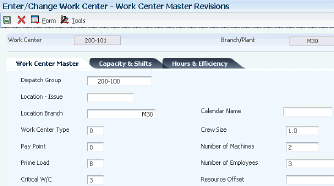
Description of "Figure 5-2 Work Center Master Revisions form"
- Branch/Plant
-
Represents a branch/plant or work center, usually defined as a business unit.
The default value comes from the Default Location and Printers table.
- Prime Load
-
Enter a code that determines if a work center is machine or labor intensive. The system also uses prime load codes in Resource Requirements Planning (RRP) and Capacity Requirements Planning (CRP) calculations to develop load profiles. Codes are:
L: Run labor hours only.
M: Machine hours only.
B: Run labor plus setup labor hours.
C: Machine plus setup hours.
O: Other (will not generate resource units).
- Number of Employees
-
Enter the normal number of employees in this work center. When you run the Work Center Resource Units Refresh program, the system multiplies this number by the Number of Work Hours Per Day from the Manufacturing Constants table to generate the total gross labor hours available in the work center each day.
- Dispatch Group
-
Enter a category code used to group work centers within an overall business unit.
For example, you can use this code to group similar machines operating out of several work centers that report to one business unit.
- Location - Issue
-
Enter the storage location from which goods will be moved.
- Location Branch
-
Enter the branch plant of the location associated with the work center.
- Work Center Type
-
Enter a code that defines the type of work center. Values are:
0: Stand alone work center.
1: Production line in a repetitive environment.
2: Production line in a JD Edwards EnterpriseOne Demand Flow® Manufacturing (DFM) environment.
- Pay Point
-
Enter a code that indicates whether a work center has labor, material, or both backflushed through it when quantities are reported against operations occurring in the work center. If you do not override the routing record, the system uses the work center value as the default value. Values are:
0: Not a backflush work center.
B: Backflush material and labor.
M: Backflush material only.
L: Backflush labor only.
P: Preflush material only.
- Critical W/C (critical work center)
-
Enter a code that indicates whether the work center is critical or not critical when the system calculates capacity. Values are:
N: Not a critical work center.
1: A critical work center in calculating RRP only.
2: A critical work center in calculating Rough Cut Capacity Planning (RCCP) and CRP.
3: A critical work center in calculating RRP, RCCP, and CRP. The system also displays Type 3 work centers when you select Type 1 or Type 2 in this field.
4: Not a capacity work center. The system does not include this work center in capacity planning.
Note:
The data selection is a system feature that processes certain groups of information with the RRP, RCCP, and CRP programs. - Number of Machines
-
Enter the normal number of machines in this work center. When you run the Work Center Resource Units Refresh program, this number is multiplied by the number of work hours per day from the Manufacturing Constants table to generate the total gross machine hours available in the work center each day.
- Standard Capacity
-
Enter the standard capacity level at which a production line usually operates. Capacity is stated in units per hour. This level is used for repetitive processing only.
- Capacity UOM (capacity unit of measure)
-
Enter a unit of measure that you use to express the capacity of a production line. Examples of units of measure include hours, number of stampings, coats of paint, and so on. This item is used for repetitive processing only.
- Maximum Capacity
-
Enter the upper limit of the capacity, beyond which a production line cannot produce. Capacity is stated in units per hour. This limit is used for repetitive processing only.
- Minimum Capacity
-
Enter the lower limit of the capacity, beyond which the production line should not operate. Management sets this limit, based on factors, such as efficiencies, costs, and so on. Capacity is stated in units per hour. This limit is used for repetitive processing only.
- Queue Hours
-
Enter the total hours that an order is expected to be in queue at work centers and moving between work centers.
The system stores this value in the Item Branch table (F4102). You can calculate this value using the Leadtime Rollup program or you can enter it manually. When you run the Leadtime Rollup program, the system overrides manual entries and populates the table with calculated values.
- Move Hours
-
Enter the planned hours that are required to move the order from this operation to the next operation in the same work center.
If the Routing Master values are blank, the system retrieves the default value from the work order routing. However, the system uses these values only for backscheduling variable lead time items.
If you leave the Hours field on the Routing Revisions form blank, the system uses the value in this field for lead time and scheduling calculations.
- Replen. Hrs. (replenishment hours)
-
Enter the time required before a consuming location has a replacement kanban available from its supplying location. This value is used only for kanban card processing in JD Edwards EnterpriseOne Shop Floor Management.
- Efficiency
-
Enter a user-defined value that indicates how efficiently a work center operates.
This value usually refers to staff efficiency. When you enter a value in this field, and the Modify Cost by Work Center Efficiency field in the Manufacturing Constants table is set to Y, the system creates a new cost component (B4) from the cost calculated from the direct labor cost (B1).
For example, if the constant is set to Y, the value of this field is 80 percent, and the direct labor cost is 10, the system creates a B4 cost component for 2 in the Item Cost Component Add-Ons table (F30026).
The Refresh Resource Units program also uses this value as a default when calculating rated capacity.
Enter percents as whole numbers. For example, enter 80 percent as 80.00.
Note:
The system expects that the routing times entered for each operator are the actual times it takes to complete an operation. Efficiency does not affect total cost. Efficiency does reassign some costs into different cost components. Efficiency does not change the duration or backscheduling of a work order. - Utilization
-
Enter a percentage that indicates how intensively a work center is being used. This value usually refers to machine use. It is the ratio of the direct time charged for production activities to the planned hours.
The Refresh Resource Units program also uses this value as a default when calculating rated capacity.
Enter percents as whole numbers. For example, enter 80 percent as 80.00.
5.3.6 Entering Costing and Accounting Information for Work Centers
Access the Work Center Rate Revisions form.
Figure 5-3 Work Center Rate Revisions form
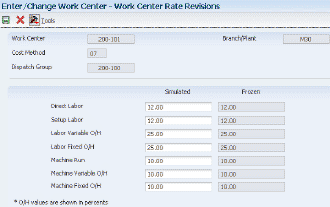
Description of "Figure 5-3 Work Center Rate Revisions form"
- Cost Method
-
Enter a UDC (40/CM) that specifies the basis for calculating item costs. Cost methods 01 through 19 are reserved for use by the JD Edwards EnterpriseOne system.
- Direct Labor
-
Enter a rate, in cost per person per hour, that the system uses with the run labor hours of the associated routing to calculate the standard run labor cost.
- Setup Labor
-
Enter a rate that the system uses with the setup labor hours of the associated routing to calculate the standard setup labor cost.
- Labor Variable O/H (labor variable overhead)
-
Enter a rate or percent, as determined on Manufacturing Constants, used to calculate the standard variable labor overhead cost. If this field is a rate, it is the cost per hour. If this field is a percent, it is the percent of direct labor.
Enter percents as whole numbers. For example, enter five percent as 5.00.
- Labor Fixed O/H (labor fixed overhead)
-
Enter a rate or percent, as determined on Manufacturing Constants, used to calculate the standard fixed labor overhead cost. If this field is a rate, it is the cost per hour. If this field is a percent, it is the percent of direct labor.
Enter percents as whole numbers. For example, enter five percent as 5.00.
- Machine Run
-
Enter a rate that the system uses with the Run Machine hours of the associated routing to calculate the standard machine labor cost.
- Machine Variable O/H (machine variable overhead)
-
Enter a rate or percent, as determined on Manufacturing Constants, used to calculate the future standard machine overhead cost. If this field is a rate, it is the cost per hour. If this field is a percent, it is the percent of machine run.
Enter percents as whole numbers. For example, enter five percent as 5.00.
- Machine Fixed O/H (machine fixed overhead)
-
Enter a rate or percent, as determined on Manufacturing Constants, used to calculate the standard fixed machine overhead cost. If this field is a rate, it is the cost per hour. If this field is a percent, it is the percent of machine run.
Enter percents as whole numbers. For example, enter five percent as 5.00.
5.3.7 Reviewing Operations by Work Center
Access the Work With Work Center Where Used form.
Figure 5-4 Work With Work Center Where Used form
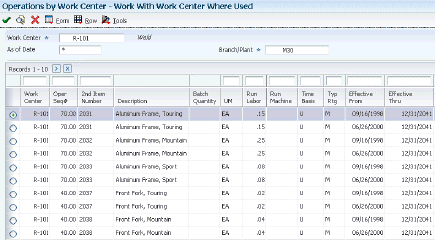
Description of "Figure 5-4 Work With Work Center Where Used form"
5.3.8 Running the Work Center Master (F30006) Conversion Program (R8930006C) (Release 9.1 Update)
Select System Administration Tools (GH9011), Batch Versions. Alternatively, enter BV in the Fast Path field.
5.3.9 Setting Processing Option for Work Center Master (F30006) Conversion (R8930006C) (Release 9.1 Update)
Use this processing option to convert work center information.
5.3.9.1 F30006 Conversion
This processing option controls the work center conversion.
- F30006 Conversion Mode
-
Specify whether to convert all the work center records in the Work Center Master File table (F30006) or only those work center records that have a corresponding routing record in the Routing Master File table (F3003). Values are:
1: Convert all the records in the F30006 table.
Blank: Convert only the records in the F30006 table that are present in the F3003 table.
5.4 Creating Routing Instructions
This section provides an overview of routing instruction creation and discusses how to:
-
Set processing options for Enter/Change Routing (P3003).
-
Enter routing instructions.
-
Enter outside operations.
-
Update component scrap.
-
Set processing options for Planned Yield Update (R3093).
5.4.1 Understanding Routing Instruction Creation
After you enter a bill of material, you must define the routing instruction information for each item and for each branch/plant. Use routing instructions to define the sequence of operations necessary to manufacture an item. Routing instruction information is stored in the Routing Master table.
If you want to include an alternate routing step for any routing instructions, you must complete the Operation Type field on the grid. If you manually link the routing instruction to a work order, the system includes alternate routing steps with the work order routing instructions. If you use the Order Processing program (R31410) to link the routing instruction to the work order, the system does not include alternate routing steps.
For an operation that is to be performed on an item by an external supplier, you can define an outside routing operation. For an outside operation, a purchase order is required. You can generate the purchase order when you run the Order Processing program. You can also enter a purchase order interactively after you have attached the routing to the work order.
If you are using activity-based costing, you can enter an activity code for each operation sequence to indicate how you want the system to account for the operation. To activate the Activity Code field, you must select activity-based costing in the Advanced Cost Accounting Constants program (P1609).
You can print all routing instruction operations for an item by generating the Standard Routing Information report (R30430).
To support JD Edwards EnterpriseOne DFM, a process map is imported to an JD Edwards EnterpriseOne routing. A single-level routing may be imported from DFM that reflects process map times and processes for each end product. The routing imported from DFM is stored in the F3003 table with the relationship between processes maintained for the operation steps.
|
Note: There is a current limitation of adding up to 999 operation steps in the F3003 table. If the Sequence Of Events (SOE) in DFM are modeled as routing operation steps, this would limit the complete import of SOEs from DFM to base manufacturing. Although multilevel routings are supported in base manufacturing, multilevel routings are not supported with the import from DFM. If you import SOEs into base manufacturing, the routing is in one level. |
5.4.1.1 Component Scrap
Select Advanced Product Data Management (G3031), Planned Yield Update.
During manufacturing, material loss often occurs at operations. Examples of loss include evaporation or items damaged during move time. You can update the amount of materials and labor hours to account for operation loss by running Planned Yield Update.
For the operations that you select, this program uses the operational planned yield percent to update the cumulative percent for the routing instruction and to update the operation scrap percent for the bill of material.
You enter the operational planned yield percent value on the routing instruction. This value represents the planned output yield percent for a step. The system uses this value to adjust the operation scrap percent for the components at that step. Material Requirements Planning (MRP) uses the step scrap percent along with the existing component scrap percent to plan component demand.
The system updates the cumulative planned yield percent on the routing instruction. This value represents the item quantity that an operation is expected to produce. It is the ratio of usable output to input quantity. This value can be less than 100 percent, due to loss at one or more operations. The system calculates the cumulative yield in reverse of the operations' sequence. The system uses this value to increase the labor hours to make up for loss within the operation or to decrease labor hours if the cumulative planned yield percent is higher than 100 percent.
The system updates the operation scrap percent value on the bill of material. The operation scrap percent represents the expected amount of scrap material that is created at each operation. The system calculates this value by compounding the yield percentages from the last operation to the first operation. The system uses this value to increase or decrease the amount of materials to account for loss within the operation.
5.4.1.2 Example: Component Scrap
This table illustrates the calculations for cumulative planned yield and operation scrap:
| Step | Operational Planned Yield Percent | Cumulative Planned Yield Percent | Operation Scrap Percent |
|---|---|---|---|
| 40 | 80 | 80 percent | (100/0.8) - 100 = 25 percent |
| 30 | 90 | .80 × .90 × 100 = 72 percent | (100/0.72) - 100 = 39 percent |
| 20 | 100 | .72 × 100 = 72 percent | (100/0.72) - 100 = 39 percent |
| 10 | 95 | .72 × .95 × 100 = 68 percent | (100/0.68) - 100 = 47 percent |
5.4.2 Forms Used to Create Routing Instructions
5.4.3 Setting Processing Options for Enter/Change Routing (P3003)
Use these processing options to control the system display, set default values, control processing, set requirements for interoperability, and specify versions.
5.4.3.1 Display
These processing options control whether these fields appear in the routing header.
- 1. Line/Cell
-
Specify whether the system displays the Line/Cell field in the routing header. The Line/Cell number defines a production line or cell in repetitive manufacturing. Values are:
Blank: Do not display.
1: Display.
- 2. Routing Type
-
Specify whether the system displays the routing type (40/TR) in the routing header. You can define routing types to meet the needs of the organization. Values are:
Blank: Do not display.
1: Display.
- 3. Batch Quantity
-
Specify whether the system displays the Batch Quantity field in the routing header. The batch quantity is the number of finished units that you expect this bill of material or routing to produce. You can specify varying quantities of components based on the amount of finished goods expected. Values are:
Blank: Do not display.
1: Display.
5.4.3.2 Defaults
This processing option controls what routing type is used as a default value.
- 1. Type of Routing
-
Specify the routing type that the system displays. Routing types are defined in UDC 40/TR. You can define routing types that correspond to routing instructions. Examples include:
M: Standard Manufacturing Routing.
RWK: Rework Routing.
RSH: Rush Routing.
If you include the routing type in the routing header, the related routing instructions apply.
Note:
JD Edwards EnterpriseOne Product Costing and JD Edwards EnterpriseOne Capacity Planning use only M routing types.
5.4.3.3 Process
These processing options control whether the program is called in inquiry or revision mode, as well as whether the operation scrap percent value in the bill material and the cumulative yield value on the routing are updated.
- 1. Mode - Processing
-
Specify whether the system uses inquiry mode or revision mode for the Work With Routing Master program. If you specify inquiry mode, you can add routings but you cannot revise existing routings. If you specify revision mode, you can add routings and change existing routings. Values are:
0: Inquiry mode (default).
1: Revision mode.
- 2. Update Component Operation Scrap Percent and Cumulative Yield
-
Specify whether the system updates the fields for the components in the operation when you update the operation yield percent:
-
Operation Scrap Percent in the Bill of Material Revisions program (P3002).
-
Cumulative Yield Percent in the Work With Routing Master program (P3003).
Values are:
Blank: Do not update.
1: Update.
-
5.4.3.4 Interop
These processing options control processing for outbound transactions.
- 1. Transaction Type
-
Specify the transaction type that the system uses for export processing or that the system uses for the supply chain scheduling and planning. Transaction Type is a UDC (00/TT) that specifies the type of transaction for the rate schedule.
Note:
Blank is a value if you do not use export processing. - 2. Outbound Processing Version
-
Specify the version that the system uses when you access the Outbound Processing program from the Work With Routing Master program. If you leave this processing option blank, the system uses version ZJDE0001.
- 3. Before Image Processing
-
Specify whether the system writes the before image for an outbound change transaction. Values are:
Blank: Do not write.
1: Write.
5.4.3.5 Versions
These processing options control which version that the system uses when you call the programs from the Enter/Change Routing program.
- 1. Bill of Material Revision (P3002)
-
Specify the version that the system uses when you access the Bill of Material Revisions program from the Enter/Change Routings form. If you leave this processing option blank, the system uses version ZJDE0001.
- 2. Work With Assets (P1204)
-
Specify the version that the system uses when you access the Work With Assets program (P1204) from the Enter/Change Routings form. If you leave this processing option blank, the system uses version ZJDE0001.
- 3. Work With Item Master (P4101)
-
Specify the version that the system uses when you access the Item Master program (P4101) from the Enter/Change Routings form. If you leave this processing option blank, the system uses version ZJDE0001.
- 4. Work With Activity Based Costing Workbench (P1640)
-
Specify the version that the system uses when you access the Activity Based Costing Workbench program (P1640) from the Enter/Change Routing form. If you leave this processing option blank, the system uses version ZJDE0001.
5.4.4 Entering Routing Instructions
Access the Enter Routing Information form.
Figure 5-5 Enter Routing Information form
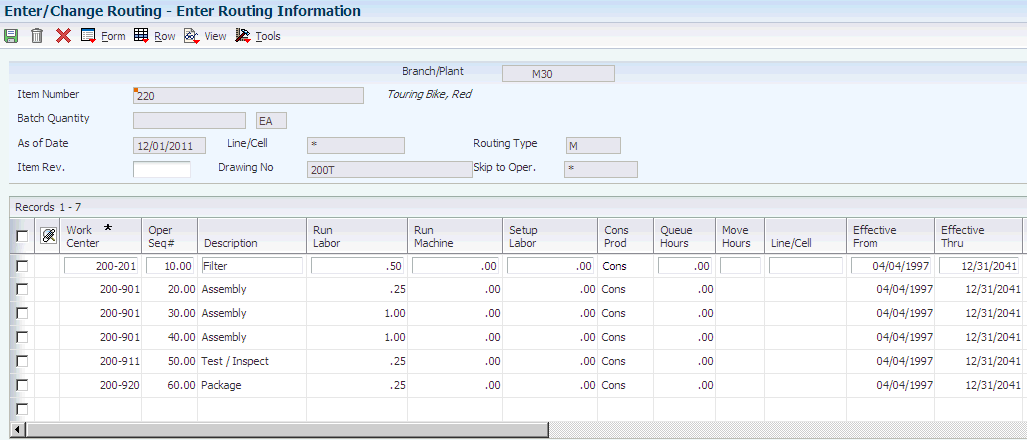
Description of "Figure 5-5 Enter Routing Information form"
- Item Rev. (item revision)
-
Enter a number that indicates the revision level of a routing. This number is usually used in conjunction with an engineering change notice or engineering change order. The revision level of the routing should match the revision level of its associated bill of material, although the system does not check this.
This value is user-defined and not maintained by the system.
- Run Labor
-
Enter the standard hours of labor that you expect to incur in the normal production of this item.
The run labor hours in the Routing Master table are the total hours that it takes the specified crew size to complete the operation. The hours are multiplied by the crew size during shop floor release and product costing.
For JD Edwards EnterpriseOne Plant & Equipment Management:
This is the estimated number of hours needed to complete a maintenance activity.
- Run Machine
-
Enter the standard machine hours that you expect to incur in the normal production of this item.
- Setup Labor
-
Enter the standard setup hours that you expect to incur in the normal completion of this item. This value is not affected by crew size.
- Cons Prod (consumed produced)
-
Displays a code that indicates whether consumed resources, produced resources, or both are defined for the operation. Values are:
Blank: No consumed or produced resources are defined for the operation.
Cons: Consumed resources (components, ingredients) are defined going into the operation.
Prod: Produced resources (co-products, by-products) are defined coming out of the operation.
Both: Both consumed resources (components, ingredients) and produced resources (co-products, by-products) are defined for the operation.
Note:
If this field is highlighted, then an intermediate exists for the operation. - Line/Cell
-
Enter a number that defines a production line or cell. Detailed work center operations can be defined inside the line or cell.
- Type Oper (type operation)
-
Specify a UDC (30/OT) that indicates the type of operation. Values include:
A: Alternate routing
TT: Travel time
IT: Idle time
T: Text
For JD Edwards EnterpriseOne Product Costing:
Only operations with a blank type operation code are costed.
- DFM Operation on Critical Path (demand flow manufacturing on critical path)
-
Set a flag to indicate if an operation exists on the critical path for a particular item. If this field is set to a 1, then it is the main line. This field is used during the lead time calculations.
This flag is set in JD Edwards EnterpriseOne DFM and cannot be changed manually. If you do not have JD Edwards EnterpriseOne DFM and enter a routing in base manufacturing, the value in the Critical Path field is set to a 1 for each operation. Never change this field manually.
- Equipment Number
-
Enter an identification code that represents an asset. You enter the identification code in one of these formats:
1. Asset number (a computer-assigned, 8-digit, numeric control number).
2. Unit number (a 12-character alphanumeric field).
3. Serial number (a 25-character alphanumeric field).
Every asset has an asset number. You can use unit number and serial number to further identify assets. If this is a data entry field, the first character that you enter indicates whether you are entering the primary (default) format that is defined for the system or one of the other two formats. A special character (such as / or *) in the first position of this field indicates which asset number format that you are using. You assign special characters to asset number formats on the fixed assets system constants form.
- Standard Desc. (standard description)
-
Enter a message code (48/SN) that is assigned to a standard note, message, or general narrative explanation. You can use this code to add instructional information to a work order. You set up codes for this field on the Generic Message/Rate Types table (F00191).
- Job Type
-
Enter a UDC (07/G) that defines the jobs within the organization. You can associate pay and benefit information with a job type and apply that information to the employees who are linked to that job type.
- Next Oper (next operation)
-
Enter the operation number with which the current operation can be simultaneously processed.
- Yield % (yield percent)
-
Enter the planned output yield percent for a step. The Planned Yield Update program uses this value to update the cumulative percent in the routing and the operation scrap percent in the bill of material. MRP uses the step scrap percent and the existing component scrap percent to plan component demand.
- Cum Yield % (cumulative yield percent)
-
Displays the cumulative planned output yield percent for a step. The system uses this value to adjust the operation step scrap percent for the components at that operation step. This enables MRP to use the operation step scrap percent, along with the existing component scrap percent, to plan component demand.
- Percent of Overlap
-
Enter a number that indicates the percentage that successive operations can overlap.
The actual overlap percentage entered for the operation sequence is the percent by which that operation overlaps the prior operation. For example, if you enter 80 percent, this indicates that work can begin on the overlapped operation when 20 percent of the prior operation is completed.
Note:
Overlapping has no effect on move and queue calculations. The percent entered must be less than or equal to 100 percent. Enter percents as whole numbers. For example, 5 percent should be entered as 5.00. - Time Basis
-
Enter a UDC (30/TB) that indicates how machine or labor hours are expressed for a product. Time basis codes identify the time basis or rate to be used for machine or labor hours entered for every routing step. For example, 25 hours per 1,000 pieces or 15 hours per 10,000 pieces. You can maintain the time basis codes in Time Basis Codes.
The system uses the values in the Description-2 field on the User Defined Codes form for costing and scheduling calculations. The description is what the code represents, but is not used in calculations.
- Consuming Location
-
Enter the storage location from which goods will be moved.
- Resource Units
-
Enter a number that indicates how many of the line's resource units are needed to produce one item.
- Capacity UOM (capacity unit of measure)
-
Enter a unit of measure that you use to express the capacity of a production line. Examples of units of measure include hours, number of stampings, coats of paint, and so on.
This item is used for repetitive processing only.
- Employee Number
-
Enter a number that identifies an entry in the JD Edwards EnterpriseOne Address Book system from Oracle, such as employee, applicant, participant, customer, supplier, tenant, or location.
- Competency Type
-
Enter a code that identifies a competency table or category for which you can track employee competencies. Values are:
001: Training.
002: Skill.
003: Accomplishment.
004: Certification.
005: Degree.
006: Language.
It is a UDC (05/CY), but the values are hard-coded and cannot be changed. Therefore, each of the competencies that you track must pertain to one of these competency types. Adding additional values to this list requires system customizations.
- Competency Code
-
Enter a code that specifies a competency within a competency type. For example, a competency for the competency type Skill might be C programming or driving a forklift.
- Level From
-
Enter the lowest value to be included in the rule criteria range for a competency level range selection.
- Level To
-
Enter the highest value to be included in the rule criteria range for a competency level range selection.
- Match Rule
-
Enter a value to indicate whether the resource must satisfy the requirements that define the rule criteria. Values are:
1: The resource must meet the rule criteria.
0: The rule criteria are optional.
5.4.5 Entering Outside Operations
Access the Enter Routing Information form.
- Supplier
-
Enter the address book number of the preferred provider of this item.
- Cost Type
-
Enter a code that designates each element of cost for an item. Examples of the cost object types are:
A1: Purchased raw material.
B1: Direct labor routing roll up.
B2: Setup labor routing roll up.
C1: Variable burden routing roll up.
C2: Fixed burden routing roll up.
Dx: Outside operation routing roll up.
Xx: Extra add-ons, such as electricity and water.
The optional add-on computations usually operate with the type Xx extra add-ons. This cost structure enables you to use an unlimited number of cost components to calculate alternative cost roll-ups. The system then associates these cost components with one of six user-defined summary cost buckets.
Dx is the only relevant code for outside operations. For outside operations, the value that you enter indicates the cost component with which to associate costs. You should not enter the same cost component for more than one operation. If you do, the cost component includes the total cost of all operations. When the material is received from one operation, the system calculates the cost of the operation using the total cost of all operations.
- PO (Y/N) (purchase order [yes/no])
-
Enter a code to determine if the Work Order Generation program (P31410) creates a purchase order for a subcontracted operation within a routing. Values are:
Y: Yes.
N: No.
5.4.6 Updating Component Scrap
Select Advanced Product Data Management (G3031), Planned Yield Update.
5.4.7 Setting Processing Options for Planned Yield Update (R3093)
Use these processing options to set the defaults for Planned Yield Update.
5.4.7.1 Defaults
This processing option specifies the date used by the program.
- Date 01
-
Specify the as of date for the Planned Yield Update. If left blank, the current date is used.
5.5 Calculating Lead Times
This section provides an overview of lead time and lead time calculations and discusses how to:
-
Generate lead times.
-
Set processing options for Leadtime Rollup (R30822A).
5.5.1 Understanding Lead Time
Determining lead time is an essential part of any manufacturing or scheduling process. For any product that you purchase or manufacture, you encounter a time lag between when you order or start it and when you receive or finish it. To account for the lag, you must estimate the extra time (lead time) and account for it in planning.
For JD Edwards EnterpriseOne DFM, the system calculates lead time based on the operations flagged as critical in the Critical Path field. If you do not use JD Edwards EnterpriseOne DFM and enter a routing in base manufacturing, a value of 1 is set in the Critical Path field for each operation.
|
Important: The Critical Path flag is set in JD Edwards EnterpriseOne DFM and cannot be changed manually upon import to base manufacturing. The value in the Critical Path field is set to 1 for routings entered in base manufacturing and should never be changed manually. |
Cumulative lead time is the total amount of time that is required to produce a product. JD Edwards EnterpriseOne Shop Floor Management uses the requested date of the order and calculates the appropriate order start date, based on the methods used to define the level lead time or lead time per unit for the product.
Many factors can influence the company's lead time policy, including:
-
Manufacturing environment (assemble-to-order, make-to-order).
-
Fixed or variable quantities.
-
Serial or overlap operations.
-
Fixed or variable time.
-
Number of shifts and operators.
-
Factoring by efficiency.
-
Protection.
Whether the company uses fixed or variable lead time depends on whether you have consistent work order quantities for a manufactured item. If the work order quantities vary significantly, you use variable lead time. A significant variation is any amount that requires more or less lead time. Items with short lead times can have larger fluctuations than items with long lead times. You specify fixed or variable lead time on the Additional System Information forms in the Item Master program (P4101) and the Item Branch/Plant program (P41026). The system calculates lead times for parent and component items based on this information combined with the work center information and routing instructions that are set up in JD Edwards EnterpriseOne Product Data Management. At any point in the planning and scheduling process, you can change lead time values manually.
The system subtracts fixed lead times directly from the requested date on the work request to calculate the start date of production. Fixed lead time remains the same, regardless of the quantity produced. However, variable lead time adjusts according to the quantity produced.
For any manufactured product, the system calculates four types of lead time:
The JD Edwards EnterpriseOne Shop Floor Management system uses specific information to calculate lead times:
-
Serial or overlap operations.
-
Fixed or variable lead time indicator.
-
Routing labor, setup, queue, move, and machine run hours.
-
Work center prime load code.
-
Number of employees or machines per work center.
-
Hours per work day.
5.5.1.1 Lead Time Concepts
This table explains important lead time terms and concepts that you must understand:
5.5.1.2 Work Order Start Dates
When an item has a fixed lead time, the system uses the item's level lead time value to backschedule the work order start date. For backscheduling, the start of a work order is based on the due date of the order.
For example, suppose that the system generates a planned order with a requested due date of October 15. The level lead time is three days for this product, so the system calculates the start date by counting back three working days on the shop floor calendar from (but not including) the requested date. The system assigns the order a start date of October 12.
When an item has a variable lead time, the system uses this calculation to determine the lead time days:
(Lead time per unit × order quantity / TIMB*) + setup + total queue/move = Variable lead time
The system reads the time basis code (TIMB) from the Item Branch File table (F4102).
The calculation uses these values:
-
Due date: October 15.
-
Lead time per unit: 32 hours.
-
Order quantity: 1,000.
-
Setup: 1 hour.
-
Total queue/move: 9 hours.
-
Work hours per day: 8 hours.
((32 × 1000 / 10,000) + 1 + 9) / 8 = 2 days
To determine the start date, the system counts back the lead time days from the due date of planned orders. The system back schedules the due date, October 15, two days to determine the start date of October 13.
|
Note: Lead time per unit does not use crew size to calculate lead time for an item with a labor-based work center. However, lead time per unit does use the number of employees in the work center to calculate lead time. |
5.5.1.3 Operation Start Dates
The system calculates the operation start dates with the average number of hours per operation.
For a fixed lead time, the system calculates the operation hours using:
-
Level lead time.
-
Hours per work day.
-
Number of employees per operation.
-
Number of operations.
You must schedule the hours per operation according to the resource units within the entire level lead time to ensure that the start date of the first operation equals the start date of the work order. When the job moves to a different work center in the same day, the system decreases the resource units available by the percentage of the work day remaining. The system does not use resource units on the due date of the work order. Instead, it assumes that the order was completed at the end of the previous day.
For each operation, the system then schedules this average time into the appropriate work center, based on the available hours from the Work Center Resource Units table (F3007). The system schedules the last operation due date on the day before the work order due date.
The system uses this formula to calculate average time per operation:
Level lead time × work hours per day × employees or machine number of operation sequences (blank operation sequence codes only) = average time per operation.
The work hours per day are retrieved from the Manufacturing Constants table (F3009).
The calculation uses these values:
-
Work order due date: May 1
-
Average time per operation: 25 hours
-
Operations in the routing instructions:
-
OP40 WC 200-204 due April 30 start April 27
-
OP30 WC 200-101 due April 27 start April 24
-
OP20 WC 200-204 due April 24 start April 21
-
OP10 WC 200-101 due April 21 start April 17
-
WC Resource Units 200-204: 8
-
WC Resource Units 200-101: 8
-
To determine variable lead times, the system schedules the actual hours from the work order routing instructions according to the same resource unit rules used for fixed lead time.
The system uses the prime load code to determine the hours to use. The hours are then applied to the Work Center Resource Units table, similar to fixed lead time. The system applies the queue time from the work order routing instructions at the beginning of an operation and the move time at the end of an operation.
5.5.1.4 Overlapping and Concurrent Operations
If a percent of overlap is specified in the routing instructions, the work order routing instruction includes specified operations that overlap. For example, an overlap percentage of 80 percent for an operation means that the next operation can start when 20 percent of the previous operation is complete.
-
Work order complete date: May 1
-
Last operation 20: 24 hours
-
First operation 10: 24 hours
-
Resource hours per day, per work center: 8 hours
-
Operation overlap on 20: 75 percent
This table illustrates overlapping operations:
Figure 5-6 Operation start and complete dates
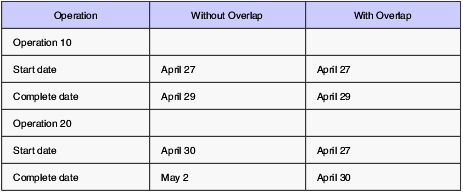
Description of "Figure 5-6 Operation start and complete dates"
Using data from the previous tables, the system advances the complete date of the previous operation by 75 percent of 24 hours, or 18 hours. The system then recalculates the start date using normal back scheduling rules. As a result, operations 10 and 20 overlap and takes 24 hours to complete.
This table illustrates this concept:
Figure 5-7 Operation schedule with and without overlap
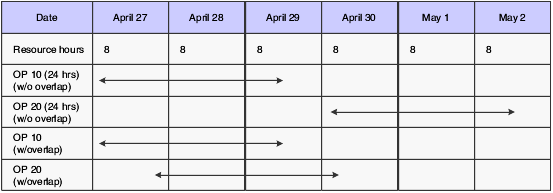
Description of "Figure 5-7 Operation schedule with and without overlap"
5.5.2 Understanding Lead Time Calculations
You must generate lead times for MRP and CRP. The Leadtime Rollup program (R30822A) calculates planned level lead times for manufactured items and updates them in the Item Branch File table (F4102).
-
Level lead time (if using manufacturing lead time quantity).
-
Manufacturing lead time.
-
Cumulative lead time.
-
Lead time per unit.
-
Total queue and move hours.
-
Setup hours.
When calculating the lead time per unit, you can set a processing option so that the number of employees or machines in the work center that you use to divide the run time in the routing by is set to 1. This value overrides the actual number of employees or machines in the work center.
|
Important: You cannot run this program in proof mode. It updates the records according to the processing options that you select. Changes to lead times affect the MRP and CRP. Run this program without any data selection and with no changes to data sequencing. |
5.5.2.1 Level Lead Time
For a manufactured product, level lead time is the number of workdays that is required to complete the product after all of the items are available. Level lead time for a purchased item is the number of calendar days that are required for you to receive the item after the supplier receives the purchase order. Level lead time is not calculated if the Manufacturing Lead Time in F4102 is zero.
This example illustrates where the level lead times occur for a manufactured item and a purchased item:
The system uses the formula to calculate level lead time:
∑{[ [{(M or L)/(E or M)} / {(EF or UT)×(CUM Yield)}] × MLQ ] / TIMB} + Setup + Total Queue & Move = Work Hours per Day
The work hours per day are retrieved from Manufacturing Constants table (F3009). The system reads the time basis code from the Routing Master File table (F3003).
This table defines the values used in the formula:
| Value | Description |
|---|---|
| M or L | Machine or labor hours based on the prime load code |
| SUM | Sum of all operations |
| TIMB | Time basis code |
| MLQ | Manufacturing lead time quantity |
| E or M | Number of employees or machines in the work center |
| Setup | Information from the routing |
| Queue | Queue plus move time from the routing or work center |
| EF or UT | Efficiency or utilization from the work center |
| CUM Yield % | Yield from the routing |
5.5.2.2 Manufacturing Lead Time
Manufacturing lead time is the total number of workdays required to complete a product, from its lowest-level components to the final item, assuming that all purchased items are in-house.
Manufacturing lead time includes:
-
Order preparation time
-
Queue time
-
Setup time
-
Run time
-
Move time
-
Inspection time
-
Putaway time
Manufacturing lead time is the total of the level lead time for an item plus the longest manufacturing lead time for any of its components. Lead time for purchased items is not included in manufacturing lead time calculations.
This process flow, which depicts the calculation for manufacturing lead time, illustrates where the manufacturing lead time occurs in the process for a manufactured item:
Figure 5-8 Manufacturing lead time calculation
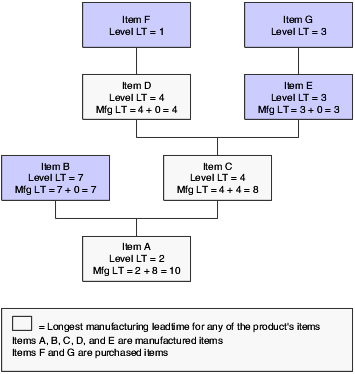
Description of "Figure 5-8 Manufacturing lead time calculation"
5.5.2.3 Cumulative Lead Time
Cumulative lead time, unlike manufacturing lead time, includes the lead times for purchased items. It includes both the time to acquire purchased items and the time to complete the product.
Cumulative lead time is the number of workdays that are required to acquire items and complete a product, from its lowest-level components to the final item. Cumulative lead time is the level lead time for a product plus the longest cumulative lead time of any of its components. The cumulative lead time for a purchased item is its level lead time.
This graphic illustrates the calculation for cumulative lead time:
Figure 5-9 Cumulative lead time calculation
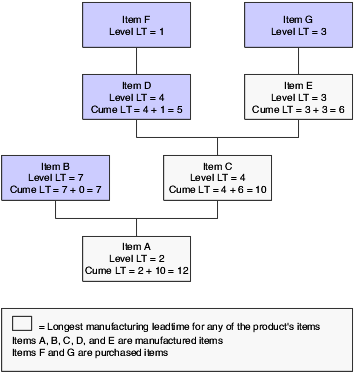
Description of "Figure 5-9 Cumulative lead time calculation"
5.5.2.4 Lead Time Per Unit
The lead time per unit is the sum of the run times, as defined by the prime load codes for the work centers, factored by the routing time basis and converted to the lead time per unit. The lead time per unit sets valid start dates for orders planned in other-than-normal planned order quantity. When you run the Leadtime Rollup program, the system measures the lead time per unit in hours.
The system uses this formula to calculate the lead time per unit:
∑ { ((M or (L x Crew Size))/(E or M)) / ((EF or UT)x(CUM Yield)) } / TIMB1 TIMB2
The system reads the time basis code 1 (TIMB1) from the Item Branch File table (F4102) and the time basis code 2 (TIMB2) from the Routing Master File table (F3003).
If the processing option to override the number of employees or machines in the work center is set to 1, the system uses this formula:
∑ { ((M or (L x Crew Size))/(1)) / ((EF or UT)x(CUM Yield)) } / TIMB1 TIMB
This table defines the values used in the formulas:
| Value | Description |
|---|---|
| M or L | Machine or labor hours based on the prime load code |
| Crew Size | Size of the crew set in the routing (P3003) |
| SUM | Sum of all operations |
| TIMB1 | Time basis code from the Item Branch File table |
| TIMB2 | Time basis code from the routing |
| E or M | Number of employees or machines in the work center |
| EF or UT | Efficiency or utilization from the work center |
| CUM Yield | Yield from the routing |
5.5.2.5 Setup Hours
Setup hours indicate the time that is required to prepare the machinery to run a specific item. To calculate setup hours, divide the setup by the number of employees or machines for each routing, and then add the values together. This formula ensures consistency during the backscheduling routing because the resource units for the work center are created based on those numbers.
This graphic illustrates that in this example, the setup hours equal six hours:
5.5.4 Setting Processing Options for Leadtime Rollup (R30822A)
Use these processing options to set default values for the Leadtime Rollup program.
5.5.4.1 Defaults
These processing option specify the branch/plant and routing effectivity dates to use when calculating lead times.
- 1. Branch
-
Specify the branch/plant to be processed or leave this processing option blank for all branches.
- 2. As of Date
-
Specify the routing effectivity date that the system should use to calculate the lead times. If you leave this processing option blank, today's date is used.
- 3. Calculate Leadtime for Queue/Move Hours
-
Specify how the system uses queue and move hours to calculate Level Leadtime. Values are:
Blank: Use queue and move hours as a percentage of the work center shift hours per day.
1: Use queue and move hours as a percentage of the work hours per day from Manufacturing Constants.
- 4. Zero Move/Queue Hours From Routings
-
Specify what to do with a zero value in the standard routing for the move and queue hours when calculating the item lead time. Values are:
Blank: Use the zero value from the routing if move and queue hours are zero in the routing. (Release 9.1 Update)
1: Use the move and queue hours from the Work Center Master table (F30006- QUED, MOVD) if move and queue hours are zero in the routing. (Release 9.1 Update)
If move and queue hours are non-zero in the routing, then the leadtime calculation uses that value irrespective of the Zero Move/Queue Hours From Routings processing option setting. (Release 9.1 Update)
- 5. Override Number of Employees/Machines
-
Specify a value to override the number of employees or machines in the work center. Values are:
Blank: Use the existing number of employees or machines in the work center.
1: Override the number of employees or machines to 1 for all work centers in the routing.