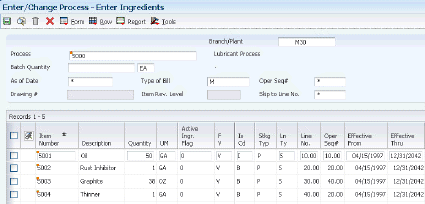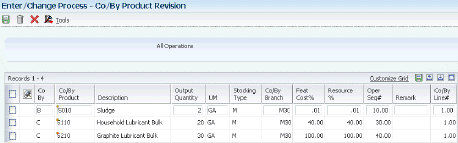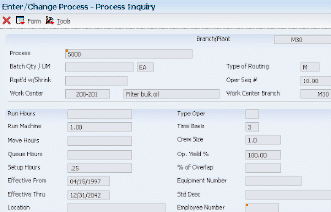6 Working With Process Manufacturing
This chapter contains the following topics:
6.1 Understanding Process Manufacturing
Process manufacturing produces products such as liquids, fibers, powders, or gases. Pharmaceuticals, foodstuffs, and beverages are typical examples of process products and represent a significant share of the manufacturing market.
These types of products are usually manufactured by a two-step process:
-
Mixing or blending
-
Filling or packaging
Intermediate steps, such as curing, baking, or additional preparation, can also occur. Intermediates enable you to track the quantity of output of any operation in a work center at a specific time. You can define intermediates in different units of measure, by item, or by quantity. You can set up one intermediate per operation, but you cannot define an intermediate for the last operation in a routing instruction.
Process manufacturing uses recipes or formulas, and resources or ingredients. Resources can either be consumed or produced during the manufacturing process. Products that the process produces are called co-products and by-products. In a process recipe or formula, the quantity of a component can vary according to its grade or potency.
The different types of processing in process manufacturing are:
-
Batch processing
In batch processing, a product is usually made in a standard run or lot size determined by vessel size, line rates, or standard run length. Items made this way are typically scheduled in short production runs due to the life cycle of the product after its completion. Typical items are pharmaceuticals, foods, inks, glues, oil or chemical products, and paints. Co-products and by-products might be generated during batch processing.
-
Continuous processing
In continuous processing, production typically occurs over an extended period using dedicated equipment that produces one product or product line with only slight variations. This method of manufacturing is characterized by the difficulty of planning and controlling quantity and quality yield variances. Typical items are petroleum-based products or distilled seawater. Co-products and by-products are generally more prevalent in continuous processing than in batch processing.
In addition, strategies similar to those in discrete manufacturing, such as repetitive or to-orders (for example, make-to-order, assemble-to-order, or engineer-to-order) might drive the process. Usually, both batch and continuous processing methods require extensive record keeping on quality and tolerance values during the process, as well as strict adherence to lot tracing and tracking.
Not all processes are planned, scheduled, or produced in their primary unit of measure. To accommodate this situation, full unit of measure capabilities are enabled throughout the JD Edwards EnterpriseOne Shop Floor Management system.
Most entry programs have a unit of measure next to the quantity fields, and the unit of measure is stored in the database tables along with the quantities.
The system uses four fields in the Item Master table (F4101) throughout shop floor as default values in entry forms:
-
Component Unit of Measure.
-
Production Unit of Measure.
-
Primary Unit of Measure.
-
Secondary Unit of Measure.
The Primary Unit of Measure value must be the smallest of the three units of measure. If intermediates exist for an operation, the intermediate can be any valid unit of measure as long as the conversion is set up.
The next section provides different examples of process manufacturing.
6.1.1 Graphite Lubricant Batch Process
This example illustrates the ingredients, routing instructions in operation number sequence, and the co-products and by-products that the graphite lubricant batch process produces:
Figure 6-1 Graphite Lubricant Batch Process
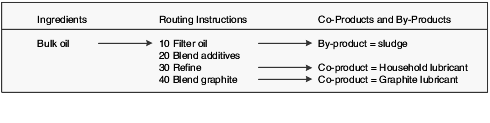
Description of "Figure 6-1 Graphite Lubricant Batch Process"
6.1.2 Percent Process
In this example, the parent item is Soft Drink and its batch quantity is 300 GA:
| Component | Quantity | Unit of Measure | Fixed/Variable |
|---|---|---|---|
| Vanilla | 50 | GA | Percent |
| Water | 40 | QT | Percent |
| Concentrate | 10 | LT | Percent |
This table displays the percent calculation and conversion to batch unit of measure storage:
| Component | Calculation | Batch Size | Converted Value |
|---|---|---|---|
| Vanilla | = .5 × 300 | = 150 GA | 150 GA |
| Water | = .4 × 300 | = 120 GA | 480 QT |
| Concentrate | = .1 × 300 | = 30 GA | 114 LT |
The system uses the component unit of measure in the percent bill to convert the number of gallons that correspond to the percent for each component. In this example, the system calculates the water and concentrate components to be 120 GA and 30 GA of the batch size. The system converts the unit of measure to the component unit of measure and stores them as 480 QT and 114 LT.
You must set up the unit of measure conversion for percent bills to work properly. Verify that all of the components can convert to the batch quantity unit of measure.
6.2 Understanding Process Terminology
You should be familiar with the process manufacturing terms before using process manufacturing:
6.3 Common Fields Used in This Chapter
- Oper Seq# (operation sequence number)
-
Enter a number used to indicate an order of succession.
In routing instructions, a number that sequences the fabrication or assembly steps in the manufacture of an item. You can track costs and charge time by operation.
In bills of material, a number that designates the routing step in the fabrication or assembly process that requires a specified component part. You define the operation sequence after you create the routing instructions for the item. The JD Edwards EnterpriseOne Shop Floor Management system uses this number in the backflush/preflush by operation process.
In engineering change orders, a number that sequences the assembly steps for the engineering change.
For repetitive manufacturing, a number that identifies the sequence in which an item is scheduled to be produced.
Skip To fields enable you to enter an operation sequence that you want to begin the display of information.
You can use decimals to add steps between existing steps. For example, use 12.5 to add a step between steps 12 and 13.
- Effective From
-
Enter a date that indicates:
-
When a component part goes into effect on a bill of material.
-
When a routing step goes into effect as a sequence on the routing for an item.
-
When a rate schedule is in effect.
The default is the current system date. You can enter future effective dates so that the system plans for upcoming changes. Items that are no longer effective in the future can still be recorded and recognized in JD Edwards EnterpriseOne Product Costing, JD Edwards EnterpriseOne Shop Floor Management, and Capacity Requirements Planning (CRP). MRP, in the JD Edwards EnterpriseOne Requirements Planning system, determines valid components by effectivity dates, not by the bill of material revision level. Some forms display data based on the effectivity dates you enter.
-
- Effective Thru (effective through)
-
Enter a date that indicates:
-
When a component part is no longer in effect on a bill of material.
-
When a routing step is no longer in effect as a sequence on the routing for an item.
-
When a rate schedule is no longer active.
The default is December 31 of the default year defined in the Data Dictionary for Century Change Year. You can enter future effective dates so that the system plans for upcoming changes. Items that are no longer effective in the future can still be recorded and recognized in JD Edwards EnterpriseOne Product Costing, JD Edwards EnterpriseOne Shop Floor Management, and CRP. MRP determines valid components by effectivity dates, not by the bill of material revision level. Some forms display data based on the effectivity dates you enter.
-
- Feat Cost % (feature cost percentage)
-
Enter a percentage that the Simulate Cost Rollup program uses to calculate the cost of a feature or option item as a percentage of the total cost of the parent.
Enter the percentage as a whole number, for example, enter 5 percent as 5.0.
- Move Hours
-
Enter the planned hours that are required to move the order from this operation to the next operation in the same work center.
If the Routing Master values are blank, the system retrieves the default value from the work order routing. However, the system uses these values only for backscheduling variable leadtime items.
6.4 Entering Processes
This section provides an overview of product data entry for process manufacturing, lists a prerequisites, and discusses how to:
-
Enter processes and process operations.
-
Enter outside operations.
-
Enter process ingredients.
-
Enter a substitute ingredient.
-
Enter a co- and by-product list.
-
Enter intermediates.
-
Change multiple processes.
6.4.1 Understanding Product Data Entry for Process Manufacturing
You use the Enter/Change Process program (P3003) to enter a process. You define a process item with ingredient relationships. Relationships also determine information about co-products, by-products, intermediates, and substitutions. You also enter batch information, batch quantity and unit of measure for the process.
After you enter a process, you must enter the process operations. Operations define the work centers and labor standards that are required to manufacture the process item.
To enter the process operations, you must provide:
-
Work center and operation sequence for the process.
-
Hours for any machine, labor, setup, move, and queue time that you might incur.
For operations that you set up as outside operations, you must specify a supplier and indicate that a purchase order is required.
|
Note: You have the option to access work center information for a particular operation by choosing the Work Center option on the Row menu of the Work With Routing Master form or the Enter Process Information form. |
If you are using activity-based costing, you can enter an activity code for each operation sequence to indicate how you want the system to account for the operation. To activate the Activity Code field, you must select activity-based costing in the Advanced Cost Accounting Constants program (P1609).
After you define operations for each process, you must enter the ingredients. These ingredients are the raw materials or items that are combined during operations to produce the process item.
When entering process ingredients you can provide:
-
Ingredients for each operation.
-
Minimum and maximum grade or potency ranges that apply to the ingredients.
-
Substitute ingredients that the system uses when the primary ingredient is not available.
-
Percentages of applicable ingredients that the system uses.
When entering grade and potency information, you can only enter grade or potency values for an ingredient, but not both. You can only enter grade or potency information for items that are defined as lot-controlled.
You can enter substitute ingredients for components within the parent item. You can use substitute items if you encounter quality issues, inventory shortages, or supplier problems with the original component. The system highlights an ingredient's item description to indicate a substitution. Specify ingredient substitution for a specific process. Use item cross references for global substitutions.
You can enter as many ingredients in the form of percentages as necessary, but the sum of the percentages must equal 100 percent. The system uses the batch size to calculate percentages of the process for each ingredient. You should verify that each ingredient can convert to the process unit of measure, either by using the item unit of measure conversion or the standard unit of measure conversion.
You can enter production and cost information based on demand for a specified feature. You specify an issue type code that identifies how the system issues each component from stock. You identify how many days before or after the start of the process that a component is needed. You also identify the percentage of demand for a specified feature and the percentage that is used to calculate the cost of the feature.
Many process steps create multiple outputs. You can enter co-products, which are usually the main products that companies sell to customers, or by-products, which are produced as a residual item to the process steps.
|
Note: If you are entering a co-products and by-products list for a batch process, verify that the ratio of the co-products and by-products is the same for each batch quantity. For example, if a batch process with a batch quantity of 10 produces 10 each of a co-product and by-product, then a batch quantity of 20 must produce 20 each of the co-product and by-product. |
Intermediates are products that are produced from ingredients in the process. Intermediates are not a finished product, but they do proceed to the next operation in the process. Intermediates enable you to track the quantity of output of any operation in a work center at a specific time. You can define intermediates, in different units of measure, by item or by quantity. You can set up one intermediate per operation, but you cannot define an intermediate for the last operation in the routing instruction.
Use the Where Used Update program (R30520) to change multiple processes. For example, you can use this program to replace an old ingredient with a new one. When you run this program, you can review the report to verify changes.
You can use this program to perform various types of mass updates:
-
Replace one ingredient with another.
-
Delete a process item.
-
Change effectivity dates for a process item.
-
Change the quantity per assembly value for a process item.
-
Change the issue type code.
-
Change the unit of measure.
Use data selection to specify the process items that you want to change. Use processing options to define the change. This program finds all occurrences of the item (as an ingredient) in the Bill of Material Master File table (F3002) and updates the process. You can also update an ingredient that has past or future effectivity dates.
You can run this program in either proof or final mode. In proof mode, the system generates a report of the proposed changes for review, but it does not update the data. In final mode, the system generates a report that lists the changes and updates the data according to the selected choices.
|
Important: This program can potentially change many processes in the system at the same time. It is recommended that you first run it in proof mode to verify the choices, and then run it in final mode to change the data. You might want to restrict access to this program. |
To make changes to a process and remove the old records, run the program twice. First, create the new records and then delete the old ones.
The system stores the changes in the Bill of Material Master File table. It does not automatically update the existing parts lists, MRP calculations, and costing information.
The program updates:
-
Low Level Code field in the Item Master table.
-
Net Change Flag field in the Item Branch File table (F4102).
6.4.2 Prerequisite
Review the process to verify that the item that you are updating is active (within the effective dates) and appears in at least one process.
6.4.3 Forms Used to Enter Processes
6.4.4 Entering Processes and Process Operations
Access the Enter Process Information form.
Figure 6-2 Enter Process Information form
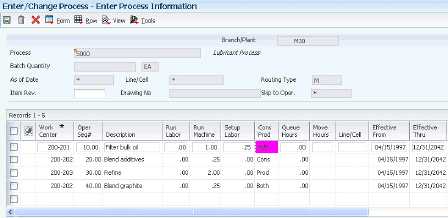
Description of "Figure 6-2 Enter Process Information form"
- Work Center
-
Enter the alphanumeric code that identifies a separate entity within a business for which you want to track costs. For example, a business unit might be a warehouse location, job, project, work center, branch, or plant.
This is the physical location of the shop floor where routing operations occur.
Business unit security might prevent you from viewing information about business units for which you have no authority.
For the JD Edwards EnterpriseOne Plant & Equipment Management system from Oracle, this is the craft/resource responsible for completing the maintenance activity.
- Run Labor
-
Enter the standard hours of labor that you expect to incur in the normal production of this item.
The run labor hours in the Routing Master table are the total hours that it takes the specified crew size to complete the operation. The hours are multiplied by the crew size during shop floor release and product costing.
For JD Edwards EnterpriseOne Plant & Equipment Management:
This is the estimated number of hours needed to complete a maintenance activity.
- Run Machine
-
Enter the standard machine hours that you expect to incur in the normal production of this item.
- Setup Labor
-
Enter the standard setup hours that you expect to incur in the normal completion of this item. This value is not affected by crew size.
- Queue Hours
-
Enter the total hours that an order is expected to be in queue at work centers and moving between work centers.
The system stores this value in the Item Branch table. You can calculate this value using the Leadtime Rollup program or you can enter it manually. When you run the Leadtime Rollup program, the system overrides manual entries and populates the table with calculated values.
- Line/Cell
-
Enter a number that defines a production line or cell. Detailed work center operations can be defined inside the line or cell.
- Crew Size
-
Enter the number of people who work in the specified work center or routing operation.
The system multiplies the Run Labor value in the Routing Master table by crew size during costing to generate total labor amounts.
If the Prime Load Code is L or B, the system uses the total labor hours for backscheduling. If the Prime Load Code is C or M, the system uses the total machine hours for backscheduling without modification by crew size.
For JD Edwards EnterpriseOne Shop Floor Management:
The Crew Size field on the Work Order Routing form contains the value entered on the Work Center Revision form (P3006). You can override the value by changing this field on the Work Order Routing form. However, the Work Center Revision form does not reflect this change.
- Type Oper (type operation)
-
Enter a user-defined code (UDC) (30/OT) that indicates the type of operation. Values include:
A: Alternate routing
TT: Travel time
IT: Idle time
T: Text
For JD Edwards EnterpriseOne Product Costing:
Only operations with a blank type operation code are costed.
- P C (pay point code)
-
Enter a code that indicates whether a work center has labor, material, or both, backflushed through it when quantities are reported against operations occurring in the work center. If you do not override the routing record, the system uses the work center value as the default. Codes are:
0: Not a backflush work center.
B: Backflush material and labor.
M: Backflush material only.
L: Backflush labor only.
P: Preflush material only.
- Job Type
-
Enter a UDC (07/G) that defines the jobs within the organization. You can associate pay and benefit information with a job type and apply that information to the employees who are linked to that job type.
- Next Oper (next operation)
-
Enter the operation number with which the current operation can be simultaneously processed.
- Yield % (yield percent)
-
Enter the planned output yield percent for a step. The Planned Yield Update program uses this value to update the cumulative percent in the routing and the operation scrap percent in the bill of material. MRP uses the scrap percent and the existing component scrap percent to plan component demand.
- Time Basis
-
Enter a UDC (30/TB) that indicates how machine or labor hours are expressed for a product. Time basis codes identify the time basis or rate to be used for machine or labor hours entered for every routing step. For example, 25 hours per 1,000 pieces or 15 hours per 10,000 pieces. You can maintain the time basis codes in Time Basis Codes.
The system uses the values in the Description-2 field on the User Defined Codes form for costing and scheduling calculations. The description is what the code represents, but is not used in calculations.
6.4.5 Entering Outside Operations
Access the Enter Process Information form.
- Supplier
-
Enter the address book number of the preferred provider of this item.
- Cost Type
-
Enter a code that designates each element of cost for an item. Examples of the cost object types are:
A1: Purchased raw material.
B1: Direct labor routing roll-up.
B2: Setup labor routing roll-up.
C1: Variable burden routing roll-up.
C2: Fixed burden routing roll-up.
Dx: Outside operation routing roll-up.
Xx: Extra add-ons, such as electricity and water.
The optional add-on computations usually operate with the type Xx extra add-ons. This cost structure enables you to use an unlimited number of cost components to calculate alternative cost roll-ups. The system then associates these cost components with one of six user-defined summary cost buckets.
For outside operations, the value that you enter indicates the cost component with which to associate costs. You should not enter the same cost component for more than one operation. If you do, the cost component includes the total cost of all operations. When the material is received from one operation, the system calculates the cost of the operation using the total cost of all operations.
- PO (Y/N) (purchase order (yes/no))
-
Enter a value to determine if the Work Order Generation program (P31410) creates a purchase order for a subcontracted operation within a routing. Values are:
Y: Yes
N: No
6.4.6 Entering Process Ingredients
Access the Enter Ingredients form.
- Component Branch
-
Enter a secondary or lower-level business unit. The system uses the value that you enter to indicate that a branch or plant contains several subordinate departments or jobs. For example, assume that the component branch is named MMCU. The structure of MMCU might be:
Branch/Plant - (MMCU)
Dept A - (MCU)
Dept B - (MCU)
Job 123 - (MCU)
- Line No. (line number)
-
Enter a number to specify how the system displays the sequence of components on a single-level bill of material. This number initially indicates the sequence in which a component was added to the bill of material. You can modify this number to change the sequence in which the components appear.
- Percent Scrap
-
Enter the percentage of unusable component material that is created during the manufacture of a particular parent item. During Distribution Requirements Planning (DRP), Master Planning Schedule (MPS), and MRP generation, the system increases gross requirements for the component item to compensate for the loss. Enter percentages as whole numbers, for example, 5 percent as 5.0.
Note:
Inventory shrink and scrap are compounded to calculate the total loss in the manufacture of a particular item. Accurate shrink and scrap factors support more accurate planning calculations.The JD Edwards EnterpriseOne Shop Floor Management system and MRP in the JD Edwards EnterpriseOne Requirements Planning system inflate component requirements by this percentage. This scrap percentage is unique to the relationship of one parent and one component.
- P (partial quantity)
-
Indicates whether the total quantity is required to be available or if a partial quantity available is acceptable to commit when you specify component and substitute items on the bill of material. Example: 100 lb of item A is available: 150 lb of item A is needed.
If substitutes are not used and Partials Allowed is set to Y for item A, then the 100 lb is committed. If substitute processing is used, substitutes are checked next, and Partials Allowed on the substitute record are considered.
- Ln Ty (line type)
-
Displays a code that controls how the system processes lines on a transaction. It controls the systems with which the transaction interfaces, such as Oracle's JD Edwards EnterpriseOne General Ledger, Oracle's JD Edwards EnterpriseOne Job Cost, Oracle's JD Edwards EnterpriseOne Accounts Payable, Oracle's JD Edwards EnterpriseOne Accounts Receivable, and JD Edwards EnterpriseOne Inventory Management. It also specifies the conditions under which a line prints on reports, and it is included in calculations. Codes include:
S: Stock item.
J: Job cost.
N: Nonstock item.
F: Freight.
T: Text information.
M: Miscellaneous charges and credits.
W: Work order.
- Frm Grd (from grade)
-
Enter a UDC (40/LG) that indicates the minimum grade that is acceptable for an item.
The system displays a warning message if you try to purchase or issue items with grades that do not meet the minimum grade acceptable. The system does not allow you to sell items with grades that do not meet the minimum acceptable level.
- Thr Grd (through grade)
-
Enter a UDC (40/LG) that indicates the maximum grade that is acceptable for an item.
The system displays a warning message if you try to purchase or issue items with grades that exceed the maximum grade acceptable. The system does not allow you to sell items with grades that exceed the maximum grade acceptable.
Note:
Use only grade or potency, not both. - From Potency
-
Enter a number that indicates the minimum potency or percentage of active ingredients acceptable for an item.
The system displays a warning message if you try to purchase or issue items that do not meet the minimum acceptable potency. The system does not allow you to sell items that do not meet the minimum acceptable potency.
- Thru Potency (through potency)
-
Enter a number that indicates the maximum potency or percentage of active ingredients that is acceptable for an item.
The system displays a warning message if you try to purchase or issue items that have a potency that exceeds the maximum potency acceptable. The system does not allow you to sell items that have a potency that exceeds the maximum potency acceptable.
- F V (fixed variable)
-
Enter a code that indicates if the quantity per assembly for an item on the bill of material varies according to the quantity of the parent item produced or is fixed regardless of the parent quantity. This value also determines if the component quantity is a percent of the parent quantity. Values are:
F: Fixed Quantity.
V: Variable Quantity (default).
%: Quantities are expressed as a percentage and must total 100 percent.
For fixed-quantity components, the JD Edwards EnterpriseOne Work Order Processing system from Oracle and MRP in JD Edwards EnterpriseOne Requirements Planning system do not extend the component's quantity per assembly value by the order quantity.
- Is Cd (issue code)
-
Enter a code that indicates how the system issues each component in the bill of material from stock. In JD Edwards EnterpriseOne Shop Floor Management, it indicates how the system issues a part to a work order. Values are:
I: Manual issue.
F: Floor stock (there is no issue).
B: Backflush (when the part is reported as complete).
P: Preflush (when the parts list is generated).
U: Super backflush (at the pay-point operation).
S: Sub-contract item (send to supplier).
Blank: Shippable end item.
You can issue a component in more than one way within a specific branch/plant by using different codes on the bill of material and the work order parts list. The bill of material code overrides the branch/plant value.
- Leadtime Offset
-
Enter the number of days that a part is needed before or after the start date of a manufacturing work order. The system adds the lead time offset days for the part to the start date of the work order to determine the actual date that the part is required. To indicate that a part is needed before the work order start date, enter the days as a negative number. To indicate how many days after the work order start date that the part is required, enter a positive number.
- Feat Plan % (feature plan percent)
-
Enter the percentage of demand for a specified feature based on projected production. For example, a company might produce 65 percent of their lubricant with high viscosity, and 35 percent with low viscosity, based on customer demand.
The JD Edwards EnterpriseOne Requirements Planning system uses this percentage to accurately plan for a process's co-products and by-products. Enter percentages as whole numbers, for example, enter 5 percent as 5.0. The default value is 0 percent.
6.4.7 Entering a Substitute Ingredient
Access the Enter Component Substitutes form.
- Substitute Item
-
Enter the item number that the system uses as a substitute if the original item is not available. It can be in short, long, or third item number format.
- Quantity
-
Enter the number of units that the system applies to the transaction.
- Sub Item Sequence
-
Enter a number that indicates the sequence for the substitute items for a component.
The system looks for substitute items by this sequence number.
6.4.8 Entering a Co- and By-Products List
Access the Co/By Product Revision form.
- Co By
-
Enter a code that distinguishes standard components or ingredients from co-products, by-products, and intermediates. Co-products are (concurrent) end items as the result of a process. By-products are items that can be produced at any step of a process, but were not planned. Intermediate products are items defined as a result of a step but are automatically consumed in the next step.
Generally, intermediates are nonstock items and are only defined steps with a pay-point for reporting purposes. Standard components (Discrete Manufacturing) or ingredients (Process Manufacturing) are consumed during the production process. Values are:
C: Co-products.
B: By-products.
I: Intermediate products.
Blank: Standard components or ingredients.
- Co/By Product
-
Enter the item number for the co-product, by-product, or intermediate.
- Output Quantity
-
Enter the quantity of finished units that you expect this bill of material or routing to produce. This field enables you to specify varying quantities of components based on the amount of finished goods produced. For example, 1 ounce of solvent is required per unit up to 100 units of finished product.
However, if 200 units of finished product is produced, 2 ounces of solvent are required per finished unit. In this example, you would set up batch quantities for 100 and 200 units of finished product specifying the proper amount of solvent per unit.
- Co/By Branch
-
Represents a branch/plant or work center, usually defined as a business unit.
The default value comes from the Default Location and Printers table.
- Feat Cost % (feature cost percentage)
-
Enter a percentage that the Simulate Cost Rollup program uses to calculate the cost of a feature or option item as a percentage of the total cost of the parent.
Enter the percentage as a whole number, for example, enter 5 percent as 5.0.
This value is used in Cost Rollup to calculate what percentage of the cost, up to and including the operation, that the co-product and by-product comes out of, is apportioned to the co-products and by-products at that step.
The total of all percentages at an operation cannot exceed 100 percent. All percentages at the last operation must total 100 percent.
- Resource % (resource percent)
-
Enter a number that indicates what percent of the ingredients should be issued separately to co-products and by-products.
This is used to issue ingredients separately to co-products and by-products at work order completion, rather than a total issue for each ingredient.
For co-products and by-products at the final operation, their resource percent must total 100 percent to issue all ingredients.
6.4.9 Entering Intermediates
Access the Enter Intermediate Products form.
Figure 6-5 Enter Intermediate Products form
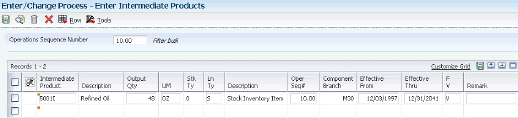
Description of "Figure 6-5 Enter Intermediate Products form"
- Output Qty (output quantity)
-
Enter the number of units that the system applies to the transaction.
This value is the quantity of an intermediate that the system produces at the current step in the process.
6.4.10 Changing Multiple Processes
Select Advanced Product Data Management (G3031), Where Used Update.
6.5 Verifying Processes
This section provides an overview of process verification and discusses how to:
-
Run Integrity Analysis.
-
Set processing options for Where Produced Inquiry (P30210).
-
Review co- and by-products.
-
Review resources.
-
Review process instructions.
6.5.1 Understanding Process Verification
The Integrity Analysis program (R30601) generates a report that identifies any processes that you must correct. If the report indicates errors, you should correct the processes and run the Integrity Analysis program again. When the program does not find errors in the processes, it updates the low-level codes in both the Item Master and the Item Branch File tables.
|
Note: It is recommended that you run the Integrity Analysis program immediately after a data conversion, such as a system startup, and then on a periodic basis, such as two or four times a year. You should also run the Integrity Analysis program before you run the Simulate Rollup (R30812) or MRP/MPS Requirements Planning (R3482) programs. |
Instead of running the Integrity Analysis report, you can use online validation so that the system validates process items as you enter them. When you use online validation, the system does not allow you to enter recursive ingredients. For example, the system displays an error message if you attempt to enter a parent process item as an ingredient of itself.
The system retrieves the data for this report from the Bill of Material Structure Analysis Work File table (F30UI002).
You can review process information from several programs, depending on the information that you want to review.
The JD Edwards EnterpriseOne Product Data Management system provides review programs, which enable you to review information about ingredients, co- and by-products, resources, and process instructions:
For the Ingredients Inquiry and the Ingredients Where Used programs, you can use the processing options or the View menu to determine how the system presents the information.
6.5.2 Forms Used to Verify Processes
6.5.3 Running Integrity Analysis
Select Advanced Product Data Management (G3031), Integrity Analysis.
6.5.4 Setting Processing Options for Where Produced Inquiry (P30210)
Use these processing options to set default versions.
6.5.4.1 Versions
These processing options identify the default versions. If left blank, version ZJDE0001 is used.
- Item Master (P4101), ECO Workbench (P30225), Bill of Material Revisions (P3002), and Single Level BOM Report (R30410)
-
Specify the versions called from the Where Produced Inquiry form.
6.5.5 Reviewing Co- and By-Products
Access the Work With Co-/By-Products Where Produced form.
6.5.6 Reviewing Resources
Access the Work With Operations Sequence form.