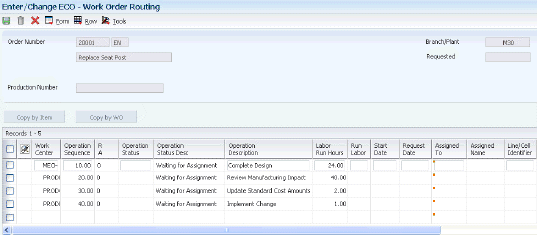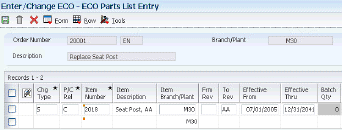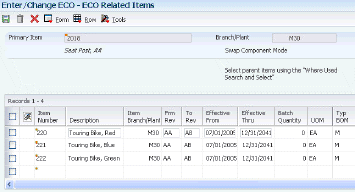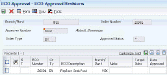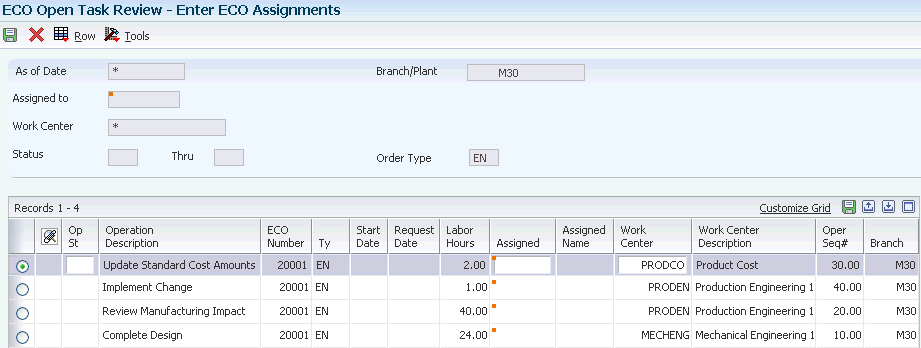7 Working With Engineering Change Orders
This chapter contains the following topics:
7.1 Understanding Engineering Change Management
To maintain and increase market share, manufacturers often must respond quickly with engineering changes to their products. Engineering changes might be necessary to respond to market demand, governmental requirements, safety issues, service requirements, or for other functional or competitive reasons. Changes can involve adding a new part, changing an existing part, replacing an old part with a new part, or removing an existing item. Use Engineering Change Management to create, plan, review, approve, and implement engineering change orders and engineering change requests for any of these types of changes.
Product or process changes can affect many areas within the company, including:
-
Customer service
-
Tooling
-
Standards
-
Suppliers
-
Master production schedule
-
Product cost
-
Service parts
-
Inventory
-
Plant layout
Engineering change orders (ECOs) are numbered documents that you use to track product changes within Engineering Change Management. After you have tested and approved an ECO, you can implement it and modify the standard product or process.
Engineering change requests (ECRs) are numbered documents that you use to track requested product changes within Engineering Change Management. After you have tested and approved an ECR, you can convert it to an ECO and implement it using the ECO processes.
The procedures for ECOs and ECRs are the same, except that you must use order type EN when you set up, review, or approve ECOs; and you must use order type EG when you set up, review, or approve ECRs.
This process flow illustrates the engineering change order process:
Figure 7-1 Engineering Change Order Process
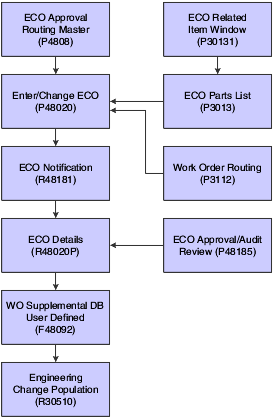
Description of "Figure 7-1 Engineering Change Order Process"
7.1.1 Engineering Change Management Features
| Feature | Description |
|---|---|
| Define who approves the ECO | Defining ECO approvers enables you to:
|
| Define which items to change | Defining which items to change enables you to:
|
| Define the change to the routing instructions | Defining the change to the routing instructions enables you to itemize the steps required to make the change. |
| Define additional detail | Defining additional detail enables you to:
|
7.1.1.1 System Integration
Engineering change orders (ECOs) integrate with JD Edwards EnterpriseOne Shop Floor Management and JD Edwards EnterpriseOne Inventory Management. JD Edwards EnterpriseOne Shop Floor Management uses the revision level maintained by ECOs to retrieve the appropriate bill of material for a work order. You can create a work order from a prior ECO revision level. JD Edwards EnterpriseOne Inventory Management updates the drawing revision level in the Item Master table (F4101).
7.1.1.2 Roles in the Engineering Change Order Process
The ECO process involves several people, each of whom fills a role:
The administrator, who sets up the ECO by completing several tasks:
-
Setting up the approval routing master.
-
Reviewing and modifying the ECO codes.
-
Setting up next numbers.
The coordinator, who creates the ECO by completing several tasks:
-
Verifying that no prior ECO or ECR exists for this change.
-
Entering the ECO.
-
Defining the change with a list of affected parent and component items.
-
Establishing the new routing instruction operations to implement the ECO.
-
Maintaining supplemental details.
-
Running the notification program.
The reviewer, who approves or rejects the ECO by completing several tasks:
-
Reviewing the ECO after system notification.
-
Running reports to obtain information for an individual ECO or a list of open ECOs.
-
Searching for outstanding ECOs periodically.
After the reviewer approves the ECO, the coordinator implements it by running the Engineering Change Population program (R30510).
7.1.1.3 Engineering Change Order Revision Levels
A revision level is an alphanumeric character that represents the number of times that an item has been changed. This value usually indicates a permanent change to the form, fit, or function of an item. For efficient tracking of changes with revision levels, the revision levels for an item's bill of material and its routing instruction should match. You can use an ECO to update the revision level for an item and a drawing.
Use ECOs to manage revision-level information.
For example, you can:
-
Assign the next revision level to an ECO using a value in UDC 30/NR.
-
Load parent revision levels for a component that is being added or modified.
-
Locate the revision levels of an ECO.
-
Assign ECO revision levels automatically.
-
Maintain drawing revision levels for each item that is changed by an ECO and update the drawing revision in either the Bill of Material (F3002) or Item Master table.
7.2 Common Fields Used in This Chapter
- Status
-
Enter a UDC (00/SS) that describes the status of a work order, rate schedule, or engineering change order. Any status change from 90 through 99 triggers the system to automatically update the completion date.
- Phase In
-
Enter a UDC (40/PH) that indicates how the system phases in an engineering change order.
7.3 Creating Engineering Change Orders
This section provides an overview of the engineering change order process and engineering change requests and discusses how to:
-
Set processing options for ECO Workbench (P30225).
-
Locate existing engineering change orders.
-
Set processing options for ECO Entry (P48020).
-
Enter engineering change orders.
-
Define routing instructions.
-
Set processing options for ECO Parts List (P3013).
-
Define affected items.
-
Define changes.
-
Load work orders or purchase orders into supplemental data.
-
Notify reviewers of engineering change orders.
-
Set processing options for ECO Notification (R48181).
7.3.1 Understanding the Engineering Change Order Process
Use engineering change orders (ECOs) to plan, approve, and implement product changes. The creator of the ECO typically performs several tasks, such as setting up the approval routing master, reviewing and modifying the UDCs, and setting up next numbers.
Before you create an ECO, you might want to determine whether one already exists for the change. Use the ECO Workbench program (P30225) to review and manage ECO information and to determine the progress of an ECO.
You must first define the ECO number and codes that determine its priority, status, effective dates, and so on. Later, you must define the routing instruction, parts list, and detail information. If you specify a parent work order number on the ECO, you can retrieve related work orders and review the history of a product.
To delete an ECO, you must first delete the ECO parts list and then delete the ECO.
7.3.1.1 Routing Instructions
After you enter the ECO, you can define routing instructions that indicate the steps that are necessary to implement the ECO. For example, the engineering department might request that you test a new manufacturing process before it is implemented.
|
Note: You cannot use the Enter/Change ECO program (P48020) to change production routing instructions. |
7.3.1.2 Parts List
After you have created the ECO and defined the routing instruction, you must define the change and identify the affected items. For all engineering change types except swap parent, you must enter information about the change for other items on the ECO Related Items List form.
You can use the UDC Next Revision Levels (30/NR) to automatically update revision levels based on the sequence that you define. Revision levels usually require an ECO and are for permanent, long-term changes. Revision levels include changes to form, fit, or function; and should match on a bill of material and routing instruction for the item. However, ECO does not update the Routing Revision Level. You can track changes in a bill of material with revision levels. Use the Item Revision Level field in the Enter/Change Bill program (P3002) to display a revision history of the bill. These revision levels are user-defined and for reference only.
The values that you enter in the Chg Type (Change Type) and P/C Rel (Parent/Component Relationship) fields on the ECO Parts List Entry form define the changes and determine how the Engineering Change Population program updates the bill of material for the item.
You can use values in the Chg Type and P/C Rel fields:
| Field | Values |
|---|---|
| Chg Type | N: Add a new part.
C: Change an existing part. S: Swap an old part with new part. R: Remove an existing part. |
| P/C Rel | P: Parent item.
C: Component item. |
The Chg Type and P/C Rel fields allow eight possible combinations. These combinations are:
-
On the ECO Parts List Entry form:
Change Change Type P/C Rel Information that You Enter Revision Level Add a new bill N P Parent item for the new bill. New parent revision. Change a bill C P Current parent item. Current parent revision. Swap a parent item S P Swap to parent item. Swap from parent information.
Swap to parent revision. Swap from parent revision.
Remove a bill R P Current parent information. Current revision. Add a new component N C New component. New component revision. Change a component C C The component to change. New revision of component. Swap a component S C Swap to component. Swap from component.
Revision of swap to component. Revision of swap from component.
Remove a component R C The component to remove. Revision of component to remove. -
On the ECO Related Items form:
Change Change Type P/C Rel Information that You Enter Revision Level Add a new bill N P Components for the new parent. Revision level of added components. Change a bill C P Updated parent information. New revision. Swap a parent item S P Not allowed. Not allowed. Remove a bill R P Not allowed. Not allowed. Add a new component N C Parent bills using component (where used). Revision of new components' parent. Change a component C C Parent bills that do not have component changes. Parent of new component revision. Swap a component S C Parent bill having components swapped. Revision of parent having component swapped. Remove a component R C Parent bills have component removed (where used). Revision of parent having component removed.
7.3.1.3 Related Items
After you create an ECO, define the routing instructions, and define the parts list, you also define the items affected by the change. You can update an ECO with the next revision level only if no pending ECOs exist for the item. If pending ECOs exist, the system displays an error message and does not update the revision level.
Engineering Change Order automatically selects related items based on the change type and parent and child relationship values. You can delete the related items for which you do not want to implement the change.
Use effective dates to phase in and out any product or process changes. Effective dates might not require an ECO process and are for smaller, short-term or low-impact changes.
You can maintain the drawing revision level for each item. The Engineering Change Population program can update the drawing revision level in both the Bill of Material table and the Item Master table.
Defining changes does not update the work order parts list for the item. You can update the bills of material with engineering change information manually, or by using either the Where Used Update program (R30520) or the Engineering Change Population program. However, you cannot delete or change the parts on the ECO parts list after you have run the Engineering Change Population program.
7.3.1.4 Pending Orders
After you process existing work orders and purchase orders, you can review pending orders for items that are affected by the ECO. You can work with open and existing work orders and purchase orders, and enter a quantity and cost estimate for incorporating the ECO into the work order or part on the purchase order.
The system displays the orders, based on the supply and demand inclusion rules that you specify in the processing options.
Use the ECO Parts List program (P3013) to access and review the items on pending purchase orders and work orders that are affected by an ECO.
7.3.1.5 Notification
After you define an ECO and its routing instructions and parts list, use the ECO Notification program (R48181) to send notices to the reviewers that you defined in the approval routing master. To generate notifications, you must have an address book record established. You can run ECO Notification in either of two ways:
-
To process several ECOs, use the data selection in the ECO Notification program.
-
To process a single ECO, run the ECO Notification program from the Enter/Change ECO program.
You run this program only once. After all of the reviewers in the first review group have reviewed the ECO, the system sends notification to the next review group.
You can set a processing option to activate flash messages for the item that is affected by the ECO. You can then view the flash message from review programs. The system deactivates the flash message when you run the Engineering Change Population program to update the bill of material for the item.
7.3.2 Understanding Engineering Change Requests
Engineering Change Requests (ECRs) are numbered documents that you use to track requested product changes within Engineering Change Management. When used with engineering change orders (ECOs), ECRs enable you to create two change request processes with separate reviewers and approvers. For example, the shop floor employees can use ECRs to request that the design engineering staff make a change to a product. After the ECR is reviewed and approved, you can use the ECO processes to implement the change.
The procedures for ECRs are the same as the procedures for ECOs. Use order type EG when setting up, reviewing, or approving ECRs.
7.3.3 Forms Used to Enter Engineering Change Orders
7.3.4 Setting Processing Options for ECO Workbench (P30225)
Use these processing options to set default values and versions.
7.3.4.1 Versions
These processing options specify the program versions called from the ECO Workbench. If left blank, version ZJDE0001 is used.
- 1. Enter/Change Order (P48020)
-
Specify the version called from the ECO Workbench.
- 2. WO Details *ZJDE0001 (P480200) (work order details)
-
Specify the version of the Work With Supplemental Data program to call when you select WO Details from the Row menu on the Work With ECO Workbench by Item form. If you leave this processing option blank, the system uses ZJDE0001.
- 3. Pending POs *ZJDE0002 (P480200) (pending purchase orders)
-
Specify the version of the Work With Supplemental Data program to call when you select Pending POs from the Row menu on the Work With ECO Workbench by Item form. If you leave this processing option blank, the system uses ZJDE0002.
- 4. Parts List (P3013), 5. Approval/Audit Review (P48185), 6. Address Book Address Search (P0101S), and 7. Work Order Routing (P3112)
-
Specify the version called from the ECO Workbench.
7.3.4.2 Defaults 1
These processing options supply default values to preload on the initial inquiry. If left blank, no value is preloaded.
- Reason Code
-
Specify a default value for initiating an engineering change order. Enter a value from UDC 40/CR.
- Phase Code
-
Specify a default value identifying the phase in requirements for the ECO. Enter a value from UDC 40/PH.
- Work Order Type
-
Specify a default value for the ECO Type. Enter a value from UDC 00/TY.
- Priority
-
Specify a default value for the ECO order priority. Enter a value from UDC 00/PR.
- Originator
-
Specify the address book number of the person initiating the ECO.
7.3.4.3 Defaults 2
These processing options supply default values to preload on the initial inquiry. If left blank, no value is preloaded.
- From Status and Thru Status (through status)
-
Specify the default value range associated with the ECO status. Enter a value from UDC 00/SS.
- Item Number
-
Specify the default item number.
- Document Types
-
Specify the default document type. Enter a value from UDC 00/DT.
- Phase
-
Specify the phase or system code for the default value. Enter a value from UDC 00/W1.
7.3.5 Locating Existing Engineering Change Orders
Access the Work With ECO Workbench by Item form.
Figure 7-2 Work With ECO Workbench by Item form

Description of "Figure 7-2 Work With ECO Workbench by Item form"
- Order Number
-
Displays the number that identifies an original document.
- Type
-
Displays a UDC (00/TY) that indicates the classification of a work order or engineering change order.
You can use work order type as a selection criterion for work order approvals.
- Originator
-
Displays the address book number of the person who originated the change request. The system verifies this number against the JD Edwards EnterpriseOne Address Book from Oracle.
- Reason
-
Displays a UDC (40/CR) that indicates the reason for an engineering change order.
- Priority
-
Displays a UDC (00/PR) that indicates the relative priority of a work order or engineering change order in relation to other orders.
A processing option for some forms lets you enter a default value for this field. The value then displays automatically in the appropriate fields on any work order you create on those forms and on the Project Setup form. You can either accept or override the default value.
- Target Incorp (target incorporation)
-
Displays a date that identifies the beginning of the date range within which the engineering change order should be completed according to plan.
- Actual
-
Displays the date that the work order or engineering change order is completed or canceled.
7.3.6 Setting Processing Options for ECO Entry (P48020)
Use these processing options to set default values, control processing, and specify versions when entering engineering change orders.
7.3.6.1 Defaults
These processing options supply default values for document types and engineering change order status on the ECO Work Order Entry Revisions form.
- Document Type
-
Specify a default value for document type. If left blank, EN is used. Enter a value from UDC 00/DT.
- Status
-
Specify a default value for the order status. If no value is entered, then blank is used. Enter a value from UDC 00/SS.
7.3.6.2 Process
This processing option specifies the document type used when converting an engineering change request to an engineering change order.
- ECO Order Type
-
Specify a default value for document type. If left blank, EN is used. Enter a value from UDC 00/DT.
7.3.6.3 Edits
These processing options specify whether the system validates an engineering change request is approved before converting it to an engineering change order and if the generic text is copied.
- 1. ECR Approval Validation
-
Specify if the system validates the engineering change request is approved before copying it to an engineering change order. Values are:
Blank: No approval validation
1: Approval validation
- 2. Copy ECR Generic Text to ECO
-
Specify whether to copy generic text. Values are:
Blank: Do not copy ECR text to the ECO
1: Copy ECR text to the ECO
7.3.6.4 Versions
These processing options control which version of the programs the system uses when entering an engineering change order.
- WO Details *ZJDE0001 (P480200) (work order details)
-
Specify the version of work order details supplemental data you want the system to use. If you leave this processing option blank, the system uses ZJDE0001.
- Parts List (P3013)
-
Specify the version for the parts list you want the system to use. If you leave this processing option blank, the system uses ZJDE0001.
- Workbench (P30225)
-
Specify the version of the ECO Workbench you want the system to use. If you leave this processing option blank, the system uses ZJDE0001.
- Pending POs *ZJDE0002 (P480200) (pending purchase orders)
-
Specify the version of pending purchase order supplemental data you want the system to use. If you leave this processing option blank, the system uses ZJDE0002.
- Approval Notification (R48181)
-
Specify the version of ECO Notification you want the system to use. If you leave this processing option blank, the system uses ZJDE0001.
- Approval Audit/Review (P48185)
-
Specify the version of ECO Approval/Audit Review you want the system to use. If you leave this processing option blank, the system uses ZJDE0001.
- Instruction/Disposition (P4802)
-
Specify the version to call. If you leave this processing option blank, the system uses ZJDE0001.
- Work Order Routing (P3112)
-
Specify the version of Work Order Routing you want the system to use. If you leave this processing option blank, the system uses ZJDE0001.
- Work Order Record (P48217)
-
Specify the version of Work Order Record Type you want the system to use. If you leave this processing option blank, the system uses ZJDE0001.
7.3.7 Entering Engineering Change Orders
Access the ECO Work Order Entry Revisions form.
Figure 7-3 ECO Work Order Entry Revisions form
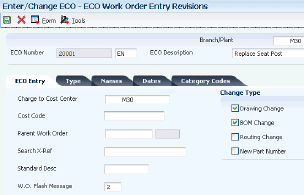
Description of "Figure 7-3 ECO Work Order Entry Revisions form"
7.3.7.1 ECO Entry
- Cost Code
-
Enter a subset of an object account. Subsidiary accounts include detailed records of the accounting activity for an object account.
Note:
If you are using a flexible chart of accounts and the object account is set to six digits, you must use all six digits. For example, entering 000456 is not the same as entering 456 because, if you enter 456, the system enters three blank spaces to fill a six-digit object. - Parent Work Order
-
Enter a number that identifies the parent work order. You can use this number to:
-
Enter default values for new work orders, such as Type, Priority, Status, and Manager.
-
Group work orders for project setup and reporting.
-
- Search X-Ref (search cross reference)
-
Enter an alphanumeric value used as a cross-reference or secondary reference number. Typically, this is the customer number, supplier number, or job number.
- W.O. Flash Message (work order flash message)
-
Enter a UDC (00/WM) that indicates a change in the status of a work order. The system indicates a changed work order with an asterisk in the appropriate report or inquiry form field. The system highlights the flash message in the Description field of the work order.
- Drawing Change
-
Select this option to specify that the engineering change order requires a drawing change.
- BOM Change (bill of material change)
-
Select this option to specify that the engineering change order requires a change to the bill of material.
- Routing Change
-
Select this option to specify that the engineering change order requires a change to the routing.
- New Part Number
-
Select this option to specify whether a new part number is required for an engineering change order.
7.3.7.2 Type
- Existing Disp (existing disposition)
-
Enter a UDC (40/ED) that identifies the disposition of the existing item affected by the engineering change order.
7.3.7.3 Names
- Coordinator
-
Enter the address book number of the person assigned to do the work.
- Supervisor
-
Enter the address book number of the supervisor.
- Manager
-
Enter the address book number of a manager or planner.
Note:
A processing option for some forms enables you to enter a default value for this field based on values for category codes 1 (Phase), 2, and 3. You set up the default values on the Default Managers and Supervisors form. After you set up the default values and the processing option, the default information displays automatically on any work orders that you create if the category code criterion is met. You can either accept or override the default value.
7.3.7.4 Dates
- Design
-
Enter the date that an item is scheduled to arrive or that an action is scheduled for completion.
- Engineering
-
Enter the date the person responsible for the work order receives the work order.
- Incorporated
-
Enter the date that the work order or engineering change order is planned to be completed.
- Design
-
Complete the three fields, which are Actual Dates.
Enter the start date for the order. You can enter this date manually, or have the system calculate it using a backscheduling routine. The routine starts with the required date and offsets the total leadtime to calculate the appropriate start date.
- Engineering
-
Enter the date that the system sends the engineering change order notice to the inspector in the review process.
- Incorporated
-
Enter the date that the work order or engineering change order is completed or canceled.
7.3.7.5 Category Codes
- Phase
-
Enter a UDC (00/W1) that indicates the current stage or phase of development for a work order. You can assign a work order to only one phase code at a time.
Note:
Certain forms contain a processing option that enables you to enter a default value for this field. If you enter a default value on a form for which you have set this processing option, the system displays the value in the appropriate fields on any work orders that you create. The system also displays the value on the Project Setup form. You can either accept or override the default value. - Category 02 and Category 03
-
Enter UDC (00/W2) or UDC (00/W3) that indicates the type or category of a work order.
Note:
A processing option for some forms enables you to enter a default value for this field. The system enters the default value automatically in the appropriate fields on any work orders that you create on those forms and on the Project Setup form. You can either accept or override the default value. - Category 04, Category 05, Experience Level, Service Type, Skill Type, and Category 10
-
Enter UDC (00/W4) or (UDCs (00/W5) through (00/W0)) that indicate the type or category of the work order.
7.3.8 Defining Routing Instructions
Access the Work Order Routing form.
After you create the ECO, you must define the routing instructions. In subsequent steps you define the parts list and define items affected by the change.
7.3.9 Setting Processing Options for ECO Parts List (P3013)
Use these processing options to set default values, identify versions, and define process controls for pending engineering change orders.
7.3.9.1 Defaults
This processing option specifies the document type to use for the search.
- 1. Order Type
-
Specify the type of document on which you want the system to search. Order type is a UDC (00/DT) that identifies the type of document, such as an order or an invoice. Enter an order type to use as the default value or select it from the Search User Define Code form. If you leave this processing option blank, the system uses EN for engineering change order.
7.3.9.2 Versions
These processing options control which version of the programs the system uses when processing an ECO parts list.
- 1. Item Master Revisions (P4101B)
-
Specify the version that the system uses when you select the Row exit to the Item Master Revisions program from the ECO Parts List Entry form. If you leave this processing option blank, the system uses the ZJDE0001 version.
Versions control how the Item Master Revisions program displays information.
Therefore, you might need to set the processing option to a specific version.
- 2. Item Inquiry With Word Search (P41200)
-
Specify the version that the system uses when you select the Row exit to the Item Inquiry With Word Search program from the ECO Parts List Entry form. If you leave this processing option blank, the system uses the ZJDE0001 version.
Versions control how the Item Inquiry With Word Search program displays information. Therefore, you might need to set the processing option to a specific version.
- 3. Supply and Demand Inquiry (P4021)
-
Specify the version that the system uses when you select the Row exit to the Supply and Demand Inquiry program from the ECO Parts List Entry form. If you leave this processing option blank, the system uses the ZJDE0001 version.
Versions control how the Supply and Demand Inquiry program displays information. Therefore, you might need to set the processing option to a specific version.
- 4. Bill of Material Inquiry (P30200)
-
Specify the version that the system uses when you select the Row exit to the Bill of Material Inquiry program from the ECO Parts List Entry form. If you leave this processing option blank, the system uses the ZJDE0001 version.
Versions control how the Bill of Material Inquiry program displays information. Therefore, you might need to set the processing option to a specific version.
- 5. Where Used Inquiry (P30201)
-
Specify the version that the system uses when you select the Row exit to the Where Used Inquiry program from the ECO Parts List Entry form. If you leave this processing option blank, the system uses the ZJDE0001 version.
Versions control how the Where Used Inquiry program displays information.
Therefore, you might need to set the processing option to a specific version.
- 6. Item Branch (P41026B)
-
Specify the version that the system uses when you select the Row exit to the Item Branch program from the ECO Parts List Entry form. If you leave this processing option blank, the system uses the ZJDE0001 version.
Versions control how the Item Branch program displays information. Therefore, you might need to set the processing option to a specific version.
- 7. WO Scheduling Workbench (P31225)
-
Specify the version that the system uses when you select the Row exit to the Work Order Scheduling Workbench program from the ECO Parts List Entry form. If you leave this processing option blank, the system uses the ZJDE0001 version.
Versions control how the Work Order Scheduling Workbench program displays information. Therefore, you might need to set the processing option to a specific version.
- 8. Enter/Change Order (P48020)
-
Specify the version that the system uses when you select the Form exit to the Enter/Change Order program from the Work With ECO Parts List form or from the ECO Parts List Entry form. If you leave this processing option blank, the system uses the ZJDE0001 version.
Versions control how the Enter/Change Order program displays information.
Therefore, you might need to set the processing option to a specific version.
- 9. Work Order Routing (P3112)
-
Specify the version that the system uses when you select the Row exit to the Work Order Routing program from the Work With ECO Parts List form. If you leave this processing option blank, the system uses the ZJDE0001 version.
Versions control how the Work Order Routing program displays information.
Therefore, you might need to set the processing option to a specific version.
- 10. ECO Related Item (P30131)
-
Specify the version that the system uses when you select the Row exit to the ECO Related Item program from the ECO Parts List Entry form. If you leave this processing option blank, the system uses the ZJDE0001 version.
Versions control how the ECO Related Item program displays information.
Therefore, you might need to set the processing option to a specific version.
- 11. Purchase Order (P4310)
-
Specify the version that the system uses when you select the Row exit to the Purchase Order program from the ECO Parts List Entry form. If you leave this processing option blank, the system uses the ZJDE0001 version.
Versions control how the Purchase Order program displays information.
Therefore, you might need to set the processing option to a specific version.
- 12. WO Details (P480200)
-
Specify the version that the system uses when you select the Row exit to the Work Order Detail program from the ECO Parts List Entry form. If you leave this processing option blank, the system uses the ZJDE0001 version.
Versions control how the Work Order Detail program displays information.
Therefore, you might need to set the processing option to a specific version.
- 13. Pending PO (P480200)
-
Specify the version that the system uses when you select the Row exit to the Pending Purchase Orders program from the ECO Parts List Entry form. If you leave this processing option blank, the system uses the ZJDE0002 version.
Versions control how the Pending Purchase Orders program displays information.
Therefore, you might need to set the processing option to a specific version.
7.3.9.3 Process
These processing options control information about pending engineering change orders. First, specify the version of the Supply/Demand Inclusion Rules program (P34004) to use when adding engineering change orders. Secondly, specify whether the system uses the value in the To Revision field from the UDC table 30/NR when no pending engineering change orders exist. Finally, specify the UDC table for retrieving the next revision level.
- 1. Supply/Demand Inclusion Rules
-
Specify the version of the Supply/Demand Inclusion Rules that the system uses. The system uses this version to add orders to the ECO Pending Orders Detail program. If you leave this processing option blank, the system does not add any orders.
Versions control how the Supply/Demand Inclusion Rules program displays information. Therefore, you might need to set the processing option to a specific version.
- 2. To Revision Field
-
Specify whether the system uses the default value in the To Revision field from the next revision level UDC table when no pending engineering change orders exist.
When you set this processing option to update the item revision to the next revision level, the system updates the revision level for the change types as depicted in the tab level help. Values are:
Blank: Uses a default value of the current revision level in the To Revision field.
1: Uses a default value of the next revision level in the To Revision field.
- 3. UDC Product Code (user-defined product code)
-
Specify the product code of the UDC table from which the system retrieves the next revision level. If you leave this processing option and the UDC Code Type processing option blank, the system uses 30.
- 4. UDC Code Type (user-defined code type)
-
Specify code type of the UDC table from which the system retrieves the next revision level. If you leave this processing option and the UDC Product Code processing option blank, the system uses NR.
7.3.10 Defining Affected Items
Access the ECO Parts List Entry form.
After you define and save the parts list, you define the items affected by the change.
- Chg Type (change type)
-
Enter a code that describes the type of item change. This value is used by the Related Items window to determine the number and nature of related items allowed. The value is also used during Engineering Change Population to determine the changes. Values are:
N: Add a new component or bill.
S: Swap or replace one item with another.
C: Change an existing component or bill.
R: Remove an existing component or bill.
- P/C Rel (parent/component relationship)
-
Enter a code that indicates whether the item is a parent or component. Using this value, the system selects items for you on the Related Items window when you perform a where-used inquiry for components or a single-level or multilevel inquiry for parent items. The Engineering Change Population program uses this value to determine the requested change. Values are:
P: The item is a parent.
C: The item is a component.
- Frm Rev (from revision)
-
Enter the revision level for the part that was previously reported. This might be the previous sequential revision.
- To Rev (to revision)
-
Enter the revision level for the part that is reported next. This might not be the next sequential revision.
- Bill Type
-
Enter a UDC (40/TB) that designates the type of bill of material. You can define different types of bills of material for different uses. For example:
M: Standard manufacturing bill.
RWK: Rework bill.
SPR: Spare parts bill.
The system enters bill type M in the work order header when you create a work order, unless you specify another bill type. The system reads the bill type code on the work order header to know which bill of material to use to create the work order parts list. Material Requirements Planning (MRP) uses the bill type code to identify the bill of material to use when it attaches MRP messages. Batch bills of material must be type M for shop floor management, product costing, and MRP processing.
- Swp Rev (swap revision)
-
Enter the revision level of the Swap-to item whenever an engineering change order is swapping out one item for another. The swap-to revision becomes the next revision level for the item only when the ECO is created in Swap To mode.
7.3.11 Defining Changes
Access the ECO Related Items form.
- To Rev (to revision)
-
Enter the revision level for the part that is reported next. This might not be the next sequential revision.
- Curr Rev (current revision)
-
Enter the revision level for an item. If you enter a revision level in this field, verify that the revision level of the routing for an item matches the revision level on the bill of material for the item.
- Line No. (line number)
-
Enter a number that specifies how the system displays the sequence of components on a single-level bill of material. This number initially indicates the sequence in which a component was added to the bill of material. You can modify this number to change the sequence in which the components appear.
- F V (fixed variable)
-
Enter a code to indicate if the quantity per assembly for an item on the bill of material varies according to the quantity of the parent item produced or is fixed regardless of the parent quantity. This value also determines if the component quantity is a percent of the parent quantity. Values are:
F: Fixed Quantity.
V: Variable Quantity (default).
%: Quantities are expressed as a percentage and must total 100 percent.
For fixed-quantity components, the JD Edwards EnterpriseOne Work Order Processing system from Oracle and MRP in the JD Edwards EnterpriseOne Requirements Planning system do not extend the component's quantity per assembly value by the order quantity.
7.3.12 Loading Work Orders or Purchase Orders into Supplemental Data
Access the ECO Parts List Entry form.
7.3.13 Notifying Reviewers of Engineering Change Orders
Select Engineering Change Management (G3013), ECO Notification.
7.3.14 Setting Processing Options for ECO Notification (R48181)
Processing options enable you to specify the default processing for programs and reports.
Do not modify Oracle's JD Edwards EnterpriseOne demo versions, which are identified by ZJDE or XJDE prefixes. Copy these versions or create new versions to change any values, include the version number, version title, prompting options, security, and processing options.
7.3.14.1 Process
This processing option specifies whether to use a flash message.
- Item Flash Message
-
Specify the Item Flash Message code used by the system. Enter a value from UDC 40/FL.
When you specify a flash message in this processing option, it affects what you need to enter in the Item Flash Message processing option for Engineering Change Population (R30510). If the same UDC value appears in the Item Flash Message processing option for R48181 and R30510, ECO Approval (P4818) removes the flash message.
If you do not want the flash message removed until you run R30510, enter the UDC value for R48181, but leave the processing option blank for R30510. Alternatively, you can specify the flash message for R48181 for notifications, and use a different version of R48181 for approvals.
7.4 Validating Engineering Change Orders
This section provides an overview of ECO validation and the bill of material update, list prerequisites, and discusses how to:
-
Set processing options for ECO Revisions Inquiry (P30135).
-
Review revision information.
-
Set processing options for ECO Approval/Audit Review (P48185).
-
Review approval audit information.
-
Set processing options for ECO Open Task Review (P30220).
-
Review open tasks.
-
Set processing options for ECO Approval (P4818).
-
Approve engineering change orders.
-
Update the bill of material.
-
Set processing options for Engineering Change Population (R30510).
7.4.1 Understanding ECO Validation
Both reviewers and coordinators can review engineering change order (ECO) information. For an ECO, you can locate all of the revision-level changes made to the item. To view the most current revision information, you should run the Engineering Change Population program (R30510) daily. To help you plan and schedule work, you can search for an ECO by requested dates, start dates, and labor hours by operation. You can review ECOs and evaluate outstanding ECOs that are awaiting approval. An ECO coordinator can review ECO information to:
-
Review work orders and purchase orders for affected items.
-
Determine whether anyone has rejected an ECO.
-
Review the progress of an ECO.
-
Plan and schedule work.
-
Determine who is in the process of reviewing an ECO.
-
Determine who has not received notification.
You locate the ECO that awaits approval, and then indicate the approval or rejection. You can also enter text to provide more information regarding the approval.
After you locate an engineering change order (ECO) for review, you must indicate the approval or rejection. The reviewer typically performs this task. After the last person in the approval routing has approved the ECO, the system updates the status code with the value that you specify in a processing option.
To reject an ECO, use status code R to stop the notification process. After a reviewer rejects an ECO, the creator of the ECO must redefine the ECO and restart the notification process.
You can set a processing option to protect the approval field so that only the current user can change approval status.
Approval status codes are stored in UDC table 30/ST. Approval status code A is hard-coded and is the only value that initiates the notification of other review groups. You can define additional approval status codes.
7.4.2 Understanding the Bill of Material Update
For engineering change orders (ECOs) with attached parts lists, you can process the ECO parts list and related items list to update the Bill of Material Master File table (F3002) with the requested changes.
The Engineering Change Population program (R30510):
-
Processes ECOs.
-
Updates the bills of material for the items on the ECO.
-
Creates a report in proof or final mode that describes the requested changes.
-
Updates ECO-related information in the Item Branch File table (F4102).
-
Updates the Item Master table (F4101) for item flash messages that are based on other outstanding ECOs.
-
Validates the ECO for full approval before accepting the requested changes.
-
Updates the effectivity dates.
-
Updates the drawing revision level.
-
Copies substitute items from the old component to the new component.
-
Updates the parent or component revision level.
Important:
It is recommended that you first run this program in proof mode. In proof mode, the report lists all of the requested changes without actually changing any records. Review the report and then run the program in final mode to update records. After you run this program and update table F3002, you cannot change the parts list and run the program again.
The Engineering Change Population program updates only the bill of material. You must update the routing instruction to include the same item revision level as the bill of material if you want to synchronize them.
7.4.3 Prerequisites
Before you complete the tasks in this section:
-
Verify that all reviewers approved the ECO.
-
Verify that the ECO parts list contains the correct change type and relationship values.
-
Verify that the ECO-related items list contains the items that you want to include in the change.
7.4.4 Forms Used to Validate Engineering Change Orders
7.4.5 Setting Processing Options for ECO Revisions Inquiry (P30135)
Use these processing options to set default values and define versions.
7.4.5.1 Versions
These processing options control which version of the programs the system uses.
- 1. Enter/Change Order (P48020)
-
Specify the version that the system uses when you select the Row exit to the Enter/Change Order program from the ECO Revisions Inquiry form. If you leave this processing option blank, the system uses version ZJDE0001.
- 2. BOM Revisions (P3002)
-
Specify the version that the system uses when you select the Row exit to the BOM Revisions program from the ECO Revisions Inquiry form. If you leave this processing option blank the system uses version ZJDE0001.
7.4.5.2 Defaults
This processing option specifies the document type to use for the search.
- 1. Order Type
-
Specify the type of document on which you want the system to search. Order type is a UDC (00/DT) that identifies the type of document, such as an order or an invoice. Enter an order type to use as the default value or select it from the Search User Define Code form. If you leave this processing option blank, the system uses EN for engineering change order.
7.4.6 Reviewing Revision Information
Access the Work With ECO Approval/Audit Review form.
Figure 7-7 Work With ECO Approval/Audit Review
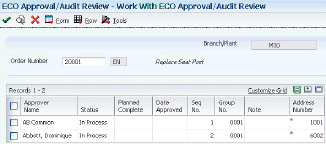
Description of "Figure 7-7 Work With ECO Approval/Audit Review"
- Approver Name
-
Displays the names of the approvers. This 40-character alphabetic field appears on many forms and reports. You can enter dashes, commas, and other special characters, but the system cannot search on them when you use this field to search for a name.
- Status
-
Displays the status for each approver.
- Planned Complete
-
Displays the date that the work order or engineering change order is planned to be completed.
- Date Approved
-
Displays the date on which an approver has approved or rejected an ECO. The default value is the current system date.
- Seq No. (sequence number)
-
Displays the sequence setup for the order in which valid environments are displayed for JD Edwards EnterpriseOne.
Displays a sequence or sort number that the system uses to process records in a user-defined order for Oracle's JD Edwards World.
- Group No. (group number)
-
Displays a number used to combine similar records.
- Note
-
Displays a 40-character description.
7.4.7 Setting Processing Options for ECO Approval/Audit Review (P48185)
Use these processing options to define versions.
7.4.7.1 Versions
These processing options control which version of the programs the system uses.
- 1. Approval (P4818)
-
Specify the version that the system uses when you select the Row exit to the ECO Approval program. If you leave this processing option blank, the system uses version ZJDE0001.
- 2. Enter/Change Order (P48020)
-
Specify the version that the system uses when you select the Form exit to the Enter/Change ECO program. If you leave this processing option blank the system uses version ZJDE0001.
7.4.8 Reviewing Approval Audit Information
7.4.9 Setting Processing Options for ECO Open Task Review (P30220)
Use these processing options to set default values and define versions.
7.4.9.1 Defaults
This processing option specifies the document type to use for the search.
- 1. Order Type
-
Specify the type of document on which you want the system to search. Order type is a UDC (00/DT) that identifies the type of document, such as an order or an invoice. Enter an order type to use as the default value or select it from the Search User Define Code form. If you leave this processing option blank, the system uses * to load all document types.
- 2. Operation Status - From and 3. Operations Status - Thru
-
Specify the default from and through operation statuses. Enter values from UDC 31/OS.
7.4.9.2 Versions
These processing options control which version of the programs the system uses.
- 1. Enter/Change Order (P48020)
-
Specify the version that the system uses when you select the Row exit to ECO Entry. If you leave this processing option blank, the system uses version ZJDE0001.
- 2. Parts List (P3013)
-
Specify the version that the system uses when you select the Row exit to ECO Parts List. If you leave this processing option blank the system uses version ZJDE0001.
- 3. Work Order Routing (P3112)
-
Specify the version that the system uses when you select the Row exit to Routing. If you leave this processing option blank the system uses version ZJDE0001.
7.4.10 Reviewing Open Tasks
Access the Enter ECO Assignments form.
- Op St (operation status)
-
Enter the operation status code that identifies the current status of a work order or engineering change order as the operation steps in the routing are completed. Enter a value from UDC 31/ OS.
- Operation Description
-
Displays a remark about an item.
- ECO Number (engineering change order number)
-
Displays a number that identifies an original document. This document can be a voucher, a sales order, an invoice, unapplied cash, a journal entry, and so on.
- Work Center
-
Displays an alphanumeric code that identifies a separate entity within a business for which you want to track costs. For example, a business unit might be a warehouse location, job, project, work center, branch, or plant.
You can assign a business unit to a document, entity, or person for purposes of responsibility reporting. For example, the system provides reports of open accounts payable and accounts receivable by business unit to track equipment by responsible department.
Business unit security might prevent you from viewing information about business units for which you have no authority.
- Oper Seq# (operation sequence number)
-
Displays a number used to indicate an order of succession.
In routing instructions, a number that sequences the fabrication or assembly steps in the manufacture of an item. You can track costs and charge time by operation.
In bills of material, a number that designates the routing step in the fabrication or assembly process that requires a specified component part. You define the operation sequence after you create the routing instructions for the item. The JD Edwards EnterpriseOne Shop Floor Management system uses this number in the backflush/preflush by operation process.
In engineering change orders, a number that sequences the assembly steps for the engineering change.
For repetitive manufacturing, a number that identifies the sequence in which an item is scheduled to be produced.
Skip To fields enable you to enter an operation sequence to begin the display of information.
You can use decimals to add steps between existing steps. For example, use 12.5 to add a step between steps 12 and 13.
7.4.11 Setting Processing Options for ECO Approval (P4818)
Processing options enable you to specify the default processing for programs and reports.
7.4.11.1 Defaults
This processing option specifies the document type to use for the search.
- 1. Order Type
-
Specify the type of document on which you want the system to search. Order type is a UDC (00/DT) that identifies the type of document, such as an order or an invoice. Enter an order type to use as the default value or select it from the Search User Define Code form. If you leave this processing option blank, the system uses * to load all document types.
- 2. Approval Status
-
Specify the default approval status on which yo want the system to search. If you leave this processing option blank, no value is entered. Enter a value from UDC 30/ST.
- 3. Status Code W.O. (status code work order)
-
Specify the ECO Status code to update the ECO order master when approval routing is complete. If you leave this processing option blank, no ECO status update occurs. Enter a value from UDC 00/SS.
7.4.11.2 Versions
These processing options control which version of the programs the system uses.
- 1. Enter/Change Order (P48020)
-
Specify the version that the system uses when you select the Row exit to ECO Master. If you leave this processing option blank, the system uses version ZJDE0001.
- 2. Approval Notification (R48181)
-
Specify the Approval Notification version that the system uses. If you leave this processing option blank the system uses version ZJDE0001.
7.4.11.3 Edits
These processing options control which version of the programs the system uses.
- 1. Approval Security
-
Enable approval security. Values are:
Blank: Disabled.
1: Enabled.
7.4.12 Approving Engineering Change Orders
Access the ECO Approval Revisions form.
- Approver Number
-
Enter a number that identifies an entry in the JD Edwards EnterpriseOne Address Book system, such as employee, applicant, participant, customer, supplier, tenant, or location.
- S T (status)
-
Enter a UDC (30/ST) that indicates the approval status of an engineering change order. For example:
A: Accept (initiates notification of next review group).
R: Reject (stops the notification process).
7.4.13 Updating the Bill of Material
Select Engineering Change Management (G3013), Engineering Change Population.
7.4.14 Setting Processing Options for Engineering Change Population (R30510)
Use these processing options to set default values, define if the system runs in proof or final mode, establish edits, and control various update options.
7.4.14.1 Mode
This processing option controls whether the program is run in proof or final mode.
- Mode
-
Specify whether the system runs the Engineering Change Population program (P30510) in proof or final mode. It is recommended that you first run this program in proof mode. The proof report lists all requested changes without actually changing any data. Review the report and then run the program in final mode to update the data in the Bill of Materials Change table (F3011). After you run this program in final mode, you cannot change the parts list and run the program again. Values are:
Blank: Proof mode.
1: Final mode.
7.4.14.2 Edits
This processing option controls whether the system uses engineering change order verification for the Engineering Change Population program (R30510).
- ECO Approval Validation
-
Specify whether the system uses engineering change order verification for the Engineering Change Population program (P30510). ECO approval verification lets you update the ECO in final mode only if everyone on the ECO approval list has approved the ECO. If you leave this processing option blank, it is possible that an ECO can be fully incorporated without any approval. Values are:
Blank: Does not verify that the ECO is fully approved before allowing the final mode update.
1: Verifies that the ECO is fully approved before allowing the final mode update.
7.4.14.3 Process
These processing options control various update options, which item flash message the system uses, and whether the system automatically copies a component's substitute items to the new bill of material.
- Update Actual Incorporation Date
-
Specify whether the system updates the actual incorporation date of the engineering change order to the system date. Values are:
Blank: Does not update the date.
1: Updates the date of the ECO.
- Status Code
-
Specify the default status code for the engineering change order. Status code is a UDC (00/SS) that identifies the status of the engineering change order. Enter the status code to use as the default value or select it from the Select User Define Code form. If you leave this processing option blank, the system does not change the status.
- Update Revision Level
-
Specify whether the system updates the revision level in the Item Branch table (F4102) when the bill of material revision level is updated for a corresponding parent item. The item revision level appears on the Manufacturing Data form in the JD Edwards EnterpriseOne Inventory Management system. Values are:
Blank: Does not update.
1: Automatically updates.
- Update Item Balance Revision Info
-
Specify whether the system updates the engineering change order item balance revision level information in the Item Branch table (F4102). Item balance revision level information appears on the Manufacturing Data form in the JD Edwards EnterpriseOne Inventory Management system. Values are:
Blank: Does not update.
1: Automatically updates.
- Item Flash Message
-
Specify the message that the system uses when resetting the flash message due to other outstanding engineering change orders. Item flash message is a UDC (40/FL) that identifies the item message. Enter the status code to use as the default value or select it from the Select User Define Code form. If you leave this field blank, the system does not display the item flash message.
If you specified a flash message in ECO Notification (R48181), enter the same UDC value here to remove the flash message after the ECO is processed.
- Update Drawing Revision Level
-
Specify whether the system updates the drawing revision level in the Item Master table (F4101) when a change is made to the drawing revision level for items defined in the engineering change order (ECO) parts list and related item list. The drawing revision level appears on the Manufacturing Data form in the JD Edwards EnterpriseOne Inventory Management system. Values are:
Blank: Does not update.
1: Automatically updates.
- Copy Substitutes Items
-
Specify whether the system copies a component's substitute items to the new component or bill of material during a swap or change. Values are:
Blank: Does not copy.
1: Automatically copies.
7.4.14.4 Defaults
This processing option controls the default engineering change order type that the system uses.
- Order Type
-
Specify the order type that the system uses when running the Order Change Population program (P30510). Order type is a UDC (00/DT) that identifies the type of the engineering change order.
Enter the order type to use as the default value or select it from the Select User Define Code form. If you leave this processing option blank, the system includes all order types.