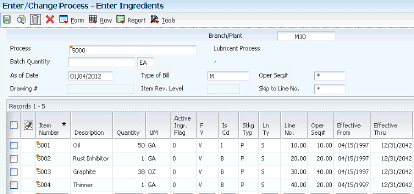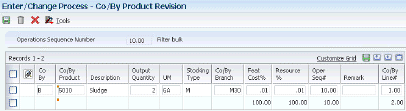6 Working with Product Costing in Various Supply Chain Environments
This chapter contains the following topics:
-
Section 6.1, "Understanding Product Costing in Mixed Manufacturing Environments"
-
Section 6.2, "Reviewing Product Costing for Batch Manufacturing"
-
Section 6.4, "Reviewing Product Costing for Configured Items"
-
Section 6.5, "Reviewing Product Costing for Process Manufacturing"
-
Section 6.6, "Reviewing Product Costing for a Percent Bill of Material"
6.1 Understanding Product Costing in Mixed Manufacturing Environments
Few manufacturing companies use only one type of operating environment. Often, process manufacturing companies use discrete methodologies when performing packing and shipping activities. Companies that use discrete or job-shop manufacturing methods often adopt more efficient operations using rate-based, or batch processing methods. Any combination of operating methods is possible, depending on the industry and the product mix.
Companies that can use a combination of manufacturing methods must also consider how to account for costs that are incurred from those various methods. Each method has specific strategies for establishing and collecting cost information. In combination, certain adjustments or restrictions might be necessary so that costing information flows from the most basic of cost components through the rolled up or completely costed end products.
As the company refines its production processes and automates costing activities, you should create detailed definitions of the costing processes. Verify that the cost techniques support any manufacturing method that you use. The ultimate goal is to decrease the lead time that is required to maintain and monitor product costing information throughout the entire manufacturing process.
Depending on the environment in which you use the JD Edwards EnterpriseOne Product Costing system, whether it involves using batches, kits, processes, or configured items, or whether you use it in distribution, the system calculates product costs differently.
|
Note: Cost methods 02 (Weighted Average) and 09 (Manufacturing Last Cost) are not used for processes and configured items. |
6.2 Reviewing Product Costing for Batch Manufacturing
This section provides an overview of product costing for batch manufacturing. lists a prerequisite, and lists the forms used to:
-
Review the accounting cost quantity on item master and item branch record.
-
Review the batch quantity on the bill of material.
-
Review the batch quantity on the routing.
-
Review the batch quantity on the process.
6.2.1 Understanding Product Costing for Batch Manufacturing
Bills of material and routings can specify a batch quantity for products that are normally manufactured in specific batch sizes, such as chemicals, food, or petroleum.
To obtain a correct rollup when you use a batch quantity, the accounting cost quantity, the bill of material batch size, and the routing batch size must match, because the system rolls up:
-
Labor and overhead costs only when the accounting cost quantity matches the routing batch size.
-
Material costs only when the accounting cost quantity matches the bill of material batch size.
This table illustrates possible scenarios:
| Accounting Cost Quantity | Bill Batch Size | Routing Batch Size | Rollup |
|---|---|---|---|
| 10,000 | 10,000 | 10,000 | Complete |
| 5,000 | 10,000 | 10,000 | None |
| 10,000 | 5,000 | 10,000 | Labor and Overhead Only |
| 10,000 | 10,000 | 5,000 | Material Only |
If the Cost Simulation program (R30812) does not find a bill of material for which the batch quantity matches the accounting cost quantity, it uses the zero batch bill.
|
Note: Most cost amounts that appear on the Work with Costed Bill and Enter Cost Components forms are expressed by unit of measure, not by batch quantity. Setup costs are expressed by batch quantity. |
|
See Also: |
6.2.2 Prerequisite
To be able to review the batch quantity on bills of material and routings, ensure that you have set the Batch Quantity processing option for the Bill of Material Revisions program (P3002) and the Work With Routing Master program (P3003) to display the batch quantity.
6.2.3 Forms Used to Review Product Costing for Batch Manufacturing
| Form Name | FormID | Navigation | Usage |
|---|---|---|---|
| Additional System Information | W4101C | Inventory Master/Transactions (G4111), Item Master
On the Work With Item Master Browse form, enter the item number, click Find, select a row, and select Addl System Info from the Row menu. |
Review the accounting cost quantity on the item master record. |
| Additional System Info | W41026D | Inventory Master/Transactions (G4111), Item Branch/Plant
On the Work With Item Branch form, enter the branch/plant and item number, click Find, select a row, and select Addl System Info. from the Row menu. |
Review the accounting cost quantity on the item branch record. |
| Enter Bill of Material Information | W3002A | Daily PDM Discrete (G3011), Enter/Change Bill
On the Work With Bill of Material form, enter the branch/plant and item number, and click Find. Select a batch record and click Select. |
Review the batch quantity on the bill of material.
Review the Batch Quantity field. |
| Enter Routing Information | W3003B | Daily PDM Discrete (G3011), Enter/Change Routing
On the Work with Routing Operations form, enter the branch/plant and item number and click Find. Select a batch record and click Select. |
Review the batch quantity on the routing. |
| Enter Process Information | W3003B | Daily PDM Process (G3012), Enter/Change Process
On the Work with Process form, enter the branch/plant and item number, and click Find. Select a batch record and click Select. |
Review the batch quantity on the process. |
6.3 Reviewing Product Costing for Kit Items
This section provides an overview of product costing for kit items and discusses how to:
-
Review the feature cost percentage for kit items.
-
Review the feature cost percent for process items.
6.3.1 Understanding Product Costing for Kit Items
When you use kit items with options, the Cost Simulation program (R30812) calculates the average cost of the kit parent item, based on the feature cost percentage. The system can calculate the average cost for a kit parent item if:
-
The kit parent item has a stocking type of M (manufactured).
-
You have entered the feature cost percentage of the components on the bill of material.
The Cost Simulation program multiplies the feature cost percentage with the cost of the option from the Item Cost table (F4105) to determine the option's share of the average cost of the kit parent item. The program then adds monetary amounts for each option to determine the average cost for the kit parent item.
This diagram illustrates product costing for a kit item.
Figure 6-1 Product costing for a kit item
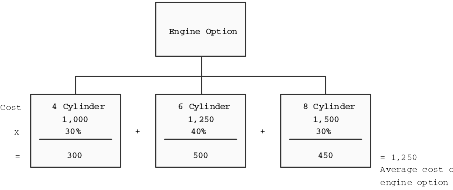
Description of "Figure 6-1 Product costing for a kit item"
6.3.2 Forms Used to Review Product Costing for Kit Items
| Form Name | FormID | Navigation | Usage |
|---|---|---|---|
| Enter Bill of Material Information | W3002A | Daily PDM Discrete (G3011), Enter/Change Bill
On the Work with Bill of Material form, enter a branch/plant and the item number of a kit item. Select the record that you retrieved and click Select. |
Review the feature cost percentage for kit items. |
| Co/By Product Revision | W3002PA | Daily PDM Process (G3012), Enter/Change Process
On the Work with Routing Operations form, enter a branch/plant and the item number of a kit item. Select the record that you retrieved and click Select. On the Enter Process Information form, select Co/By Revision from the Form menu. |
Review the feature cost percent for process items. |
6.3.3 Reviewing the Feature Cost Percentage for Kit Items
Access the Enter Bill of Material Information form.
- Feat Plan % (feature planned percent)
-
Enter the percentage of demand for a specified feature based on projected production. For example, a company might produce 65 percent of their lubricant with high viscosity, and 35 percent with low viscosity, based on customer demand. The JD Edwards EnterpriseOne Requirements Planning system uses this percentage to accurately plan for the co-products and by-products of a process. Enter percentages as whole numbers, for example, enter 5 percent as 5.0. The default value is 0.
- Feat Cost % (feature cost percent)
-
Enter the percentage that the Cost Simulation program uses to calculate the cost of a feature or option item as a percentage of the total cost of the parent. Enter percentages as a whole numbers, for example, enter 5 percent as 5.0.
- R (required)
-
Enter a code that specifies whether a component is required. Values are:
Y: The component is required.
N: The component is not a required selection during order processing. The default value is N.
- DC (default component)
-
Specify an item as a default component. Use this field if you are creating sales orders using the Recurring Orders Edited Creation program (P40211Z). To do so, enter Y in this field. When you specify a kit master item, the Recurring Orders Edited Creation program automatically selects all related standard and default components.
- Opt (S/O/F) (optional item (standard/optional/feature))
-
Enter a code that indicates whether a component is standard or optional within a bill of material or for kit processing. Values are:
S: Standard.
The item is always included in any transaction involving the bill of material.
O: Optional.
In order entry, you can specify whether the item will be included in a particular sale.
F: Feature.
The item has features that you must specify at order entry.
The default value is S.
6.3.4 Reviewing the Feature Cost Percentage for Process Items
Access the Co/By Product Revision form.
- Co By (co-products/by-products/intermediate)
-
Enter a code that distinguishes standard components or ingredients from co-products, by-products, and intermediates. Co-products are concurrent end items as the result of a process. By-products are items that can be produced at any step of a process, but are not planned. Intermediate products are items that are defined as a result of a step but are automatically consumed in the next step. Generally, intermediate items are nonstock items and are only defined steps with a pay-point for reporting purposes. Standard components (discrete manufacturing) or ingredients (process Manufacturing) are consumed during the production process. Values are:
Blank: Standard components or ingredients.
C: Co-products.
B: By-products.
I: Intermediate products.
- Co/By Product
-
Enter the item number of the co-product or by-product in the process.
- Output Quantity
-
Enter the quantity of finished units that you expect the bill of material or routing to produce. This field enables you to specify varying quantities of components based on the amount of finished goods produced. For example, 1 ounce of solvent is required per unit up to 100 units of finished product. However, if you produce 200 units of finished product, 2 ounces of solvent are required per finished unit. In this example, you would set up batch quantities for 100 and 200 units of finished product specifying the proper amount of solvent per unit.
- UM (unit of measure)
-
Enter a value from the Unit of Measure UDC table (00/UM) that indicates the quantity in which to express an inventory item, for example, CS (case) or BX (box).
6.4 Reviewing Product Costing for Configured Items
This section provides an overview of product costing for configured items and lists the form used to set up product costing for configured items.
6.4.1 Understanding Product Costing for Configured Items
Costing for configured items is different from costing for nonconfigured items because configured items do not have a standard bill of material or routing. Because no standard configuration exists, you cannot establish costing before you enter an order. The discrete standard-cost rollup concept does not apply to a configured item, so you do not run the Cost Simulation program (R30812), and no frozen standard costs exist in the Item Cost component Add-Ons table (F30026).
However, standard costs for purchased parts and manufactured parts that are used by configured items must be established and frozen (07 Cost Method) in the F4105 table to be factored into the calculated costs for configured item work orders.
The Order Processing program (R31410) performs a cost rollup when it attaches a parts list and routing to a work order for a configured item. A processing option instructs the program to calculate the costs. The costs are stored in the Column 1 - Frozen Standard field in the Production Cost table (F3102), not in table F30026.
The costs are the accumulation of the standard costs for the components, the labor and overhead values that are defined in manufacturing constants, the attached routing and work center information, and work order values.
For a configured item, the system calculates A1 material cost based on the total cost of its direct components. The components are defined by the P and Q assembly inclusion rules.
The system calculates B1 direct labor cost based on the item routing, which is defined by the R assembly inclusion rule.
Cost defined by the X assembly inclusion rules affects only the sales order and not the work order. Thus, you cannot retrieve associated X assembly inclusion rule costs from the F3102 table.
After the Order Processing program establishes the standard costs for the configured items, journal entries for configured items are created in the same way as journal entries for nonconfigured items.
Sales quotes for configured items are an exception to the standard costing rule for configured items. The standard cost for a configured item on a sales quote is calculated without running the Order Processing program if the Cost Sales Quote functionality is enabled in the Configurator Constants program (P3209).
The sources of cost generation in table F3102 for configured items includes:
-
Costing method: standard costing (07).
-
Costing method: weighted average (02).
-
Costing method: manufacturing last cost (09).
-
Standard: R31410.
-
Current: Not used.
-
Planned: R31802A.
-
Actual: R31802A.
-
Completed: R31802A.
-
Scrapped: R31802A.
-
Unaccounted Completed: Not used.
For costing methods 02 and 09, the system populates the Unaccounted Completed field from the Work Order Completions program (P31114).
-
Unaccounted Scrapped: Not used.
For costing methods 02 and 09, the system populates the Unaccounted Scrapped field from the Work Order Completions program (P31114).
6.4.2 Form Used to Review Product Costing for Configured Items
| Form Name | FormID | Navigation | Usage |
|---|---|---|---|
| Work With Assembly Inclusion Rules | W3293N | Configurator Setup (G3241), Assembly Inclusion Rules
On the Work With Assembly Inclusion Rules form, find and select a configured item by branch/plant. |
Review product costing for configured items.
Review the various rule types that are used to establish product costing for configured items. |
6.5 Reviewing Product Costing for Process Manufacturing
This section provides overviews of product costing for process manufacturing, co-products and by-products, and the co/by-products planning table program and discusses how to:
-
Review product costing for processes.
-
Review product costing for ingredients.
-
Review inputs to co-product and by-product costing.
-
Review co-product and by-product costs.
-
Review costed processes.
-
Set up the Co/By-Products Planning table.
6.5.1 Understanding Product Costing for Process Manufacturing
Process manufacturing creates multiple products by mixing, separating, forming, or performing chemical reactions. This is usually a two-step procedure, which consists of a mixing or blending step, followed by a filling or packaging step. This type of manufacturing can also include intermediate steps, such as curing, baking, or fermenting.
Some of the items that process manufacturing companies create include:
-
Liquids
-
Fibers
-
Powders
-
Gases
Pharmaceuticals, foods, and beverages are specific examples of industries that often use process manufacturing.
A process includes ingredients (equivalent to parts on a work order) and a process routing or recipe.
Ingredients are the components of a process. You attach an ingredients list to a process (in the same way that you attach a parts list to a routing) as part of setup.
If an ingredient in a process has extra costs built into its cost, the system allocates the extra costs to the co-products and by-products in the same way that the ingredients are allocated. That is, the extra costs are allocated in the same sequence that the ingredients are consumed and at the feature cost of the co-product or by-product.
The output from a process includes:
| Process Output | Description |
|---|---|
| Intermediate | The output from an operation that is used as the input to the next operation. No cost is associated with an intermediate. |
| By-product | The material that is produced incidental to (or as a residual) of the process. |
| Co-product | An end item that is produced as a result of the process. Usually, two or more co-products result from a process. |
A process is defined in a routing. The process routing defines the work centers and standard hours. The relationships between the ingredients (inputs) and the co/by products (outputs) are also defined in the process routing.
When you run the Cost Simulation - Build Temp program (R30812), you must set the processing option to include the cost for the co-products and by-products. To determine the cost for the co-products and by-products as produced in the process, the system performs this calculation:
Divides the costs for the process into the co-products and by-products according to how the feature cost percentage is set up.
The system then uses the information from the Co-Products Planning/Costing Table (F3404) to allocate the cost from each process and to determine the standard cost for the co-products and by-products.
6.5.2 Understanding Co-Products and By-Products
Co-products are produced, usually together, as a result of a process routing. They are normally the main products (end items) that are sold to customers.
A by-product is a material of value that is produced incidental to or as a residual of the production process. By-products can be recycled, sold as-is, or used for other purposes.
Co-products and by-products are costed using the Feature Cost Percent field. Extra costs for co-products and by-products do not use feature cost percentages.
6.5.2.1 Example: Feature Cost Percent and Co-Product and By-Product Costing
This list applies to the example of feature cost percent and co-product and by-product costing:
-
Cumulative cost = cost of this operation + cost of previous operation − cost of the co-product or by-product produced in the previous operation.
-
The total of all percentages at an operation cannot exceed 100 percent.
-
The total of all percentages at the last operation must equal 100 percent.
This table shows an example of feature cost percent and co-product and by-product costing:
Operation Co-/By- Product Feature Cost Percent Cost This Operation Cumulative Cost Co-/By-Product Cost 10 By 1 10 100.00 100.00 10.00 20 Co 1 30 100.00 100.00 + (100.00 − 10.00) = 190.00 57.00 20 Co 2 20 NA NA 38.00 30 NA NA 100.00 100.00 + (190.00 − 95.00) = 195.00 NA 40 Co 3 60 100.00 100.00 + 195.00 = 295.00 177.00 40 Co 4 30 NA NA 88.50 40 Co 5 10 NA NA 29.50
This list identifies calculations for feature cost percent and co-product and by-product costing:
-
Co-product or by-product cost at an operation = cumulative cost at an operation × the feature cost percent.
-
Cumulative cost = cost this operation + cost of previous operation − cost of the co-product or by-product produced in the previous operation.
-
The total of all percentages at an operation cannot exceed 100 percent.
-
The total of all percentages at the last operation must equal 100 percent.
6.5.2.2 Example: Extra Costs for Co-Products and By-Products
Extra costs are not associated with a particular step of the process.
Therefore, feature cost percentages are not used for distributing the extra costs. Instead, the system:
-
Determines the total of the net-added B1 through C4 costs for all the co-products and by-products.
-
Calculates the percentage of this total that each co-product or by-product represents.
-
Uses this percentage to allocate the extra costs.
In this simulated rollup of cost components for a process, the cost of extra cost X3 (Outbound Freight) is included for the amount of the process:
| Cost Type | Net Added | Total |
|---|---|---|
| A1 Material | NA | 40.00 |
| B1 Direct Labor | 20.00 | 20.00 |
| B2 Setup Labor | 40.00 | 40.00 |
| B3 Machine Run | 20.00 | 20.00 |
| C1 Machine Variable | 20.00 | 20.00 |
| C2 Machine Fixed Overhead | 20.00 | 20.00 |
| C3 Labor Variable | 60.00 | 60.00 |
| C4 Labor Fixed Overhead | 60.00 | 60.00 |
| X# Freight Out | 40.00 | NA |
Simulated, Frozen, and Cost Ledger are each 280.00.
When you run a cost rollup program to include the X3 cost type, the program determines the percentage that each co-product and by-product contributes to the total B1 through C4 costs, as illustrated by this table:
| Cost Type | BY 1 | BY 2 | CO 1 | CO 2 | Total |
|---|---|---|---|---|---|
| B1 | NA | 10.00 | 5.00 | 5.00 | 20.00 |
| B2 | 10.00 | 10.00 | 10.00 | 10.00 | 40.00 |
| B3 | 10.00 | NA | 5.00 | 5.00 | 20.00 |
| C1 | 10.00 | NA | 5.00 | 5.00 | 20.00 |
| C2 | 10.00 | NA | 5.00 | 5.00 | 20.00 |
| C3 | 10.00 | 20.00 | 15.00 | 15.00 | 60.00 |
| C4 | 10.00 | 20.00 | 15.00 | 15.00 | 60.00 |
| Totals | 60.00 | 60.00 | 60.00 | 60.00 | 240.00 |
| Percent of Total | 25 percent | 25 percent | 25 percent | 25 percent | 100 percent |
Because all four co-products and by-products have the same total costs, each is allocated 25 percent of the extra cost X3 (Freight Out) in the rollup.
When you review the cost for this item after the rollup, the simulated cost appears as this table indicates:
| Cost Type | Net Added | Total |
|---|---|---|
| A1 Material | NA | 10.00 |
| B1 Direct Labor | 5.00 | 5.00 |
| B2 Setup Labor | 10.00 | 10.00 |
| B3 Machine Run | 5.00 | 5.00 |
| C1 Machine Variable | 5.00 | 5.00 |
| C2 Machine Fixed Overhead | 5.00 | 5.00 |
| C3 Labor Variable | 15.00 | 15.00 |
| C4 Labor Fixed Overhead | 15.00 | 15.00 |
| X# Freight Out | 10.00 | 10.00 |
Simulated Cost equals 80; Frozen and Cost Ledger each equals 70.00
6.5.3 Understanding the Co/By-Products Planning Table Program
You use the Co/By Products Planning Table program (P3404) to determine:
-
The percentage of the demand for co-products that is satisfied from process work orders.
-
The percentage of the manufacture for the item that is satisfied from other sources, such as purchase orders or work orders for the co-products themselves.
You set up the planning table to specify the process that the system uses to calculate the costs of co-products and by-products, as well as the processes that the system uses for demand planning. Because a co-product or by-product can be produced by more than one process, depending on how often a process is used, you can assign a weight to the costs for each process on the planning table.
Normally, all demand for co-products and by-products is satisfied from process work orders. However, you can specify a percentage from the item process and from a bill of material and routing for a discrete co-product. To do so, enter less than 100 percent in the table. For example, you might enter 50 percent for the item process. The remainder is satisfied by discrete work orders for the co-product.
You can also have a co-product that is produced entirely by more than one process. For example, two processes can have a 75 percent to 25 percent relationship between them. Both processes appear on the Co/By-Products Planning Table form when you locate the co-product. In these situations, you must set up the Co/By Products Planning Table with a cost percent equal to 100. This ensures that the rollup program calculates the costs of co-products and by-products correctly.
When more than one process creates the same co-product or by-product, use the planning table to allocate the cost of the co-product or by-product among the processes. You can assign a weight to the costs from each process.
For example, you might have a co-product that is produced by two processes:
-
The normal manufacturing process, which you use 90 percent of the time.
-
A second process, which you use for rush orders 10 percent of the time, and that has costs that are much higher than the normal.
You can set up the planning table that enables the standard cost of the co-product to reflect the extra costs that you incur 10 percent of the time.
6.5.4 Forms Used to Review Product Costing for Process Manufacturing
| Form Name | FormID | Navigation | Usage |
|---|---|---|---|
| Work with Routing Operations | W3003C | Daily PDM Process (G3012), Enter/Change Process | Add and review process information. |
| Work with Process | W3003C | Complete the Branch/Plant, Item Number, and Batch Quantity fields on the Work with Routing Operations form, and click Find. | Select a process for review.
Note: When you enter a process item number and click Find, the form name changes from Work with Routing Operations to Work with Process. |
| Enter Process Information | W3003B | Complete the Branch/Plant and Item Number fields on the Work with Routing Operations form, click Find, and then select Revision from the Form menu. | Review product costing for processes. |
| Enter Ingredients | W3002A | Select Ingredients from the Form menu on the Enter Process Information form. | Review product costing for ingredients. |
| Co/By Product Revision | W3002PA | Select Co/By Revision from the Form menu on the Enter Process Information form. | Review inputs to co-product and by-product costing. |
| Work With Cost Components | W30026C | Product Costing (G3014), Enter/Change Cost Components | Review co-product and by-product costs. |
| Co/By Product Selection | W30026J | Select an item on the Work With Cost Components form, and then select Co/By Product from the Form menu. | Select a co-product or by product for cost component review. |
| Work With Costed Routing/Process | W30208A | Product Costing (G3014), Costed Routing/Process Inquiry | Review costed processes. |
| Operation Bucket Key Window | W30COA | Select an item on the Work With Costed Routing/Process form, and select Op Bucket Window from the Form menu. | Review an item's operation buckets. |
| Work With Costed Bill | W30206A | Select Costed Bill from the Form menu on the Work With Costed Routing/Process form. | Work with a costed bill. |
| Costed Routing Details | W30208B | Select a row and select Details from the Row menu on the Work With Costed Routing/Process form. | View costed routing details. |
| Work with Co/By-Products Planning Table | W3404M | Product Costing Setup (G3042), Co/By Products Planning Table | Set up the Co/By-Products Planning table. |
| Co/By-Products Planning Table Revisions | W3404N | Select a co-product or by-product, select a process, and click Select on the Work with Co/By-Products Planning Table form. | Make changes to the Co/By-Products Planning table. |
6.5.5 Reviewing Product Costing for Processes
Access the Enter Process Information form.
Review these fields:
- Run Labor
-
Enter the standard hours of labor that you expect to incur in the normal production of this item. The run labor hours in the Routing Master table (F3003) are the total hours that it takes the specified crew size to complete the operation. The hours are multiplied by the crew size during shop floor release and product costing.
- Run Machine
-
Enter the standard machine hours that you expect to incur in the normal production of this item.
- Setup Labor
-
Enter the standard setup hours that you expect to incur in the normal completion of this item. This value is not affected by crew size.
- Crew Size
-
Enter the number of people who work in the specified work center or routing operation. The system multiplies the Run Labor value in the Routing Master table (F3003) by crew size during costing to generate total labor amounts. If the Prime Load Code is L or B, the system uses the total labor hours for backscheduling. If the Prime Load Code is C or M, the system uses the total machine hours for backscheduling without modification by crew size.
For JD Edwards EnterpriseOne Shop Floor Management, the Crew Size field on the Work Order Routing form contains the value that is entered on the Work Center Revision form (P3006). You can override the value by changing this field on the Work Order Routing form. However, the Work Center Revision form will not reflect this change.
- Cost Type
-
Enter a code that designates each element of cost for an item. Examples of the cost object types are:
A1: Purchased raw material.
B1: Direct labor routing rollup.
B2: Setup labor routing rollup.
C1: Variable burden routing rollup.
C2: Fixed burden routing rollup.
Dx: Outside operation routing rollup.
Xx: Extra add-ons, such as electricity and water.
The optional add-on computations usually operate with the type Xx, extra add-ons. This cost structure enables you to use an unlimited number of cost components to calculate alternative cost rollups. The system then associates these cost components with one of six user-defined summary cost buckets.
For outside operations, the value that you enter indicates the cost component with which to associate costs. You should not enter the same cost component for more than one operation. If you do, the cost component includes the total cost of all operations. When the material is received from one operation, the system calculates the cost of the operation using the total cost of all operations.
- Type Oper (type operation)
-
Enter a UDC (30/OT) that indicates the type of operation. Values are:
A: Alternate routing.
TT: Travel time.
IT: Idle time.
T: Text.
For Product Costing, only operations with a blank type operation code are costed.
- Yield % (yield percent)
-
Enter the planned output yield percent for a step. The Planned Yield Update program uses this value to update the cumulative percent in the routing and the operation scrap percent in the bill of material. Materials Requirements Planning (MRP) uses the step scrap percent and the existing component scrap percent to plan component demand.
- Cum Yield % (cumulative yield percent)
-
Enter the cumulative planned-output yield-percent for a step. The system uses this value to adjust the operation step scrap percent for the components at that operation step. This enables MRP to use the operation step scrap percent along with the existing component scrap percent to plan component demand.
- Time Basis
-
Enter a (UDC) (30/TB) that indicates how machine or labor hours are expressed for a product. Time basis codes identify the time basis or rate to be used for machine or labor hours entered for every routing step. For example, 25 hours per 1,000 pieces or 15 hours per 10,000 pieces. You can maintain the time basis codes in Time Basis Codes. The system uses the values in the Description-2 field on the User Defined Codes form for costing and scheduling calculations. The description is what the code represents, but is not used in calculations.
6.5.6 Reviewing Product Costing for Ingredients
Access the Enter Ingredients form.
To review product costing for ingredients, review these fields:
-
Item Number.
-
Quantity
-
UM (unit of measure).
-
F V (fixed variable).
-
Feat Cost % (feature cost percent).
-
Percent Scrap.
-
Operation Scrap Percent.
6.5.7 Reviewing Inputs to Co-Product and By-Product Costing
Access the Co/By Product Revision form.
To review inputs to co-product and by-product costing:
Review these fields:
- Output Quantity
-
Enter the quantity of finished units that you expect this bill of material or routing to produce. This field enables you to specify varying quantities of components based on the amount of finished goods produced. For example, 1 ounce of solvent is required per unit up to 100 units of finished product. However, if 200 units of finished product are produced, 2 ounces of solvent are required per finished unit. In this example, you would set up batch quantities for 100 and 200 units of finished product specifying the proper amount of solvent per unit.
- UM (unit of measure)
-
Enter a value from UDC 00/UM that indicates the quantity in which to express an inventory item, for example, CS (case) or BX (box).
- Feat Cost % (feature cost percent)
-
Enter a percentage that the Simulate Cost Rollup program uses to calculate the cost of a feature or option item as a percentage of the total cost of the parent. Enter the percentage as a whole number, for example, enter 5 percent as 5.0.
- Resource % (resource percent)
-
Enter a number that indicates what percent of the ingredients should be issued separately to co-products and by-products.
This is used to issue ingredients separately to co-products and by-products at work order completion, rather than a total issue for each ingredient.
For co-products and by-products at the final operation, their resource percent must total 100 percent to issue all ingredients.
6.5.8 Reviewing Co-Product and By-Product Costs
Access the Work With Cost Components form.
Figure 6-4 Work With Cost Components form
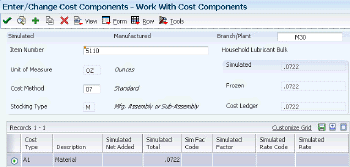
Description of "Figure 6-4 Work With Cost Components form"
To review co-product or by-product costs:
-
Complete these fields and select Find:
-
Branch/Plant
-
Item Number
-
-
From the Form menu, select Co/By Product.
-
Select a co-product or by-product and click Select on the Co/By Product Selection form.
The system displays the costs for the co-product or /by-product on the Work With Cost Components form.
6.5.9 Reviewing Costed Processes
Access the Work With Costed Routing/Process form.
-
Complete these fields and select Find:
-
Branch/Plant
-
Item Number
-
-
Review these fields:
-
Requested Quantity
Enter the number of parent items that you want to process. The system calculates lower-level values in quantity per the number of parent items requested. For instance, if 3 components are required per a parent item, then with a requested quantity of 10, the system would plan and cost for 30 components
Enter the number of parent items for which you want to see cost breakdowns. Costs are calculated in quantity per the parent item.
-
As of Date.
-
Cost Method.
-
Routing Batch Qty (routing batch quantity).
-
BOM Batch Qty (bill of material batch quantity).
-
Work Center.
-
Oper Seq# (operation sequence number).
-
Labor.
-
Machine.
-
Overhead.
Displays the Work Amount field for the JD Edwards EnterpriseOne Manufacturing System from Oracle.
This is cost bucket number 5 as defined for UDC 30/CO (Operation Buckets). The total of this column appears at the bottom of the form in the Totals row. The heading above the columns indicates which costs are displayed: frozen or simulated. You can toggle between simulated and frozen values. You can also view a detailed breakdown of the cost components added to arrive at the total for the work center.
-
Components.
Displays the Work Amount field for the JD Edwards EnterpriseOne Manufacturing system.
This is cost bucket number 6 as defined for UDC 30/CO (Operation Buckets). The total of this column appears at the bottom of the form in the Totals row. The heading above the columns indicates which costs appear: frozen or simulated. You can toggle between simulated and frozen values. You can also view a detailed breakdown of the cost components added to arrive at the total for the work center.
-
Total.
Displays the Work Amount field for the JD Edwards EnterpriseOne Manufacturing System.
This column contains system-calculated totals for each row of costs, that is, for each operation sequence. The totals across the bottom of the form are the totals of each cost bucket. The rightmost bottom total is the total of all costs for the routing for an item.
-
-
Select Frozen or Simulated from the View menu to toggle between frozen and simulated costs.
-
Select Op Bucket Window from the Form menu to review the operation buckets of the item.
-
Review the information and then click Close on the Operation Bucket Key Window form.
-
Select Costed Bill from the Form menu on the Work With Costed Routing/Process form.
-
Review the information on the Work With Costed Bill form.
You can review the ingredient costs for a single operation or for all ingredients throughout all operations in the process. These costs are from the Cost Components program (P30026) and reflect the last simulated rollup. Thus, the costs might differ from those on Work With Costed Routing/Process if you have changed the process since the last rollup.
-
Click Close.
-
Review all of the costs that are associated with an operation by selecting Details from the Row menu on the Work With Costed Routing/Process form.
-
Review the information on the Costed Routing Details form.
-
Select Close.
6.5.10 Setting Up the Co/By-Products Planning Table
Access the Co/By-Products Planning Table Revisions form.
Figure 6-5 Co/By-Products Planning Table Revisions

Description of "Figure 6-5 Co/By-Products Planning Table Revisions"
To set up the Co/By Products Planning Table:
-
Complete these fields for each process:
-
Process / Item.
Enter a number that identifies the parent process item.
-
Plan % (plan percent).
Enter the percentage of demand for a specified feature based on projected production. For example, a company might produce 65 percent of its lubricant with high viscosity, and 35 percent with low viscosity, based on customer demand. The JD Edwards EnterpriseOne Requirements Planning system uses this percentage to accurately plan for the co-products and by-products of a process. Enter percentages as whole numbers, for example, enter 5 percent as 5.0. The default value is 0.
On this form, the field specifies the percentage of supply from a specific process.
-
Cost % (cost percent).
Enter a percentage that the Simulate Cost Rollup program uses to calculate the cost of a feature or option item as a percentage of the total cost of the parent. Enter the percentage as a whole number, for example, enter 5 percent as 5.0.
Use the field to calculate the cost of a co-product or by-product when it can be produced from more than one process, or from a combination of a process and a work order.
This value determines what percent of the cost of the co-product or by-product is allocated to the selected process.
-
Effective From.
-
Effective Thru Date (effective through date).
-
-
Select OK when the information is accurate for all listed processes.
6.6 Reviewing Product Costing for a Percent Bill of Material
This section provides an overview of product costing for a percent bill of material and discusses how to review product costing for a percent bill of material.
6.6.1 Understanding Product Costing for a Percent Bill of Material
In either process or discrete manufacturing environments, you use a percent bill of material to express the parts or ingredients as a percentage of the parent quantity.
If you use percent bills of material, the system calculates costs based on the quantities that are specified in the percent bill. Quantities are expressed in percentages (such as 75 for 75 percent), and the total of the component quantities must equal 100. Components must have a unit of measure that can convert to the parent unit of measure without causing rounding errors. For bills of material with a zero batch quantity, the cost rollup calculates the cost for one primary unit of measure for the parent product.
|
Note: You must have a multidecimal environment to use percent bills. |
6.6.2 Form Used to Review Product Costing for a Percent Bill of Material
| Form Name | FormID | Navigation | Usage |
|---|---|---|---|
| Enter Bill of Material Information | W3002A | Daily PDM Discrete (G3011), Enter/Change Bill
Enter the branch/plant and item number, and click Find. Select a row and click Select. |
Review product costing for a percent bill of material.
Review the percent bill of material details. |
6.6.3 Reviewing Product Costing for a Percent Bill of Material
Access the Enter Bill of Material Information form.
- Quantity
-
Enter the number of units that the system applies to the transaction.
Enter the number that indicates how many components you use to manufacture the parent item. A quantity of zero is valid. The default value is 1.
- FV (fixed variable)
-
Enter a code that indicates whether the quantity per assembly for an item on the bill of material varies according to the quantity of the parent item produced or is fixed regardless of the parent quantity. This value also determines whether the component quantity is a percent of the parent quantity. Values are:
F: Fixed Quantity.
V: Variable Quantity (default).
%: Quantities are expressed as a percentage and must total 100 percent.
For fixed-quantity components, the JD Edwards EnterpriseOne Work Order Processing system from Oracle and the JD Edwards EnterpriseOne Requirements Planning system do not extend the component's quantity per assembly value by the order quantity.