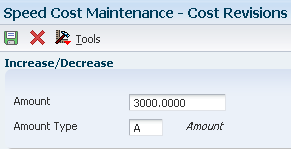5 Working with Additional Product Costing Features
This chapter contains the following topics:
5.1 Understanding Product Costing Features
You can use product costing features to work with costing information. These features enable you to update or reset costs to manage fluctuations in the manufacturing environment. The features that are available offer these options:
-
You can copy costs for an item from one cost method to another.
-
You can reset simulated costs to their frozen values.
-
You can update the costs in the sales orders with the most current cost values.
-
You can update costs for an item globally, using an amount or a percentage change.
-
You can update item cost levels.
-
You can run a batch program to revalue work in process inventory for standard and for actual costing.
-
You can set up and apply extra costs to the parent item during the actual costing process.
5.2 Copying Costs
This section provides an overview of the Copy Cost Values program and discusses how to:
-
Run the Copy Cost Values program.
-
Set processing options for Copy Cost Values (R30890).
5.2.1 Understanding the Copy Cost Values Program
Use the Copy Cost Values program (R30890) to copy the simulated or frozen costs and work center rates from one cost method to another cost method. You can also copy work center rates between cost methods within the same work center.
Based on the processing option values, the program copies information from the Item Cost Component Add-Ons table (F30026) and the Work Center Rates table (F30008) to update costs and work center rates for the cost method that you specify. You can replace only simulated costs, not frozen costs, in the copy to branch. Run the Frozen Update program (R30835) to update frozen costs.
|
Important: To ensure acceptable results, you should carefully plan which costs and rates you want to copy to which cost methods. Write down the choices and processing option settings before you complete the copy. This program does not generate a report of the updated costs. |
5.2.2 Running the Copy Cost Values Program
Select Product Costing Reports (G3023), Copy Cost Values.
5.2.3 Setting Processing Options for Copy Cost Values (R30890)
These processing options control default processing for the Copy Cost Values program.
5.2.3.1 Process
These processing options control whether the program copies simulated or frozen costs, which branch/plant to copy the information from, and which branch/plant to update.
- COPY FROM INFORMATION
-
Specify the copy from information for costs, branch/plant, and cost method.
- 1. Simulated or Frozen
-
Specify whether to copy simulated or frozen costs.
1: Copy simulated costs.
2: Copy frozen costs.
- 2. Enter the Branch/Plant and Cost Method to copy
-
Specify the branch/plant and cost method to copy.
- Branch/Plant to copy
-
Specify the branch/plant to copy.
- Cost Method to copy
-
Enter a user-defined code (UDC) (40/CM) that specifies the basis for calculating item costs. Cost methods 01 through 19 are reserved by the JD Edwards EnterpriseOne system from Oracle.
- COPY TO INFORMATION
-
Specify the copy to information for branch/plant and cost method.
- 3. Enter the Branch/Plant and Cost Method to update
-
Specify the branch/plant and cost method to update.
- Branch/Plant to update
-
Specify the branch/plant to update.
- Cost Method to update
-
Enter a UDC (40/CM) that indicates the cost method that the system will copy costs into. Cost methods 01–19 are reserved by the JD Edwards EnterpriseOne system.
5.3 Resetting Simulated Costs
This section provides an overview of the Cost Simulation Refresh program and discusses how to:
-
Copy frozen cost values to simulated cost values.
-
Set processing options for Cost Simulation Refresh (R30850).
5.3.1 Understanding the Cost Simulation Refresh Program
For the cost method and branches that you select, use the Cost Simulation Refresh program to reset simulated costs to their frozen values. Resetting costs enables you to begin a simulation again.
5.3.2 Copying Frozen Cost Values to Simulated Cost Values
Select Product Costing Reports (G3023), Reset Simulated Costs.
5.3.3 Setting Processing Options for Cost Simulation Refresh (R30850)
These processing options control default processing for the Cost Simulation Refresh program.
5.3.3.1 Process
These processing options control the branch/plant for which you want to refresh simulated values and whether to reset work center rates.
- Branch
-
Specify the branch/plant for the cost refresh processing, or enter * for all branch/plants.
- Reset Rates
-
Specify 1 to reset rates in the Work Center Rates table for the selected cost centers and cost methods.
5.4 Updating Sales Order Price and Cost
This section provides an overview of the Update Sales Price/Cost program and discusses how to update sales order price and cost information.
5.4.1 Understanding the Update Sales Price/Cost Program
Use the Update Sales Price/Cost program (R42950) to update the unit and extended cost in sales orders with the most current cost values that are specified in the Item Cost table (F4105). If multicurrency processing is active in the system, the program updates the Foreign Unit and Extended Cost fields, as well. Use data selection to specify the exact information to be processed.
5.4.2 Updating Sales Order Price and Cost Information
Select End of Day Processing (G4213), Update Sales Price/Cost.
|
Important: When you run this program, the system updates the active sales order detail information. Therefore, you should use extreme caution when you set up data selections. |
5.5 Updating Product Costs
This section provides an overview of the Speed Cost Maintenance program and discusses how to update product cost information.
5.5.1 Understanding the Speed Cost Maintenance Program
Use the Speed Cost Maintenance program (P41051) to update costs for purchased items in the branch/plants, locations, and lots that you select. You can increase or decrease costs by a percentage or monetary amount, or you can specify a new monetary amount. You can also specify the cost method for which you want to update costs.
This program updates costs for purchased items in the Item Cost table (F4105). Run the Frozen Update program (R30835) to update costs in the Item Cost Component Add-Ons table (F30026) for purchased and manufactured items.
|
Note: The information that appears on the Work with Location Costs form depends on the cost level for the item. For example, when an item has a cost level of 2, the system displays costs for all branch/plants. When an item has a cost level of 3, the system displays costs for all locations at the branch/plant that you specify. |
5.5.2 Form Used to Update Product Costs
| Form Name | FormID | Navigation | Usage |
|---|---|---|---|
| Cost Revisions | W41051B | Inventory Price & Cost Updates (G4123), Speed Cost Maintenance
Select a branch/plant on the Work With Location Costs form, and click Select. |
Update product cost information.
Increase or decrease unit cost per item by branch/plant. |
5.5.3 Updating Product Cost Information
Access the Cost Revisions form.
- Amount
-
Enter the monetary amount or percentage by which you want to increase or decrease unit costs for items. You can also indicate a monetary amount to override current unit costs. The value that you specify in the Amount Type field determines whether you enter a monetary amount or a percentage.
Note:
Enter percentages as whole numbers. For example, enter 10 to increase costs by 10 percent. To decrease costs, enter a negative sign before the number. For example, enter –10 to decrease costs by 10 percent.The system changes all costs for all locations.
- Amount Type
-
Enter a code that indicates whether the number in the Increase/Decrease Amount field is a monetary amount or a percentage value. Values are:
A: Amount
%: Percentage
*: Cost Override Amount
5.6 Changing Item Cost Levels
This section provides an overview of the Item Cost Level Conversion program, lists prerequisites, and discusses how to:
-
Change item cost level information.
-
Set processing options for Item Cost Level Conversion (R41815).
5.6.1 Understanding the Item Cost Level Conversion Program
After you have entered cost information, you might need to change the cost level of an item. To change the cost level after you have entered cost information for the item, you must use the Item Cost Level Conversion program (R41815).
This program deletes all existing cost records for the item in the Item Cost table (F4105) and creates new cost records that correspond to the level. For the item to create the new cost records, the system uses the cost method that you identified for sales and inventory on the Cost Revisions form.
The program does not change the cost valuation of items and does not create journal entries. For example, if you change the cost level of an item from branch/plant and location to branch/plant, all existing cost records for the branch/plant and location must contain the same sales and inventory cost method and cost.
You can run this program in either proof mode or final mode. When you run the program in proof mode, the system generates the Item Cost Level Conversion report, which displays errors that need correction. You should always run the program in proof mode first and correct any discrepancies.
When you run the program in final mode, the system updates:
-
The Inventory Cost Level field in the Item Master table (F4101).
-
The F4105 table.
5.6.2 Prerequisites
Before you change item cost levels, you must:
-
Back up the data tables completely before you begin the data conversion process; if the results of the conversion are unsatisfactory, you can use the backup tables to restore data tables to their original format.
-
Verify that no users access the F4101 table or the F4105 table when this program is running in final mode.
5.6.3 Changing Item Cost Level Information
Select Inventory Advanced - Technical Ops (G4131), Item Cost Level Conversion.
|
Important: When you change the item cost levels, the changes affect data throughout the system. You should restrict access to this program. |
5.6.4 Setting Processing Options for Item Cost Level Conversion (R41815)
These processing options control default processing for the Item Cost Level Conversion program.
5.6.4.1 Process
These processing options control how the system processes the cost information.
- Level - Inventory Cost
-
Specify the Cost Level to update to.
- Branch/Plant
-
Specify the branch that is the source of the default cost values if you update to cost level 1. If you update from cost level 3, the costs come from the primary location.
- Update Mode
-
Enter 1 to run in final mode and update tables. If you leave this processing option blank, the system does not update tables.
- Print Mode
-
Enter 1 to print only exceptions on the edit report. To print all items, leave this field blank.
5.7 Revaluing Work in Process
This section provides an overview of the WIP Revaluation program and discusses how to:
-
Revalue work in process.
-
Set processing options for WIP Revaluation (R30837).
5.7.1 Understanding the WIP Revaluation Program
Whether you use standard costing or an actual costing method, the business must be able to revalue work in process inventory whenever material or labor costs change. Whenever the costs for an item change, the Cost Changed Flag (CCFL) field for this item is set to 1 in the Item Cost table (F4105). This cost change might be caused by a company's decision to update costs to reflect changed circumstances and to maintain realistic pricing.
The WIP Revaluation program (R30837) can be run for standard costed items in discrete, process, and configured work orders. For actual costing, you can run the WIP Revaluation program only for material cost changes in discrete work orders.
The purpose of work in process revaluation is to revalue the production costs for all open work orders in the Production Cost table (F3102), based on the latest item cost, as well as unaccounted completed and scrapped amounts for actual costing. The report displays any differences between the original work-in-process (WIP) values and the new WIP values. You can set a processing option to create WIP Revaluation journal entries in the Account Ledger table (F0911) for differences between the old and the new WIP values. You can let the system supply the default work order number in the Subledger field in the F0911 table. The WIP Revaluation program does not revalue on-hand inventory and cannot be performed for closed work orders. Closed work orders are characterized by a value of 3 for the Variance Flag (PPFG) field in the Work Order Master table (F4801).
If you use standard costing, performing an automated WIP revaluation ensures that work in process inventory always reflects any updates to component and labor costs and eliminates artificial variances that are generated by cost changes in the middle of a work order life-cycle. It also makes manual journal entries for WIP revaluation unnecessary.
For actual costing, WIP revaluation accounts for a situation in which subassembly work order costs are reported after the actual cost subassembly item was already issued to the parent item. Without WIP revaluation, the true costs of the subassembly work order are not reflected in the parent work order.
You can access the WIP Revaluation program in three different ways to revalue work in process. For standard costing, you can call the WIP Revaluation program from the Frozen Update program (R30835) by setting a processing option and specifying the desired program version. In this case, the system runs WIP Revaluation for all items that are processed through the Frozen Update program. If any item is flagged for cost change, any open work order that contains this item is revalued, along with any work orders to which the parent item was issued. This logic is carried through to the highest-level parent item. All cost types in the Production Cost table (F3102) are included in the data selection.
For actual costing, you can call the WIP Revaluation program from either the Work Order Inventory Completion program (P31114) or the Variances program (R31804) by setting the appropriate processing option and specifying the desired program version. Running WIP Revaluation updates the parent item's production cost based on the subassembly item's latest production cost. If you call the WIP Revaluation program from the Work Order Inventory Completion program, the system revalues the work orders with the completed item, as well as their parent work orders. Only the material cost types in the Production Cost table are included in the data selection.
|
Note: If an actual costed item is defined with a cost level of 3 (item, branch, location, and lot), the costs for this item have to be tracked at the lot or location level to accurately calculate and revalue the costs. Completing work orders to and issuing them from a lot or location enables the system to associate the item unit costs that are calculated for the lot or location at the time of completion to any orders to which the item is issued. |
When WIP Revaluation is initiated from the Variances program, it revalues all open work orders with items that are flagged for cost change in the Item Cost table, as well as their parent work orders. When work in process is revalued, the system clears the cost change flag. All cost types in the Production Cost table are included in the data selection for standard costed units. For actual costing, only the material costs are considered.
You can also call the program as a standalone batch program from the menu. This choice enables you to perform WIP revaluation without having to change existing processes. It also enables you to rerun WIP revaluation if the revaluation process was terminated abnormally when another program called it. You can run the program for actual and standard costed items. All cost types in the Production Cost table are included in the data selection.
You can set a processing option to run the WIP Revaluation program in proof or final mode. If you call WIP Revaluation from another program, however, the mode of the calling program overrides this setting.
5.7.2 Revaluing Work in Process
Select Product Costing (G3014), WIP Revaluation.
5.7.3 Setting Processing Options for WIP Revaluation (R30837)
These processing options control default processing for the WIP Revaluation program.
5.7.3.1 Defaults
These processing options control the default setting for performing WIP revaluations, such as which document type the system uses and what type of general ledger transactions the system writes.
- 1. Document Type
-
Specify the document type (UDC 00/DT) that the system uses. If you leave this processing option blank, the system uses IB (item cost changes).
- 2. G/L Transactions (general ledger transactions)
-
Specify what type of general ledger transactions are written to the Account Ledger table (F0911) by running the WIP Revaluation program. Values are:
Blank: Do not write any GL transactions.
1: Write detailed GL transactions by document number.
2: Write summarized journal entries by account.
- 3. Default to Sub-Ledger
-
Specify whether the system uses the production document number as the default subledger number. Values are:
Blank: Do not use the production document number as the default subledger number.
1: Use the production document number as the default subledger number.
- 4. Proof Or Final
-
Specify whether to run the WIP Revaluation program (R30837) in proof or in final mode. In proof mode, the system performs all calculations and displays the results on the report. In final mode, the program also updates the Production Cost table (F3102) and creates journal entries for changes in work-in-process costs in the Account Ledger table (F0911).
Note:
When the WIP Revaluation program is launched from another program, the mode (proof or final) of that program overrides this processing option.
5.8 Applying Extra Costs for Manufacturing Actual Costing
This section provides an overview of extra costs and discusses how to apply extra costs for actual costing.
5.8.1 Understanding Extra Costs
When you use actual costing for one or all items, you might want to apply extra costs to the cost of the parent item. To apply the extra costs for actual costing, you follow some of the steps that you complete for standard product costing. The system calculates cost extras based on a template that is stored in the Item Cost Component Add-Ons table (F30026).
5.8.2 Applying Extra Costs for Actual Costing
To apply extra costs for actual costing:
-
Set up cost components in UDC 30/CA for each extra cost.
-
Set up the cost method for each item as either 02 (Weighted Average) or 09 (Actual or Manufacturing Last).
-
Enter cost extras directly in the Frozen Net Added field for the cost component.