9 Converting Payroll History
This chapter contains the following topics:
-
Section 9.3, "Generating Timecards and Interim Header Records"
-
Section 9.8, "Processing the Interim Payments for Payroll History Conversion"
9.1 Understanding Payroll History Conversion
When you implement the JD Edwards EnterpriseOne Payroll system in the middle of a calendar year, you typically need to enter the payroll history records from the legacy payroll system into the JD Edwards EnterpriseOne Payroll system. The system uses these payroll history records to calculate the information that appears on employees year-end forms.
The system provides a conversion process that you can use to import payroll history records from a legacy system and convert them into the format that is used by the JD Edwards EnterpriseOne Payroll system.
Each time that you process a payroll cycle, the system creates historical records of employees earnings, deductions, and taxes. You use these historical records to print historical and governmental reports, answer employees questions, and process year-end forms for employees. In some cases, you might need to import payroll history records from another payroll system and convert them to the format that is used by the JD Edwards EnterpriseOne Payroll system. These situations are examples of when you might need to convert payroll history:
| Situation | Explanation |
|---|---|
| System implementation | During system implementation, you can import and convert the payroll history records in the legacy system to the JD Edwards EnterpriseOne Payroll system. |
| Acquisitions and mergers | When the organization acquires another company, you can import and convert the payroll history records from the payroll system of the new company to the JD Edwards EnterpriseOne Payroll system. |
When you convert payroll history, you use interim payments to transfer DBA and tax history information to the summary and detail tables for DBA and tax history. By using interim payments, you can create history records with as much detail as necessary for each employee. For example, if you are converting two months of history for a group of employees, and during that time, each employee received four paychecks, you can convert history for each employee by creating one interim payment that includes the history for all four paychecks, or you can create four interim payments for each employee.
You must complete these steps to convert payroll history into the JD Edwards EnterpriseOne payroll system:
-
Create records in the F060116 table using the Employee Master program (P0801).
You must have a record in the F060116 table for each employee for whom you convert payroll history. Each employee is assigned a unique address book number in the F060116 table.
-
Create time entry records and upload them to the JD Edwards EnterpriseOne system using the Batch Time Entry Processor program (P05116Z1).
-
Create interim header records using the Create Interim Header Records conversion program (R8907350).
-
Populate the F0709 table using the Maintain DBA Conversion File program (P07991).
The F0709 table contains DBA information that has been entered into the system but has not been processed in a payroll cycle.
-
Populate the F07353 table using the Maintain Tax History Conversion File program (P07992).
The F07353 table contains tax information that has been entered into the system but has not been processed in a payroll cycle.
-
Process the interim payments using the Work With Interims Workbench program (P07210I).
When you process the interim payroll, you calculate all of the information that the system needs in order to process the interim payments through a payroll cycle and load all historical information into history tables.
-
Update payroll history.
After interim payments have been processed, you can update payroll history by running a complete interims-only payroll cycle. After the interims-only payroll cycle is completed through the Final Update step, detail and summary history tables are populated with the uploaded history amounts.
This diagram shows the process flow for the payroll history conversion:
Figure 9-1 Process flow for payroll history conversion
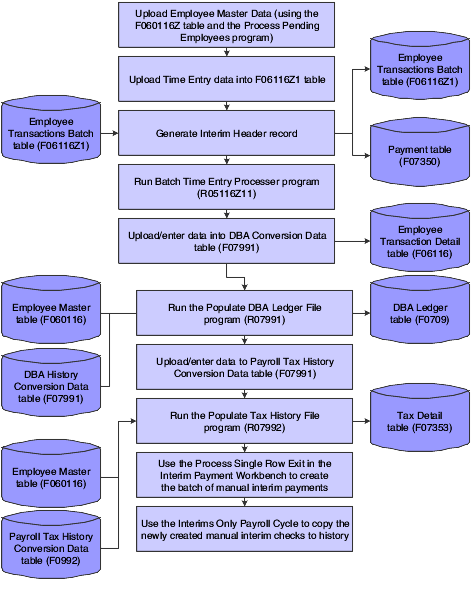
Description of ''Figure 9-1 Process flow for payroll history conversion''
9.2 Common Field Used in This Chapter
- Payment Number
-
Enter the number of the matching document, such as a receipt, payment, adjustment, or credit. You apply a matching document (DOCM) against an original document (DOC), such as an invoice or voucher.
The number that you enter in this field should match the number that you enter in the processing options for the Payroll Conversion - Create Interim Header Records program (R8907350), unless you populated the EDI Line Number field in the F06116Z1 table. The value that you enter in this field populates the Check Number (DOCM) fields in the F07991 table and the F07992 table.
9.3 Generating Timecards and Interim Header Records
This section provides an overview of timecards and interim header records, lists prerequisites, and discusses how to:
-
Generate interim header records.
-
Set processing options for Create Interim Header Records (R8907350).
9.3.1 Understanding Timecards and Interim Header Records
To convert payroll history into the JD Edwards EnterpriseOne Payroll system, you must first upload time entry information into the F06116Z1 table. You can upload pay types, lump sum amounts, and hours. Every employee for whom you want to upload DBA and tax history must have a record in the F06116Z1 table. If no record exists in this table, then no tax or DBA information is converted into the JD Edwards EnterpriseOne system for that employee.
After the time entry records have been uploaded, you can revise the records, if necessary, using the Payroll Batch File Review program (P05116Z1). After reviewing the timecards, run the Time Entry Batch Processor (R05116Z1I) in proof mode.
After you have run the Batch Time Entry Processor in proof mode, review the Transaction Errors report and ensure that:
-
No errors exist in the Employee Transactions Detail table.
-
The data selection for the report includes only those records for which you are converting payroll history.
Typically, you include a date or a batch number in the data selection.
You must then generate the interim header records. You generate interim header records so that you can transfer the original payment numbers for the imported payment information into the payroll history tables in the JD Edwards EnterpriseOne system. You use the Payroll Conversion - Create Interim Header Records program (R8907350) to update the F07350 table. The system creates one record in the F07350 table for each address book number and EDI line number combination in the F06116Z1 table. When you run the Interims Only payroll, the system uses the information in the F07350 table to update the payroll history tables.
When you run the Create Interim Header Records program, the system updates information in these tables, as indicated:
-
F07350. The system updates the check control number, pay period end date, and payment date.
-
F07300. The system updates the address book number, payroll ID, payroll lockout ID, and pay frequency.
Note:
The Create Interim Header Records program is a table conversion program. You might need to contact the system administrator for assistance with this task.
After you have created the interim header records, you must run the Batch Time Entry Processor in final mode. This populates the F06116 table with the time entry records that you uploaded to the F06116Z1 table. You must have records in the F06116 table to process through an interims-only payroll cycle, which updates the payroll history files.
The Batch Time Entry File Processor program verifies that the information within the Employee Transactions - Batch File table is processed correctly and is updated to the Employee Transaction Detail File table.
9.3.2 Prerequisites
Before you complete the tasks in this section:
-
Upload the applicable time entry information into the F06116Z1 table.
If you want to convert the original payment numbers from the legacy system, you must specify that the system populate the DOCM field with this information.
-
Create a time entry record for each employee whose payroll history you need to convert.
To prevent the timecard from affecting the employee's wages, you can enter two timecards that net to zero by placing a positive .01 in the Lump Sum field on one timecard and a negative .01 in the Lump Sum field on another timecard.
-
Create an interim payroll ID and specify Y in the DBA Bypass Flag field.
-
Enter the interim payroll ID in the Payroll ID processing option for the Payroll Conversion - Create Interim Header Records program (R8907350).
9.3.3 Generating Interim Header Records
Select Batch Time Entry Processing (G05BBT3), Batch Time Entry Processor to run the Time Entry Batch Processor program (R05116Z1I).
Select Payroll History Conversion (G07H3), Create Interim Header Records to run the Payroll Conversion - Create Interim Header Records program (R8907350).
|
Note: When you run the Payroll Conversion - Create Interim Header Records program, the system automatically assigns H (History Conversion) to the Interim Payment Code to ensure that taxes are processed properly for the history conversion payments. |
9.3.4 Setting Processing Options for Create Interim Header Records (R8907350)
Set these processing options before you create interim header records.
9.3.4.1 Default Values
These processing options determine the default settings for the history conversion process.
- 1. Pay Period Ending Date (Required)
-
Specify the date that the system uses to populate the Pay Period End Date field on the interim payments. This date determines the month and year that the payment information is updated to the history tables.
- 2. Check Date (Required)
-
Specify the date that the system uses to populate the Check Date field on the interim payments.
- 3. Check Number (See Help)
-
Specify the payment number with which to populate all of the payroll history records that you are converting. Leave this processing option blank if you do not need to track payment numbers for the payroll history records that you are converting or if you are using the F06116Z1 table to convert the original payment numbers.
- 4. Payroll ID (Required)
-
Specify the interim payroll ID to use to process the interim payments for history conversion. You use the Pay Cycle Workbench program to create the interim payroll ID.
9.4 Entering DBA History for Data Conversion
This section provides an overview of DBA history for data conversion, lists a prerequisite, and discusses how to enter DBA history for data conversion.
9.4.1 Understanding DBA History for Data Conversion
Before you can complete the payroll history conversion process, you must enter or import employees DBA information into the F07991 table. If you have already imported the information, you can review it and make any necessary corrections.
Perform this task before you update the F0709 table.
9.4.2 Prerequisite
Upload employee information to the F060116 table.
9.4.3 Forms Used to Enter DBA History for Data Conversion
9.4.4 Entering DBA History for Data Conversion
Access the DBA History Conversion Data form.
Figure 9-2 DBA History Conversion Data form
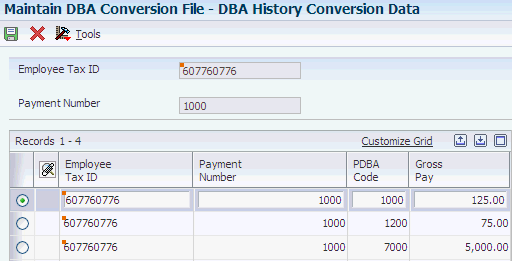
Description of ''Figure 9-2 DBA History Conversion Data form''
- Employee Tax ID
-
Specify a number that indicates the tax ID. In the United States, the tax ID is the Social Security Number. In Canada, it is the Social Insurance Number. If the international code is set to Y and the default company is non-Canadian and non-United States, you can enter a 16-character number for the tax ID.
The system does not permit duplicate tax ID numbers. Also, the number cannot include dashes. For example, if a Social Security Number of nnn-nn-nnnn is used, enter the number as 123456789.
- PDBA Code (pay types, deductions, benefits, and accruals code)
-
Specify the code that defines the type of pay, deduction, benefit, or accrual.
Pay types are numbered from 1 to 999. Deductions and benefits are numbered from 1000 to 9999.
- Gross Pay
-
Specify the DBA amount.
This is the total amount of the deduction that was deducted from the employee's pay in the previous system for the current year. For example, if on July 1, you stop using the previous system to process payrolls, the amount that you enter or import into this processing option should be equal to the deduction amount that the employee paid from January 1 through June 30. To maintain the integrity of the employee's payroll history, do not leave this processing option blank. When you leave this processing option blank and the DBA Bypass Flag does not equal Y, the system automatically calculates the deduction amount. The amount that the system calculates might vary slightly from the actual amount that is stored for the employee in the previous payroll system.
The system does not calculate gross pay. You must enter the value of each DBA into the Gross Pay field. This value represents the amount of the DBA that is loaded into the payroll history. You must make sure to activate the DBA Bypass Flag when creating interim payments to ensure that if DBAs are set up for this employee in the JD Edwards EnterpriseOne Payroll system, they will not be calculated when interim payments are processed.
9.5 Updating the DBA Ledger Table
This section provides an overview of the DBA Ledger Table update and discusses how to:
-
Run the Populate DBA Ledger Table program.
-
Set processing options for Populate DBA Ledger Table (R07991).
9.5.1 Understanding the DBA Ledger Table Update
After you enter or import DBA history into the F07991 table, you can run the Populate DBA Ledger File program (R07991) to update the F0709 table with the DBA history.
You should run this program at least twice. First, run it in proof mode and review the error report to verify that the information is correct. Use the Maintain DBA Conversion File program (P07991) to make any necessary corrections. When all information is correct, run the program in final mode to update the F0709 table. The system does not update the F0709 table if errors exist.
When the system updates the F0709 table, it retrieves information from these tables:
9.5.2 Run the Populate DBA Ledger Table Program
Select Payroll History Conversion (G07H3), Populate DBA Ledger Table.
9.5.3 Setting Processing Options for Populate DBA Ledger Table (R07991)
Set these processing options before you run the Populate DBA Ledger Table program.
9.5.3.1 Process
This processing option determines the mode that is used to process the Populate DBA Ledger Table program.
- 1. Proof or Final Mode:
-
Specify whether to process the records in proof mode or final mode. Values are:
0: Proof mode.
The system prints an error report without updating the F0709 table. Use the report to review errors before you run the process in final mode.
1: Final mode.
The system prints a report and updates the F0709 table with all records that contain no errors. The system does not update the DBA Ledger table with records that contain errors. Instead, the system displays these records on the error report.
9.6 Entering Tax History for Data Conversion
This section provides an overview of tax history for data conversion, lists a prerequisite, and discusses how to enter tax history for data conversion.
9.6.1 Understanding Tax History for Data Conversion
Before you can convert payroll history, you must enter or import employees tax information into the F07992 table. If you have already imported the information, you can review it and make any necessary corrections.
Perform this task before you update the F07353 table.
9.6.2 Prerequisite
Upload employee information to the Employee Master Information table.
9.6.3 Forms Used to Enter Tax History for Data Conversion
9.6.4 Entering Tax History for Data Conversion
Access the Tax History Conversion File Data form.
Figure 9-3 Tax History Conversion File Data form
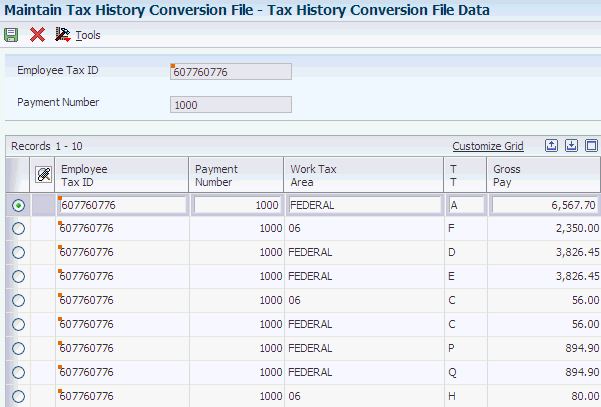
Description of ''Figure 9-3 Tax History Conversion File Data form''
- Gross Pay
-
Enter the tax amount for the specified tax type.
This is the total amount of tax that was deducted from the employee's pay in the previous system for the current year. For example, if on July 1, you stop using the previous system to process payrolls, the amount that you enter or import into this field should be equal to the amount of tax that the employee paid from January 1 through June 30. To maintain the integrity of the employee's payroll history, do not leave this field blank.
The system does not calculate the tax amount. You must enter the value of each tax into the Gross Pay field. This value represents the amount of tax that is loaded into the payroll history. If the employee has tax areas set up in the JD Edwards EnterpriseOne system for which you are not converting history, you must enter that tax area with a gross pay amount of zero in the Maintain Tax History Conversion File program (P07992) to override any tax amounts that might get calculated when interim payments are processed.
9.7 Updating the Tax Detail Table
This section provides an overview of Tax Detail table update and discusses how to:
-
Run the Populate Tax Detail Table program.
-
Set processing options for Populate Tax Detail Table (R07992).
9.7.1 Understanding Tax Detail Table Update
After you enter or import tax history into the F07992 table, you can run the Populate Tax Detail Table program (R07992) to update the F07353 table with the tax history.
You should run this program at least twice. First, run it in proof mode and review the error report to verify that the information is correct. Use the Tax History Conversion Data program to make any necessary corrections. When the information is correct, run the program in final mode to update the F07353 table. The system does not update the F07353 table with information that contains errors.
When the system updates the F07353 table, it also retrieves information from these tables:
9.7.2 Running the Populate Tax Detail Table Program
Start Payroll History Conversion (G07H3), Populate Tax Detail Table.
9.7.3 Setting Processing Options for Populate Tax Detail Table (R07992)
Set these processing options before you run the Populate Tax Detail Table program.
9.7.3.1 Process
This processing option determines which mode is used to process the Populate Tax Detail Table program.
- 1. Proof or Final Mode
-
Enter a value that specifies whether to process the records in proof mode or final mode. Values are:
0: Proof mode.
The system prints an error report without updating the F07353 table. Use the report to review errors before you run the process in final mode.
1: Final mode.
The system prints a report and updates the F07353 table with all records that contain no errors. The system does not update the Tax Detail table with records that contain errors. Instead, the system displays these records on the error report.
9.8 Processing the Interim Payments for Payroll History Conversion
This section provides an overview of interim payments for payroll history conversion and discusses how to process the interim payments.
9.8.1 Understanding Interim Payments for Payroll History Conversion
After you update the F0709 table and the F07353 table with the records that you need to include in payroll history, you must run the Process function over those records using the Work With Interims Workbench program (P07210I).
When you select the process function from the Work With Interims Workbench, the system runs the Interim Calculations program (R07280) over the records that you have created in these tables:
The Interim Calculations program uses the information in these tables, which have been populated during previous steps of the payroll history conversion process, to create actual interim payments that include all timecard, DBA, and tax information in a format that can be loaded into payroll history.
|
Note: You cannot review tax amounts through the Work With Interim Payments program (P07350I) until the Interim Calculations program has finished running.Also, after you process the interim payments from within the Work With Interims Workbench program, be sure to process them through an interims-only payroll cycle. Extra processing time and unexpected results might occur if the history conversion interims are merged into a regular payroll cycle. Interim payments generate component pay timecards for pending base timecards that are associated with the interims header. |
9.8.2 Forms Used to Process the Interim Payments for Payroll History Conversion
9.8.3 Processing the Interim Payments for Payroll History Conversion
Access the Work With Interims Workbench form.
9.9 Generating Component Pay
This section provides an overview of the component pay and discusses how to:
-
Set processing options for Generate Component Pay (R05601).
-
Generate the component pay.
9.9.1 Understanding Component Pay
Component pay is a method of paying employees or contractors. The entry of a single pay type automatically creates multiple timecards in accordance with pre-defined rules that are assigned to the original pay type. You use the Generate Component Pay program (R05601) to generate a report that shows each base pay timecard that was processed and the newly generated corresponding component pay timecards, with relevant fields from each.
9.9.2 Setting Processing Options for Generate Component Pay (R05601)
Set these processing options before you run the report.
9.9.2.1 Processing
- 1. Proof or Final Mode
-
Specify whether to run the report in the proof or final mode.
Blank: Proof mode.
1:Final mode.
- 2. Time Entry Version
-
Specify the version of the Time Entry Master Business Function (P050002A) that you want to use to process timecards. If you leave this processing option blank, the system uses the default version, ZJDE0001.
9.9.3 Generate the Component Pay
Select Time Entry (G05BT1), Generate Component Pay.