5 Setting Up Time Entry Batch Processing
This chapter contains the following topics:
-
Section 5.3, "Completing Fields for the Employee Transactions - Batch File Table"
-
Section 5.6, "Reviewing the Time & Pay Entry Register for Batch File Report"
-
Section 5.7, "Creating Timecards from Uploaded Information and Purging Processed Payroll Batches"
5.1 Understanding Time Entry Batch Processing
Time entry batch processing uploads and converts timecard information from a third-party source to the JD Edwards EnterpriseOne Payroll system. After the information is converted, you can create timecards in the JD Edwards EnterpriseOne Payroll system. You can upload timecard information from any of these third-party sources:
-
A remote PC time entry program.
-
Custom systems.
-
Electronic data interchange (EDI) transactions.
The JD Edwards EnterpriseOne Interoperability model makes possible the sharing and processing of information between a third-party source and JD Edwards EnterpriseOne software.
The Inbound Flat File Conversion program (R47002C) for uploading batches of timecards verifies that the information in F06116Z1 is processed correctly and copied to F06116. After the information is in F06116Z1, you can create timecards.
You can upload timecard information from a third-party source as a flat file that will correspond to JD Edwards EnterpriseOne time entry forms. You might need to format the timecard information in the third-party source so that the information is uploaded in a corresponding tabular format.
The uploaded timecard information is stored in the F06116Z1 table until you process the information. When you process the information, the system creates timecards and stores them in the F06116 table with all other timecards. However, before you create timecards from uploaded information, you can review the information in the table and revise it for accuracy. Review the Batch File Register report to verify that the uploaded batches are accurate. After you have reviewed and revised a batch of uploaded timecard information, you can use the information to create timecards. After the timecards are created, you can include them in payroll cycle processing.
You can set processing options to have the system automatically purge the processed batches from the F06116Z1 table when you create the timecards. The system automatically purges the processed batches from F06116Z1. Doing so conserves computer disk space and makes locating unprocessed batches easier.
5.2 Setting Up a Flat File Cross-Reference
This section includes an overview of flat file cross-references, lists a prerequisite, and discusses how to set up a flat file cross-reference.
5.2.1 Understanding Flat File Cross-References
The system needs to associate the flat file with the timecard information before it can upload data from a third-party source. When you upload timecard information, the system retrieves the data from the flat files and stores it in the F06116Z1 table. The system uses flat file cross-reference information for these conditions:
-
For inbound transactions, the system uses flat file cross-reference information if the third-party source cannot write data to the interface tables in the required format for JD Edwards EnterpriseOne software. The third-party source can write the data to a specific flat file for each transaction and record type.
-
For uploading information, the system uses flat file cross-reference information if the third-party source is a new or different source.
5.2.2 Prerequisite
Set up the conversion table that supports Unicode processing.
See JD Edwards EnterpriseOne Tools System Administration Guide
5.2.3 Forms Used to Set Up a Flat File Cross-Reference
| Form Name | FormID | Navigation | Usage |
|---|---|---|---|
| Work With Flat File Cross-Reference | W47002A | In the Fast Path field, enter P47002. | Review and revise existing flat file cross-references, or access the Flat File Cross-Reference form. |
| Flat File Cross-Reference | W47002B | Click Add on the Work With Flat File Cross-Reference form. | Set up a flat file cross-reference |
5.2.4 Setting Up a Flat File Cross-Reference
Access the Flat File Cross-Reference Form.
- Transaction
-
Enter the qualifier that identifies a specific type of transaction.
- Dir Ind (direction indicator)
-
Enter a code that indicates whether the transaction is inbound or outbound.
- Flat File Name
-
The name of the flat file. This name includes the directory path where the flat file exists. Any folders that you specify in the filename path must already exist, because the system does not create the folders. Also, you must use double backslashes (\\) in the filename (for example, c:\\Batch Time Entry\\F06116Z.txt).
- Record Type
-
Identifies EDI transaction records as header and detail information. This is an EDI function only.
- Record Type Description
-
Enter a user-defined name or remark.
5.3 Completing Fields for the Employee Transactions - Batch File Table
This section provides an overview of the fields in the Employee Transactions - Batch File Table (F06116Z1) table:
5.3.1 Understanding the Fields in the Employee Transactions - Batch File Table
When you upload flat-file information to the F06116Z1 table, you must ensure that the information from the third-party time tracking system is in the correct format. The F06116Z1 table has a large number of fields that you can populate when you upload timecard information. Some of these fields are required.
To upload information from a third-party time tracking system, you must complete required fields in a custom program so that the system can identify the information and create a timecard with valid information in JD Edwards Time and Labor.
Review the tables in the following sections for the field names, alpha names, explanations, and values of required fields needed for the F06116Z1 table.
5.3.1.1 Required Fields
These transaction fields must be completed in a custom program for the system to identify the transaction and enter the values in the F06116Z1 table:
| Field Name | Field Description |
|---|---|
| VLEDUS (User ID) | Enter the ID of the employee who enters the transactions. |
| VLEDTN (User Transaction Number) | Enter a number to identify a specific transaction within a batch. |
| VLEDLN (Line Number) | Enter a number to identify each line within a given transaction. |
| VLEDDT (EDI Transmission Date) | Enter the Julian date of the transmission. |
| VLEDER (Send/Receive Indicator) | Enter R for inbound transactions. This code indicates that the record was written by a system other than JD Edwards EnterpriseOne software, with the intent that the transaction be received in JD Edwards EnterpriseOne software. |
| VLEDSP (Processed Flag) | Enter 0 for inbound transactions. When the system finishes uploading the information, it automatically updates this field to 1. |
| VLEDTC (Action Flag) | Enter either A for add or D for delete (left justified). |
| VLEDTR (Transaction Type) | Enter 1 for the inbound transaction. |
| VLEDBT (User Batch) | Enter a batch number to identify a specific transaction for the specific user ID. |
|
Note: The VLEDUS (User ID), VLEDBT (User Batch), and VLEDTN (User Transaction Number) fields must contain values that identify the transaction within the table. You can complete any combination of these three fields to identify the transaction during the interface processing. |
You must complete these data fields for the system to accept the transaction:
| Field Name | Field Description |
|---|---|
| VLAN8 (Address Number) | Enter the employee's address book number. |
| VLPRTR (Transaction Number) | Enter a unique number assigned within the batch that uniquely identifies the transaction. |
| VLPHRW (Hours Worked) | Enter a number with implied decimals. |
| VLDWK (Date Worked) | Enter the date in Julian format that is used as the actual work date or pay period ending date. |
| VLPDBA (Pay Type Code) | Enter a pay type. The pay types are controlled by the F069116 table. |
| VLICU (Batch Number) | Enter a number assigned to a batch of timecards. This number can be the same as the EDBT (User Batch) field. |
5.3.1.2 Optional Fields
Many fields in the F06116Z1 table are not required to upload timecard information. However, you might upload values into these fields. You can complete these optional fields in a custom program. If necessary, obtain technical support for additional assistance.
These fields are optional:
| Field Name | Field Description |
|---|---|
| VLANI (Account Number) | A number that identifies an account in the general ledger. You can use one of these formats for account numbers:
The first character of the account indicates the format of the account number. You define the account format in the General Accounting Constants program (P0000). The value is supplied from the master business function based on labor distribution fields. Use this field or the VLMCU (Business Unit), VLOBJ (Object Account), and VLSUB (Subsidiary) fields. |
| VLMCU (Business Unit) | A value that identifies a separate entity within a business for which you want to track costs. For example, a business unit might be a warehouse, location, or job. |
| VLOBJ (Object Account) | The object account portion of the general ledger account. |
| VLSUB (Subsidiary) | A subdivision of an object account. Subsidiary accounts include more detailed records of the accounting activity for an object account. |
| VLGMCU (Recharge Business Unit) | For payroll purposes, a business unit that represents the distribution account where the recharge (billing) amounts are to be posted. The only time that this field is generated is when you enter 2 or 3 in the Record Type field for an employee. In these instances, the derived distribution account, or entered account, equals this business unit. |
| VLGOBJ (Recharge Object Account) | For payroll purposes, the number of the account to which the recharge (billing) amounts are to be posted. |
| VLGSUB (Recharge Subsidiary) | For payroll purposes, the number of the subsidiary account to which the recharge (billing) amounts are to be posted. |
| VLSBL (Subledger) | A code that identifies a detailed auxiliary account within a general ledger account. A subledger can be an equipment number, an address book number, and so forth. If you complete this field, you must also complete the VLSBLT (Subledger Type) field. |
| VLSBLT (Subledger Type) | A user-defined code (UDC) (00/ST) that is used with the Subledger field to identify the subledger type. |
| VLWR01 (Phase) | A UDC (00/W1) that indicates the current stage or development of a work order. You can assign a work order to only one phase code at a time.
This UDC is automatically supplied from the work order if the speed coding method for entering a work order is used. |
| VLMCUO (Chargeout Business Unit) | A business unit that represents the location where the employee worked. You can use this code to indicate that an employee worked at this location but charged the time to another business unit. This field is used for deriving rates from F069126 and is used exclusively by the Certified Payroll Register program (R07371). |
| VLMAIL (Check Route Code) | A UDC (06/CR) that specifies the check routing or mail stop code. Use this code to sequence the printing of payroll checks to facilitate their handling and delivery. |
| VLUN (Union Code) | A UDC (06/UN) that represents the union or plan in which the employee or group of employees work or participate. |
| VLJBCD (Job Type) | A UDC (06/G) that defines the jobs within the organization. You can associate pay and benefit information with a job type and apply that information to the employees who are linked to that job type. |
| VLJBST (Job Step) | A UDC (06/GS) that designates a specific step, grade, or salary level within a particular job type. The system uses this field in conjunction with job type to determine pay rates by job. |
| VLSHFT (Shift Codes) | A UDC (06/SH) that identifies daily work shifts. In payroll systems, you can use a shift code to add a percent or amount to the hourly rate on a timecard. |
| VLSHD (Shift Differential) | An additional rate, expressed in currency or percent, that the system adds to an employee's hourly rate, depending on the shift worked. This rate can be applied in one of two ways as defined by the Shift Differential Calculation Sequence (data item CMTH). |
| VLDTBT (Date Time Clock Start) | The date and time that the timecard transaction was created. |
| VLTCDE (Date Time Clock End) | The date and time that the timecard transaction was ended. |
| VLEQWO (Equipment Worked On) | The ID number for the equipment that an employee maintained or repaired, but did not use. For example, an employee might change the oil in the company dump truck. Use this field to direct labor expenses to the specific piece of equipment. |
| VLEQCG (Equipment Worked) | The ID number of the equipment that an employee used to perform a job. For example, an employee might drive a company dump truck or operate a printing press. Use this field to distribute the cost of using the equipment to the proper account in the general ledger. |
| VLQOBJ (Equipment Object Account) | The object account to which you want the system to distribute equipment utilization charges. |
| VLERC (Equipment Billing Rate Codes) | A UDC (00/RC) that indicates a billing rate, such as DY for daily, MO for monthly, and WK for weekly. You can set up multiple billing rates for a piece of equipment. |
| VLEQRT (Billing Rate) | The monetary amount for the equipment billing rate. Each equipment item can have numerous billing rates based on the rate code (see Equipment Billing Rate-ERC). |
| VLEQHR (Equipment Hours) | The number of hours that the equipment was operated. If you leave this field blank, the system uses the hours from employee time entry when you enter an equipment number. If you do not enter employee hours, you must complete this field. |
| VLEXR (Explanation) | A name or remark that describes a timecard record. |
| VLP001–VLP004 (Category codes 14) | The JD Edwards EnterpriseOne Payroll system category codes for which you can define the use and description of each to fit the needs of the organization. |
| VLEPA (Entered Gross Pay) | A lump sum amount, an adjustment amount, or an amount that represents an employee's gross pay. This amount temporarily overrides any pay calculation that the system normally performs. |
5.4 Uploading Timecard Information
This section includes an overview of the timecard upload process and discusses how to set processing options for Inbound Flat File Conversion (R47002C).
5.4.1 Understanding the Timecard Upload Process
If you use a third-party source to store timecard information, you need to upload the information from a flat file into the F06116Z1 table before you can create timecards. You use the Inbound Flat File Conversion program to upload this information.
For example, if you keep timecard information in a Microsoft Excel spreadsheet, you need to import that information into the JD Edwards EnterpriseOne Time Entry system to create timecards. You should normally run the default version, XJDE0031. This version is set up with the proper processing option values.
After you upload timecard information from the third-party system, review the information before you create actual timecards in the F06116 table.
5.4.2 Setting Processing Options for Inbound Flat File Conversion (R47002C)
Select Batch Time Entry Processing (G05BBT3), Batch Time Entry File Upload.
Processing options enable you to specify the default processing for programs and reports.
5.4.2.1 Transaction
- 1. Enter the transaction to process.
-
Specify the transaction to process.
5.4.2.2 Separators
- 1. Enter the field delimiter.
-
Specify the field delimiter.
- 2. Enter the text qualifier.
-
Specify the text qualifier.
5.4.2.3 Process
- 1. Enter the inbound processor.
-
Specify the inbound processor to run after successful completion of the conversion.
- 2. Enter the version for the inbound processor.
-
Specify the version for the inbound processor. If you leave this processing option blank, the system uses XJDE0001.
5.5 Revising Uploaded Timecard Information
This section provides an overview of uploaded timecard revision, lists a prerequisite, and discusses how to:
-
Select a batch of timecards for revision.
-
Revise a batch of uploaded timecards.
5.5.1 Understanding Uploaded Timecard Revision
When the system uploads timecard information, it often identifies one or more inbound transactions that contain invalid transactions. For example, an employee might have an invalid employee number. In this case, the system does not add the record to the F06116Z1 table. Instead, it generates an email message that indicates the transaction number for the transaction that is in error and sends the message to the employee work center queue.
After the system uploads timecard information to the F06116Z1 table, you should review the information and correct any errors before you create timecards. This process helps prevent errors on timecards and in the timecard tables.
|
Note: You can run the Time & Pay Entry Register For Batch File program (R053001Z) and print the associated report as an alternative to reviewing timecard information errors online. |
5.5.2 Prerequisite
View the employee work center queue for transaction errors.
5.5.3 Forms Used to Revise Uploaded Timecard Information
| Form Name | FormID | Navigation | Usage |
|---|---|---|---|
| Work with Time Entry Batch File Revisions | W05116Z1A | Batch Time Entry Processing (G05BBT3), Batch Time Entry File Revisions | Select batches of uploaded timecards for revision. |
| Time Entry Batch Revisions | W05116Z1B | Select a record and then select Time Entry from the row menu on the Work with Time Entry Batch File Revisions form. | Revise a batch of uploaded timecards. |
5.5.4 Selecting a Batch of Timecards for Revision
Access the Work with Time Entry Batch File Revisions form.
- User ID (user identification)
-
Identifies the source of the transaction. This can be a user ID, a workstation, the address of an external system, a node on a network, and so on. This field helps identify both the transaction and its point of origin.
- Batch Number
-
Indicates the number that the transmitter assigns to the batch. During batch processing, the system assigns a new batch number to the transactions for each control (user) batch number it finds.
- From Date
-
Enter the date to use as the actual work date or pay-period ending date.
- Thru Date
-
Enter the date to use as the actual work date or pay-period ending date.
5.5.5 Revising a Batch of Uploaded Timecards
Access the Time Entry Batch Revisions form.
Figure 5-1 Time Entry Batch Revisions form
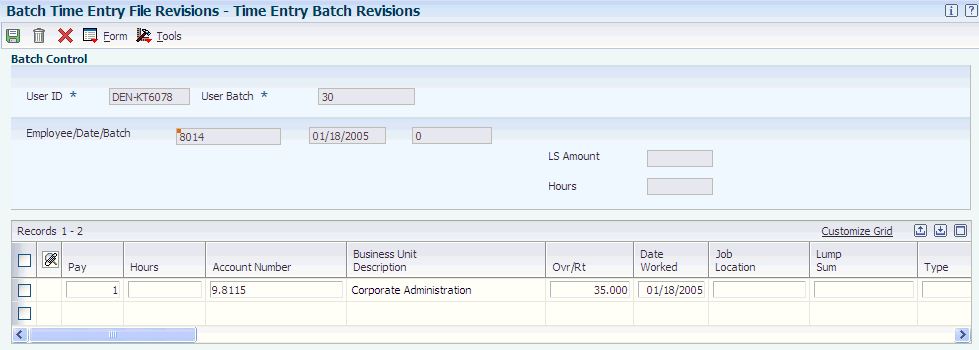
Description of ''Figure 5-1 Time Entry Batch Revisions form''
If you selected the Project and Gov Contract Accounting Used check box in the Service Billing Constants program (P48091), the system displays the Contract Labor Category field on the Time Entry Batch Revisions form.
- Processed
-
Select to indicate that a record was processed successfully. Depending on the application, the system updates the EDSP field in a table with one of these values:
1 or Y: The record was processed successfully.
Blank or N: The record was not processed.
Note:
The system automatically updates a blank field.
5.6 Reviewing the Time & Pay Entry Register for Batch File Report
This section provides an overview of the Time & Pay Entry Register for Batch File report (R053001Z) and discusses how to set processing options for the report.
5.6.1 Understanding the Time & Pay Entry Register for Batch File Report
After you revise uploaded timecard information, you should run the Time & Pay Entry Register for Batch File program (R053001Z) to verify that the information is correct.
5.6.2 Setting Processing Options for Time & Pay Entry Register for Batch File Report (R053001Z)
Select Batch Time Entry Processing (G05BBT3), Batch Time Entry File Register.
5.6.2.1 Defaults
Use these processing options to specify the type of information that appears on the report.
- 1. Time Card Type
-
Specify the type of timecard to be printed. Values are:
L: Labor
R: Recharge
E: Equipment
- 2. Employee Number Format
-
Specify the type of employee number to be printed if you are printing labor timecards (type L). Values are:
A: Address Number
O: Alternate Number
S: Tax ID
- 3. Print GL Account Number and Tax Area (print general ledger account number and tax area)
-
Specify whether to print the general ledger account number and tax area on the report. Values are:
Blank: Do not print.
0: Do not print.
1: Print.
- 4. Print EE Totals (print employee totals)
-
Specify whether to print the employee totals on the report. Values are:
Blank or 0: Do not print.
1: Print.
5.7 Creating Timecards from Uploaded Information and Purging Processed Payroll Batches
This section provides an overview of the creation of timecards from uploaded information and discusses how to:
-
Set processing options for Time Entry Batch Processor program (R05116Z1I).
-
Purge processed payroll batches.
5.7.1 Understanding the Creation of Timecards from Uploaded Information
After you review and revise uploaded timecard information, you can create timecards. You then include those timecards in the usual payroll cycle processing. When you create timecards from uploaded timecard information, the system verifies the information against constants tables in the JD Edwards EnterpriseOne Payroll system.
When you create timecards, the system transfers the uploaded information from the F06116Z1 table to the F06116 table.
You must set up the processing options for Time Entry Batch Processor (R05116Z1I) to run this program in proof or final mode. When you run the program in proof mode, the system prints the Employee Transaction Update report and the Transaction Errors report without updating the F06116 table. Correct any errors before resetting the processing options to run the program in final mode.
When you run the program in final mode, the system:
-
Uses next numbers to assign batch numbers and transaction numbers for each timecard.
-
Creates and prints the Employee Transaction Update report and the Transaction Errors report.
-
Marks transactions as processed.
-
Supplies any applicable default values in the optional timecard fields.
If no errors appear on the Transaction Errors report, the system creates timecards in the F06116 table. If errors occur, the system does not create timecards; instead, it sends an error message to the person that you specify in the processing options. You should correct the errors and run the batch again.
Timecards with contract-specific labor categories in the F0611Z1 workfile are edited and updated in the F06116 table.
See JD Edwards EnterpriseOne Applications Human Capital Management Fundamentals Implementation Guide.
You can specify in the processing options that the system automatically purge the records from the F06116Z1 table when the batch runs successfully.
You cannot use the Time Entry Batch Revisions form to revise processed batches. If you find an error in processed batches, you must make revisions on individual time entry forms.
After you create timecards, you should purge the processed batches if the processing options for the Time Entry Batch Processor program (R05116Z1I) are not set up to do so automatically. Purging batches conserves disk space and makes locating unprocessed batches easier. When you purge processed batches, the system removes records from the F06116Z1 table.
5.7.2 Setting Processing Options for Time Entry Batch Processor (R05116Z1I)
Select Batch Time Entry Processing (G05BBT3), Time Entry Batch Processor.
5.7.2.1 Processing
Use these processing options to determine whether the program runs in final or proof mode, whether the system purges processed transactions from the F06116Z1 table, and how the system processes employee records that are locked to a payroll.
- 1. Version - Time Entry MBF (version - time entry master business function)
-
Specify whether the system overrides the processor for standard time entry. The default version for Time Entry Master Business Function (P050002A) is ZJDE0001. Additional versions might be required to meet new requirements. For example, you might need to create a new version of the Time Entry MBF for employee assignment. To change the default value, enter a different version number. Only persons responsible for system-wide setup should change this option.
- 2. Final Flag
-
Specify the mode in which to run the universal batch engine (UBE). Values are:
Blank: Process batch information in proof mode. The system generates a report but does not update tables. This option enables you to preview the results that occur when you process batch information in final mode.
1: Process the batch information in final mode. The system updates batch information in the relevant tables. To automate time entry template generation for Employee Assignment, set this option to 1.
- 3. Purge Flag
-
Specify whether the system purges processed transactions from the F06116Z1 table when the transactions are complete. Values are:
1: Automatically purge processed transactions from the batch file.
Blank: Flag transactions as processed, but do not purge transactions from the batch file.
- 4. Payroll Lockout Processing
-
Specify how the system manages an employee record that is locked out of a payroll. Values are:
1: Report an error for a specific employee record that is locked out of a payroll.
The system does not upload time for the locked employee record.
2: Report a warning for a specific employee address book number.
The system sends a warning message to the message center indicating the employee address book number and payroll ID that caused the error, but the system uploads time for the employee. This setting can force an active payroll into a changes-only run.
3: Receive no messages.
The system uploads time for the employee. This setting can force an active payroll into a changes-only run.
- 5. Date Worked Override
-
Specify whether to assign the labor period ending date of the employee's labor distribution period to the date worked. Values are:
Blank: Do not assign the date worked from the employee's labor distribution period.
1: Assign the labor period ending date from the employee's labor distribution period to the date worked.
When you run the Time Entry Batch Processor program (R05116Z1I), the system creates records in the Timecard Transaction table (F06116).
- Manual Date Worked Override
-
Specify the manual date to override the date worked with a date other than the labor period ending date.
- 6. Summarize Employee's F06116Z1s
-
Specify whether to summarize employee timecard details. Values are:
Blank: Do not summarize the timecards.
1: Summarize the timecards.
5.7.2.2 Select
Use these processing options to specify the payroll ID, pay cycle code, and pay period number that the program uses, and the records to select.
- 1. Self-Service TE (self-service time entry)
-
Specify the data source of the records that you want to upload. Values are:
Blank: Transfer all records. (Use this option when Employee Self-Service Time Entry is not implemented.)
1: Transfer records that are approved and records that do not require approval.
- 2. Payroll ID (payroll identification)
-
Specify a regular payroll ID (pre-payroll version) that the program uses to select records that are transferred. If the payroll ID is specified, then the start date, stop date, pay cycle code, and pay period number entered on this PO tab are ignored because the system retrieves and uses the values that are associated with this payroll ID.
- 2. Use Data Selection of Payroll ID (use data selection of payroll identification)
-
Specify the selection criteria defined in the specified payroll ID version when selecting assignment records to process. The system compares all of the assignment records to the selection criteria that are linked with the payroll ID that is defined in the Payroll ID processing option on this tab. If you leave this processing option blank, all active assignment records are processed through template generation. Values are:
Blank: Do not use data selection. (default)
1: Use data selection.
- 3. Pay Cycle Code
-
Specify the pay cycle code. Values include:
W: Weekly
BW: Biweekly
SEMI: Semimonthly
- 4. Pay Period Number
-
Specify the pay period number. If the pay period number is not specified, then the system uses a pay period number that includes the system date. When the system uses a pay period number that includes the system date, the start and stop dates are based on values from the Master Pay Cycle.
Pay periods are sequentially numbered from the first of the year. For example, a monthly payroll cycle beginning in January has a total of 12 periods, with October as period number 010. Value ranges include:
001–052 (Weekly payroll cycle)
001–026 (Biweekly payroll cycle)
001–024 (Semimonthly payroll cycle)
001–012 (Monthly payroll cycle)
001–004 (Quarterly payroll cycle)
001–001 (Annual payroll cycle)
Refer to the Master Pay Cycle settings to determine how pay periods are defined.
- 5. Starting Date
-
Select records that include a date worked that is equal to or after the current date.
- 6. Ending Date
-
Select records that include a date worked that is before or equal to the current date.
5.7.2.3 Messages
Specify the person who will receive messages directed to the Work Center.
- 1. User ID for Work Center Messages (user identification for work center messages)
-
Specify the person who receives PPAT (persons, places, and things) error messages. Enter an employee address book number. If you leave this processing option blank, the system sends error messages to the person who is running the batch application.
5.7.2.4 Interims
Specify version information for the Batch File Upload.
- 1. Default Interim Payroll Version
-
Specify the valid interim ID that is assigned to timecards that are created using the upload process.
5.7.3 Purging Processed Payroll Batches
This section discusses how to run the Purge Batch Time Entry report (R05116Z1P).
Access the Work With Timecard Automation Batches form.
Select the batch that you want to use to create the report, and then select Report from the Row menu. The system generates the report.