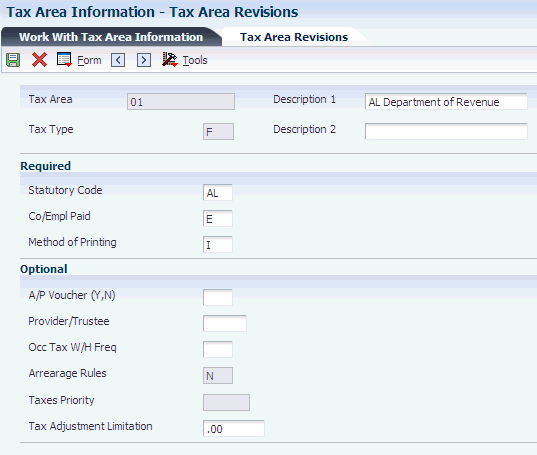4 Setting Up Piece Rate Processing
This chapter contains the following topics:
4.1 Understanding Piece Rate Processing
Use piece rate processing to pay employees in the organization by the number of units that they produce or complete, by the number of hours that they work, or on a salaried basis.
You can enter timecards into the system for piece rate employees by using any of the JD Edwards EnterpriseOne time entry programs. Depending on how you set the processing options for the Time Entry MBF Processing Options program, the system derives the piece rate from either the F060116 or F06918 table.
To set up piece rate processing, you must complete these tasks:
-
Set up employee piece rates if the system derives rates from F060116.
-
Create item master records for each piece that you want to track using piece rate processing.
-
Set up rates for each item that you want to track using piece rate processing.
-
Enter current federal and state minimum wage rates.
-
Create timecard automation rule sets to calculate minimum wage information and the hourly rate for overtime calculations.
-
Create employee groups that include all employees who you pay using piece rate processing.
4.2 Prerequisites
Before you complete the tasks in this section:
-
Set the processing options for the Time Entry MBF Processing Options program (P050002A) to specify how the system retrieves rates for piece rate employees.
-
Set up pay types for piece rate processing.
4.3 Setting Up Employee Piece Rates
This section provides an overview of employee piece rates setup and discusses how to set up employee piece rates.
4.3.1 Understanding Employee Piece Rates Setup
You can specify a piece rate at the employee level so that regardless of which items the employee completes, the employee is always paid the same piece rate.
4.3.2 Forms Used to Set Up Employee Piece Rates
| Form Name | FormID | Navigation | Usage |
|---|---|---|---|
| Work With Employee Piece Rates | W07024A | Piece Rate (G07BPR), Employee Piece Rate | Select employees for whom you want to add or update piece rates. |
| Employee Piece Rate Revisions | W07024B | From the Work With Employee Piece Rates form, select a record and then click Select. | Add or revise employee piece rates. |
4.4 Setting Up Piece Rate Item Masters
This section provides an overview of piece rate item master setup and discusses how to set up piece rate item masters.
4.4.1 Understanding Piece Rate Item Masters Setup
Before you can process piece rate information in the JD Edwards EnterpriseOne Payroll system, you must enter the pieces or items into the system. You use the Item Master program (P07916) to enter a record for each item or piece into the F06916 table. This table stores information that is specific to each item that is used for piece rate processing.
You can enter an item into the system multiple times if that item is measured or quantified using more than one unit of measure. For example, if some employees are paid according to the number of pieces of an item that they produce, and other employees are paid according to the number of pounds that they produce of the same item, you can enter multiple piece rate records for the item.
4.4.2 Forms Used to Set Up Piece Rate Item Masters
| Form Name | FormID | Navigation | Usage |
|---|---|---|---|
| Work With Piece Rate Item Master | W07916A | Piece Rate (G07BPR), Piece Rate Item Master | Access the Piece Rates Item Master Revisions form. |
| Piece Rate Item Master Revisions | W07916B | Click Add on the Work With Piece Rate Item Master form. | Set up piece rate item masters. |
4.4.3 Setting Up Piece Rate Item Masters
Access the Piece Rate Item Master Revisions form.
- Primary Unit of Measure
-
Enter a code (UDC 00/UM) that designates any unit of measure appropriate for an employee's time and pay.
- Conversion Factor 1 through Conversion Factor 3
-
Enter a code that specifies a factor for converting one unit of measure to another unit of measure. This field is informational only.
- Unit of Measure 1 through Unit of Measure 3
-
Enter a unit of measure. You may define the use and description of this code to fit the needs of the organization. For example, piece rate items currently do not calculate unit of measure conversions, therefore all units are considered equal to one.
You can set up this category code to monitor unit of measure conversion information that relates to piece rate items. This field is used for information purposes only.
- Target Production
-
Enter the total number of pieces that should be entered. The system compares this number to the actual number of pieces that are entered and a variance amount is generated to display the difference between expected and actual pieces.
This item is reserved for future use.
- Product Group Code
-
Reserved for future use.
- Stock Number
-
Enter the stock number for the processed item.
- Item Code
-
Reserved for future use.
4.5 Setting Up Item Piece Rates
This section provides an overview of item piece rate setup and discusses how to set up item piece rates.
4.5.1 Understanding Item Piece Rate Setup
After you set up items in F07916, you must enter rates for those items so that employees who are processed through payroll using piece rates are paid correctly. Use the Item Piece Rate Revisions program (P06918) to set up multiple rates for each item that is stored in the Piecework Item Master table. Item piece rates are stored in F06918. You can create multiple piece rate records in F06918 for each unique combination of:
-
Business unit
-
Union code
-
Job type
-
Job step
-
Effective date
-
Item number
-
Unit of measure
For example, you might pay employees who belong to different unions different rates for completing the same piece. The system uses the information on employee timecards to determine which rates to retrieve from F07918.
4.5.2 Prerequisite
Enter item master records for each piece for which you want to set up rates.
4.5.3 Forms Used to Set Up Item Piece Rates
| Form Name | FormID | Navigation | Usage |
|---|---|---|---|
| Work With Item Piece Rates | W07918A | Piece Rate (G07BPR), Item Piece Rates | Access the Item Piece Rates Revisions form. |
| Item Piece Rates Revisions | W07918C | Click Add on the Work With Item Piece Rates form. | Set up item piece rates. |
4.5.4 Setting Up Item Piece Rates
Access the Item Piece Rates Revisions form.
Figure 4-1 Item Piece Rates Revisions form
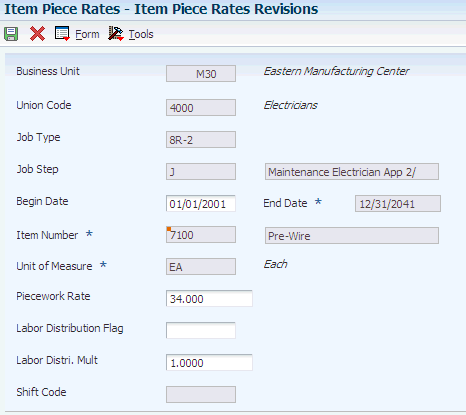
Description of ''Figure 4-1 Item Piece Rates Revisions form''
- Begin Date
-
Enter the first date in a range of dates.
- End Date
-
Enter the last date in a range of dates.
- Labor Distribution Flag
-
Enter a value that controls whether the labor costs include a flat burden for payroll taxes and benefits. Values are:
0: The flat burden factor is always 1.0000, so the resulting amount for the flat burden is zero.
1: The flat burden factor is always greater than 1.0000, so the labor costs include a flat burden.
- Labor Distribution Multiplier
-
Enter a multiplier to load direct labor costs with burden. For example, a factor of 1.32 would load every dollar of labor cost with 32 cents worth of burden.
4.6 Setting Up Minimum Wage Information for Piece Rate Processing
This section provides an overview of minimum wage requirements for piece rate processing and discusses how to set up minimum wage information for piece rate processing.
4.6.1 Understanding Minimum Wage Requirements for Piece Rate Processing
When you pay employees using the piece rate method, you must verify that each employee is paid enough so that they meet the legal minimum wage requirements that are defined by the federal government. If the minimum wage rate is higher in your state than the rate that is determined by the federal government, you must verify that each employee meets the state's minimum wage requirements.
Companies use minimum wage laws to ensure that employees are paid at or above a specified pay rate for each hour of labor that they perform. When you pay an employee using piece rate processing, you do not necessarily pay the employee an hourly wage. Therefore, you must determine whether the pay that an employee receives for completing a specified number of pieces, along with any other wages received, meets or exceeds the minimum wage when the total is divided by the number of hours worked.
Using timecard automation rules and functions, the system can calculate whether an employee meets the minimum wage requirements. If an employee does not meet the minimum wage requirement, the system automatically creates additional timecards to ensure that the employee does meet the wage requirements.
To accurately calculate minimum wage information, you must:
-
Enter the federal minimum wage rate in the default value for data item FMRT (Minimum Wage Rate).
-
Set up state minimum wage rates if any states in which the organization does business has a minimum wage rate that is higher than the federal rate.
-
Set up employee groups that include all of the employees who are paid using piece rate processing.
-
Set up timecard automation rules to calculate minimum wage information.
You also need to set up:
-
Piece rate pay type.
-
Employee information.
-
Time Entry MBF processing option.
When setting up piece rate processing, you also need to set up a piece rate pay type that is usually pay type 35. Use the Pay Types, Deductions, Benefit program (P059116) and set the pay source to B. Anything other than B is an hourly rate.
Use the Basic Compensation form in the Employee Master Information program (P0801) to set the pay class to P (not H or S).
Set these processing options on the Pay Rates tab in the Time Entry MBF program (P050002A) to:
-
Pay Rate: Blank
-
Piece Rate:P (the F060116 table) or E (the F06918 table).
The system overrides the value for the Piece Rate field unless the value for the Pay Rate field is Blank. Use this version for time entry. Also use this version in the Payroll Cycle Workbench (P07210). When a version is set up for Piece Rate, then you need to specify that version when using any time entry program.
|
See Also: |
4.6.2 Prerequisite
Add the value MW to UDC 06/TX.
4.6.3 Forms Used to Set Up Minimum Wage Information for Piece Rate Processing
| Form Name | FormID | Navigation | Usage |
|---|---|---|---|
| Work With Tax Area Information | W069012C | Taxes and Insurance Setup (G07BPTI4), Tax Area Information | Access tax area information by state. |
| Tax Area Revisions | W069012B | Click Add on the Work With Tax Area Information form. | Set up minimum wage information for specific states. |
4.6.4 Setting Up Minimum Wage Information for Piece Rate Processing
Access the Tax Area Revisions form.
- Tax Type
-
Enter MW in this field when setting up tax area information for minimum wage processing
- Tax Adjustment Limitation
-
Enter the minimum wage rate for the state. Enter rates using two decimal places. For example, to enter a minimum wage rate of USD 6, enter 6.00 in this field.