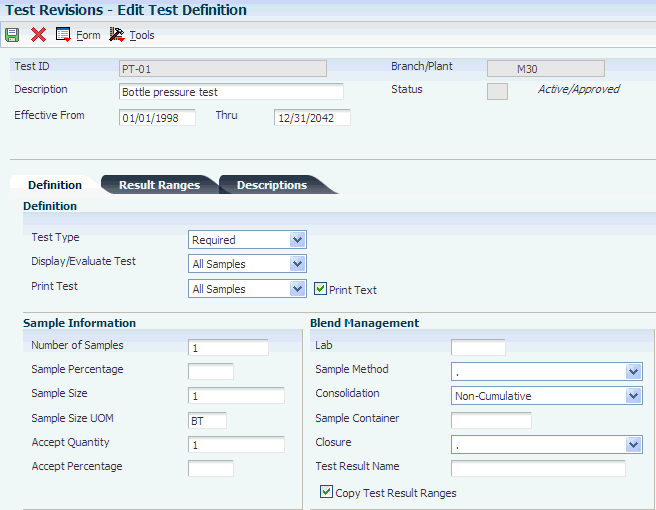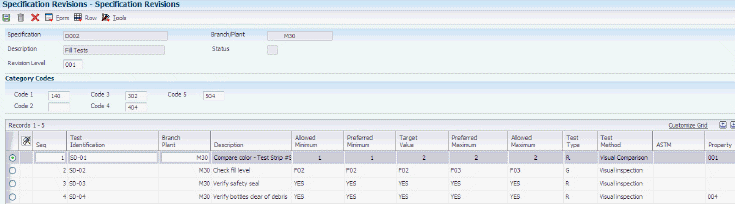3 Setting Up EnterpriseOne Quality Management
This chapter contains the following topics:
-
Section 3.1, "Understanding EnterpriseOne Quality Management Setup"
-
Section 3.9, "Setting Up Inclusion Rules for Test Results Tracing"
-
Section 3.10, "Setting Up Customer Billing Instructions for EnterpriseOne Quality Management"
3.1 Understanding EnterpriseOne Quality Management Setup
This section lists prerequisites and discusses system setup.
3.1.1 Prerequisites
Before you can set up the JD Edwards EnterpriseOne Quality Management system, you must:
-
Activate lot control for the items that you want to measure to measure item quality by lot.
-
Determine which characteristics to include in the test for each item that you are measuring to measure item quality.
3.1.2 System Setup
You can customize the JD Edwards EnterpriseOne Quality Management system to meet the specific testing needs of the business. After you set up quality tests, you can group the tests into specifications. You can also define which tests to perform on items for a customer and which customers require a certificate of analysis.
Before you can use the JD Edwards EnterpriseOne Quality Management system, you must set up:
-
Branch/Plant constants
-
Tests
-
(Optional) Specifications
-
Preference profiles
With the exception of setting up branch/plant constants in the JD Edwards EnterpriseOne Inventory Management system, you perform these setup activities in the JD Edwards EnterpriseOne Quality Management system.
|
Note: To use the JD Edwards EnterpriseOne Quality Management system, you must activate it at the system level and the branch/plant level. |
3.2 Activating EnterpriseOne Quality Management
This section discusses how to:
-
Activate EnterpriseOne Quality Management at the system level.
-
Specify each branch or plant to include in quality control testing.
3.2.1 Forms Used to Activate EnterpriseOne Quality Management
| Form Name | FormID | Navigation | Usage |
|---|---|---|---|
| EnterpriseOne System Control Revisions | W99410B | Quality Management Setup (G3741), Activate Quality Management
Select the record with SY37 as the data item on the Work With EnterpriseOne System Control form, and click the Select button. Select Yes, and click OK. Verify that Yes is in the Use Module field on the Work With EnterpriseOne System Control form. |
Activate JD Edwards EnterpriseOne Quality Management at the system level. |
| Branch/Plant Constants | W41001H | Inventory Setup (G4141), Branch/Plant Constants
Select a Branch/Plant on the Work With Branch/Plant Constants form, and click the Select button. Select Quality Control (Y/N) on the Branch/Plant Constants form, and click OK. |
Specify each branch/plant that you want to include in quality control testing. |
3.2.2 Activating EnterpriseOne Quality Management at the System Level
Access the JD Edwards EnterpriseOne System Control Revision form.
- Yes
-
Select to indicate that this module is installed in the system.
3.2.3 Specifying Each Branch or Plant to Include in Quality Control Testing
Access the Branch/Plant Constants form.
You can also set the Test Results Control (Y/N) option in the Branch/Plant Constants program (P41001) to enable the copy test results functionality in the JD Edwards EnterpriseOne system (Release 9.1 Update).
Figure 3-1 Branch/Plant Constants form (Release 9.1 Update)

Description of "Figure 3-1 Branch/Plant Constants form (Release 9.1 Update)"
- Branch/Plant
-
Displays a code that identifies a separate entity within a business for which you want to track costs. For example, a business unit might be a warehouse location, job, project, work center, branch, or plant.
- Quality Control (Y/N) (quality control (yes or no))
-
Select to activate the JD Edwards EnterpriseOne Quality Management system (system 37) for this branch/plant.
- Test Results Control (Y/N) (test results control (yes or no)) (Release 9.1 Update)
-
Select to activate the Copy Test Results feature in the Quality Management system for the branch/plant.
If you select this option, the system enables the Copy Test Results feature in the Quality Management system for this branch/plant.
If you clear this option, the system disables the Copy Test Results feature in the Quality Management system for this branch/plant.
Note:
Quality Control must be enabled in order to activate Test Results Control.
3.3 Defining Tests
This section provides an overview of testing and discusses how to:
-
Set processing options for Test Revisions (P3701).
-
Define tests.
-
Set up test result names.
3.3.1 Understanding Testing
After you activate JD Edwards EnterpriseOne Quality Management, you define the tests to perform for a specific branch/plant or for all branch/plants. For example, you can define a test for syrup concentration levels for a soft drink.
You provide this information for each test:
-
Test description.
-
Test effective and expiration dates.
-
Method for recording results.
-
Number of test samples.
-
Method for evaluating results.
-
Information to print on the certificate of analysis.
-
Methods and reference numbers of the American Society of Testing Material (ASTM).
For each test that you set up, you can define whether it is required, optional, or guaranteed. The test type indicates whether you have to enter test results for this test.
This table shows each type of test:
| Test Type | Explanation |
|---|---|
| Required | When you define a test as required, you must enter test results for this test. If the test results indicate failing values, the lot fails and is set to the status that you indicated in the processing options of the Enter Test Results program (P3711). When you do not enter values for a required test, those blank records are considered failing values, and the lot is dispositioned, based on the information in the Accept Quantity or Accept Percentage field for that test. |
| Optional | When you define a test as optional, you do not have to enter test results for this test. When you do not enter results, the lot does not fail. When you enter failing values for optional tests, however, the lot might fail, based on the information in the Accept Quantity or Accept Percentage field for that test. |
| Guaranteed | When you define a test as guaranteed, you must enter test results for this test. Guaranteed tests are tests that you certify as being a part of the quality assurance methodology of the organization. You can set the Display/Evaluate Test option in the test definition to not display test results at test results entry, but guaranteed tests always print on certificates of analysis. |
You can use generic text to add information or instructions related to a specific test, such as sampling methods to be used. The system automatically copies generic text from tests to preferences. When you enter test results, you can select a processing option to copy information or instructions from tests or preferences to test results.
Preferences enable you to customize tests and specifications for any combination of:
-
Customer
-
Customer group
-
Item (product)
-
Item group
If you set up alphanumeric test result values, you can set up a UDC list that contains the alphanumeric results and their corresponding numeric values. The system uses this list to determine whether an alphanumeric test result is within the range of minimum and maximum values.
You can also set up alphanumeric test result values without UDCs, which enable you to enter free-form test results. For example, you might set up a test to calibrate equipment and record when the test is performed. In this case, you are not concerned with a test result value.
In addition, you can use the Equipment Row or Form exit to access the Test Equipment Revisions form. You use this form to set up equipment that you use in conjunction with a test. For example, if you use a meter to perform a pH test on a lot of wine, you enter the data about the meter in the system. The system stores equipment data in the Test Equipment (F37011) table. Additionally, you can use the Consumables Row or Form exit to access the Consumables Revisions form. You use this form to set up consumables that you use in conjunction with a test. For example, if you use litmus paper or latex gloves when performing a pH test, you must set up these consumable items in the system. You can then attach these consumables to a test definition. The system stores the information for these items in the Test Consumables (F37012) table.
If you use the JD Edwards EnterpriseOne Blend Management system you perform various quality tests on each lot of wine. You can set up test result names to group similar tests with different test definitions (a set of test specifications). For example, you might have a pH test with a test definition that requires you to use a test strip and another pH test with a test definition that requires you to use a meter. The test definitions are different, but the result from both tests is a pH result.
|
Note: When you set up test result names, it is recommended that you do not use a user-defined character in the Test Result Name field. For example, do not use any user-defined characters that you set on the Pricing Constants form or special characters, such as &, %, !, ?, @, $, | or #. When you use test result names in conjunction with formulas in the JD Edwards EnterpriseOne Advanced Pricing system, the system does not interpret this symbol in both the formula and the test result name. For example, you want to reduce the purchase price of grapes by 10 percent for every Brix test result below 23. A Brix test result of 22 reduces the price by 10 percent, a Brix test result of 21 reduces the price by 20 percent, and so forth. For example, the formula in Advanced Pricing might be:In this example, the @ symbol is part of the formula to determine the price of the grapes based on the Brix test result. If you use a symbol in the formula and add a test result name with a symbol, the system does not distinguish between the two symbols. |
After you set up tests, you can review and revise them. You can also print a Test Definition report (R37410).
3.3.2 Forms Used to Define Tests
| Form Name | FormID | Navigation | Usage |
|---|---|---|---|
| Add Test Definition | W3701A | Quality Management Setup (G3741), Test Revisions
Click Add on the Work With Test Definitions form. |
Define tests. |
| Edit Test Definition | W3701A | Quality Management Setup (G3741), Test Revisions
Find and select a test, and then click Select on the Work With Test Definitions form. |
Define tests. |
| Test Result Name Revisions | W37013B | Quality Management Setup (G31B41), Test Result Names
Click Add on the Work with Test Result Name form. |
Set up the test result names for the quality tests that you perform. |
3.3.3 Setting Processing Options for Test Revisions (P3701)
These processing options control default processing for the Test Revisions program.
3.3.3.1 Defaults
This processing option indicates which status a test definition must have for the system to display it.
- Status
-
Specify which test definitions the system displays. Values are:
Blank: Display only active test definitions.
1: Display only test definitions which are pending approval.
2: Display only historical test definition information.
3: Display only rejected change requests.
3.3.3.2 Process
This processing option specifies whether the systems stores history information for test definitions.
- Log History
-
Specify whether the system records the existing test definition before applying modifications. When recording the test definition, the system saves an image as history information. The saved information can be viewed online or in a report by selecting the History option on the Defaults tab in the processing options for Test Revisions (P3701). Values are:
Blank: Do not record.
1: Record.
3.3.3.3 Workflow
This processing option specifies whether workflow approval processing is activated when you modify test definitions.
- Workflow
-
Specify whether to activate workflow approval processing when modifications are made to test definitions. When you activate workflow, the revised test definition must be approved before the test definition is available for use. Values are:
Blank: Not activated; revised test definition is available for immediate use.
1: Activated; revised test definition is approved before the test definition is available for use.
3.3.4 Defining Tests
Access the Add Test Definition or Edit Test Definition form.
- Test ID
-
Enter the unique identification of the test to be performed on an item. For example:
COL: Color test
DENS: Density test
CL-2: Clarity test
- Effective From
-
Enter a date that indicates the beginning date the test is effective.
The default is the current system date. You can enter future effective dates so that the system plans for upcoming changes. Items that are no longer effective in the future can still be recorded and recognized in the JD Edwards EnterpriseOne Product Costing, JD Edwards EnterpriseOne Shop Floor Management, and JD Edwards EnterpriseOne Capacity Requirements Planning systems. The JD Edwards EnterpriseOne Material Requirements Planning system determines valid components by effectivity dates, not by the bill of material revision level. Some forms display data based on the effectivity dates you enter.
- Thru (effective through)
-
Enter a date that indicates the end date the test is effective.
The default is December 31 of the default year defined in the Data Dictionary for Century Change Year. You can enter future effective dates so that the system plans for upcoming changes. Items that are no longer effective in the future can still be recorded and recognized in the JD Edwards EnterpriseOne Product Costing, JD Edwards EnterpriseOne Shop Floor Management, and JD Edwards EnterpriseOne Capacity Requirements Planning systems. The JD Edwards EnterpriseOne Material Requirements Planning system determines valid components by effectivity dates, not by the bill of material revision level. Some forms display data based on the effectivity dates you enter.
3.3.4.1 Definition Tab, Definition
Select the Definition tab.
- Test Type
-
Specify how the system processes tests as you enter test results. Values are:
-
Required: Select if you want result values to be within the allowable range for the test to pass. The system does not allow an item to pass quality inspection until you enter results for each required test.
-
Optional: Select if you want result values to be optional during results entry. The system does not require the entry of a result for each optional test. However, if you enter failing results, the item fails quality inspection.
-
Guaranteed: Select if you want result values to be optional during results entry. You can control whether Guaranteed tests appear as you enter test results with the Display Test field on the Test Revisions form. In addition, guaranteed tests print on the Certificate of Analysis.
-
- Display/Evaluate Test
-
Enter a code that determines how test results appear in Test Results Inquiry when accessed from sales orders. This code also determines how a test is to be evaluated. Values are:
No Display in Test Results: Do not display tests when using Test Results Revisions or result inquiry programs. This value is only allowed for tests of type G, Guaranteed.
All Samples: Display all occurrences of a test when using result inquiry programs. To provide for the entry of result values, all occurrences of a test appear in Test Results Revisions. The system uses all result values to determine if a lot passes or fails.
Average of Samples: Display only the average result record when using result inquiry programs. All occurrences of a test appear in Test Results Revisions. The system uses only the average test result to determine if a lot passes or fails.
Last Sample: Display the last occurrence of a test when using result inquiry programs. The last occurrence is the test result last entered in Test Results Revisions. The system uses only the last test result to determine if a lot passes or fails.
- Print Test
-
Enter a code used to determine whether or not a test will be printed on the Certificate of Analysis. Values are:
No Print on COA: The test will not be printed on the Certificate of Analysis.
All Samples: Print all occurrences of a test on the Certificate of Analysis.
Average of Samples: Print just the average test result record when printing the Certificate of Analysis.
Last Sample: Print the last occurrence of a test when printing the Certificate of Analysis. The last occurrence will be the test results record that was entered last using Test Results Revisions.
- Print Text
-
Determines whether the generic text for an item that is input through Test Result Revisions (P37111) will be printed on the Certificate of Analysis. Values are:
1: Print.
0: Do not print.
3.3.4.2 Definition Tab, Sample Information
Define information about the sample.
- Number of Samples
-
Enter the number of samples to be taken for the test.
- Sample Percentage
-
Enter the percentage of an order quantity, which determines the number of samples to create in Test Results Revisions. For example, if the sample percentage is 50 percent and the order quantity is 10, then 5 samples will be created in Test Results Revisions. Use either this field or Number of Samples to control how many samples to create. You can use this field only with the order mode of Test Results Revisions.
If the sample percentage is 100 percent, then testing is required for every unit on the order. You cannot use Accept Percentage or Accept Quantity, as all units on the order must pass for the lot to pass.
- Sample Size
-
Enter the quantity of one sample to be taken for the test. As the system does not use this field, it is for information only.
- Sample Size UOM (sample size unit of measure)
-
Enter an identifying value for the unit of measure for a sample you take to test. Examples of units of measure include barrels, gallons, hours, and cubic yards.
- Accept Quantity
-
Indicates the quantity of tests that must pass in order for the test sample to pass quality control. The system evaluates this value when the sample percentage is not equal to 100. To use this accept quantity value, you must complete these fields on Test Definitions accordingly. Values are:
Blank: Accept percentage
1: Display/evaluate
- Accept Percentage
-
Indicates the percentage of tests that must pass in order for the sample to pass quality control. The system evaluates this value when the sample percentage is not equal to 100. To use the accept percentage value, you must complete these fields on Test Definitions accordingly. Values are:
Blank: Accept quantity
1: Display/evaluate
3.3.4.3 Definition Tab, Blend Management
Define information about the sample for JD Edwards EnterpriseOne Blend Management.
- Lab
-
Enter a number that identifies an entry in the JD Edwards EnterpriseOne Address Book system for a lab.
- Sample Method
-
Enter a value from UDC 37/SM that describes the method to use for sample collection. For example, a sample from the top of the tank.
- Consolidation
-
Enter a value from UDC 37/CN that indicates if samples can be consolidated and if consolidation is cumulative or reuse.
- Sample Container
-
Enter a value from UDC 37/CR to indicate the container to use for the sample.
- Closure
-
Enter a value from UDC 37/CL to indicate closure for the sample container.
- Test Results Name
-
Enter a unique name used to group test results.
- Copy Test Results Ranges
-
Select to automatically copy the test result ranges when changing the test result name field. If unchecked, changing the test result name will not overwrite existing test result ranges.
3.3.4.4 Result Ranges Tab, Alpha/Numeric
Select Results Ranges.
Specify how results will appear. You can either enter a UDC to stipulate testing requirements, or leave the UDC fields blank and enter results in free-form text. If you allow free-form text for results, any value in the test result passes.
Figure 3-3 Edit Test Definition form, Results Ranges tab
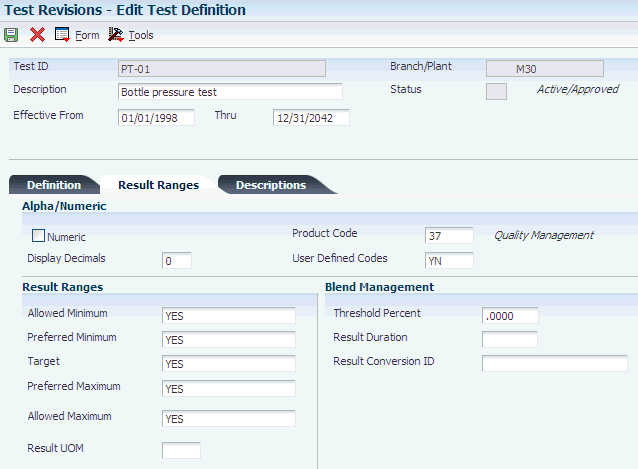
Description of "Figure 3-3 Edit Test Definition form, Results Ranges tab"
- Numeric
-
Select to indicate that the result value is numeric and should be right justified.
Clear to indicate that the result value is alphanumeric and should be left justified. Tests that are using alphanumeric result values can have UDC tables set up that contain alpha to numeric translations. The purpose of these tables is to supply result evaluations with a way of determining whether a result is within the range of the minimum and maximum values.
- Display Decimals
-
Enter a value that designates the number of decimals in the currency, amount, or quantity fields the system displays.
Determines the number of decimals in minimum and maximum values and in test results entry.
- Product Code
-
Enter a UDC (98/SY) that identifies a system. Values are:
01: Address Book
03B: Accounts receivable
04: Accounts payable
09: General accounting
11: Multicurrency
The system code and UDC are used in combination to define test results and to associate an alphanumeric test result with a number and evaluate the test.
- User Defined Codes
-
Enter a code that identifies the table that contains UDCs. The table is also referred to as a UDC type.
The system code and defined code are used in combination to define test results and to associate an alphanumeric test result with a number and evaluate the test.
3.3.4.5 Result Ranges Tab, Result Ranges
Select the Result Ranges tab.
- Allowed Minimum
-
Enter the lowest value for a passing test result.
- Preferred Minimum
-
Enter the lowest value for the preferred test result. This value must be greater than or equal to the allowed minimum value. Use the preferred minimum value to measure quality to a more precise specification than a customer requests.
Processing options for the Certificate of Analysis program enable you to print the preferred value on the Certificate of Analysis report. Processing options for the Test Revisions program enable you to evaluate samples against the preferred values.
- Target
-
Enter the preferable or target test result within the test results range. As the system does not test against a target value, this field is for the information only.
- Preferred Maximum
-
Enter the highest value for the preferred test result. This value must be less than or equal to the allowed maximum value. Use the preferred maximum value to measure quality to a more precise specification than a customer requests.
Processing options for the Certificate of Analysis program enable you to print the preferred value on the Certificate of Analysis report. Processing options for the Test Revisions program enable you to evaluate samples against the preferred values.
- Allowed Maximum
-
Enter the highest value for a passing test result.
- Result UOM
-
Enter a UDC (37/UM) that identifies the unit of measure for a test result. Examples of units of measure include barrels, boxes, cubic yards, gallons, and hours.
3.3.4.6 Result Ranges Tab, Blend Management
Enter values in these fields only if you use the JD Edwards EnterpriseOne Blend Management system.
- Threshold Percent
-
Enter the allowed percentage of variation from the previous result.
- Result Duration
-
Enter the number of days result is valid. This value is used to determine the result expiration date.
- Result Conversion ID
-
Enter the conversion table ID to use to convert a test result. For example, a test result is entered in Fahrenheit but must be recorded in Celsius.
3.3.4.7 Descriptions Tab, Descriptions
Select the Descriptions tab. Complete the category codes.
Identify a recommended testing procedure of the American Society of Testing Material.
Figure 3-4 Edit Test Definition form, Descriptions tab
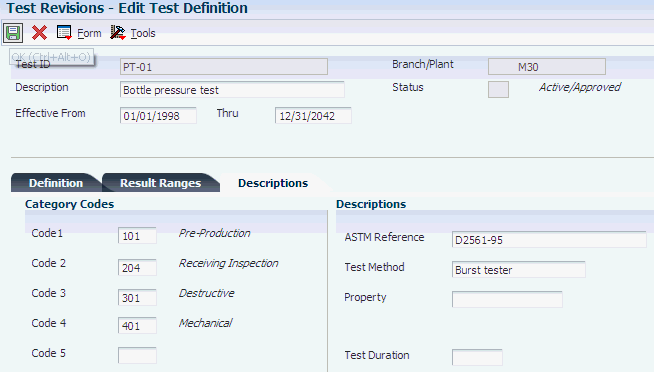
Description of "Figure 3-4 Edit Test Definition form, Descriptions tab"
- ASTM Reference (American Society of Testing Material reference)
-
Identifies a recommended testing procedure of the American Society of Testing Material.
- Test Method
-
Enter a description of how to run a quality test. The test method is useful to both the company Quality Control department and the customers. For example:
Test: Viscosity
Method: RVF #4 @10RPM
Text: Run the viscosity test on a RVF viscometer with a number 4 spindle at 10 revolutions per minute.
- Property
-
Enter the item attribute that is being tested.
- Test Duration
-
Enter the number of days it takes to complete a test.
3.3.5 Setting Up Test Result Names
Access the Test Result Name Revisions form.
Figure 3-5 Test Result Name Revisions form
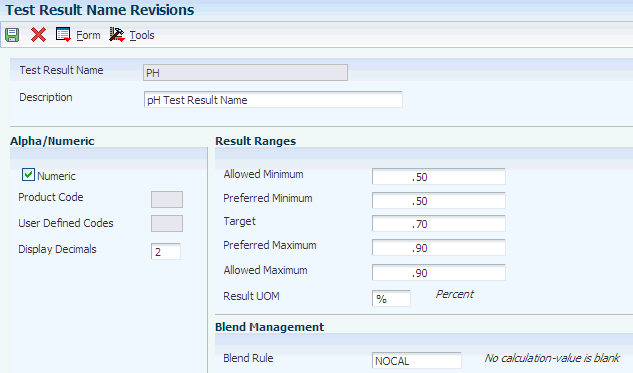
Description of "Figure 3-5 Test Result Name Revisions form"
- Test Result Name
-
Enter the name for the test result.
Note:
It is recommended that you do not use a user-defined character in this field. For example, do not use any user-defined characters that you set on the Pricing Constants form or special characters, such as &, %, !, ?, @, $, | or #. When you use test result names in conjunction with formulas in the JD Edwards EnterpriseOne Advanced Pricing system, the system does not interpret this symbol in both the formula and the test result name. - Description
-
Enter brief information, a remark, or an explanation about the test result.
- Numeric
-
Select to indicate that the result value is numeric and right justified. Clear and the result value is alphanumeric and left justified.
Tests that are using alphanumeric result values can have UDC tables set up that contain alpha to numeric translations. The purpose of these tables is to supply result evaluations with a way of determining whether a result is within the range of the minimum and maximum values.
- Display Decimals
-
Enter a value to designate the number of decimals in the amount or quantity fields that appear.
- Allowed Minimum
-
Enter the lowest value for a passing test result.
- Preferred Minimum
-
Enter the lowest value for the preferred test result. This value must be greater than or equal to the value that you enter in the Allowed Minimum field. Use the preferred minimum value to measure quality to a more precise specification than a customer requests.
Processing options for the Certificate of Analysis (R37900) program enable you to print the preferred value on the Certificate of Analysis report. Processing options for the Test Revisions (P3701) program enable you to evaluate samples against the preferred values.
- Target
-
Enter the target or preferable test result within the test results range. The system does not validate against a target value; this field is for information purposes only.
- Preferred Maximum
-
Enter the highest value for the preferred test result. This value must be less than or equal to the value that you enter in the Allowed Maximum field. Use the preferred maximum value to measure quality to a more precise specification than a customer requests.
Processing options for the Certificate of Analysis (R37900) program enable you to print the preferred value on the Certificate of Analysis report. Processing options for the Test Revisions (P3701) program enable you to evaluate samples against the preferred values.
- Allowed Maximum
-
Enter the highest value for a passing test result.
- Result UOM (result unit of measure)
-
Enter a UDC (37/UM) to identify the unit of measure for a test result. Examples of units of measure include barrels, boxes, cubic yards, gallons, and hours.
- Blend Rule
-
Enter a UDC (31B/QB) to indicate the blending rule for results.
3.4 Entering UDCs
When you set up alphanumeric values for test results, you can set up a UDC table (37/C1), which contains the alphanumeric results and their corresponding numeric values. The system uses this list to evaluate whether an alphanumeric test result is within the range of minimum and maximum values.
For each UDC, the second description column contains a numeric value that represents the value of the alphanumeric code. You should use whole numbers instead of decimals in the Description-2 field.
For example, for an alphanumeric test result of color, you might enter these values:
-
Clear1 in Description and 1 in Description-2.
-
Yellow2 in Description and 2 in Description-2.
-
Amber3 in Description and 3 in Description-2.
Important:
If you need to use decimals, the second description number must be in the appropriate format for the decimal environment, including the use of separators such as commas or decimals. The number of decimals defined in the Test Revisions program (P3701) must equal the number of decimals in the UDC list. Changing decimals after you set them up might produce unpredictable results.
Enter UDC in the Fast Path. Locate the UDC and click Add.
3.5 Defining Specifications
This section provides an overview of specifications and discusses how to:
-
Set processing options for Specification Revisions (P3702).
-
Define specifications.
3.5.1 Understanding Specifications
A specification is a group of tests that are always performed at the same time. As you define a specification, you determine which tests to perform at the same time. If you sequence the tests within a specification, the tests appear in the sequenced order in the test results. Specifications can be unique to a single branch/plant or common for all branch/plants.
An example of a specification is a blending specification for a soft drink, which contains tests for caffeine, color shade, and syrup concentration. These individual tests within the specification pass or fail quality testing, not the specification itself.
|
Note: You cannot customize tests within a specification. Use preferences when you need to customize tests and specifications. |
For each specification, you can define:
-
Name.
-
Description.
-
The tests to include in the specification.
After you define specifications, you can review or revise them. You can also print a test specification report.
|
Note: If you use workflow approval processing, you cannot make changes to records that have a status of pending. Also, any changes that you make do not become effective until they are approved. |
3.5.2 Prerequisites
Before you can define specifications:
-
Set the processing option for the Specification Revisions program (P3702) to activate workflow and use the approval process.
-
Set the processing option for the Specification Revisions program to log changes to specification definitions to create historical information.
3.5.3 Form Used to Define Specifications
| Form Name | FormID | Navigation | Usage |
|---|---|---|---|
| Specification Revisions | W3702C | Quality Management Setup (G3741), Specification Revisions
Click the Add button on the Work With Specifications form. |
Define specifications. |
3.5.4 Setting Processing Options for Specification Revisions (P3702)
These processing options control default processing for the Specification Revisions program.
3.5.4.1 Defaults
This processing option specifies which status a specification must have for the system to display it.
- 1. Status
-
Specify a status to filter specifications. Values are:
1: Display only specifications which are pending approval.
2: Display only historical specification information.
3: Display only rejected change requests.
Blank: Display only active specifications will display.
3.5.4.2 Process
This processing option specifies whether the system stores history information for specifications.
- 1. Log History
-
Specify whether the system logs additions to, modifications of, and deletions of test definitions. When you activate workflow, any addition to, change to, or deletion of a test definition must be approved before the revision is available for use. The system logs these before images as history information, and they can be viewed online or through reports by selecting the history status (status value is 2). Values are:
Blank: Do not perform.
1: Perform.
3.5.4.3 Workflow
This processing option specifies whether workflow approval processing is activated when specifications are modified.
- Workflow
-
Specify whether to activate workflow approval processing. When you activate workflow, any addition to, change to, or deletion of a test definition must be approved before the revision is available for use. Values are:
Blank: Not activated; revisions are available for use immediately.
1: Activated.
Revisions must be approved before they are available for use.
3.5.5 Defining Specifications
Access the Specification Revisions form.
- Branch/Plant
-
(Optional) Enter a code that identifies a branch/plant. If you leave this field blank, the specification is valid for all branches.
- Code 1, Code 2, Code 3, Code 4, and Code 5
-
Complete any of these fields to categorize specifications into groups. Use these fields in conjunction with the Specifications Report (R37415) to help you manage the specifications that exist for a certain branch/plant, for example. You can set the data selection for the Specifications Report to print only specifications with specific category codes.
- Seq (sequence)
-
Enter a number used to determine the sort order of tests and specifications within preference profiles (item/test specifications).
- Test Identification
-
Use this field (as well as the Seq field) to group the tests within a specification.
3.6 Setting Up Preference Profiles
This section provides an overview of preference profiles, lists prerequisites, and discusses how to:
-
Set processing options for Preference Profile Quality Management (P40318).
-
Set up a quality preference master record.
-
Define preference profiles.
-
Customize display criteria.
-
Split specifications.
3.6.1 Understanding Preference Profiles
In the JD Edwards EnterpriseOne Quality Management system, preference profiles enable you to customize tests and specifications. A specification is a group of tests that are performed at the same time or serve a similar function.
You can use a preference profile to customize tests and specifications for any combination of customer, customer group, item, or item group. The system uses preference profiles to determine the testing that should occur for any item, given the types of preference profiles that are user-defined for the item. Preference profiles also provide some limited control of access to Quality Management forms because quality testing is performed only for items that have related preferences.
Typically, you create preference profiles when you have consistent business requirements:
-
Specifications from the customers.
-
Policies set by the company.
-
Rules set by a regulatory agency.
An example of a preference is a customer test requirement for a specific item when it is received from a supplier. A customer might require a variety of tests or customized tests for this item.
An example of a specification is a blending specification for a soft drink, which contains tests for caffeine, color shade, and syrup concentration. These individual tests within the specification, not the specification itself, pass or fail quality testing.
After you define tests and specifications, you can customize them by setting up preference profiles, referred to as preferences.
Depending on how you set up the hierarchy for preference profiles, you can set up preferences for:
-
A customer.
-
A customer group.
-
An item (product).
-
An item group.
-
Any combination of customers and items, or groups of customers and items.
You can also limit each preference to a specific branch/plant.
The system hierarchy that you set up determines which preference information appears when you enter test results.
After you define preferences, you can locate them when you revise test results and bills of material. You can also locate preferences when you review branch/plant information for items and when you enter work orders.
3.6.1.1 Preference Master Record Set Up
Before you begin to define the JD Edwards EnterpriseOne Quality Management system preferences, you must set up the preference master record for EnterpriseOne Quality Management. When you define a hierarchy for a preference type, the hierarchy settings apply throughout the system and cannot be modified for individual branch/plants. The preference type for EnterpriseOne Quality Management is hard coded to 18.
The preference hierarchy that you define for EnterpriseOne Quality Management uses additive preferencing. When you enter test results, the system uses additive preferencing to locate all tests that match the combinations of customer number, customer group, item number, and item group defined in the preference hierarchy. To prevent multiple instances of the same test from being used in the same sample, the system uses only the test listed for the first matching combination of each type.
3.6.1.2 Specification Splits
After you define a preference, you can split a specification to view its corresponding group of tests. You also might split a specification when you need to override test definition values, which sets the test specification value to T. You cannot override these values when the test specification value is set to S.
|
Important: If you split a specification, you cannot reassemble it. You can split a specification to view its component tests. The specification is not actually split until you click OK on the Quality Management Profile Revisions form. If you need to restore the specification within the preference, you can delete the separate tests within the preference and enter the specification on a new line. Deleting test or specification records in a preference profile does not affect the test master or specification master records. |
3.6.2 Prerequisites
Before you can set up preference profiles:
-
Set up the customer information in the Address Book if you define tests and enter test results by customer.
-
Set up the item numbers in the Item Master (F4101) and Item Branch File (F4102) tables if you define tests and enter test results by item.
-
Set up the groups if you define tests and enter test results by customer group or item group.
-
Set up the hierarchy for preference profiles.
-
Set the processing option for the Quality Preference Revisions program (P40318) to activate workflow and use the approval process.
-
Set the processing option for the Quality Preference Revisions program to log changes to preference profiles to create historical information.
3.6.3 Forms Used to Set Up Preference Profiles
| Form Name | FormID | Navigation | Usage |
|---|---|---|---|
| Preference Hierarchy Revisions | W40073D | Quality Management Setup (G3741), Preference Master
Locate preference type 18 on the Work With Preference Master form, and select Hierarchy from the row menu. Enter consecutive numbers at the intersections of rows and columns on Preference Hierarchy Revisions, and then click the OK button. |
Set up a quality preference master record. |
| Preference Hierarchy Revisions | W40073D | Select a preference on the Work with Preference Master form, and select Hierarchy from the Row menu. | Define the hierarchy of the preference. |
| Preference Hierarchy Selection | W40073F | Quality Management Setup (G3741), Quality Preference Revisions
Click the Add button on the Work With Quality Management Profile form. |
Select a preference hierarchy. |
| Quality Management Profile Revisions | W40318B | Select a hierarchy on the Preference Hierarchy Selection form, and click the Select button.
Select a record, and select Split Spec from the Row menu on the Quality Management Profile Revisions form. Review the separate tests for this specification. |
Define preference profiles.
You can override test definition values if necessary. Note: If you use workflow approval processing, you cannot make changes to records that have a status of pending. Also, any changes that you make do not become effective until they are approved. |
| Display Criteria Window | W40318D | Select a row on the Quality Management Profile Revisions form, and select Display Criteria from the Row menu. | Customize display criteria.
Selections that you make here control what appears on the Test Results Revisions form. If you don't want to perform quality testing for a particular program, verify that the corresponding option is clear. For example, to enter test results during work order inventory completions, verify that the Manufacturing Completions option is selected. This option activates the Test Results Revisions program (P3711) when you enter a work order completion. |
| Quality Management Profile Revisions | W40318B | Quality Management Setup (G3741), Quality Preference Revisions
Select a specification on the Work With Quality Management Profile form, and click the Select button. |
Define the tests and specifications that make up the preference. |
3.6.4 Setting Processing Options for Preference Profile Quality Management (P40318)
Processing options enable you to specify the default processing for programs and reports.
3.6.4.1 Default
This processing option controls which status a preference must have for the system to display it.
- Status
-
Specify a status value to filter quality management preferences. Values are:
Blank: Only active preferences will display.
1: Only preferences which are pending approval will display.
2: Only historical preference information will display.
3: Only rejected change requests will display. On the browse form, this filter can be changed to display all status values.
3.6.4.2 Process
This processing option controls whether the systems stores history information for preferences.
- Log History
-
Specify whether to activate logging on adds, changes, and deletions of quality preferences. When you activate logging, the system saves an image of the currently active quality preference before the new changes are applied. These before images are logged as history information, and they can be viewed online, or through reports by selecting the history status (status value is 2). Values are:
Blank: Do not activate.
1: Activate.
3.6.4.3 Workflow
This processing option controls whether workflow approval processing is activated when preferences are modified.
- Workflow
-
Specify whether to activate workflow approval processing. When you activate workflow, any additions, changes or deletions to a quality preference must be approved before the revision is active and available for use. Values are:
Blank: Not activated; revisions are available for use immediately.
1: Activated; revisions must be approved before they are available for use.
3.6.6 Defining Preference Profiles
Access the Quality Management Profile Revisions form.
Figure 3-7 Quality Management Profile Revisions form
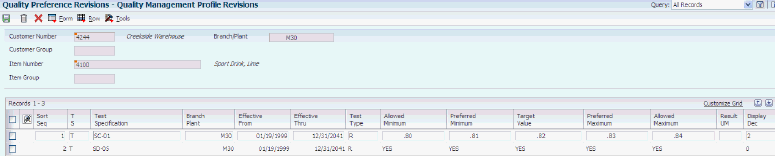
Description of "Figure 3-7 Quality Management Profile Revisions form"
Fields that appear in the header depend on the hierarchy that you select.
- Customer Number
-
Enter a number that identifies an entry in the JD Edwards EnterpriseOne Address Book system, such as employee, applicant, participant, customer, supplier, tenant, or location.
- Item Number
-
Enter a number that the system assigns to an item. It can be in short, long, or third item number format.
- Sort Seq (sort sequence)
-
Enter a number used to determine the sort order of tests and specifications within preference profiles (item/test specifications).
- T S (test or specification)
-
Enter a code that indicates whether a record within preference profiles (item/test specifications) is a test or specification. Values are:
T (test): You can override testing and sampling information from the original test definition by competing the appropriate fields. If you override this information, the preference displays the override values. Otherwise, the preference displays the default values.
S: (specification)
- Test Specification
-
Enter the unique identification for a test to be performed on an item. For example:
COL: color test
DENS: density test
CL-2: clarity test
- Test Type
-
Enter a value that specifies how the system processes tests as you enter test results. Values are:
R (required): Result values must be within the allowable range for the test to pass. The system does not allow an item to pass quality inspection until you enter results for each required test.
O (optional): Result values are optional during results entry. The system does not require the entry of a result for each optional test. However, if you enter failing results, the item fails quality inspection.
G (guaranteed): Result values are optional during results entry. You can control whether Guaranteed tests appear as you enter test results with the Display Test field on Test Revisions. In addition, guaranteed tests print on the Certificate of Analysis.
- Result UM (result unit of measure)
-
Enter a UDC (37/UM) that identifies the unit of measure for a test result. Examples of units of measure include barrels, boxes, cubic yards, gallons, and hours.
- Display Dec (display decimals)
-
Enter a value that designates the number of decimals in the currency, amount, or quantity fields the system displays.
3.6.7 Customizing Display Criteria
Access the Display Criteria Window form.
- Manufacturing Operations
-
Select to specify whether the system displays the test on the Test Results Revisions form when you access the Test Results Revisions program (P3711) from any of these Manufacturing programs:
Coproduct and Byproduct Completion (P31115)
Super Backflush (P31123)
Work Order Time Entry (P311221)
If you enter 1 in the grid column or if this option is checked, the system displays the test on the Test Results Revisions form. You can use this value with the operation sequence and routing type to control the appearance of the test at an operation or routing type.
- Manufacturing Receipt Routing
-
Select to specify whether a test will display on the Test Results Revisions form when you access test results from the Routing Movement and Disposition (P43250) program when the routed order is a manufacturing work order.
You can use this field with the operation sequence to control the appearance of the test at a route operation.
- Manufacturing Completions
-
Select to specify whether the system displays the test on the Test Results Revisions form when you access the Test Results Revisions program (P3711) from either of these Manufacturing programs:
Work Order Completions (P31114)
Completions Workbench (P3119)
If you enter 1 in the grid column or if this option is checked, the system displays the test on the Test Results Revisions form.
- Purchasing Receipts
-
Select to specify whether a test will display on the Test Results Revisions form when you access test results from either Receipts by P/O or Receipts by Item (P4312).
- Purchasing Receipt Routing
-
Select to specify whether the test will display on the Test Results Revisions form when you access test results from Routing Movement and Disposition (P43250) and the routed order is a purchase order.
You can use this field with the operation sequence to control the appearance of the test at an operation.
- Ship Confirm
-
Select to specify whether the test will display on the Test Results Revisions form when you access test results from the Ship Confirmation (P4205) program.
- Bulk Load Confirm
-
Select to specify whether the test will display on the Test Results Revisions form when you access test results from one of these programs:
Bulk Confirm by Order or Bulk Confirm by Trip (P49510)
Packaged Load Confirmation (P49530)
- Sequence
-
Enter a number to indicate the step in the manufacturing operation or receipt routing that the system displays the test on the Test Results Revisions form.
- Type
-
Enter a UDC (40/TR) that indicates the type of routing. You can define different types of routing instructions for different uses. For example:
M: Standard manufacturing routing
RWK: Rework routing
RSH: Rush routing.
You define the routing type on the work order header. The system uses the specific type of routing that you define in the work order routing.
The JD Edwards EnterpriseOne Product Costing and JD Edwards EnterpriseOne Capacity Planning systems use only M type routings.
|
Note: If you enter a specification as part of a preference, you can set the display criteria for the entire specification. The display criteria that you set for the specification apply to all the tests that it contains. |
3.7 Working with Approval Processing
This section provides an overview of approval processing, lists prerequisites, and discusses how to:
-
Revise tests, specifications, and preferences.
-
Approve revisions.
3.7.1 Understanding Approval Processing
When you need to approve changes to tests, specifications, and preferences, you can activate workflow approval processing and use the Approvals Workbench program (P37300) to route changes through an automated approval process.
You activate workflow for approval processing by setting the appropriate processing options for these programs:
-
Test Revisions (P3701)
-
Specification Revisions (P3702)
-
Quality Preference Revisions (P40318)
The Approvals Workbench program is especially useful for streamlining an approval process that involves a large number of changes. The system displays all approval messages for a specific approver, enabling the approver to answer them collectively.
When you activate workflow, changes to any fields trigger the workflow approval process. All revision transactions begin with a status of pending. A designated approver reviews the changes and approves or rejects them. For example, you might need to reject changes to the allowed minimum and maximum values for a passing test result, due to customer requirements.
If you reject a revision, the system sends a message to the originator about the rejection. If you approve a revision, the system applies the changes and sends a message to the originator about the approval.
You cannot change pending, rejected, or history records. If you attempt to change a pending record, the system displays a message that an approval is pending.
3.7.1.1 Test, Specification, and Preference Revisions
You can revise tests, specifications, and preferences after they are set up. The steps for revising tests, specifications, and preferences are basically the same. Workflow processing determines when the changes take effect.
-
If you do not activate workflow processing, any changes that you make are effective immediately.
-
If you activate workflow processing, changes are not effective until they have completed the workflow process.
You can change only active records when no pending approvals are in progress.
If you activate logging, the system saves history records for all changes. You do not need to activate workflow in order to log history information.
You revise the test information as necessary on the Test Definition Revisions form, and click OK. When the workflow processing option is active, click OK to initiate the approval process.
3.7.1.2 Approval or Rejection of Revisions
After you revise a test, specification, or preference, the system sends approval messages to the members of the distribution list. The steps for approving tests, specifications, and preferences are basically the same. The Quality Management Approvals program (P37300) can be used to approve or reject the revisions.
You can approve or reject multiple revision requests without having to access the approval form for each request. After it is approved or rejected, the revision requests no longer appear on the Approvals Workbench.
3.7.2 Prerequisites
Before you can work with approval processing:
-
Set up workflow processing.
-
Review the processing options for these programs to ensure that workflow processing is activated:
-
Test Revisions (P3701).
-
Specification Revisions (P3702).
-
Quality Preference Revisions (P40318).
-
-
Set up distribution lists for approvers who change tests, specifications, and preferences in Workflow Management.
-
Ask the system administrator to assign permissions to the Approver field in the Approvals Workbench program (P37300).
3.7.3 Forms Used to Approve Changes
| Form Name | FormID | Navigation | Usage |
|---|---|---|---|
| Edit Test Definition | W3701A | Quality Management Setup (G3741), Test Revisions
Select a test on the Work With Test Definitions form, and click the Select button. |
Revise tests, specifications, and preferences. |
| Quality Management Approvals Workbench | W37300C | Quality Management Setup (G3741), Approvals Workbench | Approve revisions. |
3.7.4 Revising Tests, Specifications, and Preferences
3.7.5 Approving Revisions
Access the Quality Management Approvals Workbench form.
To approve a test revision request, review this additional information:
-
Select the record and select View Request from the Row menu to view the details of a requested test revision.
-
Select the record and then select View Original from the Row menu to view the original test definition.
-
Select the appropriate test and select Approve from the Row menu to approve a test revision.
The system removes the approved test revision from the list of revisions that are pending approval. After all required members of the distribution list approve the test revision, the system converts the status of the request from pending to active and sends a message to the originator of the request. If you log revisions, the system also creates a history record.
-
Select the appropriate test and select Reject from the Row menu to reject a test revision.
You should also enter text explaining why you rejected the test revision request.
If a required member of the distribution list rejects the test revision request, the system converts the status of the request from Pending to Rejected and sends a message to the originator of the rejected request.
3.8 Reviewing Tests and Specifications
This section provides an overview of the Test/Specification Where Used program and discusses how to review tests and specifications.
3.8.1 Understanding the Test/Specification Where Used Program
You can use the Test/Specification Where Used program (P37202) to identify which preference profiles contain a specific test or specification for quality testing. You can also use this program to review or revise preference profiles, specifications, or tests.
3.8.2 Form Used to Review Tests and Specifications
| Form Name | FormID | Navigation | Usage |
|---|---|---|---|
| Quality Management Profile Revisions | W40318B | Quality Management Setup (G3741), Test/Specification Where Used
Select a test or specification on the Test/Specification Where Used form, and select Preferences from the Row menu. Review or change the preference information on the Quality Management Profile Revisions form. Select a record, and then select an option from the Row menu to make other changes. Click OK. |
Review and revise tests and specifications. |
3.8.3 Reviewing Tests and Specifications
Access the Quality Management Profile Revisions form.
3.9 Setting Up Inclusion Rules for Test Results Tracing
To trace test results, you must set up inclusion rules. Inclusion rules are UDC 37/DC and you must include the document type that you want to trace in the UDC. When you trace test results for a specific lot, these codes enable you to limit the item ledger transactions that the system processes. You can review which lots are within a parent lot and all tests for the parent lot as well as the individual lots. Tracing helps you find test results for components of an assembled item or for an item that has been reclassified.
The system traces a lot by associating corresponding transactions, such as receipts, issues, completions, and sales orders. If you do not include the documents in the inclusion rules, the system stops tracing the lot. For example, if you do not include the work order completion document type in inclusion rules, the system stops tracing at the work order completion transaction.
Enter UDC in the Fast Path. Locate the UDC and click Add.
- Description 2
-
Add text that further describes or clarifies a field in the system.
Enter an M or I as the first letter of the description and the system will attempt to consolidate. Use this field in conjunction with WO Completion and WO Issues transactions.
3.10 Setting Up Customer Billing Instructions for EnterpriseOne Quality Management
This section provides an overview of customer billing instructions, lists a prerequisite, and discusses how to:
-
Select a customer for which to set up billing instructions.
-
Set up customer billing instructions for JD Edwards EnterpriseOne Quality Management.
3.10.1 Understanding Customer Billing Instructions
If you use the JD Edwards EnterpriseOne Sales Order Management system, you must use customer billing instructions to indicate whether customers should receive a certificate of analysis. You can set up the customer billing instructions to automatically generate a certificate of analysis for a particular customer when shipments are confirmed.
A certificate of analysis is a document that lists the tests and test results for item lots that you sold to a customer.
3.10.2 Prerequisite
To control which tests print on the certificate of analysis, ensure that you have set up tests with the appropriate print test values.
3.10.3 Forms Used to Set Up Customer Billing Instructions for EnterpriseOne Quality Management
| Form Name | FormID | Navigation | Usage |
|---|---|---|---|
| Work With Customer Master | W03013A | Customer Revisions (G4221), Customer Billing Instructions | Select a customer for which to set up billing instructions. |
| Billing Information | W03013E | Select a customer on the Work With Customer Master form, and click the Select button.
Select Billing Information from the Form menu on the Customer Master Revision form. Select the Certificate Of Analysis Print option on the Billing Page 1 tab on the Billing Information form. |
Set up customer billing instructions for JD Edwards EnterpriseOne Quality Management. |
3.10.4 Selecting a Customer for Which to Set Up Billing Instructions
Access the Work With Customer Master form.
- Alpha Name
-
Enter the text that names or describes an address. This 40 character alphabetic field appears on a number of forms and reports. You can enter dashes, commas, and other special characters, but the system cannot search on them when you use this field to search for a name.
- Search Type
-
Enter a UDC (01/ST) that specifies the kind of address book record to search for. Values are:
E: Employees
X: Ex-employees
V: Suppliers
C: Customers
P: Prospects
M: Mail distribution lists
TAX: Tax authorities
3.10.5 Setting Up Customer Billing Instructions for EnterpriseOne Quality Management
Access the Billing Information form.
- Certificate Of Analysis Print
-
Select to enable the printing of the Certificate of Analysis. Clear to prevent printing a Certificate of Analysis for a specific customer when a Certificate of Analysis report is run for a group of customers.
Note:
This feature is only activated when the JD Edwards EnterpriseOne Quality Management system is in use and the Certificate of Analysis is created.