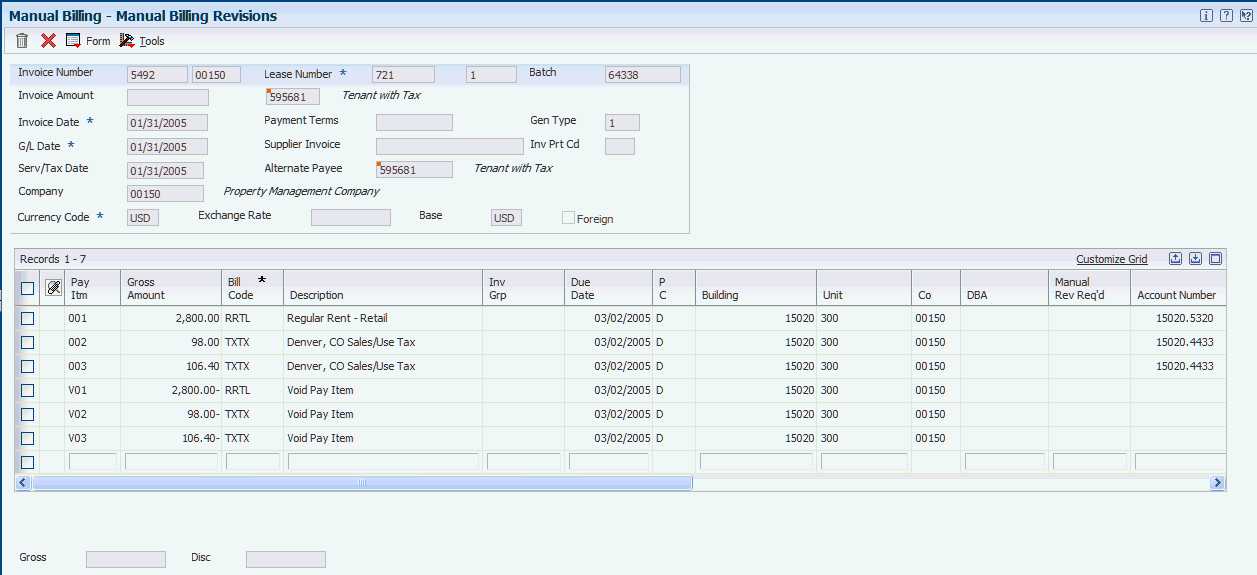4 Processing Manual Billing Records
This chapter contains the following topics:
4.1 Prerequisite
Before you complete the tasks in this chapter, you must review the manual billing process in the JD Edwards EnterpriseOne Real Estate Management system.
4.2 Set Up Manual Billing Records
This section provides an overview of manual billing process and discusses how to enter a manual billing record for a lease.
4.2.1 Understanding the Manual Billing Process
The JD Edwards EnterpriseOne Enhanced Real Estate Management system uses the same manual billing process as the JD Edwards EnterpriseOne Real Estate Management system. You enter the manual billing record, generate the billing register, and review and post billing batch. After records are processed, you can print invoices and statements.
The differences between the Manual Billing program (P74U1511) in the JD Edwards EnterpriseOne Enhanced Real Estate Management and the Manual Billing Entry program (P1511) in the JD Edwards EnterpriseOne Real Estate Management are:
-
The system retrieves the VAT information from the unit. This information might be the same as the VAT information for the building, which the system uses as the default when you set up the VAT unit information.
-
If unit accounting is selected in the Additional Company Constants, the system updates the subledger with the unit number.
-
The form that you use to enter the manual billing record displays tax fields in the grid area only instead of the header area and grid area.
-
The form that you use to enter the manual billing record includes totals at the bottom for the gross amount, discount, and tax amounts.
-
The system updates the Payment Profile table (F74U0205) with a status of Generated for the record, in addition to, the Lease Billings Master table (F1511B).
After you enter manual billing records you must run the Billing Edit/Register program (R15300) and post the transactions to generate invoices or vouchers.
|
Note: For UK, with the alternate tax rate/area functionality, when you add a manual billing, the system assigns the alternative tax rate/area based on the building and tenant country information or it retrieves the tax rate/area from the tenant of the lease. (Release 9.1 Update) |
4.2.2 Forms Used to Set Up Manual Billing Records
| Form Name | Form ID | Navigation | Usage |
|---|---|---|---|
| Work with Manual Billings | W74U1511B | Real Estate Management Manual Billing (G74U1512), Manual Billing. | Review manual billings. |
| Manual Billing Revisions | W74U1511A | On Work with Manual Billings, click Add. | Enter manual billings records for leases. |
4.2.3 Entering Manual Billing Records for Leases
Access the Manual Billing Revisions form.
4.2.3.1 Detail Area
- Building
-
Enter a value that specifies the building number.
(Release 9.1 Update) Based on the value in this field, the system retrieves the value in the Tx Rate/Area field.
- Tx Rate/Area
-
Enter a code that identifies a tax or geographic area that has common tax rates and tax authorities. The system validates the code against the Tax Areas table (F4008). The system uses the tax rate area, the tax explanation code, and tax rules to calculate tax and GL distribution amounts when you create an invoice or voucher.
(Release 9.1 Update) When you complete the grid line and do not enter a value in the Tx Rate/Area field, the system retrieves the alternate tax rate/area if the company is enabled. The system assigns the alternate tax rate/area based on the building and tenant country information. If you change the building on the grid, the system recalculates the tax rate/area based on the new building and tenant. However, when you enter a value in the Tx Rate/Area field, the system does not change this value even if you change the building information.