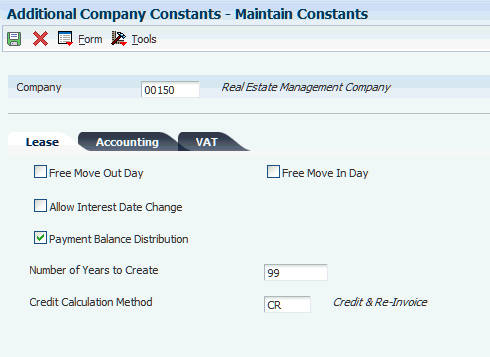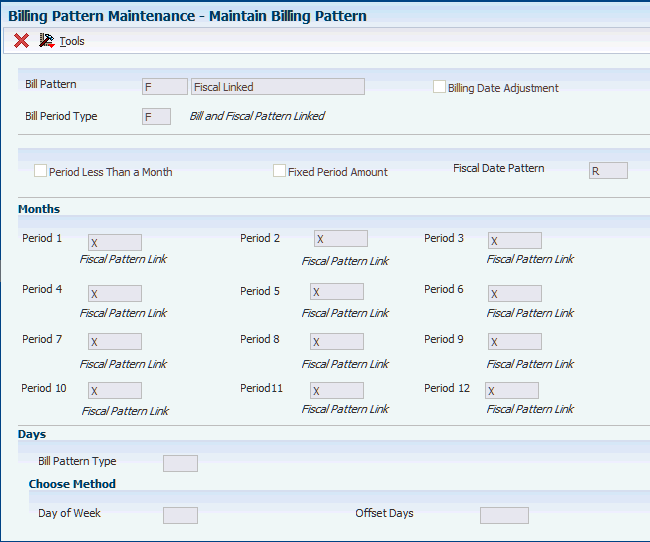2 Setting Up the JD Edwards EnterpriseOne Enhanced Real Estate Management System
This chapter contains the following topics:
2.1 Prerequisites
Before you complete the tasks in this section, you must:
-
Set up the JD Edwards EnterpriseOne Real Estate Management system.
-
If you are working in the United Kingdom, verify that the user profile has the value UK in the Localization Country Code field in the User Profiles program (P0092).
-
If you are working in China, verify that the user profile has the value CN in the Localization Country Code field in the User Profiles program (P0092).
2.2 Setting Up User-Defined Codes
You must set up these UDCs in addition to those that you set up for the JD Edwards EnterpriseOne Real Estate Management system.
|
Note: If the UDCs are hard-coded, you must use the codes that are set up in the corresponding UDC table; you cannot add or revise the codes. |
This table describes user-defined codes (UDCs) that pertain to the JD Edwards EnterpriseOne Enhanced Real Estate Management system:
| UDC | Description | Hard-Coded |
|---|---|---|
| Accounting Journal Method
(74U/AJ) |
Defines the method used to create accounting journals. | Yes |
| Bank Base Rates
(74U/BC) |
Defines the bank used for setting interest rates. | No |
| Billing Occurrences
(74U/BO) |
Defines the billing day of the month. | Yes |
| Bill Pattern Type
(74U/BT) |
Defines whether weekly bill patterns use offset-day or fixed-day billing. | Yes |
| Credit Calculation Method
(74U/CM) |
Defines the method used to credit tenants who have been billed past their move-out date. | Yes |
| Cancellation Reasons
(74U/CR) |
Defines the reason codes entered when a billing event is canceled. | Yes |
| Day of the Week
(74U/DW) |
Defines the billing day of the week. | Yes |
| Generation Type
(74U/GE) |
Defines the generation method used for billing. These types are recurring, manual, fees and interest, actual, and estimated expense participation. | Yes |
| Accounting Profile Status
(74U/PA) |
Defines the status of an accounting profile line. | Yes |
| Payment Method
(74U/PM) |
Defines whether billing is in advance or arrears. | Yes |
| Property Number From
(74U/PN) |
Defines which property number to use on purchase orders for retrieval of tax codes and rates. | Yes |
| Payment Profile Status
(74U/PP) |
Defines the status of a payment profile line. | Yes |
| Bill Period Type
(74U/PT) |
Defines whether billing is weekly, monthly, or by fiscal date pattern (hard-coded). | Yes |
| Period Weeks
(74U/PW) |
Defines the number of weeks in the selected period. Used in the definition of the 445 Method of the accounting profile structure. | Yes |
| Unit Accounting Constant
(74U/UA) |
Defines whether unit accounting is implemented. | Yes |
2.3 Setting Up Additional Company Constants
This section provides an overview of additional company constants and discusses how to set up additional company constants.
2.3.1 Understanding Additional Company Constants
The Additional Property Company Constants program (P74U0201) provides the supplementary framework for how the JD Edwards EnterpriseOne Enhanced Real Estate Management processes work based on business needs. For each company, you can define:
-
Lease processing rules.
-
Accounting rules.
-
Default value-added tax (VAT) codes and rules.
The system stores the information for additional company constants in the Property Company Constants table (F74U0201).
|
Important: Only authorized personnel should have access to this program. Changes after the initial setup are not generally recommended, as they may produce unpredictable results. |
2.3.2 Forms Used to Set Up Additional Company Constants
| Form Name | Form ID | Navigation | Usage |
|---|---|---|---|
| Work With Company Constants | W74U0201A | Enhanced Setup (G74U15415), Additional Company Constants | Review the company constant records. |
| Maintain Constants | W74U0201B | On the Work With Company Constants form, click Add. | Set up additional company constants. |
2.3.3 Setting Up Additional Company Constants
Access the Maintain Constants form.
2.3.3.1 Lease
- Free Move Out Day
-
If you select the check box, the move-out day is free and the tenant is not charged rent.
If you clear the check box, the move-out day is not free and the tenant must pay rent.
- Free Move In Day
-
If you select the check box, the move-in day is free and the tenant is not charged rent.
If you clear the check box, the move-in day is not free and the tenant must pay rent.
- Allow Interest Date Change
-
If you select this check box, the system enables changes to the date fields in the Fee & Interest Information program (P74U1525).
- Payment Balance Distribution
-
Specify whether to enable differences for fixed payment amounts to be distributed for lease terms that are greater than one year.
If you select the check box, the system enables the difference to be distributed.
If you clear the check box, the system does not enable the difference to be distributed.
- Number of Years to Create
-
Enter the default number of years for which the system generates payment profile records. The system uses this value as the default value for the Number Years to Create Payment Profile and Number Years to Create Account Profile fields on the Work With Lease Master Additional Information form when you add a lease.
The value that you specify should be greater than or equal to the term of the lease. The minimum value that you can enter is 1. You should enter the value 99 so that billing and expense records are always generated. You can override the value of this field when you set up additional information for the lease, if desired. You cannot leave this field blank.
- Credit Calculation Method
-
Enter a user-defined code from UDC table 74U/CM to specify how to calculate credit amounts if the tenant moves out before the end of the lease term. Values are:
CR: Credit and Re-Invoice. The system credits all of the billing amounts that were invoiced and generates a new invoice for the desired period for the appropriate amount.
NC: Net Credit. The system generates a credit invoice for the applicable period only.
2.3.3.2 Accounting
- Accounting Journal Method
-
Enter a user-defined code from UDC table 74U/AJ to specify the method to use to create accounting profile transactions. Values are:
4: "445" Method. When you select this method, the system displays additional fields for you to specify the number of weeks in each quarter, which it uses to generate the accounting profile transactions. If you leave the period fields blank, the system automatically assigns the default values 4,4, and 5, respectively.
D: Daily Journals. The system generates accounting profile transactions daily.
P: Periodic Journals. The system generates accounting profile transactions on the last day of each month.
- Number of Accounting Weeks
-
Enter the actual number of accounting period weeks. The system automatically updates the value of this field to 52. You can override the value to 53, if desired. No other values are valid.
The system displays this field only when you enter 4 in the Accounting Journal Method field.
- Quarter 1, Quarter 2, Quarter 3andQuarter 4
-
Enter the number of weeks for each period of each quarter in the corresponding fields. Values are 0,1,2,3,4,5, and 6.
The system displays this field only when you enter 4 in the Accounting Journal Method field.
- Weekly Accounting Used
-
Specify whether to generate a weekly accounting profile in addition to the period accounting profile, as specified by the value in the Accounting Journal Method field.
If you select the check box, the system generates a weekly accounting profile.
If you do not select the check box, the system does not generate a weekly accounting profile.
- Property Number From
-
Enter the user-defined code from UDC table 74U/PN to specify whether the system retrieves the property number from the branch/plant or business unit record from the Purchasing system. Values are:
BP: Retrieves the property number from the branch/plant record.
BU: Retrieves the property number from the business unit record.
- Unit Accounting Constant
-
Enter a user-defined code from UDC table 74U/UA to specify whether to generate journal entries that use the unit as the subledger. Values are:
N: Not implemented. Do not use the unit number as the subledger.
S: Use subledger. The system uses the unit number as the subledger.
C: Reserved for future use.
2.3.3.3 VAT
- Mandatory Property Tax Code
-
Specify whether tax explanation codes are required for buildings and units.
If you select this check box, a tax explanation code is required for building and units. The system returns an error if you add a new unit or building and do not specify a tax explanation code.
If you clear this check box, a tax explanation code is not required for building and units.
- VAT Override Allowed
-
Specify whether to return an error or display a warning message when the user overrides the system-calculated VAT amount.
If you select this check box, the system returns an error when the user overrides the VAT amount.
If you do not select this check box, the system displays a warning message when the user overrides the VAT amount.
- Allow Interest Tax Code Change
-
Specify whether to allow overrides to the tax explanation codes on interest amounts.
If you select this check box, the system does not enable overrides to the tax explanation code on interest. The system assigns the value entered in the Tax Exempt Code field.
If you do not select this check box, the system enables overrides to the tax explanation code on interest. If a tax explanation code is not specified, the system assigns the default code for exempt.
- Tax Exempt Code
-
Enter a user-defined code from UDC table 00/EX that specifies the default tax explanation code to assign to buildings and units that are exempt from taxes. If specified, the system assigns the same tax explanation code to interest amounts, since tax should not be applied to interest. Tax explanation codes must begin with the letter E.
- Tax Exempt Area/Rate
-
Enter a value to specify the default tax rate area to assign to buildings and units that are exempt from taxes. If you enter a value, the system also assigns the tax rate area to interest amounts.
Note:
This tax area is not the same as a tax area that represents a zero rate.
2.4 Setting Up Automatic Accounting Instructions
The system uses automatic accounting instructions from the JD Edwards EnterpriseOne Real Estate Management system to distribute journal entries that were generated from the JD Edwards EnterpriseOne Enhanced Real Estate Management system.
This table describes the automatic accounting instruction (AAI) prefixes that the JD Edwards EnterpriseOne Enhanced Real Estate Management system uses with the appropriate bill codes to process transactions for the accounting profile:
| Prefix | Description |
|---|---|
| AR | The revenue account for a receivable accounting profile transaction, which the system credits. For example, ARRO is the AAI that corresponds to the revenue account for regular rent (RO). |
| AD | The debtor account for a receivable accounting profile transaction, which the system debits. For example, ADRO is the AAI that corresponds to the accrued revenue account for regular rent (RO). |
| AP | The expense account for a payable accounting profile transaction, which the system debits. For example, APRENT is the AAI that corresponds to the expense account for payable rent (RENT). |
| AC | The creditor account for a payable accounting profile transaction, which the system credits. For example, ACRENT is the AAI that corresponds to the accrued expense account for payable rent (RENT). |
The Accounting Profile Journal Creation program (R74U0212) uses the AAI prefixes as processing option selections but users have the choice to reference other user-defined prefixes.
This table describes the AAIs that the JD Edwards EnterpriseOne Enhanced Real Estate Management uses for the specific purposes of credit/re-invoice and rent review:
| AAI | Description |
|---|---|
| PMCRED* | The income account, which the system debits, for the credit transaction that it automatically creates when a tenant moves out of a property. |
| RCCRED* | The debtor account, which the system credits, for a credit transaction that it automatically creates when a tenant moves out of a property. |
| PMRINV* | The income account, which the system credits, for a re-invoice transaction that it automatically creates when a tenant moves out of a property. |
| RCRINV* | The debtor account, which the system debits, for a re-invoice transaction that it automatically creates when a tenant moves out of a property. |
| PMRRVW | The income account for a back dated rent review change, which the system credits. |
| RCRRVW | The debtor account for a back dated rent review change, which the system debits. |
|
Note: These AAIs are used only when a tenant who is billed in advance decides to move out before the lease end date. The settings of the additional company constants determine which AAIs the system uses. |
|
Important: Only authorized personnel should have access to this program. Changes after initial setup are not generally recommended, as they may produce unpredictable results. |
2.5 Setting Up Bill Codes and Adjustment Reasons
You set up and use bill codes and adjustment reasons for JD Edwards EnterpriseOne Enhanced Real Estate Management in the same way that you do for the JD Edwards EnterpriseOne Real Estate Management system: to identify the AAIs that correspond to the system-generated transactions. In addition to the standard bill codes, the JD Edwards EnterpriseOne Enhanced Real Estate Management system uses these bill codes to facilitate the credit/re-invoice and rent review process:
-
CRED - The credit transaction generated when a tenant moves out before the lease expiry date.
-
RINV - The re-invoice transaction generated when a tenant moves out before the lease expiry date.
-
RRVW - The transaction generated for a back-dated rent review.
2.6 Setting Up Billing Patterns
This section provides an overview of billing patterns and discusses how to set up billing patterns.
2.6.1 Understanding Billing Patterns
You set up bill patterns for recurring billing and expense participation to determine when and how often an account is billed. You can set up billing cycles such as daily, weekly, biweekly, bimonthly, monthly, quarterly, semi-annually, and annually. Billing dates can be specific dates, such as the beginning of the month, the end of the month, quarter days, and so on.
You must define the billing patterns that you set up as one of three types:
-
F - Fiscal periods (expense participation only).
The system uses the periods defined by the fiscal date pattern for billings. An X for Fiscal Pattern Linked should be entered in each period for which billings should be done. For example, if EP is calculated annually in December, an X should appear in period 12 only.
-
M - Monthly periods.
The system uses calendar months for monthly, bimonthly, quarterly, semi-annual, and annual billings. You determine the day of the month to use.
-
W - Weekly billing.
The system uses a user-defined specific day of the week or number of days for billing.
You assign billing patterns to the billings that occur automatically, such as recurring billing, interest and fees, and expense participation.
2.6.2 Forms Used to Set Up Billing Patterns
| Form Name | Form ID | Navigation | Usage |
|---|---|---|---|
| Work With Billing Patterns | W74U0203A | Enhanced Setup (G74U15415), Billing Pattern Maintenance | Review and select billing patterns. |
| Maintain Billing Pattern | W74U0203B | On the Work With Billing Patterns form, click Add. | Set up billing patterns. |
2.6.3 Setting Up Billing Patterns
Access the Maintain Billing Pattern form.
- Bill Pattern
-
Enter a code up to five characters in length to identify the billing pattern. Enter the description of the billing pattern in the unlabeled field to the right of the Bill Pattern field.
- Bill Period Type
-
Enter a user-defined code from UDC table 74U/PT that specifies when the system generates the payment profile (billing) records. Values are:
F: The billing period is linked to the fiscal date pattern. The system generates the payment profile records according to the fiscal date pattern that is specified.
Note:
You must use a bill pattern that is set up for this bill period type if you use expense participation.M: The billing period is at least one month. The system generates payment profile records monthly on the day that you specify for each period.
W: The billing period is less than one month. The system generates payment profile records weekly on the day that you specify in the Day of Week field or by the frequency that you specify by the number of days that you enter in the Offset Days field.
- Billing Date Adjustment
-
Specify whether to include the billing date as the ending date in the payment profile for the specified bill pattern. The system uses this check box only for the payment method of Arrears (ARR).
If you select this check box, the system generates a payment profile for ending dates that include the billing date.
If you do not select this check box, the system generates a payment profile for ending dates that do not include the billing date.
- Period Less Than a Month
-
The system automatically selects this check box when you enter W in the Bill Period Type field.
- Fixed Period Amount
-
Specify whether to bill a fixed amount for each period and generate a catch-up billing amount at the end of the billing cycle or lease. For example, if you generate a payment profile monthly, because the number of days vary in each month, the billing amount will be different for each month.
If you select this check box, the system prorates the annual billing amount so that the period billing amount is a fixed rate. The number that you enter in each of the period fields should be the same.
If you do not select this check box, the system generates the payment profile according to the bill period type and dates specified in the Period fields.
The system selects this check box automatically if the Bill Period Type is W.
- Fiscal Date Pattern
-
Enter a user-defined code from UDC H00/DP to specify the fiscal date pattern to use for the payment profile (billing cycle). The system enables this field only when you enter F in the Bill Period Type field.
- Period 01 through Period 12
-
Enter a user-defined code from UDC table 74U/BO that corresponds to the day on which you want the billing to occur. The system enables the period fields only when you enter F or M in the Bill Period Type field.
- Bill Pattern Type
-
Enter a user-defined code from UDC table 74U/BT that specifies whether the weekly billing occurs on a specific day of the week or is based on the number of offset days. The system enables this field only when you enter W in the Bill Period Type field. Values are:
F: Fixed billing day. The system enables the Day of Week field.
O: Offset number billing day. The system enables the Offset Days field.
- Day of Week
-
Enter a user-defined code from UDC table 74U/DW that corresponds to the day of the week on which you want the billing to occur. The system enables this field only when you enter F in the Bill Pattern Type field.
- Offset Days
-
Enter the frequency of billing (payment profile) generation. For example, if you enter 20, the system generates a payment profile every 20 days. You must enter a number between 1 and 28.
The system enables this field only when you enter O in the Bill Pattern Type field.
2.7 Setting Up Default Payment Profile Statuses
This section provides an overview of default payment profile statuses and discusses how to set up default payment profile statuses.
2.7.1 Understanding Default Payment Profile Statuses
You set up default payment profile status codes to assign to payment profile transactions that the system generates. Because the codes that you set up are assigned to all transactions that the system generates, assign the most commonly used code for the corresponding status. All of the payment status codes are user-defined codes (UDCs) that are set up in UDC 74U/PP. The codes in the UDC table are hard-coded, so you should not revise them. You can override the status that the system assigns to the billing or expense record, if necessary, by accessing the payment profile record after the system generates it and changing the status.
The system stores the default payment status information in the EPM Status Code table (F74U0209).
|
Important: Only authorized personnel should have access to this program. Changes after initial setup are not generally recommended, as they may produce unpredictable results. |
2.7.2 Form Used to Set Up Default Payment Profile Statuses
| Form Name | Form ID | Navigation | Usage |
|---|---|---|---|
| Maintain Default Payment Profile Status | W74U0209A | Enhanced Setup (G74U15415), Default Payment Profile Status | Set up default payment profile statuses. |
2.7.3 Setting Up Default Payment Profile Statuses
Access the Maintain Default Payment Profile Status form.
Figure 2-3 Maintain Default Payment Profile Status form
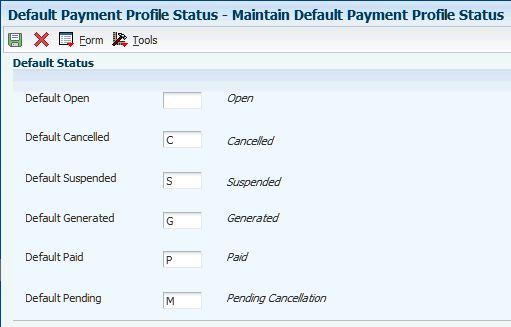
Description of "Figure 2-3 Maintain Default Payment Profile Status form "
- Default Open, Default Cancelled, Default Suspended, and Default Paid
-
Enter a user-defined code from UDC table 74U/PP that specifies the default status to assign to payment profile transactions that are not paid, canceled, suspended, or paid.
- Default Generated
-
Enter a user-defined code from UDC table 74U/PP that specifies the default status to assign to payment profile transactions that are processed by the Global Generation program (R74U0210).
- Default Pending
-
Enter a user-defined code from UDC table 74U/PP that specifies the default status to assign to payment profile transactions that are pending cancellation due to an early move out on a lease. The system assigns the value that you specify when you run the R74U0210 program.
2.8 Setting Up Bank Base Rates
This section provides an overview of bank base rates, lists a prerequisite, and discusses how to set up bank base rates.
2.8.1 Understanding Bank Base Rates
You set up annual bank base rates to calculate interest payments for the Fee & Interest Calculation program (R74U5160). As the bank base rates change, you must add new base bank rate records; the system does not enable revisions to existing base bank records. When you add a new record for an existing bank, the system automatically assigns an effective end date that is equal to the effective start date of the new rate. You can enter the rate as either a decimal or a whole number. If you need to update the same rate across numerous banks, run the Bank Base Rate Global Update program (R74U0202).
The system stores bank base rate records in the Bank Base Rates (EPM) table (F74U0202).
2.8.2 Prerequisite
Before you complete the tasks in this section, you must set up the bank codes for the banks that you use in UDC table 74U/BC.
2.8.3 Forms Used to Set Up Bank Base Rates
| Form Name | Form ID | Navigation | Usage |
|---|---|---|---|
| Bank Base Rate Maintenance | W74U0202A | Enhanced Setup (G74U15415), Bank Base Rate Maintenance | Review and select bank base rate records. |
| Bank Base Rate Revisions | W74U0202B | On the Bank Base Rate Maintenance form, click Add. | Set up bank base rates. |
2.8.4 Setting Up Bank Base Rates
Access the Bank Base Rates Revisions form.
Figure 2-4 Bank Base Rates Revisions form
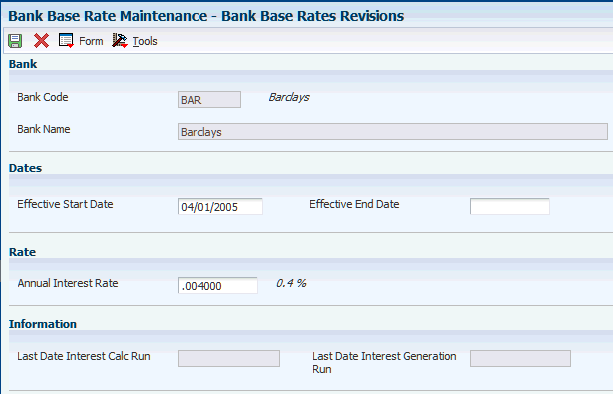
Description of "Figure 2-4 Bank Base Rates Revisions form"
- Bank Code
-
Enter a user-defined code from UDC table 74U/BC that specifies a bank for which you can associate interest rate percentages based on effective dates. You can use this information when you set up interest and fee tables by bank code.
- Effective Start Date and Effective End Date
-
Enter the date on which the annual interest rate is effective or expires.
- Annual Interest Rate
-
Enter the number that specifies the annual percentage to apply as interest on past due amounts. You can enter the number in either a decimal format or as a whole number. For example, you can enter 0.05 or 5.0 to specify five percent.
- Last Date Interest Calc Run (last date interest calculation run)
-
Enter the date that the record was last used in an interest calculation by the Fee & Interest Calculation program (R74U5160).
- Last Date Interest Generation Run
-
Enter the date that the record was used for interest generation by the Global Generation program (R74U0210).