14 Working with Supplier Release Scheduling
This chapter contains the following topics:
14.1 Understanding Supplier Release Scheduling
Supplier release scheduling provides the suppliers with consistent shipping information and advanced demand profiles to support the goal of just-in-time production and delivery. You can create supplier release schedules that meet the buyer's purchasing needs and enable suppliers to plan their production and shipping schedules. Using supplier schedules enables you to convert the purchase order messages that are generated by running the MRP/MPS Requirements Planning program (R3482) into a realistic supplier plan. The supplier schedule identifies both short-term and long-term needs for purchased items at the facility.
Buyers can use supplier schedule master information, based on blanket orders, to set up and maintain supplier contracts with information about delivery criteria. If you want to use more than one supplier for an item, you need to define supplier split percentages. You can communicate supplier schedules to the suppliers using electronic data interchange (EDI) or print.
Supplier release scheduling enables you to:
-
Support item-specific relationships for scheduled shipments at the supplier's site.
-
Set up blanket purchase orders and material shipping arrangements with each supplier.
-
Generate a shipping schedule for all supplier-scheduled demand within the release horizon.
-
Generate multiple supplier schedules for a single item.
-
Adjust the shipping schedule for unplanned events, and create blanket order releases.
-
Capture supplier commitments.
-
Release commitments against existing blanket orders in the form of purchase orders at the release fence automatically.
-
Print supplier schedule information, or send it to the supplier using EDI.
-
Maintain a history of supplier schedules and commitments.
14.1.1 Supplier Release Scheduling Using the Self-Service Portal Workspaces
If you have Oracle's JD Edwards EnterpriseOne Supplier Relationship Management portal installed, you can collaborate with the supplier using the supplier self-service portal. The supplier can view the schedules that you have generated and enter commitments against them. The Buyer Workspace also enables the buyer to enter ad hoc schedules manually. You create ad hoc schedules when you have not set up supplier schedule information for a supplier.
Supplier release scheduling using the self-service workspaces enables you to:
-
Enter and maintain ad hoc schedules.
-
Capture supplier commitments.
-
Respond to exception messages in the form of portal alerts.
-
Release commitments against blanket and ad hoc schedules in the form of purchase orders.
14.2 Generating Contract-Based Supplier Release Schedules
This section provides overviews of supplier schedule generation and supplier schedule revisions, lists prerequisites, and discusses how to:
-
Generate contract-based supplier release schedules.
-
Set processing options for Supplier Schedule Generation (R34400).
-
Set processing options for Supplier Schedules Revisions (P34301).
-
Revise contract-based supplier release schedules.
14.2.1 Understanding Supplier Schedule Generation
You use the Supplier Schedule Generation program (R34400) to process purchase order messages of message types O, B, and G on the material requirements plan. You can use this program to generate blanket order-based schedules, as well as ad hoc schedules.
When you generate the supplier schedule, the system uses the messages from the most recent Material Requirements Planning (MRP) generation, blanket orders, and the information that is defined in the Supplier Schedule Master File table (F4321) to create a supplier schedule. The system determines demand from the MRP messages.
|
Important: Do not change the messages after the system has generated them from MRP. |
You can set the appropriate processing option for the Supplier Schedule Generation program to clear MRP messages after schedule generation. The system clears only those messages that are inside the releasable time fence.
If you use multiple suppliers, the system creates multiple supplier schedules for a single item. It does so by splitting the MRP messages by the percentages that you defined in the F4321 table.
When you generate a supplier schedule, the system creates a draft of the supplier schedule and prints a report that details any discrepancies that might make the supplier schedule ineffective. You can review the draft of the supplier schedule by using the Supplier Schedule Revisions program (P34301) and make any necessary revisions prior to committing to a final schedule. Blanket order-based schedules are stored in the Vendor Schedule Quantity File table (F3430).
When you have generated the schedule and communicated it to the supplier, the supplier can make commitments for items that require commitments. You can use the processing options to indicate whether you require commitments from the suppliers in response to the planned quantities on the supplier schedule. If you use EDI to send the schedule to the supplier, the supplier can communicate committed quantities back to you, using EDI standards. If you do not use EDI, the supplier can send commitments by other means, for example fax, and you enter the committed quantity into the schedule. Commitments that are entered for a blanket order-based schedule are stored in the Vendor Schedule Commitment File table (F3435).
You can run the Supplier Schedule Generation program multiple times to accommodate changes. For blanket order-based schedules, a snapshot of the schedule is saved to the Vendor Schedule History File table (F3440) every time that you run the program. You can view the values from the previous schedule in the previous quantity fields in the Supplier Schedule Revisions program.
If you rerun the schedule generation after the committed quantity was entered, the current Committed Quantity value does not change. If the Committed Quantity field was populated from the Planned Quantity field for an item that does not require a supplier commitment and the planned quantity changes due to a supplier schedule regeneration, the committed quantity changes accordingly.
14.2.1.1 Self-Service Portal Workspaces
If you are working with the self-service portal workspaces, you can also use the Supplier Schedule Generation program to generate ad hoc schedules. You use processing options to determine whether the program generates ad hoc schedules and the date until which purchase-order planning messages can be converted into ad hoc schedules.
The self-service portal enables you to review both blanket and ad hoc schedules after you have generated them. You use the Supplier Schedule Revisions program to review and revise blanket schedules. You use the Ad Hoc Schedule Revisions program (P34302) to review and revise ad hoc schedules.
When the supplier has been notified by email that a schedule exists, he or she can use the supplier self-service portal to enter committed quantities into the schedule. Commitments that are entered for ad hoc schedules are stored in the Ad Hoc Vendor Schedule File table (F3450).
14.2.2 Understanding Supplier Schedule Revisions
After you have generated a supplier schedule that is based on the supplier contract information that you have set up, you can use the Supplier Schedule Revisions program to review the schedule and make revisions. After you review the schedule and make any necessary revisions, you can commit to a final schedule.
Supplier Schedule Revisions enables you to:
-
Review planned, committed, released, and historical quantity information.
-
Display the current supplier schedule.
-
Review cumulative quantity information.
-
Update planned and committed quantities in the schedule before you release them.
-
Finalize the supplier schedule.
The system recalculates the quantities in the Cumulative Frozen, Cumulative Fabrication, and Cumulative Raw Material fields when a change is made. If the schedule was generated multiple times, the values from the previous generation are displayed in Previous columns. For each schedule record, the system displays what kind of fence was defined, if any.
Any changes that you make to the schedule do not affect the most recent Master Production Scheduling (MPS), MRP, or Distribution Requirements Planning (DRP) generation. After you release the supplier schedule and create purchase orders for the blanket order releases, the next MPS, MRP, or DRP generation treats the purchase orders as available supply items.
14.2.2.1 Self-Service Portal Workspaces
You can access the Supplier Schedule Revisions program using the self-service portal workspaces and review and revise the planned quantity. The supplier can also access the program using the supplier self-service portal to enter the quantity that he or she wants to commit in response to the planned quantity. The system compares the committed quantity that is entered by the supplier with the planned quantity and then issues an alert if a shortage exists. Alerts are displayed on the self-service portal workspaces.
14.2.3 Prerequisites
Before you complete the tasks in this section, you must:
-
Set up supplier schedule master information.
-
Create an active blanket order for the item, if necessary.
-
Run the MPS/MRP/DRP generation so that the system can create order messages for supplier scheduled items.
-
Set the processing option if you want the Supplier Schedule Generation program (R34400) to generate ad hoc schedules.
-
Set the processing options to define the blanket order, order type, line type, and status in the version of supply/demand inclusion rules that is used during supplier schedule generation.
14.2.4 Form Used to Revise Contract-Based Supplier Release Schedules
| Form Name | FormID | Navigation | Usage |
|---|---|---|---|
| Vendor Schedule Revisions | W34301B | MRP Daily Operations (G3413), Enter/Change Schedule
On the Vendor Schedule Revisions form, find and select a schedule for an item. |
Revise vendor schedules and contract-based supplier release schedules. |
14.2.5 Generating Contract-Based Supplier Release Schedules
Select Single Site Periodic Planning Operations (G3422), Generate Supplier Schedule.
14.2.6 Setting Processing Options for Supplier Schedule Generation (R34400)
Processing options enable you to specify the default processing for programs and reports.
14.2.6.1 Defaults
These processing options control the generation start date and document type, and which version of the supply/demand inclusion rules the system uses when you generate a supplier schedule.
- 1. Generation Start Date
-
Specify the date that the system uses to start the Supplier Schedule Generation process. If you do not specify a date, the system uses the current date.
- 2. Document Type
-
Specify the document type (user-defined code (UDC) 00/DT) that the system uses to locate an item blanket order when you run the Supplier Schedule Generation program. If you leave this processing option blank, the system uses document type OB (blanket order).
- 3. Supply/Demand Inclusion Rule
-
Specify which version of the supply/demand inclusion rules the system reads. This rule defines the criteria that the program uses to select blanket orders to run the supplier scheduling process.
14.2.6.2 Commitment
These processing options control whether, and for what types of items, suppliers are required to enter commitments.
- 1. ABC code type
-
Specify which ABC code type the system uses when checking whether commitments are required for an item. Values are:
Blank: Do not use ABC codes because no commitments are required.
1: Use Sales - Inventory ABC codes.
2: Use Margin - Inventory ABC codes.
3: Use Investment - Inventory ABC codes.
- 2. Commitment required for Class A Items, 3. Commitment required for Class B Items, 4. Commitment required for Class C Items, and 5. Commitment required for Class D Items
-
Specify whether commitments are required for class A, B, C, or D items. Values are:
Blank: Not required.
1: Required.
14.2.6.3 Adhoc Schedules
These processing options control whether the program creates ad hoc schedules and specify an end date for generating ad hoc schedules.
- 1. Create Adhoc Schedule
-
Specify whether the system generates ad hoc release schedules. Values are:
0: Does not generate.
1: Generates.
- 2. End Adhoc Schedule Date
-
Specify the end date for generating ad hoc schedules. If you do not specify a date, the system generates ad hoc schedules for all planning messages that are available for the item after the generation start date. You generate ad hoc schedules only if no valid vendor schedule information was set up.
14.2.6.4 Process
These processing options control how the system clears messages and updates the schedule. In addition, you can specify the manner in which the system uses messages.
- 1. Supplier Schedule Status
-
Specify the schedule status after the system runs the Supplier Schedule Generation program. If you leave this processing option blank, the system does not update the schedule.
- 2. Clear Messages
-
Specify whether the system clears MPS/MRP/DRP messages after it runs the Supplier Schedule Generation program (R34400). Values are:
Blank: Does not clear messages.
1: Clears messages.
- 3. Regeneration Flag
-
Specify whether the system reruns the Supplier Schedule Generation program when the system uses previously cleared MPS/MRP/DRP messages. The system displays messages only after the MRP Regeneration program has run. Values are:
Blank: Use cleared messages.
1: Do not use cleared messages.
- 4. Frozen Days Flag
-
Specify whether the system ignores the frozen time fence for supplier release and enables normal operations within the frozen time fence. If the system ignores the frozen time fence, it places quantities within the frozen time fence. Values are:
Blank: Do not ignore.
0: Ignore.
- 5. Transfer Order Messages Flag
-
Specify whether the system ignores the transfer order messages while generating the schedule. If the system ignores the transfer order messages, it schedules quantities only for the purchase order messages. Values are:
Blank: Do not ignore.
0: Ignore.
14.2.7 Setting Processing Options for Supplier Schedules Revisions (P34301)
Processing options enable you to specify the default processing for programs and reports.
14.2.7.1 Versions
Enter the version for each program. If processing options 1 through 7 are left blank, version ZJDE0001 will be used.
- 1. Open Order Inquiry (P4310)
-
Specify a version of the program.
- 2. Supply/Demand Inquiry (P4021)
-
Specify a version of the program.
- 3. Purchase Order Entry (P4310)
-
Specify a version of the program.
- 4. Vendor/Blanket Information (P4321)
-
Specify a version of the program.
- 5. Pegging Information (P3412).
-
Specify a version of the program.
- 6. Supplier Schedule Release Generation (R34410)
-
Specify a version of the program.
- 7. Item Branch (P41026B)
-
Specify a version of the program.
- 8. Enter the version of Supply/Demand Inclusion Rules to use for active Blanket Order selection
-
Enter a UDC (40/RV) that identifies an inclusion rule that you want the system to use for this branch/plant. The JD Edwards EnterpriseOne Manufacturing from Oracle and JD Edwards EnterpriseOne Warehouse Management systems use inclusion rules in this way:
-
For JD Edwards EnterpriseOne Manufacturing: Enables multiple versions of resource rules for running MPS, MRP, or DRP.
-
For JD Edwards EnterpriseOne Warehouse Management: Enables multiple versions of inclusion rules for running putaway and picking.
The system processes only those order lines that match the inclusion rule for a specified branch/plant.
-
- 9. Purchase Order Inquiry Self Service (P4310SS)
-
Specify the version of the Purchase Order Self-Service Inquiry program (P4310SS) that the system uses to display purchase order information. If you leave this processing option blank, the system uses version ZJDE0001.
14.2.7.2 Defaults
These processing options specify the defaults that are used by the program.
- 1. Document Order Type
-
Enter a UDC (00/DT) that identifies the type of document. This code also indicates the origin of the transaction.
1. Enter the document type to filter on the form. Values are:
P: Accounts Payable documents
R: Accounts Receivable documents
T: Payroll documents
I: Inventory documents
O: Purchase Order Processing documents
J: General Accounting/Joint Interest Billing documents
S: Sales Order Processing documents
- 2. Supplier Self Service Functionality
-
Specify whether to activate the supplier self-service feature in Java or HTML environments. Values are:
Blank: The system does not activate supplier self-service.
1: Activate Supplier Self Service functionality for use in JAVA/HTML.
- 3. Item Cross-Reference Type Code
-
Specify the code with which the system searches cross-reference information using a supplier item number. Cross-references associate the internal item numbers with the supplier's item numbers. You can set up items in the Item Master Information table (F4101) and create the cross-reference information in the Item Cross Reference Revisions program (P4104). You must enter a value that has been set up in UDC 41/DT. If you leave this processing option blank, the system does not display or process any cross-reference information.
- 4. Allow changes to the schedule
-
Specify whether to allow changes to the schedule. Values are:
Blank: Allow changes to the schedule.
1: Do not allow changes to the schedule.
Note:
The row for planned schedules is disabled when the value is 1. This processing option is operational only when web mode is activated (Tab Defaults, Option 2).
14.2.7.3 Status Update
These processing options specify the statuses.
- Vendor Schedule Status
-
Enter Status for vendor schedule update. This is updated as the schedule moves through the system.
- To Status
-
Enter the status beyond which changes cannot be made to the vendor schedule. If this processing option is left blank, the schedule will always be open to change. This is updated as the schedule moves through the system.
14.2.8 Revising Contract-Based Supplier Release Schedules
Access the Vendor Schedule Revisions form.
Figure 14-1 Vendor Schedule Revisions form
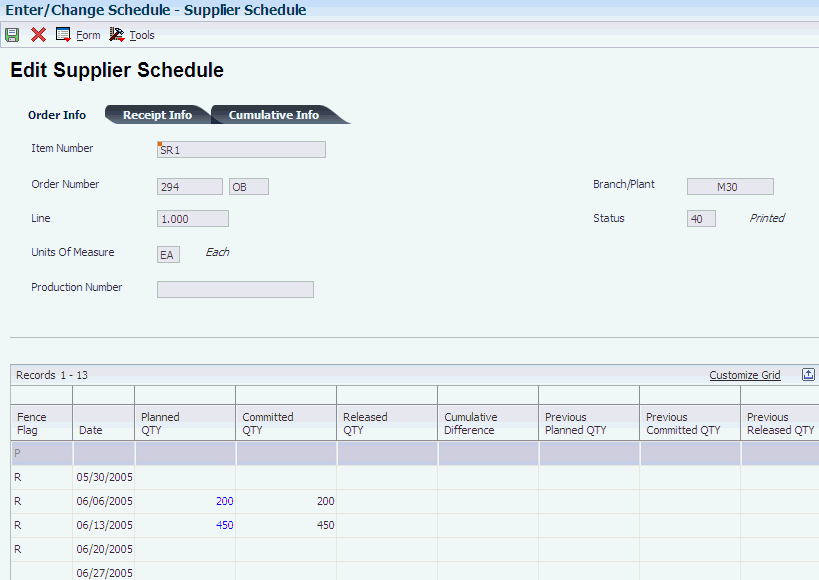
Description of ''Figure 14-1 Vendor Schedule Revisions form''
- Planned QTY (planned quantity)
-
Enter the quantity of units that are planned for each period in the time series or plan.
- Committed QTY (committed quantity)
-
Indicates the quantity that the vendor has committed to delivering in response to the planned quantity on the vendor schedule.
14.3 Entering Ad Hoc Schedules
This section provides an overview of ad hoc schedules and discusses how to:
-
Set processing options for Ad Hoc Schedule Revisions (P34302).
-
Enter ad hoc schedules.
14.3.1 Understanding Ad Hoc Schedules
If you do not have supplier information that is based on a blanket order, you can still perform supplier release scheduling by creating ad hoc schedules. You can create an ad hoc schedule when the schedule quantities have changed after you regenerate the supplier schedule to fulfill additional requirements.
Ad hoc schedules are created for the supplier who is specified in the order message in the MPS/MRP/DRP Message File table (F3411). During the MRP generation, the Supplier field on the message is populated from the Item Branch File table (F4102) if a supplier was defined for the item. If you did not define a supplier for the item, you can add a supplier to the message manually. If the message does not specify a supplier, the system uses the split percentage that was set up for the item in the Supplier Schedule Master File table. If no split was defined for the item, you cannot generate an ad hoc schedule.
Two methods are available for creating ad hoc schedules:
-
You can run the Supplier Schedule Generation program and set a processing option to create ad hoc schedules for items for which no blanket orders exist.
-
You can use the Ad Hoc Schedule Revisions program to enter ad hoc schedules manually, for example, to meet unplanned demand.
You create ad hoc schedules based on item branch information, as well as supplier information that you can set up independently from a blanket order. For example, you can set up shipment patterns and dates, as well as split percentages for the suppliers.
When you use the Supplier Schedule Generation program to create a supplier release schedule and no blanket order exists for the item, the system reads the MRP messages from the MPS/MRP/DRP Message File table and searches for available supplier information, for example, a shipment pattern that is defined for a supplier and an item. If the system locates a shipment pattern, it adjusts the MRP request date to the first available shippable date, based on the shipment pattern. If you did not define shipment dates for the item, the system uses the MRP message request date for scheduling.
The Ad Hoc Schedule Revisions program, which is accessible through the self-service portal workspaces, can be used by both the buyer and the supplier. This program enables you to enter schedules even when no MRP messages and no forecast exist for the item. The buyer can use this application for:
-
Entering a new ad hoc schedule, for example, in response to an alert.
-
Editing the planned quantity in an existing ad hoc schedule.
-
Editing the committed quantity that is entered by the supplier on an ad hoc schedule.
Every time that a schedule changes, the system automatically notifies the supplier using email.
The buyer can use the application to respond to a new ad hoc schedule by entering a commitment quantity.
Schedules are displayed in chronological order, starting with the earliest date and displaying planned, committed, and released quantities, as well as cumulative values and the difference between planned and committed quantities.
14.3.2 Forms Used to Enter Ad Hoc Schedules
| Form Name | FormID | Navigation | Usage |
|---|---|---|---|
| Add Ad Hoc Schedules | W34302E | EnterpriseOne Collaborative Portal, Ad Hoc Schedule Advanced Search.
On the Search For Ad Hoc Schedules form, complete the filter fields and click Find. On the View Ad Hoc Schedules form, click Add Record. |
Enter ad hoc schedules.
The supplier enters committed quantities. |
| Edit Ad Hoc Schedules | W34302C | On the View Ad Hoc Schedules form, click Edit. | Edit ad hoc schedules. |
14.3.3 Setting Processing Options for Ad Hoc Schedule Revisions (P34302)
Processing options enable you to specify the default processing for programs and reports.
14.3.3.1 Defaults
These processing options control default settings, such as the item cross-reference type code.
- 1. Item Cross-Reference Type Code
-
Specify the code with which the system searches cross-reference information using a supplier item number. Cross-references associate the internal item numbers with the supplier's item numbers. You can set up items in Item Master Information and create the cross-reference information in the Item Cross Reference Revisions program. You must enter a value that has been set up in UDC (41/DT). If you leave this processing option blank, the system does not display or process any cross-reference information.
Specify whether to allow changes to the schedule. Values are:
Blank or 2: Allow changes to the schedule.
1: Do not allow changes to the schedule.
Note:
The row for planned schedules is disabled when the value is 1. This processing option is operational only when web mode is activated (Tab Defaults, Option 2). - 2. Allow changes to the schedule
-
Specify whether to restrict users from making changes to the schedule. Values are:
Blank: Allow changes to the schedule.
1: Do not allow changes to the schedule.
Note:
The row for planned schedules is disabled when the value is 1. This processing option is operational only when web mode is turned on (Tab Defaults, Option 2).
14.3.4 Entering Ad Hoc Schedules
Access the Add Ad Hoc Schedules form.
- Supplier Number
-
Enter a number that identifies an entry in Oracle's JD Edwards EnterpriseOne Address Book, such as employee, applicant, participant, customer, supplier, tenant, or location.
- Start Date
-
Enter the start date for the order. You can enter this date manually, or have the system calculate it using a backscheduling routine. The routine starts with the required date and offsets the total lead time to calculate the appropriate start date.
- Planned QTY (planned quantity)
-
Enter the quantity of units that are planned for each period in the time series or plan.
- Committed QTY (committed quantity)
-
Indicates the quantity that the vendor has committed to delivering in response to the planned quantity on the vendor schedule.
14.4 Capturing Supplier Commitments
This section provides an overview of supplier collaboration and discusses how to:
-
Enter supplier commitments for blanket schedules through the EnterpriseOne Collaborative Portal.
-
Enter supplier commitments for ad hoc schedules.
-
Capture supplier commitments using EDI.
14.4.1 Understanding Supplier Collaboration
Collaboration between buyers, suppliers, and the JD Edwards EnterpriseOne planning systems is essential for supporting e-fulfillment processes. The system provides self-service programs that enable both buyers and suppliers to review and modify supplier schedules. By accessing these programs using the supplier self-service portal and the buyer workspace, buyer and supplier can collaborate in real time. After you have created a supplier schedule, the supplier can view it using the portal and respond to it by entering commitments.
The collaborative process includes a set of alerts that makes managing supplier schedules by exception possible. Under certain conditions, for example, if a mismatch exists between planned and committed quantity, the system issues alerts to both buyer and supplier to enable them to respond to the issue. The system captures a history of schedules and commitments that provides a basis for exception and comparative alerts.
The portal also enables buyers not only to review and revise blanket and ad hoc schedules that are created by running the Supplier Schedule Generation program, but also to manually enter ad hoc schedules when necessary. You can use ad hoc schedules to meet unexpected demand or to cope with shortages.
To create ad hoc schedules, this information is required:
-
Supplier
-
Freeze fence
-
Shipment dates
14.4.1.1 Commitments
After a supplier schedule is generated, based on MRP requirements and supplier information that is available in the system and communicated to the supplier, the supplier can facilitate planning and the smooth flow of orders and goods by creating commitments for the planned quantities on the supplier schedule. Commitments do not represent an order, but an intent to meet the order.
|
Important: Commitments that are used for supplier release scheduling are different from the commitments that are created and tracked in JD Edwards EnterpriseOne Procurement. |
Depending on the needs of the business, you can specify whether you want suppliers to state their commitments. You use the processing options for the Supplier Schedule Generation program to determine commitments. You can specify that suppliers are not required to provide commitments in response to the planned quantity that is communicated using the supplier schedule. In that case, the planned quantity becomes the default value for the committed quantity when you run the schedule generation. If you want the suppliers to respond to the supplier schedule with commitments, you can indicate the type or types of items for which you require commitments, based on the ABC ranking that is assigned to an item in the Item Branch program (P41026). For example, after specifying which type of inventory value you want to use, you can indicate whether to make commitments for A, B, or C class items. ABC codes are used to categorize items by their sales, margin, or investment inventory value.
When a schedule is generated for an item class that requires a commitment, the supplier is notified by email and can enter committed quantities in the supplier self-service portal by using the Supplier Schedules Revisions program or the Ad Hoc Schedule Revisions program.
|
Note: If you communicate with the supplier using EDI, the supplier can send committed quantities using EDI. |
If you have specified that commitments are necessary, but the supplier does not specify a committed quantity matching the planned quantity, the system issues an appropriate alert that, in most cases, is visible to both buyer and supplier.
After the supplier has sent the committed quantity information, you can review the information in the self-service programs. The commitments for blanket order-based schedules are stored in the Vendor Schedule Commitment File table; the commitments for ad hoc schedules are stored in the Ad Hoc Vendor Schedule File table. Committed quantities that are within the release fence (releasable days) are converted into purchase orders when you run the Supplier Schedule Release Generation program. Committed quantities that are scheduled outside the release fence remain committed.
14.4.1.2 Portal Alerts
To facilitate the collaboration between buyer and supplier, the supplier release scheduling system provides alerts. These alerts enable both the buyer and supplier to manage the schedule on an exception basis. Alerts can be used if the supplier and buyer agree to use supplier commitments as part of the planning process. The alerts that are displayed describe conditions that deviate from the original plan and that might require action on the part of the supplier or the buyer. You can specify how long the alerts are to be displayed and how much time the supplier has to respond to the alert. The system also provides a count of the number of the alerts that are displayed on the portal.
When either the buyer or supplier accesses the system by using the self-service portal workspaces, the number of alerts is displayed on the portal form. Click any of the Alerts links to investigate and respond to the alerts, and access the View Supplier Schedule form or the Ad Hoc Schedule form. If you use the Alerts link to access these forms, only the schedules to which the alert applies are displayed.
The system currently provides six alerts. Four of these alerts apply to blanket order-based schedules; the other two apply to ad hoc schedules. This table describes the conditions that generate alerts, as well as to whom the alert is addressed:
| Alert | Condition | Owner | Schedule Type |
|---|---|---|---|
| Commit not equal to planned | The committed quantity is not equal to the planned quantity. | Buyer | Blanket |
| Commit not equal to planned | The committed quantity is not equal to the planned quantity. | Buyer | Ad Hoc |
| No Commitment | The supplier has not committed to the planned quantity within a specified number of days from the release fence. | Buyer and supplier | Blanket |
| No Commitment | The supplier has not committed to the planned quantity within a specified number of days from the release fence. | Buyer and supplier | Ad Hoc |
| Commit not equal to previous commit | The supplier decreases the commitment from what was previously committed and does not meet the schedule quantity. | Buyer | Blanket only |
| Planned not equal to previous planned | Indicates the number of schedule changes from the previous planned schedule. | Buyer and supplier | Blanket only |
14.4.1.3 Shortages
After the supplier release schedule is generated and commitments have been entered, the buyer or planner can review the schedule to identify shortages, based on the alerts that the system has issued.
To cover any shortages, the buyer can negotiate with an alternative supplier, if one is available, on quantity, price, and delivery. This negotiation occurs outside of the supplier release scheduling process. As a result, the buyer can enter an ad hoc purchase order, if possible, within the MRP horizon. In this case, you can run MRP again to recognize the quantity on the ad hoc purchase order. When you regenerate the supplier release schedule, the planned quantity reflects the purchase order quantity.
|
Note: Running MRP again after creating an ad hoc purchase order to cover a shortage is not mandatory, but it is recommended. If you do not run MRP again, the ad hoc purchase order quantity is not accounted for in the supplier schedule generation process and has to be subtracted manually. |
Another method for covering shortages is creating a blanket order for the alternative supplier, changing the supplier split percentage to a fixed percentage for the new supplier, and then generating the supplier release schedule again.
14.4.2 Forms Used to Capture Supplier Commitments
| Form Name | FormID | Navigation | Usage |
|---|---|---|---|
| Edit Supplier Schedule | W34301B | EnterpriseOne Collaborative Portal, Blanket Schedule Advanced Search
On the Search for Blanket Schedules form, click Find. On the View Blanket Schedules form, click Edit. Click an alert link on the portal. |
The buyer enters changes to the supplier schedule.
The supplier uses this form to enter commitments. When you click an alert link, the form displays only the schedule for which the alert was issued. |
| Edit Ad Hoc Schedules | W34302C | On the View Ad Hoc Schedules form, click Edit.
Click an alert link on the portal. |
Make changes to the Ad Hoc schedule.
When you click an alert link, the form displays only the schedule for which the alert was issued. |
14.4.3 Entering Supplier Commitments for Blanket Schedules Through the EnterpriseOne Collaborative Portal
14.4.5 Capturing Supplier Commitments Using EDI
Communication of planned and committed quantities between buyers and suppliers can occur when you are using EDI.
The EDI 830 standard establishes both the contents and the standardized format for the transaction set that is required for a planning schedule with release capability. Using EDI 830 Planning Schedule with Release Capability for supplier release scheduling in the software, you can perform these transactions:
-
Send forecasts or supplier release schedules (both blanket order and ad hoc schedules) with planned quantities outbound.
-
Receive forecasts or supplier release schedules inbound.
The supplier can perform these transactions:
-
Send back a response with the committed quantities.
-
Send an inbound release schedule with planned quantities (both for blanket order and ad hoc schedules).
These processes can be used to support business scenarios:
-
The buyer sends a planning forecast that is for information only and conveys anticipated demand.
-
The buyer sends a net rolling forecast to the supplier, supported by a blanket order that commits resources to a stated time period.
The 862 Shipping Schedule transaction is sent as a separate release mechanism to support just-in-time releases.
-
The buyer sends a material release schedule in the form of a net rolling forecast to the supplier, supported by a blanket order that commits resources to a stated time period.
Firm requirements are identified as such and are released as soon as their dates fall within the prenegotiated time frame. Requirements falling outside this window are considered planned with resources committed, but not released.
-
The buyer sends a planning schedule containing gross requirements, inventory levels, and minimum and maximum inventory targets.
The supplier nets forecast data to determine shipping requirements, based on the buyer's inventory levels and minimum and maximum targets.
According to the material release schedule scenario, which is the most typical for supplier release scheduling, the buyer generates a material release schedule and sends it to the supplier. This schedule is regenerated on a regular basis, factoring in all the changes from the previous run. The supplier uses the material release schedule to plan for future orders from the buyer. If required, the supplier generates a response to the material release schedule. The buyer evaluates any responses that are received and takes appropriate action, for example, adjusting the schedule.
Using EDI to communicate planning forecasts and release schedules between buyer and supplier consists of these processes:
-
The planning schedule records are extracted from the F3430 table into the EDI Planning Schedule Header - Outbound table (F47066) and the EDI Planning Schedule Detail - Outbound table (F47067) by running the Outbound Extraction - Supplier program (R470621).
Whenever order number and type, company, suffix, line number item, or branch change, the system creates a new document number within the same batch.
-
For ad hoc schedules, the records are extracted from the Ad hoc Vendor Schedule File table into the EDI 830 outbound tables by running the Outbound Extraction - Ad Hoc Supplier Release Schedules program (R470622).
For each supplier within the same batch, the system creates a new document number. You can run the universal batch engine (UBE) in proof and in final modes.
-
The records in the EDI 830 outbound tables are translated into flat file format by running the EDI Planning Schedule Extraction Conversion program (R47062C).
-
When the supplier sends an EDI 830 Response (Planning Schedule with Release Capability) indicating the committed quantity, it is received back into the system by running the Inbound Flat File Conversion program (R47002C) that populates the EDI Planning Schedule Header - Inbound table (F47061) and the EDI Planning Schedule Detail - Inbound table (F47062).
-
Running the Inbound EDI Planning Schedule Edit/Create program (R47061) reads the records from the EDI 830 inbound tables and updates the committed quantities in these tables if the document represents a response to the schedule from the supplier.
-
Vendor Schedule Commitment File.
-
Ad Hoc Vendor Schedule File.
-
-
Running the Inbound EDI Planning Schedule Edit/Create program reads the records from the EDI 830 inbound tables and updates the planned quantities in these tables if the inbound transaction is not a response to a planned quantity:
-
Ad Hoc Vendor Schedule File.
-
Vendor Schedule Quantity File.
-
You can view the results of this process in the Supplier Schedule Revisions program for blanket order-based schedules and in the Ad Hoc Schedule Revisions program for ad hoc schedules.
14.5 Releasing Supplier Schedules
This section provides an overview of supplier schedule release generation, lists a prerequisite, and discusses how to:
-
Run Supplier Schedule Release Generation.
-
Set processing options for Supplier Schedule Release Generation (R34410).
14.5.1 Understanding Supplier Schedule Release Generation
After finalizing a schedule by using Supplier Schedule Revisions or Ad Hoc Schedule Revisions, you use the Supplier Schedule Release Generation program to release the current supplier schedule. The release process generates:
-
Purchase orders for all committed quantities within the release fence.
-
A shipping schedule that is based on when you need the items, the shipping lead time, and other defined variables.
After the schedule is processed, the system updates the planned, committed, and released quantities on the supplier schedule that are inside the time fence.
When you run the Supplier Schedule Release Generation program, the program releases both blanket order-based schedules and ad hoc schedules, if any exist. It creates purchase orders for quantities matching the committed quantities. Purchase orders are created only for committed quantities with dates that are inside the release fence. Committed quantities outside the release fence remain committed. For schedules that are based on blanket orders, the system uses the value from the Releasable Days field in the Supplier Schedule Master Revisions program (P4321). After purchase orders are created, the Released Quantity field on the vendor schedule is updated with the purchase order quantity.
For blanket order-based schedules, the program creates purchase orders against the blanket order and uses the supplier schedule master information to create a release schedule. For ad hoc schedules, the purchase orders are created using the version of the Purchase Orders program that you define in the processing options.
In the process of generating release schedules, the program also consolidates the purchase orders. You can use a processing option to determine what criteria the system uses for consolidation. By default, the program consolidates purchase orders by branch, supplier, and item. However, you can also consolidate by branch and supplier only, or by branch, supplier, and date. In this process, purchase orders that are created against blanket orders and ad hoc schedules are merged.
14.5.1.1 Ad Hoc Schedules
When you run the Supplier Schedule Release Generation program for ad hoc schedules, you can use the processing options to specify release fence days. To create purchase orders for ad hoc schedules, the system searches for pricing blanket orders. If no pricing blanket orders are available, the system creates independent purchase orders.
14.5.2 Prerequisite
Generate a current supplier schedule.
14.5.3 Running Supplier Schedule Release Generation
Select Single Site Periodic Planning Operations (G3422), Release Supplier Schedule.
14.5.4 Setting Processing Options for Supplier Schedule Release Generation (R34410)
Processing options enable you to specify the default processing for programs and reports.
14.5.4.1 Defaults
These processing options control the version of the Purchase Orders program to use for creating purchase orders, as well as the consolidation method for purchase orders and the release fence for ad hoc schedules.
- 1. Purchase Order Entry Version (P4310)
-
Specify which version of the Purchase Orders program the system calls to generate purchase orders when running the Supplier Schedule Release Generation program. If you leave this processing option blank, the system uses version ZJDE0001.
- 2. Purchase Order Consolidation
-
Specify how to consolidate purchase orders when you run the Supplier Schedule Release Generation program. Values are:
Blank: Consolidate purchase orders by branch/plant supplier and item.
1: Consolidate purchase orders by branch/plant and supplier.
2: Consolidate purchase orders by branch/plant, supplier, and date.
- 3. Release Fence Days for Adhoc Schedules
-
Specify the release fence days for ad hoc schedules. Release fence days are the number of work days from the current date within which a release can occur.
14.5.4.2 Process
These options enable you to specify the processing that the system uses to generate the supplier schedule release.
- 1. Supplier Schedule Status
-
Specify the supplier schedule status that the system assigns after you run the Supplier Schedule Release program.
If you leave this processing option blank, the system does not update the supplier schedule status.
- 2. Clear Messages
-
Specify whether to clear MPS/MRP/DRP messages after the system runs the Supplier Schedule Release program. Supplier scheduling uses the messages from the most recent MRP generation to determine demand. The system clears only the messages that are inside the release fence. Values are:
Blank: Does not clear messages.
1: Clears messages.
- 3. Blanket Order Release
-
Specify whether the system automatically releases blanket orders while the Supplier Schedule Release program is running. Values are:
Blank: Does not automatically release blanket orders.
1: Automatically releases blanket orders.
- 4. Price Control
-
Specify whether the system retrieves the price from a blanket order or the JD Edwards EnterpriseOne Procurement Price Management system. Values are:
Blank: Blanket order.
1: Procurement Price Management.