13 Working with Multifacility Planning
This chapter contains the following topics:
13.1 Understanding Multifacility Planning
In a multifacility operation, planned orders at the demand facility are the source of demand at the supply facility. You set up and maintain multifacility plans to:
-
Manage the movement of material through distribution networks and multiple production facilities.
-
Formalize the process of transferring items among the facilities.
-
Create internal transfer orders to help ensure traceability of materials and their costs between facilities.
-
Ensure that the facility from which you are ordering has enough inventory in stock to fill the order or schedule the supply plant to produce it.
-
Schedule production according to realistic time frames.
-
Use assembly lines at one plant to begin the assembly of a product and a different plant for final assembly.
-
Manage all resupply movements throughout the manufacturing network.
Multifacility plans enable greater control of the enterprise. You can define facility relationships at any level of detail for an entire facility, a product group, a master planning family, or an individual item number. In addition, you can incorporate all the facilities into a single plan.
In Material Requirements Planning (MRP), the system transfers items among the manufacturing plants at the component level. The system transfers component items by generating:
-
Purchase orders at the demand plant for the supply plant.
-
Sales orders from the demand plant at the supply plant.
In this example, the demand plant (M55) receives components from three different supply plants. Supply plants can also manufacture the end deliverable item. This diagram illustrates multifacility plan:
Figure 13-1 Multifacility planning example
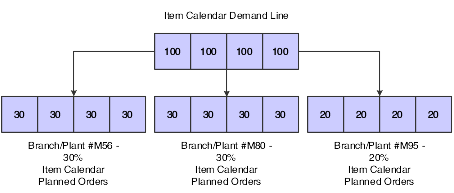
Description of ''Figure 13-1 Multifacility planning example''
13.2 Understanding Multifacility Forecast Consumption
Multifacility forecast consumption in MRP is a process to reduce the forecast quantity through the number of sales orders and shipped orders. The goal of forecast consumption is to have the forecast quantity be greater than the total of sales orders and shipped orders. The forecast quantity is consumed either fully or partially. For example, when the sales order quantity is greater than the forecast quantity, then the forecast quantity is fully consumed. The option that you select is dependent on the need to forecast interplant demand.
The system uses user-defined code (UDC) for quantity types (34/QT) for multifacility consumption:
| Quantity Type | Description |
|---|---|
| -FIDU | Firm interplant (unadjusted). This quantity type represents orders for transfer sales that the system generates. This quantity does not use planning messages to increase, decrease, expedite, or defer the orders. |
| -FID | Firm interplant demand. This quantity type represents orders for transfer sales that the system generates. This quantity uses planning messages to increase, decrease, expedite, or defer the orders. |
| -TIU | Total independent demand (unadjusted). This quantity type represents the total quantity that the system uses to consume forecast when you use forecast consumption. When you compare customer demand to forecast quantity (for example, the G or the C planning rule), -TIU is the quantity that the system uses as customer demand. This quantity might or might not include interplant demand (-ID and -FID). Interplant demand depends on the Interplant Demand processing option for the Master Planning Schedule - Multiple Plant program (R3483). |
| -TI | Total independent demand. This quantity type represents the quantity for customer demand after the system runs forecast consumption logic. |
| -ID | Interplant demand. This quantity type represents the quantity of demand that the system generates to support another facility's requirements. |
13.2.1 Calculations
If the Interplant Demand processing option for the Master Planning Schedule - Multiple Plant program (R3483) is selected, the transfer orders consume the supply plant's forecast. The system does not plan the transfer orders again. The system uses these calculations when the Interplant Demand processing option is selected:
-
−TIU = (−SOU) + (−ID) + (−FID)
-
+PLO = (−FSCT) + (−TI)
If the Interplant Demand processing option is not selected, the system processes the transfer orders as additional demand for the supply plant. The system uses these calculations when the Interplant Demand processing option is not selected:
-
(TIU) = (−SOU)
-
+PLO = (−FSCT) + (−FID) + (−TI) + (−ID)
13.2.2 Additional Options for Multifacility Forecast Consumption
To have interplant demand consume forecast, you need to add the transfer order type to UDC table 40/CF. The system then accumulates ship-confirmed transfer orders in the −SHIP quantity type while still using the orders to consume forecast. Also, regardless of the setting of the Interplant Demand processing option, the system processes interplant demand consistently whether the order is planned demand or firm demand. For example, interplant demand either consumes or does not consume forecast.
If you do not want to use the new quantity types, you can make a copy of the UDC table (34/QT) with the necessary quantity types. The system completes the calculations but does not display them on the time series. The system displays these results when you remove quantity types:
| Quantity Type | Description |
|---|---|
| −FIDU | The system does not write the orders to the time series. |
| −FID | The system writes the orders to the −ID quantity type. |
| −TIU | The system does not write the orders to the time series. |
| −TI | The system writes the orders to the −SO quantity type. |
13.3 Generating Multifacility Requirement Plans
This section provides an overview of multifacility plan generation, lists a prerequisite, and discusses how to:
-
Run the Master Planning Schedule - Multiple Plant program.
-
Set processing options for Master Planning Schedule - Multiple Plant (R3483).
13.3.1 Understanding Multifacility Plan Generation
After you have set up the supply and demand relationships among the branch/plants, you can use the Distribution Requirements Planning (DRP), Master Production Scheduling (MPS), and MRP gross regeneration versions of Master Planning Schedule - Multiple Plant to generate a multifacility plan. Alternatively, you can use the DRP, MPS, and MRP net change versions of Master Planning Schedule - Multiple Plant to generate a multifacility plan.
When you generate a multifacility plan, the system evaluates selected information, performs calculations, and recommends a time-phased plan for all selected items.
13.3.2 Prerequisite
Set up DRP/MPS multifacility planning.
13.3.3 Running the Master Planning Schedule - Multiple Plant Program
Select Multifacility Planning (G3423), MPS Regeneration.
Alternatively, select Multifacility Planning (G3423), MRP Regeneration.
13.3.4 Setting Processing Options for Master Planning Schedule - Multiple Plant (R3483)
Use these processing options to:
-
Define the planning horizon.
-
Define program parameters.
-
Specify which inventory buckets the system considers on-hand.
-
Define the forecast to use as demand.
-
Define document types to use when creating supply.
-
Define the leadtimes and damper days.
-
Define the manufacturing mode and multifacility parameters.
13.3.4.1 Horizon
These processing options specify dates and time periods that the program uses when it creates the plan.
- 1. Generation Start Date
-
Specify the date for starting the planning process. This date is also the beginning of the planning horizon.
- 2. Past Due Periods
-
Specify the number of past due periods prior to the generation start date that is displayed on the time series. The program includes supply and demand. Values are:
0: 0 periods. This is the default value.
1: 1 period.
2: 2 periods.
- 3. Planning Horizon Periods
-
Specify the number of days, weeks, and months for which you want to see planning data.
- Number of planning days
-
Specify the number of days to be included in the plan. For example, when you view the time series, you see daily data for the number of planning days, then weekly data for the number of planning weeks, then monthly data for the number of planning months.
- Number of planning weeks
-
Specify the number of weeks to be included in the plan. For example, when you view the time series, you see daily data for the number of planning days, then weekly data for the number of planning weeks, then monthly data for the number of planning months.
- Number of planning months
-
Specify the number of months to be included in the plan. For example, when you view the time series, you see daily data for the number of planning days, then weekly data for the number of planning weeks, then monthly data for the number of planning months.
13.3.4.2 Parameters
Use these processing options to define processing criteria.
- 1. Generation Mode
-
Specify the generation mode.
A gross regeneration includes every item that is specified in the data selection. A net change includes only those items in the data selection that have changed since the last time you ran the program. Values are:
1: Net change
2: Gross regeneration
- 2. Generation Type
-
Specify the generation type. Values are:
1: Single-level MPS/DRP.
3: Multi-level MPS.
4: MRP with or without MPS.
5: MRP with frozen MPS.
The generation type selection is important:
-
Generation Type 1, single-level MPS/DRP.
You can use this generation type either in a distribution environment for purchased parts with no parent-to-component relationship, or in a manufacturing environment with parent-to-component relationships. When you use this generation type, the system performs these actions:
- Produces a time series for each item that you specify in the data selection with a planning code of 1 on the Plant Manufacturing Data tab of the Work with Item Branch form. This code indicates whether the item is manufactured or purchased.
- Does not explode demand down to the components for manufactured items. Use generation type 1 if you first want to process only the master-scheduled end-items. Thus, you can stabilize the schedule before placing demand on the components.
- Does not create pegging records.
-
Generation Type 3, multilevel MPS.
This generation type is an alternative to generation type 1 and performs a complete top-to-bottom processing of master-scheduled items. For all parent items that you specify in the data selection, the program explodes demand down to the components. You must specify all of the items to be processed in the data selection, not just the parent items. The program also creates pegging records.
-
Generation Type 4, MRP with or without MPS.
This generation type performs the same functions as generation type 3. After you perform a complete generation and stabilize the master schedule, you can limit data selection to MRP items (with planning codes of 2 or 3), thereby reducing processing time. This action is possible because the system still stores demand from the master-scheduled items in the MPS/MRP/DRP Lower Level Requirements File table (F3412).
-
Generation Type 5, MRP with frozen MPS.
This generation type freezes the master schedule after it has been stabilized. Before using this generation type, make all necessary adjustments to master-scheduled items and release orders to provide supply for the demand. This generation type freezes the entire planning horizon, which is similar to the way the freeze fence freezes a part of the horizon. Running this generation type produces results that apply to MPS items only:
- No new orders will be planned.
- No messages for existing orders will be created.
- The adjusted ending available quantity can be negative.
- Demand is exploded down to components from existing work orders only. No -PWO demand from parent items exists; only -FWO demand exists.
-
- 3. UDC Type
-
Specify the UDC table (system 34) that contains the list of quantity types to be calculated and written to the Time Series table (F3413). The default is QT.
- 4. Version of Supply/Demand Inclusion Rules
-
Specify which version of supply/demand inclusion rules the program reads. These rules define the criteria that is used to select orders for processing.
13.3.4.3 On-Hand
These processing options define how the program calculates on-hand inventory.
- 1. Include Lot Expiration Dates
-
Specify whether the system performs lot validations when calculating on-hand inventory. Values are:
Blank: Do not include.
1: Include.
If you leave this processing option blank, the system does not perform lot validations when calculating on-hand inventory. If you set this processing option to 1, the system performs lot validations when calculating on-hand inventory.
- 2. Safety Stock Decrease
-
Specify whether to plan based on a beginning available quantity from which the safety stock quantity has been subtracted. Values are:
Blank: Do not decrease.
1: Decrease.
- 3. Receipt Routing Quantities
-
Specify whether items in transit, in inspection, or otherwise dispositioned are considered in the beginning available calculation or are part of the In Receipt (+IR) bucket on the time series.
In a manufacturing environment, sometimes you need to establish where stock is to determine whether it is available for immediate use. Enter 1 in the Beginning Available field if you want quantities in transit to be included the beginning available calculation on the time series. Otherwise, the program includes these quantities in the In Receipt (+IR) line of the time series. The quantities are still considered available by this program. The only difference is in how you view the quantities in the time series. Values are:
Blank: Do not include in on-hand inventory.
1: Include in on-hand inventory.
- Quantity in Transit
-
Specify whether to include quantities in transit when the system calculates the beginning available amount. Otherwise, the program includes these quantities in the In Receipt (+IR) line of the time series. The quantities are still considered available by this program. The difference is only in how you view the quantities in the time series. Values are:
Blank: Do not include in on-hand inventory.
1: Include in on-hand inventory.
- Quantity in Inspection
-
Specify whether to include quantities in inspection when the system calculates the beginning available amount. Otherwise, the system includes these quantities in the In Receipt (+IR) line of the time series. The system still considers the quantities available, but the way in which you view the quantities in the time series differs. Values are:
Blank: Do not include
1: Include
- User Defined Quantity 1 and User Defined Quantity 2
-
Specify a value.
In a manufacturing environment, sometimes you need to establish where stock is to determine whether it is available for immediate use. Enter 1 if you want these user-defined quantities (defined on Receipt Routings Revisions in the Update Operation 1 field or the Update Operation 2 field) to be included in the beginning available calculation. Otherwise, the program includes these quantities in the In Receipt (+IR) line of the time series. The quantities are still considered available by this program. The only difference is in how you view the quantities in the time series. Values are:
Blank: Do not include in on-hand inventory.
1: Include in on-hand inventory.
- 4. Lot Hold Codes (up to 5)
-
Specify the lots to be included in the calculation of on-hand inventory. You can enter a maximum of five lot hold codes (41/L).
Blank: Include no held lots in the calculation of on-hand inventory.
*: Include all held lots in the calculation of on-hand inventory.
- 5. Include Past Due Rates as a supply
-
Specify whether the system considers open quantity from past-due rate orders as supply. If you enter 1, open quantities from past-due rate orders are included in the rate schedule unadjusted (+RSU) line as well as the rate schedule adjusted (+RS) line of the Master Planning Schedule - Multiple Plant program). Values are:
Blank: Do not consider.
1: Consider.
13.3.4.4 Forecasting
These processing options serve two purposes:
-
They determine which forecast types the program reads as demand.
-
They initiate special logic for forecast consumption.
-
1. Forecast Types Used (up to 5)
Specify forecast types.
Forecasts are a source of demand. You can create forecasts using 12 different forecast types (34/DF) within the JD Edwards EnterpriseOne Forecasting system. One is considered the Best Fit (BF) type compared to an item's history of demand. Use this processing option to define which forecast quantities created by which forecast type are included in the planning process. Enter multiple values with no spaces, for example: 0102BF.
-
2. Forecast Consumption Logic
Specify whether the system uses forecast consumption. If you use forecast consumption, any sales order that is due in the same period as the forecast is included as part of the forecast for that period. The sales order is not considered an additional source of demand. For forecast consumption to be used, the planning fence rule for the item must be H and the planning fence must be 999. You enter these values on the Plant Manufacturing Data form.
Note:
When you use forecast consumption, the system applies forecast consumption logic to the aggregate sales order and forecast quantities.Values are:
Blank: Do not use
1: Use
-
3. Interplant Demand Consumes Forecast
Specify whether to use interplant demand to consume forecast when using forecast consumption. When using any other planning rule, you can use this option to specify whether to consider interplant demand as customer demand. When the option is set, the system considers interplant demand for firm and planned transfer orders.
When the option is blank, the system ignores interplant demand by forecast consumption or planning rules and considers interplant demand as a separate source of demand. Values are:
Blank: Do not consider interplant demand as customer demand.
1: Consider interplant demand as customer demand.
-
4. Forecast type for forecast consumption by customer
Specify the forecast type UDC (34/DF) that the system uses to create a forecast for the actual daily demand by customer. This processing option applies when you set the Forecast Consumption Logic processing option to 2 (Forecast Consumption by Customer). This value cannot equal the value in the Forecast Types Used processing option.
-
5. Default Customer Address Relationship for Forecast Consumption by Customer
Specify which address book number on the sales order the system uses for calculation when you use forecast consumption by customer logic. Values are:
1: Ship to address book number.
2: Sold to address book number.
-
13.3.4.5 Document Types
These processing options establish default document types.
- 1. Purchase Orders
-
Specify a value.
When you receive messages that are related to purchase order creation, this document type will appear as the default. The default value is OP.
- 2. Work Orders
-
Specify a value.
When you receive messages that are related to work order creation, this document type will appear as the default. The default value is WO.
- 3. Rate Schedules
-
Specify a value.
When you receive messages that are related to rate schedule creation, this document type will appear as the default. The default value is AC.
13.3.4.6 Lead Times
These processing options let you specify safety lead times to allow extra time for delays in receipt or production. Use damper days to filter out unwanted messages.
- 1. Purchased Item Safety Lead Time
-
Specify a value.
For items with stocking type P, the program adds the value that you enter here to the item's level lead time to calculate the total lead time.
- 2. Manufactured Item Safety Lead Time
-
Specify a value.
For items with stocking type M, the program adds the value that you enter here to the item's level lead time to calculate the total lead time.
- 3. Expedite Damper Days
-
Specify the number of days before the system generates an expedite message. If the number of days between the date when the order is actually needed and the due date of the order is less than the number of days that are entered here, the system does not generate an expedite message.
- 4. Defer Damper Days
-
Specify the number of days before the system generates a defer message. If the number of days between the date when the order is actually needed and the due date of the order is less than the number of days entered here, the system does not generate a defer message.
13.3.4.7 Performance
These processing options define output and specify conditions that might decrease processing time.
- 1. Clear F3411/F3412/F3413 Tables
-
Caution:
Use this processing option with extreme caution.If you enter 1, all records in the MPS/MRP/DRP Message table (F3411), the MPS/MRP/DRP Lower Level Requirements (Pegging) table (F3412), and the MPS/MRP/DRP Summary (Time Series) (F3413) table are purged.
Access to this program should be limited. If multiple users run this program concurrently with this processing option set to 1, a record lock error results and prevents complete processing. Values are:
Blank: Do not clear tables.
1: Clear tables.
- 2. Input the Branch/Plant Where Planning Tables Will Be Cleared
-
Specify which Branch/Plant records in the MPS/MRP/DRP Message File table, the MPS/MRP/DRP Lower Level Requirements File table, and the MPS/MRP/DRP Summary (Time Series) table (F3411, F3412 and, F3413, respectively), are purged.
Note:
This option is valid only when the Clear F3411/F3412/F3413 Tables processing option on the Performance tab is set to 1 and the Delete Branch/Plant processing option contains a valid branch/plant.This processing option enables a preprocess purge of these tables. If this processing option is not enabled or is cleared, the system purges records for a given branch/plant and item as you plan the item. Depending on processing option combinations, certain scenarios can occur.
Example 1:
Clear F3411/F3412/F3413 Tables is set to 1.
(a) Delete Branch/Plant is set to Blank.
All records from the three tables will be purged.
(b) Delete Branch/Plant contains a valid branch/plant.
Records for all the items that belong to the valid branch/plant will be purged from the three tables.
(c) Delete Branch/Plant contains an invalid branch/plant.
No records will be purged from the three tables.
Example 2:
Clear F3411/F3412/F3413 Tables set to Blank
Delete Branch/Plant is not active.
No records from the three tables will be purged.
- 3. Initialize MPS/MRP Print Code
-
Specify a value to initialize the F4102 table.
If you enter 1 for this processing option, the program initializes every record in the Item Branch table (F4102) by setting the Item Display Code (MRPD) to blank.
If you leave this field blank, processing time is decreased. The system will not clear the records in the Item Branch table (F4102).
Regardless of how you set this processing option, for each item in the data selection the MRPD field is updated in this way:
-
1 if messages were not created.
-
2 if messages were created.
The Print Master Production Schedule program (R3450) enables you to enter data selection based on the MRPD field.
Values are:
Blank: Do not initialize the Item Branch file.
1: Initialize the Item Branch file.
-
- 4. Messages And Time Series For Phantom Items
-
Specify whether the program generates messages and time series for phantom items. Values are:
Blank: Do not generate.
1: Generate.
- 5. Ending Firm Order Status
-
Specify the work order status at which messages are no longer exploded to components. If you leave this processing option blank, all messages are exploded to components.
- 6. Extend Rate Based Adjustments
-
Specify whether adjustments for rate based items are exploded to components, thereby creating messages for the components. Values are:
Blank: Do not extend
1: Extend
- 7. Closed Rate Status
-
Specify the status of closed rates. When you plan for a rate-based item, the system does not process rate orders that are at a closed-rate status or a higher status.
- 8. Set Key Definition For Table F3411 and 9. Set Key Definition For Table F3412
-
Specify whether to support concurrent MRP/MPS runs. The value that you enter determines the range for the number of records in the F3411/F3412 tables for a given run. The number must be large enough to include the number of records that will be generated for the table. For example, if you enter a value of 8 for the first run and 10 for the second run, the range of records that the system reserves for two simultaneous MRP/MPS runs will include:
First run:
The system reserves records in the range of 1 to [1*10^8], or 1 through 1,000,000,000.
Second run:
The system reserves records in the range of [1*10^8 + 1] to [2*10^10], or 100,000,001 through 20,000,000,000.
Notice that the values that you enter serve as the exponent in the previous equations. Values are:
Default value: 10
Minimum value: 7
Maximum value: 14
Note:
This process runs only when a subsequent MRP/MPS job is submitted while an existing job is currently running. The MRP/MPS Requirements Planning program (R3482) and Master Planning Schedule - Multiple Plant program (R3483) enforce these values. You determine the optimal value for the key definition. All values for this table should be the same for all versions. If version settings are not the same, the results are unpredictable. - 10. Set Maximum Number Of Branches
-
Specify the maximum number of branches that the system processes when you run the Master Planning Schedule - Multiple Plant program (R3483). Because this processing option controls the allocation of memory for arrays, you should use the minimum number of branches that are necessary.
Caution:
The system supports up to 99 locations. If you specify more locations than 99, the program might generate unpredictable results. You should make incremental adjustments to this value. - 11. Suppress Time Series
-
Specify whether the system generates the time series. Values are:
Blank: Generate.
1: Do not generate.
Note:
Performance improves when the time series is not generated. - 12. Planning Control UDC Type
-
Specify the UDC table in system 34 that contains the list of planning control flags. The default value is PC.
13.3.4.8 Mfg Mode
These processing options specify integration with other systems.
- 1. Process Planning
-
Specify a value.
If you use process manufacturing, enter 1 to generate the plan based on the forecasts of the co- and by-products for the process. The program then creates messages for the process. Values are:
Blank: Discrete
1: Process
- 2. Configurator Functionality
-
Specify whether the system processes configurator components from the Configurator Component Table (F3215) and adds them to the Sales Order Detail File table (F4211) and the Work Order Parts List table (F3111). If you enter 1 in this processing option, the system processes the items on the Configurator Components table as demand items. Values are:
Blank: Do not process.
1: Process.
- 3. Project Planning
-
Specify whether the system includes supply and demand from items that are associated with a project. Project-specific items have a stocking type of P. Values are:
Blank: Do not include.
1: Include.
13.3.4.9 Multi-Facility
These processing options define criteria for a multifacility environment.
- 1. Date Branch
-
Specify the default branch/plant from which to retrieve the shop floor calendar.
If you leave this processing option blank, the calendar for each branch/plant is used and processing time increases.
- 2. Consolidation Method
-
Specify a value.
The simple consolidation method (1) adds the supply and demand for each branch, calculates a new time series, and places the result in the consolidated branch that is specified in the Consolidation Branch processing option.
The branch relationships method (2) uses the Branch Relationships table. This is the default. Values are:
1: Simple consolidation.
2: Branch relationships (default).
- 3. Consolidation Branch
-
Specify a branch/plant.
If the consolidation method is 1 (simple consolidation), enter the branch/plant to contain the consolidated results. If the consolidated branch/plant also contains its own time series data, that data is included in the totals.
- 4. Category Code
-
Specify a code.
If the consolidation method is 2 (branch relationships), enter the category code of the part that is supplied by one branch/plant to another. Five UDC tables are exist.
Values are:
1: 41/P1
2: 41/P2
3: 41/P3
4: 41/P4
5: 41/P5
- 5. Manufacture At Origin
-
Enter 1 if manufactured and purchased items are in the same category code, but you want to obtain the purchased items from another branch/plant. Transfer order messages are created for purchased items, and work order messages are created for manufactured items. Values are:
Blank: Create transfer orders for manufactured and purchased items.
1: Create transfer orders only for purchased items.
- 6. Transfer Order Document Type
-
Specify a document type.
When you receive messages that are related to transfer order creation, this document type will appear as the default. The default value is OT.
13.3.4.10 Parallel
These processing options specify the number of processors that the system uses during parallel processing. These processing options also specify whether the system runs preprocessing during parallel processing.
- 1. Number of Subsystem Jobs
-
Specify the number of subsystems in a server.
The default is 0 (zero).
- 2. Pre Processing
-
Specify whether the system runs preprocessing during parallel processing. During preprocessing, the system checks supply and demand and plans only the items within supply and demand. Preprocessing improves performance when you run MRP and is valid only when the number of items actually planned is less than the total number of items in the data selection. Values are:
Blank: Does not run preprocessing.
1: Runs preprocessing.
13.4 Validating Multifacility Planning Output
This section provides an overview of multifacility planning output and lists the forms used to validate multifacility planning output.
13.4.1 Understanding Multifacility Planning Output
Multifacility planning output consists of information in the time series and transfer order messages. Use the time series information to either accept or override the planning that the system suggests. You should review the transfer order messages for individual item numbers to determine which action, if any, you need to take.
13.4.1.1 Branch Relationships
Use the Branch Relationships Chart (P34031) to review supply and demand relationships in a graphical, hierarchical format. The Branch Relationships Chart displays:
-
Branch.
-
Level of the branch.
-
Supply branches for the corresponding demand branch.
The MRP, DRP, and MPS versions of the Branch Relationships Chart program use the same processing options. You can vary the settings in the processing options to accommodate the different requirements for a material requirements plan.
13.4.1.2 Reviewing the Time Series for the Multifacility Schedule
Use MPS Time Series (P3413) to review the time series for the multifacility schedule. The multifacility schedule is a record of time-phased supply and demand for selected items. This data is derived from the most recent regeneration or net change run. Processing options in the Master Planning Schedule - Multiple Plant program enable you to set up daily, weekly, or monthly time periods (buckets).
This table lists the quantity types displayed in the time series for multifacility planning:
| Quantity Type | Description |
|---|---|
| +PLO | Planned orders. Represents the recommended replenishment orders for an item. This quantity type appears on the demand branch's time series. |
| −ID | Interplant demand. This quantity type indicates the net demand that the system transfers to the supply branch/plant for all demand branch/plants. |
13.4.1.3 Transfer Order Messages for the Multifacility Schedule
Use MRP/MPS Detail Message Revisions (P3411) to review the transfer order messages for the multifacility schedule. Multifacility scheduling creates messages that are appropriate to the demand and supply facilities. If you process the messages, the system automatically creates transfer orders. You can transfer items between facilities either at cost or at a markup.
13.4.2 Forms Used to Validate Multifacility Planning Output
| Form Name | FormID | Navigation | Usage |
|---|---|---|---|
| Work With Branch Relationships Hierarchy | W34031D | Multi-Facility Setup (G3443), Branch Relationships Chart | Review branch relationships. |
| Work With Time Series | W3413A | Multi-Facility Planning Daily Operations (G3414), Time Series/ATP Inquiry | Review transfer order quantities. |
| Work With Detail Messages | W3411D | Multi-Facility Planning Daily Operations (G3414), Detail Message Review | Review and process transfer order messages. |