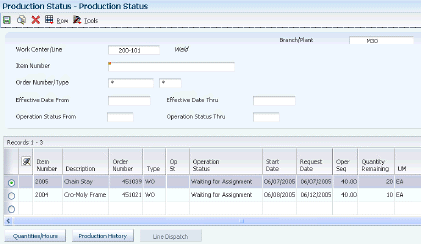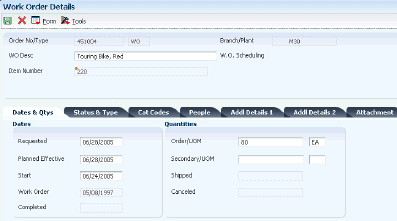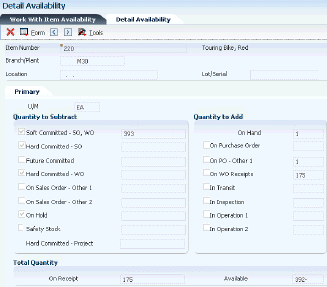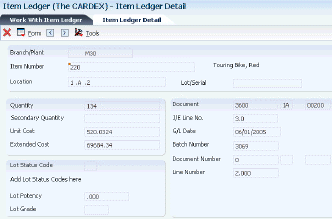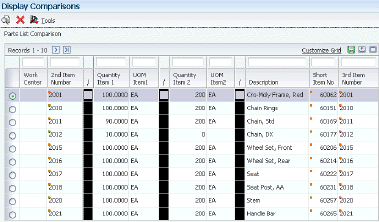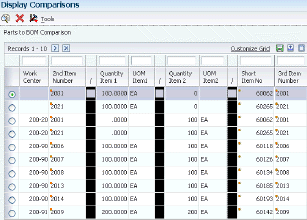13
Managing Work Order and Rate Schedule Information
This chapter contains the following topics:
-
Section 13.1, "Understanding Work Order and Rate Schedule Information"
-
Section 13.3, "Reviewing Work Order and Rate Schedule Information"
-
Section 13.4, "Working with Work Center Load Review Calendar (Release 9.1 Update)"
13.1 Understanding Work Order and Rate Schedule Information
After you have processed work orders or rate schedules, you can close, delete, or purge work orders and rate schedules from the system, review component information, such as usability, availability, supply, and demand, and print reports that you need to effectively manage work order or rate schedule information. You can also compare bills of material or parts lists by using the Bill of Material Comparison program (P30204).
13.2 Deactivating Work Orders and Rate Schedules
This section provides an overview of work order and rate schedule deactivation, lists prerequisites, and discusses how to:
-
Review work order and rate schedule status.
-
Set processing options for the Production Status program (P31226).
-
Change the status of work orders to closed.
-
Change the status of rate schedules to closed.
-
Set processing options for the Batch Rate Close program (R3191).
-
Purge work orders.
-
Set processing options for the Purge Orders program (R4801P).
13.2.1 Understanding Work Order and Rate Schedule Deactivation
This section discusses:
-
Work order and rate schedule deactivation.
-
Rate schedule and work order status review.
-
Work order closure.
-
Rate schedule closure.
-
Work order purge.
13.2.1.1 Work Order and Rate Schedule Deactivation
You might want to deactivate any work orders or rate schedules that are no longer active or that have been completed. To maintain a record of the work order or rate schedule and its progress, you should close the work order or schedule before you deactivate it. This ensures that quantity information in the JD Edwards EnterpriseOne Inventory Management system and manufacturing accounting information is traceable after you deactivate the work order or rate schedule.
You can use one of these methods to deactivate work orders or rate schedules that you no longer use:
13.2.1.2 Rate Schedule and Work Order Status Review
Use the Production Status program (P31226) to review the status of all rate schedules and work orders by work center or line, work order number, rate schedule number, or item number, as qualified by the status and date ranges. You might want to review all of the work orders or rate schedules that are at a particular status or for a particular date range to determine which ones you want to deactivate. The program displays historical information, as well as open rates and work orders.
From the Production Status program, you can access the Production History program (P31227) where you can review the transactions for each entry of completions and scrap at an operation. The history program displays all transactions that make up the scrapped quantities and the details of these transactions.
13.2.1.3 Work Order Closure
When you change the status of a work order to closed, the system identifies the order as inactive, but does not delete it. This is the recommended way to deactivate a work order. This method enables you to keep complete historical records of the work order and its associated costing and accounting transactions.
13.2.1.4 Rate Schedule Closure
For repetitive manufacturing, use the Batch Rate Close program (R3191) to close rate schedules when either of these conditions apply:
-
The status is less than or equal to the value specified in the processing options
-
The effective through date is less than or equal to the date specified in the processing options
When you close rates, the system performs these steps:
-
Purges the rate schedule data from the Line/Item Relationship Master table (F3109)
-
Release the commitment of any quantities for the applicable rates
13.2.1.5 Work Order Purge
The Purge Orders program (R4801P) deletes selected work orders or rate schedules from the system. The system purges the work orders and rate schedules and their associated information from these tables:
-
Work Order Master File (F4801)
-
Work Order Instructions File (F4802)
-
Work Order Parts List (F3111)
-
Work Order Routing (F3112)
-
Work Order Time Transactions (F31122)
When you purge work orders or rate schedules, the system deletes them based on their status codes. When you need to purge work orders or rates schedules that contain information that you might want to retain, you can save the purged records in a separate table.
You use the processing option for the Purge Orders program to specify whether you want to save the records that you purge in a special purge library. The system names this library JDE, followed by the current system date (without separators). For example, if you purge the records on January 1, 2005, the purge library is named JDE010105. The system creates a physical table with the same name within that library. If you purge the same table multiple times on the same day, the system adds the purged records to the records that are already in the purge table for that day.
13.2.2 Prerequisite
Before you purge work orders, you must complete the accounting for the work orders or rate schedules before you purge them from the system.
13.2.3 Forms Used to Deactivate Work Orders and Rate Schedules
| Form Name | Form ID | Navigation | Usage |
|---|---|---|---|
| Production Status | W31226F | Daily Processing - Repetitive (G3115), Production Status | Review work order and rate schedule status. |
| Work Order Details | W48013A | Daily Order Preparation - Discrete (G3111), Enter/Change Order
Select an order number on the Work With Manufacturing Work Orders form, and click Select. |
Change that status of an order (which closes the work order without deleting it from the system). |
13.2.4 Reviewing Work Order and Rate Schedule Status
13.2.5 Setting Processing Options for the Production Status Program (P31226)
Processing options enable you to specify the default processing for programs and reports.
13.2.5.1 Defaults
- 1. Enter the From Status. (Optional) and 2. Enter the Thru Status. (Optional)
-
Specify a value from user-defined code (UDC) table 31/OS (Operation Status) that identifies the current status of a work order or engineering change order as the operation steps in the routing are completed.
- 3. Calculate the default Thru Date. (Optional)
-
(Optional) Specify the number of days to add to today's date to calculate the default Thru Date.
13.2.5.2 Process
- 1. Remaining Quantity
-
Specify how the remaining quantity on a work order is calculated. The remaining quantity at a particular operation consists of the number of units to be completed at that operation in order to complete the order quantity. Values are:
Blank: Include Canceled/Scrapped quantity
1: Exclude Canceled/Scrapped quantity
13.2.6 Changing the Status of Work Orders to Closed
Access the Work Order Details form.
Select the Status & Type tab, enter 99 in the Status field, and click OK.
13.2.8 Setting Processing Options for the Batch Rate Close Program (R3191)
Processing options enable you to specify the default processing for programs and reports.
13.2.8.1 Process
- 1. Enter the date to compare to the Rate Effective Thru Date. All rates for which the Thru Date is less than this date will be closed. If left blank, no rates will be closed.
-
Specify a date with or without slashes (/) or dashes (-) as separators. If you leave a date entry field blank, the system supplies the current date.
- 2. Enter the status for closed rates. If left blank, '99' will be used.
-
Specify a value from UDC 00/SS (Work Order Status) that indicates the status of a work order, rate schedule, or engineering change order. Any status change from 90 through 99 triggers the system to automatically update the completion date.
13.2.10 Setting Processing Options for the Purge Orders Program (R4801P)
Processing options enable you to specify the default processing for programs and reports.
13.2.10.1 Process
Select the Process tab.
This processing option controls whether the records that you select to purge are saved to the appropriate purge tables.
- Save Purged Records
-
Specify whether the records you want to purge will be saved in these purge-related tables: F1307P, F3102S, F3105S, F3111S, F3112S, F31122S, F31171S, F31172S, F4801S, F4801ST, F4802S, and F48311S. Values are:
1: Save the records.
Blank: Do not save the records.
13.3 Reviewing Work Order and Rate Schedule Information
This section provides an overview of work order and rate schedule review and discusses how to:
-
Review part usability.
-
Set processing options for the Part Usability program (P30212).
-
Review summary availability.
-
Set processing options for the Summary Availability program (P41202).
-
Review item ledger information
-
Review dispatch list Information.
-
Set processing options for the Dispatch List program (P31220).
-
Review production history.
-
Set processing options for the Production History program (P31227).
-
Review production line quantities.
-
Set processing options for the Line Dispatch List program (P3159).
-
Review production across lines.
-
Set processing options for the Line Schedule Review program (P3152).
-
Review work center loads.
-
Set processing options for the Work Center Schedule Review program (P31224).
-
Review process orders.
13.3.1 Understanding Work Order and Rate Schedule Review
This section discusses:
-
What you can review.
-
Part usability.
-
Summary availability.
-
Item ledger information dispatch list information.
-
Production history.
-
Production line quantities.
-
Production across lines.
-
Work center loads.
-
Process orders.
13.3.1.1 What You Can Review
Throughout the manufacturing process, many different positions and business areas need access to product and manufacturing information. You might need information to solve problems, make decisions, or answer questions. You can review information for components, such as usability, availability, supply, and demand. You can review all item transactions in the system. Additionally, you can review all work orders that make up the load at a particular work center.
13.3.1.2 Part Usability
Use the Part Usability program (P30212) to display the quantity of a parent item that can be produced based on the component quantity. The system adjusts the production quantity in relation to the component quantity. You can use this program to determine how much of a parent item can be produced, based on component material on-hand. You can limit the information that appears to a specific lot, grade, or potency of the item.
13.3.1.3 Summary Availability
Use the Summary Availability program (P41202) to verify the availability of an item in the branches or plants. You can display the data in detail or summary mode, and for one branch or for all of the branches.
13.3.1.4 Item Ledger Information
Use the Item Ledger (The CARDEX) program (P4111) to display a detailed history of the transactions that have occurred for an item. The transactions include this information:
-
Inventory issues, adjustments, and transfers
-
Sales posted after sales update
-
Purchase receipts
-
Manufacturing issues and completions
-
Physical inventory updates
13.3.1.5 Dispatch List Information
A dispatch list is a sequential listing of manufacturing work orders or rate schedules that contains detailed information about location, quantity, and capacity requirements. You should generate dispatch lists daily by work center or line.
Use the Dispatch List program (P31220) to list the work orders that have remaining operations for a given work center. The work order might not be physically present at the work center. You can display sequenced orders by start date or requested date. You can also schedule and release work orders to the work center. Additionally, you can access associated information, such as routing instructions, parts lists, status hours, and quantities for work orders.
Processing options enable you to define default from and through status and date values for the review. You can also specify the versions that the system uses when you access other programs, such as the Parts List Inquiry program (P3121).
The system calculates the remaining machine, labor, and setup run hours and the remaining quantities of the item to be produced, as this table indicates:
| What to Calculate | Calculation Method |
|---|---|
| Remaining run machine hours | Standard run machine hours x (quantity remaining / standard quantity) |
| Remaining run labor hours | Standard run labor hours x (quantity remaining / standard quantity) |
| Remaining setup time | Standard setup time - hours recorded |
| Remaining quantity | Total quantity ordered - completed quantity |
13.3.1.6 Production History
To solve problems, make decisions, and answer questions, you might need to review the historical information about the work orders or rate schedules. When you review the production history in the Production History program (P31227), you can review information such as date updated and the quantities ordered, shipped, and canceled for a particular work center.
|
Important: For repetitive manufacturing, to have correct data appear on the Production History form, you must not simultaneously process records with the same hour type and operation sequence number. |
13.3.1.7 Production Line Quantities
For repetitive manufacturing, use the Line Dispatch List program (P3159) to view the planned and remaining quantities for all items that are scheduled for a particular production line.
13.3.1.8 Production Across Lines
Use the Line Schedule Review program (P3152) to review the schedule of the production lines for the family of items produced. If items are produced on multiple production lines, use this program to review production across lines while staying within the capacity of each line. You can also review the information graphically.
13.3.1.9 Work Center Loads
Use the Work Center Schedule Review program (P31224) to review the rate schedule load and the work order load for a work center. You can review a work center load for a day, a week, or a month. You can also enter a specific date range to review the load for the work center. If you need to adjust the scheduled load at the work center, you can access several different forms to make adjustments. Use a processing option to specify whether to include loads that are generated by a work order before or after loads that are generated by a rate schedule.
13.3.1.10 Process Orders
For process manufacturing, use the Process Order Inquiry program (P31240) to display this information for a process work order:
-
Each operation of the process
-
The ingredients lists
-
A list of the co-products and by-products
-
The existing intermediates of a work order, by operation
From this program, you can perform these tasks:
-
Access the Enter/Change Order program (P48013) and make changes, as necessary
-
Display the intermediate for a specific operation, using the unit of measure defined for the intermediate instead of the primary unit of measure
-
Display intermediates for all operations
13.3.2 Prerequisite
Before you review dispatch list information, you must display the actual quantities by entering actual quantities on the Time Entry Revisions form and running the Hours and Quantities Update program (R31422).
13.3.3 Forms Used to Review Work Orders and Rate Schedules
| Form Name | Form ID | Navigation | Usage |
|---|---|---|---|
| Work With Usability | W30212A | Daily Order Preparation - Discrete (G3111), Part Usability | Review part usability. |
| Detail Availability | W41202C | Daily Order Preparation - Discrete (G3111), Summary Availability
Select a record on the Work With Item Availability form, and select Detail Avail from the Row menu. |
Review detailed information about item availability at a particular branch. |
| Item Ledger Detail | W4111B | Periodic Functions - Discrete (G3121), Item Ledger (The CARDEX)
Select a document number on the Work With Item Ledger form, and click Select. |
Review item ledger information. |
| Operation Dispatch Detail Revisions | W31220A | Daily Order Preparation - Discrete (G3111), Dispatch List
Select an order number on the Work With Operation Dispatch form, and click Select. |
Review dispatch list information. |
| Work With Production History | W31227B | Daily Processing - Repetitive (G3115), Production History | Review production history. |
| Work With Line Dispatch List | W3159A | Daily Processing - Repetitive (G3115), Line Dispatch List | Review production line quantities. |
| Line Schedule Review | W3152A | Daily Processing - Repetitive (G3115), Line Schedule Review | Review production across lines. |
| Work Center Schedule Review | W31224B | Daily Order Preparation - Discrete (G3111), Work Center Schedule Review | Review work center loads. |
| Work with Ingredients and Co/By-Products | W31240M | Daily Order Preparation - Process (G3113), Process Order Inquiry
Select a record on the Work with Process Orders form, and select Ingreds/Co/By-Prod from the Row menu. |
Review process orders. |
13.3.4 Setting Processing Options for the Part Usability Program (P30212)
Processing options enable you to specify the default processing for programs and reports.
13.3.4.1 Default
- Type Bill of Material
-
Specify a value from UDC 40/TB (Bill Type) that designates the type of bill of material. You can define different types of bills of material for different uses. For example:
M: Standard manufacturing bill
RWK: Rework bill
SPR: Spare parts bill
The system enters bill type M in the work order header when you create a work order, unless you specify another bill type. The system reads the bill type code on the work order header to know which bill of material to use to create the work order parts list. MRP uses the bill type code to identify the bill of material to use when it attaches MRP messages. Batch bills of material must be type M for shop floor management, product costing, and MRP processing.
13.3.4.2 Versions
Enter the version to be used for each program. If left blank, version ZJDE0001 is used.
- Item Search (P41200)
-
Specify the version of the Item Search program (P41200) that the system uses. If you leave this processing option blank, the system uses version ZJDE0001.
- Work Order Entry (P48013)
-
Specify the version of the Work Order Entry program (P48013) that the system uses. If you leave this processing option blank, the system uses version ZJDE0001.
- Item Master (P4101)
-
Specify the version of the Item Master program (P4101) that the system uses. If you leave this processing option blank, the system uses version ZJDE0001.
- Item Availability (P41202)
-
Specify the version of the Item Availability program (P41202) that the system uses. If you leave this processing option blank, the system uses version ZJDE0001.
- BOM Inquiry (P30200)
-
Specify the version of the BOM Inquiry program (P30200) that the system uses. If you leave this processing option blank, the system uses version ZJDE0002.
- Parts Availability (P30200)
-
Specify the version of the Parts Availability program (P30200) that the system uses. If you leave this processing option blank, the system uses version ZJDE0004.
13.3.5 Reviewing Summary Availability
Access the Detail Availability form.
- P S (primary or secondary)
-
Enter a code that indicates whether this is the primary or secondary location for this item within this stocking location. Values are:
P: Primary storage location
S: Secondary storage location
Note:
You can only have one storage area marked as primary within each branch or warehouse. In some cases, the system uses the primary storage area as the default location. - Location
-
Enter the area in the warehouse where you receive inventory. The format of the location is user-defined and you enter the location format for each branch/plant.
- Committed
-
Enter the total quantity that is committed to a specific location. The total quantity is the sum of all quantities that have been sold or committed from:
Soft Committed to Sales Orders
Hard Committed to Sales Orders
Soft Committed to Work Orders
Hard Committed to Work Orders
- On Hand
-
Enter the number of units that are physically in stock. The system displays the quantity on-hand in the primary unit of measure.
- Available
-
Enter a number that indicates the quantity that is available.
For example, the available quantity might consist of the on-hand quantity minus commitments, reservations, and backorders.
Availability is user-defined. You can set up availability in the Branch/Plant Constants program (P41001).
- On Receipt
-
Enter the total number of items that are on receipt for a specific location. The total is the sum of all quantities of an item that are on order and in route for a location.
13.3.6 Setting Processing Options for the Summary Availability Program (P41202)
Processing options enable you to specify the default processing for programs and reports.
13.3.6.1 Versions
Enter the version for each program. If left blank, ZJDE0001 will be used.
- 1. Item Master
-
Specify the version the system uses when you access the Item Master program (P4101). If you leave this processing option blank, the system uses version ZJDE0001.
- 2. Item Notes
-
Specify the version the system uses when you access the Item Notes program (P40163). If you leave this processing option blank, the system uses version ZJDE0001.
- 3. Item Search
-
Specify the version the system uses when you access the Item Search program (P41200). If you leave this processing option blank, the system uses version ZJDE0001.
- 4. Purchase Order Inquiry
-
Specify the version the system uses when you access the Purchase Order Inquiry program (P430301). If you leave this processing option blank, the system uses version ZJDE0001.
- 5. Customer Service Inquiry
-
Specify the version the system uses when you access the Customer Service Inquiry (Misc. Windows) program (P42045). If you leave this processing option blank, the system uses version ZJDE0001.
- 6. Open Work Orders
-
Specify the version the system uses when you access the Open Work Orders program (R31400). If you leave this processing option blank, the system uses version ZJDE0001.
- 7. Supply and Demand
-
Specify the version the system uses when you access the Supply and Demand Inquiry program (P4021). If you leave this processing option blank, the system uses version ZJDE0001.
- 8. Bill of Material
-
Specify the version the system uses when you access the Bill of Material Inquiry program (P30200). If you leave this processing option blank, the system uses version ZJDE0001.
- 9. Lot Availability
-
Specify the version the system uses when you access the Lot Master Availability program (P41280). If you leave this processing option blank, the system uses version ZJDE0001.
- 10. Item Ledger
-
Specify the version the system uses when you access the Item Ledger Inquiry (CARDEX) program (P4111). If you leave this processing option blank, the system uses version ZJDE0001.
- 11. Branch/Plant Item Information
-
Specify the version the system uses when you access the Branch/Plant Constants program (P41001). If you leave this processing option blank, the system uses version ZJDE0001.
- 12. Location Master
-
Specify the version the system uses when you access the Location Master program (P4100). If you leave this processing option blank, the system uses version ZJDE0001.
- 13. Item Location Information
-
Specify the version the system uses when you access the Item Location Type program (P41023). If you leave this processing option blank, the system uses version ZJDE0001.
13.3.6.2 Display
- 1. Grade Information
-
Specify whether the system displays grade information. Values are:
Blank: Do not display.
1: Display.
- 2. Potency Information
-
Specify whether the system displays potency information. Values are:
Blank: Do not display.
1: Display.
- 3. Quality Management
-
Specify whether the system displays information from the JD Edwards EnterpriseOne Quality Management system. Values are:
Blank: Do not display quantities in primary units of measure.
1:Display quantities in primary units of measure.
- 4. Quantity - Primary Units of Measure
-
Specify whether the system displays quantity information in primary units of measure. Values are:
Blank: Do not display.
1: Display.
- 5. Truncate/Round
-
Specify the manner in which the system truncates or rounds the information in the detail area. Values are:
Blank: Round the information in the detail area. The system uses normal mathematical rounding. For example, with no display decimals specified, 2.3 remains 2 and 2.6 is rounded up to 3.
1: Truncate the information in the grid. The system always removes additional positions. For example, with no display decimals specified, 2.3 and 2.6 are both truncated to 2.
2: Round up the information in the grid. The system always rounds to the next higher number. For example, with no display decimals specified, 2.3 and 2.6 are both rounded up to 3.
- 6. Customer Self-Service
-
Specify whether the system uses the standard mode or customer self-service functionality. Values are:
Blank: Bypass customer self-service functionality and use the standard mode.
1: Activate customer self-service functionality.
13.3.6.3 Lot Options
- 1. Display Percent of Life Remaining
-
Specify whether the system displays the Percent of Life Remaining field. If you do not select this option, the system does not display the Percent of Life Remaining field.
- 2. Display Number of Days Remaining
-
Specify a code that determines whether the system displays the Number of Days Remaining field. If you do not select this option, the system does not display the Number of Days Remaining field.
- 3. Calculation Date
-
Specify a date that the system uses to calculate the remaining number of days until a lot expires. If you leave this processing option blank, the system uses today's date.
13.3.7 Reviewing Item Ledger Information
13.3.8 Reviewing Dispatch List Information
Access the Operation Dispatch Detail Revisions form.
Figure 13-5 Operation Dispatch Detail Revisions form
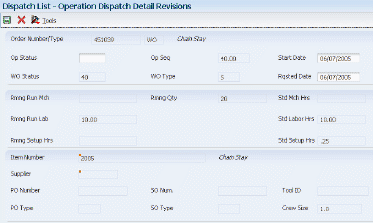
Description of ''Figure 13-5 Operation Dispatch Detail Revisions form''
13.3.9 Setting Processing Options for the Dispatch List Program (P31220)
Processing options enable you to specify the default processing for programs and reports.
13.3.9.1 Defaults
These processing options control the default settings for status and days for the inquiry.
- From Status
-
Specify the from status (UDC 31/OS) on the Work with Operation Dispatch form. The from status specifies the beginning date for the selection of work order information.
- Thru Status
-
Specify the thru status (UDC 31/OS) on the Work with Operation Dispatch form. The thru status specifies the end date for the selection of work order information.
- Prior to today's date for the From Date
-
Specify the from date on the Work with Operation Dispatch form. You can specify a from date prior to the current date by entering the number of days that the system must subtract from the current date. For example, if the current date is June 15 and you want the system to use June 10 as the from date, you enter 5. The system subtracts five days and sets the from date to June 10. If you leave this processing option blank, the system uses the current date as the from date.
Note:
The From Date/Period specifies that the system displays transactions beginning with this date or period. Totals are calculated for the transactions that are displayed. - After today's date for the Thru Date
-
Specify the thru date on the Work with Operation Dispatch form. You can specify a thru date later than the current date by entering the number of days that the system adds to the current date. For example, if the current date is June 15 and you want the system to use June 20 as the thru date, you enter 5. The system adds five days and sets the thru date to June 20. If you leave this processing option blank, the system uses the current date as the thru date.
Note:
The Thru Date/Period specifies that the system displays transactions ending with this date or period. Totals are calculated for the transactions that are displayed.
13.3.9.2 Versions
These processing options control the versions that the system uses when these programs are called from the Dispatch List program.
- 1. Work Order Processing (P48013)
-
Specify the version that the system uses when you select the Work Order Entry program (P48013) from the Row menu on the Work With Operation Dispatch form. If you leave this processing option blank, the system uses version ZJDE0001.
- 2. Work Order Routing (P3112)
-
Specify the version that the system uses when you select the Work Order Routing program (P3112) from the Row menu on the Work With Operation Dispatch form. If you leave this processing option blank, the system uses version ZDJE0001.
- 3. Work Order Parts List (P3111)
-
Specify the version that the system uses when you select the Work Order Parts List program (P3111) from the Row menu of the Work With Operation Dispatch form. If you leave this processing option blank, the system uses version ZDJE0001.
- 4. Work Order Parts Inquiry (P3121)
-
Specify the version that the system uses when you select the Work Order Parts List Inquiry program (P3121) from the Row menu on the Work With Operation Dispatch form. If you leave this processing option blank, the system uses version ZJDE0001.
- 5. Operation Dispatch Inquiry (P31220)
-
Specify the version that the system uses when you select the Operation Dispatch Inquiry program (P31220) from the Row menu on the Work With Operation Dispatch form. If you leave this processing option blank, the system uses version ZJDE0001.
- 6. Work Order Quantity (P31121)
-
Specify the version of the Work Order Quantity program (P31121) that the system uses. If you leave this processing option blank, the system uses version ZJDE0001.
- 7. Work Order Hours (P31122)
-
Specify the version of the Work Order Hours program (P31122) that the system uses. If you leave this processing option blank, the system uses version ZJDE0001.
13.3.9.3 Process
This processing option controls whether the remaining quantity includes the scrapped or canceled quantity.
- 1. Quantity Calculation
-
Specify whether the system subtracts the quantity scrapped or canceled from the remaining quantity. Values are:
Blank: Include the quantity scrapped or canceled in the remaining quantity.
1: Subtract the quantity scrapped or canceled from the remaining quantity.
13.3.10 Reviewing Production History
Access the Work With Production History form.
13.3.11 Setting Processing Options for the Production History Program (P31227)
Processing options enable you to specify the default processing for programs and reports.
13.3.11.1 Defaults
- Sequence Numbers - Operations
-
Specify a number used to indicate an order of succession.
In routing instructions, a number that sequences the fabrication or assembly steps in the manufacture of an item.
You can track costs and charge time by operation. In bills of material, a number that designates the routing step in the fabrication or assembly process that requires a specified component part. You define the operation sequence after you create the routing instructions for the item. The JD Edwards EnterpriseOne Shop Floor Management system uses this number in the backflush/preflush by operation process.
In engineering change orders, a number that sequences the assembly steps for the engineering change.
For repetitive manufacturing, a number that identifies the sequence in which an item is scheduled to be produced.
Skip To fields enable you to enter an operation sequence that you want to begin the display of information.
You can use decimals to add steps between existing steps. For example, use 12.5 to add a step between steps 12 and 13.
- Add Days for Thru Date
-
Specify the number of days to add to today's date for the Thru date.
- Shift Code
-
Specify a value from UDC 00/SH (Shift Code) that identifies daily work shifts.
In JD Edwards EnterpriseOne Payroll systems, you can use a shift code to add a percentage or amount to the hourly rate on a timecard.
For JD Edwards EnterpriseOne Payroll and Time Entry: If an employee always works a shift for which a shift rate differential is applicable, enter that shift code on the employee's master record. When you enter the shift on the employee's master record, you do not need to enter the code on the timecard when you enter time. If an employee occasionally works a different shift, you enter the shift code on each applicable timecard to override the default value.
13.3.12 Reviewing Production Line Quantities
For repetitive manufacturing, use the Line Dispatch List program (P3159) to view the planned and remaining quantities for all items that are scheduled for a particular production line. Access Work With Line Dispatch List form.
13.3.13 Setting Processing Options for the Line Dispatch List Program (P3159)
Processing options enable you to specify the default processing for programs and reports.
13.3.13.1 Defaults
- Add Days for Thru Date
-
Specify the number of days to add to today's date for the Thru date.
- Enter the Shift Code. (Optional)
-
Specify a value from UDC 00/SH (Shift Code) that identifies daily work shifts.
In JD Edwards EnterpriseOne Payroll systems, you can use a shift code to add a percentage or amount to the hourly rate on a timecard.
For JD Edwards EnterpriseOne Payroll and Time Entry: If an employee always works a shift for which a shift rate differential is applicable, enter that shift code on the employee's master record. When you enter the shift on the employee's master record, you do not need to enter the code on the timecard when you enter time. If an employee occasionally works a different shift, you enter the shift code on each applicable timecard to override the default value.
- Enter the From Status. (Optional)
-
Specify a value from UDC 00/SS (Work Order Status) that indicates the status of a work order, rate schedule, or engineering change order. Any status change from 90 through 99 triggers the system to automatically update the completion date.
- Enter the Thru Status. (Optional)
-
Specify a value from UDC 00/SS (Work Order Status) that indicates the status of a work order, rate schedule, or engineering change order. Any status change from 90 through 99 triggers the system to automatically update the completion date.
13.3.13.2 Process
- Quantity Canceled/Scrapped
-
Specify whether the system includes canceled or scrapped amounts from the Remaining Quantity. Values are:
1: Subtract Quantity Canceled/Scrapped from the Remaining Quantity.
Blank: Remaining Quantity value includes Quantity Canceled/Scrapped.
13.3.14 Reviewing Production Across Lines
Access the Line Schedule Review form.
13.3.15 Setting Processing Options for the Line Schedule Review Program (P3152)
Processing options enable you to specify the default processing for programs and reports.
13.3.15.1 Defaults
These processing options specify default values for the Document Type and Shift fields.
- 1. Document Type (Default is 'SC')
-
Specify the default document type associated with the schedule quantity detail. Enter a value from UDC 00/DT (Document Type - All Documents) that identifies the origin and purpose of the document. Enter the document type to use as the default value or select it from the Select User Define Code form. If you leave this field blank, the system uses SC.
- 2. Shift (Optional)
-
Specify the default shift code associated with the schedule quantity detail. Enter a value from UDC 00/SH (Shift Code) that identifies daily work shifts. Enter the shift code to use as the default value or select it from the Select User Define Code form.
13.3.15.2 Versions
This processing option specifies the version of the Rate Revisions program (P3109) that the Line Schedule Review program uses.
- 1. Rate Revisions (P3109)
-
Specify which version the system uses when you select the row exit to the Enter/Change Rate Schedule program (P3109) from the Line Schedule Review form. If you leave this processing option blank, the system uses the ZJDE0001 version of the Enter/Change Rate Schedule program.
Versions control how the Enter/Change Rate Schedule program displays information. Therefore, you might need to set the processing options to specific versions to meet the business need.
13.3.16 Reviewing Work Center Loads
Access the Work Center Schedule Review form.
13.3.17 Setting Processing Options for the Work Center Schedule Review Program (P31224)
Processing options enable you to specify the default processing for programs and reports.
13.3.17.1 Defaults
This processing option controls the default document type for the records that appear on the form.
- 1. Document Type
-
Specify the default document type associated with the work order or rate schedule. Enter a value from UDC 00/DT (Document Type - All Documents) that identifies the origin and purpose of the document.
13.3.17.2 Disp Options
This processing option controls the time frames for which work center load information appears on the form.
- 1. Subfile Dates
-
Specify how the system calculates and displays the loads. Values are:
1: Calculates and displays monthly loads.
2: Calculates and displays weekly loads.
Blank or 3: Calculates and displays daily loads.
13.3.17.3 WO Processing
These processing options control the work center information that appears on the form.
- 1. Include Work Order Generated Loads
-
Specify whether the system includes work order loads before rate schedules, after rate schedules, or not at all. Values are:
1: Generates work order loads before rate schedules.
2: Generates work order loads after rate schedules.
Blank: Does not recognize work order loads.
- 2. From Operation Status
-
Specify the status the system uses for the work orders or rate schedules as the routing steps are completed. Enter a value from UDC 31/OS (Operation Status) that indicates the status of a work order or rate schedule. Enter the operation status to use as the default value or select it from the Select User Define Code form.
- 3. To Operation Status
-
Specify the operation status the system uses for the work orders or rate schedules as the routing steps are completed. Enter a value from UDC 31/OS (Operation Status) that indicates the status of a work order or rate schedule. Enter the operation status to use as the default value or select it from the Select User Define Code form.
13.3.17.4 Versions
This processing option controls the version that the system uses when you call this program:
- 1. Rate Revisions (P3109)
-
Specify the version the system uses when you select the row exit to the Enter/Change Rate Schedule program (P3109) from the Work Center Schedule Review program (P31224). If you leave this processing option blank, the system uses the ZJDE0001 version of the Enter/Change Rate Schedule program.
Versions control how the Enter/Change Rate Schedule program displays information. Therefore, you might need to set the processing options to specific versions to meet the business need.
13.3.18 Reviewing Process Orders
Access the Work with Ingredients and Co/By-Products form.
Review these fields:
-
Qty Ordered/Output
-
Qty Issued/Completed
-
Co By
13.4 Working with Work Center Load Review Calendar (Release 9.1 Update)
This section provides an overview of the Work Center Load Review Calendar, lists a prerequisite, and discusses how to:
-
Review the work center load on the Work Center Load Review Calendar.
-
Set processing options for the Work Center Load Review Calendar program (E313000).
13.4.1 Understanding the Work Center Load Review Calendar
To create a viable production schedule, it is important for production schedulers to have visibility to the scheduled work order load and the available capacity at a work center at any time. This enables a production scheduler to determine whether the work center load is over the capacity or under the capacity, and then plan the production schedule accordingly.
The Work Center Load Review Calendar program (E313000) is built on the Oracle Application Development Framework (Oracle ADF) and enables you to view a visual representation of the daily, weekly, and monthly calendar views of the scheduled work center load and the available capacity in real time.
Use the Work Center Load Review Calendar program to:
-
View scheduled work order load for a work center.
-
View work center capacity.
-
View work center availability (capacity - load).
-
Access related programs.
When you access the Work Center Load Review Calendar program (E313000), the system invokes the Work Center Load Data Retrieval program (P313001) and the Resource Units Data Retrieval program (P313002). The system retrieves load and capacity information from the Work Center Load Data Retrieval program and Resource Units Data Retrieval program respectively, and uses that information to generate the work center load review calendar.
The system retrieves load information for the Work Center Load Data Retrieval program from the following tables:
-
Work Order Routing (F3112)
-
Work Order Master File (F4801)
-
Work Order Master Tag (F4801T)
The following table describes how the system calculates the remaining run machine hours, remaining run labor hours, remaining setup hours, and remaining quantity for the Work Center Load Data Retrieval program:
| What to Calculate | Calculation Method |
|---|---|
| Remaining run machine hours | Standard run machine hours - actual run machine hours
Note: If the calculated value is less than 0, the system displays it as 0. |
| Remaining run labor hours | Standard run labor hours - actual run labor hours
Note: If the calculated value is less than 0, the system displays it as 0. |
| Remaining setup hours | Standard setup hours - actual setup hours
Note: If the calculated value is less than 0, the system displays it as 0. |
| Remaining quantity | Total quantity ordered - completed quantity |
The system uses capacity information from the Resource Units Data Retrieval program (P313002) to generate the Work Center Load Review Calendar. The Resource Units Data Retrieval program uses data from the Work Center Resource Units table (F3007).
You can use the processing options for the Work Center Load Review Calendar program (E313000) to define the load and capacity information that are retrieved from the Work Center Load Data Retrieval program (P313001) and Resource Units Data Retrieval program (P313002). For example, to view load and capacity information for work center abc and branch/plant xyz, you can set the Work Center processing option as abc, and Branch/Plant processing option as xyz. However, if you leave either or both of the Work Center and Branch/Plant processing options blank, the system displays a blank calendar when you access the work center load review calendar.
Additionally, as part of the processing options, you can specify the versions that the system uses when you access other related programs from the Work Center Load Review Calendar program, such as the Work Order Processing program (P48013).
13.4.1.1 Using the Work Center Load Review Calendar
You can use the Work Center Load Review Calendar program (E313000) to view the operations scheduled for a work center associated with a branch/plant. You can view the scheduled operations by day, week, or month.
|
Note: The work center load review calendar reflects scheduled operations and capacity requirements for actual, released work orders with routings attached. The calendar does not display capacity requirements for planned work orders. |
The following image illustrates the features of the Work Center Load Review Calendar program:
Figure 13-6 Work Center Load Review Calendar (Monthly View)
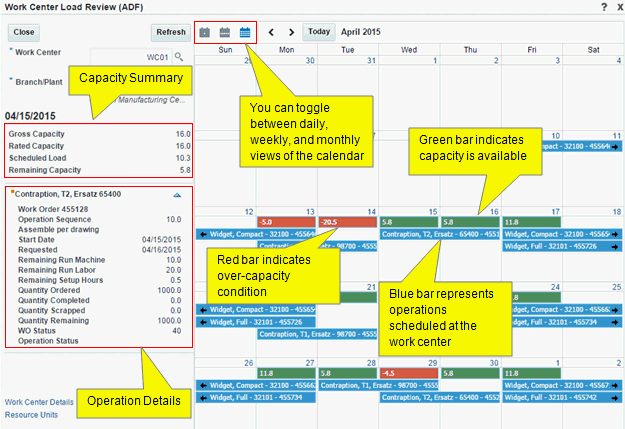
Description of ''Figure 13-6 Work Center Load Review Calendar (Monthly View)''
When you access the Work Center Load Review Calendar program, the system calculates the load for each individual work order operation and displays the aggregated load for the day. The aggregated or scheduled load is the accumulated daily load for all operations that are active on a given date.
The system calculates the rated capacity after factoring in efficiency and utilization, and then subtracts the scheduled or aggregated load from the rated capacity to calculate the remaining capacity for the day. The system displays the remaining capacity for each day in a color-coded bar: a red bar indicates an over-capacity condition (when the work center load is greater than the net capacity) and a green bar indicates available capacity.
The system calculates the daily load, depending on whether the remaining setup hours are included or not, based on the prime load code:
B: Run labor hours + setup hours
L: Run labor only
C: Machine hours + setup hours
M: Machine hours only
The system calculates the daily load after dividing the remaining hours by the number of days with rated capacity greater than 0 for the duration of the operation, from the Start Date through the Request Date. For example:
-
If the Start Date and Request Date of the operation are prior to the current date (today's date) and if there are remaining hours or remaining quantity for that operation, the daily load is a negative value. The system places that daily load on the Request Date on the work center load review calendar and displays the remaining capacity as a negative value (in a red bar).
Note:
For days that are prior to the current date, the system displays only negative remaining capacity on the work center load review calendar. -
If the Start Date is prior to the current date and the Request Date is after the current date, and if there are remaining hours or remaining quantity for the operation, the daily load is spread across the days from the current date through the Request Date.
The Work Center Load Review Calendar program enables you to view the capacity summary for the selected day on the calendar. You can view the following details:
-
Gross Capacity
-
Rated Capacity
-
Scheduled Load
-
Remaining Capacity
The following table describes the fields that you can view in the capacity summary area:
| Field | Description |
|---|---|
| Gross capacity and rated capacity | Gross capacity is the total resource units that are available at a work center. Rated capacity is the available resource units, factored by efficiency and utilization.
The system retrieves resource unit information from the Work Center Resource Units program (P3007), starting with the year prior to the current year and moving forward. If the date being processed is prior to the current date, the system saves both the gross capacity and rated capacity values as 0 (zero). Note: The system does not display zero values on the work center load review calendar for dates prior to the current date and these values are not counted in the number of days for the daily load calculation. |
| Scheduled/aggregated load | The accumulated daily load for all operations that are active on a given date. |
| Remaining capacity | The rated capacity minus the scheduled or aggregated load. |
The Work Center Load Review Calendar program provides a panel on the left of the calendar that displays the list of operations associated with the selected day on the calendar. By default, the system displays the operations for the current day in the weekly and monthly view.
You can expand or collapse the operation details displayed on the left panel. When you expand an operation, the system displays the following details:
-
Work Order Number
-
Operation Sequence
-
Operation Description
-
Start Date
-
Requested Date
-
Remaining Run Machine
-
Remaining Run Labor
-
Remaining Setup Hours
-
Quantity Ordered
-
Quantity Completed
-
Quantity Scrapped
-
Quantity Remaining
-
Work Order Status
-
Operation Status
-
Related Sales Order (if not blank)
-
Production Number (if not blank)
13.4.1.2 Access to Additional Programs from the Work Center Load Review Calendar
You can access related programs from within the Work Center Load Review Calendar program. For example, if the work center load is over the capacity, you might need to add more machines to the work center. In such a scenario, you can access the Work Center Resource Units program (P3007), make the required revisions, and then refresh the work center load review calendar to view the updated load and capacity information.
You can access the following programs from the Work Center Load Review Calendar program:
-
Work Center Resource Units program (P3007): To access this program, click the Resource Units link.
-
Work Center Revisions program (P3006): To access this program, click the Work Center Details link.
-
Work Order Processing (P48013): To access this program, right-click an operation on the calendar and then select WO Details from the menu. Alternatively, right-click the orange square in the operation details panel, and then select WO Details from the menu.
-
Work Order Routing (P3112): To access this program, right-click an operation on the calendar and then select WO Routing from the menu. Alternatively, right-click the orange square in the operation details panel, and then select WO Routing from the menu.
-
Work Order Parts List (P3111): To access this program, right-click an operation on the calendar and then select WO Parts List from the menu. Alternatively, right-click the orange square in the operation details panel, and then select WO Parts List from the menu.
-
Parts List Inquiry (P3121): To access this program, right-click an operation on the calendar and then select Parts List Inquiry from the menu. Alternatively, right-click the orange square in the operation details panel, and then select Parts List Inquiry from the menu.
-
Work Order Time Entry (P311221): To access this program, right-click an operation on the calendar and then select WO Time Entry from the menu. Alternatively, right-click the orange square in the operation details panel, and then select WO Time Entry from the menu.
13.4.2 Prerequisite
Before you complete the tasks in this section, you must create a task for the Work Center Load Review Calendar program (E313000) in the Work with Tasks application (P9000), and set the version of the E313000 application that you want to access from the JD Edwards EnterpriseOne system.
See "Creating a Task" in the JD Edwards EnterpriseOne Tools Solution Explorer Guide.
13.4.3 Reviewing the Work Center Load
To review the work center load:
-
Access the work center load review calendar by selecting WC Load Review Calendar from one of the following menus:
-
Daily Order Preparation - Discrete (G3111)
-
Daily Order Preparation - Process (G3113)
-
Daily Rough Cut Capacity Planning (G3312)
-
Daily Capacity Requirements Planning (G3313)
-
-
Enter or review the following fields:
- Work Center
-
Enter or review the work center for which you want to review the load information. This field is mandatory.
- Branch/Plant
-
Enter or review the branch/plant associated with the work center for which you want to review the load information. This field is mandatory.
-
(Optional) Click the day, week, or month calendar icon to view the load information on the calendar for a day, a week, or a month.
-
Review the load and capacity information.
-
Remaining Capacity: The system displays the remaining capacity for each day in a color-coded bar on the work center load review calendar: a red bar indicates an over-capacity condition (when the aggregated load is greater than the net capacity), and a green bar indicates that capacity is available. The system displays the work order operations scheduled for each day in a blue bar.
Note:
The system does not display an operation if the remaining quantity = 0. -
Capacity Summary: The system displays the summary of the work center capacity for the selected day on the top-left corner in the Work Center Load Review Calendar program. Alternatively, you can view the capacity summary by clicking the capacity bar on the calendar. Review the following fields:
- Gross Capacity
-
Displays the gross capacity at the work center.
- Rated Capacity
-
Displays the rated capacity at the work center. The system calculates the rated capacity after factoring in efficiency and utilization.
- Scheduled Load
-
Displays the scheduled load at the work center.
- Remaining Capacity
-
Displays the remaining capacity at the work center. The system calculates the remaining capacity by subtracting the aggregated load from the rated capacity (remaining capacity = rated capacity - aggregated load).
-
Operation Details: The system displays the details of the operation scheduled for the selected day in a panel on the left of the work center load review calendar. Alternatively, you can view the operation details by clicking an operation on the calendar. Review the following fields:
- Work Order Number
-
Displays the work order number associated with the operation.
- Operation Sequence
-
Displays the operation sequence number for the item.
- <Operation Description>
-
Displays the description of the operation.
- Start Date
-
Displays the start date of the operation.
- Requested
-
Displays the date by which the operation is scheduled to be completed.
- Remaining Run Machine
-
Displays the remaining run machine hours for the work center.
- Remaining Run Labor
-
Displays the remaining run labor hours for the work center.
- Remaining Setup Hours
-
Displays the remaining setup hours for the work center.
- Quantity Ordered
-
Displays the quantity ordered at the work center.
- Quantity Completed
-
Displays the quantity completed for the work center.
- Quantity Scrapped
-
Displays the quantity scrapped or canceled for the work center.
- Quantity Remaining
-
Displays the remaining quantity at the work center. The system calculates the remaining quantity by subtracting the quantity completed from the quantity ordered (remaining quantity = quantity ordered - quantity completed).
Note:
If the Quantity Calculation processing option is set to include scrapped or canceled quantity, the remaining quantity is the accumulation of the quantity at operation from the Work Order Routing table (F3112) for a work order and for all operation sequence numbers less than or equal to the selected record. - WO Status (Work Order Status)
-
Displays the status of the work order.
- Operation Status
-
Displays the status of the operation.
- Related Sales Order
-
Displays the related sales order number associated with the work order.
Note:
The system displays this field only if a related sales order exists for the work order. - Production Number
-
Displays the production number associated with the work order.
Note:
The system displays this field only if a production number exists for the work order.
-
-
(Optional) Click the Resource Units link to navigate to the Work Center Resource Units program (P3007) and review resource unit information.
-
(Optional) Click the Work Center Details link to navigate to the Work Center Revisions program (P3006) and review work center-related information.
-
Click the Refresh button to refresh the load and capacity information with any updates that you made in the Work Center Resource Units program, the Work Center Revisions program, or any of the related programs that are accessible from the Work Center Load Review Calendar program.
-
Click the Close button to close the work center load review calendar.
13.4.4 Setting Processing Options for the Work Center Load Review Calendar Program (E313000)
Processing options enable you to specify the default processing for programs and reports.
13.4.4.1 Defaults
- 1. Work Center
-
Specify the default work center from the Work Center Load Review Calendar program (E313000).
- 2. Branch/Plant
-
Specify the default branch/plant from the Work Center Load Review Calendar program (E313000).
13.4.4.2 Process
- 1. From Operation Status
-
Specify a default from operation status from the Work Center Load Review Calendar program (E313000).
- 2. Through Operation Status
-
Specify a default through operation status from the Work Center Load Review Calendar program (E313000).
- 3. Version of Supply/Demand inclusion Rules
-
Specify a default version of the supply/demand inclusion rules from the Work Center Load Review Calendar program (E313000).
- 4. Quantity Calculation
-
Specify whether the system includes the scrapped or canceled quantity in the calculation of the remaining quantity. Values are:
Blank: Include the scrapped or canceled quantity in the remaining quantity.
1: Do not include the scrapped or canceled quantity in the remaining quantity.
13.4.4.3 Versions
- 1. Work Order Processing (P48013)
-
Specify the version of the Work Order Processing program (P48013) that the system uses. If you leave this processing option blank, then the system uses version ZJDE0001.
- 2. Work Order Routing (P3112)
-
Specify the version of the Work Order Routing program (P3112) that the system uses. If you leave this processing option blank, the system uses version ZJDE0001.
- 3. Work Order Parts List (P3111)
-
Specify the version of the Work Order Parts List program (P3111) that the system uses. If you leave this processing option blank, the system uses version ZJDE0001.
- 4. Work Order Parts List Inquiry (P3121)
-
Specify the version of the Work Order Parts List Inquiry program (P3121) that the system uses. If you leave this processing option blank, the system uses version ZJDE0001.
- 5. Work Center Resource Units (P3007)
-
Specify the version of the Work Center Resource Units program (P3007) that the system uses. If you leave this processing option blank, the system uses version ZJDE0001.
- 6. Work Center Revision (P3006)
-
Specify the version of the Work Center Revision program (P3006) that the system uses. If you leave this processing option blank, the system uses version ZJDE0001.
13.5 Working with Supply and Demand Information
This section provides an overview of supply and demand information and discusses how to:
-
Review supply and demand information.
-
Set processing options for the Supply/Demand Inquiry program (P4021).
13.5.1 Understanding Supply and Demand Information
Information about the supply and demand for an item helps you accurately plan for future needs. You can monitor information about how many items are on demand, available in supply, and available to promise (ATP). These are some examples of what members of the organization can do:
-
Personnel in sales order entry can provide customers with an expected order ship date.
-
Purchase agents can evaluate future orders and stocking needs.
-
Warehouse personnel can plan warehouse resource around receipts and order picking.
You can access supply and demand information from the JD Edwards EnterpriseOne Shop Floor Management, JD Edwards EnterpriseOne Inventory Management, and JD Edwards EnterpriseOne Sales Order Management systems. If you are using Supply Chain Management in conjunction with the JD Edwards EnterpriseOne Inventory Management system, you should set up the supply and demand inclusion rules.
Use the Supply/Demand Inquiry program (P4021) to review demand, supply, and available quantities for a specific item. You can also access these programs to confirm detail information:
-
Manufacturing Scheduling Workbench (P31225)
-
Parts Availability (P30200)
-
MRP/MPS Detail Message Revisions (P3411)
-
Time Series (P3413)
-
Pegging Inquiry (P3412)
-
Item Availability (P41202)
-
Customer Service Inquiry (P4210)
-
Item Branch/Plant (P41026)
The demand quantities are displayed by date and can include safety stock, quantities on sales orders, work order parts lists, planned order demand for lower levels, and interplant and forecasted demand.
The supply quantities are displayed by date and can include on-hand inventory and quantities on purchase orders, manufacturing work orders, planned orders, and rate schedules. Supply quantities without dates or order information represent current availability by branch/plant location or lot.
13.5.2 Form Used to Review Supply and Demand Information
| Form Name | Form ID | Navigation | Usage |
|---|---|---|---|
| Work With Supply and Demand | W4021B | Daily Order Preparation - Discrete (G3111), Supply/Demand Inquiry | Review supply and demand information. |
13.5.3 Reviewing Supply and Demand Information
Access the Work With Supply and Demand form.
Figure 13-7 Work With Supply and Demand form
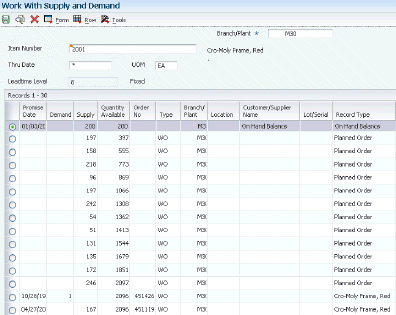
Description of ''Figure 13-7 Work With Supply and Demand form''
13.5.4 Setting Processing Options for the Supply/Demand Inquiry Program (P4021)
Processing options enable you to specify the default processing for programs and reports.
13.5.4.1 Process
These processing options control processing for the Supply/Demand Inquiry program, such as which quantities and document types, as well as forecast and planning data, are included in the inquiry.
- 1. Deduct Safety Stock From Available Quantity
-
Specify whether the system displays the safety stock line and decreases the safety stock from the available quantity. Values are:
Blank: Does not deduct safety stock.
1: Deducts safety stock.
- 2. Receipt Routing Quantities Considered As On Hand
-
Quantity In Transit
Specify whether the system considers the Quantity in Transit part of the on-hand quantity. In a manufacturing environment, sometimes it is necessary to establish where stock is, in order to determine whether it is available for immediate use. Values are:
Blank: The system displays the Quantity in Transit for the appropriate date.
1: The system includes the Quantity in Transit in the on-hand inventory.
Quantity In Inspection
Specify whether the system considers the Quantity in Inspection part of the on-hand quantity. In a manufacturing environment, sometimes it is necessary to establish where stock is, in order to determine whether it is available for immediate use. Values are:
Blank: The system displays the Quantity in Inspection for the appropriate date.
1: The system includes the Quantity in Inspection in the on-hand inventory.
User Defined Quantity 1
Specify whether the system considers the User Defined Quantity 1 part of the on-hand quantity. This quantity is defined in the Update Operation 1 field on the Receipt Routing Definition form. In a manufacturing environment, sometimes it is necessary to establish where stock is, in order to determine whether it is available for immediate use. Values are:
Blank: The system displays the User Defined Quantity 1 for the appropriate date.
1: The system includes the User Defined Quantity 1 in the on-hand inventory.
User Defined Quantity 2
Specify whether the system considers the User Defined Quantity 2 part of the on-hand quantity. This quantity is defined in the Update Operation 2 field on the Receipt Routing Definition form. In a manufacturing environment, sometimes it is necessary to establish where stock is, in order to determine whether it is available for immediate use. Values are:
Blank: The system displays the User Defined Quantity 2 for the appropriate date.
1: The system includes the User Defined Quantity 2 in the on-hand inventory.
- 3. Supply/Demand Inclusion Rules
-
Specify the supply and demand inclusion rules version for the system to use. These rules define the order type, line type and line status. Enter a value from UDC 40/RV (Inclusion Version) that identifies the version to use for processing. Enter an inclusion rule to use as the default value or select it from the Select User Define Code form.
- 4. Subtract Expired Lot Quantities
-
Specify whether the system deducts the expired lot quantities from the available quantity. Values are:
Blank: Does not reduce the available quantity.
1: Reduces the available quantity.
This processing option does not work with available to promise lines. If you select value 1 in this processing option, you must set the Available to Promise Line Flag processing option, under the Process 1 tab, to either blank or 2.
- 5. Enable Engineer to Order (ETO)
-
Specify whether the system enables Engineer-to-Order (ETO) functionality. Values are:
Blank: Do not enable.
1: Enable.
- 6. Include Past Due Supply In Quantity Available
-
Specify if past due quantities are included while calculating available quantity. Values are:
Blank: Do not include.
1: Include.
- 7. Rate Based Schedule Type
-
Specify the rate-based schedule type for the system to display. Enter a value from UDC 31/ST (Schedule Type) that identifies the schedule type. If you leave this processing option blank, the system does not display any rate-based schedules.
- 8. Include MPS/MRP/DRP Planned Orders
-
Specify whether the system displays planned orders from MPS/MRP/DRP generations. Values are:
Blank: Does not display.
1: Displays.
- 9. Forecast Types (5 Types Maximum)
-
Specify which forecast types, up to five, that the system includes in the inquiry. If you leave this field blank, the system does not include any forecast records. Enter multiple forecasts: to enter 01, 02, and BF, type 0102BF.
- 10. Days From Today To Include Forecast
-
Specify the number of days (+ or -) from the system date that you want the system to include forecast records. If you leave this processing option blank, the system uses the system date.
- 11. Exclude Bulk Items
-
Specify whether the system displays bulk stocking type records. Values are:
Blank: Displays.
1: Does not display.
- 12. Include Past Due Rates as a supply
-
Specify whether the system considers open quantities from past due rate schedules as supply. When you enter 1, the system includes past due rate orders in the display. Values are:
Blank: Do not use open quantities.
1: Use open quantities.
- 13. Forecast Start Date
-
Specify the Start Date. Values are:
Blank: Use the System Date.
1: Use the Start Date of the current forecast period.
Note:
If you enter a 1, the Enable Engineer to Order processing option must be blank. - 14. Lot Hold Codes (up to 5)
-
Specify the lots to be included in the calculation of on-hand inventory. You can enter a maximum of 5 lot hold codes from UDC 41/L (Lot Status Codes).
Blank: Include no held lots in calculation of on-hand inventory.
*: Include all held lots in calculation of on-hand inventory.
13.5.4.2 Display
These processing options control how certain information appears on the Work With Supply and Demand form. For example, a processing option controls whether quantities appear after they are converted to standard potency.
- 1. Convert Quantities To Standard Potency
-
Specify whether the system converts quantities to the standard potency. Values are:
Blank: Does not convert the quantities.
1: Converts the quantities.
- 2. Display ATP Line
-
Specify whether the system displays an available to promise line, a cumulative available to promise line, or neither. Values are:
Blank: Does not display either line.
1: Displays the available to promise line.
2: Displays the cumulative available to promise line.
If you select to display the available to promise line (value 1) in this processing option, you cannot use the Display 3 tab, Reduce Expired Lot Quantities processing option.
- 3. Summarize All In Receipt Routing Steps
-
Specify whether the system summarizes all quantities for the In Receipt routing steps into one line. Values are:
Blank: Does not summarize.
1: Summarizes.
- 4. Summarize Item Balance Quantity Records
-
Specify whether the system summarizes all the quantities in the item location records into one line. Values are:
Blank: Does not summarize.
1: Summarizes.
- 5. Display Data In Window Mode
-
Specify whether the system displays the Supply & Demand Inquiry program (P4021) in the window format if called from another program. Values are:
Blank: Displays the program in the full form format.
1: Displays the program in the window format.
- 6. Summarize Pegging And Parts List Demand
-
Specify whether the system summarized the pegging and the parts list demand. Values are:
Blank: Do not summarize.
1: Summarize
13.5.4.3 Versions
These processing options control the versions that the system uses when you call these programs:
- 1. Purchase Order Entry (P4310)
-
Specify the version of the Purchase Order Entry program (P4311) that the system uses when call from row and form exits from the Work With Supply and Demand form. If you leave this processing option blank, the system uses the ZJDE0001 version of the Purchase Order Entry program.
Versions control how the Purchase Order Entry program displays information.
Therefore, you might need to set the processing options to specific versions to meet the business need.
- 2. Purchase Order Inquiry (P4310)
-
Specify the version of the Purchase Order Inquiry program (P430301) that the system uses when call from row and form exits from the Work With Supply and Demand form. If you leave this processing option blank, the system uses the ZJDE0001 version of the Purchase Order Inquiry program.
Versions control how the Purchase Order Inquiry program displays information.
Therefore, you might need to set the processing options to specific versions to meet the business need.
- 3. Sales Order Entry (P4210)
-
Specify the version of the Sales Order Entry program (P4211) that the system uses when call from row and form exits from the Work With Supply and Demand form. If you leave this processing option blank, the system uses the ZJDE0001 version of the Sales Order Entry program.
Versions control how the Sales Order Entry program displays information.
Therefore, you might need to set the processing options to specific versions to meet the business need.
- 4. Sales Order Inquiry (P4210)
-
Specify the version of the Sales Order Inquiry program (P42045) that the system uses when call from row and form exits from the Work With Supply and Demand form. If you leave this processing option blank, the system uses the ZJDE0001 version of the Sales Order Inquiry program.
Versions control how the Sales Order Inquiry program displays information.
Therefore, you might need to set the processing options to specific versions to meet the business need.
- 5. Scheduling Work Bench (P31225)
-
Specify the version of the Scheduling Workbench program (P31225) that the system uses when call from row and form exits from the Work With Supply and Demand form. If you leave this processing option blank, the system uses the ZJDE0001 version of the Scheduling Workbench program.
Versions control how the Scheduling Workbench program displays information.
Therefore, you might need to set the processing options to specific versions to meet the business need.
- 6. MPS/MRP/DRP Pegging Inquiry (P3412)
-
Specify the version of the MPS/MRP/DRP Pegging Inquiry program (P3412) that the system uses when call from row and form exits from the Work With Supply and Demand form. If you leave this field blank, the system uses the ZJDE0001 version of the Pegging Inquiry program.
Versions control how the Pegging Inquiry program displays information.
Therefore, you might need to set the processing options to specific versions to meet the business need.
- 7. MPS/MRP/DRP Time Series (P3413)
-
Specify the version of the MPS Time Series program (P3413) that the system uses when call from row and form exits from the Work With Supply and Demand form. If you leave this processing option blank, the system uses the ZJDE0001 version of the MPS Time Series program.
Versions control how the MPS Time Series program displays information.
Therefore, you might need to set the processing options to specific versions to meet the business need.
- 8. MPS/MRP/DRP Msg Detail (P3411)
-
Specify the version of the MPS/MRP Detail Message Revisions program (P3411) that the system uses when call from row and form exits from the Work With Supply and Demand form. If you leave this processing option blank, the system uses the ZJDE0001 version of the MPS/MRP Detail Message Revisions program.
Versions control how the MPS/MRP Detail Message Revisions program displays information. Therefore, you might need to set the processing options to specific versions to meet the business need.
- 9. Bill of Material Inquiry (P30200)
-
Specify the version of the Bill of Material Inquiry program (P30200) program that the system uses when called from row and form exits from the Work With Supply and Demand form. If you leave this processing option blank, the system uses the ZJDE0001 version of the Bill of Material Inquiry program.
Versions control how the Bill of Material Inquiry program displays information. Therefore, you might need to set the processing options to specific versions to meet the business need.
- 10. Item Branch (P41026)
-
Specify the version of the Item Branch program (P41026) that the system uses when you access the program from row and form exits on the Work With Supply and Demand form. If you leave this processing option blank, the system uses the ZJDE0001 version of the Item Branch program. Versions control how the Item Branch program displays information.
- 11. Mfg WO Processing (P48013)
-
Specify the version of the Manufacturing Work Order Processing program (P48013) program that the system uses when called from row and form exits from the Work With Supply and Demand form. If you leave this processing option blank, the system uses the ZJDE0001 version of the Manufacturing Work Order Processing program.
Versions control how the Manufacturing Work Order Processing program displays information. Therefore, you might need to set the processing options to specific versions to meet the business need.
- 12. Enter/Change Rate Schedule (P3109)
-
Specify the version of the Enter/Change Rate Schedule program (P3109) program that the system uses when called from row and form exits from the Work With Supply and Demand form. If you leave this processing option blank, the system uses the ZJDE0001 version of the Enter/Change Rate Schedule program.
Versions control how the Enter/Change Rate Schedule program displays information. Therefore, you might need to set the processing options to specific versions to meet the business need.
- 13. Item Availability (P41202)
-
Specify the version of the Item Availability program (P41202) that the system uses when called from row and form exits from the Work With Supply and Demand form. If you leave this processing option blank, the system uses the ZJDE0001 version of the Item Availability program.
Versions control how the Item Availability program displays information.
Therefore, you might need to set the processing options to specific versions to meet the business need.
13.6 Working with Bills of Material
This section provides an overview of bills of material and discusses how to:
-
Compare two parts lists.
-
Compare a bill of material to a parts list.
13.6.1 Understanding Bills of Materials
After you process work orders or rate schedules, you can compare bills of material or parts lists either online by using different versions of the Bill of Material Comparison program (P30204), or by reviewing reports that provide different views of the components that are listed on the bill of material (BOM). Use the comparisons to determine the differences that exist between the parts lists or bill of material for two different orders or items.
Use the Bill of Material Comparison program (P30204) to compare bills of material or parts lists. The system displays all the components of both items or only those components that are different between the two, depending on the processing option selections. You can change the display from the View menu on the Work With Comparisons form. You use the processing options to define whether the program enables you to compare bills of material or parts lists. You can access different versions of this program that are defined by these processing option settings.
13.6.2 Forms Used to Work with Bills of Material
| Form Name | Form ID | Navigation | Usage |
|---|---|---|---|
| Display Comparisons | W30204D | Daily Order Preparation - Discrete G3111), Parts List Comparison
Select the PL to PL tab on the Work With Comparisons form, and then complete the Order Number field for the first parts list. Complete the Work Center and Dispatch Group fields, if necessary, and then complete the Order Number field, and click Find. |
Compare two parts lists. |
| Display Comparisons | W30204D | Daily Order Preparation - Discrete (G3111), Parts List BOM Comparison
Select the PL to BOM tab on the Work With Comparisons form, and complete the Order Number field for the parts list. |
Compare a bill of material to a parts list. |