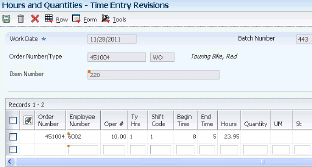10 Working with Hours and Quantities
This chapter contains the following topics:
10.1 Understanding Hours and Quantities
As you produce the items on a work request, you need to record the hours spent on production and the number of items (or co-products and by-products, for process manufacturing) that are completed in that time. This enables you to monitor progress and actual costs and compare them to the standard hours and quantities that you estimated for the job.
If the estimates are reasonably accurate, you can use the Super Backflush program (P31123) to have the system automatically enter the standard values at the pay point operations in the routing instructions. Otherwise, you can have all employees individually enter their time and the quantities that they completed.
The JD Edwards EnterpriseOne Shop Floor Management system interfaces with the time entry feature of the JD Edwards EnterpriseOne Time Accounting system so that employee hours and quantities produced have to be entered only once. The single entry saves time, reduces the risk of data entry error, and ensures that data throughout the enterprise is consistent.
The system can record hours and quantities in the work order record and in the JD Edwards EnterpriseOne Time and Labor system. Hours and quantities can be applied to a specific work order so that you can maintain accurate manufacturing accounting and costing data. To accommodate both piecework and hourly-rate employees, you can record hours and quantities either per work order or per employee.
The JD Edwards EnterpriseOne Shop Floor Management system manages hour and quantity information in the same manner whether you enter it in the Hours and Quantities program (P311221) or in the Speed Time Entry program (P051121) in the JD Edwards EnterpriseOne Time and Labor system. If you use the JD Edwards EnterpriseOne Time and Labor system in conjunction with the JD Edwards EnterpriseOne Shop Floor Management system, you should use the Speed Time Entry program to enter hours and quantities information.
After you enter hours and quantities on either time entry form, you can review and revise them before you post them to the JD Edwards EnterpriseOne Manufacturing system for further tracking and cost accounting. You can review the hours and quantities either online or by printing a report.
|
Note: When you change the status of a routing operation, the change does not take effect until you run the Hours and Quantities Update program (R31422) to update the Work Order Routing table (F3112). |
The system stores header information from the Work With Work Order Time Entry form (W311221B) in the Work Order Master File table (F4801). Detail information is stored in the Work Order Time Transactions table (F31122).
If you use the JD Edwards EnterpriseOne Quality Management system, as you record actual hours and quantities for a work order, you can access the Enter Test Results program (P3711) for completed items that require testing.
10.2 Entering Hours and Quantities
This section provides an overview hours and quantities entry and discusses how to:
-
Set processing options for the Hours and Quantities program (P311221).
-
Enter hours and quantities.
10.2.1 Understanding Hours and Quantities Entry
Use the Hours and Quantities program (P311221) to charge actual hours and quantities to a work order. You can use the processing options to specify either of these formats for work order time entry:
| Format | Description |
|---|---|
| Order number format | This format records time and quantities for employees by work order |
| Employee number format | This format records time and quantities for the routing instruction steps on a work order by employee. |
Consider this important information about entering hours and quantities:
-
Enter the quantity completed only once per operation sequence number. Entering it for each type of hours causes a variance amount.
-
Enter hours using beginning and ending times for each entry or the actual hours, up to two decimal places.
-
To reverse completed or scrapped quantities that you have entered, enter the quantity as a negative quantity.
-
If you activate the Apply Yield to Completed Quantity processing option, the system applies the operation yield percentage to the completed quantity. When you enter the completed quantity, the system automatically adds a scrap quantity line that is calculated based on the yield percentage.
-
The system verifies that the completed and scrapped quantities that you enter do not exceed the quantity at operation.
Note:
If you use the Speed Time Entry program (P051121), you can set the Manufacturing Time Entry processing option to update the information in the Hours and Quantities program.
After you enter hours and quantities, you can review the entries on the Work With Work Order Time Entry form.
If you entered a quantity that you want to be posted as complete, the system adds a separate detail line for the completed quantity (Type of Hours 4). If scrap exists, the system adds a scrap quantity line (Type of Hours 5).
|
See Also: |
10.2.1.1 Working with Electronic and Device Quality Records
Products such as pharmaceuticals, biotech, and medical devices require an audit trail for each batch, work order, or medical device manufactured.
An audit trail traces the manufacture of an item from design approval through manufacturing. The audit trail includes engineering changes introduced during the manufacture of the product. A quality assurance group must review the product prior to its release for sale or use.
You can review production records for a specific product and track defects. When you review records that are out of conformance, you can open a case for internal personnel to resolve the conformance issue.
On the Time Entry Revisions form, you select a row and select the Case Management option from the Row menu.
The system calls the version of the Case Entry program (P90CG504) in add mode based on the version specified in the Case Entry Add Mode (P90CG504) processing option on the Versions tab of the Work Order Time Entry program. The system populates the Customer Number and Caller Number fields on the Add Case form from the assigned to on the Time Entry Revisions form. The system also populates the Inventory Item Number and Branch Plant fields. The processing options for the version of the Case Entry program determine the assigned to for the case.
10.2.2 Forms Used to Enter Hours and Quantities
| Form Name | Form ID | Navigation | Usage |
|---|---|---|---|
| Time Entry Revisions | W311221C | Daily Order Reporting - Discrete (G3112), Hours and Quantities
Locate an order on the Work With Work Order Time Entry form and click Add. |
Enter hours and quantities. |
| Add Case | W90CG504A | On the Time Entry Revisions form, select a routing step and select the Case Management option from the Row menu. | Enter a case for scrapped quantities. |
10.2.3 Setting Processing Options for the Hours and Quantities Program (P311221)
Processing options enable you to specify the default processing for programs and reports.
10.2.3.1 Display
This processing option controls whether the system displays the Time Entry Revisions form (W051131A) in order number or employee number format.
- 1. Display
-
Specify whether the system displays forms by employee number or order number. Values are:
Blank: Employee number
1: Order number
10.2.3.2 Defaults
These processing options control the default values for the document type and work order status code that are used in the Hours and Quantities program.
- 1. Enter the Document Type associated with Shop Floor Activity.
-
Specify a value from user-defined code (UDC) table 00/DT (Document Type) that is associated with shop floor activity. You define document type codes in the Document Type Maintenance program (P40040).
- 2. Work Order Status Code
-
Specify the default work order status code (UDC 00/SS) that the system assigns to the work order when hours and quantities are posted to the work order routing. If you leave this processing option blank, the system does not update the work order status code.
10.2.3.3 Edits
These processing options control processing in the Hours and Quantities program, such as whether the system performs quantity verification or applies a yield percentage to the completed quantity.
- 1. Enter the Status Code beyond which Shop Floor Activity cannot be entered.
-
Specify the status (UDC 00/SS) of a work order from which shop floor activity cannot be entered. The system does not process work orders at a status equal or greater than the processing option value. For example, if the processing option is set to 95, then any work order with a status of 95 or higher cannot be changed by the application. If the processing option is blank, the system allows processing of work orders at any status. (Release 9.1 Update)
- 2. Quantity Verification
-
Specify whether the system verifies if the quantity complete and the quantity scrapped exceeds the quantity at operation.
Blank: Disable quantity verification.
1: Enable quantity verification.
- 3. Employee Rate
-
Specify whether the system displays the employee rate. Values are:
Blank: Display.
1: Do not display.
- 4. Apply Yield to Completed Quantity
-
Specify whether the system applies the operation yield percentage to the quantity that the user completes at an operation. The yield percentage determines the scrap quantity. Values are:
Blank: Does not apply the operation yield percentage.
1: Applies the operation yield percentage.
- 5. Apply Shrink to Completed Quantity
-
Specify whether the system applies the parent item's shrink factor to the recommended issue quantity of a component item. Values are:
0: The system does not apply the shrink factor to the quantity of a component item.
1: The system applies the shrink factor to the quantity of a component item.
10.2.3.4 Versions
These processing options control which version the system uses when these programs are called from the Hours and Quantities program.
- 1. Test Results Revisions (P3711)
-
Specify the version of the Test Results Revisions program (P3711) you want the system to use.
- 2. Manufacturing Scheduling Workbench (P31225)
-
Specify the version of the Manufacturing Scheduling Workbench program (P31225) you want the system to use.
- 3. Production Status (P31226)
-
Specify the version of the Production Status program (P31226) you want the system to use.
- 4. Hours and Quantities Update (R31422)
-
Specify the version of the Hours and Quantities Update program (R31422) you want the system to use.
- 5. Case Entry Add Mode (P90CG504)
-
Specify the version that you want to use when calling the Case Entry program (P90CG504) in Add mode. The system uses this version when entering a case for scrapped quantity. If you leave this processing option blank, the system uses version ZJDE0001.
10.2.3.5 Interoperability
These processing options control which transaction type the system uses for outbound hours and quantities transactions and whether the system writes a before image for the work order header.
- 1. Work Order Transaction Type
-
Specify the default transaction type for the work order header that the system uses when processing export transactions. If you leave this processing option blank, the system does not perform export processing.
- 2. Work Order Header Before Image
-
Specify whether the system writes the before image for the work order header. Values are:
1: Writes the before image.
Blank: Does not write the before image.
10.2.4 Entering Hours and Quantities
Access the Time Entry Revisions form.
- Oper # (operation number)
-
Enter a number used to indicate an order of succession.
In routing instructions, a number that sequences the fabrication or assembly steps in the manufacture of an item. You can track costs and charge time by operation.
In bills of material, a number that designates the routing step in the fabrication or assembly process that requires a specified component part. You define the operation sequence after you create the routing instructions for the item. The JD Edwards EnterpriseOne Shop Floor Management system uses this number in the backflush/preflush by operation process.
In engineering change orders, a number that sequences the assembly steps for the engineering change.
For repetitive manufacturing, a number that identifies the sequence in which an item is scheduled to be produced.
Skip To fields enable you to enter an operation sequence that you want to begin the display of information.
You can use decimals to add steps between existing steps. For example, use 12.5 to add a step between steps 12 and 13.
This is the sequence number of the routing step on the work order. You must enter this number.
- Ty Hrs
-
Enter a code that indicates the type of time entered. Values are:
1: Run Labor Hours
2: Setup Labor Hours
3: Machine Hours
4: Quantities Completed
5: Quantities Scrapped
9: Miscellaneous (such as piece rate bonus)
- Hours
-
Enter the number of hours associated with each transaction.
- Quantity
-
Enter the number of units committed for shipment in Sales Order Entry, using either the entered or the primary unit of measure defined for this item.
In the JD Edwards EnterpriseOne Manufacturing system and the Work Order Time Entry program, this field can indicate completed or scrapped quantities. The quantity type is determined by the type code entered.
- Equipment Number
-
Enter an identification code that represents an asset. You enter the identification code in one of these formats:
1: Asset number (a computer-assigned, eight-digit, numeric control number)
2: Unit number (a 12-character alphanumeric field)
3: Serial number (a 25-character alphanumeric field)
Every asset has an asset number. You can use unit number and serial number to further identify assets. If this is a data entry field, the first character you enter indicates whether you are entering the primary (default) format that is defined for the system, or one of the other two formats. A special character (such as / or *) in the first position of this field indicates which asset number format you are using. You assign special characters to asset number formats in the fixed assets constants.
- St (status)
-
Enter a value from UDC 31/OS (Operation Status) that identifies the current status of a work order or engineering change order as the operation steps in the routing are completed.
- Employee Rate
-
Enter the employee's hourly rate as retrieved, entered or calculated during time entry. (See also GRT, PWRT, BRT.)
In the Employee Master file, this is the employee's base hourly rate. In the Union Rates file, this is the straight time rate.
Note:
If you change the value of the DATA DISPLAY DECIMALS for this field, you must also change the field GRT to have exactly the same data display decimals - Equipment Rate
-
Enter a code that represents the amount that you want to charge the job. Each piece of equipment can have numerous billing rates based on the rate code. The equipment billing rate can be composed of up to ten different rates. For example:
Billing Rate = 200
100 Rate 1 (Ownership Component)
25 Rate 2 (Operating Component)
50 Rate 3 (Maintenance Component)
25 Rate 4 (Other Costs Component)
When you post time entries to the general ledger, the system recognizes credits in revenue accounts for each of the rate components. This enables you to separate portions of the equipment billing by type of cost.
Note:
You are not required to use rate components. - Reason Code
-
Enter a value from UDC 42/RC (Reason Code) that explains the purpose for a transaction. For example, you can indicate the reason that you are returning items.
10.3 Updating Hours and Quantities
This section provides an overview of hours and quantities update and discusses how to:
-
Update hours and quantities.
-
Set processing options for the Hours and Quantities Update program (R31422).
10.3.1 Understanding Hours and Quantities Update
To post hours and quantities to the JD Edwards EnterpriseOne Manufacturing system, you must run the Hours and Quantities Update program (R31422). This program updates the Work Order Routing table (F3112) with unaccounted labor units and amounts for each work order operation. This table then supplies the manufacturing accounting programs with the current data. Before the data is updated, you can locate and change it as necessary. After you run this program, you cannot locate the data on the Time Entry Revisions form (W051131A).
If you use the Super Backflush program (P31123) to enter hours and quantities, the quantity transactions are posted in real time. The program enters the transactions at the points in the routing instructions that you specify. To post hours, you still have to run the Hours and Quantities Update program. The system posts only the records that are in the current entry session. Therefore, if you exit the Super Backflush form after you enter the transaction data, you must locate the data on the Time Entry Revisions form and change the records to make them current with the system.
When you run this batch program from the menu, you use data selection to update those records that have not yet been posted. The system retrieves the hours and quantities information from the Work Order Time Transactions table (F31122). The system enters a P in the Processed Code field for each entry that it updates so that the record cannot be updated again. If you access the update program from Time Entry Revisions form, the system updates the time entry lines that appear on the form for the selected work order or employee. After the update, the system clears the form, and the records that were processed no longer appear.
10.3.2 Updating Hours and Quantities
From the Daily Order Reporting - Discrete menu (G3112), select Hours and Quantities Update.
10.3.3 Setting Processing Options for the Hours and Quantities Update Program (R31422)
Processing options enable you to specify the default processing for programs and reports.
10.3.3.1 Interoperability
These processing options control the transaction type for outbound hours and quantities transactions and the call to the batch program for the outbound subsystem.
- 1. Transaction Type
-
Specify the transaction type for the hours and quantities the system uses when processing outbound transactions. If you leave this processing option blank, the system does not perform outbound processing.
- 2. Outbound Subsystem UBE
-
Specify whether the system calls the subsystem after the Hours and Quantities Update program (P31422) successfully processes the outbound transactions. Values are:
1: Calls the subsystem.
Blank: Does not call the subsystem.
10.3.3.2 S/WM
These processing options control processing for JD Edwards EnterpriseOne Service Management. For example, the processing options control whether the system creates journal entries, whether flex accounting is used, and whether the order number should be used as a default value for the subledger field.
- 1. S/WM Journal Entries
-
Specify whether the system creates journal entries for SWM Work Orders. Values are:
1: Creates.
Blank: Does not create.
- 2. Flex Accounting
-
Specify whether this program searches for flex accounting rules to populate cost objects in the Account Ledger table (F0911). The system requires flex accounting to attach cost objects to the journal entries. Values are:
1: Uses flex accounting.
Blank: Does not use flex accounting.
- 3. General Ledger Date
-
Specify the date that appears on journal entries. If you leave this processing option blank, the program uses the system date.
- 4. Subledger
-
Specify whether the system uses the work order number as the default value in the Subledger field. Values are:
1: Uses the work order number as the default value.
Blank: Does not supply a default value.
- 5. Document Type
-
Specify the default document type that the system enters for journal entries on extra cost components if you do not use routings. Enter a value from UDC 00/DT (Document Type) that identities the origin and purpose of the document. If you use routings, the system automatically assigns a document type of IH. If you leave this field blank, the system uses document type IH.
10.3.3.3 Defaults
This processing option controls the status that the system assigns to the work order when hours and quantities are posted to the work order routing.
- 1. Work Order Status Code
-
Specify the work order status code (UDC 00/SS) that the system uses to update the work order when hours and quantities are posted to the work order routing. If you leave this processing option blank, the system does not update the work order status code.
10.4 Reviewing Statuses and Transactions
This section provides overviews of the review of statuses and transactions and discusses how to:
-
Run the Hours and Quantities Proof report.
-
Review the status of hours.
-
Review the status of quantities.
-
Set processing options for the Operation Quantity Inquiry program (P31124).
10.4.1 Understanding the Review of Statuses and Transactions
After you enter hours and quantities, you can review the information either online or by printing a report. To review hours and quantity entries before you post them, you can use the Hours and Quantities Proof program (R31322). Then, you run the Hours and Quantities Update program (R31422) to post the entries.
You can use the Order Hours Status program (P31121) to display the actual hours for machine, labor, and setup hours entered for each operation that is associated with a work order. You can also access the Work Order Status - Hours Revisions form, on which you can review the actual, standard, and variance values for the hours.
You can use the Order Quantities Status program (P31122) to display the quantities entered for the operations that are scheduled for a work order, including the actual quantity ordered, completed, and scrapped for each operation. You can also access the Quantities Revision form, on which you can review the actual, standard, and variance values for the quantities.
You can use the Operation Quantity Inquiry program (P31124) to display the routing instructions, operation quantity, quantity completed, and quantity scrapped for a work order, including the projected quantity complete and projected yield, for each operation and for the entire order. Processing options enable you to define the default from and through statuses.
To review hours and quantities entries before you post them, you can use the Hours and Quantities Proof program (R31322)
10.4.1.1 Reviewing Hours and Quantities Transactions
The Hours and Quantities Proof program (R31322) enables you to print a report that lists all labor hours and completed quantities that are recorded for a work order. You can print the hours and quantities transactions that have been entered and review them before you post them to the JD Edwards EnterpriseOne General Ledger system. Before you post the transactions, you can change or update them. After you post them, you cannot change them. The system retrieves the hours and quantities information from the Work Order Time Transactions table (F31122).
10.4.2 Forms Used to Review Hours and Quantities Transactions
| Form Name | Form ID | Navigation | Usage |
|---|---|---|---|
| Work Order Status - Hours Revisions | W31121B | Daily Order Reporting - Discrete (G3112), Order Hours Status
Locate and select an operation on the Work With Work Order Status - Hours form, and click Select. |
Review the status of hours. |
| Work Order Status - Quantities Revisions | W31122A | Daily Order Reporting - Discrete (G3112), Order Quantities Status
Locate and select an operation on the Work with Work Order Status - Quantities form, and click Select. |
Review the status of quantities. |
| Operation Quantities Inquiry | W31124B | Daily Order Reporting - Discrete (G3112), Operation Quantity Inquiry
Locate and select an order on the Work With Operation Quantities form, and click Select. |
Review the status of operation quantities. |
10.4.3 Running the Hours and Quantities Proof Report
From the Daily Order Reporting - Discrete menu (G3112), select Hours and Quantities Proof.
10.4.4 Reviewing the Status of Hours
Access the Work Order Status - Hours Revisions form.
- Order Number/Type
-
Enter a number identifying the original document. This can be an invoice number, work order number, sales order number, journal entry number, and so on.
- Op Seq # (operation sequence number)
-
Enter a number used to indicate an order of succession.
In routing instructions, a number that sequences the fabrication or assembly steps in the manufacture of an item. You can track costs and charge time by operation.
In bills of material, a number that designates the routing step in the fabrication or assembly process that requires a specified component part. You define the operation sequence after you create the routing instructions for the item. The JD Edwards EnterpriseOne Shop Floor Management system uses this number in the backflush/preflush by operation process.
In engineering change orders, a number that sequences the assembly steps for the engineering change.
For repetitive manufacturing, a number that identifies the sequence in which an item is scheduled to be produced.
Skip To fields enable you to enter an operation sequence that you want to begin the display of information.
You can use decimals to add steps between existing steps. For example, use 12.5 to add a step between steps 12 and 13.
- Op Status (operation status)
-
Enter a value from UDC 31/OS (Operation Status) that identifies the current status of a work order or engineering change order as the operation steps in the routing are completed.
- Actual Machine Hours
-
Enter the actual machine time in hours recorded against the work order.
- Variance
-
Enter the variance amount, hours or quantity associated with an operation.
10.4.5 Reviewing the Status of Quantities
Access the Work Order Status - Quantities Revisions form.
- Percent Yield
-
Enter the percentage to be allocated to the various payroll elements. Based upon the program being called, this may represent various types of percentages such as Percentage of Tip Wages versus Total Wages.
- Completed
-
Enter the number of units committed for shipment in Sales Order Entry, using either the entered or the primary unit of measure defined for this item.
In the JD Edwards EnterpriseOne Manufacturing system and the Work Order Time Entry program, this field can indicate completed or scrapped quantities. The quantity type is determined by the type code entered.
- Standard
-
Enter the quantity of units affected by this transaction.
- Variance
-
Enter the variance amount, hours or quantity associated with an operation.
- At Operation
-
Enter the quantity that is physically at the step at the work center.
- Scrapped
-
Enter the number of units canceled in Sales Order or Work Order Processing, using either the entered or the primary unit of measure defined for this item.
In manufacturing, this can also be the number of units scrapped to date.
- Variance Scrap
-
Enter the variance amount, hours or quantity associated with an operation.
- Percent Yield
-
Enter the percentage to be allocated to the various payroll elements. Based upon the program being called, this may represent various types of percentages such as Percentage of Tip Wages versus Total Wages.
10.4.6 Setting Processing Options for the Operation Quantity Inquiry Program (P31124)
Processing options enable you to specify the default processing for programs and reports.
10.4.6.1 Defaults
Status Info
- 1. From Status
-
Enter a value from UDC 31/OS (Operation Status) that indicates the status of an operation. The from operation status is used as a beginning point to select work order information to display.
- 2. Thru Status (through status)
-
Enter a value from UDC 31/OS (Operation Status) that indicates the status of an operation. The thru operation status is used as an ending point to select work order information to display.