10 Working with Prepayments
This chapter contains the following topics:
10.1 Understanding Prepayment Processing
To track customer payments that are prepaid, you can use prepayment processing. Customers can prepay by using cash, check, or credit card. If a customer has already paid for a service contract or work order, the invoice reflects that the contract or work order has been prepaid.
The two types of prepayment transactions are:
-
Two-party prepayment
Two-party prepayments are typically cash or check transactions that occur between you and the customer. When an order is prepaid with cash or a check, the system indicates the prepayment form, transaction, and total amount on the invoice.
-
Three-party prepayment
Three-party prepayments typically are credit card transactions that occur between you, the customer, and the credit card company. In the system, the transaction is an electronic transmission of transaction information between the bank, the credit card company, and the credit card processor.
The prepayment processing system provides an interface between JD Edwards EnterpriseOne software applications and a seller's designated credit card processor. With the prepayment processing system, you can integrate credit card authorizations and final settlements with the business processes.
For three-party payment transactions, JD Edwards does not provide middleware or credit card transaction processors. To complete credit card prepayment processes, you must select a credit card processor, a third-party vendor, or a middleware solution with which you can transmit information between the software, the credit card company, and the bank.
10.2 Authorizing Prepayment Transactions
This section provides an overview of prepayment-transaction authorization and discusses how to set processing options for the Authorize Prepayment Transactions program (R004201).
10.2.1 Understanding Prepayment-Transaction Authorization
From the Prepayment Processing menu (G1726), select Authorize Prepayment Transactions.
When you enter a prepayment on a work order or contract, you capture the customer's credit card transaction information and transmit the order amount through the middleware solution — a credit card processor. The processor then checks the cardholder's accounts for available funds and places a hold equivalent to the prepayment amount on the customer's credit line. The credit card processor then returns the authorization code to you.
When you run the transaction authorization program, the system reads over the transaction table and groups into a batch of all of the prepayment transactions that are at Ready to Authorize status. The system assigns each batch a number, and each transaction within the batch has the Batch Number field on the Prepayment Transaction table. If the authorization is successful, the system updates the status of the transactions in the Prepayment Transaction Table (F004201).
When the batch is settled, the system updates the Batch Header record and the individual prepayment transaction records to Authorized status. Settled transactions are not eligible for changes and updates.
10.2.2 Setting Processing Options for the Authorize Prepayment Transactions Program (R004201)
These processing options supply the default values for the Work with Prepayment Processing Information program.
10.2.2.1 Defaults
Specifies the override code for the next status.
- 1. Authorized Lines
-
Enter a value from user-defined code (UDC) table 40/AT (Activity/Status Code) that indicates the next step in the order flow of the line type.
10.2.2.2 Holds
Specifies the hold authorization.
- 1. Authorization Hold for Prepayment Processing
-
Enter a value from UDC 42/HC (Hold Codes) that specifies the reason that an order is on hold.
10.3 Working with Prepayment Transactions
This section provides overviews of prepayment transactions, settlement of prepayment transactions, the process of running the A/R Draft Collection for Prepayments program, the process of reviewing prepayment journal entries, and the process of running the Prepayment Transaction Report program, and discusses how to:
-
Work with prepayment transactions.
-
Set processing options for the Settle Prepayment Transactions program (R004202).
-
Set processing options for the A/R Draft Collection program (R03B680).
-
Set processing options for the Prepayment Transaction Report program (R004203).
10.3.1 Understanding Prepayment Transactions
After you enter a prepayment for a contract or work order, you can access the Prepayment Transaction Revisions program to enter check number or credit card information. The system retrieves the order amount, plus the calculated taxes as the prepayment amount. When you enter prepayment information, the system creates a record in the Prepayment Transaction Table (F004201).
You can review prepayment status for a particular customer or status.
10.3.2 Understanding Settlement of Prepayment Transactions
From the Prepayment Processing menu (G1726), select Settle Prepayment Transactions.
Final settlement occurs between you and the credit card company by way of the selected middleware software solution. At this time, you transmit all authorized transactions to the credit card processor who is requesting funds.
For contracts, the transaction can be moved to settled status when the authorization is received. For work orders, the transaction can be moved to settled status when the approval is received.
When you run the transaction settlement program, the system reads over the transaction table and groups into a batch all of the prepayment transactions that are at Ready to Settle status. The system assigns a number to each batch, and each transaction within the batch has the Batch Number field on the Prepayment Transaction Table (F004201).
When the batch is settled, the system updates the Batch Header record and the individual prepayment transaction records to Settled status. Settled transactions are not eligible for changes and updates. You can set up the processing options to purge all settled transactions from the Prepayment Transaction History table.
10.3.3 Understanding the Process of Running the A/R Draft Collection for Prepayments Program
From the Prepayment Processing menu (G1726), select A/R Draft Collection for Prepayments.
After the settlement process occurs successfully, you can generate drafts for receivables from the credit card company's bank.
The bank collects the funds for the draft from the credit card company's bank on the due date of the draft. On or after the due date, both you and the credit card company recognize the transfer of cash. You update the status of the draft to record that it has been collected.
Some companies prefer to close the draft on the settlement date while others wait until the payment appears on the bank statement. Depending on the company policy, use the AR Draft Collection for Prepayments to:
-
Run Status Update with Journal Entries on the draft due dates to create journal entries.
-
Run Status Update without Journal Entries on the draft due dates, using a pay status code of something other than P (paid).
After you verify that payments have been collected, run Status Update with Journal Entries.
Additionally, the credit card company might assess fees for authorizations. You account for all fees by creating a separate journal entry in the Journal Entries program (P0911).
This table describes how you can run the batch process in either proof or final mode:
| Mode | Description |
|---|---|
| Proof mode | In proof mode, the system:
|
| Final mode | In final mode, the system works in the same way as proof mode except that it also:
|
The process updates records in the Accounts Receivable Ledger (F03B11), Receipts Register, and Receipts Application Detail tables; and creates records in the Receipts Application Detail table.
10.3.4 Understanding the Process of Reviewing Prepayment Journal Entries
From the Prepayment Processing menu (G1726), select Journal Entries.
After you create the final prepayment journal entries, you complete the overall billing process by reviewing, approving, and posting the journal entries.
The journal review and post programs are the same programs that you use in the General Accounting system.
10.3.5 Understanding the Process of Running the Prepayment Transaction Report Program
From the Prepayment Processing menu (G1726), select Prepayment Transaction Report.
When you run the Prepayment Transaction Report, you can determine the statuses of the transactions. Based on the data selection, you can view prepayments that are authorized but not settled, or transactions that are in error.
10.3.6 Forms Used to Work With Prepayment Transactions
| Form Name | FormID | Navigation | Usage |
|---|---|---|---|
| Work with Prepayment Transactions | W004201A | Prepayment Processing (G1726), Work with Prepayment Transaction. | Locate prepayment transactions. |
| Prepayment Transaction Revisions | W004201E | Select a transaction on the Work with Prepayment Transactions form, and select Revisions from the Row menu. | Review or revise prepayment transactions. |
10.3.7 Working With Prepayment Transactions
Access the Work with Prepayment Transactions form.
Figure 10-1 Work with Prepayment Transactions form
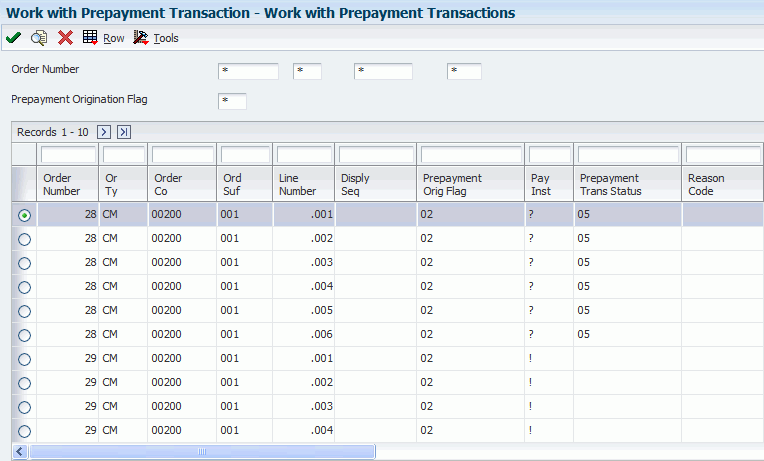
Description of ''Figure 10-1 Work with Prepayment Transactions form''
- Or Ty (order type)
-
Enter a value from UDC 00/DT (Document Types - All Documents) that identifies the type of document. This code also indicates the origin of the transaction. JD Edwards has reserved document type codes for vouchers, invoices, receipts, and time sheets, which create automatic offset entries during the post program. (These entries are not self-balancing when you originally enter them.)
These document types are defined by JD Edwards JD Edwards EnterpriseOne and should not be changed:
P: Accounts Payable
R: Accounts Receivable
T: Payroll
I: Inventory
O: Purchase Order Processing
L: General Accounting/Joint Interest Billing
S: Sales Order Processing
- Ord Suf (order suffix)
-
In the AR and AP systems, this code corresponds to the pay item. In the Sales Order and Procurement systems, this code identifies multiple transactions for an original order.
For purchase orders, the code is always 000.
For sales orders with multiple partial receipts against an order, the first receiver used to record receipt has a suffix of 000, the next has a suffix of 001, the next 002, and so on.
- Program ID
-
Enter the number that identifies the batch or interactive program (batch or interactive object). For example, the number of the Sales Order Entry interactive program is P4210, and the number of the Print Invoices batch process report is R42565.
The program ID is a variable length value. It is assigned according to a structured syntax in the form TSSXXX, where:
-
T: The first character of the number is alphabetic and identifies the type, such as P for Program, R for Report, and so on. For example, the value P in the number P4210 indicates that the object is a program.
-
SS: The second and third characters of the number are numeric and identify the system code. For example, the value 42 in the number P4210 indicates that this program belongs to system 42, which is the Sales Order Processing system.
-
XXX: The remaining characters of the number are numeric and identify a unique program or report. For example, the value 10 in the number P4210 indicates that this is the Sales Order Entry program.
-
- Prepayment Trans Status
-
On Prepayment Transaction Revisions, you can manually update the status of the prepayment transaction.
10.3.8 Setting Processing Options for the Settle Prepayment Transactions Program (R004202)
Use these processing options to supply the default values for the Settle Prepayment Transactions program.
10.3.8.1 Defaults
Specifies the override code for the next status.
- 1. Settled Lines
-
Enter a value from UDC 40/AT (Activity/Status Code) that indicates the next step in the order flow of the line type.
10.3.8.2 Holds
Specifies the hold authorization.
- 1. Settlement Hold for Prepayment Processing
-
Enter a value from UDC 42/HC (Hold Codes) that specifies the reason that an order is on hold.
10.3.9 Setting Processing Options for the A/R Draft Collection Program (R03B680)
Use these processing options to supply the default values for the A/R Draft Collection program.
10.3.9.1 Proof/Final
Specifies the default value for the final mode.
- 1. Final Mode
-
Specify whether to process drafts for collection in proof or final mode.
In proof mode, the system generates a report of the drafts that are eligible for collection.
In final mode, the system generates a report, changes the payment status of the draft fromG (draft deposited not due) to P (paid in full), and creates journal entries. Values are:
Blank: Proof mode
1: Final mode
10.3.9.2 As Of Date
- 1. As Of Date
-
Specify the date for the system to use to process drafts for collection. The system selects all drafts with a due date on or before the date specified that are eligible for collection. If you leave this processing option blank, the system uses the system date.
10.3.9.3 G/L Date
These processing options specify the default values for GL processing.
- 1. Journal Entry G/L Date (journal entry general ledger date)
-
Specify the GL date for the system to assign to the journal entry it generates for collected drafts. If you leave this processing option blank, the system assigns the system date.
- 2. G/L Date From Bank Account Float Day (general ledger date from bank account float day)
-
Specify whether to add the float days specified for the GL bank account in the Bank Transit Master table (F0030) to the draft due date used as the GL date on the journal entry that the system generates for draft collection. Values are:
Blank: Use the date from the previous processing option.
1: Add the number of float days specified for the GL bank account to the due date.
Note:
The system generates a separate journal entry for each GL date that the system calculates. - 3. G/L Date from Float Day Entered (general ledger date from float day entered)
-
Specify whether to use a different number of float days to add to the due date used as the GL date, instead of the days specified for the bank account in the Bank Transit Master table (F0030). Values are:
Blank: Do not specify float days. Use one of the previous processing options to determine the GL date.
1: Use the float days specified in the next processing option to determine the GL date and to select draft records. If you do not specify the float days in the next processing option, the system uses one of the previous processing options or the system date.
- 4. Number of Float Days
-
Specify the number of float days for the system to add to the due date used as the GL date on the journal entry that the system generates for draft collection. You must specify a value in this processing option if you specified 1 in the previous processing option.
- 5. Payment Instrument
-
Specify the payment instrument for the system to use to select draft records. Use this processing option only if you specified 1 in processing option 3 (G/L Date from Float Day Entered). Otherwise, the system does not select draft records by payment instrument. You are not required to complete this processing option.
10.3.9.4 Pay Status
These processing options specify the default values for the payment status.
- 1. Pay Status Code
-
Enter a value from UDC 00/PS (Payment Status code) that specifies the payment status code for the system to assign to collected drafts. If you leave this processing option blank, the system assigns the payment status code P (Paid in Full).
Note:
This processing option works in conjunction with the Close Draft processing option. If you select to update the pay status to P but do not close the draft, the system considers the draft open and:Does not create Receipts Detail records (F03B14) for the R1 draft invoice records.
Does not update the pay status of the R1 draft records to P. It updates the pay status to A.
Creates an empty batch header record for batch type DB. You can either post the empty batch header record or run the Batch to Detail integrity report (R007031) to delete it.
- 2. Close Draft
-
Specify whether to remove the open amount from the R1 draft invoice record (F03B11) if one exists. Values are:
Blank: Remove the open amount from the R1 invoice draft records.
1: Do not remove the open amount.
Note:
This processing option works in conjunction with the Pay Status Code processing option. If you select to update the pay status to P but do not close the draft, the system considers the draft open and:Does not create Receipts Detail records (F03B14) for the R1 draft records.
Does not update the pay status of the R1 draft records to P. It updates the pay status to A.
Creates an empty batch header record for batch type RB. You can either post the empty batch header record or run the Batch to Detail integrity report (R007031) to delete it.
10.3.9.5 Exchange Rate
This processing option specifies the default value for the exchange rate.
- 1. Exchange Rate Override
-
Specify the exchange rate to use for drafts that pay foreign invoices. The system applies the exchange rate that you specify to all drafts regardless of the invoice currency. If you leave this processing option blank, the system locates the exchange rate from the Currency Exchange Rates table (F0015).
Note:
This processing option is applicable only to drafts remitted without contingent liability.
10.3.10 Setting Processing Options for the Prepayment Transaction Report Program (R004203)
Use this processing option to supply the default value for the Prepayment Transaction Report program.
10.3.10.1 Purge
Specifies the default value for the purge program.
- 1. Purge Prepayment Transactions
-
Specify whether the system purges prepayment transactions. Values are:
Blank: Do not purge.
1: Purge.