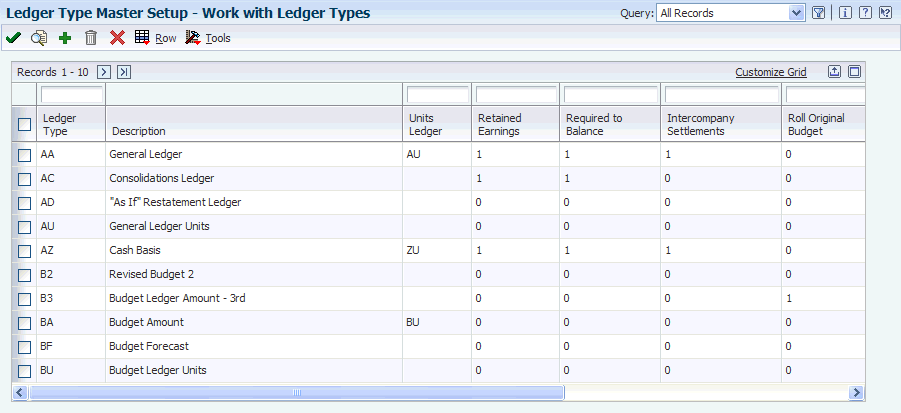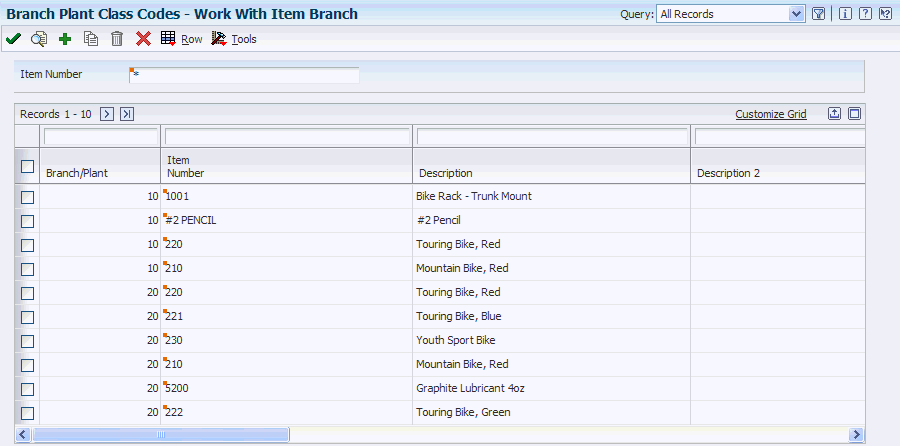4 Setting Up the Advanced Stock Valuation System
Before you can use the JD Edwards EnterpriseOne Advanced Stock Valuation system, you must complete certain tasks to define information that the system uses during processing. You can customize much of this information to meet the business needs of the company.
This chapter contains the following topics:
-
Section 4.1, "Understanding Setup Requirements for the Advanced Stock Valuation System"
-
Section 4.2, "Understanding AAI Setup for Advanced Stock Valuation"
-
Section 4.6, "Specifying the Stock Valuation Processing Mode"
4.1 Understanding Setup Requirements for the Advanced Stock Valuation System
This table describes the various system components that you must set up for JD Edwards EnterpriseOne Advanced Stock Valuation:
| System Component | Description |
|---|---|
| User-defined codes | UDCs define customized codes, such as document types and pools, that are appropriate for the business needs. |
| Valuation methods | Valuation methods define the attributes for all of the valuation methods that you want to use to value the stock. |
| Pools and items | Pools identify all of the items associated with an item pool and assign the valuation methods that you use for each item and pool. |
| Company selection | Companies must be set up to use when you extract the valuation by company. |
| AAIs | AAIs define the rules for the chart of accounts and establish how the system creates automatic entries. |
4.2 Understanding AAI Setup for Advanced Stock Valuation
AAIs tell the system how to create GL entries for programs that generate automatic journal entries. AAIs are the user-defined link between program functions, the chart of accounts, and financial reporting. AAIs direct transactions to the appropriate general ledger accounts.
The system already has AAIs in place. You need to ensure that these AAIs are appropriate for the business needs. You can revise existing AAIs and set up additional AAIs as needed to accommodate growth and change in the business functions and financial reporting. Follow the same setup steps to create a new AAI or to revise an existing AAI.
For JD Edwards EnterpriseOne logistics systems from Oracle, you must create AAIs for each unique combination of company, transaction, document type, and general ledger class that you will use. Each AAI identifies a specific general ledger account consisting of a business unit, an object, and a subsidiary. When the system processes a transaction, it creates accounting entries.
When setting up each AAI item, verify that a default value exists for company 00000. For each company requiring specific instructions, verify that there is a business unit or object account.
You can attach explanatory messages to any AAI. Select the memo function and enter the message. When you attach a message, a See Memo message appears next to the AAI.
4.3 Activating Advanced Stock Valuation
This section lists a prerequisite and discusses how to activate the Advanced Stock Valuation system.
4.3.1 Prerequisite
Before you can use JD Edwards EnterpriseOne Advanced Stock Valuation with other JD Edwards EnterpriseOne systems, you must activate the JD Edwards EnterpriseOne Advanced Stock Valuation system using the Activate Stock Valuation program (P99410).
4.3.2 Forms Used to Activate Advanced Stock Valuation
| Form Name | FormID | Navigation | Usage |
|---|---|---|---|
| EnterpriseOne System Control - Revisions | W99410B | Stock Valuation Setup (G3940), Activate Stock Valuation
On the Work With EnterpriseOne System Control form, select the row containing the data item SY39, and click Select. |
Activate the JD Edwards EnterpriseOne Advanced Stock Valuation system. |
4.3.3 Activating the Advanced Stock Valuation System
Access the EnterpriseOne System Control - Revisions form.
Figure 4-1 EnterpriseOne System Control - Revisions form
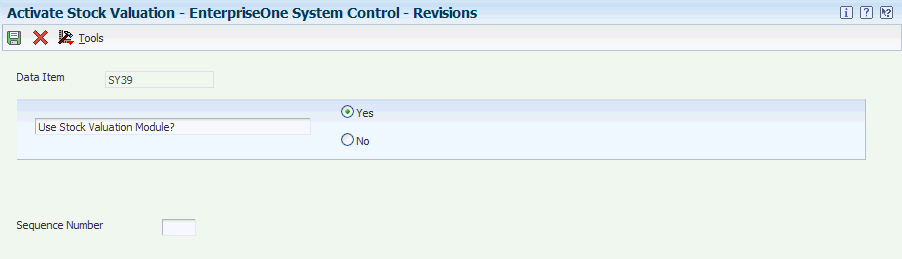
Description of "Figure 4-1 EnterpriseOne System Control - Revisions form"
Click the Yes option, and then click OK.
4.4 Activating Dual Currency
This section provides an overview of currency requirements, lists a prerequisite, and discusses how to activate the dual currency feature.
4.4.1 Understanding Currency Requirements
As part of working with different currencies, you need to be able to convert foreign currencies to domestic currencies, revalue currencies, and restate the amount into one common currency rate. For dual currency to work in the JD Edwards EnterpriseOne Advanced Stock Valuation system, you need to verify or set the correct currency code.
4.4.2 Prerequisite
Before you complete the tasks in this section, verify that multicurrency is set up.
4.4.3 Forms Used to Activate Dual Currency
| Form Name | FormID | Navigation | Usage |
|---|---|---|---|
| Work with Ledger Types | W0025FQ | General Accounting System Setup (G0941), Ledger Type Master Setup | Work with ledger types. |
| Ledger Type Rules Setup | W0025FR | Select a ledger type on the Work with Ledger Types form and click Select. | Set up rules for a ledger type. |
4.5 Setting Up User-Defined Codes
This section provides an overview of user-defined codes (UDCs) and discusses how to set up UDCs.
4.5.1 Understanding UDCs
You can define most standard information in UDCs. Generally, you define these codes for the business purposes. Many of these codes are set up by the system and are included when you install the system. When a UDC is referred to as hard-coded, you should not change it. Programming has been defined to work with hard-coded UDCs. If you change the UDC, the programming will not work correctly.
Each system has its own UDC types. JD Edwards EnterpriseOne Advanced Stock Valuation is system 39. It also integrates with other JD Edwards EnterpriseOne systems, such as the JD Edwards EnterpriseOne Inventory Management system. UDCs are referenced by the system number and type. Therefore, 39/OD indicates that OD (Outgoing Doc Types) is a UDC type for the JD Edwards EnterpriseOne Advanced Stock Valuation system.
This table lists the UDCs associated with stock valuation:
4.5.1.1 Document Types
You can classify document types as incoming, outgoing, or both. Document types classified as both indicate that this type of document can represent a transaction that is either bringing stock into inventory or taking stock out of inventory. Bulk stock movements that use from and to transactions are examples of transactions that use a document type of both.
4.5.2 Form Used to Set Up UDCs
| Form Name | FormID | Navigation | Usage |
|---|---|---|---|
| Work With User Defined Codes | W0004AA | Type UDC in the Fastpath. | Find and set up the stock valuation UDCs. |
4.6 Specifying the Stock Valuation Processing Mode
This section provides an overview of the stock valuation processing mode and discusses how to set the processing mode.
4.6.1 Understanding the Stock Valuation Processing Mode
You can set the Processing Mode field in the Stock Valuation Constants to either Period or Annual. The mode you select determines how often the stock valuation records are processed.
When you set the processing mode to Period, the system processes stock valuation records for each accounting period as determined by the company setup and by the number of periods within a year. You then run the Stock Valuation GL Update program (R39130) at the end of each period to update the stock valuation, including posting to General Ledger (GL) accounts. The system also clears the Period Detail Work File table (F39120W) and creates the initial stock valuation record for the next period. Period mode creates a stock valuation record in the Valuation Period Table (F39061) for each period within a year.
When you set the processing mode to Annual, the Period Build program (R39120) extracts stock transactions for the entire year. You then run the Stock Valuation GL Update program (R39130) only at the end of the final period of the company's fiscal year to update the stock valuation, including posting to GL accounts.
4.6.2 Form Used to Specify the Stock Valuation Processing Mode
| Form Name | FormID | Navigation | Usage |
|---|---|---|---|
| Stock Valuation Constants Revisions | W39042A | Stock Valuation Setup (G3940), Stock Valuation Constants
Select a company or enter a company number and click Select on the Work With Stock Valuation Constants form. |
Set the stock valuation processing mode. |
4.6.3 Setting the Processing Mode
Access the Stock Valuation Constants Revisions form.
Figure 4-3 Stock Valuation Constants Revisions form
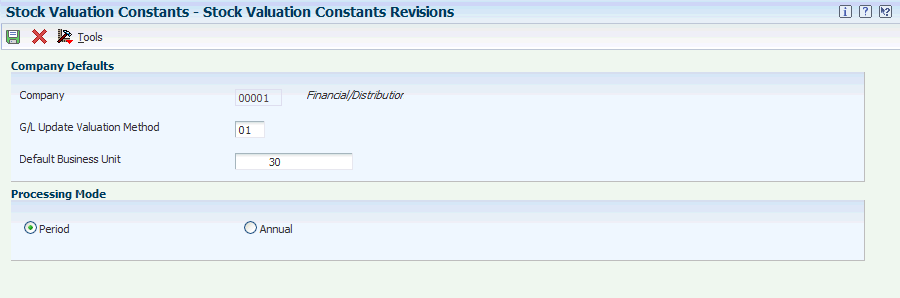
Description of "Figure 4-3 Stock Valuation Constants Revisions form"
4.7 Defining Valuation Methods
This section provides an overview of valuation methods and discusses how to create valuation method definitions.
4.7.1 Understanding Valuation Methods
You must define the name and attributes for the primary valuation method and each of the auxiliary methods. You need to consider all of the company's valuation requirements before you can use JD Edwards EnterpriseOne Advanced Stock Valuation. These definitions tell the system how to value the stock, what to include in the valuation, and how to display and report the results.
This table describes the stock valuation methods available with JD Edwards EnterpriseOne systems:
| Valuation Method | Description |
|---|---|
| Fist In, First Out (FIFO) | This method assumes that the first inventory items purchased or manufactured are the first items sold. With FIFO, the cost of the most recently acquired items are the costs associated with the ending balance. |
| Last In, First Out (LIFO) | This method assumes that the last inventory items purchased or manufactured are the first items sold. The system assigns the most recent inventory costs to the current period's cost of goods sold, leaving the oldest costs in the balance sheet account.
LIFO accounting requires an understanding of inventory layers and inventory liquidation. If you receive or increase inventory from one period end to the next, a new LIFO layer is created in the system. If you have a net decrease in inventory from one period end to the next, no new layer is added to the system. However, if you have a net decrease in inventory and no new layer is added, the previous period's layer is liquidated or reduced by the amount of the decrease. |
| Weighted Average Cost | This method calculates the inventory on a weighted average of all the purchases. |
| Replacement/Current Cost | This method reflects the current value of inventory for a given period. In effect, it is the cost of replacing the inventory for a specific period. You can specify the cost that will be used during the valuation, instead of using a calculated cost. |
It is not unusual for a company to need more than one method for valuating stock. For example, local governments might require a different method for financial reporting than the method that you use within the company. Tax authorities might require a different method than that used for profitability reports within a company.
With the JD Edwards EnterpriseOne Advanced Stock Valuation system, you can select one primary method of stock valuation per company to update the general ledger for standardized accounting and reporting. You can also assign auxiliary methods to use for comparison or other reporting purposes.
By selecting one of the four valuation methods in the Valuation Method Master program (P3905), you can customize both the unit cost and the negative inventory.
4.7.2 Form Used to Define Valuation Methods
| Form Name | FormID | Navigation | Usage |
|---|---|---|---|
| Valuation Method Master Revisions | W3905B | Stock Valuation Setup (G3940), Valuation Method Maintenance
Click Add. |
Define valuation methods and make revisions. |
4.7.3 Creating Valuation Method Definitions
Access the Valuation Method Master Revisions form.
Figure 4-4 Valuation Method Master Revisions form
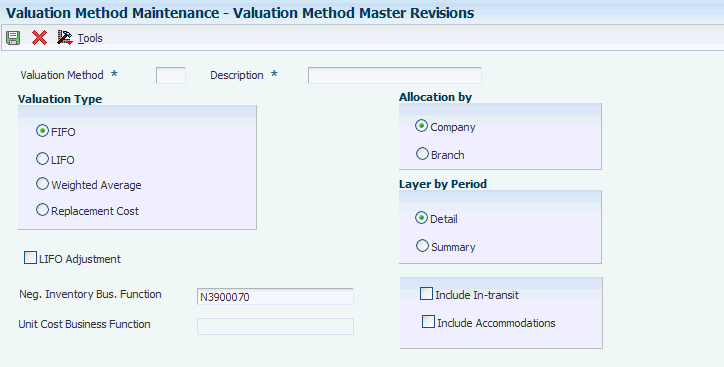
Description of "Figure 4-4 Valuation Method Master Revisions form"
- Valuation Method
-
Enter a two-character abbreviation for the methods that the system uses to determine the value of the company's stock for reporting and financial purposes. Examples include:
-
FI: (FIFO)
-
F2: (FIFO Detail by Branch)
-
LI: (LIFO)
When you run the Stock Valuation Extraction program, the system updates the Stock Valuation Detail tables for the assigned valuation methods.
-
- Neg. Inventory Bus. Function (negative inventory business function)
-
Enter a business function that retrieves a replacement unit cost when the Stock Valuation closing quantity is negative. A custom user-defined business function (BSFN) or the Stock Valuation BSFN can also be used.
- Weighted Average
-
Enter a hard-coded user-defined code (system 39/type VA) indicating the type of process that the valuation method should use in stock valuation. Identify if the method is a LIFO, FIFO, or Weighted Average Cost valuation type.
- Replacement Cost
-
Enter a hard-coded user-defined code (system 39/type VA) indicating the type of process that the valuation method should use in stock valuation. Identify if the method is a LIFO, FIFO, or Weighted Average Cost valuation type.
- LIFO Adjustment
-
Use this adjustment to remove the effect of any accumulation or depletion at the end of a reporting period. Do not apply the LIFO adjustment for the closing period of a fiscal year. Record the adjustment against the income statement and balance sheet accounts.
The system uses this formula to determine the LIFO adjustment:
(average cost of the accumulation or depletion or the current period's average cost) * accumulation or depletion
If this valuation method is a LIFO method type and set up as the entire company method, you might want the system to calculate a LIFO adjustment. Values are:
Y or 1: Include the LIFO adjustment calculation. This is an entire company LIFO valuation method, and the default.
N or 0: Do not include the LIFO adjustment. This LIFO method is either layered within a branch/plant or is not an entire company valuation method.
- Company
-
Specify how the system allocates the historical layers built by the valuation method. Values are:
1: Within company. The system creates one record per company, item or pool, valuation method, and period.
2: Within branch. The period detail contains one record per branch, item or pool, valuation method, and period.
At the end of the year, the system rolls all detail layers and period summary layers into one layer for LIFO.
- Branch
-
Specify how the system allocates the historical layers built by the valuation method. Values are:
1: Within company. The system creates one record per company, item or pool, valuation method, and period.
2: Within branch. The period detail contains one record per branch, item or pool, valuation method, and period.
At the end of the year, the system rolls all detail layers and period summary layers into one layer for LIFO.
- Detail
-
Enter a code that indicates whether the layers are created in detail or summary mode. Codes are:
D: Detail mode, which creates one layer per transaction.
S: Summary mode, which creates one layer per branch or company, depending on whether you specified branch or company in the Allocation by Branch/Company field.
If you select S, the system's processing time depends on the size of the Item Location table (F41021).
At the end of the year, the system rolls all detail layers and period summary layers into one layer.
- Summary
-
Enter a code that indicates whether the layers are created in detail or summary mode. Codes are:
D: Detail mode, which creates one layer per transaction.
S: Summary mode, which creates one layer per branch or company, depending on whether you specified branch or company in the Allocation by Branch/Company field.
If you select S, the system's processing time depends on the size of the F41021 table.
At the end of the year, the system rolls all detail layers and period summary layers into one layer.
- Include In-transit
-
Indicates whether the system should include in-transit stock in the valuation. Values are:
Y: Yes, include stock that is currently in transit to a customer in the calculation of stock value.
N: No, do not include stock that is in transit in the calculation of stock value.
For Oracle's JD Edwards EnterpriseOne product lines, a check mark indicates that the system should include in-transit stock in the valuation.
4.8 Using Pools and Items
This section provides overviews of stock valuation at the item or pool level and valuation methods, lists prerequisites, and discusses how to:
-
Assign pools.
-
Assign valuation methods.
-
Assign unit cost.
4.8.1 Understanding Stock Valuation at the Item or Pool Level
The JD Edwards EnterpriseOne Advanced Stock Valuation system can compute the value of stock at the item level or the pool level. If you want to value stock at the item level, the system calculates the cost and value of each item. To value stock at the pool level, group items of similar products and relatively similar purchase prices, using these guidelines:
-
If you define the pool's valuation method to use a summary layer, the system applies a single purchase price to all items in the pool for a period.
-
If you define the pool's valuation method to provide detailed layers, the system uses each purchase as a layer to determine the pool's value.
You can value part of the stock at the item level and part of the stock in pools. The primary method of valuation (the method that the system uses to update the GL) must be the same for all items and pools within a company.
You assign pools only for items that you want to value at the pool level. If you want to value an item only at the individual item level, do not assign a pool to that item. If you are assigning pool codes to items, you must enter the pool code at the branch/plant level for each item that you want to include in a pool.
4.8.1.1 Setup Considerations
Kit items are priced at the master item (kit) level, but costs are set up at the component level. The system maintains inventory for each component item of the kit, not the master kit number. Therefore, the master kit item has no stock valuation.
4.8.2 Understanding Valuation Methods
You must assign a valuation method to each item and pool that you want to value. The system uses this information to calculate the value of the stock. If you want to update the general ledger, you must assign only one method as the general ledger update for all items and pools. The valuation method that you use to update the general ledger is often called the primary method.
You can assign any number of auxiliary methods. The system uses the auxiliary methods to track the value of stock for comparison or reporting purposes, but does not post the auxiliary results to the general ledger.
When you use the Item Pool Valuation Maintenance (P3904) program to add an item or pool, the system verifies that it does not yet exist in this table. The system stop you from making duplicate entries for the same item or pool.
If you are using dual currency, you can specify for each valuation method within a company and item/pool whether to enable dual currency.
4.8.3 Prerequisites
Before you complete the tasks in this section:
-
Set up UDCs for pools.
-
Set up an item during item setup.
-
Define the valuation methods.
4.8.4 Forms Used to Use Pools and Items
| Form Name | FormID | Navigation | Usage |
|---|---|---|---|
| Work With Item Master Browse | W4101E | Stock Valuation Setup (G3940), Item Master Class Codes | Select a row for the assignment of default pools. |
| Category Codes | W4101B | On the Work With Item Master Browse form, select a row and select Category Codes from the Row menu. | Verify or change the item pool code. |
| Work With Item Branch | W41026E | Stock Valuation Setup (G3940), Branch Plant Class Codes | Assign branch/plant pools for existing items. |
| Work With Item Pool Valuation Maintenance | W3904A | Stock Valuation Setup (G3940), Item Pool Valuation Maintenance. | Assign valuation methods. |
| Item Pool Valuation Maintenance | W3904C | Click Add on the Work With Item Pool Valuation Maintenance form. | Assign valuation methods. |
| Work With Item Pool Cost | W3908A | Stock Valuation Setup (G3940), Item Pool Cost Maintenance | Enter values for a stable currency, and access the Item Pool Cost Maintenance form. |
| Item Pool Cost Maintenance | W3908B | Complete the Company field on the Work With Item Pool Cost form and click Add. | Assign unit cost. |
4.8.5 Assigning Pools
This section discusses how to assign default pools for new items and assign branch/plant pools for existing items.
4.8.5.1 Assigning Default Pools for New Items
Access the Work With Item Master Browse form.
Figure 4-5 Work With Item Master Browse form
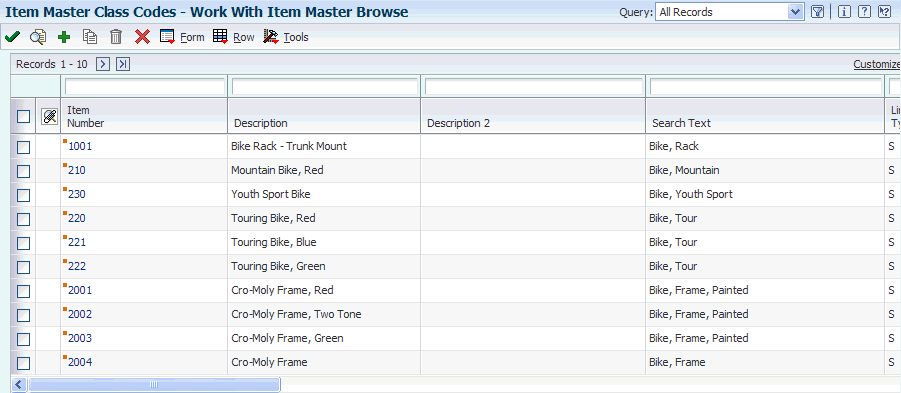
Description of "Figure 4-5 Work With Item Master Browse form"
When you first set up a new item, you must assign a pool code if you want that item included in a pool for stock valuation purposes. The system automatically enters the pool code that you enter on the Category Codes form in the Item Master Class Codes program (P4101) onto the Category Codes form in the Branch Plant Class Codes program (P41026).
-
Complete the Item Number field and click Find.
-
Select the row for which you want to assign default pools, and then select Category Codes from the Row menu.
-
On Category Codes, verify or change the Item Pool Code field so that it is part of a pool.
The item pool code (table 41/P0) represents an item property type or classification, such as commodity type, planning family, or so forth. The system uses this code to sort and process like items. This field is one of six classification categories available primarily for purchasing purposes.
4.8.5.2 Assigning Branch/Plant Pools for Existing Items
Access the Work With Item Branch form.
If you are assigning pool codes to items that you set up previously, you must enter the pool code at the branch/plant level for each item that you want to include in a pool.
|
Note: The JD Edwards EnterpriseOne Advanced Stock Valuation system uses only the information designated at the branch/plant level. You do not need to change the information in the Item Master Class Codes program (P4101) if you previously set up this item. |
-
Complete the Item Number field and click Find.
-
Select the row for which you want to assign branch/plant pools, and then select Category Codes from the Row menu.
-
On the Category Codes form, verify that the information imported from the Item Master Class Codes program (P4101) is correct.
4.8.6 Assigning Valuation Methods
Access the Work With Item Pool Valuation Maintenance form.
Figure 4-7 Work With Item Pool Valuation Maintenance form
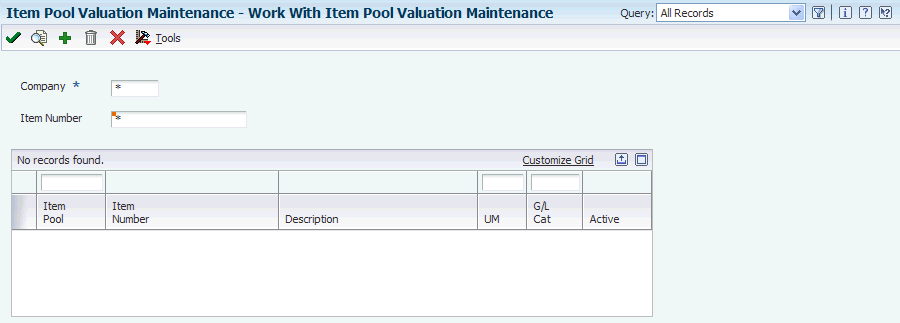
Description of "Figure 4-7 Work With Item Pool Valuation Maintenance form"
-
Complete one of these fields:
-
Item Number
-
Item Pool
-
-
Complete these fields:
-
Company
-
U/M
-
GL Category
-
Business Unit
-
-
To specify the valuation method that you want the system to use to update the general ledger, complete the GL Update VM field.
-
On a separate line for each, enter the primary and all of the auxiliary valuation methods that you want to use for this number or pool in the Valuation Method field.
-
If you use dual currency, complete the Dual Curr field.
-
Click OK.
4.8.7 Assigning Unit Cost
Access the Work With Item Pool Cost form.
|
Note: Instead of using a calculated cost, you can specify a cost for each item and pool that you want to value stock using the replacement/current cost method. The system uses this information to calculate the value of the stock.You can maintain the replacement cost of the items and pools, as well as the specified effective dates. If multicurrency is active for the company, you can select to store the values in domestic or dual currency. |
-
To enter values for a stable currency, click the Dual Currency option.
-
Click Add.
-
(Optional) On Item Pool Cost Maintenance, complete one of these fields:
-
Item Number
-
Item Pool
-
-
Complete the Unit Cost field and the Effective Thru Date field in the detail area, and click OK.
The unit cost is the amount per unit, derived by dividing the total cost by the unit quantity. The value in the Effective Thru Date field is the date on which the item, transaction, or table becomes inactive, or through which you want transactions to appear. This field is used generically throughout the system. It could be a lease effective date, a price or cost effective date, a currency effective date, a tax rate effective date, or whatever is appropriate.
4.9 Extracting Advanced Stock Valuation Records
This section discusses how to extract advanced stock valuation records.
4.9.1 Extracting Advanced Stock Valuation Records
Select Stock Valuation Updates (G3930), Stock Valuation Extraction to access the Available Versions form.
Use the Stock Valuation Extraction program (R39600) to retrieve data from these tables:
-
Item Ledger File (F4111).
-
Agreements Transaction Ledger (F38111).
-
Load In-transit Ledger (F49631).
With the data from the previously listed tables, the Stock Valuation Extraction program updates these tables:
-
Period Detail Work File (F39120W).
-
Additional Quantity Work File (F39121W).
You can also use this program to automatically update the JD Edwards EnterpriseOne Advanced Stock Valuation tables, rather than turning on the stock valuation triggers.
Before you begin using the JD Edwards EnterpriseOne Advanced Stock Valuation system, you must run Stock Valuation Extraction program to gather information from the item transaction tables.
4.10 Purging Advanced Stock Valuation Records
This section discusses how to purge advanced stock valuation records.
4.10.1 Purging Advanced Stock Valuation Records
Select Stock Valuation Updates (G3930), Valuation File Purge to access the Available Versions form.
After Advanced Stock Valuation is complete for the selected periods, run the Purge Stock Valuation Records program (R39900) to delete last year's records from these tables:
-
Valuation Period Table (F39061).
-
Period Additional Quantity Table (F39063).
-
Valuation Document Summary Table (F39064).
You can run this purge in final or proof mode. You can also print a report and write the purged data to historical files.