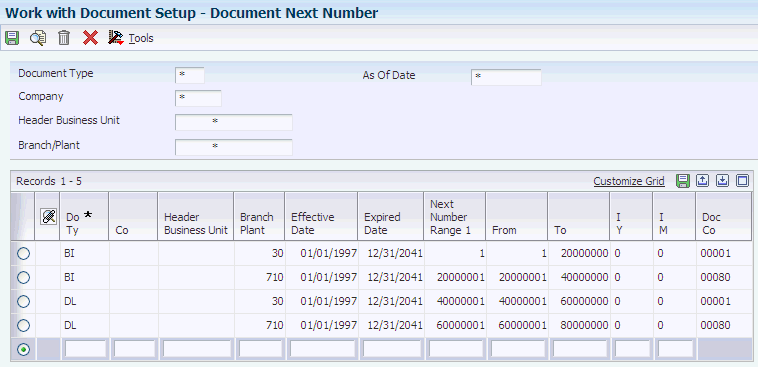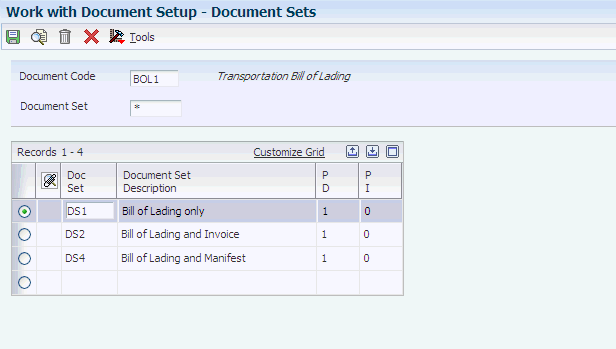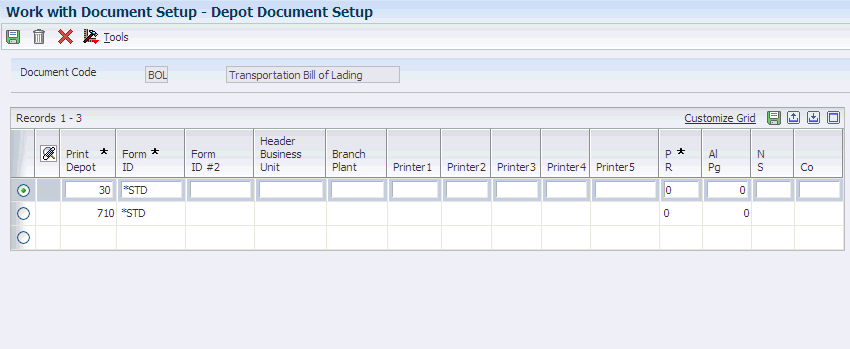10 Setting Up Document Control
This chapter contains the following topics:
10.1 Understanding Document Setup
Delivery documents provide delivery instructions for a shipment or load. They also record the transfer of ownership of the products to the customer. Some delivery documents might also specify the product price and additional charges.
In the JD Edwards EnterpriseOne Transportation Management system, you can define the documents that are printed throughout the shipping process. You also specify the print application that the system uses to print the document, how the document number is determined, the printer to which the document is sent, and whether to use pre-numbered forms.
10.2 Setting Up Documents
This section provides overviews of document setup, document next number setup, document printing program setup, document sets, and document depot information setup and discusses how to:
-
Set up document next numbers.
-
Set up document printing programs.
-
Set processing options for Transportation Bill of Lading Build (R49110).
-
Set processing options for Transportation Bill of Lading (R49115).
-
Set processing options for Transportation Bill of Lading (R49118).
-
Set processing options for Loading Note/Load Tender Report (R49120).
-
Set processing options for Shipment Document Workfile Build (R49130).
-
Set processing options for Shipment Manifest Print (R49135) and Master Bill of Lading Print (R49137).
-
Set processing options for SSCC Label Workfile Build (R49140).
-
Set processing options for Shipping Document Print - Loads (R49548) and Shipping Document Print - Shipments (R49549).
-
Set up document sets.
-
Set up document depot information.
10.2.1 Understanding Document Setup
You must set up delivery documents before you can print them. This setup includes these items:
| Item | Description |
|---|---|
| Document next numbers | Document next numbers provide a numbering system for the shipping documents. Next numbers can be used for pre-numbered forms or plain forms that are not pre-numbered. |
| Document printing programs | These programs enable you to associate a program and version with each type of delivery document that you must print. |
| Document sets | Document sets enable you to group the documents by customer or item for quicker processing. |
| Document depot information | Document depot information enables you to set up documents that are specific to each depot that you have. You also can define multiple depots for the documents. |
10.2.2 Understanding Document Next Number Setup
You must define a range of document next numbers that the system uses when automatically assigning numbers to the various delivery documents. You must specify the range and format for each document next number. You can specify document next numbers at the company, sales region, or depot level.
If you use forms that are not pre-numbered, you must specify the number that the system uses to identify the next form. If you use pre-numbered forms for printing documents, you must synchronize document next numbers with the current form numbers.
10.2.3 Understanding Document Printing Program Setup
You set up document printing programs to associate a program and version with each type of delivery document that you must print. For example, you can specify that the system use the Transportation Bill of Lading Build program (R49110) to print bills of lading. If you have created a particular version of a program to meet specific business requirements, you can indicate the version number that corresponds to the custom version.
You also define the document codes that correspond to the delivery documents that the organization uses. For example, you might define the code for bills of lading as BOL.
This list identifies common document codes and the documents to which they refer:
| Code | Documents |
|---|---|
| BOL1 | Transportation Bill of Lading Build (R49110). You typically use this program to print bills of lading. The default version is ZJDE0001. |
| BOL2 | Demand Scheduling Bill of Lading (R49110). You typically use this program to print bills of lading. The default version is ZJDE0002. |
| MBL | Master Bill of Lading Print (R49137). You typically use this program to print master bills of lading. The default version is ZJDE0002. |
| INV1 | Print Invoices (R42565). You typically use this program to print invoices. The default version is ZJDE0001. |
| MAN1 | Shipment Manifest Print (R49135). You typically use this program to print manifests. The default version is ZJDE0001. |
| PKL | Packing List Print (R49141P). You typically use this program to print packing lists. The default version is ZJDE0001. |
You can also specify whether the document that is associated with a code is a primary delivery document, a primary invoice document, or both. In addition, you can specify the level of the document, such as whether the document is a load-level, line-level, or shipment-level document.
You can indicate whether you want the system to perform a freight update whenever it prints a particular type of delivery document. Consolidating batch programming can reduce time and effort.
10.2.4 Understanding Document Sets
A document set enables you to logically group delivery documents by customer or item. The document sets that you set up work directly with the Document Set preferences to match the documents with a customer and item number.
10.2.5 Understanding Document Depot Information Setup
You set up document depot information to specify the types of documents that you use at a particular depot. For each depot, you also set up this information:
-
Optional printers
-
Form type used
-
Pre-numbered forms used
You can optionally define up to five printer names for each depot. If you do not complete this task, the documents print at the default printer.
You can specify that the printer must be loaded with standard paper or special forms. If you use pre-numbered forms, you define controls to produce pre-numbered documents. This is the only place in the setup process where you indicate that you use pre-numbered forms. You must define the source of the document next number for a specific document type in a specific depot. You can also define how many pages you want to use during the paper alignment process.
10.2.6 Forms Used to Set Up Documents
| Form Name | Form ID | Navigation | Usage |
|---|---|---|---|
| Document Next Number | W49190D | Transportation Setup (G4941), Work With Document Setup
On Work With Document Setup, select Next Number from the Form menu. |
Set up document next numbers. |
| Document Setup Revisions | W49190B | Transportation Setup (G4941), Work With Document Setup
On Work With Document Setup, click Add. |
Set up document printing programs. |
| Document Sets | W49190C | Transportation Setup (G4941), Work With Document Setup
On Work With Document Setup, select Document Set from the Row menu. |
Set up document sets. |
| Depot Document Setup | W49190E | Transportation Setup (G4941), Work With Document Setup
On Work With Document Setup, select the Depot Setup from the Row menu. |
Set up document depot information. |
10.2.7 Setting Up Document Next Numbers
Access the Document Next Number form.
- Document Type
-
Enter the user-defined code (UDC) (00/DT) that identifies the origin and purpose of the transaction. Several prefixes are reserved for document types such as vouchers, invoices, receipts, and time sheets.
- Company
-
Enter the code that identifies a specific organization, fund, or other reporting entity. The company code must exist in the Company Constants table (F0010) and must identify a reporting entity that has a complete balance sheet. At this level, you can have intercompany transactions. You can use company 00000 for default values such as dates and automatic accounting instructions, but you cannot use company 00000 for transaction entries.
- Header Business Unit
-
Verify or enter the business unit that is required for management reporting, such as a profit center, department, warehouse location, job, project, work center, branch/plant, and so forth.
- Next Number Range 1
-
Enter the number the system uses the next time a document of the specified type is produced. This number must fall within the range that is designated in the Assigned From and Assigned To fields.
- From
-
Enter the first number in the range of sequence numbers between which the document numbers should fall.
- To
-
Enter the ending number in the range of sequence numbers between which the document numbers should fall.
- I Y (year)
-
Insert digits in the document number to represent the fiscal year. Values are:
Y or 1: Embed the year. The last two digits of the fiscal year (04 from 2004) are imbedded in the first and second position of the resulting document number. For example, 04123456 would represent 2004 and 00123456 would be the sequential portion of the number.
S or 9: Embed the year. The last digit of the fiscal year (4 from 2004) are imbedded in the first position of the resulting document number. For example, 41234567 would represent 2004 and 01234567 would be the sequential portion of the number.
N or 0: Do not embed a digit in the document number.
- I M (month)
-
Embed digits in the document number to represent the month. Values are:
Y or 1: Embed two digits. The digits representing the month (such as 03 for March) are embedded in the third and fourth positions of the resulting document number. For example, 03001234 would represent the 03 from March and 00001234 would be the sequential portion of the number. If the year is also imbedded, 04031234 would represent 04 from 2004 and 03 from March.
N or 0: Do not embed a digit in the document number.
- Doc Co
-
Enter a number that, with the document number, document type, and general ledger date, uniquely identifies an original document such as invoice, voucher, or journal entry. If you use the Next Numbers by Company/Fiscal Year feature, the Automatic Next Numbers program (X0010) uses the document company to retrieve the correct next number for that company.
10.2.8 Setting Up Document Printing Programs
Access the Document Setup Revisions form.
Figure 10-2 Document Setup Revisions form
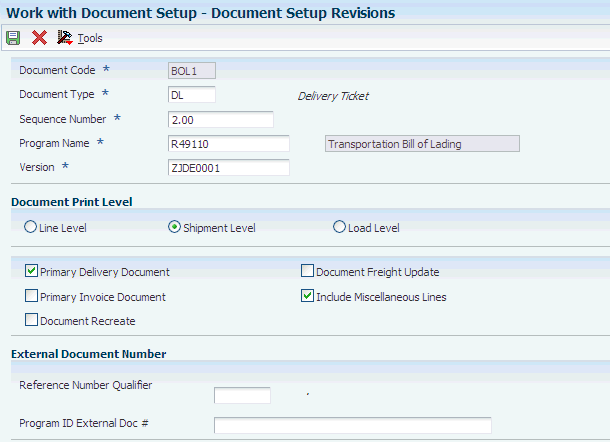
Description of "Figure 10-2 Document Setup Revisions form"
- Document Code
-
Enter the UDC that identifies the document. For example, you can define and use the value BDEL for bulk delivery ticket.
- Document Type
-
Enter the UDC (00/DT) that identifies the document type to which the system applies the range, next number, and format.
- Sequence Number
-
Indicate the sequence in which the system prints documents.
- Program Name
-
Enter the name of the UBE to be called when a document code is referenced.
- Version
-
Specify the version of the UBE to be called.
- Line Level
-
Select to indicate whether this is an order level document. You should not change this option for existing documents. If you do so, the change could cause unpredictable results.
- Shipment Level
-
Select to indicate whether this is a shipment level document. You should not change this option for existing documents. If you do so, the change could cause unpredictable results.
- Load Level
-
Select to indicate whether this is a load level document. You should not change this option for existing documents. If you do so, the change could cause unpredictable results.
- Primary Delivery Document
-
Select to identify whether this document is the primary delivery document for a specific order line. When this option is selected, this is the primary delivery document.
- Primary Invoice Document
-
Select to identify whether this document is the primary invoice document for a specific order line. When this option is selected, this document is the primary invoice document.
- Document Recreate
-
Select to indicate whether a delivery document can be re-created. For example, you may want to re-create a bill of lading after it has been created if another shipment is added to the load.
- Document Freight Update
-
Select to indicate whether to perform freight update when printing a delivery document.
- Include Miscellaneous Lines
-
Select to indicate whether to include miscellaneous lines on a delivery document.
- Reference Number Qualifier
-
Enter the code qualifying the reference number. The code must conform to EDI X12 data element 128 standards.
- Program ID External Doc #
-
Enter the form name (program ID) of the business function that the system uses to derive the external document number.
10.2.9 Setting Processing Options for Transportation Bill of Lading Build (R49110)
Processing options enable you to specify the default processing for programs and reports.
- Enter the Override Shipment Status
-
Indicate the status that the system advances the shipment to after printing the Bill of Lading.
- Enter the name of the print UBE to be executed
-
Identify the batch or interactive program (batch or interactive object).
- Enter the version of the print UBE to be executed
-
Control how applications and reports run. You use versions to group and save a set of user-defined processing option values and data selection and sequencing options. Interactive versions are associated with applications (usually as a menu selection). Batch versions are associated with batch jobs or reports. To run a batch process, you must select a version.
- Customer Item
-
Indicate the code with which the system searches cross-reference information using a customer item number. Cross-references associate the internal item numbers with the customer's item numbers. You set up items in Item Master Information (F4101) and create the cross-reference information in the Item Cross Reference Revisions program (P4104). You must enter a value that has been set up in UDC 41/DT.
10.2.10 Setting Processing Options for Transportation Bill of Lading (R49115)
Use these processing options to specify the information the system prints on the bill of lading.
- 1. Enter the Unit of Measure in which to print weight totals.
-
Specify the weight unit of measure the system prints on the bill of lading.
- 2. Print Delivery Instructions.
-
Specify whether the system prints delivery instructions on the bill of lading. Values are:
Blank: Do not print delivery instructions.
1 :Print delivery instructions.
- 3. Print Shipment Attachments.
-
Specify whether the system prints shipment attachments with the bill of lading. Values are:
Blank: Do not print shipment attachments.
1 :Print shipment attachments.
- 4. Print Routing Entry Attachments.
-
Specify whether the system prints routing entry attachments with the bill of lading. Values are:
Blank: Do not print routing entry attachments.
1 :Print routing entry attachments.
- 5. Print Options and Equipment Information.
-
Specify whether the system prints options and equipment information on the bill of lading. Values are:
Blank: Do not print options and equipment information.
1 :Print options and equipment information.
- 6. Print Global Message.
-
Enter a user defined code (40/PM) to specify the global message that prints on bill of lading.
- 7. Print Additional Header Text.
-
Specify whether the system prints additional header text on the report. The additional header text indicates that the document is either an original or a reprint. Values are:
Blank: Do not print additional header text.
1:Print header text that indicates that the document is an original.
2:Print header text to indicate that the document is a reprint.
10.2.11 Setting Processing Options for Transportation Bill of Lading (R49118)
Use these processing options to specify the information the system prints on the bill of lading.
- 1. Enter the Unit of Measure in which to print weight totals.
-
Specify the weight unit of measure the system prints on the bill of lading.
- 2. Print Delivery Instructions.
-
Specify whether the system prints delivery instructions on the bill of lading. Values are:
Blank: Do not print delivery instructions.
1 :Print delivery instructions.
- 3. Print Shipment Attachments.
-
Specify whether the system prints shipment attachments with the bill of lading. Values are:
Blank: Do not print shipment attachments.
1 :Print shipment attachments.
- 4. Print Routing Entry Attachments.
-
Specify whether the system prints routing entry attachments with the bill of lading. Values are:
Blank: Do not print routing entry attachments.
1 :Print routing entry attachments.
- 5. Print Options and Equipment Information.
-
Specify whether the system prints options and equipment information on the bill of lading. Values are:
Blank: Do not print options and equipment information.
1 :Print options and equipment information.
- 6. Print Global Message.
-
Enter a user defined code (40/PM) to specify the global message that prints on bill of lading.
- 7. Print Additional Header Text.
-
Specify whether the system prints additional header text on the report. The additional header text indicates that the document is either an original or a reprint. Values are:
Blank: Do not print additional header text.
1:Print header text that indicates that the document is an original.
2:Print header text to indicate that the document is a reprint.
- 8. Print with Item Consolidation
-
Specify whether the system consolidates items on the Demand Scheduling Bill Of Lading. Values are:
Blank: Do not consolidate.
1:Consolidate.
10.2.12 Setting Processing Options for Loading Note/Load Tender Report (R49120)
Use these processing options to specify load status, print options, and print message processing.
10.2.12.1 Load Status
- 1. Enter the minimum Load Status.
-
Specify the minimum load status for the load. In order for the system to include a load on this report, the load status must be at this minimum status or greater.
- 2. Enter the maximum Load Status
-
Specify the maximum load status for the load. In order for the system to include a load on this report, the load status must be at this maximum status or lower.
- 3. Enter the next Load Status.(Required)
-
Specify the next load status for the load. After processing this report, the system moves the load to this status.
10.2.12.2 Print Options
- 1. Printer Driver on Report.
-
Specify whether the system prints the driver name on the report.
Blank: Do not print driver name on report.
1:Print driver name on report.
- 2. Print Tank/Temperature information for a bulk load.
-
Specify whether the system prints the tank and temperature information for a bulk load on the report.
Blank: Do not print tank and temperature information.
1:Print tank and temperature information.
- 3. Preload Product Matches Loaded Product.
-
Specify whether the pre-load product matches the product being loaded.
Blank: The pre-load product matches the product being loaded.
1:The pre-load product does not match the product being loaded.
- 4. Print Kit Component Lines (FUTURE)
-
This option is for future use.
- 5. Print Additional Header Text.
-
Specify whether the system prints additional header text.
Blank: Do not print additional header text.
1:Print additional header text.
10.2.12.3 Print Messages
- 1. Enter the print message to display when a clean and flush is required for the compartment.
-
Enter a user defined code (40/PM) to specify the message the system displays when a compartment requires a clean and flush.
- 2. Retrieve the previous product by the In-transit Left on Board file
-
Specify whether the system retrieves the previous product by the In-transit Left on Board file. Values are:
Blank: No
1:Yes.
- 3. Enter the print message to display when the left on board product does not match the product to be loaded.
-
Enter a user defined code (40/PM) to specify the message the system displays when the left on board product does not match the product to be loaded.
10.2.13 Setting Processing Options for Shipment Document Workfile Build (R49130)
Processing options enable you to specify the default processing for programs and reports.
- 1. Enter the name of the Print UBE to be executed.
-
Specify the name of an executable program to run.
- 2. Enter the version of the Print UBE to be executed.
-
Specify the version, which is a user-defined set of specifications that control how applications and reports run. You use versions to group and save a set of user-defined processing option values and data selection and sequencing options. Interactive versions are associated with applications (usually as a menu selection). Batch versions are associated with batch jobs or reports. To run a batch process, you must select a version.
10.2.14 Setting Processing Options for Shipment Manifest Print (R49135) and Master Bill of Lading Print (R49137)
Processing options enable you to specify the default processing for programs and reports.
- Enter '1' to Consolidate by Ship To Address
-
Specify whether you want to consolidate items according to the ship to address that is entered. Values are:
1: Consolidate according to the ship to address.
2: Do not consolidate.
- Enter the Global Message to print on each document
-
Assign a UDC representing a global message that is added to each print message. Examples of text used in messages are engineering specifications, hours of operation during holiday periods, and special delivery instructions.
- Print Additional Header Text
-
Determine whether the system prints additional header text on the report. The additional header text indicates that the document is either an original or a reprint. Values are:
Blank: Do not print additional header text.
1: Print additional header text that indicates that the document is an original.
2: Print additional header text that indicates that the document is a reprint.
10.2.15 Setting Processing Options for SSCC Label Workfile Build (R49140)
Use these processing options to build SSCC label workfile.
- Enter Program ID of SSCC Label Print UBE to execute.
-
Enter the program ID for the SSCC Label Print (R49140P) program.
- Enter SSCC Label Print version of the UBE print program.
-
Specify the version of the SSCC Label Print (R49140P) program the system uses.
10.2.16 Setting Processing Options for Shipping Document Print - Loads (R49548) and Shipping Document Print - Shipments (R49549)
- Document Code
-
Specify the document code the system uses when printing this document. You use the Work With Document Setup program (P49190) setup document codes.
- Print Control Depot
-
Specify the business unit for which the system prints the document.
- Delivery Document Print Version (P49590)
-
Specify the version the system uses when you run one of these programs.
10.2.17 Setting Up Document Sets
Access the Document Sets form.
- Doc Set
-
Enter the code that identifies a group of documents that the system prints during shipment or load processing or during batch document processing. The system uses the Document Set preference to select a document set.
10.2.18 Setting Up Document Depot Information
Access the Depot Document Setup form.
- Print Depot
-
Enter the depot from which the documents originate.
- Printer1
-
Specify the UDC (49/DO) that identifies a valid printer at the print depot.
- Form ID
-
Specify the ID of the form that the system uses to print this document.
- Form ID #2
-
Specify the second forms ID that is used as the forms type for Document Distribution.
- P R
-
Specify whether the system uses pre-numbered forms for this document. Values are:
Y or 1: Use pre-numbered forms. Document print control is required.
N or 0: Do not use pre-numbered forms. Document print control is not required.
- Al Pg
-
Specify the number of pages that are needed to align the document on the printer. When documents are printed, the next form number automatically increments so that the system's internal print numbering is synchronized with the form number of the first real form.
- N S
-
Specify the source of the document next number. Values are:
C: Company
D: Depot
S: Sales region
- Co
-
Enter the code that identifies a specific organization, fund, or other reporting entity. The company code must exist in the Company Constants table (F0010) and must identify a reporting entity that has a complete balance sheet. At this level, you can have intercompany transactions. You can use company 00000 for default values such as dates and automatic accounting instructions. You cannot use company 00000 for transaction entries.
- Header Business Unit
-
Verify or enter the business unit that is required for management reporting, such as a profit center, department, warehouse location, job, project, work center, branch/plant, and so forth.
- Branch Plant
-
Enter the alphanumeric code that identifies a separate entity within a business for which you want to track items and costs, such as a warehouse location, job, project, work center, or branch/plant.