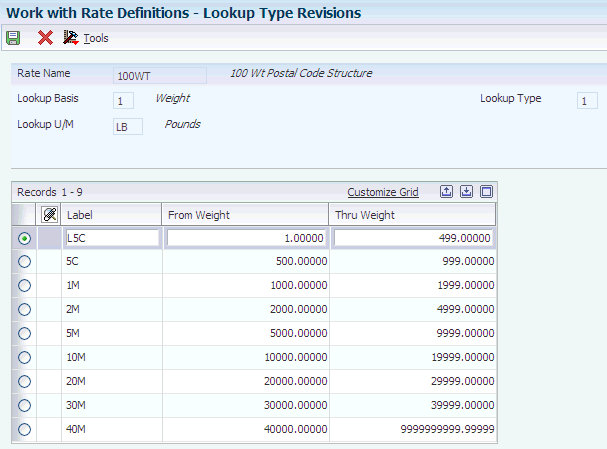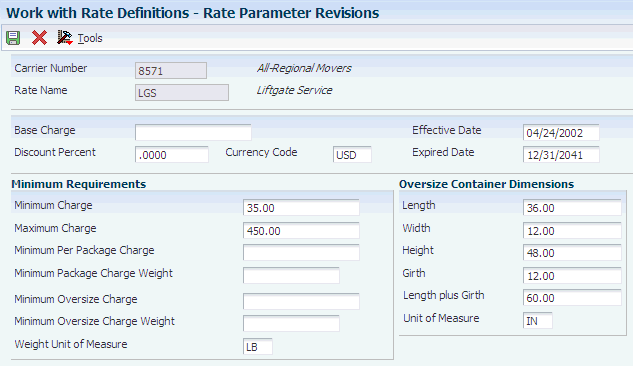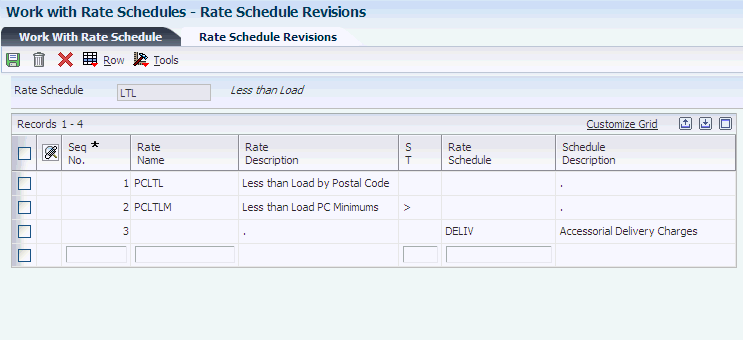7 Setting Up Rates
This chapter contains the following topics:
7.1 Understanding Rate Setup
This section lists a prerequisite and discusses:
-
Rates
-
Rate setup
-
Rate types
-
Rate levels
7.1.1 Prerequisite
Before you complete the tasks in this chapter, set up carriers in the Carrier Master table.
7.1.2 Rates
A rate determines the cost of shipping product to various locations and the amount that you charge customers for freight. A rate definition specifies:
-
The basis for the rate such as a weight, cubes, or distance value.
-
The structure for the rate, such as a single flat rate, a one-dimensional lookup rate, or a two-dimensional look up rate.
-
Whether the rate results in a billable or payable charge.
-
Other information that is necessary to calculate a specific rate charge, such as whether discounts apply.
The cost to ship products is called payable freight. The amount that you bill to customers for freight is called billable freight.
The JD Edwards EnterpriseOne Transportation Management system enables you to set up rate types, including simple rates and lookup rates. A simple rate is a flat amount or unit amount that is multiplied by weight, volume, or some other factor to calculate the charge. A lookup rate is similar to a simple rate, but the system looks up the flat amount or unit amount in a table, and bases the rate on weight, volume, or some other factor.
The JD Edwards EnterpriseOne Transportation Management system also enables you to use standard industry rating methods, such as:
-
Clipped rates.
These rates are determined based on the value or weight of items. You might set up clipped rates primarily for insurance purposes.
-
Look-ahead rates (also called Deficit Weight Rates).
These rates find the next weight break above the actual weight. The system calculates look-ahead rates based on the minimum weight or volume in the break. The system then uses the lesser of the two rates. You must have the rate basis set up for weight or volume to use look-ahead rates.
-
Accessorial charges.
These rates are additional charges, such as charges for an inside delivery or a Saturday delivery, added onto an existing rate charge.
7.1.3 Rate Setup
You can apply a charge at the shipment, piece, or detail level. For example, if a charge is based on the weight of the whole shipment, the system calculates the charge and applies it at the shipment level. If a charge is applied at the piece level, the system calculates the charge for each shipment piece, using the weight of the piece. Then, the system adds all of the charges for the pieces to determine a total charge for the shipment.
A rate schedule contains a list of all rate calculations that must be performed to calculate the correct freight charge. For example, you can set up a rate schedule that includes the basic transportation charge, which is based on weight and accessorial charges. The system calculates rate charges in the sequence that is specified in the rate schedule.
When you enter a purchase order or credit sales order (customer return), you can route and rate the resulting shipment. Based on the business process, you can set up rates and rate schedules that the system uses for inbound shipments; however, you do not have to set up specific routes for inbound shipments. You can use outbound routes that are defined in the routing table for inbound shipments. The system rates an inbound shipment only when the freight terms are payable.
You set up rate definitions according to how carriers charge you for freight, how you incur costs for a private fleet, and how you bill customers for freight. The system enables you to set up a variety of different rates to suit transportation needs. After rates have been defined, you assign them to a rate schedule. The rate schedule applies rates to a specific route.
To set up rates, you first determine whether the rate is billable, payable, or both. For example, you determine whether a rate is billable to the customer, payable to a carrier as part of the freight costs, or a combination of both.
You can define each rate with a rate type of a fixed amount, a unit amount, an amount stored within a specific route, a prorated amount, or an external business function.
You can apply rates based on the shipment, the load, or the weight of each piece that makes up the shipment or load.
You must often calculate the rate based on an attribute of a shipment, such as weight. For example, the per pound rate might vary according to the total weight of the shipment. The system retrieves a rate amount based on a user-defined variable, such as weight. You define parameters, such as weight breaks, in lookup types. Then you must set rate amounts for each break in the rate tables.
The system rates inbound shipments the same way that it rates outbound shipments. However, for inbound shipments, the system calculates only collect freight charges. Rating setup enables you to specify whether a rate is inbound, outbound, or both. When a shipment is routed, the system uses outbound or both rate details to calculate freight charges. For inbound shipments with a defined inbound rate schedule, the routing process then exchanges the origin and destination information, and selects any routing entries that meet the exchanged origin and destination information. When the route is rated, the system uses only the rate details in the rate schedule that are defined as inbound or both.
7.1.4 Rate Types
A rate type is a unit amount that is multiplied by the weight, volume, or other factor to calculate the total charge. The multiplier is the rate basis. Each rate has a rate type that defines the rate. Each rate type must also specify the level at which a rate is applied. A rate can be applied at the shipment or load level, detail level, or piece level. The system provides these rate types:
| Rate Type | Description |
|---|---|
| Unit amount | The amount charged that is specified by the rate basis. Depending on the rate basis, a unit of measure might also be required. For example, if the rate basis is weight, then the unit of measure must be specified. |
| Stored in route. | The amount charged, which may be based on a unit amount or a fixed amount, is stored in the route. For example, carriers charge truckload rates based on number of miles. When the rate per mile changes, you can update the route with the new rate. |
| Fixed amount | The amount charged regardless of weight or volume. For example, a parcel carrier charges a flat rate for a package. In this case, no rate basis is required. |
| Prorated amount | An amount that calculates one or more billable charges by prorating a payable charge based on volume or weight. |
| Business Function Exit | The Business Function Exit rate type enables you to use a custom business function to calculate rates or to access third-party rating products. |
7.1.5 Rate Levels
After you define the rate type, the system further defines the rate levels. The system provides these three rate levels:
| Rate Level | Description |
|---|---|
| Shipment level | The system calculates the rate for the entire shipment regardless of whether separate items exist within that shipment. If the rate is based on weight, the system uses the weight of the shipment or load to calculate the charge. |
| Piece level | At the piece level, the system calculates the rates for each piece within a shipment and then adds those rates for a total freight charge. This rate level is typical for parcel rating in which one freight charge is calculated for each box or container in the shipment. |
| Detail level | The detail level rates the shipment details according to a common attribute, such as a freight classification code. When the system calculates a rate at the detail level, the charge is calculated for each freight classification, dispatch group, category 1 code, or category 2 code that occurs on the shipment or load. The detail level specifies which of these attributes the system uses.
If the rate is based on weight, the system uses the weights of all shipment detail records that have the same attributes to calculate the charge. For example, a detail rate for freight classification results in all items of class 55 being rated at one price, then all items for class 60 being rated at another price, and so on. One freight charge is calculated and recorded for each freight classification on the shipment. |
7.2 Setting Up Charge Codes
This section provides an overview of charge code setup and discusses how to set up charge codes.
7.2.1 Understanding Charge Code Setup
Use a charge code to group similar freight charges for accounting and tax purposes. In the case of billable charges, the charge code description appears on the customer invoice. A rate can have a charge code for billable charges and a different charge code for payable charges. A rate can also have charge code that is both billable and payable.
7.2.2 Form Used to Set Up Charge Codes
| Form Name | Form ID | Navigation | Usage |
|---|---|---|---|
| Charge Code Definition Revisions | W4978A | Select Work With Charge Codes on Rate Setup (G49412) | Set up charge codes. |
7.2.3 Setting Up Charge Codes
Access the Charge Code Definition Revisions form.
Figure 7-1 Charge Code Definition Revisions form
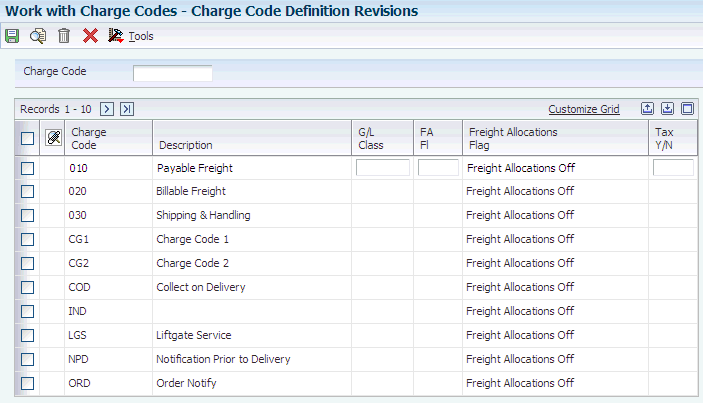
Description of "Figure 7-1 Charge Code Definition Revisions form"
- Charge Code
-
Enter the user-defined code that classifies the freight charge.
- G/L Class (general ledger class)
-
Enter the code that determines the trade account that the system uses as the offset when you post invoices or vouchers. The system concatenates the value that you enter to the automatic accounting instruction (AAI) item RC (for Accounts Receivable) or PC (for Accounts Payable) to locate the trade account. For example, if you enter TRAD, the system searches for the AAI item RCTRAD (for receivables) or PCTRAD (for payables). Do not use code 9999. It is reserved for the post program and indicates that offsets should not be created.
- Tax Y/N
-
Enter the code that indicates whether the freight charge is subject to sales tax. The system calculates tax on the freight if the supplier is also taxable.
7.3 Setting Up Rate Definitions
This section provides an overview of rate definitions and discusses how to:
-
Set up a rate definition.
-
Define additional rate information.
7.3.1 Understanding Rate Definitions
Rate definitions establish the basic information of a rate. Rate definitions include this information:
-
Charge codes
-
Rate calculations
-
Lookup definitions
When you set up the rates, you first determine the charge codes for each rate. A rate can have billable charges, payable charges, or both. You determine whether the rate is billable to the customer, payable to a carrier as part of the freight costs, or a combination of both.
Each rate has a defined calculation method. Depending on the rate type that you select (fixed amount, unit amount, stored in route, prorated amount, or an external business function), you then enter information about the basis of the rate, the unit of measure of the rate, and the level (piece, shipment, or detail) at which you want the rate applied. You can also apply discounts to the rates.
If the rate calculates the charges using two variables, you then must enter information about the lookup definitions. Lookup information consists of the definitions of the variables that the system uses to calculate the rate using the table that you set up.
You can set up additional detail information for rates such as information about how to use variables to interact with other rates, applying conditions to a rate, or prorating a rate for a shipment with multiple stops to different address book numbers.
7.3.2 Forms Used to Set Up Rate Definitions
| Form Name | Form ID | Navigation | Usage |
|---|---|---|---|
| Rate Definition Revisions - Basic | W4970B | Select Work With Rate Definitions on Rate Setup (G49412).
On Work With Rate Definition, click Add. |
Set up rate definitions. |
| Rate Definition Revisions - Advanced | W4970C | Select Advanced from the Form menu on Rate Definition Revisions - Basic. | Define additional rate information. |
7.3.3 Setting Up a Rate Definition
Access the Rate Definition Revisions - Basic form.
Figure 7-2 Rate Definition Revisions – Basic form
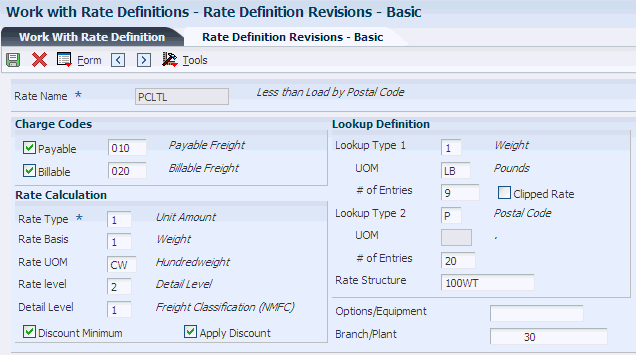
Description of "Figure 7-2 Rate Definition Revisions – Basic form"
- Payable or Billable
-
Select the appropriate options to indicate whether this charge is payable, billable, or both. Payable charges are generally paid to the carrier performing the service. Billable charges are billed to the customer or a third party.
- Rate Type
-
The type of rate specified in a table. This could be a fixed amount or percentage, for example.
- Rate Basis
-
Specify the rate basis that the system uses to calculate the charge. The rate basis options include weight, length, volume, distance, and so on.
- Rate UOM (rate unit of measure)
-
Specify the unit of measure to which the rate applies. For example, if the rate unit of measure is tons, the amount is obtained by multiplying the weight in tons times the rate.
- Rate Level
-
Specify whether a rate is applied to an entire shipment or to individual pieces on a shipment. Depending on how the rate is applied to a shipment, the rates are added together for a total freight cost, piece level, or at a detail level where the shipment is rated as a combination of both the shipment and piece level. This field also indicates how a load is rated versus how a shipment is rated.
- Detail Level
-
Specify the shipment detail field that determines a rate when the charge is applied at the shipment detail level. You can specify the freight classification code, dispatch group, freight category 1, or freight category 2 field.
- Discount Minimum
-
Select this option to apply calculated discounts to the minimum charge.
- Apply Discount
-
Select this option to apply discounts to this rate definition.
- Lookup Type 1
-
Specify the field to use to look up a charge in a table, such as weight or cubes. The system allows 25 columns for lookup type 1.
- Lookup Type 2
-
Specify a second field to use to look up a charge in a table. The system allows 999 rows for lookup type 2.
- Rate Structure
-
Enter the name of the rate structure associated with this rate.
- Options/Equipment
-
Enter a user defined code that represents an option (inside delivery, collect on delivery) or piece of equipment (liftgate service) which is associated with a shipment or which is required to make a shipment.
7.3.4 Defining Additional Rate Information
Access the Rate Definition Revisions - Advanced form.
Figure 7-3 Rate Definition Revisions - Advanced form
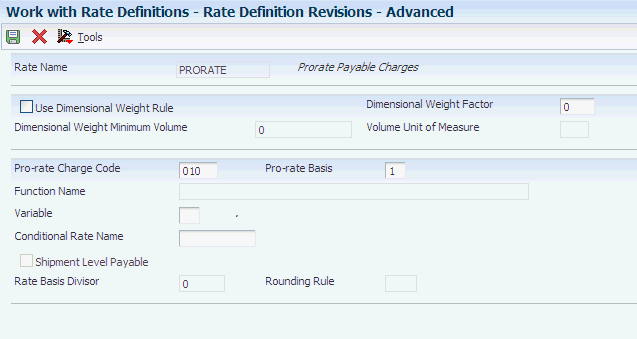
Description of "Figure 7-3 Rate Definition Revisions - Advanced form"
To set up more specific rates, you can define additional rate information.
-
After you define the rate, set up the lookup type variables for each lookup type.
-
After you set up the lookup type variables, set up the actual values in the rate table.
- Use Dimensional Weight Rule
-
Select this option to use dimensional weight rule. When you use the dimensional weight rule, the system uses the dimensional weight as the rate basis and weight lookup value under the following conditions:
-
The dimensional weight is greater than the actual weight.
-
The volume of the shipment or shipment piece is greater than or equal to the dimensional weight minimum volume.
The system calculates the dimensional weight by dividing the volume by the dimensional weight factor that you define in the rate definition. If the dimensional weight factor in the rate definition is zero, the system uses the dimensional weight factor from the Carrier Master table.
-
- Dimensional Weight Minimum Volume
-
The minimum volume at or above which the dimensional weight will be used if it is greater than the actual weight.
- Dimensional Weight Factor
-
The factor assigned to the shipper which the system uses to calculate the dimensional weight. Dimensional weight is calculated as the (length * width * height)/the dimensional weight factor.
- Volume Unit of Measure
-
Specify the volume unit of measure; for example cubic feet (FC).
- Pro-rate Charge Code
-
Enter the user-defined code that defines charges to include in prorating.
- Pro-rate Basis
-
Enter the basis on which a charge is prorated. The basis is calculated by either weight or volume.
- Function Name
-
Enter the name of the business function that obtains the rate. If the rate type is 5, the system retrieves the freight charge and ignores all other rate information. If the rate type is not 5, the system retrieves the rate amount from the business function, not from the Rate Detail table.
- Variable
-
Specify whether freight rates are entered as variable names, which are set up in the price adjustments variable table.
- Conditional Rate Name
-
Enter a conditional rate name. If you do so, the rate name that you specify must be used for this rate to be considered.
- Rate Basis Divisor
-
Specify a rate basis divisor. When you do so, the system divides the rate basis by the rate basis divisor, then multiplies that amount by the rate. For example, if the rate basis is shipment value and the divisor is 100, the shipment value is divided by 100, then multiplied by the rate.
- Rounding Rule
-
Specify how the system performs rounding on amounts. This field is used with Rate Basis Divisor field only. Select one of these rounding rules:
-
Round the remainder down
-
Truncate the remainder
-
Round the remainder up
-
- Shipment Level Payable
-
Select this option to specify whether payable freight should be calculated at the shipment or delivery level instead of at the load level.
7.4 Setting Up Lookup Types
This section provides an overview of lookup types and discusses how to set up lookup types.
7.4.1 Understanding Lookup Type Setup
If the system must calculate a rate using two variables, then you must set up the definitions for the two variables. You specify the lookup types or variables before you enter the values. The first lookup type can be based on any number of factors, such as weight, specific distances, zones, prices, or number of pieces as defined in Lookup Type table (49/BM). You then must specify the number of entries for lookup type one.
For the second lookup type, you specify the type as defined in Lookup Type table (49/BM) and specify the number of entries. After you define the lookup types, and the system creates a table, you must specify the numeric values at each point in the table.
For example, assume that you must set up a rate based on carrier zones and weights. The first lookup type defines each of the zones. The second lookup type defines different weights at which the system determines the rates. After you define the two lookup types, you enter the numeric values in the table. Then, if you have a three-pound shipment with a destination of zone 2, the system uses the table to find the exact freight charge for a package of that criterion.
|
Note: For LTL (Less Than Truckload) rating in the United States, the system enables you to set up deficit weight rates and look-ahead rates. For deficit weight rates, the rate level must be detail, the rate basis must be weight, the detail level must be NMFC, and the first lookup type must be weight. |
7.4.2 Forms Used to Set Up Lookup Types
| Form Name | Form ID | Navigation | Usage |
|---|---|---|---|
| Lookup Type Revisions | W4972G | Rate Setup (G49412), Work With Rate Definitions
On Work With Rate Definition, select a rate. On Rate Definition Revisions - Basic, select Lookup Type One from the Form menu. |
Set up lookup types. |
| Rate Definition Revisions - Basic | W4970B | Rate Setup (G49412), Work With Rate Definitions
On Work With Rate Definition, click Add. |
Set up accessorial charges. |
7.4.3 Setting Up Look-Up Types
Access the Lookup Type Revisions form.
To set up lookup types:
-
On Lookup Type Revisions, complete these fields:
-
Label
-
From Value
-
Thru Value
-
-
Click OK.
-
On Rate Definition Revisions - Basic, select Lookup Type Two from the Form menu.
-
On Lookup Type Revisions, repeat steps 1 and 2.
-
On Rate Definition Revisions - Basic, click OK.
-
After you set up lookup types, set up the actual values in the rate table.
-
Label
Enter the description to associate with a specific level break in a freight charge table.
-
From Volume
Enter the lowest value in a range of values.
-
Thru Volume
Enter the highest value in a range of values.
-
7.5 Setting Up Rate Tables
This section provides an overview of rate table setup and discusses how to set up rate tables.
7.5.1 Understanding Rate Table Setup
After you define the rate and the lookup type variables, you must set up the actual values in the rate table. Based on the values that you defined in the lookup table, you set up the actual rate amount. The system uses the rate table to determine the correct rate for each of the values.
To determine what rate to apply for payable charges, the system uses a hierarchy within the rate table. The rate table also selects a route, based on the origin of the shipment. This list identifies the hierarchy for payable charges:
-
The system uses the rate detail that matches the carrier, the carrier currency code, and the specific origin.
-
If no information is found, the system then uses the rate detail that matches the carrier, the domestic currency code, and the specific origin.
-
If no information is found, the system then uses the rate detail that matches any carrier, the domestic currency code, and the specific origin.
-
If no information is found, the system then uses the rate detail that matches the carrier, carrier currency code, and any origin.
-
If no information is found, the system then uses the rate detail that matches the carrier, the domestic currency code, and any origin.
-
If no information is found, the system then uses the rate detail that matches any carrier, the currency code, and any origin.
To determine what rate to apply for billable charges, the system uses a hierarchy within the rate table. The rate table also selects a route, based on the origin of the shipment. This list identifies the hierarchy for billable charges:
-
The system uses the rate detail that matches the ship to address, the customer currency code, and the specific origin.
-
If no information is found, the system then uses the rate detail that matches the ship to address, the domestic currency code, and the specific origin.
-
If no information is found, the system then uses the rate detail that matches any ship to address, the domestic currency code, and the specific origin.
-
If no information is found, the system then uses the rate detail that matches the ship to address, the customer currency code, and any origin.
-
If no information is found, the system then uses the rate detail that matches the ship to address, the domestic currency code, and any origin.
-
If no information is found, the system then uses the rate detail that matches any ship to address, the currency code, and any origin.
7.5.2 Form Used to Set Up Rate Tables
| Form Name | Form ID | Navigation | Usage |
|---|---|---|---|
| Rate Detail Revisions | W4972I | Rate Setup (G49412), Work With Rate Definitions
On Work With Rate Definition, select Rates from the Row menu. On Work With Rates, click Add. |
Set up rate tables. |
7.5.3 Setting Up Rate Tables
Access the Lookup Rate Detail Revisions form.
To set up rate tables, enter values for the defined fields and click OK.
Figure 7-5 Lookup Rate Detail Revisions form
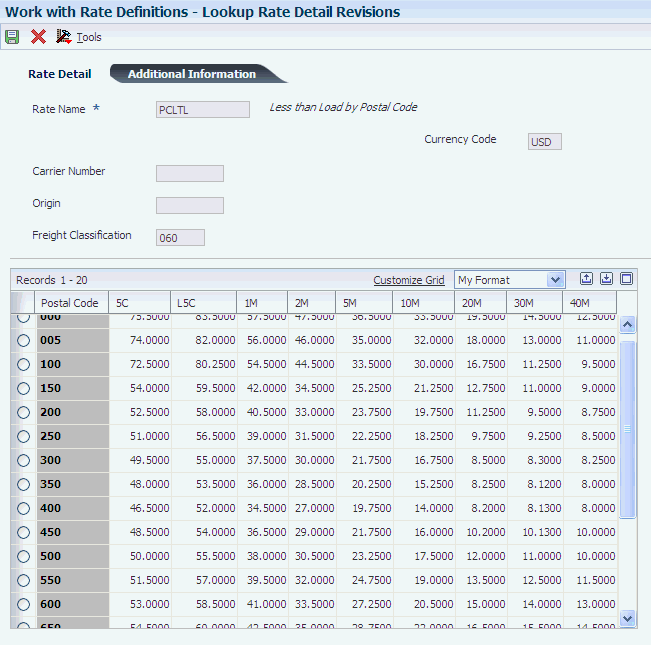
Description of "Figure 7-5 Lookup Rate Detail Revisions form"
7.6 Setting Up Accessorial Charges
This section provides an overview of accessorial charges and discusses how to set up accessorial charges.
7.6.1 Understanding Accessorial Charges
Accessorial charges are additional rates to an existing rate. They can be rates (or charges) for additional equipment that is needed in the transportation of an item, options that are required for the shipment, or charges that are added to a rate for special handling of an item. You can set up accessorial charges like any other rate. For example, they can be flat rates or lookup rates. When the system evaluates rates, it calculates a charge only if the corresponding options or equipment apply to the shipment or load.
You set up accessorial charges by specifying the name of the options and equipment in the rate definition.
7.6.2 Form Used to Set Up Accessorial Charges
| Form Name | Form ID | Navigation | Usage |
|---|---|---|---|
| Rate Definition Revisions - Basic | W4970B | Rate Setup (G49412), Work With Rate Definitions
On Work With Rate Definition, click Add. |
Set up accessorial charges. |
7.7 Setting Up Rate Parameters
This section provides an overview of rate parameters, lists a prerequisite, and discusses how to set up rate parameters.
7.7.1 Understanding Rate Parameters
Rate parameters enable you to further define how the carrier or the system accesses charges during rating. For example, you can use rate parameters to specify minimum charges, base charges, oversize specifications, and charges for specific carriers and rate names.
7.7.2 Prerequisite
Before you complete the tasks in this section, ensure that charge codes are defined in the Freight Charge Code table (49/BL).
7.7.3 Form Used to Set Up Rate Parameters
| Form Name | Form ID | Navigation | Usage |
|---|---|---|---|
| Rate Parameter Revisions | W4970I | Rate Setup (G49412), Work With Rate Parameters.
On Work With Rate Parameters, click Add. |
Set up rate parameters. |
7.7.4 Setting Up Rate Parameters
Access the Rate Parameter Revisions form.
- Carrier Number
-
Specify the carrier that is assigned to complete a shipment or part of a shipment. This could represent a common carrier or a private fleet.
- Rate Name
-
Enter the name of the rate the system uses to define and calculate a freight charge.
- Base Charge
-
Specify the base charge for a rate. The system adds this amount to the calculated charge.
- Discount Percent
-
Enter the percentage by which a rate is discounted.
- Currency Code
-
Enter the code that identifies the currency of a transaction.
- Effective Date
-
Enter the date on which a transaction, contract, obligation, preference, or policy rule becomes effective.
- Expired Date
-
Enter the date on which a transaction, contract, obligation, preference, or policy rule has expired or been completed.
- Minimum Charge
-
Enter the minimum charge for a rate. If the calculated charge is less than the minimum charge, the system uses the minimum charge.
- Maximum Charge
-
Enter the maximum charge for a rate. If the calculated charge is greater than the maximum charge, the system uses the maximum charge.
- Minimum Per Package Charge
-
Enter the minimum charge per package.
- Minimum Package Charge Weight
-
Enter the minimum weight that the system uses to determine a package charge. If the actual weight of a package is less than the minimum package charge weight, the system uses the minimum package charge weight to determine the charge.
- Minimum Oversize Charge
-
Enter the minimum charge for an oversize shipment, box, or container.
- Minimum Oversize Charge Weight
-
Enter the minimum weight that the system uses to determine the charge for an oversize shipment, box, or container. If the actual weight of the oversize shipment, box, or container is less than the minimum oversize charge weight, the system uses the minimum oversize charge weight to determine the charge.
- Weight Unit of Measure
-
Specify the unit of measure that indicates the weight of an individual item. Typical weight units of measure are:
GM: Gram
KG: Kilogram
CW: Hundredweight
TN: Ton
OZ: Ounce
LB: Pound
- Length
-
Enter the length at which a shipment, box, or container is considered oversize.
- Width
-
Enter the width at which a shipment, box, or container is considered oversize.
- Height
-
Enter the height at which a shipment, box, or container is considered oversize.
- Girth
-
Enter the girth at which a shipment, box, or container is considered oversize.
- Length plus Girth
-
Enter the length plus girth at which a shipment, box, or container is considered oversize.
- Unit of Measure
-
Enter the width, height, or length unit of measure for a vehicle.
7.8 Setting Up Rate Schedules
This section provides an overview of rate schedules, lists a prerequisite, and discusses how to set up rate schedules.
7.8.1 Understanding Rate Schedules
After you set up rates, you must assign rates to a schedule. A rate schedule contains a list of the rate names or definitions that calculate the freight charge. This normally includes the basic transportation charge and all of the accessorial charges. When the system calculates freight charges, it evaluates the individual rate in the sequence that is specified in the rate schedule.
A rate name or definition must be unique within a rate schedule. That is, the same rate name cannot be used multiple times in a rate schedule. A rate schedule can contain another rate schedule instead of a rate name. When this occurs, the system uses all of the names from the referred-to rate schedule as though these rate names were in the schedule being defined. Only one level of reference to another rate schedule is allowed.
When multiple rate definition is specified on a rate schedule, the total freight charge is the sum of the charges that are calculated for each rate definition. An exception to this is a supersede rate.
After you complete the steps to set up a rate schedule, you assign a rate schedule to a routing entry. Each routing entry contains the name of a rate schedule that the system uses to calculate the payable charges for a shipment or load. The system calculates billable charges using this same schedule unless an alternate rate schedule is specified in the customer freight preference.
When you set up a rate schedule, you can also set up a supersede rate for that schedule. A supersede rate establishes a second or alternate rate for the rate schedule. This supersede rate is then used in the place of the first original rate if the supersede rate is less than or greater than the original. You determine which value (less than or greater than) is used for that rate schedule.
For example, if you transport a truckload of foam packing material, the original rate based on weight would not account for the entire truck being filled because the foam packing material weighs so little. However, you can apply a supersede rate that takes into account the volume of the shipment if the calculated volume charges are greater than the calculated weight charges. Thus, the freight charge accurately reflects the total cost of shipping a truckload of foam packing material.
7.8.2 Prerequisite
Before you complete the tasks in this section, set up rates.
7.8.3 Form Used to Set Up Rate Schedules
| Form Name | Form ID | Navigation | Usage |
|---|---|---|---|
| Rate Schedule Revisions | W4970G | Rate Setup (G49412), Work With Rate Schedules.
On Work With Rate Schedule, click Add. |
Set up rate schedules. |
7.8.4 Setting Up Rate Schedules
Access the Rate Schedule Revisions form.
- Seq No.
-
Enter the sequence by which the system evaluates rate schedules.
- S T
-
Enter the value that a charge must have to supersede another charge. Values are:
1: The charge always has a nonzero value.
<: The charge supersedes another charge only if it is less than the other charge.
>: The charge supersedes another charge only if it is greater than the other charge.
7.9 Updating Rates
This section provides an overview of rate updates and discusses how to:
-
Update multiple rates.
-
Set processing options for Batch Rate Update (R4972).
-
Update rates in routes.
-
Set processing options for Batch Routing Route Update (R4950).
7.9.1 Understanding Rate Updates
Carriers periodically increase or decrease their rates for transporting goods. Likewise, if you own a private fleet, transportation costs might vary from month to month. To account for these changes, you must update the rate tables in the system. The system provides you with two different programs to update the rate tables.
You can change rates for specific rate definitions, or you can change many rates at the same time by using the Batch Rate Update program (R4972). To change rates that are stored in specific routes, you use the Batch Routing Rate Update program (R4950).
7.9.2 Updating Multiple Rates
Select Rate Setup (G49412), Batch Rate Update.
You can update multiple rates at the same time. You can also account for increased costs by adjusting the rate tables accordingly. You can adjust rates by entering an amount, an override amount, or a percentage.
You can use processing options to specify when the updated rates are in effect. Additionally, the system updates the expiration date for the current rates as the day before the new rates take effect. For example, assume that you have a current flat rate for Saturday delivery for carrier A that charges one fee. Carrier A has informed you that the Saturday delivery rate is increasing as of January 1, 2009. When you update the rate, the system changes the expiration date of the current rate to December 31, 2008 and sets the new rate to become effective on January 1, 2009.
The Batch Rate Update program (R4972) updates rates only in the Rate Detail table (F4972). To update rates in routes, use the Batch Routing Rate Update program (R4950).
7.9.3 Setting Processing Options for Batch Rate Update (R4972)
Processing options enable you to specify the default processing for programs and reports.
- 1. Enter '1' to perform updates to the Rate Detail table (F4972). If this field is left blank, new records for the selected criteria are added.
-
Specify the type of processing for an event.
- 2. Enter the Rate Adjustment Type: '$' - adjust rate by amount '%' - adjust rate by percentage '*' - adjust rate to an override rate
-
Indicate whether the factor value is an increased/decreased percentage or an increased/decreased cash amount when applied to an order's price.
- 3. Enter the amount used to adjust the rate. For '$' (amount) adjustment: Enter 10 to increase the rate by 10 Enter -10 to decrease the rate by 10 For '%' (percentage) adjustment: Enter 10 to increase the rate by 10% Enter -10 to decrease the rate by 10% For '*' (rate override) adjustment: Enter 10 to change rate to 10
-
Indicate how the system adjusts an order line. The value in this field works with the Basis field (BSCD). How you define the Basis field determines whether you enter a number or a code in this field.
-
If the Basis Code is 1–5, enter a positive number for markups such as 10. Enter a negative number for discounts.
-
If the Basis Code is 6, you want to base the adjustment on a variable table. Enter the code that identifies the variable table in the Formula Name column.
-
If the Basis Code is 7, you want to use a formula to calculate the price. Enter the code that identifies the formula in the Formula Name column.
-
If the Basis Code is 8, you want to calculate the adjustment using a custom program. Enter the program ID in the Formula Name column.
-
- 4. Enter the Effective Date for the new Rate Detail records. This date minus one day, replaces the 'Expiration Date' for the existing records.
-
Enter the date when a transaction, contract, obligation, preference, or policy rule becomes effective.
- 5. Enter the Expiration Date for the new Rate Detail records.
-
Enter the date on which a transaction, text message, agreement, obligation, or preference has expired or been completed.
7.9.4 Updating Rates in Routes
Select Rate Setup (G49412), Batch Rate Update in Routes.
Using the Batch Routing Rate Update program (R4950), you can update multiple rates that are assigned to a specific routing entry at the same time. You can also account for increased costs by adjusting the rate tables to display the difference. You can adjust rates by entering an amount, an override amount, or a percentage.
You can specify effective and expired dates in the processing options to specify when the updated rates are in effect. Additionally, the system updates the expiration date for the current rates as the day before the new rates take effect. For example, assume that you have a current flat rate for Saturday delivery for carrier A that charges one fee. Carrier A has informed you that the Saturday delivery rate is increasing as of January 1, 2013. When you update the rate, the system sets the expiration date of the current rate to be December 31, 2012 and changes the new rate to become effective on January 1, 2013.
7.9.5 Setting Processing Options for Batch Routing Rate Update (R4950)
The processing options for Batch Routing Rate Update specify how the system updates routings.
- 1. Enter '1' to perform updates to the Routing Entries table. If this field is left blank, new records for the selected criteria are added.
-
Specify whether you want to update the Routing Entries table.
- 2. Enter the outbound rate adjustment type: '$' - adjust rate by amount '%' - adjust rate by percentage '*' - adjust rate to an override rate
-
Indicate whether the factor value is an increased/decreased percentage or an increased/decreased cash amount when applied to an order's outbound price.
- 3. Enter the inbound rate adjustment type: '$' - adjust rate by amount '%' - adjust rate by percentage '*' - adjust rate to an override rate.
-
Indicate whether the factor value is a percentage or an additional/deductible cash amount when applied to an order's inbound price.
- 4. Enter the outbound amount used to adjust the rate. For '$' (amount) adjustment: Enter 10 to increase the rate by 10 Enter -10 to decrease the rate by 10 For '%' (percentage) adjustment: Enter 10 to increase the rate by 10% Enter -10 to decrease the rate by 10% For '*' (rate override) adjustment. Enter 10 to change the rate to 10
-
Indicate how the system adjusts an order line. The value in this field works with the Basis field (BSCD). How you define the Basis field determines whether you enter a number or a code in this field.
-
If the Basis Code is 1–5, enter a positive number for markups such as 10. Enter a negative number for discounts.
-
If the Basis Code is 6, you want to base the adjustment on a variable table. Enter the code that identifies the variable table in the Formula Name column.
-
If the Basis Code is 7, you want to use a formula to calculate the price. Enter the code that identifies the formula in the Formula Name column.
-
If the Basis Code is 8, you want to calculate the adjustment using a custom program. Enter the program ID in the Formula Name column.
-
- 5. Enter the inbound amount used to adjust the rate. For '$' (amount) adjustment: Enter 10 to increase the rate by 10 Enter -10 to decrease the rate by 10 For '%' (percentage) adjustment: Enter 10 to increase the rate by 10% Enter -10 to decrease the rate by 10% For '*' (rate override) adjustment. Enter 10 to change the rate to 10
-
Indicate how the system adjusts an order line. The value in this field works with the Basis field (BSCD). How you define the Basis field determines whether you enter a number or a code in this field.
-
If the Basis Code is 1–5, enter a positive number for markups such as 10. Enter a negative number for discounts.
-
If the Basis Code is 6, you want to base the adjustment on a variable table. Enter the code that identifies the variable table in the Formula Name column.
-
If the Basis Code is 7, you want to use a formula to calculate the price. Enter the code that identifies the formula in the Formula Name column.
-
If the Basis Code is 8, you want to calculate the adjustment using a custom program. Enter the program ID in the Formula Name column.
-
- 6. Enter the Effective Date for the creation of new Routing Entries records. This date minus one day, replace the 'Expiration Date' for the existing records.
-
Specify the date when created Routing Entries records become effective.
- 7. Enter the Expiration Date for the creation of new Routing Entries records.
-
Specify the date when created Routing Entries records expire.