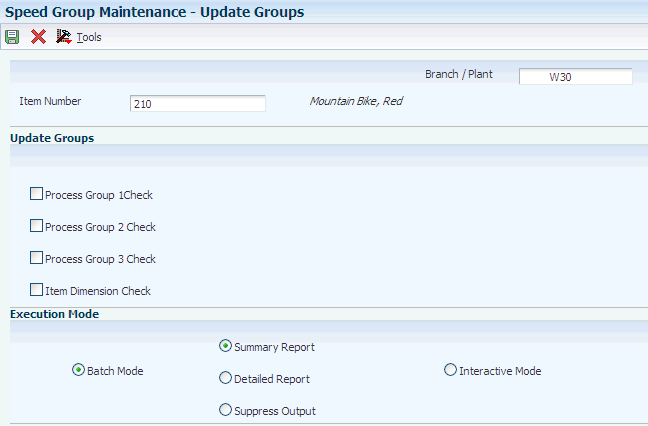11 Working with Advanced Features
This chapter contains the following topics:
11.1 Understanding Advanced Features
The features described in Advanced Topics and Inquiries are not required to operate the warehouse. However, they provide enhanced flexibility in inventory movement and record keeping. With these features, you can:
-
Generate detailed movement records by confirming movement out of one location and into another in two separate steps or two-phase processing.
-
Segregate tax-paid inventory in special locations according to tax codes that you assign.
-
Control locations by restricting the mixing of different dated products in the inventory in the location using freeze rules.
-
Reduce the number of picking trips by combining (or rolling up) small units of measure into larger units during picking.
-
Protect the inventory by packing items in suitable storage containers during putaway.
-
Reduce warehouse traffic congestion and the effects of pick and putaway equipment failure by setting the maximum quantity for an item in a zone.
-
Change the effect of movement instructions by changing an item's warehouse process groups.
-
Correct errors in system records by updating the Warehouse Suggestions (F4611), Item Location File (F41021), and Location Detail Information (F4602) tables with identical information.
-
Reorganize cartons within a shipment and items within cartons before shipment.
-
Merge location detail records to minimize system and user resources when processing these records.
-
Generate reports of location detail information.
-
Generate reports of discrepancies between the F41021 and F4602 tables.
-
Review the amount of space that is not available and the amount of space that is usable per location with the Location Utilization program (P46220) and the Location Detail Inquiry program (P46321).
-
Purge closed requests, suggestions, tasks, and reservations.
-
Create sales and purchase orders using multiple shipping and multiple receiving locations preferences.
11.2 Understanding Dimension and Weight Calculations
The JD Edwards EnterpriseOne Warehouse Management system calculates each item's volume and weight to select a location during putaway. The system bases all volume and weight calculations on the Level 1 (largest) unit of measure and stores the resulting values in the Item Unit of Measure Definition table (F46011).
11.2.1 Weight for a Complete Level 1 Unit of Measure
The system performs this calculation for items with storage containers:
Total Weight = (Gross Weight + Carton weight) x Quantity
The system performs this calculation for items without storage containers:
Total Weight = Gross Weight x Quantity
11.2.2 Volume for a Complete Level 1 Unit of Measure
The system performs this calculation for items with open storage containers:
Total Volume = Width x Depth x Height of the greater of container's and item's depth x the container height + item height.
The system performs this calculation for items with closed storage containers:
Total Volume = Width x Depth x Height of the container
The system performs this calculation for items without storage containers:
Total Volume = Gross Volume x Quantity
11.2.3 Weight for a Partial Level 1 Unit of Measure
The system performs these weight calculations for a partial level 1 unit of measure:
Percentage Filled = Number of primary units of measure represent P divided by the number of primary units of measure required to complete a Level 1 unit of measure
Total Weight = Weight of a Level 1 unit of measure x Percentage Filled
11.2.4 Volume for a Partial Level 1 Unit of Measure
The system performs these volume calculations for a partial level 1 unit of measure:
Percentage Filled = Number of Level 2 units of measure represent P divided by the number of Level 2 units of measure required to complete a Level 1 unit of measure
Total Volume = Volume of a Level 1 unit of measure x Percentage Filled
11.3 Setting Up Advanced Features
This section provides an overview of setting up advanced features, lists a prerequisite, and discusses how to:
-
Set up two-phase movement confirmation.
-
Assign tax codes.
-
Set up freeze rules.
-
Set up roll-up.
-
Set up repack.
-
Define maximum quantity by zone.
11.3.1 Understanding Advanced Feature Setup
This section discusses advanced features of the JD Edwards EnterpriseOne Warehouse Management system.
11.3.1.1 Two-Phase Movement Confirmation
You use one-phase movement, normally the default, to move inventory as one step, confirming after you move the items out of the From location and into the To location. You use two-phase movements to move inventory as two steps and performing confirmation:
-
When you move the items out of the From location and into a logical or physical staging location.
-
When you move the items out of the logical or physical staging location and into the To location as a final destination.
You might want to use two-phase movements if the warehouse contains narrow storage aisles and is equipped with automated tri-directional forklifts. First, warehouse personnel move the inventory from the receiving dock to the end of the storage aisle. Second, the warehouse personnel move the inventory onto shelves using the forklift.
You can use two-phase movements to generate reports for audit purposes that display the movement of items during each phase.
You can use either a physical (real) staging location or logical staging location that exists only in the system's database. You use a logical staging location to generate separate transactions for movement out of the From location and into the To location without actually using a physical staging location.
You must set up two-phase movements for each item or item dimension group and for each From location or To location for Putaway.
11.3.1.2 Tax Codes
Assign a tax code to a location to allow only items with the same tax code to be stored in that location. For example, if you have an item on which you have paid tax, you can assign the same tax code to the item and to specific locations so that the system uses only those locations for putaway. You can use tax codes for import or export items.
11.3.1.3 Freeze Rules
A freeze rule determines how the system refills a pick location after picking. You can use a freeze rule to control the locations, for example, for cleaning or restricting mixing of different dated product.
You must set up the freeze rule for each location for which you want to restrict putaway after picking and during picking suggestions.
11.3.1.4 Roll-up
You can convert large units of measure into smaller units of measure during putaway.
You set up the unit of measure definition for an item or item group to use roll-up and the system converts (rolls up) only one unit of measure in the item structure. You also must set up the pick instructions to perform roll up.
11.3.1.5 Repack
You use repack to specify whether you want to pack items in new containers before you send them to storage. For example, if the inventory items arrive in containers that are not suitable for storage, you would repack the items during putaway.
11.3.1.6 Maximum Quantity by Zone
You can define a maximum quantity of items to store in a zone to prevent the zone from being dominated by one particular item. For example, if you were concerned about the risk of fire for a certain item, you would specify a maximum quantity of the item to minimize losses because of fire. Alternatively, to minimize warehouse traffic for a zone that stores a popular item, you would limit the quantity of the popular item that you store in the zone.
11.3.2 Prerequisite
Before you complete the tasks in this section, verify that you have set up staging locations in the Location Profile program (P46020).
11.3.3 Forms Used to Set Up Advanced Features
11.3.4 Setting Up Two-Phase Movements
Access the Item Profile Revisions form.
- Overflow Location
-
Enter a code to identify the location that the system uses when an item cannot fit into the attempted putaway locations. You can monitor movement suggestions for the overflow location by accessing the audit report (P46175) or by inquiring on the location detail (F4602).
- Variance Location
-
Enter a code to identify the location that the system uses when you confirm a smaller quantity than the suggested quantity during any movement confirmation. You do this through Override Suggestion during any movement confirmation, where you enter a quantity that is smaller than the suggested quantity, and confirm with a variance to the suggested quantity. The system places the variance (remaining) quantity in the variance location.
- Holding Location
-
Enter a code to identify the location that the system uses when you confirm a larger quantity than the suggested pick quantity during pick confirmation. You do this through Override Suggestion during pick confirmation, where you enter a quantity that is greater than the suggested quantity, and confirm with a overpick to the suggested quantity. The system places the overpick (extra) quantity in the holding location.
- Base Putaway Location
-
Enter a code to identify the base putaway location that the system uses to calculate proximity when you specify base putaway proximity as the tiebreaker in a putaway instruction. If you use a tiebreaker that sequences locations according to base putaway proximity, the system ranks the locations based on their distance from this base putaway location. The system calculates distance based on the coordinates (longitude, latitude, and height) you defined in the location profile (P46020).
- Base Picking Location
-
Enter a code to identify the base picking location that the system uses to calculate proximity when you specify base picking proximity as the tiebreaker in a picking (or putaway) instruction. If you use a tiebreaker that sequences locations according to base picking proximity, the system ranks the locations based on their distance from this base picking location. The system calculates distance based on the coordinates (longitude, latitude, and height) you defined in the location profile (P46020).
- 1 or 2 Phase Putaway
-
Enter a user-defined code (UDC) (H46/PT) to indicate you use 1- or 2-phase movements during putaway.
-
1-phase movements means the process is confirmed as one step after goods have moved from the starting location to the destination location.
-
2-phase movements means the process is confirmed in two steps: the first when the goods have moved from the starting location to the staging location, and the second when the goods have moved from the staging location to the destination location.
If you use 2-phase movements, you can specify whether the movements are logical or physical.
-
Logical 2-phase movements generate one document and does not indicate physical movement to the staging location.
-
Physical 2-phase movements generate two documents: the first indicates movement from the starting location to the staging location, and the second indicates movement from the staging location to the destination location in the Location Profile.
Values are:
Enter I: to use 1-phase movements.
Enter L: to use logical 2-phase movements.
Enter P: to use physical 2-phase movements.
-
11.3.5 Assigning Tax Codes
Access the Item Profile Revisions form.
- Default Tax Code
-
Enter a UDC (46/LT) to indicate the item is tax-paid inventory (in-bond or duty paid). If an item has an assigned tax code, the system puts the item away only in locations with the same tax code.
You assign tax codes to items through Item Profile (P46010) and in the Location Profile.
11.3.6 Setting Up Freeze Rules
Access the Enter Location Profile Information form.
- Freeze Rule
-
Enter a UDC (H46/FR) tho indicate what putaway restrictions you want to place on a location during the pick process. Values are:
Blank: The system does not perform any automatic restrictions.
1: Freeze when empty. Do not put away to this location after you pick the location empty.
Note:
Restriction is placed on location at Pick Confirmation time if location becomes empty.Enter 2: to freeze when picked (auto reset). Do not put away to this location after picking. When you pick the location empty, the system automatically resets the putaway flag to allow putaway to this location.
Note:
Restriction is placed on location at Pick Suggestion time when the system creates the first Pick Suggestion to pick from the location. Reset occurs on the location at Pick Confirmation time if the location becomes empty.Enter 3: to freeze when picked (manual reset). Do not put away to this location after picking. When you pick the location empty, you must manually reset the putaway flag to allow putaway to this location.
Note:
Restriction is placed on location at Pick Suggestion time when the system creates the first Pick Suggestion to pick from the location.
11.3.7 Setting Up Roll-up
Access the U/M Definition by Item Revisions form.
- Roll-up
-
Select to indicate you allow roll-up during picking.
11.3.8 Setting Up Repack
Access the U/M Definition by Item Revisions form.
- Repack
-
Select to indicate the specified item in this unit of measure should be repacked before putaway.
You must also specify a packing method by entering a code in the Default Pack Code field.
11.4 Using Advanced Features
This section provides an overview of using advanced features and discusses how to:
-
Work with item dimension and warehouse process groups.
-
Repost open location suggestions.
-
Manage location detail information.
-
Compare inventory and warehouse item balance.
-
Create location detail information from existing inventory data.
-
Review location utilization and detail information.
-
Purge closed requests, suggestions, tasks, and reservations.
-
Create sales or purchase orders using multiple shipping and multiple receiving locations preferences.
11.4.1 Understanding Advanced Feature Use
This section discusses important information when using advanced features.
11.4.1.1 Item Dimension and Warehouse Process Groups
You can quickly review or change an item's dimension group or warehouse process group by using the Warehouse Speed Group Maintenance program (P4690). By changing the process groups for an item, you can change which movement instruction table that you use, which can change the putaway, picking, or replenishment location that you use during inventory movements.
You can use the Warehouse Speed Group Maintenance program in interactive or batch mode. If you run a batch version of the Warehouse Speed Group Maintenance program, ensure that the batch job has completely finished processing before you run the Location Selection Driver program (R46171). If you run the Location Selection Driver program before the batch job is finished processing, the results of the process selection might be inaccurate. To determine whether the batch job is finished, review the process groups on the Speed Group Maintenance form or in the Category Codes of the Item Branch application and verify whether the process groups have changed. If they have not changed, the batch job has not finished processing.
|
Note: If you are changing large quantities of process groups for an item, ensure that you allow adequate processing time. |
11.4.1.2 Repost Open Suggestions
An open suggestion selects a location for an item based on the total quantity, volume, or weight of the item. The system creates open suggestions for items for which you have posted putaway, picking, or replenishment suggestions but for which you have not confirmed the movement. You repost open location suggestions if the location suggestion information in the Item Location, Location Detail Information, and Warehouse Suggestions tables do not match.
When you run the Repost Open Suggestions program (R46995), the system:
-
Examines the suggestions in the F4611.
-
Updates the suggestion commitment information in the F41021.
-
Updates the inbound quantity, outbound quantity, reserved cubes, and reserved weight in the F4602.
Note:
It also updates Hard Commitment Quantity depending on the type of Movement Suggestion that is being reposted.
11.4.1.3 Location Detail Information
You can review and change information in the F4602 using the Location Detail Maintenance program (P4602). You might run this program after a system failure when you must reconstruct information about locations.
|
Note: It is recommended that you limit the use and access of this program. If you change information in the Location Detail Information table, you must also update the Warehouse Requests and Warehouse Suggestions tables to avoid mismatched information and unpredictable inventory movements. |
11.4.1.4 Inventory and Warehouse Item Balance Comparison
When you perform a cycle or tag count of items in selected locations in the inventory, the system records the variance between the expected on-hand quantity and the quantity determined from a physical count of the inventory. The system uses this information to update the F41021 and F4602 records. If you record a negative variance (missing inventory), the system subtracts this variance from existing records and can make both sets of records negative. In the cycle or tag process, the system can also create discrepancies between these records.
The Warehouse Location Integrity program (R46990) generates a report that compares the warehouse and inventory records for all locations and items, and displays imbalances between the records. You can set processing options to specify the type of imbalance that the system displays.
11.4.1.5 Build Location Detail Information Program (R46820)
The system administrator or other qualified personnel should run this batch program only during initial system setup. Using this program on a regular basis can be detrimental to the way that you have set up warehouse information, such as unit of measure structure and location utilization.
Use the Build Location Detail Information program to create the F4602 with information from existing records in the F41021. Typically, you run this program when you use the JD Edwards EnterpriseOne Inventory Management system and want to begin using the JD Edwards EnterpriseOne Warehouse Management system.
If the Build Location Detail Information program has been run during initial system setup and you find a discrepancy between the JD Edwards EnterpriseOne Inventory Management records and JD Edwards EnterpriseOne Warehouse Management records, run the Warehouse Location Integrity program to identify the cause of the discrepancy before running the Build Location Detail Information program. The system administrator or other qualified personnel must run this program again. However, you should thoroughly investigate the cause of the discrepancies before using the Build Location Detail Information program to reconcile records.
When you run the Build Location Detail Information program, the system either rebuilds or adds location detail information based on the quantity values in the Item Location File table. You may apply the item's default structure using a processing option.
11.4.1.6 Location Utilization and Detail Information
The Location Utilization program enables you to review the amount of space that is not available and the amount of space that is usable for locations in the warehouse. The system displays the space by cubic inches and, for each location, displays the utilization percentage.
You also can access detailed information about the contents of a location by using the Location Detail Inquiry program.
11.4.1.7 Purge Movement Information
The system stores the data in tables each time you create requests, suggestions, tasks, and reservations. This data can consume storage space and increase processing time for all transactions that exchange information with the tables. You use the WMS Purge Movement Information program (R4600P) to purge information that you no longer need from these tables:
-
Warehouse Requests (F4600)
-
F4611
-
Warehouse Requests Tag File (F4600T)
-
Warehouse Suggestions Tag File (F4611T)
-
Warehouse Task Header (F4601)
-
Putaway Reservations (F46130)
-
Bulk Pick Requests (F46200)
The WMS Purge Movement Information program searches all of the information in the table that you specify and purges only the information for which processing has been completed. A request and its suggestions must meet all of this criteria before the system purges data:
-
Requests must be closed or canceled.
-
Associated suggestions must be confirmed or canceled.
-
Associated tasks must be completed or canceled.
-
Associated reservations must be confirmed or canceled.
For tasks that several work orders share, such as work order completions putaway requests, you specify the work order status at which you can purge the task. A task must meet this criteria before the system can purge the data:
-
All requests and suggestions that are associated with the task are closed, complete, or canceled.
-
The work order header that is associated with the task meets the status requirement that you specify.
When you run the WMS Purge Movement Information program, you can select the requests you want to purge. Using the processing options, you can run the program in proof or final mode. When you run the program in proof mode, the system generates a report that enables you to review the information that the system purges.
When you run the program in final mode, the system permanently removes the information from the tables that you specified. You can also select to have the system move the information to special purge tables. To move the information, you set a processing option to store the information in these tables:
After you run the program in final mode, the system generates a report that lists all requests, suggestions, tasks, and reservations that were not purged and the reason that the system did not purge them. The report also lists the total number of requests, suggestions, tasks, and reservations that were and were not purged.
11.4.1.8 Multiple Shipping and Multiple Receiving Locations Preferences
You use these preferences to accommodate warehouses with multiple shipping or receiving docks and specified dock numbers for shipping and receiving goods. You must enter the preference name in the Preference Profile (R40400) processing option on the Versions Tab for the sales order and purchase order entry programs. The system uses these preferences based on criteria you enter during sales order or purchase order entry. The preference can be set up for the carrier, mode of transportation, shipment weight, and supplier.
11.4.2 Forms Used to Use Advanced Features
11.4.3 Working with Item Dimension and Warehouse Process Groups
11.4.4 Reposting Open Location Suggestions
Select Advanced & Technical Ops (G4631), Repost Open Suggestions.
11.4.6 Comparing Inventory and Warehouse Item Balance
Select Warehousing Inquiries & Reports (G4614), Warehouse Location Integrity.
11.4.7 Creating Location Detail Information from Existing Inventory Data
Select Advanced & Technical Ops (G4631), Build Location Detail Information.
11.4.8 Reviewing Location Utilization and Detail Information
Access the Work With Location Utilization and Work With Location Details forms.
Figure 11-2 Work with Location Details form
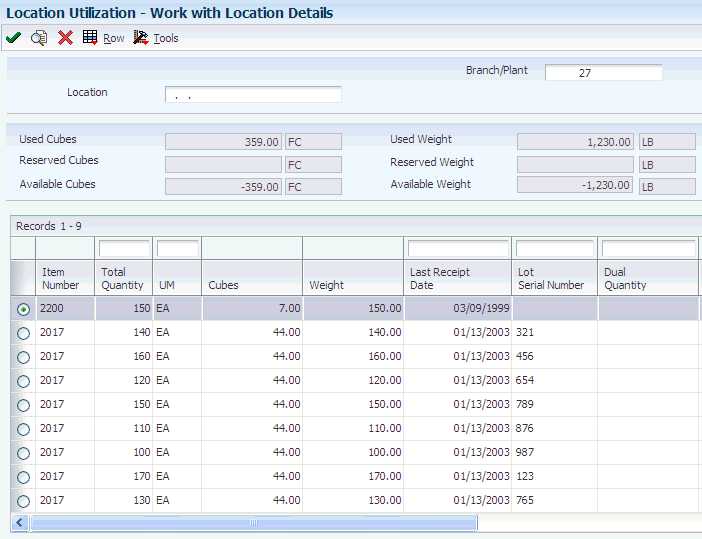
Description of ''Figure 11-2 Work with Location Details form''
- Usable
-
Displays the actual cubic volume that you can use for storage in a location. You define usable location space through Location Dimensions (P46022), and assign it to individual locations using Location Profile Detail (P460201). The unit of measure is defined in Branch/Plant Constants - Page 2 (P41001).
- Usable Available
-
Displays the cubic space (volume) used in a location. The system uses item dimensions and storage container dimensions to determine used cubic space if the level 1 unit of measure for the item in this location detail has a container.
- Utilized Percentage
-
Displays results in a calculation.
- Used Cubes
-
Displays the cubic space (volume) used in a location. The system uses item dimensions and storage container dimensions to determine used cubic space if the level 1 unit of measure for the item in this location detail has a container.
- Reserved Cubes
-
Displays the cubic space (volume) that has been reserved for items. You use the Reservations program (P46130) to create reservations. The system suggests reserved locations when you create suggestions. The amount comes from the item/unit of measure profile and the cubic dimensions of the storage container if the level 1 unit of measure in the location detail has a container.
- Available Cubes
-
Displays the cubic space (volume) used in a location. The system uses item dimensions and storage container dimensions to determine used cubic space if the level 1 unit of measure for the item in this location detail has a container.
- Used Weight
-
Displays the weight of goods currently in a location. The system calculates this amount from the weight from the item/unit of measure profile and the weight of the container if the level 1 unit of measure for this location detail has a storage container.
- Reserved Weight
-
Displays the weight that has been reserved for items in this location. The system creates reserved weight when you use the Reservations program (P46130) to reserve space in the warehouse for items you expect to receive. The amount comes from the item/unit of measure profile and the weight for the storage container if the level 1 unit of measure in the location detail has a container.
- Available Weight
-
Displays the weight of goods currently in a location. The system calculates this amount from the weight from the item/unit of measure profile and the weight of the container if the level 1 unit of measure for this location detail has a storage container.
11.4.9 Purging Closed Requests, Suggestions, Tasks, and Reservations
Select Advanced & Technical Ops (G4631), Purge Movement Information.
11.5 Working with the Location Driver Program
This section provides an overview of the Location Driver Program, and discusses how to:
-
Run the Process Putaway Requests program.
-
Run the Process Pick Requests program.
-
Run the Process Replenishment Requests program.
11.5.1 Understanding the Location Driver Program
This information describes the function of the Location Selection Driver program, which exists in seven predefined versions in the JD Edwards EnterpriseOne Warehouse Management system:
-
Process Putaway Requests
-
Resuggest Putaway Requests
-
Process Pick Requests
-
Resuggest Pick Requests
-
Process Replenishment Requests
-
Resuggest Replenishment Requests
-
Process Requests - Subsystem
When you are working with the Process Putaway Requests, Process Pick Requests, and Process Replenishment Requests versions of the Location Selection Driver program, you can run the Location Selection Audit report. Before you submit the appropriate version, the system displays processing options. The Audit tab contains a processing option that enables you to run the Location Selection Audit report, which contains information about the locations that the system suggests for putaway, pick, or replenishment.
11.5.1.1 Process Putaway Requests Program
You run the Location Selection Driver program to process all movement requests at a particular status and create location suggestions. The same program processes putaway, picking, and replenishment requests. If you create a version of the Location Selection Driver, you can define the type of request to process in the data selection in the program.
Use the versions list to review the predefined versions of the Location Selection Driver program, such as Process Putaway Requests and Resuggest Putaway Requests.
When you run the Process Putaway Requests version, the program performs these functions:
| Function | Purpose |
|---|---|
| Locates outstanding putaway requests | The system searches for outstanding requests (requests for which you have not yet created suggestions) in the F4600. The system selects the requests that have a warehouse code of 1 (putaway). The Data Selection function of the program controls this process. |
| Creates error messages | The system creates an error message, which it displays during putaway confirmation, in these instances:
|
| Selects an instruction table | During process selection, the system selects a putaway instruction table for an item by comparing the item's warehouse process groups and order group to the groups specified in the process selection table. The system uses these priorities:
After the system locates the most accurate match, it uses the putaway instruction table that you specified for that combination of groups. The putaway instruction table must include a unit of measure that also exists in the item's unit of measure structure, or the system cannot create putaway suggestions. |
| Selects location types | After the system selects a putaway instruction table, the method code attached to the table determines which location type the system suggests. You can set the method code to select:
If you specified a zone in the putaway instructions, the system searches for locations only within that putaway zone. |
| Selects locations using location requirements | From the eligible locations, the system selects the locations that:
|
| Selects locations using putaway instructions | The system ranks the remaining eligible locations according to the tiebreaker that you specified in the putaway instruction table. If you use this criteria, the system selects the locations which:
|
| Selects locations using the item profile | If you use this criteria, the system selects locations where the item's profile enables you to:
|
| Selects locations using the item unit of measure profile | If you use this criteria, the system selects locations based on whether the item's unit of measure definition enables you to:
You can use one of three capacity methods to decide if the item fits:
|
| Selects locations using the location profile | If you use this criteria, the system selects locations based on whether the location profile detail enables you to:
|
11.5.1.2 Process Pick Requests Program
You run the Location Selection Driver program to process all movement requests at a particular status and create location suggestions. The same program processes putaway, picking, and replenishment requests. If you create a version of the Location Selection Driver, you can define the type of request to process on Data Selection in the program's processing options.
Use the versions list to review the predefined versions of the Location Selection Driver program, such as Process Pick Requests and Resuggest Pick Requests.
When you run the Process Pick Requests version, the program performs these functions:
| Function | Purpose |
|---|---|
| Locates outstanding pick requests | The system searches for outstanding requests (requests for which you have not yet created suggestions) in the Warehouse Requests table. The system selects the requests that have a warehouse code of 2 (picking). The Data Selection function of the program controls this process. |
| Creates error messages | The system creates an error message, which it displays during pick confirmation, in these instances:
|
| Selects an instruction table | During process selection, the system selects a picking instruction table for an item by comparing the item's warehouse process groups and order group to the groups specified in the process selection table. The system uses these priorities:
After the system locates the most accurate match, it uses the picking instruction table that you specified for that combination of groups. The picking instruction table must include a unit of measure that also exists in the item's unit of measure structure, or the system cannot create picking suggestions. |
| Selects location types | After the system selects a picking instruction table, the method code attached to the table determines which location type that the system suggests:
If you specified a zone in the picking instructions, the system searches for locations only within that pick zone. |
| Selects locations using location requirements | From the remaining eligible locations, the system selects the locations that:
|
| Selects locations using pick instructions | The system ranks the eligible locations according to the tiebreaker that you specified in the picking instruction table.
If you use this criteria, the system selects the locations for which you can:
You can set the picking method to:
|
| Selects locations using the location profile | If you use this criteria, the system selects locations based on whether the location profile detail enables you to:
|
| Picks from locations according to item availability | From the eligible locations, the system picks items according to this priority:
The system displays an error message if it cannot satisfy the pick request using available, incoming, or replenished quantities. If the customer does not allow the partial shipment of an order, the system automatically deletes any pick suggestions for the order, and you do not fill the order. |
11.5.1.3 Process Replenishment Requests Program
You run the Location Selection Driver program to process all movement requests at a particular status and create location suggestions. The same program processes putaway, picking, and replenishment requests. If you create a version of the Location Selection Driver, you can define the type of request to process on Data Selection in the program's processing options.
Use the versions list to review the predefined versions of the Location Selection Driver program, such as Replenishment Requests and Resuggest Replenishment Requests.
When you run the Process Replenishment Requests version, the program performs these functions:
| Function | Purpose |
|---|---|
| Locates outstanding replenishment requests | The system searches for outstanding requests (requests for which you have not yet created suggestions) in the F4600. The system selects the requests that have a warehouse code of 3 (replenishment). The Data Selection function of the program controls this process. |
| Creates error messages | The system creates an error message, which it displays during replenishment confirmation, in these instances:
|
| Selects an instruction table | During process selection, the system selects a replenishment instruction table for an item by comparing the item's warehouse process groups and order group to the groups specified in the process selection table. The system uses these priorities:
After the system locates the most accurate match, it uses the replenishment instruction table that you specified for that combination of groups. The replenishment instruction table must include a unit of measure that also exists in the item's unit of measure structure, or the system cannot create replenishment suggestions. |
| Selects location types | After the system selects a replenishment instruction table, the method code attached to the table determines which location type the system suggests. You can set the method code to select:
|
| Selects locations using location requirements | From the eligible locations, the system selects the locations that:
|
| Selects locations using replenishment instructions | The system ranks the remaining eligible locations according to the tiebreaker that you specified in the replenishment instruction table.
If you use this criteria, the system selects the locations for which you can:
You can set the picking method to:
|
| Selects locations using the location profile | If you use this criteria, the system selects locations based on whether the location profile detail enables you to:
|
| Replenishes from locations according to item availability | From the eligible locations, you replenish items according to this priority:
|
11.5.1.4 Request and Suggestion Statuses
The system uses status codes to track movement requests and suggestions. These status codes are hard coded in a UDC table (46/PS):
Request Statuses:
-
200 Request Created.
-
220 Request Suggested.
-
250 Request in Confirmation.
-
291 Request Canceled.
-
299 Request Closed.
Suggestion Statuses:
-
300 Location Suggested.
-
320 Suggestion Assigned to Tasks.
-
340 Suggestion Printed.
-
391 Suggestion Canceled.
-
399 Suggestion Confirmed.
11.5.2 Running the Process Putaway Requests Program
Select Inbound Warehousing Operations (G4611), Process Putaway Requests.
11.5.3 Running the Process Pick Requests Program
Select Outbound Warehousing Operations (G4612), Process Pick Requests.