10 Working with Replenishment
This chapter contains the following topics:
10.1 Understanding Replenishment
Replenishment is the process of refilling picking locations with items. You obtain these items from a replenishment location that you have set up to refill picking locations. You can tie specific replenishment zones to specific picking locations or picking zones.
You can create a replenishment request in response to picking that depletes the items in a location. You use replenishment requests to generate suggestions for locations from which to replenish items. The system tracks the items in each location. You can find locations containing the items you must replenish and then create suggestions to replenish from those locations.
You can use the locations that the system suggests for you and then confirm movement of the items from the chosen replenishment location to the picking location.
When you select to replenish to random picking locations, you group the locations to which you want to replenish items to maximize the efficiency of the replenishment process. When you replenish to fixed locations, you replenish to only one location at a time. When you replenish to random locations, you can replenish items in multiple locations when you run the Replenishment to Random Locations program (R461602).
If the branch/plant has license plate functionality activated, the system enables you to select the license plate record with the location. You can create putaway or replenishment requests for items and license plates.
10.2 Working with Replenishment Requests
This section provides an overview of replenishment requests and discusses how to:
-
Create replenishment requests interactively.
-
Set processing options for Manual Replenishments (P46100).
-
Create replenishment requests by batch.
-
Create replenishment requests automatically
-
Set processing options for Location Selection Driver (R46171)
-
Locate existing replenishment requests.
10.2.1 Understanding Replenishment Requests
You create replenishment requests to refill picking locations in which items are depleted. A replenishment request contains information about the item, such as:
-
Branch/plant
-
Item number
-
Unit of measure
-
Quantity
-
License plate number
The system uses this information to create suggestions for replenishment, based on the replenishment instruction tables and other setup that you define.
To verify that you have created a replenishment request for an item that you just picked, you locate the request using unique criteria, such as an order number, a document type, or an item number.
You also can cancel a replenishment request and stop further processing. For example, if the customer cancels a sales order, you would cancel the pick request for the order. Because you did not pick those items, you may not want to replenish the picking location.
10.2.1.1 Interactive Method
Use the Manual Replenishments program to create replenishment requests interactively.
10.2.1.2 Batch Method
You create replenishment requests by batch under normal warehouse operating conditions. The system determines all depleted fixed picking locations and creates replenishment requests for them. You typically run the batch program during off-peak hours when more system resources are available.
Each fixed picking location has two letdown points. These letdown points represent the quantity level that determines whether the Fixed Location Replenishment program (R461601) creates a replenishment request:
-
Normal replenishment (for example, 25 percent location capacity)
-
Minimum replenishment (for example, 10 percent location capacity)
You can set the Enter the Letdown Point processing option on the Replenishment tab for the Fixed Location Replenishment program to use either the normal or minimum replenishment point when you create replenishment requests. Typically, you use the normal replenishment point for the batch replenishment process (which you usually run once each day). You use the minimum replenishment point for automatic replenishments, which can occur at the time you create pick suggestions.
You must also set the Method to Use for Replenishment Quantities processing option on the Replenishment tab for the Fixed Location Replenishment program to determine the quantity that the system should replenish, as follows:
-
Economic (a specific quantity that you determine).
The value that is stored in the Fixed Picking Location file (F46012).
-
Maximum (the quantity required to completely refill the location).
Calculated during the request creation based on some Putaway and Item Setup.
When you create replenishment requests by batch, the system creates suggestions immediately. This helps to prevent over-replenishment because you would move inventory quickly before a pick cancellation could eliminate the need for a location's replenishment.
When you run the Fixed Location Replenishment program, the system can:
-
Select the picking locations that are below the normal or minimum replenishment point
-
Create replenishment requests
-
Create replenishment suggestions
-
Update each request status in the Warehouse Requests table (F4600)
-
Assign tasks and trips
-
Print movement tags and slips
-
Print audit reports
You control which functions the system performs by setting processing options in the Fixed Location Replenishment program.
10.2.1.3 Automatic Method
Use the Location Selection Driver program to automatically replenish picking locations when picking depletes the stock to minimum replenishment levels. This process keeps picking locations sufficiently stocked.
With automatic replenishment, the system creates a replenishment request when it cannot fill a pick request from fixed picking locations. When you create picking location suggestions, the system can:
-
Create replenishment requests for depleted picking locations
-
Create replenishment location suggestions
-
Assign tasks and trips
-
Print movement tags and slips
-
Print audit reports
-
Confirm replenishment suggestions
You control which functions the system performs by setting processing options in each program that the subsystem controls.
10.2.1.4 Existing Replenishment Requests
To verify that you have created a replenishment request for an item that you just picked, you can locate the request using unique criteria, such as an order number, a document type, or an item number.
You also can use the Replenishment Requests program to cancel replenishment requests and stop further processing.
10.2.2 Prerequisites
Before you complete the tasks in this section to create replenishment requests automatically, verify that you have:
-
Set up picking instructions for automatic replenishment.
-
Set up location profiles for replenishment.
-
Set up replenishment instructions for replenishment.
-
Set up fixed picking locations for automatic replenishment.
-
Set up fixed replenishment zones for replenishment.
-
Set the Method to Use for Replenishment Quantities processing option on the Replenishment tab in the pick requests version of the Location Selection Driver program to create replenishment requests.
10.2.3 Forms Used to Work with Replenishment Requests
10.2.4 Setting Processing Options for Manual Replenishments (P46100)
Processing options enable you to specify the default processing for programs and reports.
10.2.4.1 Defaults
Specify which order type the system uses.
- 1. Order Type
-
Enter a user-defined code (UDC) (00/DT) to specify the order type.
10.2.4.2 Process
Use these processing options to specify how the system processes requests.
- 1. Enter the Process Mode
-
Leave blank or enter 1: to create the request only.
Enter 2: to create the request and process it through the subsystem.
- 2. Version of Location Selection (R46171)
-
Enter the subsystem version of Location Selection. If you leave this processing option blank, the system uses version XJDE0007.
- 3. Activate Movement Quantity
-
Use this processing option only if you are working with non-serial/non-license plate movements for which the from location is defined. Values are:
Leave blank and the system does not enable movements for quantities that are greater than the quantity available.
Enter 1: to enable movements for quantities that are greater than the quantity available.
10.2.6 Creating Replenishment Requests by Batch
Select Replenishment Operations (G4613), Fixed Location Replenishment.
10.2.7 Creating Replenishment Requests Automatically
Select Replenishment Operations (G4613), Process Replenishment Requests.
10.2.8 Setting Processing Options for Location Selection Driver (R46171)
Processing options enable you to specify the default processing for programs and reports.
10.2.8.1 Task and Trip
Use these processing options to specify how the system processes task and trip information.
- 1. Immediate Task and Trip Assignment
-
Specify whether the system immediately assigns task and trips. Values are:
Leave blank and the system does not assigns task and trips.
Enter 1: to assign immediate task and trip.
- 2. Task and Trip Creation (R46471) Version (Release 9.1 Update)
-
Specify which version of the Task and Trip Creation program (R46471) the system uses. If you leave this processing option blank, the system uses version XJDE0001.
10.2.8.2 Audit
Specify whether the system generates the audit report.
- 1. Audit Report
-
Specify whether the system generates the audit report and, if so, whether to include glossary text in the report. Values are:
Leave blank and the system does not generate the audit report.
Enter 1: to generate the audit report.
Enter 2: to generate the audit report and include a glossary for any messages.
Enter 3: to generate the audit report and include a complete glossary in the report.
10.2.8.3 Confirmation
Use these processing options to specify how the system processes confirmations.
- 1. Confirm Suggestions
-
Specify whether the system automatically confirms suggestions. Values are:
Leave blank and the system does not automatically confirm suggestions.
Enter 1: to automatically confirm suggestions.
- 2. Version of the Batch Confirmation Program
-
Specify the version of the Batch Confirmations program (R4617) the system uses. If you leave this processing option blank, the system uses XJDE001.
10.2.8.4 Resuggestions
Specify how the system processes resuggestions.
- 1. Resuggest Requests
-
Specify how the system processes requests. Values are:
Leave blank to process only new, non-processed requests.
Enter 1: to resuggest movement requests.
10.2.8.5 Replenishment
Use these processing options to specify how the system processes automatic replenishments.
- 1. Method to Use for Automatic Replenishment Quantities
-
Enter the method that the system uses to determine replenishment quantities. Values are:
Leave blank or enter 2: to use the maximum replenishment method. The quantity to replenish is the quantity that fills the location.
Enter 1: to use the economic replenishment method. The quantity to replenish is retrieved from the fixed location.
- 2. Task and Trip Creation (R46471) Version for Replenishment (Release 9.1 Update)
-
Specify the version of the Task and Trip Creation program (R46471) the system uses for replenishment. If you leave this processing option blank, the system uses XJDE0003.
10.2.8.6 Edits
Specify the allowed lot status group.
- 1. Allowed Lot Status Group
-
Enter the allowed lot status group to validate. During the warehouse selection location process, the system validates the non-blank lot status codes against the user-defined status code values. If the non-blank lot status codes exist in the Allowed Lot Status table (F41081), the system treats the user-defined lot status codes as blank, and the on-hold item continues through the location selection process.
10.2.9 Locating Existing Replenishment Requests
Access the Replenishment Requests Inquiry form.
- Request Batch Number
-
Enter the batch number assigned to one set of putaway, picking, or replenishment requests. This number comes from next numbers for system 46.
- Order Number
-
Enter a number that identifies a document. For example, the document can be a purchase order, invoice, or sales order.
10.3 Working with Replenishment Suggestions
This section provides an overview of replenishment suggestions, lists prerequisites, and discusses how to:
-
Create replenishment suggestions by batch.
-
Create replenishment suggestions interactively.
-
Create alternate replenishment suggestions.
-
Create tasks and trips.
-
Create the summary document.
-
Create move tags.
-
Confirm replenishment suggestions interactively.
-
Confirm replenishment suggestions by batch.
-
Override replenishment suggestions.
10.3.1 Understanding Replenishment Suggestions
After you create replenishment requests, you create replenishment suggestions to move items from replenishment locations and refill depleted picking locations. You can create replenishment suggestions by batch or interactively. Also, you can create alternate replenishment suggestions by using the Location Selection Driver program's resuggestions version with the correct processing options selected to replace existing suggestions with which you do not agree.
10.3.1.1 Batch Method
You create replenishment suggestions by batch to process replenishment requests on a regular basis. You typically run batch programs during off-peak hours when more system resources are available.
When you run the Location Selection Driver program's version for processing replenishment requests, the system can:
-
Select all outstanding replenishment requests
-
Update each request's status in the F4600
-
Create replenishment location movement suggestions
-
Assign tasks and trips
-
Print audit reports
-
Confirm replenishment suggestions
-
Replenish inventory using either the economic or maximum quantity method
You control which functions that the system performs by setting processing options in the Location Selection Driver program.
10.3.1.2 Interactive Method
You can create suggestions interactively to select locations for replenishment. You can either enable the system to suggest a location or manually specify replenishment information such as the quantity, the unit of measure, and the location.
If you want the system to suggest locations automatically when you access the Manual Replenishment Location Planner form, you must set the Auto Location Selections processing option on the Manual Planner tab for the Replenishment Request Inquiry program (P4600).
10.3.1.3 Alternate Replenishment Suggestions
You can create replenishment suggestions with the Location Selection Driver program's version for resuggestions, which you use to replace existing suggestions with which you do not agree. You access this version through the processing options for the Location Selection Driver program.
Creating alternate suggestions replaces any previous location suggestions. With alternate suggestions, you can access new inventory locations that you might have added since you created the first suggestions or locations with new available inventory.
|
Important: To create alternate replenishment suggestions, you must cancel the original replenishment suggestions manually. The Location Selection Driver program does not cancel existing suggestions. |
If you have not changed inventory locations or levels in the warehouse, and you want to create suggestions for locations that are different from previously suggested locations, you must change values you entered when you set up the system. For example, you could change the replenishment instructions table to select a new replenishment zone or to use a different tiebreaker rule to select locations. If you do not change the replenishment instructions or values in other programs when you set up the system, such as process selection or fixed replenishment zones, the system suggests the same locations as in the previous suggestions.
10.3.1.4 Tasks and Trips
After you have created suggestions for putaway, picking, or replenishment, you can create task/trip assignments (if you have not done so when creating suggestions), and create customized move documents to help warehouse personnel efficiently move inventory through the warehouse.
The system can assign task and trip numbers to suggestions when you create and process suggestions. A task is a group of suggestions, and a trip is each suggestion in the task.
If the system did not assign task and trip numbers to suggestions when you created and processed suggestions, you can run a batch process for task and trip number assignment.
When you run the Task and Trip Creation program (R46471), it is important to set the data sequencing so that you can verify the information that the system uses to assign task and trip numbers.
When you run the Task and Trip Creation program, you can specify this type of information using the processing options:
-
Maximum quantity information, such as the maximum number of tasks and trips (by leaving the default value of blank or zero, you can specify an unlimited number of tasks and trips) on the Task Control tab.
-
Whether you want the system to print the supporting documents when you run the Move Slips program (R46472) with the task and trip assignments on the Print tab.
-
Whether you want the system to recommend cartons during picking on the Process tab.
-
Whether the system generates the Carton Detail Information table (F4620), which contains detailed information about the contents of each carton during picking on the Process tab.
-
Which version of the Carton Reorganization program (P4620) the system uses if selecting to generate Carton Detail Information during picking on the Process tab.
After you run the Task and Trip Creation program, you can print supporting documents to review task and trip assignments.
10.3.1.5 Summary Document
Use the Move Slips program to print a summary document that contains information for all the suggestions that you created. The summary document is also referred to as a move document or move slip. This report page breaks by the task number. The summary document includes information such as:
-
Trip number
-
To and From locations
-
Item number and description
-
Quantity information
-
Unit of measure information
After you create and review the summary document, you can print move tags, which enable warehouse personnel to plan the movement of inventory throughout the warehouse.
10.3.1.6 Move Tags
When you run the Move Tags program (R46473), the system creates move tags for the suggested location during putaway, picking, and replenishment. A move tag contains information such as:
-
The item that warehouse personnel are moving
-
The item unit of measure
-
To and From locations
You can print tags for each trip or for each unit of measure moved on the trip, depending on the definition you set for the item on Item Unit of Measure Definition Revisions. You can scan the move tags to facilitate movements, storage, confirmation, and other downstream material handling and counting operations.
Examples of other JD Edwards EnterpriseOne Warehouse Management programs from which you can automatically print move tags (by setting processing options or by choosing row exits or form exits) are:
-
Batch Putaway Reservations (R461301)
-
Location Selection Driver
-
Move Slips
-
Warehouse Movement Confirmations (P4617)
10.3.1.7 Replenishment Suggestion Confirmation
If you agree with the system's suggestions for replenishment locations, you confirm them interactively or by batch using Warehouse Movement Confirmations. If you do not agree, you can override the suggestions and specify another location, or you can cancel the existing suggestions and stop further processing.
When you confirm suggestions for replenishment, you:
-
Reduce on-hand inventory in the replenishment location.
-
Relieve the commitment or outbound quantity of inventory in the replenishment location.
-
Increase on-hand inventory in the picking or replenishment location.
-
Relieve the commitment of inbound inventory in the picking or replenishment location.
Replenishment confirmation ensures that the system's records match actual inventory movements by updating these tables:
-
Item Location File (F41021)
-
Location Detail Information (F4602)
Note:
For Branch Plants that do not have the License Plate process activated. -
Item Ledger File (F4111)
-
F4600
-
Warehouse Suggestions (F4611)
-
F4601
|
Note: For Branch Plants that have the License Plate process activated, the system updates the License Plate Master F46L10, the License Plate Item Detail F46L11, the License Plate Commitment F46L12, the Location Capacity F46L30 and the License Plate History F46L99 tables. |
10.3.1.8 Interactive Confirmation
If you agree with the system's suggestions for replenishment locations, you confirm them interactively using the Warehouse Movement Confirmations program.
10.3.1.9 Batch Confirmation
You can confirm replenishment suggestions by batch when you run the Batch Confirmations program. The system automatically confirms suggestions if there are no errors during the confirmation process and prints all of the suggestions that were not confirmed. If you set the Print Glossary Text for Error Messages processing option on the Process Tab, the system prints the corresponding description of the error on the report after it processes all suggestions.
|
Note: Before you confirm replenishment suggestions by batch, you should review and override suggestions as necessary because after you run the Batch Confirmations program, you cannot reverse the confirmations. |
10.3.1.10 Overrides
You can override replenishment suggestions and specify another location, or you can split a suggestion into two locations.
10.3.2 Prerequisites
Before you complete the tasks in this section:
-
Verify that you have set up order groups and process groups for stock items.
-
Verify that you have set up replenishment instruction tables to designate specific locations based on the items' order and process groups.
-
Verify that the system has created suggestions.
-
Verify that you have set up Fixed Locations, Random Rules, and so forth.
10.3.3 Forms Used to Work with Replenishment Suggestions
10.3.4 Creating Replenishment Suggestions by Batch
Select Replenishment Operations (G4613), Process Replenishment Requests.
10.3.5 Creating Replenishment Suggestions Interactively
Access the Manual Replenishment Location Planner form.
- Quantity
-
Enter the number of units affected by this transaction.
- UM
-
Enter a UDC (00/UM) that indicates the quantity in which to express an inventory item, for example, CA (case) or BX (box).
- Location
-
Enter the area in the warehouse where you receive inventory. The format of the location is user-defined and you enter the location format for each branch/plant.
10.3.6 Creating Alternate Replenishment Suggestions
Select Replenishment Operations (G4613), Process Replenishment Requests.
10.3.11 Confirming Replenishment Suggestions by Batch
Select Replenishment Operations (G4613), Batch Replenishment Confirmations.
10.4 Working with Replenishment to Random Locations
This section provides an overview of replenishment to random locations, lists prerequisites, and discusses how to:
-
Define replenishment groups.
-
Set processing options for Replenishment Groups (P46014).
-
Define detailed replenishment information.
-
Set processing options for Replenishment by Random Rules (P46015).
-
Run the Random Location Replenishment program.
10.4.1 Understanding Replenishment to Random Locations
Replenishment to random locations enables you to maximize the efficiency of the replenishment process by grouping locations for picking and enables you to replenish items over a set of locations. When you replenish to fixed locations, you replenish to only one fixed picking location at a time. When you replenish to random rule locations, you can replenish items in many random rule locations at the same time.
For example, the constant demand for an item can require you to store a certain item quantity near the shipping dock for picking always. The warehouse has many random rule storage locations that are close to the shipping dock. By setting up replenishment to random locations, you enable the system to suggest replenishment to the random rule locations that are closest to the shipping dock.
10.4.1.1 Replenishment Groups
Replenishment is the process of refilling picking locations with items. To define the random rule picking locations to replenish, you use random rules, which are sets of criteria that the system uses to identify locations for the random distribution of items in the warehouse. The system matches locations to random rules if the locations meet the criteria that you have defined for each random rule.
If you want to replenish to numerous random rule locations simultaneously, you assign the random rule to a replenishment group. A replenishment group is a user-defined code (46/RG) that contains one or more random rules for replenishment. By specifying multiple random rules for a replenishment group, you enable the system to identify many different random locations to which it replenishes inventory when you run the Replenishment to Random Locations program.
For each random rule that you specify, you also can specify the sequence in which the system replenishes locations that meet the criteria of each random rule, and whether the rule is active. When you specify a sequence, the system processes each random rule in the order that you specified. When you specify whether a rule is active, the system either processes the rule or skips the rule if it is inactive.
You can specify a zone and zone type to further limit the random rule picking locations that the system identifies for replenishment.
You also can specify effective and expiration dates for a replenishment group.
After you have defined the replenishment group, you define detailed replenishment information.
10.4.1.2 Detailed Replenishment Information
After you have defined replenishment groups, you define detailed replenishment information for each random rule. You can define detailed replenishment information for either an individual item or warehouse process groups. When you define detailed replenishment information for warehouse process groups, you define information that applies to all items within warehouse process groups rather than to just a single item. However, within the warehouse process groups, you might want to replenish some items differently than others. In this case, you define detailed replenishment information for individual items within the warehouse process groups. When you run the Replenishment to Random Locations program, the system always overrides the detailed replenishment information for the warehouse process groups with the detailed replenishment information that you specify for individual items.
For each random rule, you can specify this information:
-
Warehouse process groups
-
Order group
-
Item information
-
Unit of measure
-
Minimum and normal replenishment points
-
Item quantity calculation method
-
Zone
-
Move by unit of measure
The system uses an item's warehouse process groups and order group that you specify to determine which putaway and replenishment movement instruction table to use to determine the To and From locations for replenishment, respectively.
By specifying the unit of measure and minimum and normal replenishment points, you indicate the minimum quantity of inventory that the random locations must contain to satisfy picking requirements and when replenishment must occur to ensure a sufficient quantity on hand.
To calculate the replenishment quantity, the system uses the item quantity calculation method that you specify. To determine the on-hand quantity in a set of random picking locations, you can instruct the system to count using three different methods:
-
Count only the F4602 records that have the Replenishment Information UOM as the highest/largest (Level 1) UOM.
-
Count quantities across all levels in an item's unit of measure structure
-
Count quantities in the primary unit of measure rounded to the UOM of the Replenishment Information.
You can specify a zone and zone type to further limit the random rule picking locations that the system identifies for replenishment. If you specified zone and zone type for a replenishment group and select to specify zone and zone type for the individual random rules, the zone information in both applications (P46014 and P46015) must match. Otherwise, the system cannot successfully replenish to locations within the zones.
10.4.1.3 Random Location Replenishment Program
After you have defined replenishment groups and detailed replenishment information for the random rules within each replenishment group, you can run the Replenishment to Random Locations program. The system automatically creates replenishment requests and replenishment suggestions by using the information that you specified.
To expedite processing, you should run the Replenishment to Random Locations program during off-peak hours when more system resources are available.
|
Note: During data selection, you can specify one or more of the replenishment groups that you defined in the Replenishment Groups program. Processing options enable you to enter other information, such as:Order group for the From location. Replenishment points. Maximum or economic quantity method for replenishment. Overfill. Reservations. Reservation days. Commitments. Audit report. Task and trip. |
10.4.2 Prerequisites
Before you complete the tasks in this section, ensure you correctly set up information such as items, locations, warehouse process groups, license plate information, and order groups before you set up replenishment to random locations. This is critical to the accuracy and predictability of the results you obtain when running the Replenishment to Random Locations program. This information help you review and verify the setup of the warehouse, and troubleshoot problems if the results vary from the results you expect.
-
Verify that the items that pertain to the putaway, picking, and replenishment processes are set up in the JD Edwards EnterpriseOne Inventory Management system. Review item information, such as the branch/plant to which the item is assigned, specific item locations within the branch/plant, the item unit of measure and associated conversions, and item quantities.
-
Verify that the locations that pertain to the putaway, picking, and replenishment processes are set up in the JD Edwards EnterpriseOne Inventory Management system. Review location information such as primary and secondary locations, and whether location control has been activated.
-
Verify that you have set up random locations, which consists of defining location characteristics and setting up random rules. If you have defined location characteristics and set up random rules, you should also verify that you have created the random location table.
-
Verify that you have defined location profile information to enable putaway and replenishment for To and From locations, respectively.
See Defining Location Profile Information for a Single Location.
-
Verify that the size of the random locations can accommodate the item quantity that you plan to replenish to the locations.
-
Verify that you have defined the item warehouse process groups. The system uses an item's warehouse process groups in combination with the order group to identify the putaway and replenishment instruction tables. Putaway and replenishment instruction tables determine the To and From locations for putaway and replenishment, respectively.
-
Verify that you have set up order groups and specified order types IQ (Inventory Quantity) and OP (Purchase Order) for order types with which you are working.
-
Verify that you have correctly defined putaway movement instructions and replenishment movement instructions. The system uses putaway and replenishment instruction tables to determine the To and From locations for random location replenishment.
10.4.3 Forms Used to Work with Replenishment to Random Locations
10.4.4 Setting Processing Options for Replenishment Groups (P46014)
Processing options enable you to specify the default processing for programs and reports.
10.4.4.1 Default
These processing options enable you to specify the default information that the system displays, such as effective dates.
- 1. Active
-
Specify whether the system processes the information that is contained in a row in the detail area when you run the Replenishment to Random Locations program (R461602).
Enter Y and the system processes the information. Enter Nand the system does not process the information.
- 2. Date - Effective From
-
Specify the date from which the replenishment information is effective.
- 3. Date - Effective Through
-
Specify the date up to which the replenishment information is effective.
10.4.5 Defining Replenishment Groups
Access the Replenishment Groups form.
- Replenishment Group
-
Enter a UDC (46/RG) that the system uses to identify a replenishment group, which consists of random rules that you specify in the Replenishment Groups program (P46014). The system uses the random rules that you specify to identify random rule picking locations for replenishment.
- Sequence
-
Enter a number that specifies the sequence of information.
- Random Rule
-
Enter a UDC (46/SR) that identifies a random requirements table. If you use Random, Empty or Existing locations for the movement method, you can enter a random rule code to consider only locations whose characteristics match the random rule. You can leave Random Rule blank to have the system consider all locations for each movement method.
- Zone
-
Enter a UDC (46/ZN) that identifies an area within a warehouse.
- Zone Type
-
Enter a code to specify what type of zone is being used for this replenishment random rule. This is related to the Zone field.
Enter 1: for Putaway Zone.
Enter 2: for Picking Zone.
Enter 3: for Replenishment Zone.
- Active (Y/N)
-
Enter Y: to indicate a row in the detail area is active and the system processes the information in the row when you run Replenishment to Random Locations (R461602).
Enter N: and the system does not process the information in the row.
- Effective Date From
-
Enter the date from which the replenishment information is effective.
- Effective Date Through
-
Enter the date through which the replenishment information is effective.
10.4.6 Setting Processing Options for Replenishment by Random Rules (P46015)
Processing options enable you to specify the default processing for programs and reports.
10.4.6.1 Default
These processing options enable you to specify the default information that the system displays, such as effective dates.
- 1. Active
-
Specify whether the system displays active or inactive rows in the detail area. An active row contains a group of random picking locations to which you want to replenish. An inactive row contains a group of random picking locations to which you do not want to replenish.
Leave blank and the system displays all rows in the detail area.
Enter 1: to display only the active rows in the detail area.
Enter 2: to display only the inactive rows in the detail area.
- 2. Date - Effective From
-
Specify the date from which replenishment is effective.
- 3. Date - Effective Through
-
Specify the date up to which the replenishment information is effective.
- 4. Item Quantity Calculation Method
-
Specify the method that the system uses to calculate the item quantity that is on hand.
Enter 1: to calculate an item's existing quantity by using the level 1 unit of measure.
Enter 2: to calculate an item's existing quantity by using the primary unit of measure.
Enter 3: to calculate an item's existing quantity by using the level 1-5 unit of measure.
- 5. Order Group
-
Enter a UDC (46/DT) that identifies the type of group, such as rush orders or special orders. The system uses the code that you specify with the warehouse process group for the item to determine which movement instruction table to use when selecting the From locations for replenishment.
10.4.7 Defining Detailed Replenishment Information
Access the Replenishment Information by Random Rules form.
Figure 10-1 Replenishment Information by Random Rules form
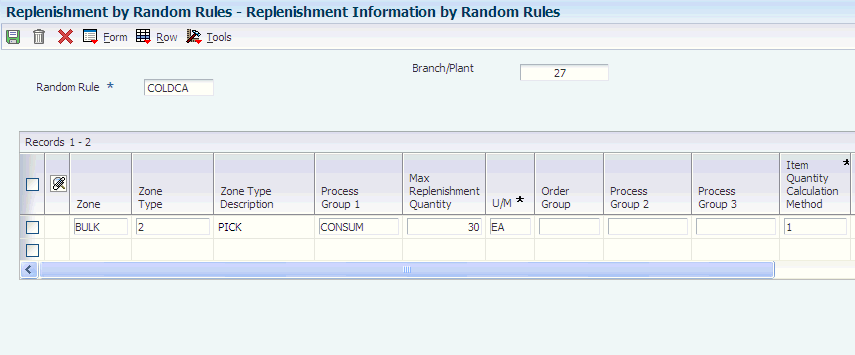
Description of ''Figure 10-1 Replenishment Information by Random Rules form''