7 Using the Fulfillment Workbench
This chapter contains the following topics:
7.1 Understanding the Fulfillment Workbench
The Fulfillment Workbench program (P4277701) enables you to manage fulfillment quantities for sales order detail lines. The Fulfillment Workbench provides different types of filters that you can use to search for information and enables you to:
-
View and modify the inventory commitments on fulfillment sales order lines.
-
Interactively adjust the assignment of inventory to sales order lines, using both primary and secondary units of measure.
-
Review the items and customers that have unfulfilled quantities on sales order lines.
-
Changes the branch plant and promised delivery date.
-
Release order lines from fulfillment.
The Fulfillment Workbench program enables you to select the order lines to release from fulfillment. When you release partial quantity for fulfillment, the system splits the order lines and optionally sends E-mail notifications to interested parties.
When you search for information, the Fulfillment Workbench program displays:
-
Sales order lines that are currently in the fulfillment process and match the filtered criteria that you enter in the header and QBE fields.
You can filter the list by status, date range, item, order type, line type, sold to, and fulfillment plan ID.
-
Unfulfilled quantities for the item, branch, and availability information for those items.
-
A summary of the customers that have unfulfilled sales order lines in the fulfillment process.
7.1.1 Understanding Availability Information
The Fulfillment Workbench program displays inventory availability information for the items in the fulfillment process. When you select the Unfilled Items with Sales Order Lines option in the workbench, the system shows a fulfillment availability chart to visually aid you in fulfillment decisions. The system displays one of four available charts based on the item that is selected:
-
Fulfillment Available. Indicates that you have enough inventory to meet all demand.
-
Fulfillment Shortfall. Indicates you do not have enough inventory to meet demand
-
Fulfillment Exceeds Safety Stock. Indicates that you have enough inventory to meet demand, but you may dip into the safety stock.
-
Fulfillment Expected. Indicates that you do not have enough inventory to meet demand, but purchase orders or work orders are open for the item.
You can change how the system fulfills order lines by selecting and editing multiple sales order lines. The Fulfillment Workbench Edit form includes an Item Availability Information section to help you make decisions on the modifications to inventory assignments.
7.2 Setting Processing Options for the Fulfillment Workbench Program (P4277701)
Use these processing options to define default search information for the Fulfillment Workbench program and to specify the versions of programs that the system calls from the Fulfillment Workbench program.
7.2.1 Defaults
These processing options control default search information for the Fulfillment Workbench Search form
- 1. From Status
-
Indicate the current point in the order process. You must specify an Order Activity Rule user defined code (40/AT) based on the order type and the line type that you are using.
The combination of the beginning status and next status must be a valid last status and next status combination in the Order Activity Rules table. During order inquiry, the system does not display orders that are not within the beginning and next status range.
- 2. To Status
-
Indicate the next step in the order process. You must specify an Order Activity Rule user defined code (40/AT) based on the order type and the line type that you are using.
The combination of the beginning status and next status must be a valid last status and next status combination in the Order Activity Rules table. During order inquiry, the system does not display orders that are not within the beginning and next status range.
- 3. Search on Last or Next Status
-
Specify which status codes the system uses to choose information to display on this screen. Values are:
Blank: Display all orders with a Last status that falls within this range.
1: Display all orders with a Next status that falls within this range.
- 4. From Date
-
Specify the from date default value that the system uses in the From Date filter field.
- 5. To Date
-
Specify the to date default value that the system uses in the To Date filter field.
- 6. Date Range Type
-
Indicate the date value from the Sales Order Detail File table (F4211) with which the system searches on orders. Values are:
Blank: The system retrieves orders based on the requested date.
1: The system retrieves orders based on the order entry date.
2: The system retrieves orders based on the promised ship date that the system populates during order entry.
3: The system retrieves orders based on the original promised date that is populated during order entry.
4: The system retrieves orders based on the date that the system confirms the for shipment. The system retrieves only those orders that the Shipment Confirmation program (P4205) has processed.
5: The system retrieves orders based on the date that the system printed the invoice for the customer. The system retrieves only those orders that the Print Invoice report (R42565) has processed.
6: The system retrieves orders based on the date that you enter in the memo-only, cancel field during order entry.
7: The system retrieves orders based on the G/L date. The system retrieves only those orders that the Sales Update report (R42800) has processed.
8: The system retrieves orders based on the promised delivery date that you enter at order entry.
9: The system retrieves orders based on the scheduled pick date for the order.
- 7. Branch Plant
-
Specify the branch plant that the systems uses as the default value in the Branch Plant filter field. If you leave this field blank, the system uses the value stored in the Default Location/Printers table (F40095).
- 8. Item Number
-
Specify the item number the system uses as a default value in the Item filter field.
- 9. Sold To Customer Number
-
Specify the sold to address book number the system uses as a default value in the Sold To filter field.
- 10. Order Type
-
Specify the order type the system uses as a default value in the Order Type filter field.
- 11. Show Unfulfilled Items Customers with Sales Orders
-
Specify the default option that the system uses to control the display of unfulfilled items and customers. Values are:
Blank: Sales Orders Only.
1: Unfulfilled Items with Sales Orders.
2: Unfulfilled Customers with Sales Orders.
- 12. Default Display of Kit Components
-
Specify whether the system displays kit components by default on the Fulfillment Workbench Search form. Values are:
Blank: Hide components. If you hide components by default, you can expand the components manually on the grid.
1: Display components.
7.2.2 Process
These processing options control default processing options for the Fulfillment Workbench.
- 1. Availability Notification
-
Indicate whether the system notifies the user when the fulfill quantity exceeds the quantity available. Values are:
Blank: The system does not set a warning or an error when the fulfill quantity for this item exceeds the available quantity.
1: The system sets a warning when the fulfill quantity for this item exceeds the available quantity.
2: The system sets an error when the fulfill quantity for this item exceeds the available quantity.
- 2. Back Order Quantity as Available Quantity
-
Specify whether the system adds the backordered quantity to the available quantity. This option enables more available quantity to fill orders depending on our availability calculation. Values are:
Blank: Do not add backorder quantity to available quantity.
1: Add backorder quantity to available quantity.
- 3. Refresh Item Availability
-
Indicate whether the system automatically regenerates item availability. Values are:
Blank: The system provides a refresh button so that you can interactively update the information.
1: The system automatically updates the information each time you select a new grid row.
7.2.3 Versions
These processing options specify the versions of programs that the system calls from the Fulfillment Workbench program. When you choose a version, review the version's processing options to ensure that the version meets your needs. You can define different versions in accordance with business processes. If you leave any of the processing options blank, the system uses version ZJDE0001, which is the default version for each respective program.
This table lists the programs in the order that they appear on the Versions tab:
- 1. Sales Order Model (P4210)
-
ZJDE0001
- 2. Sales Order Entry (P42101)
-
ZJDE0001
- 3. Release from Fulfillment (R4277703)
-
XJDE0001
- 4. Customer Detail (P90CA080)
-
ZJDE0001
- 5. Summary Availability (P41202)
-
ZJDE0001
7.3 Working with the Fulfillment Workbench
This section discusses how to:
-
Review fulfillment information.
-
Edit fulfillment information.
7.3.1 Forms Used to Work with the Fulfillment Management Workbench
| Form Name | Form ID | Navigation | Usage |
|---|---|---|---|
| Fulfillment Workbench - Search | W4277701A | Fulfillment Processing (G4277710), Fulfillment Workbench | View and modify the inventory assigned on fulfillment sales order lines. |
| Fulfillment Workbench - Edit | W4277702A | Select a sales order detail line and click the Edit Fulfillment button. | Edit fulfillment information such as branch plant, fulfill quantity, and promised delivery date. |
7.3.2 Reviewing Fulfillment Information
Access the Fulfillment Workbench - Search form.
Figure 7-1 Fulfillment Workbench - Search form, Header section
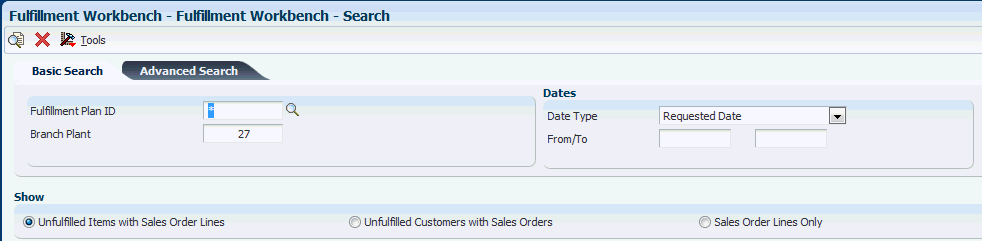
Description of "Figure 7-1 Fulfillment Workbench - Search form, Header section"
- Fulfillment Plan ID
-
Specify the ID that the system generates when you run the Auto Fulfillment Processing report. This ID is based on a next number. This ID is assigned to sales order detail records that are processed by an Auto Fulfillment Processing report run.
- Branch Plant
-
An alphanumeric code that identifies a separate entity within a business for which you want to track costs. For example, a business unit might be a warehouse location, job, project, work center, branch, or plant.
- Date Type
-
Specify the type of date that the system searches for when finding information to display on this form. Values are:
Blank: Requested date.
1: Transaction / order date.
2: Promised ship date.
3: Original promised delivery date.
4: Actual ship date.
5: Invoice date.
6: Cancel date.
7: General ledger date.
8: Promised delivery date.
9: Scheduled pick date.
- Unfulfilled Items with Sales Order Lines
-
Select this option to indicate whether the system displays the fulfillment sales order lines by Unfulfilled Items and filters orders based upon items.
- Unfulfilled Customers with Sales Orders
-
Select this option indicate whether the system displays the fulfillment sales order lines by Unfulfilled Customers and filters orders based upon customers.
- Sales Order Lines Only
-
Select this option to indicate whether the system displays all the sales order lines in the fulfillment process.
Figure 7-2 Fulfillment Workbench - Search form, Unfulfilled Items section
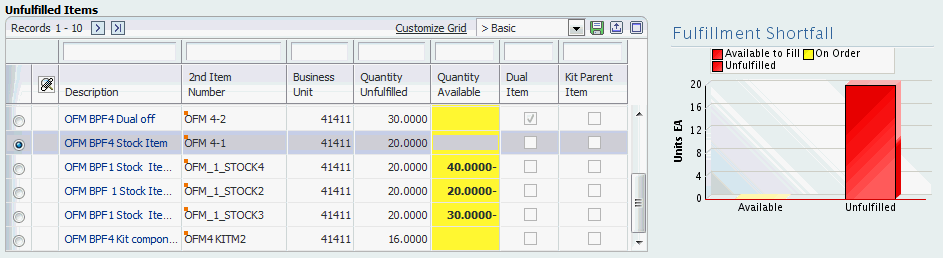
Description of "Figure 7-2 Fulfillment Workbench - Search form, Unfulfilled Items section"
Figure 7-3 Fulfillment Workbench - Search form, Sales Order Lines for Unfulfilled Items section
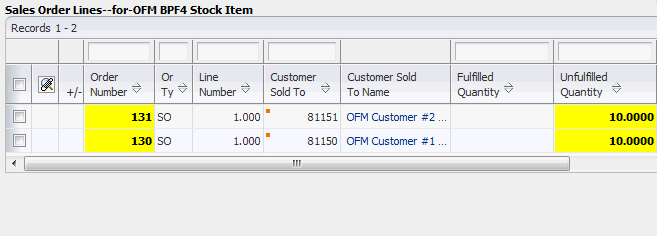
Description of "Figure 7-3 Fulfillment Workbench - Search form, Sales Order Lines for Unfulfilled Items section"
Figure 7-4 Fulfillment Workbench - Search form, Unfulfilled Customers section
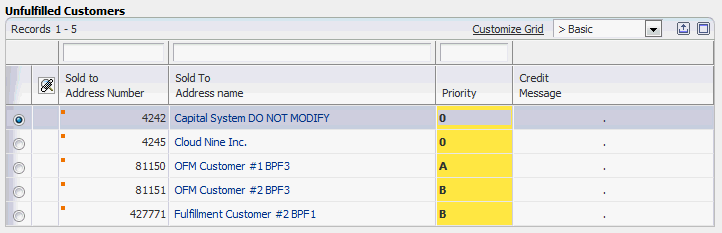
Description of "Figure 7-4 Fulfillment Workbench - Search form, Unfulfilled Customers section"
Figure 7-5 Fulfillment Workbench - Search form, Sales Order Lines for Unfulfilled Customers section
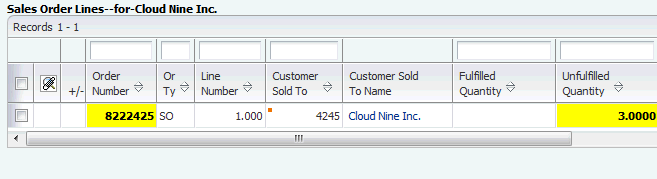
Description of "Figure 7-5 Fulfillment Workbench - Search form, Sales Order Lines for Unfulfilled Customers section"
7.3.3 Editing Fulfillment Information
Access the Fulfillment Workbench - Edit form.
Figure 7-6 Fulfillment Workbench - Edit form
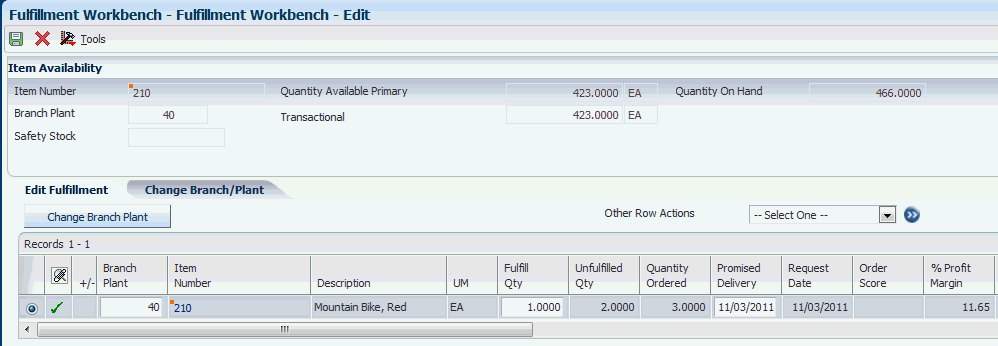
Description of "Figure 7-6 Fulfillment Workbench - Edit form"
7.3.3.1 Item Availability
- Safety Stock
-
The quantity of stock kept on hand to cover high-side variations in demand.
You designate the safety stock in the Item Branch Quantities form.
- Included in Availability Calculation
-
This option indicates whether the system reduces the number of units reserved as safety stock from the item availability calculation as defined in the branch plant constants item availability definition.
- Quantity Available
-
A number that indicates the quantity that is available. For example, the available quantity might consist of the on-hand quantity minus commitments, reservations, and backorders. Availability is user defined. You can set up availability in the Branch/Plant Constants program (P41001).
- Quantity On Hand
-
The number of units that are physically in stock. The system displays the quantity on-hand in the primary unit of measure.
There are three ways in which you can access item availability:
-
The Item Availability section at the top of the Fulfillment Workbench – Edit form which displays availability information for the grid row that you select.
-
You can select the Change Branch Plant button to display availability for all branch plants associated with the item on the grid row that you select.
-
You can select Summary Availability from the Other Row Actions menu to access the Work with Item Availability form, which displays availability information for the grid row that you selected.
The system displays a green check mark next to the grid line when inventory for an item is available in another branch plant.
7.3.3.2 Editable Fields
You can use the Fulfillment Workbench – Edit form to change these values:
-
Transactional and secondary fulfill quantities.
-
When you change fulfillment quantities, the system updates the soft commitment quantities reflected in the Item Availability section.
-
If you modify an item for which fulfill quantities is a dual item with dual picking processing, the system processes availability checking and messaging for the secondary quantity.
-
-
Promised delivery date.
-
(Release 9.1 Update) Branch plant.
If you change the branch plant and if the alternate tax rate/area assignment functionality is enabled, the system attempts to retrieve the alternate tax rate/area based on the company associated with the new branch plant and the ship to address. If no errors occur, then the system displays the alternate tax rate/area in the Tax Area field and recalculates:
-
The tax based on the new tax rate/area.
-
The taxed unit prices if that functionality is enabled.
If an error occurs, then the system displays an error message according to the alternate tax rate/area definition, does not update the Tax Rate field, and does not recalculate the taxes.
If the alternate tax/rate area assignment functionality is not enabled when you change the branch plant, then the system does not retrieve the tax rate/area associated with the new branch plant and does not recalculate taxes.
-
-
Service Level Rule Order and Line Rule Evaluation Required flags.
7.3.3.3 Kit Processing
On the Fulfillment Workbench — Edit form, the system designates a kit parent by displaying a + sign on the order line grid row. The system designates kit components by displaying a ~ sign on the order line grid row.
You can use the Fulfillment Workbench – Edit form to change the information on a kit parent order line as a regular stock item. The system determines availability for the kit parent by using the availability for the limiting component. The limiting component is determined by calculating the product of the lowest availability across all components on the kit and the parent component ratio.
The system balances the kit components by adjusting the fulfill quantities for all of the components based on the parent to child ratio and updates the components filled quantity accordingly.
7.3.3.4 Requirement Processing
| Category | Comments |
|---|---|
| Partial Shipments | If you partially fulfill an order line for a customer who does not accept partial shipments, the system displays a warning to indicate that the order line does not allow partial shipments and the order line does not qualify for release from the Fulfillment Management system. |
| Inventory Commitment Preference Percent to Fill | If no service level rule is associated to the order line and the system resolves the inventory commitment preference for the order line, then the system displays the percent to fill requirement on the Fulfillment Workbench – Edit form grid. Upon updating the fulfill quantity for the order line, the system evaluates whether the fulfill quantity meets the percent to fill requirement. If the fulfill quantity does not meet the percent to fill requirement, the system displays a warning indicating the requirement has not been met and the order line does not qualify for release from the Fulfillment Management system.
If you change the branch plant on the order line, the system clears the percent to fill value because the inventory commitment preference is not reevaluated and the percent to fill requirement is not valid for the selected branch plant. |
| Service Level Rules | If an order line is associated to both an inventory commitment preference percent to fill and a service level rule requirement, the service level rule requirement overrides the inventory commitment preference. The system does not display the associated inventory commitment percent to fill within the grid for the order line on the Fulfillment Workbench – Edit form.
When updating fulfill quantity for an order line with a service level rule, the system evaluates whether the change to the fulfill quantity effects the service level rule requirements and displays corresponding warnings if requirements are not met. If the Rule Evaluation Required flag is set, the system deselects the flag. When using the Fulfillment Workbench - Edit form to revise order lines with associated order type service level rules, the first line that you select and modify alerts the system to evaluate the rule requirement. The system evaluates all order lines on the order with an associated order rule to determine whether the established requirements are met by the fulfilled quantities. The system sets warning messages regarding the order rule requirements and the line level rule requirements. If you define service level rules as custom function rules, messaging is not provided unless by the custom function. If the order contains both order level custom program and order fill percentage rules, the system overrides the order fill percentage with the order custom program and displays only the order custom function rule in both the Fulfillment Workbench – Edit and Search form grids. When you change a branch plant, the system reevaluates whether the order line qualifies for a service level rule based on the new branch plant value. If the branch plant change occurs on an order line with an associated order type rule, the system reevaluates the entire order for requirement status based on the new service level rule associated to the changed order line. If the Order and Line Rule Evaluation Requirement flags are selected, you can either deselect the flag on the order line or update its fulfill quantity to initiate processing to reevaluate the requirement met status of the line. And, for an order level type rule on the current line, reevaluate all other order line requirement statuses on the order with order level types rule association. |
| Free Good Line Processing | Free good line processing within the Fulfillment Workbench – Edit form is similar to sales order entry processing. The system displays the free goods lines in the same manner as both the sales order and the Service Level Rule Inquiry/Override program, the free good line is highlighted. Modification of any of the editable fields on the parent order line of free good lines in the Fulfillment Workbench – Edit form grid (except the Rule Evaluation Required flag) could cause the system to cancel the associated free good order line and create a new order line. The new order line is not visible until you close the Fulfillment Workbench – Edit form, and then access the form again. |