1 Introduction to JD Edwards EnterpriseOne Integration with Primavera Contract Management
This chapter contains the following topics:
-
Section 1.1, "Understanding Contract Management Business Processes"
-
Section 1.2, "Understanding the Technical Requirements for the Integration"
-
Section 1.3, "Understanding the Contract Management Integration Workbench"
1.1 Understanding Contract Management Business Processes
This section provides an overview of the Contract Management business process that transforms and transports contract data between the JD Edwards EnterpriseOne and Contract Management systems. The overall business process includes these individual flows:
-
Projects, Cost Codes, and Budgeted Contracts
-
Purchase Orders/Committed Contracts
-
Progress Payments/Requisitions
-
Change Requests
The Contract Management integration enables customers to realize the benefits of integrated EnterpriseOne job cost, financial, project management, and subcontract management systems with the robust job-site management functions of the Contract Management system. This integration provides organizations with:
-
Issue management.
-
Collaborative work space.
-
Punch lists
-
Daily reports.
-
Change control.
-
Submittals and transmittals to subcontractors.
-
The ability to track work done in a remote location or job site.
This table provides detailed information about the integration flows that are utilized during the Contract Management integration process:
| JD Edwards EnterpriseOne Data | Primavera Contract Management Data | Direction of Data Flow | Description |
|---|---|---|---|
| Jobs
In EnterpriseOne, a job is defined as a business unit and an extended job master. |
Projects | EnterpriseOne job data is synchronized to Contract Management, where it is created or updated as project data. | This data flow enables both systems to use the same job or project codes. This flow is the basis for the entire integration, and job records must be synchronized before other data flows are initiated. |
| Cost Code Structures
The chart of accounts that is related to a specific job. This term is also known as a Work Breakdown Structure (WBS). |
Cost Codes
Cost codes define the individual tasks, or task groups, that must be completed for a specified project. |
EnterpriseOne accounts are synchronized to Contract Management, where cost codes for the associated project are created or updated. | This data flow enables both systems to track costs associated with each project task. Synchronization of account/cost code data can happen at the same time as project synchronization, or you can synchronize account/cost data after the project has been synchronized. |
| Original Budgets | Budgets | EnterpriseOne budgets are synchronized to Contract Management, where they can be reviewed by cost code. | This data flow enables Contract Management users to run daily cost reports against the original budget that was created in EnterpriseOne to determine whether a project is meeting budget targets. |
| Purchase Orders | Committed Contracts | EnterpriseOne purchase orders are sent to Contract Management, where they are created as committed contracts that are associated with an existing project. | This data flow enables users to utilize the EnterpriseOne Procurement system to create and manage purchase orders, and send the data to Contract Management so that job site personnel are aware of the non-stock goods and services that have been ordered for a particular project, the quantities associated with those items, and the dates on which the goods or services should be delivered. |
| Progress Payments | Requisitions | This flow is bidirectional.
Contract Management requisitions are created for a specific project and sent to EnterpriseOne, where progress payments are created. The payments are made to the specified vendors using the EnterpriseOne Accounts Payable system, and payment data is then sent from EnterpriseOne to Contract Management, where the originating requisition is updated with the payment information. Note: You can also initiate this flow outside of the Contract Management system. For example, a Contract Management user can create a requisition and then contact an EnterpriseOne user directly to request that payment be made to a subcontractor when specified work is completed. The Contract Management user must provide the EnterpriseOne user with the requisition number and the project ID. This is typical in a job site that is not connected to the EnterpriseOne network. |
This flow enables job site personnel to request payment for subcontractors as work is completed, or as goods are delivered.
The request for payment (a requisition in Contract Management) is sent to EnterpriseOne, initiating the voucher creation process. Once the voucher is created and processed, a payment is sent to the specified vendor, and payment information is sent back to the Contract Management system, where the requisition is updated. |
| Change Requests | Change Orders | This flow is bidirectional, in that a change request can be initiated in either the EnterpriseOne or Contract Management system, and can then be synchronized to the other system. | This flow enables users in EnterpriseOne or Contract Management to request a change to project or committed contract information that has previously been synchronized between the two systems. This flow ensures that changes to existing projects are reviewed and approved using the standard approval process. |
1.1.1 Projects, Cost Codes, and Budgeted Contracts
The project portion of this integration enables financial and budgeting work for a project to be done on the EnterpriseOne system, while work that is initiated by personnel on a job site is done in the Contract Management system. This flow is one-directional, sending initial project data only from EnterpriseOne to Contract Management.
A typical project business process might include the following steps:
-
A project is created in the EnterpriseOne system.
A project consists of a business unit and the extended job master in EnterpriseOne.
See JD Edwards EnterpriseOne Applications Job Cost Implementation Guide, "Setting Up Jobs".
Note:
You can synchronize project data from EnterpriseOne to Contract Management at this point, or you can create the additional financial information that is associated with the job, and then synchronize all of the data together. -
Accounts that are associated with that project are then created in the EnterpriseOne system using cost code structures.
The cost code structure in EnterpriseOne is the equivalent of the cost codes in Contract Management.
-
After you create the job and cost code structure, you enter budget information for the job.
Budget information includes the monetary amounts and the number of units, or quantities, related to each account. Budgets are classified as either original or revised. For this integration, only original budgets are sent from EnterpriseOne to Contract Management. Additionally, after the project is approved in Contract Management, any revisions to the original budgets must be synchronized through the change request flow.
Creating budgets for a job is optional, and is not required for this integration.
-
After data is entered into the EnterpriseOne system, the EnterpriseOne user creates an XML file that contains the project data.
The XML file is created by running the Project and Contract Header for Contract Management program (R51006CMD). This program can be run alone, or can be set to call the Cost Codes and Original Budgets for Contract Management program (R51901CMD) to include cost code and budget information in the file. Depending on how you set these programs to run, you can include project data in the XML file as follows:
-
Users can include only the project data.
-
Users can include the project data and financial accounts (cost codes).
-
Users can include the project header, financial accounts, and the original budget.
Be aware that you cannot run the R51901CMD alone. This program must be called from the R51006CMD so that the cost code and budget information is attached to the appropriate project header. Also be aware that if you choose to send the three different pieces of project data separately, you must synchronize project header data before you can synchronize cost code data, and you must synchronize cost code data before you can synchronize budget data.
-
-
The files are sent to Contract Management using the manual or automated method.
The automated method uses FTP to send the files directly to a specified server location. The extract programs automatically call the necessary FTP scripts, which process and send the files to the specified locations.
The manual method requires the EnterpriseOne user to send the files to a Contract Management user by E-mail or some other method of file sharing.
-
The user signs into the Contract Management Exchange application and imports the file into Contract Management.
See Using CM Exchange in the CM Exchange online help.
-
Contract Management users must sign out and then sign back in to see the imported data.
Note:
Users must sign out of, and then back into Contract Management in order to see newly synchronized projects. However, if you are sending cost code or budget data for projects that have already been synchronized to Contract Management, it is not necessary to sign out and back in to see the new data.
1.1.2 Purchase Orders
Purchase orders are documents in the EnterpriseOne system that include information about goods or services that are being purchased from an outside vendor. Purchase orders are associated with a specific job, and are the equivalent of a committed contract in Contract Management. For the purposes of this integration, purchase orders are always created in the EnterpriseOne system. All approval for the purchase order is also completed in the EnterpriseOne system.
When you create a purchase order, you enter individual line items on the order. These line items include detailed information about each type of item or service that is being ordered. When you synchronize purchase order data to the Contract Management system, each individual line is sent. This enables job site personnel to receive detailed information about the goods and services that should be delivered to their job site.
The purchase order flow is a one-directional flow from EnterpriseOne to Contract Management.
|
Note: For the purposes of this integration, a purchase order must be associated with an existing project. Therefore, you must first create a job in EnterpriseOne and synchronize the job data to Contract Management to create a project before you can utilize the purchase order integration flow. |
The purchase order process begins after the project has been created and synchronized, and typically includes these steps:
-
An EnterpriseOne user enters a purchase order, which includes individual lines for each type of item or service that is ordered.
-
The purchase order data is extracted from EnterpriseOne and an XML file with the data is created by running the Purchase Order Extract program (R4310CMD).
Note:
Only lines with an inventory interface of A are included in the XML file. -
The file is sent to the specified Contract Management server location using FTP, or the file is manually sent by the EnterpriseOne user to a Contract Management user.
-
The user signs into the Contract Management Exchange application and imports the data into Contract Management.
The purchase orders from EnterpriseOne are now available as committed contracts in Contract Management.
See Using Contract Management Exchange, "Using Contract Management Exchange" in the Contract Management online help.
-
Job-site personnel can now review the contracts so that they are aware of the goods and services that have been ordered for the project, and when those items should be delivered.
-
As goods and services are delivered to the project site, or as work that is done by vendors is completed, job-site personnel can update each line of the committed contract in Contract Management.
See Oracle Primavera Contract Management User's Guide, Managing Contracts and Purchase Orders.
1.1.3 Progress Payments
Progress payments are payments that are initiated by job-site personnel when a portion of goods or services are received or completed. For example, once a vendor completes 50 percent of their work, job-site personnel can request that the vendor be paid 50 percent of the amount that was ordered.
Progress payments are initiated in the Contract Management side by creating a requisition. The requisition must be associated with an existing committed contract (purchase order). The requisition data can request payment for a partial amount, or the full amount of the committed contract. The requisition data is then extracted from Contract Management and can then be sent to an EnterpriseOne server location.
After the requisition data is made available, you can generate accounts payable vouchers for each requisition by running the Process Progress Payments from Primavera Contract Management program (R4314CM). Depending on processing option setting of the program, the voucher can be created in HOLD status.
|
Important: The processing option setting that determines whether the voucher is created in a HOLD status is included in the P0400047 program. The R4314CM program calls the specified version of the P43XPI program, which in turn calls the P4314, which calls the P0400047. Therefore, to verify that you have the appropriate voucher status set up, you must verify the processing option settings for each of these programs to verify that each program calls the appropriate program versions. You must also verify that the version of the P43XPI that you call has the Voucher Type processing option on the Voucher Match tab set with a value of 2. |
Once the voucher is approved, the Accounts Payable system processes the voucher, and the vendor is paid using standard accounts payable processes.
The system also updates the open amount on the purchase order. Additionally, the payment date, check number, amount paid, and tax amount paid, is then gathered using the E1 to CM Requisition Extract program (R0413CMD). This program creates an XML file with the payment information. This file is then sent to a predefined server location using FTP, or manually sent to a Contract Management user, and is imported into Contract Management using Contract Management Exchange. The committed contracts and requisitions are updated to reflect the payment information.
The progress payment flow is bidirectional, in that requisition information flows from Contract Management to EnterpriseOne, and the subsequent payment information that is generated in EnterpriseOne is then sent back to Contract Management.
The progress payment flow can also be initiated outside of the system, which typically occurs when Contract Management users do not have the ability to connect to the EnterpriseOne system. This is particularly important for job sites that do not have network access, or cannot connect to the EnterpriseOne system. In such cases, a Contract Management user creates the requisition as they normally would. The user then contacts an EnterpriseOne user, giving them the project and requisition numbers. The EnterpriseOne user then manually creates the necessary voucher. The EnterpriseOne user also manually enters the cross reference information.
The typical progress payment business flow might include these steps:
-
After the purchase order information has been synchronized from EnterpriseOne to Contract Management, a vendor completes work at, or delivers goods to a job site.
-
Job-site personnel create a requisition to specify that a portion, or all, of the goods are services have been delivered or completed.
See Oracle Primavera Contract Management User's Guide, Working With Projects, Project Costs, and Changes.
-
User signs into the Contract Management Exchange application and exports requisition data.
This process creates an XML file with requisition data in a specified location.
-
The EnterpriseOne user runs the Process Progress Payments from Primavera Contract Management program (R4314CM), which creates vouchers in the EnterpriseOne system. The program also updates the associated purchase order lines with the open amounts from the voucher.
Note:
If you are using the automated FTP method to transfer files, the R4314CM calls the appropriate FTP script to retrieve the file from the specified location. If you are using the manual method, you must manually move the file to the specified location before running the R4314CM. -
Using standard accounts payable processes, an EnterpriseOne user processes the voucher, which generates a payment for the vendor.
-
The EnterpriseOne user generates an XML file with the payment data by running the E1 to CM Requisition Extract program (R0413CMD).
-
The file is sent to the Contract Management server using the manual or automated method.
If you are using the automated method, the R0413CMD calls the necessary FTP scripts and moves the file to the specified location. If you are using the manual method, the EnterpriseOne user must manually send the file to the Contract Management user or move it to a specified location.
-
The user signs into the Contract Management Exchange application and imports the file that was created by the R0413CMD program.
The Contract Management system now shows updated payment information.
1.1.4 Change Requests
After a project or related committed contract has been approved in the Contract Management system, any changes to those projects or contracts must go through the change request process. Change requests can be initiated in either the EnterpriseOne or Contract Management systems, and might be required in these situations:
-
A Contract Management user requests additional budget for an existing cost code.
-
A user changes a line on a purchase order (committed contract).
In any of these situations, a change request (if the change is initiated in EnterpriseOne) or a change order (if the change is initiated in Contract Management) is created so that the change goes through any necessary approval processing, and so that the data is updated in both the EnterpriseOne and Contract Management systems.
|
Note: The EnterpriseOne system must be set up so that the creation of a change request for a purchase order results in new lines on the purchase order to reflect the change, and does not update existing lines on the purchase order. On the Subcontract Commit tab of the P5310, set the Subcontract Change Order Number option to 1, and set the Subcontract Detail Line Item processing option to blank. These settings ensure that new lines are created. |
If you create a change request in EnterpriseOne, you run the E1 to CM Change Request Export program (R5301CMD) to generate two XML files that can be consumed by Contract Management. One XML file for budget change requests and another for commitment change requests. These files include the change request header and detail data for the selected change requests. The data in these XML files is extracted from these EnterpriseOne tables:
-
F5301B – Change Request Master Table
-
F5311 – Change Request Details Table
-
F0006 – Business Unit Master
-
F4301 – Purchase Order Master
-
F0901 – Account Master
|
Note: Only cost and subcontract information are included. Service and contract billing information are not included in the file. |
In addition to creating the XML files, this program also updates the CM Change Order Cross Reference table (F5311X) and generates a PDF report. The report includes:
-
A statement regarding whether the file was successfully created.
-
File location information.
When you run the E1 to CM Change Request Export program, you can set a processing option to specify whether to include records that have already been exported from EnterpriseOne and included in an XML file. The system knows which records have already been exported based on the data in the F5311X table, which is updated when the program is processed. You might choose to re-export change request data if you generated an XML file, but then lost the file and needed to regenerate it with the same data.
The system also uses the change request status to determine which change requests to include in the XML files. If the change request header is not approved, the entire change request is excluded from the XML files. Additionally, if individual lines on the change request are not approved, the system does not include those lines in the files. You define approved status codes in the processing options before running the R5301CMD.
As each detail record qualifies for export and is added to the XML files, the system also writes a record to the F5311X table. Be aware that an individual line on a change request might contain information for a subcontract change, a budget change, or both. In the event that a line contains both types of data, two separate records are created, one in each XML file. Two records are also written to the F5311X.
Once the XML files are created, the user signs into the Contract Management Exchange application and selects the file(s) for import. The changes are imported into Contract Management in an unapproved status. Users must approve the changes in Contract Management using standard change order processes.
See Oracle Primavera Contract Management User's Guide, Working With Contracts, Project Costs, and Changes.
If a change order is created in Contract Management, the user signs into the Contract Management Exchange application and exports change order data. The Contract Management Exchange application process extracts change order data for the selected project and creates an XML file with the data.
|
Note: The change order must be approved, and the Date Exported field must be blank for the change order to be included in the extraction process. |
Once the XML file is available, the EnterpriseOne user runs the CM to E1 Process Change Request (R5310CMI). This program creates change requests in EnterpriseOne and updates the Change Request Master (F5301B) and Change Request Details (F5311) tables. The program also generates a report that includes the number of change requests that were processed and the number of change requests that were successful. If the system encounters errors during processing, those errors are written to the work center.
After the change requests are created in EnterpriseOne, you process and approve them using standard change request processing.
1.1.5 Relationship with the P6 Integration Process
In addition to integrating with Contract Management, the JD Edwards EnterpriseOne system also integrates with the Primavera Project Portfolio Management system. This integration is a process integration pack (PIP) that utilizes the Application Integration Architecture (AIA) technology and methodology. Additional information about this integration can be found in the Oracle Project Portfolio Management Integration Pack for Primavera P6 and JD Edwards EnterpriseOne 2.5 Implementation Guide, which is available on Oracle's Software Delivery Cloud site.
Utilizing both the contract management and project portfolio management integrations provides an end-to-end view of a project. Each product manages key information to the level and type of detail that is appropriate for specified job roles that are involved in the project management process. This table provides details about the type of information that is owned by each system, and how that information is used.
| Product | Information Primarily Owned by Product | How Product Uses Information from Other Products |
|---|---|---|
| JD Edwards EnterpriseOne | The EnterpriseOne system primarily owns:
|
EnterpriseOne uses the timesheets from Primavera P6 that are entered at the WBS/task level to ensure that employees are properly paid and that projects reflect the fully burdened labor costs associated with the work being done.
EnterpriseOne receives requests for progress payments (requisitions) from Contract Management to ensure that vendors and subcontractors are paid in a timely manner for material and labor. |
| Primavera P6 | The Primavera P6 system primarily owns:
|
Primavera P6 leverages the global data from EnterpriseOne, which includes resources, calendars and chart types. This information is used when planning and maintaining projects.
Primavera P6 also leverages the financial data from EnterpriseOne at the WBS/task level for each project. Primavera P6 then also uses this information to assign activities and resources to tasks, and to set the schedule for each project. In order to give more detailed visibility into certain aspects of a project, Primavera P6 users can view Contract Management documents which include:
Actual financial data in Primavera P6 is updated from EnterpriseOne, and includes any subcontractor payments that were initiated from Contract Management. Typically a Primavera P6 project manager would use the system to review this type of project detail. |
| Primavera Contract Management | The Contract Management system primarily owns:
|
Contract Management uses the project cost codes and associated budgets from EnterpriseOne. The cost codes from EnterpriseOne are the WBS/tasks associated with a project. Cost codes provide job site personnel with detail about what tasks must be completed for a project. Cost codes also provide detail about budgets and subcontract commitments.
Contract Management also uses purchase order data from EnterpriseOne to provide job site personnel with knowledge about what subcontract material and labor are planned for a project. When using EnterpriseOne data, Contract Management users have the ability to track specific issues associated with each cost code, and can review any related documents. Contract documents can also be associated with activities in Primavera P6 to provide a complete view into schedule impact. Contract Management users can view the project schedule from Primavera P6 to ensure that they have insight into when activities or tasks are to begin and end. Lastly, contract commitments in Contract Management are updated with payment information from EnterpriseOne when vendors and subcontractors are paid. Typically, a job site manager would use Contract Management at this level. |
If you utilize both of the integrations, and manage and maintain project and contract data between all three systems, you must be aware of the following items:
-
When EnterpriseOne is integrated with both Primavera P6 and Contract Management, it is recommended that any changes to budgets occur through change requests that are initiated in either EnterpriseOne or Contract Management.
-
Do not update cost information (budgeted or committed contracts, purchase orders, schedule of values, or change orders) directly from Contract Management to Primavera P6. Financial information should not be changed using the Contract Management to P6 integration. It is assumed that EnterpriseOne is the primary owner of financial information for this integration.
-
Do not update the budgets in Primavera P6 as these updates will not get passed to Contract Management.
1.2 Understanding the Technical Requirements for the Integration
For the contract management integration to function properly, your system must meet the technical requirements for the integration.
1.2.1 Release Levels and Required Updates
Before you can configure and use the contract management integration, you must ensure that you have the necessary systems installed to support the integration flows. This integration requires these systems and release levels:
-
JD Edwards EnterpriseOne 9.1 applications release.
-
JD Edwards EnterpriseOne 9.1.0.1.A tools release.
-
Oracle Primavera Contract Management release 13, service pack 1 (13.0.1.0)
-
Java Runtime Engine 1.6 or higher.
Oracle recommends running 1.6.0_14.
In addition to having those systems installed, you must also install the following updates:
-
JD Edwards EnterpriseOne 9.0 Integration to Primavera Contract Management v13, which is available on
www.edelivery.oracle.comas part number V30080-01.This part number contains the following items:
-
E1toCM_Scripts.zip and E1toCM_CL_Object.zip files.
These zip files contain the automated FTP file transfer objects.
-
Readme - JD Edwards EnterpriseOne 9.1 Integration to Primavera Contract Management v13.txt
-
-
One of these updates for Contract Management 13, service pack 1, which are available on
www.edelivery.oracle.com/within the Primavera Contract Management (v13.0) Media Pack:-
Contract Management 13 SP1 for Jboss
-
Contract Management 13 SP1 for Weblogic
-
-
Contract Management Exchange.
The Contract Management Exchange update is available on
www.edelivery.oracle.com/within the Primavera Contract Management (v13.0) Media Pack.
1.2.2 Additional Sources of Information
To support this integration, users must have knowledge of the EnterpriseOne system, the Primavera Contract Management system, and Contract Management Exchange functionality. This table provides the location of documentation that you can review in addition to this implementation guide:
| Product Area | Location of Documentation |
|---|---|
| JD Edwards EnterpriseOne systems | http://www.oracle.com/technology/documentation/index.html
Under the Applications section, select a link under JD Edwards EnterpriseOne. |
| Primavera Contract Management and Primavera Project Portfolio Management | http://www.oracle.com/technology/documentation/index.html
Under the Applications section, select a link under Primavera Applications. |
| Contract Management Exchange | The user guide for this application, Using Contract Management Exchange, is included in the Primavera Contract Management (v13.0) Media Pack, which is available on www.edelivery.oracle.com. |
1.2.3 Data Extraction and Import
To extract data and import data between these two systems, the integration uses a number of different methods. To extract data from the EnterpriseOne system, users run data extraction batch programs, which create XML files that can be consumed by the Contract Management system. To extract data from the Contract Management system, users sign into the Contract Management Exchange application and run the data export functions for the selected data type. This tool extracts data from Contract Management and creates XML files that can be consumed by EnterpriseOne.
To import data into EnterpriseOne, users again run batch import programs. These programs call business functions which format the data in the XML files that were created by Contract Management, and process the data so that it is available for use in EnterpriseOne. To import data into Contract Management, users sign into the Contract Management Exchange application and select files for import. The Contract Management Exchange application communicates with the Contract Management API to import the data into the Contract Management database where it is then available for use.
This diagram illustrates the data flow from EnterpriseOne to Primavera Contract Management using FTP:
Figure 1-1 EnterpriseOne to Primavera Contract Management Flow
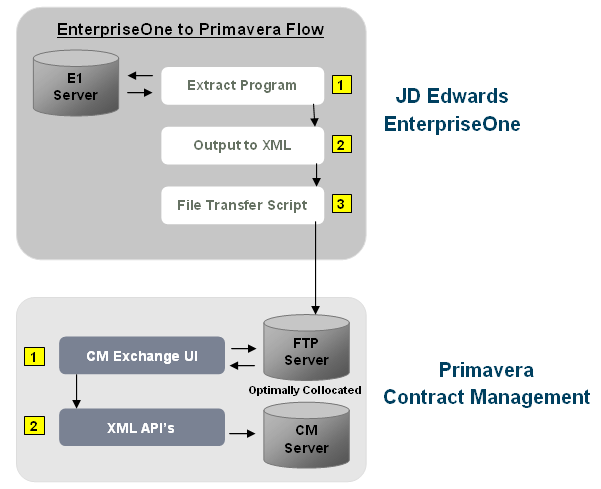
Description of "Figure 1-1 EnterpriseOne to Primavera Contract Management Flow"
This diagram illustrates the data flow from Primavera Contract Management to EnterpriseOne using FTP:
Figure 1-2 Primavera Contract Management to EnterpriseOne Flow
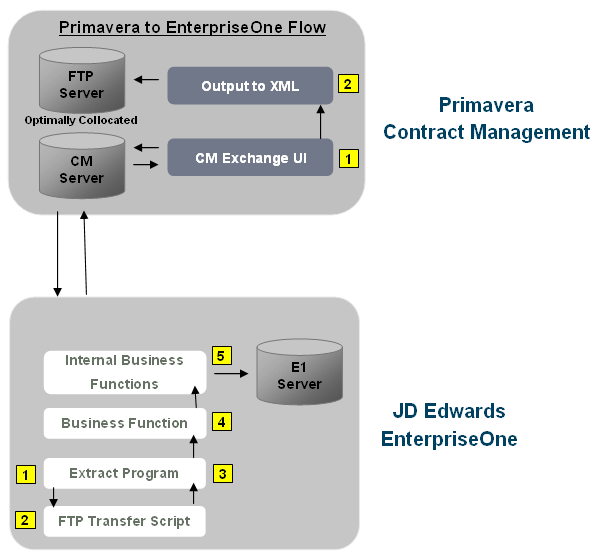
Description of "Figure 1-2 Primavera Contract Management to EnterpriseOne Flow"
1.2.4 Automated and Manual File Transfer
This integration uses XML files that are created in both the EnterpriseOne and Contract Management systems to transfer data between the two systems. Users can choose to manually send these XML files from users in one system to users in the other, or they can use an automated FTP file transfer process.
If you do not use the FTP method, you might choose to create the files in one system and send them via E-mail to a user in the other system.
If you are using the automated FTP method, the system uses FTP scripts to transfer the generated XML files to a remote server. When you run a data extract or data import program in the EnterpriseOne system to import data from or export data to Contract Management, that program calls an FTP script which either places the XML files in a specified location, or retrieves XML files from a specified location.
There are seven scripts that are delivered with this integration. Six of the scripts support the automated transfer mode, and one script is used in manual mode. Because this implementation supports the use of multiple platforms, there are three versions of each script. You will use only one set of scripts in a given implementation, based on the platform. This integration supports the following platforms:
-
IBM i on IBM Power Systems
-
Windows
-
Unix/Linux
These scripts are listed and discussed in more detail later in this documentation.
Two inbound FTP scripts, which include the CMtoE1Change and CMtoE1PaymentRequisition scripts, are used to transfer data from Contract Management to EnterpriseOne. The scripts are called by the data import programs in EnterpriseOne, and they locate and transfer the XML files generated by Contract Management from the specified remote server location via FTP to a local file location. The script will also generate a flat file in the same location as the script with the name of the files being transferred. These scripts are then called from business functions that are initiated when you run the data import programs within EnterpriseOne.
Four outbound FTP scripts, which include the E1toCMChange, E1toCmContract, E1toCMProject, and E1toCMRequisition scripts, transfer data from the JD Edwards EnterpriseOne system to the Contract Management system. The scripts are called from the data extract programs and they transfer the generated XML files using FTP to a specified location on a remote server.
At implementation each script must be modified to contain the correct local and remote FTP server information. You use the CM Automated Transfer Setup program (P51011), which you can access directly from the Contract Management Integration Workbench, to enter this information for the scripts. The scripts must be stored in the delivered directory on the EnterpriseOne enterprise server, and all directories must have permissions set to allow access by the business functions. It is not necessary to include the scripts in the delivered directory structure on the FTP server.
A log file is created, or appended, each time a script is called. The log file is named for the corresponding script that was called. For example E1toCMChange.log or CMtoE1PaymentRequisition.log, The system saves the log in the directory associated with that flow. For example, the log file E1toCMChange.log would be saved to the E1toCMChange folder and CMtoE1PaymentRequisition.log would be saved to the CMtoE1PaymentRequisition folder.
|
Note: If you choose to use the automated FTP method to transfer files between EnterpriseOne and Contract Management, the data extract and import programs that you run in EnterpriseOne are set up to complete the file transfer process. However, if you experience errors in transferring the files from one system to another, you can execute the FTP scripts directly from the Contract Management Integration Workbench program in EnterpriseOne. You use this option only if the XML files have been generated successfully, but the file transfer process did not complete successfully. |
See Chapter 2, "Setting Up the Contract Management Integration."
See Chapter 3, "Using the Contract Management Integration Workbench."
1.3 Understanding the Contract Management Integration Workbench
To transfer data between the JD Edwards EnterpriseOne and Contract Management systems, you run data extract programs to create XML files. These files are then transferred between the two systems where the data can be used during the contract management process.
To track information about the XML files that have been sent to each system for each project, you can use the Contract Management Integration Workbench program (P51010). This interactive application provides the following functionality for the contract management integration:
-
Provides a single point of entry for all EnterpriseOne operations that are related to the integration.
-
Provides insight into the XML document activity, including all XML documents that are produced, consumed, and transferred by the integration flows.
-
When using manual file transfer mode, the Contract Management Integration Workbench provides editing on some fields to enable users to manually indicate the status of XML documents.
-
Provides a single point of access for all EnterpriseOne data extract and import programs that are used by the integration flows.
-
Provides a single point of access for all setup programs that are used by the integration.
See Chapter 3, "Using the Contract Management Integration Workbench."
1.4 Solution Assumptions and Constraints
This section lists the solution assumptions and constraints for the EnterpriseOne integration to Contract Management.
-
The currency codes in EnterpriseOne and Contract Management are not always the same for the same type of currency. For example, the currency code for Argentine pesos is ARS in EnterpriseOne and is ARA in Contract Management. To accommodate any differences in currency codes, you must set up currency code cross references.
See Chapter 2, "Setting Up the Contract Management Integration."
-
Contract Management can consume any currency code that EnterpriseOne sends. Therefore, it is assumed that the currency for the project is always the same in EnterpriseOne and in Contract Management.
This integration does not support any currency conversions between EnterpriseOne and Contract Management. The only currency conversions that occur during this integration flow are within the EnterpriseOne system, for example, when a vendor is being paid in a currency other than the currency of the project. This type of currency conversion occurs only if the EnterpriseOne system is setup to use multi-currency processing.
-
When sending project data from EnterpriseOne to Contract Management, you must include only one project per XML file. This is true for all of the flows used by this integration.