2 Setting Up Mobile Applications
This chapter contains these topics:
2.1 Setting Up Versioning for Mobile Applications
Each mobile application uses a program that defines certain information about the mobile application, and can also be used to set up versioning information. These programs begin with M, as opposed to P (for interactive programs), or R (for batch programs).
Current mobile programs include:
-
M09E2011 - Mobile Expense Entry
-
M4200010 - Mobile Sales
-
M43081 - Mobile Purchase Order Approvals
-
M43E82 - Mobile Requisition Approvals
Note:
Currently the M43E82 has no processing options. Therefore, it is not necessary to set up any versioning information for this program.
Some of these programs have processing options that must be set to control data processing for the mobile application. Processing option details are documented in the chapter for each mobile solution.
You use the Mobile Configuration program (P98950M) to set up versioning information for mobile applications. You can define which versions of the mobile application each user in your organization will access when they log into a mobile application. You can set up one default version for all users, or you can set up multiple versions for different roles or for specific users.
|
Note: You can not edit mobile configuration records. If you need to update a record, delete the record and enter a new record with the updated information. |
2.1.1 Setting Up Version Information for Mobile Applications
This step cannot be completed on the mobile device, and must be completed in the EnterpriseOne system directly. Enter P98950M in the Fast Path field, and hit Enter to launch the Mobile Configurations program.
-
On the Work With Mobile Configurations form, click Add.
-
On the Mobile Configuration Revisions form, complete these required fields and then click OK:
-
User/Role: Enter the user ID or the role that you want to assign to a specific version of a mobile application. If you want all users of the application to use the same version, enter *PUBLIC in this field.
-
Application: Enter the mobile program for which you are setting up versioning. For example, enter M4200010 to set up versioning for mobile sales processing.
-
Version: Enter the version that you want the specified user or role to use when accessing the mobile application.
Figure 2-1 Mobile Configuration Revisions
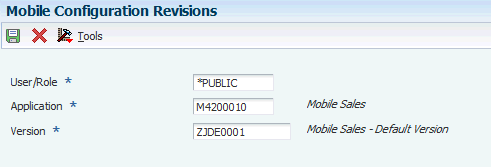
Description of "Figure 2-1 Mobile Configuration Revisions"
-
2.2 Securing Mobile Applications
You use published business services security to secure your mobile applications. If you want a user to have access to a mobile application, you must authorize that user to use the published business services that are used by the mobile application. If a user does not have authorization to use the published business services, they can not use the mobile application.
By default, users are not set up with authority to access these business services. Therefore, you must grant authority to all users who you want to have access to the mobile applications.
This table lists the published business services used by each mobile solution:
2.3 Using Workflow with Mobile Applications
If your organization uses workflow notifications for expense report or requisition approvals, you can set up workflow to include the mobile application URL in the notification email.
By including the URL directly in the notification email, users can access the mobile application that is used to review and approve the EnterpriseOne record directly from the email while on their mobile device.
You can set up workflow information for mobile expense report a, purcahse order, and requisition approvals. by modifying the data dictionary item that contains the text for the workflow notification.
For example, in EnterpriseOne Expense Management, when an approval message is set to an approver, th emessage originates with the workflow glossary data item LM09E1. The default text for this notification message is:
Expense Report &1 &2 has been submitted by employee &3. Your approval is required for this expense report to be processed / reimbursed.
The following is an example of how you can modify this glossary text to include the mobile URL:
Expense Report &1 &2 has been submitted by employee &3. Your approval is required for this expense report to be processed / reimbursed. To approve from your mobile device use this link: http://adfserver:port/ExpenseManagement/faces/home.jspx
This list identifies the glossary items to update for each mobile application:
-
For expense report approval notifications, update glossary item LM09E01.
-
For purchase order approvals, update glossary item LM0016.
-
For requisition approvals, update glossary items LM002E and LM0016E.