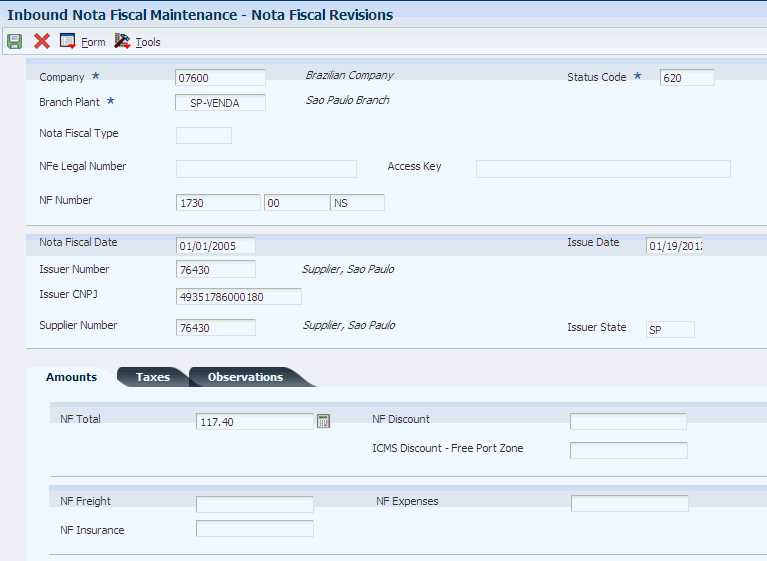20 Processing Fiscal Books for Brazil
This chapter contains the following topics:
-
Section 20.3, "Updating the General Ledger with PIS/COFINS Tax Credits"
-
Section 20.5, "Maintaining Inbound and Outbound Notas Fiscais Records for Fiscal Books"
-
Section 20.6, "Maintaining ICMS and IPI Tax Information for Fiscal Books"
-
Section 20.7, "Maintaining GNRE Information for Fiscal Books"
20.1 Understanding Fiscal Books for Brazil
Fiscal books are required by the Brazilian government to report information about taxable transactions and the taxes due on those transactions. You print fiscal books on the 10th, 20th, and the last day of the month for ICMS tax and at the end of the month for IPI tax.
The notas fiscais that are generated by the JD Edwards EnterpriseOne Sales Order Management and JD Edwards EnterpriseOne Procurement systems are automatically converted into the Fiscal Books module. You must manually enter stand-alone notas fiscais.
A program is provided that populates a nota fiscal header and a nota fiscal detail workfile with data from the nota fiscal header and nota fiscal detail tables. Then you run reports from the workfiles to generate reports that comply with the layout which is defined by the ICMS Ordinance 57/95, and you generate electronic media files according to the layout that is defined by the ICMS Ordinance 57/95 (Systema Integrado de Informacoes). Additionally, programs are provided that generate supporting reports and programs that submit fiscal book data to the tax authority electronically.
When you generate Fiscal Books, the system prints an opening and closing page. You create the text for opening and closing pages by using the Fiscal Books Next Numbers program (P7602B).
See Setting Up Opening and Closing Terms for Fiscal Books for Brazil.
To maintain the records and generate fiscal books, you must complete these tasks:
-
Set up the system for Fiscal Books.
-
Run the Taxes Netting Process program (R76B9011) to update records for PIS and COFINS taxes in the general ledger.
-
Manually reconcile your general accounts.
You must manually reconcile your general ledger accounts to determine whether you must send funds to the government for the amounts that you collected for PIS/PASEP and COFINS taxes, or whether you have a credit amount that you can apply to the amounts that are due the following month.
-
Run the Nota Fiscal Conversion program (R76B200A).
When you run the Nota Fiscal Conversion program, the system writes information from the Nota Fiscal Header - Brazil (F7601B) and the Nota Fiscal Detail - Brazil (F7611B) tables to the Nota Fiscal - Header (Fiscal Books) table (F76101B) and the Nota Fiscal - Detail (Fiscal Books) table (F76111B).
-
Run the Integrity Report (R76B0001).
The Integrity Report process purges records from tables F76101B and F76111B when the record does not exist in both tables.
-
Maintain fiscal books records as necessary.
-
Print and review the fiscal books supplementary reports.
-
Generate and review fiscal books.
-
Generate the electronic media to submit the fiscal books.
20.1.1 Reporting IPI in Fiscal Books
IPI is a federal tax that applies to domestic or imported manufactured goods. IPI is reported monthly.
Data items BRADEC and BRADCL store the codes that indicate the period for which IPI taxes were calculated. These tables store codes for data item BRADEC or BRADCL:
-
Nota Fiscal - Header (Fiscal Books) table (F76101B).
-
Verification of ICMS/IPI - Statement (F76B102).
-
Verification of ICMS/IPI - Information (F76B103).
-
Verification of ICMS/IPI - Comments (F76B104).
The system writes or reads codes for BRADCE and BRADCL when you run these programs:
| Program | System Action |
|---|---|
| Nota Fiscal Conversion (R76B200A) | Writes code to table |
| Verification of ICMS/IPI (P76B1002) | Writes code to table |
| Inbound Nota Fiscal Maintenance (P76B1001)
Outbound Nota Fiscal Maintenance (P76B1001) |
Writes code to table |
| Verification of IPI (R76B4002) | Reads code in table |
| DIPI Summary and Statements (R76B4006) | Reads code in table |
| Outbound Registry (R76B4001) | Reads code in table |
| Inbound Registry (R76B4016)
Note: Program R76B4016 has been renamed to Inbound Registry. It was formerly Inbound Registry São Paulo. Program R76B4000 (Inbound Registry) is obsolete. |
Reads code in table |
20.1.2 Nota Fiscal Numbers in Fiscal Books
When you run the programs to generate blocks A, B, C or E for fiscal books reporting, the system populates the field for the nota fiscal series based on the value that exists in the NFe Header (F76B01TE) table for electronic nota fiscal records. For inbound transactions, the system populates the F76B01TE table when you enter receipts and enter the electronic nota fiscal number from your supplier. The system uses the Vendor Invoice Number field in the Accounts Payable Ledger table (F0411) to retrieve the nota fiscal number from the NFE Legal Number field in the F76B01TE table.
The programs that generate blocks A, B, C and E are:
-
Fiscal Note - Block A (R76B0530)
-
Electronic Reporting – Fiscal Notes Services (R76B0540)
-
Fiscal Note - Block C (R76B0550)
-
Fiscal Books - Block E (R76B0570)
The fields in the flat files that include the nota fiscal series number are:
-
Field 7 (SER) in register A020 in block A.
-
Field 7 (SER) in register B 020 in block B.
-
Field 7 (SER) in register C020 in block C.
-
Field 7 (SER) in register E020 in block E.
When you run one of the programs to populate block A, B, C or E, the system uses the length of the legal nota fiscal number in the B76ELN field in the F76B01TE table to determine how to write the series number for the flat file. The system writes the value for the nota fiscal series as follows:
-
If the length of the legal nota fiscal number is 13 characters, the system leaves the SER field in the flat file blank.
The system saved a length of 13 characters in the F76B01TE table for records processed before the software changes for processing notas fiscais for the telephone industry.
-
If the length of the legal nota fiscal number is 15 characters, the system writes characters 14 and 15 to the SER field in the flat file.
The system saves a length of 15 characters when the user enters a 2-character series number when working purchase receipts or inbound stand-alone notas fiscais.
-
If the length of the legal nota fiscal number is 24 characters, the system writes S.U. (SERIE UNICA) to the SER field in the flat file.
The system saves a length of 24 characters when the you leaves the NF Series field blank when working with purchase receipts or inbound stand-alone notas fiscais. The 24 characters consist of 13 characters for the nota fiscal legal number and the text SERIE UNICA. For example, if you enter 123456789 as the nota fiscal legal number and leave the nota fiscal series field blank when you enter a purchase receipt, the 24 characters saved to the nota fiscal legal number field in the F76B01TE table is 0000123456789SERIE UNICA.
20.2 Prerequisites
Before completing the tasks in this chapter:
-
Set up user-defined codes (UDCs).
See Setting Up UDCs for Fiscal Books and Electronic GIAs for Brazil.
-
Set up next numbers for fiscal books.
-
Set up opening and closing terms for fiscal books.
See Setting Up Opening and Closing Terms for Fiscal Books for Brazil.
20.3 Updating the General Ledger with PIS/COFINS Tax Credits
This section provides an overview of the Taxes Netting Process program (R76B9011) and discusses how to:
-
Run the Taxes Netting Process program.
-
Set data selection for Taxes Netting Process.
-
Set processing options for Taxes Netting Process (R76B9011).
20.3.1 Understanding the Taxes Netting Process Program
You run the Taxes Netting Process program to update general ledger accounts with PIS/PASEP and COFINS tax amounts after you update sales, and before you run the Nota Fiscal Conversion program (R76B200A).
You can run the Taxes Netting Process program in either proof or final mode. When you run the program in proof mode, you can review the report that the system produces to determine whether any errors exist. The report includes:
-
Date range for the processed records.
-
Whether the report is for the proof or final run of the program.
-
If you set the processing options to print in detail, information about the nota fiscal for each record, including the number, series, document ID, and tax type.
Additionally, the report shows whether each transaction generated a debit or credit journal entry, and the amount of the entry.
-
Errors that occurred during processing.
-
The batch number and batch type (if you set the processing option to run the program in final mode and no errors occurred during processing).
After you correct any errors, you can run the report in final mode to create the journal entries and the batch.
20.3.1.1 Process Flow for Final Mode
When you run the Taxes Netting Process program in final mode, the system uses this logic to write records to the F0911 table for each selected, unprocessed record in the F76B011 table:
-
Accesses the G/L Class Code Cross Reference user-defined code (UDC) (76/GL) to determine the GL class code that is assigned to the branch/plant for PIS/PASEP and COFINS taxes.
If no GL class code cross-reference exists for the branch/plant, the system uses the default GL class code. The system uses the GL class code to determine the automatic accounting instruction (AAI) to use, and uses the AAI to determine the account to credit or debit.
-
If the value in the Transaction Nature Code field (data item CFOP) in the F7611B table is greater than 500, the system uses AAI 4220 to generate a debit to the posting account and uses AAI 4240 to generate a credit to the posting account.
Transaction Nature codes that are greater than 500 are assigned to sales transactions. The system creates a summarized journal entry record by each tax type, GL date, and GL class code combination.
-
Creates a single batch header and generates all records in the single batch header.
The system prints information about the batch on the report.
-
Marks the records in the F76B011 table for which journal entries are written as processed.
|
Note: The system writes entries to the F0911 table only when no errors exist for the record in the F76B011 table. If an error exists, the system prints an error message on the report instead of writing entries to the F0911 table. |
20.3.1.2 Reconciling the General Ledger for PIS/PASEP and COFINS Taxes
After you update the general ledger by running the Taxes Netting Process program, you can manually reconcile your accounts to determine whether you must send funds to the government for the amounts that you collected for PIS/PASEP and COFINS taxes, or whether you have a credit amount that you can apply to the amounts that are due the following month.
|
Note: For purchase order transactions, the records for PIS/PASEP and COFINS taxes are updated when you run the Nota Fiscal Check & Close Program (P76B900). The Taxes Netting Process program updates records for only sales transactions. |
For example, if you paid more in PIS/PASEP and COFINS taxes through your procurement transactions than the amount of PIS/PASEP and COFINS taxes that you collected through your sales transactions, you have a credit amount that you can apply towards PIS/PASEP taxes for the following month.
For example, if the PIS/COFINS on purchases is 1000 BRL and the PIS/COFINS on sales is 800 BRL, the credit for the following month is 200 BRL.
If you collected more through your sales transactions than you paid through your procurement transactions, you must remit to the government the difference between the amounts collected and paid, minus any credit from the previous month.
For example, if the PIS/COFINS on sales is 1300 BRL, the PIS/COFINS on purchases is 800 BRL, and the credit from the previous month is 200 BRL, then 300 BRL is due to the government.
The system does not store information about the total amounts paid on procurement transactions and the total amounts that were collected through sales transactions. It also does not store information about credits from previous months. You must manually reconcile your accounts to determine the difference between the amounts paid and collected each month. If you must generate a payment to the government for PIS/COFINS taxes, you must manually process the payment.
When you run the Generate ICMS Magnetic Files - Sintegra program (R76B201), you create a flat file that contains tax information. The system creates record type 54 records in the flat file for PIS and COFINS taxes that lists the amounts of PIS/COFINS taxes from the notas fiscais that were processed.
20.3.2 Running the Taxes Netting Process Program
Select Sale Order Processing – Brazil (G76B4211), Taxes Netting Process.
20.3.3 Setting Data Selection for the Taxes Netting Process Program
Along with processing options, you set data selection to specify the records to process. To process all of the unprocessed records, set your data selection so that the Processed Flag - Brazil field is not equal to 1.
20.3.4 Setting Processing Options for Taxes Netting Process (R76B9011)
Processing options enable you to specify the default processing for programs and reports.
20.3.4.1 Process
- 1. Mode
-
Specify whether the system generates the report in proof or final mode. When you generate the report in final mode and the batch has no errors, the system creates entries in the F0911 table and updates the F76B011 table to indicate that the tax record was processed. Values are:
Blank: Process records in proof mode.
1: Process records in final mode.
- 2. G/L Summary or Detail
-
Specify whether the system writes entries to the F0911 table as a summary of the records processed or in detail. Values are:
Blank: Write entries in detail.
1: Write entries in summary.
- 3. G/L Date
-
Specify whether the system writes records to the F0911 table by GL date or by the current date. Values are:
Blank: Current date
1: GL date
- 4. Date - From
-
Specify the starting date for the date range for which the system processes records. You must specify a date.
- 5. Date - To
-
Specify the ending date for the date range for which the system processes records. You must specify a date.
- 6. Document Type
-
Specify the document type that the system assigns to the records that it writes to the F0911 table. The document type that you specify must exist in the Document Type - All Types UDC table (00/DT). If you leave this processing option blank, the system assigns a document type of JE.
- 7. Domestic Ledger Type
-
Specify the ledger type that the system assigns to the records that it writes to the F0911 table. The ledger type that you specify must exist in the Ledger Types UDC table (09/LT). If you leave this processing option blank, the system assigns a ledger type of AA.
- 8. Print Detail or Errors Only
-
Leave this processing option blank to print all records on the report. Enter 1 to print only the records for which an error exists.
20.3.4.2 Versions
- 1. Journal Entry Version
-
Specify a version for the Journal Entry MBF Processing Options program (P0900049). If you leave this processing option blank, the system uses version ZJDE0001.
Important:
Oracle recommends that you use the default version of ZJDE0001 or a copy of it. Using a different version might compromise your data integrity.
20.4 Generating the Fiscal Books Workfiles
This section provides an overview of the fiscal books workfiles, lists prerequisites, and discusses how to:
-
Run the Nota Fiscal Conversion program.
-
Set processing options for the Nota Fiscal Conversion program (R76B200A).
20.4.1 Understanding Fiscal Books Workfiles
Before you can generate fiscal book reports and the electronic media that you must submit to Sintegra (Systema Integrado de Informacoes), you must create the fiscal book workfiles. The Nota Fiscal Conversion program enables you to specify the notas fiscais that you write to the workfiles. When you run the Nota Fiscal Conversion program, the system writes information from the Nota Fiscal Header - Brazil (F7601B) and the Nota Fiscal Detail - Brazil (F7611B) tables to the Nota Fiscal - Header (Fiscal Books) table (F76101B) and the Nota Fiscal - Detail (Fiscal Books) table (F76111B). Other batch programs that you use to generate fiscal book reports cull data from tables F76101B and F76111B.
20.4.2 Prerequisites
Before you complete the tasks in this section:
-
Update inbound and outbound nota fiscal records, as necessary.
See Maintaining Inbound and Outbound Notas Fiscais Records for Fiscal Books.
-
Set up the transaction nature codes cross-references.
See Setting Up a Cross-Reference for Transaction Nature Codes for Brazil.
20.4.3 Running the Nota Fiscal Conversion Program
Select Fiscal Reports - Brazil (G76B111), Nota Fiscal Conversion.
20.4.4 Setting the Processing Options for Nota Fiscal Conversion (R76B200A)
These processing options specify how the system writes nota fiscal data to the nota fiscal work files for fiscal books.
20.4.4.1 Default
- 1. Fiscal Company
-
Specify the company for which you want to process nota fiscal data. If you leave this processing option blank, the system processes records for all companies.
- 2. From Date
-
Specify the beginning date of the notas fiscais for which you want to process data.
- 3. Thru Date
-
Specify the ending date of the notas fiscais for which you want to process data.
- 4. Nota Fiscal Type
-
Specify whether you work with inbound or outbound notas fiscais. Values are:
E: Inbound
S: Outbound
20.4.4.2 Messages
- 1. IPI Tax Not Credited
-
Select a message code from the Fiscal Message/Observations UDC (76B/M1). Use this option when notas fiscais show IPI tax that you cannot recover.
- 2. IPI Tax 50% Recoverable
-
Select a message code from the Fiscal Message/Observations UDC (76B/M1). Use this option when notas fiscais do not show IPI tax that you can recover.
- 3. Free Port Zone Discount
-
Select a message from the Fiscal Message/Observations UDC (76B/M1). The message that you select overrides the message from the Nota Fiscal Header - Fiscal Books table (F76B101B) and prints in the Fiscal Books.
- 4. Freight, Insurance and Expenses
-
Select a message from the Fiscal Message/Observations UDC (76B/M1). The message that you select overrides the message from the Nota Fiscal Header - Fiscal Books table (F76B101B) and prints in the Fiscal Books.
- 5. Substitution
-
Select a message from the Fiscal Message/Observations UDC (76B/M1). The message you select overrides the message from the Nota Fiscal Header - Fiscal Books table (F76B101B) and prints in the Fiscal Books.
- 6. ICMS Tax Differential Between States
-
Select a message from the Fiscal Message/Observations UDC (76B/M1). The message you select overrides the message from the Nota Fiscal Header - Fiscal Books table (F76B101B) and prints in the Fiscal Books.
- 7. Suffix Code for Transaction Nature
-
Specify the suffix for the transaction nature codes that you want to exclude from the report. Line items that have transaction nature codes that end with the suffix that you enter will appear in the Fiscal Books with an amount of zero. For example, if a line item for the cost of packaging materials or pallets has the transaction nature suffix that you enter here, the line item appears in the Fiscal Books with 0 for the amount.
- 8. Message Code for Suffix
-
Select the message code that you want to print for the suffix of the transaction nature code. You select the message code from the Fiscal Message/Observations UDC (76B/M1).
20.4.4.3 Processing
- 1. Refresh Conversion Table
-
Specify whether the system refreshes the records already written to the Nota Fiscal - Header (Fiscal Books) table (F76101B) and the Nota Fiscal - Detail (Fiscal Books) table (F76111B). If you set this processing option to 1, you must use Data Selection to specify a range of dates for which the system will refresh the records. Values are:
Blank: Do not refresh records.
1: Refresh records.
- 2. Purge Conversion Table
-
Specify whether the system purges all records from the Nota Fiscal Header - Fiscal Books table (F76101B) and the Nota Fiscal Details - Fiscal Books table (F76111B).
20.4.4.4 Codes
- 1. Cancelled Code 1
-
Select a code from the Activity/Status Codes UDC (40/AT) to represent canceled notas fiscais.
- 2. Cancelled Code 2
-
Select a code from the Activity/Status Codes UDC (40/AT) to represent canceled notas fiscais.
- 3. Cancelled Code 3
-
Select a code from the Activity/Status Codes UDC (40/AT) to represent canceled notas fiscais.
- 4. Cancelled Code 4
-
Select a code from the Activity/Status Codes UDC (40/AT) to represent canceled notas fiscais.
20.5 Maintaining Inbound and Outbound Notas Fiscais Records for Fiscal Books
This section provides an overview of nota fiscal maintenance and discusses how to:
-
Set up processing options for the Inbound Nota Fiscal Maintenance and Outbound Nota Fiscal Maintenance (P76B1001) program.
-
Add a nota fiscal record for fiscal books.
20.5.1 Understanding Nota Fiscal Maintenance
The JD Edwards EnterpriseOne Sales Order Management and JD Edwards EnterpriseOne Procurement systems write data to the Nota Fiscal Header - Brazil (F7601B) and the Nota Fiscal Detail - Brazil (F7611B) tables when you generate notas fiscais. The system writes data in these tables to the Nota Fiscal - Header (Fiscal Books) table (F76101B) and the Nota Fiscal - Detail (Fiscal Books) table (F76111B) when you run the Nota Fiscal Conversion program (R76B200A). The system uses the data in the F76101B and F76111B tables to create Fiscal Books.
If you generate stand-alone notas fiscais or you generate notas fiscais outside of the JD Edwards EnterpriseOne systems, the data is not included in the F7601B and F7611B tables. Therefore, data for those notas fiscais are not written to the F76101B and F76111B tables when you run the Nota Fiscal Conversion program. You use the Maintenance of Fiscal Books program (P76B1001) to add data for inbound and outbound notas fiscais to the F76101B and F76111B tables before you run the Nota Fiscal Conversion program. You can also use this program to revise or delete nota fiscal records.
20.5.2 Forms Used to Add Inbound and Outbound Nota Fiscal Records
| Form Name | Form ID | Navigation | Usage |
|---|---|---|---|
| Nota Fiscal Revisions | W76B1001B | Fiscal Reports - Brazil (G76B111), Inbound Nota Fiscal Maintenance
Click Add on the Work with Nota Fiscal form. |
Add header information for an inbound nota fiscal. |
| Work with Nota Fiscal | W76B1001A | Fiscal Reports - Brazil (G76B111), Outbound Nota Fiscal Maintenance | Add header information for an outbound nota fiscal. |
| Work with Fiscal Books | W76B1001C | Select Nota Fiscal Detail from the Form menu on the Nota Fiscal Revisions form. | Access the Fiscal Book Revisions form. |
| Fiscal Book Revisions | W76B1001D | Click Add on the Work with Fiscal Books form. | Enter item information |
20.5.3 Setting Processing Options for Inbound Nota Fiscal Maintenance and Outbound Nota Fiscal Maintenance (P76B1001)
Processing options enable you to specify the default processing for programs and reports.
20.5.3.1 Default
This processing option specifies whether the system processes inbound or outbound notas fiscais.
- 1. Nota Fiscal Type
-
Specify whether you work with inbound or outbound. notas fiscais. Values are:
E: Inbound
S: Outbound
- 2. Transactional - Nota Fiscal Type
-
Specify the default value for the Nota Fiscal Type field in the Maintenance of Fiscal Books program. You select a value from the Transaction Type (70/TY) UDC table. You can also specify a value of * to use no default value.
The system enables the Nota Fiscal Serial Number field when you enter BRNFI-TE, BRNFI-NA, or BRNFI-SP in this processing option.
20.5.4 Adding a Nota Fiscal Record for Fiscal Books
Access the Nota Fiscal Revisions form.
- Status Code
-
Enter a value that exists in the Activity/Status Codes (40/AT) UDC table to indicate the status of the line.
- Nota Fiscal Type
-
Enter a value that exists in the Transaction Type (70/TY) UDC table to specify the type of nota fiscal. The fields on forms are enabled or disabled according to the value that you enter.
The system provides these hard-coded values:
BRNFEO: NFe Outbound Transaction.
BRNFI-CL: NF Inbound Transaction Classical.
BRNFI-NA: NFe Inbound Transaction NA
BRNFI-SP: NFe Inbound Transaction SP
BRNFI-TE: NF Inbound Transaction Telephone. Industry
- Nota Fiscal Legal Number
-
The system enables this field only when you select BRNFI-NA,BRNFI-SP, or BRNFI-TE as the nota fiscal type.
Specify the electronic nota fiscal number generated by the fiscal authority. For receipt transactions, you enter the number from your supplier's nota fiscal or invoice. For sales transactions, this number is forwarded to you by the fiscal authority when you process notas fiscais electronically.
Note:
The system saves the last six digits that you enter in the Nota Fiscal Legal Number field to the field for the nota fiscal number (data item BNNF) in the F7601B, F7611B, and F76B01TE tables. The system uses the 6-digit number for tax reporting. - Series Number
-
The system enables this field only when you select BRNFI-NA or BRNFI-TE as the nota fiscal type.
Enter the legal nota fiscal series number for National electronic notas fiscais (NFeNA) or notas fiscais for the telephone industry (NFTel). For sales transactions, this number is forwarded to you by the fiscal authority when you process notas fiscais electronically.
For purchase transactions, enter the 2-character legal nota fiscal series number from your supplier's invoice, or leave this field blank to have the system append the text SERIE UNICA to the value that it saves for the nota fiscal legal number that you entered in the Nota Fiscal Legal Number field.
- Access Key
-
The system enables this field only when you select BRNFI-NA, or BRNFI-SP as the nota fiscal type.
Enter the number provided to you by the fiscal authority that you use to validate that the nota fiscal legal number is a valid number. This number is forwarded to you by the fiscal authority when you process notas fiscais electronically. This field accepts the 44-digit key for the national NFe or the 8-digit key for the NFe for São Paulo.
- Nota Fiscal Number
-
Enter the 6-character nota fiscal number for a classic (paper) nota fiscal.
You complete this field for classical (paper) notas fiscais only.
Note:
The system saves the last six digits that you enter in the Nota Fiscal Legal Number field to the field for the nota fiscal number in the F7601B, F7611B, and F76B01TE tables. The system uses the 6-digit number for tax reporting. - Nota Fiscal Series
-
Enter the 2-character nota fiscal series number for a classic (paper) nota fiscal.
You complete this field for classical (paper) notas fiscais only.
Note:
If you entered a 2-character value in the Series Number field, the system saves that value to the nota fiscal series field (data item BSER) in the F7601B, F7611B, and F76B01TE tables. The system uses the value for tax reporting. - Nota Fiscal Date
-
Enter the date of the nota fiscal.
- Issuer CNPJ
-
Enter the issuer CGC number.
- Supplier Number
-
Enter the address book number of the supplier who issued the nota fiscal.
- Issue Date
-
For inbound notas fiscais, enter the date that you received the nota fiscal. For outbound notas fiscais, enter the date that you issued the nota fiscal.
- NF Total
-
Enter the total amount of the nota fiscal. The system calculates the total as follows:
Merchandise + IPI tax amount + ICMS Substitute tax amount + Complementary Expenses - Discounts
- ICMS Discount - Free Port Zone
-
Enter the amount of the discount available to a free port zone customer.
- Fiscal Message Code 01
-
Enter a code by which records in the Inbound Registry and the Outbound Registry are sorted for summary purposes. You must select a code from the Fiscal Messages/Observations UDC (76BM1).
- Fiscal Message Code 02
-
Enter a code by which records in the Inbound Registry and the Outbound Registry are sorted for summary purposes. You must select a code from the Fiscal Messages/Observations UDC (76B/M1).
- Fiscal Comment Code
-
Enter a code that appears in a comments column in the Inbound Registry and the Outbound Registry. You must select a code from the Fiscal Message/Observations UDC (76B/M1).
- NF Value 01
-
Enter an amount that the system associates with the Fiscal Message Code 01 and the Fiscal Comment Code fields. The system totals the amounts in this field for each Fiscal Message Code summary for the Inbound Registry and the Outbound Registry, and prints the total along with the value in the Fiscal Message Code 01 field. The value in the NF Value 01 field is also displayed with the Fiscal Comment Code in the comment column in the Inbound Registry and the Outbound Registry.
- NF Value 02
-
Enter an amount that the system associates with the Fiscal Message Code 02 and the Fiscal Comment Code fields. The system totals the amounts in this field for each Fiscal Message Code summary for the Inbound Registry and the Outbound Registry, and prints the total along with the value in the Fiscal Message Code 02 field.
- Fiscal Classification
-
Enter a code that specifies groups of products, as defined by the local tax authorities. The product groups are based on taxing conventions and other national statistics. The system uses this code to determine the applicable tax rate for a product.
- Tax Situation
-
Enter the tax situation code.
- Gross Weight
-
Enter the total weight of the item, including packaging, pallets, and so on.
- Weight Unit
-
Enter the unit measure on which the item weight is calculated, such as liter, kilo, and so on.
- Extended Price
-
Enter the number of units multiplied by the unit price.
- IPI Code
-
Enter the IPI code.
- IPI Rate
-
Enter the rate at which the IPI tax is assessed.
- IPI Tax
-
Enter the IPI tax amount that is printed on the nota fiscal.
- ISS Rate
-
Enter the rate at which ISS tax is assessed.
- Reduction Basis
-
Enter the amount on which ICMS taxes are assessed. In this case, the ICMS taxable amount is reduced due to the sale of given products.
- IPI Reduction
-
Enter the amount on which IPI taxes are assessed. In this case, the IPI taxable amount is reduced due to the sale of given products.
20.6 Maintaining ICMS and IPI Tax Information for Fiscal Books
This section provides an overview of ICMS and IPI tax information for fiscal books and discusses how to:
-
Add ICMS and IPI demonstrative codes.
-
Add ICMS and IPI collection information for fiscal books.
-
Add comments for ICMS and IPI taxes for fiscal books.
20.6.1 Understanding ICMS and IPI Tax Information for Fiscal Books
The Verification of ICMS/IPI program (P76B1002) enable you to enter this type of information about the ICMS and IPI taxes that you paid:
-
Demonstration Codes (76B/TD) that represent the type of credit or debit.
-
Tax payments made, including the payment date and where the payment was made.
-
Comments about the payment.
The Verification of ICMS/IPI program populates these tables:
-
Verification ICMS/IPI - Statement (F76B102).
-
Verification ICMS/IPI - Information (F76B103).
-
Verification ICMS/IPI - Comments (F76B104).
The system uses these tables to write information to the Verification of IPI report (R76B4002) and the Verification of ICMS report (R76B4003).
20.6.2 Forms Used to Maintain ICMS and IPI Taxes
| Form Name | Form ID | Navigation | Usage |
|---|---|---|---|
| Verification of ICMS/IPI - Demonstratives | W76B1002A | Fiscal Reports - Brazil (G76B111), Verification of ICMS/IPI | Add codes from the Demonstrative Codes UDC (76B/TD) to specify whether an ICMS or IPI tax is a credit or debit. The system prints this information in the ICMS Verification fiscal book. |
| Verification of ICMS/IPI - Collection Document | W76B1002B | Select Collection Document from the Form menu on the Verification of ICMS/IPI - Demonstratives form. | Add information about the payment of ICMS and IPI taxes, including the date paid and the confirmation number |
| Verification of ICMS/IPI - Observations | W76B1002C | Select Comments from the Form menu on the Verification of ICMS/IPI - Demonstratives form. | Add comments that print at the end of the Verification of IPI and the Verification of ICMS reports. |
20.6.3 Adding ICMS and IPI Demonstrative Codes
Access the Verification of ICMS/IPI - Demonstratives form.
Figure 20-2 Verification of ICMS / IPI - Demonstratives form
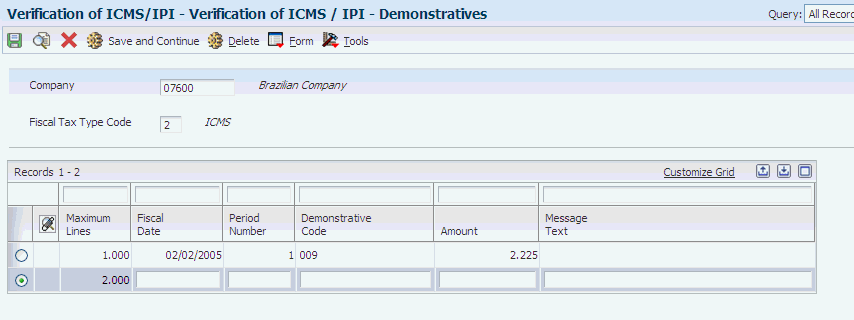
Description of ''Figure 20-2 Verification of ICMS / IPI - Demonstratives form''
- Demonstrative Code
-
Enter a code from the Demonstration Code UDC table (76B/TD).
20.6.4 Adding ICMS and IPI Collection Information for Fiscal Books
Access the Verification of ICMS/IPI - Collection Document form.
Figure 20-3 Verification of ICMS / IPI - Collection Document form
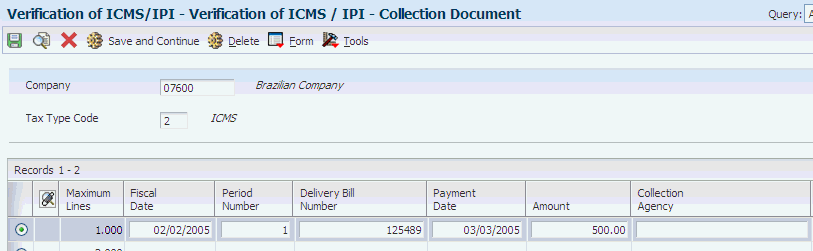
Description of ''Figure 20-3 Verification of ICMS / IPI - Collection Document form''
- Delivery Bill Number
-
Enter the fiscal delivery bill number.
- Payment Date
-
Enter the date of the nota fiscal.
- Collection Agency
-
Enter information about the collection agency.
- Delivery Date
-
For inbound notas fiscais, enter the date that you received the nota fiscal. For outbound notas fiscais, enter the date that you issued the nota fiscal.
- Delivery Location
-
Enter the text that names or describes an address. This 40-character alphabetic field appears on a number of forms and reports. You can enter dashes, commas, and other special characters, but the system cannot search on them when you use this field to search for a name.
20.6.5 Adding Comments for ICMS and IPI Taxes for Fiscal Books
Access the Verification of ICMS/IPI - Observations form.
Figure 20-4 Verification ICMS / IPI - Observations form
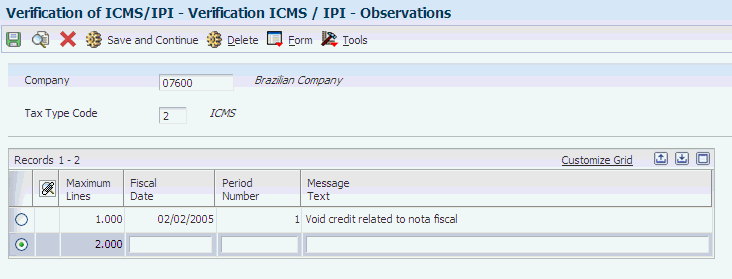
Description of ''Figure 20-4 Verification ICMS / IPI - Observations form''
20.7 Maintaining GNRE Information for Fiscal Books
This section provides an overview of GNRE and discusses how to add GNRE information.
20.7.1 Understanding GNRE
GNRE (Guia Nacional De Recolitimento de Tributos Esaduais) is a document that you use to pay ICMS substitution tax in Brazil. When you pay the tax, the bank gives you a confirmation number to acknowledge that you paid the tax. You must enter the confirmation number into the JD Edwards EnterpriseOne system so that the number can be reported in the fiscal books. The system writes the information to the GNRE Table (F76B105) and uses the information to generate record type 55 when you generate the magnetic tape for reporting purposes.
20.7.2 Forms Used to Maintain GNRE Information
| Form Name | Form ID | Navigation | Usage |
|---|---|---|---|
| Maintenance of GNRE | W76B1003A | Fiscal Reports - Brazil (G76B111), Maintenance of GNRE | Enter the confirmation number that the bank sends to you for GNRE. |
20.7.3 Adding GNRE Information
Access the Maintenance of GNRE form.
- Company From
-
Enter the company that issued the GNRE form.
- New GNRE Number
-
Enter the confirmation number that a bank gives to you, acknowledging that you paid ICMS Substitution tax by using a GNRE document.
- Tax ID
-
Enter the identification code required by various tax authorities. This can be a social security number, federal or state corporate tax ID, sales tax number, and so on. The system verifies the number and prints the separators in their correct format, according to the value of TAXC (Person/Corporation Code). If no value exists for TAXC, the system uses the Corporate Entity.
- Payment Date
-
For inbound notas fiscais, enter the date that you received the nota fiscal. For outbound notas fiscais, enter the date that you issued the nota fiscal.
- Company State
-
Enter the state code of the company that issued the nota fiscal.
- Destination State
-
Enter a user defined code (00/S) that specifies the state or province. This code is usually a postal service abbreviation.
- Bank Number
-
Enter the bank number.
- Bank Branch Number
-
Enter the bank branch number.
- Due Date
-
Enter the due date of the nota fiscal.
- Amount
-
Enter the amount of the nota fiscal.
- Fiscal Month
-
Enter the base month.
- Fiscal Year
-
Enter the base year.
- Agreement or Protocol Number
-
Enter the agreement number.
20.8 Generating ICMS Magnetic Files (Sintegra)
This section provides an overview of the ICMS magnetic files, lists prerequisites, and discusses how to:
-
Run the Generate ICMS Magnetic Files - Sintegra program (R76B201)
-
Set processing options for the Generate ICMS Magnetic Files - Sintegra program (R76B201)
20.8.1 Understanding ICMS Magnetic Files (Sintegra)
The Generate ICMS Magnetic Files - Sintegra program (R76B201) lets you create the flat file that you must submit for fiscal books reporting. Beginning in January 2003, the Brazilian government requires that you use the flat file layout as described in law Convenio ICMS 69/02 when you electronically submit the fiscal books for transactions that occurred after December 31, 2002. You use the format that is required by Convenio ICMS 57/95 for transactions that occurred prior to January 1, 2003. You specify the format that the system uses in the Convenio processing option.
The system reads records from these tables to populate the flat file:
-
Nota Fiscal - Header (Fiscal Books) (F76101B).
-
Nota Fiscal - Detail (Fiscal Books) (F76111B).
-
Nota Fiscal Taxes Header - Brazil (F76B001).
-
Item ASOF File (F41112).
-
GNRE Table (F76B105).
-
Branch/Plant Fiscal Company X-Reference - Brazil (F7606B).
The system reads tables F76111B, F76B101, and F76B001 to create record type 54 records that are based on data from notas fiscais. The record type 54 records that the system creates from tables F76111B and F76101B contain data about IPI and ICMS taxes. The record type 54 records that the system creates from table F76B001 contain data about PIS/PASEP and COFINS tax credits.
The system reads table F41112 to create record type 74 records that are based on transactions for which no nota fiscal exists, such as inventory adjustments.
20.8.1.1 What You Should Know About Processing Record Types 54, 74, and 75
The system generates record type 54 records from data in the Nota Fiscal - Detail (Fiscal Books) table (F76111B) and generates record type 74 records from data in the Item ASOF File table (F41112). The system then writes record type 75 records that are based on the data in record type 54 or record type 74 records.
|
Note: The information in this topic refers only to record type 54 records that are based on data in table F76111B. The system also creates record type 54 records that are based on data in the Nota Fiscal Taxes Header - Brazil table (F76B001), but it does not create record type 75 records that are based on those record type 54 records. |
The system generates record types 54, 74, and 75 records according to these rules:
-
When you set the Record Type 74 processing option to 1, the system creates records from data in table F41112. You can populate table F41112 only on a monthly basis. Therefore, the data that the system uses to populate records for record type 74 always encompasses an entire month, even when you set the From Date and Thru Date processing options to encompass a period of less than a month.
For example, if you set the From Date processing option to December 1, 2010, and the Thru Date processing option to December 15, 2010, the system applies that reporting period to all record types except record type 74. For record type 74, the system populates records for the period of December 1, 2010, through December 31, 2010.
-
The system generates these records when you set the processing options as follows:
Processing Options Results Processing options are set as follows: -
Record type 54 = 1
-
Record type 74 = 1
-
Record type 75 = 1
-
Files by State = 1
The system writes to the flat file as follows: -
The system does not generate record type 74 records when the Files by State processing option is set to 1, even when the Record type 74 processing option is set to 1. Consequently, the system does not generate record type 75 records that are based on record type 74 records when the Files by State processing option is set to 1.
-
The system generates record type 54 records from data in table F7611B and then generates record type 75 records as follows:
-
If both table F76111B and table F41112 contain data for an item, the system writes a record type 54 record and a record type 75 record that is based on the record type 54 record; it does not create a record type 74 record for the item.
-
If the system writes a record type 54 record for the item, the system writes a separate text file for each state for the record type 54 record and the record type 75 record.
-
The system writes a single record type 75 record for each item from record type 54 records.
Processing options are set as follows: -
Record type 54 = 1
-
Record type 74 = 1
-
Record type 75 = 1
-
Files by State = 0
The system writes to the flat file as follows: -
The system generates record type 54 records from data in table F76111B and record type 74 records from data in table F41112, and then it generates record type 75 records as follows:
-
If both table F76111B and table F41112 contain data for an item, the system writes a record type 54 record and a record type 75 record that is based on the record type 54 record, and a record type 74 record for the item. The system does not create a record type 75 record that is based on the record type 74 record.
-
The system generates record type 74 records and record type 75 records that are based on record type 74 records, only when no data for an item exists in table F76111B and a quantity for an item exists in table F41112.
-
The system writes a single record type 75 record for each item from record type 54 and record type 74 records.
-
Record type 75 records that are based on record type 74 records contain no tax data because they are based on table F41112.
-
20.8.1.2 Record Type 54 Records That are Based on Tables F76111B and F76101B
The system creates record type 75 records that are based on the record type 54 records, if they exist, and based on record type 74 records, if they exist. The system writes only one record type 75 record for each item. The item data in table F76111B takes precedence over data in table F41112. In other words, if a record type 54 record and record type 74 record exist for an item, the system writes the data from record type 54 record to record type 75. You specify in processing options whether the system creates record type 74, 54, and 75 records.
If the system creates record type 75 records that are based on record type 54 records, the record type 75 records in the flat file contain values for these fields:
-
Tax Situation Code
-
IPI Tax Rate
-
ICMS Tax Rate
-
ICMS Reduction Basis
-
ICMS Substitution Basis
If the system creates record type 75 records that are based on record type 74 records, the record type 75 records in the flat file contain zeros for the previously mentioned fields.
20.8.1.3 Record Type 54 Records That are Based on Table F76B001
If table F7B001 contains an amount (other than zero) for PIS/PASEP or COFINS tax credits, the system sums the amounts for the taxes and writes a record type 54 to the flat file as illustrated in this table:
| Segment Number | Segment Value |
|---|---|
| 01 (Type) | 54. |
| 02 (CNPJ) | The CNPJ of the supplier on inbound transactions, or the CNPJ of the customer on outbound transactions. |
| 03 (Model) | The Nota Fiscal Mode code. |
| 04 (Series) | The nota fiscal. series number. |
| 05 (Number) | The nota fiscal. number. |
| 06 (CFOP) | The Transaction Nature Code from the first line of a multiple line nota fiscal. |
| 07 (CST) | Zero |
| 08 (Item Sequence) | 993 |
| 09 (Item Code) | Blanks |
| 10 (Quantity) | Zero |
| 11 (Amount) | The sum of the PIS and COFINS taxes for the nota fiscal. from table F76B001. |
| 12 (Discount Amount) | Zero |
| 13 (ICMS Basis) | Zero |
| 14 (ICMS Basis for Substitution Tax) | Zero |
| 15 (IPI Amount) | Zero |
| 16 (ICMS Rate) | Zero |
20.8.1.4 Modifications to the Sintegra Flat File for 2003
As of January 2003, the format for the flat file for sending Sintegra data was modified by the Brazilian government. The JD Edwards EnterpriseOne system supports both the new format that is required by law Convenio ICMS 69/02 and the old format that is required by law Convenio ICMS 57/95.
20.8.2 Prerequisites
Before you complete the tasks in this section:
-
Run the Item Ledger As Of Record Generation program (R41542) to populate the Item ASOF File table (F41112) so that the system can create record type 74.
-
Set the processing options for the Generate ICMS Magnetic Tape - Sintegra program (R76B201).
-
Set up the Ownership Code values in a Branch/Plant category code.
20.8.3 Running the Generate ICMS Magnetic Files - Sintegra Program
Select Fiscal Reports - Brazil (G76B111), Generate ICMS Magnetic Files - Sintegra.
20.8.4 Setting the Processing Options for Generate ICMS Magnetic Files - Sintegra (R76B201)
These processing options specify the company, dates, and type of notas fiscais and fiscal books with which you want to work.
20.8.4.1 Default
Although processing options are set up during system implementation, you can change processing options each time you run a program.
- 1. Fiscal Company
-
Specify the company for which you want to process nota fiscal data. If you leave this processing option blank, the system processes records for all companies.
- 2. From Date
-
Specify the beginning date of the nota fiscal for which you want to process data.
- 3. Thru Date
-
Use this processing option to specify the ending date of the nota fiscal for which you want to process data.
- 4. Print Report
-
Specify whether the system prints a verification report. The report is a dump of the text files. Values are:
Blank: Do not print a report.
1: Print a report.
- 5. Purpose of File
-
Specify the purpose of the text file. Values are:
1: Initial submission of text file.
2: Resubmission of text file.
3: Submission of information that was missing from initial submission.
4: Submission of text file with corrected information.
5: Submission of text file due to the original submission containing information for an incorrect State
- 6. Nature of Transactions
-
Specify the type of transactions contained in the text file.
- 7. Summarize Record Type 75
-
Specify how the system writes type 75 records to the text file. Values are:
1: Summarize records and write by Second Item Number, ICMS Substitution Code, ICMS Rate, and Reduction Rate.
2: Write records by Second Item Number.
20.8.4.2 File Properties
Although processing options are set up during system implementation, you can change processing options each time you run a program.
- 1. Directory Name
-
Specify the directory where the system saves the text file that it generates.
- 2. Text File Name
-
Specify the name of the text file.
- 3. Files by State
-
Specify whether the system creates separate text files for each state. The system creates separate text files for record type 54 and record type 55 records, and for record type 75 records that are based on record type 54 records. Values are:
Blank: Do not create separate text files. The system appends.TXT to the name that you entered in the Text File Name processing option.
1: Create separate text files. The system names each text file by preceding the name that you entered in the Text File Name processing option with the state code and appending.TXT to the name that you entered in the Text File Name processing option. For example, if you enter Outbound in the Text File Name processing option, for the state of São Paulo, the system writes the file name as: SPOUTBOUND.TXT.
- 4. Equipment Model
-
Specify the machine model where the text file was created. The system prints this information on a label that you can attach to a diskette.
- 5. Media Recording Density
-
Specify the media recording density. The system prints this information on a label that you can attach to a diskette.
20.8.4.3 Company
Although processing options are set up during system implementation, you can change processing options each time you run a program.
- 1. Contact Name
-
Specify the name of the person authorized to handle questions or problems about the text file.
- 2. Contact Telephone Number
-
Specify the telephone number of the person authorized to handle questions or problems about the text file.
- 3. Company Facsimile Number
-
Specify the number of the company's facsimile machine.
- 4. Street Address
-
Specify the street address of the company.
- 5. Building Number
-
Specify the building number of the company.
- 6. Additional Address Information
-
Specify additional address information for the company.
- 7. City or County
-
Specify the city or county for the company.
- 8. Zip Code
-
Specify the postal code number for the company.
- 9. Branch/Plant (Business Unit) Category Code
-
Enter the category code of the branch/plant (business unit) in which you have set up the Ownership Code. If you leave this processing option blank, the system uses category code 30.
20.8.4.4 Processing
Although processing options are set up during system implementation, you can change processing options each time you run a program.
- 1. Record type 50
-
Specify whether you want to create this type of record. Values are:
Blank: Do not create records for this record type.
1: Create records. The system lists nota fiscal headers and total amounts.
- 2. Record type 51
-
Specify whether you want to create this type of record. Values are:
Blank: Do not create records for this record type.
1: Create records. The system lists nota fiscal headers and total amounts.
- 3. Record type 53
-
Specify whether you want to create this type of record. Values are:
Blank: Do not create records for this record type.
1: Create records. The system lists nota fiscal headers and total amounts.
- 4. Record type 54
-
Specify whether you want to create this type of record. Values are:
Blank: Do not create records for this record type.
1: Create records. The system lists nota fiscal headers and total amounts.
- 5. Record type 55
-
Specify whether you want to create this type of record. Values are:
Blank: Do not create records for this record type.
1: Create records. The system lists nota fiscal headers and total amounts.
- 6. Record type 70
-
Specify whether you want to create this type of record. Values are:
Blank: Do not create records for this record type.
1: Create records. The system lists nota fiscal headers and total amounts.
- 7. Record type 75
-
Specify whether you want to create this type of record. Values are:
Blank: Do not create records for this record type.
1: Create records. The system lists nota fiscal headers and total amounts.
- 8. Record type 74
-
Specify whether the system creates records for record type 74. The Files by State processing option must be blank, and the Record type 74 processing option must be set to 1 to generate records for record type 74. Values are:
Blank: Do not create records for this record type.
1: Create records for record type 74.
- 9. Convenio
-
Specify the flat file format for the magnetic file. Values are:
Blank: Use the format that is required by law Convenio ICMS 31/99.
1: Use the format that is required by law Convenio ICMS 69/02.
20.8.4.5 NF Futura
Although processing options are set up during system implementation, you can change processing options each time you run a program.
- 1. Billing Invoice.
-
Specify the suffix for the transaction nature codes that represent billing invoices. The system reports notas fiscais that have transaction nature codes that end with the suffix that you enter as a Nota Fiscal Futura, and prints 0 (zero) for the tax amount on the report.
- 2. Delivery.
-
Specify the suffix for the transaction nature codes that represent the taxes for merchandise shipped after a billing invoice is sent. Notas fiscais that have transaction nature codes that end with the suffix that you enter are reported as a Nota Fiscal Futura.
20.9 Purging Incomplete Fiscal Book Records
This section provides an overview of purging incomplete fiscal book records, lists prerequisites, and discusses how to purge incomplete fiscal book records.
20.9.1 Understanding Purging Incomplete Fiscal Book Records
This program deletes the incomplete notas fiscais from the Nota Fiscal - Header (Fiscal Books) table (F76101B) and the Nota Fiscal - Detail (Fiscal Books) table (F76111B), and prints a report listing the records that were deleted. When you run this program, the system deletes notas fiscais that have a header record and no detail record, and those that have a detail record and no header record.
20.9.2 Prerequisites
Before you complete the tasks in this section:
-
Verify ICMS and IPI taxes.
-
Revise nota fiscal records, as necessary.
-
Revise GNRE records, as necessary.
-
Set up the cross-reference for transaction nature codes.
See Setting Up a Cross-Reference for Transaction Nature Codes for Brazil.
-
Generate the Fiscal Books work files.
20.9.3 Purging Incomplete Fiscal Book Records
Select Fiscal Records - Brazil (G76B111), Integrity Report.
20.10 Printing Fiscal Books Reports
Fiscal books reports provide supplementary data for the fiscal books that you submit to the government. You produce fiscal books reports for the same tax reporting period as the fiscal books.
This section lists prerequisites and discusses how to:
-
Print the Issuer Code List report.
-
Set processing options for Issuer Codes List (R76B4004).
-
Print the Product Codes List report.
-
Set processing options for Product Code List (R76B4005).
-
Print the retained ICMS report.
-
Set processing options for Notas Fiscais With Retained ICMS (R76B4007).
-
Print the Listing of Interstate Operations report.
-
Set processing options for Interstate Operation Listing (R76B4008).
-
Print the interstate operations for inbound transactions report.
-
Set processing options for Interstate Operation Form - Inbound (R76B4009).
-
Print the interstate operations for outbound transactions report.
-
Set processing options for Interstate Operation Form - Outbound (R76B4010).
-
Print the Annual Declaration - IPM report.
-
Set processing options for Annual Declaration - IPM (R76B4012).
20.10.1 Prerequisites
Before you complete the tasks in this section:
-
Verify ICMS and IPI taxes.
-
Revise nota fiscal records, as necessary.
-
Revise GNRE records, as necessary.
-
Set up the cross-reference for transaction nature codes.
-
Generate the Fiscal Books work files.
20.10.2 Printing the Issuer Code List Report
The Issuer Code List report lists the codes that are associated with the suppliers which appear on the selected notas fiscais. You can generate this report from a menu option; the system automatically generates this report when you generate the Inbound Book report (R76B4000) in final mode. You send the Issuer Code List report to the appropriate government agency along with the Inbound Registry Fiscal Book.
Select Fiscal Records - Brazil (G76B111), Issuer Code List.
20.10.3 Setting Processing Options for Issuer Codes List (R76B4004)
Use these processing options to set default information.
20.10.3.1 Default
These processing options specify the company, and the beginning and ending dates for the notas fiscais that the system processes.
- 1. Fiscal Company:
-
Specify the company for which you want to process nota fiscal data. If you leave this processing option blank, the system processes records for all companies.
- 2. From Date
-
Specify the beginning date of the notas fiscais for which you want to process data.
- 3. Thru Date
-
Specify the ending date of the notas fiscais for which you want to process data.
20.10.4 Printing the Product Codes List Report
The Product Code List report (R76B4005) provides a list of the items and their associated product codes that appear on the selected notas fiscais.
Select Fiscal Records - Brazil (G76B111), Product Code List.
20.10.5 Setting Processing Options for Product Codes List (R76B4005)
Use this processing option to set default information.
20.10.5.1 Default
This processing option specifies the company for which you want to process nota fiscal data.
- 1. Fiscal Company
-
Specify the company for which you want to process nota fiscal data. If you leave this processing option blank, the system processes records for all companies.
20.10.6 Printing the Retained ICMS Report
This report lists the notas fiscais that contained ICMS substitution for a specified period. You generate this report by state, based on the client state, and send it to each state government.
Select Fiscal Reports - Brazil (G76B111), Notas Fiscais with Retained ICMS.
20.10.7 Setting Processing Options for Notas Fiscais With Retained ICMS (R76B4007)
Use these processing options to define how the system processes data.
20.10.7.1 Selection
Although processing options are set up during system implementation, you can change processing options each time you run a program.
- 1. Nota Fiscal Date
-
Specify the beginning date of the notas fiscais for which you want to process data.
- 2. Fiscal Company
-
Specify the company for which you want to process nota fiscal data.
20.10.8 Printing the Listing of Interstate Operations
This report lists the notas fiscais that you issued in a specified period. You generate the report by state, based on the customer state, and send it to each state government.
Select Fiscal Records - Brazil (G76B111), Listing of Interstate Operations.
20.10.9 Setting Processing Options for Interstate Operation Listing (R76B4008)
Use these processing options to set default values.
20.10.9.1 Default
These processing options specify the company, dates, and type of nota fiscal for which you want to process data.
- 1. Fiscal Company
-
Specify the company for which you want to process nota fiscal data. If you leave this processing option blank, the system processes records for all companies.
- 2. From Date
-
Specify the beginning date of the notas fiscais for which you want to process data.
- 3. Thru Date
-
Specify the ending date of the notas fiscais for which you want to process data.
- 4. Nota Fiscal Type
-
Specify whether you work with inbound or outbound notas fiscais. Values are:
E: Inbound
S: Outbound
20.10.10 Printing the Interstate Operations for Inbound Transactions Report
This report summarizes taxes for inbound notas fiscais. The system groups the records by the issuer state. You send the report to the state where the company resides.
Select Fiscal Records - Brazil (G76B111), Interstate Operation Form - Inbound.
20.10.11 Setting Processing Options for the Interstate Operation Form - Inbound (R76B4009)
Use these processing options to specify default values.
20.10.11.1 Default
These processing options specify the company and dates for which you want to process nota fiscal data.
- 1. Fiscal Company
-
Specify the company for which you want to process nota fiscal data. If you leave this processing option blank, the system processes records for all companies.
- 2. From Date
-
Specify the beginning date of the notas fiscais for which you want to process data.
- 3. Thru Date
-
Specify the ending date of the notas fiscais for which you want to process data.
20.10.12 Printing the Interstate Operations for Outbound Transactions Report
This report summarizes taxes on outbound notas fiscais. The system groups the records by the issuer state. You send the report to the state where the company resides.
Select Fiscal Records - Brazil (G76B111), Interstate Operation Form - Outbound.
20.10.13 Setting Processing Options for the Interstate Operation Form - Outbound (R76B4010)
Use these processing options to specify default values.
20.10.13.1 Default
These processing options specify the company and dates for which you want to process nota fiscal data.
- 1. Fiscal Company
-
Specify the company for which you want to process nota fiscal data. If you leave this processing option blank, the system processes records for all companies.
- 2. From Date
-
Specify the beginning date of the notas fiscais for which you want to process data.
- 3. Thru Date
-
Specify the ending date of the notas fiscais for which you want to process data.
20.10.14 Printing the Annual Declaration - IPM Report
The Annual Declaration - IPM report provides a summary of the ICMS taxes paid for the year.
Select Fiscal Records - Brazil (G76B111). Annual Declaration - IPM.
20.10.15 Setting Processing Options for Annual Declaration - IPM (R76B4012)
Use these processing options to set default values.
20.10.15.1 Default
These processing options specify the company and dates for which you want to process nota fiscal data.
- 1. Fiscal Company
-
Specify the company for which you want to process nota fiscal data. If you leave this processing option blank, the system processes records for all companies.
- 2. From Date
-
Specify the beginning date of the notas fiscais for which you want to process data.
- 3. Thru Date
-
Specify the ending date of the notas fiscais for which you want to process data.
20.11 Printing the DIPI Summaries and Statements
This section provides an overview of the DIPI summaries and statements report, lists a prerequisite, and discusses how to:
-
Print the DIPI summaries and statements report.
-
Set processing options for DIPI Summaries and Statements.
20.11.1 Understanding the DIPI Summaries and Statements Report
The DIPI Summaries and Statements program (R76B4006) produces two reports that contain a summary of IPI taxes based on transaction nature codes:
-
The FICHA 23 - Entradas e Creditos report (Inbounds and Credits) provides information about inbound transactions.
-
The FICHA 24 - Saidas e Debitos report (Outbounds and Debits) provides information about outbound transactions.
The system determines the layout of the Ficha 23 and Ficha 24 reports by accessing the DIPI Inbound Report Line Defs UDC table (76B/DI) and the DIPI Outbound Report Line Defs UDC table (76B/DO). These UDC tables contain values for transaction nature codes in the Codes field, values for the report (ficha) in the Description 01 field, and line numbers in the Description 02 field.
When you run the DIPI Summaries and Statements program, the system:
-
Reads the value in the Transaction Nature Code field in the Nota Fiscal - Detail (Fiscal Books) table (F76111B) for the transactions that you process.
-
Compares the transaction nature codes from table F76111B to the values in the 76B/DI UDC and 76B/DO UDC
-
Determines the section of the report and line for which to include the transaction data.
For example, suppose these values exist in the 76B/DI UDC table:
| Codes | Description 01 | Description 02 |
|---|---|---|
| 111 | 23 | 01 |
| 114 | 23 | 05 |
| 211 | 23 | 01 |
| 235 | 23 | 04 |
| 312 | 23 | 08 |
| 394 | 23 | 10 |
When you run the DIPI Summaries and Statements program, the system includes all transactions that have a transaction nature code of 111 and 211 on line 01 of the Ficha 23 report.
20.11.1.1 FICHA 23 - Entradas e Creditos
The FICHA 23 - Entradas e Creditos report contains totals for three columns of data as described in this table:
| Report | Columns | Totals |
|---|---|---|
| FICHA 23 - Entradas e Creditos (Inbounds and Credits) | Inbound transactions with credits (Com Creditos) |
|
| Inbound transactions without credits (Sem Creditos). |
|
|
| Inbound transactions with credited IPI tax (IPI Creditado) |
|
The system adds up the amounts for records for the FICHA 23 - Entradas e Creditos report by transaction nature codes and prints the summed amounts for the codes on each line as follows:
-
Line 01:
-
Transaction nature codes: 111, 121, 171, 211, 221, 271.
-
Line 02:
-
Transaction nature codes: 112, 122, 172, 212, 222, 272.
-
Line 03
-
Transaction nature codes: 113, 213.
-
Line 04
-
Transaction nature codes: 131, 132, 177, 178, 231, 232, 235, 277, 278.
-
Line 05
-
Transaction nature codes: 114, 123, 124, 133, 134, 142, 143, 144, 151, 153, 154, 155, 161, 162, 163, 164, 165, 170, 173, 174, 175, 176, 179, 182, 185, 186, 191, 192, 193, 194, 195, 196, 197, 198, 199, 214, 224, 233, 234, 242, 243, 244, 251, 252, 253, 254, 255, 261, 262, 263, 264, 265, 270, 273, 274, 275, 276, 279, 285, 286, 291, 292, 293, 294, 295, 296, 297, 298, 299.
-
Line 06
-
Sum of lines 01 through 05.
-
Line 07
-
Transaction nature code: 311.
-
Line 08
-
Transaction nature code: 312.
-
Line 09
-
Transaction nature code: 321, 322.
-
Line 10
-
Transaction nature code: 313, 323, 324, 351, 352, 353, 354, 391, 394, 397, 399.
-
Line 11
-
Sum of lines 07 through 10.
-
Line 12
-
Sum of lines 06 and 11.
-
Line 13, 14, 15, 16.
-
Other Credits. The system completes these lines with zeros.
-
Line 17
-
Sum of lines 13 through 16.
-
Line 18
-
Sum of lines 12 and 17.
20.11.1.2 FICHA 24 - Saidas e Debitos
The FICHA 24 - Saidas e Debitos report (Outbounds and Debits) contains totals for three columns of data as described in this table:
| Report | Columns | Totals |
|---|---|---|
| FICHA 24 - Saidas e Debitos (Outbounds and Debits) | Outbound transactions with debits (Com Debitos) |
|
| Outbound transactions without debits (Sem Debitos) |
|
|
| Outbound transactions with debited IPI tax (IPI Debitado) |
|
The system sums the amounts for records for the FICHA 24 - Saidas e Debitos report by transaction nature codes and prints the summed amounts for the codes on each line as follows:
-
Line 01:
-
Transaction nature codes: 511, 514, 516, 521, 525, 571, 611, 614, 616, 618, 621, 625, 671, 672.
-
Line 02:
-
Transaction nature codes: 512, 515, 517, 522, 573, 574, 612, 615, 617, 619, 622, 626, 673, 674.
-
Line 03:
-
Transaction nature codes: 513, 613.
-
Line 04:
-
Transaction nature codes: 531, 532, 577, 578, 631, 632, 635, 677, 678.
-
Line 05:
-
Transaction nature codes: 523, 524, 533, 534, 542, 543, 544, 545, 551, 552, 553, 561, 562, 563, 575, 576, 579, 581, 585, 586, 587, 588, 589, 591, 592, 593, 594, 595, 596, 597, 599, 623, 624, 633, 634, 642, 643, 644, 645, 651, 652, 653, 661, 662, 663, 670, 675, 676, 679, 685, 686, 687, 688, 689, 691, 692, 693, 694, 695, 696, 697, 699.
-
Line 06:
-
Sum of lines 01 through 05.
-
Line 07:
-
Transaction nature codes: 711, 716.
-
Line 08:
-
Transaction nature codes: 712, 717.
-
Line 09:
-
Transaction nature codes: 731, 732.
-
Line 10:
-
Transaction nature codes: 733, 734, 741, 761, 799.
-
Line 11:
-
Sum of lines 07 through 10.
-
Line 12:
-
Sum of lines 06 and 11.
-
Line 13, 14, 15, 16, 17:
-
Other Debits. The system completes these lines with zeros.
-
Line 18:
-
Sum of lines 13 through 17.
-
Line 19:
-
Sum of lines 12 and 18.
20.11.2 Prerequisite
Before you complete the tasks in this section, verify that the DIPI Inbound Report Line Definitions UDC table (76B/DI) and the DIPI Outbound Report Line Definitions UDC table (76B/DO) contain the values that you need to process the inbound and outbound transactions.
20.11.3 Printing the DIPI Summaries and Statements Report
Select Fiscal Records - Brazil (G76B111). DIPI Summaries and Statements.
20.11.4 Setting Processing Options for DIPI Summaries and Statements (R76B4006)
Use these processing options to set default values.
20.11.4.1 Default
These processing options specify the company and dates for which you want to process nota fiscal data, and the beginning credit balance.
- 1. Fiscal Company
-
Specify the company for which you want to process nota fiscal data. If you leave this processing option blank, the system processes records for all companies.
- 2. From Date
-
Specify the beginning date of the notas fiscais for which you want to process data.
- 3. Thru Date
-
Specify the ending date of the notas fiscais for which you want to process data.
- 4. Credit Balance
-
Specify the period beginning credit balance for IPI taxes. Because the system does not carry over the balance from the previous month, you must enter the ending balance for last month as the beginning balance for this month. The ending balance for the previous month is on the IPI Verification report for that month. You generate the IPI Verification report when you run the Verification of IPI program (R76B4002).
20.12 Printing the DIPI Annual Movements Report
This section provides an overview of the DIPI annual movements report, lists a prerequisite, and discusses how to:
-
Print the DIPI Annual Movements report.
-
Set processing options for DIPI Annual Movements (R76B4011).
20.12.1 Understanding the DIPI Annual Movements Report
The DIPI Annual Movements program (R76B4011) produces a report that lists the customers who comprise the top 80 percent of the sales that are generated for a company, up to 100 customers. If more than 100 customers comprise the top 80 percent, the report lists only the top 100 customers.
The report lists the customers by each of these categories:
-
The Ficha 25 section of the report lists the issuers of raw materials/merchandise (Remetentes de Insumos/Mercadorias).
-
The Ficha 26 section of the report lists the customers for inbound raw materials and merchandise (Entradas de Insumos/Mercadorias).
-
The Ficha 27 section of the report lists the recipients of raw materials and merchandise (Destinatarios de Produtos/Mercadorias/Insumos).
-
The Ficha 28 section of the report lists the customers for outbound raw materials and merchandise (Saidas de Produtos/Mercadorias/Insumos).
20.12.2 Prerequisite
Set up the DIPI Annual Movements Report UDC table (76B/DA).
20.12.3 Printing the DIPI Annual Movements Report
Select Fiscal Records - Brazil (G76B111), DIPI Annual Movements.
20.12.4 Setting Processing Options for DIPI Annual Movements (R76B4011)
Use these processing options to set default values.
20.12.4.1 Default
These processing options specify the company and dates for which you want to process nota fiscal data.
- 1. Fiscal Company:
-
Specify the company for which you want to process nota fiscal data. If you leave this processing option blank, the system processes records for all companies.
- 2. From Date
-
Specify the beginning date of the notas fiscais for which you want to process data.
- 3. Thru Date
-
Specify the ending date of the notas fiscais for which you want to process data.
20.13 Generating Fiscal Books
This chapter provides an overview of each fiscal book that you can generate and discusses how to:
-
Print the inbound registry fiscal book.
-
Set processing options for Inbound Registry (R76B4016).
-
Print the outbound registry fiscal book.
-
Set processing options for Outbound Registry (R76B4001).
-
Print the outbound registry for ISS fiscal book.
-
Set processing options for Outbound Registry - ISS (R76B4015).
-
Print the IPI verification fiscal book.
-
Set processing options for Verification of IPI (R76B4002).
-
Print the ICMS verification fiscal book.
-
Set processing options for Verification of ICMS (R76B4003).
-
Print the inventory records fiscal book.
-
Set processing options for Inventory Record (R76B4013).
-
Print the manufacturing and inventory control fiscal book.
-
Set processing options for Record of Manufacturing Control and Inventory (R76B4014).
20.13.1 Understanding the Fiscal Books to Generate for Brazil
The federal government in Brazil requires that you produce fiscal books according to a specified schedule. You electronically send the fiscal books to the government.
These applications generate fiscal books:
-
Inbound Book (R76B4000).
-
Outbound Book (R76B4001).
-
Verification of IPI (R76B4002).
-
Verification of ICMS (R76B4003).
-
Inventory Record (R76B4013).
-
Record of Manufacturing Control and Inventory (R76B4014).
-
Outbound Registry - ISS (R76B4015).
-
Inbound Registry - São Paulo (R76B4016).
20.13.1.1 Inbound Registry Fiscal Book
The Inbound Registry program (R76B4016) generates a report that meets the requirements for the Inbound Fiscal Book. The report includes information about inbound notas fiscais, including the transaction nature, state, value, and the tax amount and percentage. This report writes a value to the field for the nota fiscal series based on the length of the legal nota fiscal number in the B76ELN field of the F76B01TE table.
The system writes the value for the nota fiscal series as follows:
-
If the length of the legal nota fiscal number is 13 characters, the system leaves the SER field in the flat file blank.
The system saved a length of 13 characters in the F76B01TE table for records processed before the software changes for processing notas fiscais for the telephone industry.
-
If the length of the legal nota fiscal number is 15 characters, the system writes characters 14 and 15 to the SER field in the flat file.
The system saves a length of 15 characters when the user enters a 2-character series number when working purchase receipts or inbound stand-alone notas fiscais.
-
If the length of the legal nota fiscal number is 24 characters, the system writes SU (SERIE UNICA) to the SER field in the flat file.
The system saves a length of 24 characters when the user leaves the NF Series field blank when working with purchase receipts or inbound stand-alone notas fiscais. The 24 characters consist of 13 characters for the nota fiscal legal number and the text SERIE UNICA. For example, if you enter 123456789 as the nota fiscal legal number and leave the nota fiscal series field blank when you enter a purchase receipt, the 24 characters saved to the nota fiscal legal number field in the F76B01TE table is 0000123456789SERIE UNICA.
In the detail section, the report totals the ICMS and IPI taxes on the notas fiscais for each date in the date range that you specify in the processing options.
In the summary section, the report totals ICMS tax by transaction nature for each state. You specify how the report handles IPI tax by setting processing options.
20.13.1.2 Outbound Registry Fiscal Book
The Outbound Registry batch program (R76B4001) generates a report that meets the requirements for the Outbound Fiscal Book. The report includes information about outbound notas fiscais, including the transaction nature, state, value, and the tax amount and percentage.
In the detail section, the report totals the ICMS and IPI taxes on the notas fiscais for each date in the date range that you specify in the processing options.
In the summary section, the report totals ICMS tax by transaction nature for each state. You specify how the report handles IPI tax by setting processing options.
20.13.1.3 IPI Verification Fiscal Book
This report produces a credit and debit summary of IPI tax amounts that is based on the inbound and outbound notas fiscais. If the company is subject to IPI taxes, you must generate this report every ten days.
20.13.1.4 Verification of ICMS
This report produces a credit and debit summary of ICMS tax amounts that is based on the inbound and outbound notas fiscais. You must generate this report monthly.
20.13.1.5 Inventory Records Fiscal Book
The system uses records in the Item ASOF File table (F41112) to create the Inventory Records Fiscal Book. Before you print the Inventory Records Fiscal Book, you must update the records in table F41112.
The system uses codes in these UDC tables to determine the tax values to include in columns for nonrecoverable ICMS taxes and the nonaccumulative COFINS and Pis/Pasep contributions:
-
ICMS Recoverable (76B/IM)
-
COFINS (76B/IO)
-
PIS/Pasep (76B/IP)
20.13.2 Printing the Inbound Registry Fiscal Book
Select Fiscal Reports - Brazil (G76B111), Inbound Registry.
20.13.3 Setting Processing Options for Inbound Registry (R76B4016)
Use these processing options to set default values, define how the system processes data, and specify the text to print at the end of the report.
20.13.3.1 Default
Although processing options are set up during system implementation, you can change processing options each time you run a program.
- 1. Fiscal Company
-
Specify the company for which you want to process nota fiscal data. If you leave this processing option blank, the system processes records for all companies.
- 2. From Date
-
Specify the beginning date of the notas fiscais for which you want to process data.
- 3. Thru Date
-
Specify the ending date of the notas fiscais for which you want to process data.
- 4. Proof/Final Mode
-
Specify whether the system runs the batch program in proof or final mode. Values are:
Blank: Run in proof mode.
1: Run in final mode.
- 5. Fiscal Book Code
-
Specify the type of fiscal book for which you want to convert data. You select a code from the Fiscal Book Code UDC (76/FB).
20.13.3.2 Processing
Although processing options are set up during JD Edwards EnterpriseOne implementation, you can change processing options each time you run a program.
- 1. Supplier Number
-
Specify whether the address book number or the Tax ID number of the supplier prints on the report. Values are:
Blank: Use the tax ID number (CNPJ)
1: Use the address book number
- 2. Monthly Summary
-
Specify whether a summary section prints on the report. Values are:
Blank: Do not print summary.
1: Print summary. The system prints a summary of ICMS and IPI tax amounts by Transaction Nature and tax rate percentage for the range of dates set by the From Date and Through Date processing options for this program.
- 3. Billing Invoices
-
Specify the suffix for the transaction nature codes that represent billing invoices. The system reports notas fiscais that have transaction nature codes that end with the suffix that you enter as a Nota Fiscal Futura, and prints 0 (zero) for the tax amount on the report.
20.13.3.3 Text
Although processing options are set up during system implementation, you can change processing options each time you run a program.
- 1. Text 1
-
Specify text that will print at the end of the report. The text you enter in this processing option prints next to the amount that you enter in the Amount 1 processing option.
- 2. Amount 1
-
Specify an amount that will print at the end of the report. The amount you enter in this processing option prints next to the text that you enter in the Text 1 processing option.
- 3. Text 2
-
Specify text that will print at the end of the report. The text you enter in this processing option prints next to the amount that you enter in the Amount 2 processing option.
- 4. Amount 2
-
Specify an amount that will print at the end of the report. The amount you enter in this processing option prints next to the text that you enter in the Text 2 processing option.
- 5. Text 3
-
Specify text that will print at the end of the report. The text you enter in this processing option prints next to the amount that you enter in the Amount 3 processing option.
- 6. Amount 3
-
Specify an amount that will print at the end of the report. The amount you enter in this processing option prints next to the text that you enter in the Text 3 processing option.
20.13.4 Printing the Outbound Registry Fiscal Book
Select Fiscal Reports - Brazil (G76B111), Outbound Registry.
20.13.5 Setting Processing Options for Outbound Registry (R76B4001)
These processing options specify how the system creates the Outbound Fiscal Book. When you run this program in final mode, the system changes the status code for canceled notas fiscais to 997, changes the status code for all other notas fiscais to 987, and updates the last print date in the Fiscal Books Next Number Control - Brazil table (F7602B).
20.13.5.1 Default
Although processing options are set up during system implementation, you can change processing options each time you run a program.
- 1. Fiscal Company
-
Specify the company for which you want to process nota fiscal data. If you leave this processing option blank, the system processes records for all companies.
- 2. From Date
-
Specify the beginning date of the notas fiscais for which you want to process data.
- 3. Thru Date
-
Specify the ending date of the notas fiscais for which you want to process data.
- 4. Proof/Final Mode
-
Specify whether the system runs the batch program in proof or final mode. Values are:
Blank: Proof mode.
1: Final mode.
- 5. Fiscal Book Code
-
Specify the type of fiscal book for which you want to convert data. You select a code from the Fiscal Book Code UDC (76/FB).
- 6. IPI Tax Print
-
Specify whether the system prints details or a summary of IPI taxes, or does not print IPI taxes. Values are:
1: Print a line for every IPI tax record for each transaction nature code on a nota fiscal.
2: Print a summary of the IPI taxes for each nota fiscal.
3: IPI taxes are not printed.
20.13.5.2 Processing
Although processing options are set up during system implementation, you can change processing options each time you run a program.
- 1. Monthly Summary
-
Specify whether a summary section prints on the report. Values are:
Blank: Do not print summary.
1: Print summary. The system prints a summary of ICMS and IPI tax amounts by Transaction Nature and tax rate percentage for the range of dates set by the From Date and Through Date processing options for this program.
- 2. Billing Invoices
-
Specify the suffix for the transaction nature codes that represent billing invoices. The system reports notas fiscais that have transaction nature codes that end with the suffix that you enter as a Nota Fiscal Futura, and prints 0 (zero) for the tax amount on the report.
- 3. Delivery
-
Specify the suffix for the transaction nature codes that represent the taxes for merchandise shipped after a billing invoice is sent. Notas fiscais that have transaction nature codes that end with the suffix that you enter are reported as a Nota Fiscal Futura.
20.13.5.3 Text
Although processing options are set up during system implementation, you can change processing options each time you run a program.
- 1. Text 1
-
Specify text that will print at the end of the report. The text you enter in this processing option prints next to the amount that you enter in the Amount 1 processing option.
- 2. Amount 1
-
Specify an amount that will print at the end of the report. The amount you enter in this processing option prints next to the text that you enter in the Text 1 processing option.
- 3. Text 2
-
Specify text that will print at the end of the report. The text you enter in this processing option prints next to the amount that you enter in the Amount 2 processing option.
- 4. Amount 2
-
Specify an amount that will print at the end of the report. The amount you enter in this processing option prints next to the text that you enter in the Text 2 processing option.
- 5. Text 3
-
Specify text that will print at the end of the report. The text you enter in this processing option prints next to the amount that you enter in the Amount 3 processing option.
- 6. Amount 3
-
Specify an amount that will print at the end of the report. The amount you enter in this processing option prints next to the text that you enter in the Text 3 processing option.
20.13.6 Printing the Outbound Registry for ISS Fiscal Book
Select Fiscal Reports - Brazil (G76B111), Outbound Registry - ISS.
20.13.7 Setting Processing Options for Outbound Registry - ISS (R76B4015)
These processing options specify how the system creates the Outbound Registry for ISS Fiscal Book.
When you run this program in final mode, the system changes the status code for canceled notas fiscais to 997, changes the status code for all other notas fiscais to 987, and updates the last print date in the Fiscal Books Next Number Control table (F7602B).
20.13.7.1 Default
Although processing options are set up during system implementation, you can change processing options each time you run a program.
- 1. Fiscal Company
-
Specify the company for which you want to process nota fiscal data. If you leave this processing option blank, the system processes records for all companies.
- 2. From Date
-
Specify the beginning date of the notas fiscais for which you want to process data.
- 3. Thru Date
-
Specify the ending date of the notas fiscais for which you want to process data.
- 4. Proof/Final Mode
-
Specify whether the system runs the batch program in proof or final mode. Values are:
Blank: Proof mode
1: Final mode
- 5. Services Nota Fiscal
-
Specify the Transaction Nature code that is associated with Services.
- 6. Fiscal Book Code
-
Specify the type of fiscal book for which you want to convert data. You select a code from the Fiscal Book Code UDC (76/FB).
20.13.7.2 Processing
Although processing options are set up during system implementation, you can change processing options each time you run a program.
- 1. Status Code 1
-
Select a code from the Activity/Status Codes UDC (40/AT) to represent canceled notas fiscais.
- 2. Status Code 2
-
Select a code from the Activity/Status Codes UDC (40/AT) to represent canceled notas fiscais.
- 3. Status Code 3
-
Select a code from the Activity/Status Codes UDC (40/AT) to represent canceled notas fiscais.
- 4. Status Code 4
-
Select a code from the Activity/Status Codes UDC (40/AT) to represent canceled notas fiscais.
20.13.7.3 Text
Although processing options are set up during system implementation, you can change processing options each time you run a program.
- 1. Text 1
-
Specify text that prints at the end of the report. You can enter up to 35 characters.
- 2. Text 2
-
Specify text that prints at the end of the report. You can enter up to 35 characters.
- 3. Text 3
-
Specify text that prints at the end of the report. You can enter up to 35 characters.
- 4. Text 4
-
Specify text that prints at the end of the report. You can enter up to 35 characters.
20.13.8 Printing the IPI Verification Fiscal Book
Select Fiscal Reports - Brazil (G76B111), Verification of IPI.
20.13.9 Setting Processing Options for Verification of IPI (R76B4002)
These processing options specify how the system writes information for verifying IPI taxes. When you run this program in final mode, the system changes the status code for canceled notas fiscais to 997, changes the status code for all other notas fiscais to 987, and updates the last print date in the Fiscal Books Next Number Control table (F7602B).
20.13.9.1 Default
Although processing options are set up during system implementation, you can change processing options each time you run a program.
- 1. Fiscal Company
-
Specify the company for which you want to process nota fiscal data. If you leave this processing option blank, the system processes records for all companies.
- 2. From Date
-
Specify the beginning date of the notas fiscais for which you want to process data.
- 3. Thru Date
-
Specify the ending date of the notas fiscais for which you want to process data.
- 4. Fiscal Book Code
-
Specify the type of fiscal book for which you want to convert data. You select a code from the Fiscal Book Code UDC (76/FB).
20.13.9.2 Processing
Although processing options are set up during system implementation, you can change processing options each time you run a program.
- 1. Proof/Final Mode
-
Specify whether the system runs the batch program in proof or final mode. Values are:
Blank: Proof mode.
1: Final mode.
- 2. Billing Invoice
-
Specify the suffix for the transaction nature codes that represent billing invoices. The system reports notas fiscais that have transaction nature codes that end with the suffix that you enter as a Nota Fiscal Futura, and prints 0 (zero) for the tax amount on the report.
- 4. Delivery
-
Specify the suffix for the transaction nature codes that represent the taxes for merchandise shipped after a billing invoice is sent. Notas fiscais that have transaction nature codes that end with the suffix that you enter are reported as a Nota Fiscal Futura.
20.13.10 Printing the Verification of ICMS
Select Fiscal Reports - Brazil (G76B111), Verification of ICMS.
20.13.11 Setting Processing Options for Verification of ICMS (R76B4003)
These processing options specify how the system writes information for verifying ICMS taxes. When you run this program in final mode, the system changes the status code for canceled notas fiscais to 997, changes the status code for all other notas fiscais to 987, and updates the last print date in the Fiscal Books Next Number Control table (F7602B).
20.13.11.1 Default
Although processing options are set up during system implementation, you can change processing options each time you run a program.
- 1. Fiscal Company
-
Specify the company for which you want to process nota fiscal data. If you leave this processing option blank, the system processes records for all companies.
- 2. From Date
-
Specify the beginning date of the notas fiscais for which you want to process data.
- 3. Thru Date
-
Specify the ending date of the notas fiscais for which you want to process data.
- 4. Fiscal Book Code
-
Specify the type of fiscal book for which you want to convert data. You select a code from the Fiscal Book Code UDC (76/FB).
20.13.11.2 Processing
Although processing options are set up during system implementation, you can change processing options each time you run a program.
- 1. Proof/Final Mode
-
Specify whether the system runs the batch program in proof or final mode. Values are:
Blank: Proof mode
1: Final mode
- 2. Billing Invoice
-
Specify the suffix for the transaction nature codes that represent billing invoices. The system reports notas fiscais that have transaction nature codes that end with the suffix that you enter as a Nota Fiscal Futura, and prints 0 (zero) for the tax amount on the report.
- 3. Delivery
-
Specify the suffix for the transaction nature codes that represent the taxes for merchandise shipped after a billing invoice is sent. Notas fiscais that have transaction nature codes that end with the suffix that you enter are reported as a Nota Fiscal Futura.
- 4. Summary by Rate
-
Specify whether the system prints a summary by ICMS tax interest rate. The system will break and print summaries when the rate changes.
20.13.12 Printing the Inventory Records Fiscal Book
Select Fiscal Reports - Brazil (G76B111), Inventory Records.
20.13.13 Setting Processing Options for Inventory Record (R76B4013)
Use these processing options to define default values.
20.13.13.1 Default
These processing options specify how the system creates the Inventory Records Fiscal Book.
- 1. Fiscal Company
-
Specify the company for which you want to process nota fiscal data. If you leave this processing option blank, the system processes records for all companies.
- 2. Month
-
Enter a two-digit value for the month for which the system processes records. For example, enter 05 for May. You must complete this processing option.
- 3. Year
-
Specify the year on which to report. Enter a four-digit value.
- 4. Items with Zero Balance
-
Specify whether the system includes items with a zero balance on the report. Values are:
Blank: Do not include items with a zero balance on the report.
1: Include items with a zero balance on the report.
- 5. Proof/Final Mode
-
Specify whether the system runs the batch program in proof or final mode. Values are:
Blank: Proof mode
1: Final mode.
- 6. Fiscal Book Code
-
Specify the type of fiscal book for which you want to convert data. You select a code from the Fiscal Book Code UDC (76/FB).
20.13.13.2 Print (Release 9.1 Update)
These processing options specify how the system prints the Inventory Records Fiscal Book.
- 1. Print ICMS Recoverable, PIS/PASEP Non-Recoverable and COFINS Non-accumulative
-
Specify whether or not the system prints the optional columns for ICMS Recoverable, PIS/PASEP Non-Recoverable and COFINS Non-accumulative.
Blank: The system prints the optional columns.
1: The system does not print the optional columns.
20.13.14 Printing the Manufacturing and Inventory Control Fiscal Book
Select Fiscal Reports - Brazil (G76B111), Manufacturing and Inventory Control.
20.13.15 Setting Processing Options for Record of Manufacturing Control and Inventory (R76B4014)
Use these processing options to specify how the system creates the Manufacturing and Inventory Control Fiscal Book.
20.13.15.1 Default
Although processing options are set up during system implementation, you can change processing options each time you run a program.
- 1. Fiscal Company
-
Specify the company for which you want to process nota fiscal data. If you leave this processing option blank, the system processes records for all companies.
- 2. Month
-
Enter a two-digit value for the month for which the system processes records. For example, enter 05 for May. You must complete this processing option.
- 3. Year
-
Specify the year on which to report. Enter a four-digit value.
- 4. Proof/Final Mode
-
Specify whether the system runs the batch program in proof or final mode. Values are:
Blank: Proof mode
1: Final mode.
- 5. Third Item Number
-
Specify whether the system prints the third item number on the report. Values are:
Blank: Do not print the third item number.
1: Print the third item number.
- 6. Fiscal Book Code
-
Specify the type of fiscal book for which you want to convert data. You select a code from the Fiscal Book Code UDC (76/FB).