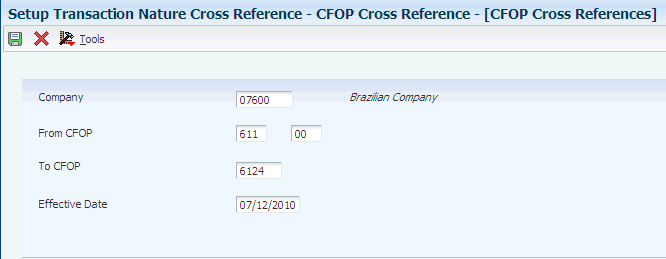3 Setting Up Localizations for Brazil
This chapter contains the following topics:
-
Section 3.1, "Understanding Advanced Pricing Setup for Repasse"
-
Section 3.3, "Setting Up AAIs for Tax Processing for Brazil"
-
Section 3.6, "Setting Up Corresponding Versions of Programs for Brazil"
-
Section 3.7, "Setting Up Opening and Closing Terms for Fiscal Books for Brazil"
-
Section 3.8, "Setting Up a Cross-Reference for Transaction Nature Codes for Brazil"
-
Section 3.9, "Setting Up Company and Branch/Plant Cross-References for Brazil"
3.1 Understanding Advanced Pricing Setup for Repasse
The JD Edwards EnterpriseOne Advanced Pricing system from Oracle is integrated with the Brazil sales order tax calculator to compute:
-
Trade discounts.
-
Pricing rule discounts.
-
ICMS repasse discounts.
-
Free port zone discounts.
The system does not consider interest on installment payments when generating notas fiscais.
To work with advanced pricing for repasse, you must:
-
Verify that a master record exists for the preference hierarchy.
-
Verify that customer information is set up in the Address Book Master table (F0101) and the Customer Ledger table (F03B11).
-
Verify that customer billing instructions are set up for customers.
-
Verify that item information is set up in the F4101, F4102, and F41021 tables.
-
Verify that you have set up customer and item price group names in UDC 40/PC.
-
Set up the Adjustment/Preference Name (40/TY) UDC table with special handling codes that the system uses to locate repasse discounts.
3.2 Setting Up UDCs for Brazil
Setting up Brazil-specific UDCs enables you to use Brazil-specific functionality. You also set up some base software UDCs with Brazil-specific values.
Set up UDCs for:
-
Supplier tax withholding.
-
Electronic banking.
-
SPED accounting
-
Fiscal books and electronic GIA.
-
Tax processing.
-
Procurement processing.
-
IN86 and IN89 tax reporting.
-
Electronic tax reporting.
-
Notas fiscais (fiscal notes).
3.2.1 Setting Up UDCs for Supplier Withholding for Brazil
Set up these UDCs before you process supplier withholding for Brazil:
-
Document Type (00/DT).
-
Purchase Use (76/PU).
-
Retired IR-PF (Income Tax) (76B/AP).
-
Dependence Reduction IR-PF (76B/DP).
-
Document Type INSS - Brazil (76B/DT).
-
Layout Code (76B/EI).
-
INSS Code (76B/IN.)
-
Receita Code (76B/IR).
-
Service Code (76B/IS).
-
Explanation of Installments.
-
Declarant Nature (76B/NT).
-
Tax Code A/P (76B/TR).
-
Maximum Monthly INSS Amount (76B/TX).
-
Cross Reference - Due Date Tax (76B/VE).
-
Doc Types Unaffected Withholding (76B/UW).
-
File Emission Type (76B/WT).
3.2.1.1 Document Type - All Documents (00/DT)
You set up document types so that you can identify, group, and process similar transactions.
In addition to the hard-coded document types that are used throughout the software, you can set up document types that are based on your specific business needs. For example, you might set up these document types for Brazil:
| Codes | Description 01 |
|---|---|
| NF | Purchasing Nota Fiscal |
| NI | Non Stock Nota Fiscal |
| NS | Nota Fiscal Sales |
| NR | Ship From Nota Fiscal Return |
To process INSS taxes, you must set up special handling codes for the Brazil-specific document types to specify an operation type and to create a cross-reference between the two-character document types that JD Edwards EnterpriseOne software uses and the three-character Brazilian document types.
Set up the special handling code with three or four characters. The system uses the first character to determine the operation type of the transaction, and uses characters 2, 3, and 4 to determine the Brazil-specific document type.
For example, you might set up a document type for a nota fiscal with a special handling code of CDUP in which C represents the operation type for an accounts payable voucher or an accounts receivable invoice and the characters DUP represent a document type that exists in the Document Type INSS - Brazil (76B/DT) UDC table. You must assign as characters 2, 3, and 4 a document type that appears in the 76B/DT UDC table.
This example illustrates a possible document type and special handling code:
| Codes | Description 01 | Special Handling |
|---|---|---|
| NF | Purchasing Nota Fiscal | CDUP |
|
Note: When you assign a code for a Nota Promissória, enter NP for characters 2 and 3, and leave character 4 blank. |
If you do not set up special handling codes for Brazil-specific document types, the system uses these values when you process records for INSS taxes:
- Operation Type
-
The system assigns these values:
-
C: Accounts payable vouchers and accounts receivable invoices.
-
P: Accounts payable payments.
-
R: Accounts Receivable receipts.
-
- INSS Document Type
-
The system assigns these values:
-
The second, third, and fourth positions of the Special Handling Code of the Nota Fiscal Document Type (00/DT).
-
If the second, third, and fourth positions of the Special Handling Code are blank, the system assigns the Nota Fiscal Document Type.
-
|
Important: The system does not validate the characters that you enter in the Special Handling Code field. To ensure accurate data for INSS tax reporting, you must ensure that the characters are valid and enter the four characters in the correct order. |
3.2.1.2 Purchase Use (76/PU)
You set up purchase use codes for these supplier withholding taxes and contributions:
-
INSS
-
PIS/PASEP
-
COFINS
-
CSLL
You set up purchase use codes for INSS contributions in the Purchase Use (76/PU) UDC table to specify whether individuals and cooperatives are subject to INSS aggregation and retention contributions. You might set up different codes for different circumstances under which an individual or cooperative is subject to INSS aggregation and retention contributions. For example, set up different purchase use codes when the INSS contribution rate for one group of individuals differs from another group.
The system uses the values that you specify in the Description 02 field to determine the INSS contribution rate for aggregation and retention. The values that you enter for the Description 02 field must exist in the Tax Code table (F76B0401). You can enter a value for retention, for aggregation, or for both. You must enter a / (slash) after a value for retention and before a value for aggregation, even when you enter only one code.
This table includes examples of values for the Description 02 field:
| Tax codes for retention and aggregation | Description 02 |
|---|---|
| Retention = INSR | INSR/ |
| Aggregation = INSA | /INSA |
| Retention = INSR
Aggregation = INSA |
INSR/INSA |
When you run the Tax Calculation ISS, INSS, FUNRURAL, and IRPJ program (R76B4310), the system uses the purchase use code that you enter in the Purchase Use Code processing option to determine how to apply INSS contribution rates. The system compares the purchase use code to the values in the F76B0401 table to obtain the contribution rate. If the purchase use code has two values in the Description 02 field, the system accesses the F760401 table twice:
-
Once to obtain the rate for aggregation.
-
Once to obtain the rate for retention.
If you do not complete the Purchase Use processing option, the system uses the purchase use code from the Purchase Order Detail Tag File - Brazil table (F76432) or the tax code for the supplier in the Address Book Brazilian Tag Table (F76011).
You also set up purchase use codes for PIS/PASEP, COFINS, and CSLL contributions in the 76/PU UDC table, and then use the Purchase Use Tax Setup program (P76B003) to create associations between the purchase use codes for PIS/PASEP, COFINS, and CSLL and the tax codes that exist in the F76B0401 table.
See Setting Up Purchase Use Codes for PIS/PASEP, COFINS, and CSLL Contributions.
See Setting Up UDCs for Procurement Processing for Brazil.
You also set up purchase use codes for ICMS and IPI taxes. Use the special handling code to specify this tax information:
For ICMS tax:
-
0: ICMS tax is nonrecoverable.
-
1: ICMS tax is 100 percent recoverable.
For IPI tax:
-
0: IPI tax is nonrecoverable.
-
1: IPI tax is 50 or 100 percent recoverable, depending on the status of the ship-to and ship-from taxpayer.
3.2.1.3 Retired IR-PF (Income Tax) (76B/AP)
Set up codes for income tax deductions for retired persons. Enter the amount of the deduction in the Description 01 field. The system uses the schedule to calculate income taxes for persons who are retired and who have provided a service that is included on a nota fiscal.
3.2.1.4 Dependence Reduction IR-PF (76B/DP)
Set up codes for the income tax deductions for the dependents of an individual. Enter the amount of the deduction in the Description 01 field. The system uses the codes when it calculates income tax for an individual who has provided a service that is included on a nota fiscal.
3.2.1.5 Document Type INSS - Brazil (76B/DT)
You use the values in the Document Type INSS - Brazil (76B/DT) UDC table to populate the Document Type INSS field in the INSS/IN89 Mntn 3rd Party Svcs Inbound NF program (P76B200H). The system prints the value in the Observations column for the cover letter that accompanies the text file, which is generated by the Services Third Parties Notas Fiscais Flat File - Header program (R76B300H). These values are hard-coded in the system:
| Codes | Description 01 |
|---|---|
| DUP | Duplicata |
| REC | Recibo |
| NP | Nota Promissória |
You must set up these values in the Document Type - All Documents (00/DT) UDC table and assign valid special handling codes to the codes in the 00/DT UDC table.
3.2.1.6 Layout Code (76B/EI) (Release 9.1 Update)
The system uses the values in the Layout Code (76B/EI) UDC table for the DIRF report. The only hard-coded value is 1A4MA1R.
3.2.1.7 INSS Code (76B/IN)
Set up codes for the schedule of INSS taxes. The system uses these codes when calculating taxes for services that are on a nota fiscal.
3.2.1.8 Receita Code (76B/IR)
The system uses the values in the Receita Codes (76/IR) UDC table when it calculates the income tax for an individual or corporate entity that has provided a service that is included on a nota fiscal. For individuals, the system uses the DIPAM Table (76/DP) and the Retired IR-PF (Income Tax) (76B/AP) UDCs to reduce the amount of the income tax in this UDC, if applicable.
These values are hard-coded for Brazilian localization:
| Codes | Description 01 |
|---|---|
| 0000 | Default |
| 0561 | Salaried Individuals |
| 1708 | Legal Entity (PJ) |
3.2.1.10 Explanation of Installments (76B/OB)
The system prints the codes in the 76B/OB UDC table on vouchers to identify taxes.
The descriptions that you associate with the codes appear on the voucher. Values 00 through 07 are hard-coded in Brazilian localization, but you can change the descriptions to suit your needs.
The Tax Code A/P UDC (76B/TR) uses specific codes for the various taxes. You can set up the codes for the 76B/OB UDC in the same way to make remembering the description that goes with each code easier.
3.2.1.11 Declarant Nature (76B/NT) (Release 9.1 Update)
The system uses the values in the Declarant Nature (76B/NT) UDC table in the DIRF report. The only value considered for the DIRF report is code 01. All other values are out of scope of this report.
These values are hard-coded for Brazilian localization:
| Codes | Description 01 |
|---|---|
| 0 | Legal entity of private law |
| 1 | Agencies Organs and foundation of the Federal Public Administration |
| 2 | Agencies Organs and foundation of Public Administration |
| 3 | Public or Mixed-Capital Co. - Company Federal |
| 4 | Public or Mixed State Munic. - or Federal District Company |
| 8 | Entity with Juridic Nat Change (restricted use) |
3.2.1.12 Tax Code A/P (76B/TR)
The system uses the codes in UDC 76B/TR to identify taxes.
These values are hard-coded for this UDC:
| Codes | Description 01 |
|---|---|
| 01 | IRRF |
| 02 | ISS |
| 03 | INSS |
| 04 | FUNRURAL |
| 05 | PIS |
| 06 | COFINS |
| 07 | CSLL |
3.2.1.13 Maximum Monthly INSS Amount (76B/TX)
You set up the 76B/TX UDC table with the maximum withholding amounts for INSS taxes for each job type. You must set up a percentage and corresponding amount in the 76B/TX UDC table for each INSS retention tax percentage that exists in the Tax Code table (F76B0401). Enter the INSS retention percentage from the F76B0401 table in the Codes field in the UDC table, and enter the maximum withholding amount in the Description 01 field.
|
Note: Enter the percentage amount as an integer with three decimals. For example, for 10 percent, enter 10.000 instead of .10. |
When you run the Tax Calculation ISS, INSS, FUNRURAL, and IRPJ program, the system compares the calculated INSS retention to the values that you specify for the INSS maximum amount to determine the amount of INSS retention.
3.2.1.14 Cross-Reference - Due Date Tax (76B/VE)
The system uses the Cross-Reference - Due Date Tax code when it calculates the due date for IR taxes. The code comprises four digits. The first two digits are the month, and the second two digits are the year. You should set up codes for each month/year combination for which you have notas fiscais. You enter a payment term for the description of the code.
3.2.1.15 Doc Types Unaffected Withholding (76B/UW)
Use this UDC to specify the document types for which the system does not calculate taxes. The system ignores the specified document types when you run the Tax Calculation ISS, INSS, FUNRURAL, and IRPJ program (R76B4310) or the Create Payment Groups program (R04570).
3.2.1.16 File Emission Type (76B/WT)
The system uses the values in the File Emission Type (76B/WT) UDC table to determine if the txt file of a report is the original or a rectification of an already reported file.
These values are hard-coded for Brazilian localization:
| Codes | Description 01 |
|---|---|
| 0 | Original |
| 1 | Rectificative |
3.2.2 Setting Up UDCs for SPED Accounting
The JD Edwards EnterpriseOne system provides several UDCs that are specifically created for SPED digital accounting reports. You must set up these UDCs for the system to produce accurate digital accounting records that comply with SPED requirements.
3.2.3 Setting Up UDCs for Electronic Banking for Brazil
Before using electronic banking, you must set up UDCs that the system uses to process inbound and outbound automatic receipts.
3.2.3.1 Record Type (00/RD)
Record types identify the components in the flat files that you use to electronically transfer banking data.
For example, you might set up these record types:
| Codes | Description 01 |
|---|---|
| 1 | Header |
| 2 | Detail |
| 3 | Header Detail |
| 5 | Trailer Detail |
| 9 | Trailer |
3.2.3.2 Transaction Type (00/TT)
The two transaction type UDCs that are hard-coded for use with the Brazil electronic banking applications are listed in this table:
| Codes | Description 01 |
|---|---|
| BRPAGEL | Electronic Payment Brazil |
| BRCOBES | Electronic Receipts Brazil |
3.2.3.3 Bank Codes (76/BC)
Set up UDCs for the banks with which you do business. The system relates a three-digit code to a bank that you set up. For example, you can set up these codes:
| Codes | Description 01 |
|---|---|
| 001 | Banco do Brasil |
| 237 | Banco Bradesco |
| 241 | Banco Itau |
3.2.3.4 Bank Record Status (76/BS)
Set up UDCs for bank status to track the status of the accounts receivable information that you send to the bank for processing.
For example, you can set up these codes:
| Codes | Description 01 |
|---|---|
| (blank) | Not processed |
| R | Record received |
| S | Record sent |
3.2.3.5 Bank Receive Code (76/RC)
Set up receive transaction status codes to indicate the status of the duplicata that you receive from the bank that is responsible for collecting the accounts receivable invoices. When the bank sends a file to you to confirm the receipt of the transmission, the system processes the files that contain a 1 in the Special Handling field of this UDC. If the system does not find a 1 in the Special Handling field, it does not process the return transaction.
|
Note: You should establish these codes with the bank. |
3.2.3.6 Bank Send Code (76/SC)
Set up send transaction status codes to indicate the status of the duplicata that you send to the bank that is responsible for collecting the Accounts Receivable invoices. For example, you can set up these document types:
| Codes | Description 01 |
|---|---|
| Blank | Not Sent |
| 01 | Remittance |
| 02 | Cancel Collection of Payment |
| 04 | Abatement (Correction) |
| 05 | Cancel Abatement (Correction) |
| 06 | Change Due Date |
| 09 | Litigation |
| 10 | Discontinue Litigation |
| 18 | Suspend Litigation |
You should establish these codes with the bank.
3.2.3.7 Dynamic Formatter Attributes (76B/F1)
You define layout attributes for electronic banking in the Dynamic Formatter Attributes UDC table (76B/F1). Attributes that begin with an S are constants. For example, S0002 is the attribute for zeros; and S0003 is the attribute for blanks. Attributes that begin with a Z are defined by each transaction application. For example, Z0002 is the company tax ID and Z0009 is the company name.
Some of the hard-coded attributes have a value in the Special Handling field. A value of 1 means that information originating in the JD Edwards EnterpriseOne system is cross-referenced to information that is provided by the bank. A value of 2 means that information originating with the bank is cross-referenced to information in the JD Edwards EnterpriseOne system.
This table describes the predefined attributes:
| Value | Description | Description 2 | Explanation |
|---|---|---|---|
| S0001 | UDV - User Defined Value | A value that completes the places between two attributes with a character that you select. You define this value when you set up the layout details. | |
| S0002 | Blanks | A value that completes the places between two attributes with blanks. | |
| S0003 | Zeros | A value that completes the places between two attributes with zeros. | |
| Z0001 | Company Person/Corp Code | F0101 - TAXC | The value for the Person/Corporation Code field in the Address Book Master table (F0101) for the address book number that appears in the Company Constants table (F0010). If PO Unique Payment is activated in the company constants, the system uses the Parent Address Number Person/Corporation Code. |
| Z0002 | Company Tax ID | F0101 - TAX | The value for the Tax ID field in the F0101 table for the address book number that appears in the F0010 table. If PO Unique Payment is activated in the company constants, the system uses the Parent Address Number Tax ID. |
| Z0003 | Company Bank Agency | F0030 - TNST | The data for the attribute varies, depending on whether you are using the Payment or Receipt process.
|
| Z0004 | Company Bank Account Number | F0030 - CBNK | The data for the attribute varies, depending on whether you are using the Payment or Receipt process:
|
| Z0005 | Company Bank Agency Digit | F0030 - TNST | The data for the attribute varies, depending on whether you are using the Payment or Receipt process:
|
| Z0006 | Company Bank Account Digit | F0030 - CHKD | The data for the attribute varies, depending on whether you are using the Payment or Receipt process:
|
| Z0007 | Company Bank Agency Number + Digit | F0030 - TNST | The values for attributes Z0003 and Z0005; they are separated by a dash (-). |
| Z0008 | Company Bank Account Number + Digit | F0030 - CBNK + CHKD | The values for attributes Z0004 and Z0006; they are separated by a dash (-). |
| Z0009 | Company Name | F0101 - ALPH | The address book number in the F0010 table. If PO Unique Payment is activated in the company constants, the system uses the parent address number alpha name. |
| Z0010 | Formatted File Date Created | UBE B9800100 - Get Audit Info | The date from the Get Audit Information field in the UBE. |
| Z0011 | Formatted File Time Created | UBE B9800100 - Get Audit Info | The time from the Get Audit Information field in the UBE. |
| Z0012 | Company Bank Number | F0030 - TNST | The system parses information from the G/L bank account that is defined in the payment group and uses the first three digits in the Bank Number field in the F0030 table. |
| Z0013 | Company Bank Name | F0030 - DL01 | The system parses information from the G/L bank account that is defined in the payment group and uses the first three digits in the Bank Account Number field in the F0030 table and the value in the Description field from Bank Codes UDC (76/BC). |
| Z0014 | Payment Instrument | F0411 - PYIN | |
| Z0015 | Company Street Name | F0101 - ADD1 | The value for the Address 1 field in the F0101 table for the address book number that appears in the F0010 table. If PO Unique Payment is activated in company constants, the system uses the parent address number address 1. |
| Z0016 | Company Street Number | None | |
| Z0017 | Company Street Complement | None | |
| Z0018 | Company City | F0101 - CTY1 | The value for the City field in the F0101 table for the address book number that appears in the F0010 table. If PO Unique Payment is activated in company constants, the system uses the parent address number city. |
| Z0019 | Company Postal Code - No Mask | F0101 - ADDZ | The value for the Postal Code field in the F0101 table for the address book number that appears in the F0010 table. If PO Unique Payment is activated in company constants, the system uses the parent address number postal code.
The system uses the value in the Postal Code field without the separator (-). |
| Z0020 | Company State Code | F0101 - ADDS | The value for the State field in the F0101 table for the address book number that appears in the F0010 table. If PO Unique Payment is activated in company constants, the system uses the parent address number state. |
| Z0021 | Bank Return Message | Bank | |
| Z0022 | Formatted File Line Count | UBE R76B047E Variable | This UBE counts the number of lines that are created inside the flat file. |
| Z0023 | Payment Group Sequence | UBE R76B047E Variable | The sequence number from the A/P Payment Processing - Summary table (F04572), which is required to identify the payment in the return process in the client use code. |
| Z0024 | Bank Return Code | Bank | |
| Z0025 | Payee Bank Number | F04572 - BNST | The first three digits from the Bank Transit Number field in the F04572 table. |
| Z0026 | Payee Bank Agency No | F04572 - BNST | The numbers before the separator (/) from the Bank Transit Number field in the F04572 table. |
| Z0027 | Payee Bank Account Number | F04572 - CBNK | The value for the Bank Account Number field in the A/P Payment Processing - Summary table (F04572). |
| Z0028 | Payee Bank Agency Digit | F04572 - BNST | The value for the numbers before the separator in the Bank Transit Number field in the A/P Payment Processing - Summary table (F04572). |
| Z0029 | Payee Bank Account Digit | F04572 - CBNK | The value from the Control Digit field in the F04572 table. |
| Z0030 | Payee Bank Agency Number + Digit | F04572 - BNST | The values for the Z0026 and Z0028 attributes, separated by a dash (-). |
| Z0031 | Payee Bank Account Number + Digit | F04572 - CBNK | The values for the Z0027 and Z0029 attributes, separated by a dash (-). |
| Z0032 | Payee Name | F0101 - ALPH | The data for the attribute varies, depending on whether you are using the Payment or Receipt process:
|
| Z0033 | Document Number | None | |
| Z0034 | Payment Date | F04572 - DGJ | The data for the attribute varies, depending on whether you are using the payment or receipt process:
|
| Z0035 | Payment Amount | F04572 - PAAP | The value for the Payment Amount field in the F04572 table. |
| Z0036 | Bank Document Number | Bank | |
| Z0037 | Bank Return Payment Date | Bank | |
| Z0038 | Bank Return Payment Amount | Bank | |
| Z0039 | Bank Return Payment Document | Bank | |
| Z0040 | Form File Recs without Header | UBE R76B047E Variable | |
| Z0041 | Total Payment Amount | UBE R76B047E Variable | This UBE sums all of the payments in the file. |
| Z0042 | Payee Person Corporation Code | F0101 - TAXC | The data for the attribute varies, depending on whether you are using the Payment or Receipt process:
|
| Z0043 | Payee Tax ID | F0101 - TAX | The data for the attributes varies, depending on whether you are using the Payment or Receipt process:
|
| Z0044 | Bar Code - Payee Bank Number | R76B0411 - BBRCD | Parses the Bank Code from the Bar Code field in the Voucher Additional Information - Brazil table (F76B04BC) for the first voucher found in the A/P Payment Processing - Detail table (F04573). |
| Z0045 | Bar Code - Currency Code | R76B0411 - BBRCD | For the first voucher in the F04573 table, pulls the currency code from the Bar Code field in the F76B04BC table. |
| Z0046 | Bar Code - Control Digit | R76B0411 - BBRCD | Parses the currency code from the Bar Code field in the F76B04BC table for the first voucher found in the F04573 table. |
| Z0047 | Bar Code - Payment Amount | R76B0411 - BBRCD | Parses the payment amount from the Bar Code field in the F76B04BC table for the first voucher found in the F04573 table. |
| Z0048 | Bar Code - Bar Code All | R76B0411 - BBRCD | The system identifies the first voucher in the F04573 table. It then locates that voucher in the F76B04BC table and writes the value from the Bar Code field to the layout. |
| Z0049 | Due Date | F04572 - DGJ | The data for the attribute varies, depending on whether you are using the Payment or Receipt process:
|
| Z0050 | Open Amount | F04572 - PAAP + ADSA | The sum of the values of the Payment Amount and Discount Amount fields in the F04572 table. |
| Z0051 | Discount Taken | F04572 - ADSA | The data for the attribute varies, depending on whether you are using the Payment or Receipt process:
|
| Z0052 | Abatement Amount | Zero | |
| Z0053 | Discount + Rebate Amount | F04572 - ADSA | The value from the Discount Amount field in the F04572 table. |
| Z0054 | Fee Amount | Zero | The fee amount that the system uses is determined by the processing options for the Process Return A/R Bank Tape Diskette - Dynamic Formatter process (R76B03ZR).
Fee Invoice Creation processing option:
PO Fee Process Order processing option:
|
| Z0055 | Rebate Amount | Zero | |
| Z0056 | Fee + Fee 2 Amount | Zero | |
| Z0057 | Company Postal Code with Mask | F0101 - ADDZ | The value for the Postal Code field from the F0101 table for the address book number that appears in the F0010 table. If PO Unique Payment is activated in company constants, the system uses the parent address number postal code. The attribute uses the value in the Postal Code field with the separator (-). |
| Z0058 | Payment Group Next Number | UBE R76B047ES NN 04/06 | This UBE generates a unique identifier for the flat file and assigns a next number from 04/06 for each file. |
| Z0059 | Bank Agency Digit + Account Digit | F0030 - TNST + CNBK | |
| Z0060 | Company Bank Swift Code (Conv.) | F0030 - SWFT | The bank accord/agreement number for the bank that is defined in the Dynamic Formatter G/L Account File Numbers table (F76B477) for the BRPAGEL transaction type and the specified G/L bank account. |
| Z0061 | Payee Address Book No | F04572 - AN8 | For the Payment process, the value from the Payee Address Number field in the F04572 table. This information is required to identify the payment in return process in the client use code. |
| Z0062 | Payment Sequence | UBE R76B047ES Variable | This UBE identifies the sequence of the number of payments for a payment group in the F04572 table. |
| Z0063 | Line Sequence in Segment EP | UBE R76B047ES Variable | For each segment in a line sequence, this UBE resets the counter to zero. |
| Z0064 | Bar Code - Free Field | R76B0411 - BBRCD | The value from the Bar Code field in the F76B04BC table for the first voucher found in the Accounts Payable Matching Document Detail table (F0414). |
| Z0065 | File Formatter Line Type | UBE R76B047ER Variable | |
| Z0066 | Bar Code - Date Due Facto | F76B0411 - BBRCD | |
| Z0067 | Bank Duplicata Number | F7603B1 - BBDN | The value for the attribute varies, depending on the processing options:
|
| Z0068 | Document Number | F7603B1- BBDN | The value in the Invoice Number field in the F03B11 table. |
| Z0069 | Invoice Date | F03B11 - DIVJ | The value in the Invoice Date field in the F03B11 table. |
| Z0070 | Client Use Code | The identifier sent during the outbound process and returned during the inbound process.
The Client use code is a concatenation of the Document Company + Document Type + Document Number, Pay Item/suffix, and Address Number fields in the F03B11 table. This process is the first process to find an invoice. If this field is blank, the system uses the Bank Duplicata number. |
|
| Z0071 | Bank Send Code | F7603B1 - BSCB | The value for the attribute varies, depending on the processing options for R76B03ZS:
|
| Z0072 | Boleto Creation | ||
| Z0073 | Protest Instructions Code | The value in the Protest Instructions Code field in the F7603B1 table. | |
| Z0074 | Protest Instructions | The value in the Protest Instructions Days field in the F7603B1 table. | |
| Z0075 | Amount Fee by Day | The value in the Daily Late Fee Amount field in the F7603B1 table. | |
| Z0076 | Due Date AR | F03B11 - DDJ | The value in the Discount Due Date field in the F03B11 table. |
| Z0077 | Payee Address Line 1 | F0116 - ADD1 | The value for the attribute varies, depending on the processing options:
|
| Z0078 | Customer Postal Code | 3 digit | The value for the attribute varies, depending on the processing options:
|
| Z0079 | Customer Postal Code | 5 digit | The value for the attribute varies, depending on the processing options:
|
| Z0080 | Message Code | The value in the Message Code field in the F7603B1 table. | |
| Z0081 | Message Description | The value in the message code attachment for the Message Code field in the F7603B1 table. | |
| Z0085 | Discount Available by Day | The value in the Discount Available/30 field in the F03B11 table. | |
| Z0086 | Boleto Creation | The value in the Boleto Emitter option for the R76B03ZS processing options. | |
| Z0087 | Payment Group Control Number | F7603B1 - HDC | The value in the Carteira Number option for the R76B03ZS processing options. |
| Z0088 | Payee City | F0116 - CYT1 | |
| Z0089 | Payee State Code | F0116 - ADDS | |
| Z0090 | Payee Address Line 2 | F0016 - ADD2 | The value for the attribute varies, depending on the processing options:
|
| Z0091 | Payee Address Line 3 | F0016 - ADD3 | The value for the attribute varies, depending on the processing options:
|
| Z0092 | Payee Address Line 4 | F0016 - ADD4 | The value for the attribute varies, depending on the processing options:
|
| Z0093 | Bank Return Code 2 | Bank | |
| Z0094 | Bank Return Code 3 | Bank | |
| Z0095 | Bank Return Code 4 | Bank | |
| Z0096 | Bank Return Code 5 | Bank |
3.2.3.8 Decimal Format (H98/DE)
The system uses the Decimal Format UDC to separate a string of numbers when the data type for a field is Math Numeric. You must set up codes to specify the acceptable separators for decimals. For example, you can set up these codes:
| Code | Description |
|---|---|
| (blank) | Use system value |
| , | Comma indicator |
| . | Decimal indicator |
3.2.3.9 Date Separator (H98/DS)
The system uses the Date Separator UDC to format a string of numbers that the system will use as a date. You must set up codes to specify the acceptable separators for dates.
For example, you can set up these codes:
| Code | Description |
|---|---|
| (blank) | System value |
| * | Blank separator |
| , | Comma date separator |
| - | Hyphen date separator |
| / | Slash date separator |
3.2.4 Setting Up UDCs for Fiscal Books and Electronic GIAs for Brazil
The JD Edwards EnterpriseOne system provides several UDCs that are specifically for fiscal books and electronic GIAs (Guia de Informação Apuração de ICMS). You must set up these UDCs for the system to produce accurate fiscal books.
3.2.4.1 Activity/Status Codes (40/AT)
To advance an order line through the order process, you must create order activity rules to establish a sequence of processing steps.
|
Note: You must set up code 997 for canceled notas fiscais. |
The system processes an order line based on the order activity rules that you set up for the order type and line type combination. For example, you can set up these order activity rules for Brazil:
| Codes | Description 01 | Description 02 |
|---|---|---|
| 425 | Freight, Insurance & Expenses | Brazil Purchasing |
| 430 | Close Nota Fiscal | na |
| 595 | Generate Nota Fiscal | |
| 597 | Freight, Insurance & Expenses | Brazil Sales |
| 598 | Print Nota Fiscal | na |
| 617 | Generate Tax Lines | na |
| 997 | Canceled Nota Fiscal | na |
| 998 | Reversed Nota Fiscal | na |
3.2.4.2 Documents Using Text Messages (40/OR)
Set up codes to identify programs that use text messages. The system uses these codes when you use the Preference Profiles Inquiry by Customer/Item program (P40300).
3.2.4.3 Fiscal Book Code (76/FB)
The system uses the Fiscal Book Code UDC to identify types of fiscal books. It also includes a code that you use to identify text for a correction request to a nota fiscal.
These codes are hard-coded:
| Codes | Description 01 |
|---|---|
| CC | Correction Letter. |
| DG | Transaction Journal. |
| IS | ISS Outbound Registry. |
| L3 | Production and Stock Control. |
| RC | ICMS Verification. |
| RE | Inbound Registry. |
| RI | Inventory Registry. |
| RP | IPI Verification. |
| RS | Outbound Registry. |
3.2.4.4 Flag - Free Port Zone (76/FR)
Set up free port zone codes to indicate whether a company is located in a free port zone. For example, you can set up these free port zone codes:
| Codes | Description 01 |
|---|---|
| 0 | Non-Free Port |
| 1 | Free Port Zone |
| 2 | Free Commerce Zone |
3.2.4.5 Sales Reverse - Brazil (76/RD)
Set up receive document types for sales reverse to indicate which line types you use to reverse a sale. For example, you can set up this document type:
| Codes | Description 01 |
|---|---|
| VC | Sales Return - Brazil |
3.2.4.6 Sales Return - Brazil (76/SR)
Set up return document types for sales return to indicate which line types you use for sales returns. For example, you can set up these document types:
| Codes | Description 01 |
|---|---|
| VR | Sales Return - Brazil |
| VS | Purchase Return - Brazil |
3.2.4.7 DIPI Annual Movements Report (76B/DA)
The system uses the DIPI Annual Movements Report UDC table (76B/DA) to determine how to write data to the DIPI Annual Movements report (R76B4011). The DIPI Annual Movements report lists the customers who comprise the top 80 percent of the sales that are generated for a company.
The value in the Codes field in the UDC table is the transaction nature code (data item BRNOP). The values in the Description 01 and the Description 02 fields are the Ficha numbers (section numbers within the DIPI Annual Movements report) to which the system writes the customer information.
The system reads the value in field BRNOP in the F76111B table and compares it to the values in the 76B/DA UDC table. It then determines the Ficha section where data about the customer is included.
This table lists examples of codes:
| Codes | Description 01 | Description 02 |
|---|---|---|
| 111 | 25 | 26 |
| 211 | 25 | 26 |
| 521 | 27 | 28 |
| 699 | 27 | 28 |
| 717 | 27 | 28 |
3.2.4.8 Decendio (76B/DE)
Use these codes to group IPI taxes for a 10-day period. Several fiscal book programs use these codes.
3.2.4.9 DIPI Inbound Report Line Definitions (76B/DI)
The system uses the DIPI Inbound Report Line Definitions UDC table (76B/DI) to determine how to write data to the FICHA 23 - Entradas e Créditos report that is produced by the DIPI Resumes and Statements program (R76B4006).
The value in the Codes field in the UDC table is the transaction nature code (data item BRNOP). The value in the Description 01 field is the Ficha (report), and the value in the Description 02 field is the line number of the report.
When you run the DIPI Summaries and Statements program, the system reads the value in the Transaction Nature Code field from the F76111B table and compares it to the values in the 76B/DI UDC table. It then determines the report and line for which to print the data.
This table lists examples of codes:
| Codes | Description 01 | Description 02 |
|---|---|---|
| 111 | 23 | 01 |
| 114 | 23 | 05 |
| 211 | 23 | 01 |
| 235 | 23 | 04 |
| 312 | 23 | 08 |
| 394 | 23 | 10 |
3.2.4.10 DECLAN Codes (76B/DM)
Use these codes to group tax amounts for the DECLAN Annual Report (R76B4015). In the Codes field, enter a code that is a concatenation of each transaction nature, plus a suffix. You must enter the demonstrative code, by which the tax amounts are summed, in the Description 01 field. To sum the tax amounts by more than one demonstrative code, enter all of the codes in the Description 01 field and separate them with spaces.
This table shows an example of DECLAN codes:
| Codes | Description 01 |
|---|---|
| 11100 | 001 006 |
| 21100 | 002 008 |
3.2.4.11 DIPI Outbound Report Line Definitions (76B/DO)
The system uses the DIPI Outbound Report Line Definitions UDC table (76B/DO) to determine how to write data to the FICHA 24 - Saidas e Débitos report that is produced by the DIPI Summaries and Statements program.
The value in the Codes field in the UDC table is the transaction nature code (data item BRNOP). The value in the Description 01 field is the Ficha (report), and the value in the Description 02 field is the line number of the report.
The system reads the value in the Transaction Nature Code field from the F76111B table and compares it to the values in the 76B/DO UDC table. It then determines the report and line for which to print the data.
This table lists examples of codes:
| Codes | Description 01 | Description 02 |
|---|---|---|
| 511 | 24 | 01 |
| 517 | 24 | 02 |
| 688 | 24 | 05 |
| 711 | 24 | 07 |
| 712 | 24 | 08 |
| 799 | 24 | 10 |
3.2.4.12 ICMS Recoverable (76B/IM)
Set up the ICMS Recoverable UDC table with the values that exist for ICMS recoverable taxes in the GL/Class Code (76/GL) UDC table. Enter the value from the Description 01 field of the GL/Class Code (76/GL) UDC table in the Codes field of the ICMS Recoverable UDC table. When you run the Inventory Record program (R76B4013), the system uses the values in the ICMS Recoverable UDC table to determine which tax values to include in the ICMS Recoverable column of the Inventory Record report.
This table shows an example of a code for recoverable ICMS:
| Code | Description |
|---|---|
| IM30 | ICMS Recoverable |
3.2.4.13 COFINS (76B/IO)
Set up the COFINS UDC table with the values that exist for non-accumulative COFINS in the GL/Class Code (76/GL) UDC table. Enter the value from the Description 01 field of the GL/Class Code (76/GL) UDC table in the Codes field of the COFINS UDC table. When you run the Inventory Record program (R76B4013), the system uses the values in the COFINS UDC table to determine which tax values to include in the COFINS Non-Accumulative column of the Inventory Record report.
This table shows an example of a code for non-accumulative COFINS:
| Code | Description |
|---|---|
| CO99 | COFINS – non-accumulative |
3.2.4.14 PIS-Pasep (76B/IP)
Set up the PIS-Pasep UDC table with the values that exist for non-accumulative PIS-Pasep in the GL/Class Code (76/GL) UDC table. Enter the value from the Description 01 field of the GL/Class Code (76/GL) UDC table in the Codes field of the PIS-Pasep UDC table. When you run the Inventory Record program, the system uses the values in the PIS-Pasep UDC table to determine which tax values to include in the PIS-Pasep Non-Accumulative column of the Inventory Record report.
This table shows an example of a code for non-accumulative PIS-Pasep:
| Code | Description |
|---|---|
| PI99 | Pis-Pasep non-accumulative |
3.2.4.15 Invoice Type (76B/IT)
You use the Invoice Type codes to specify whether a transaction was completed as a cash or an installment transaction. The values are hard-coded:
| Code | Description |
|---|---|
| 1 | Cash Transactions |
| 2 | Installment Transactions |
3.2.4.16 Related to Energy and Petroil (76B/NS)
The system uses the codes in the Related to Energy and Petroil UDC table to accumulate amounts on notas fiscais that are related to energy and petrol. The Codes field contains a code that is a concatenation of a transaction nature code plus a suffix. The system uses these codes in the Inbound Interstate Operation form (R76B4009) and the Outbound Interstate Operation form (R76B4010) programs.
These values are hard-coded for Brazilian localization:
| Codes | Description 01 |
|---|---|
| 11100 | Procurement Transaction |
| 11101 | Procurement Transaction |
| 51105 | Sales Transaction |
| 51108 | Sales Transaction |
3.2.4.17 Resumes and Demonstratives (76B/RD)
Use these codes to group tax amounts for the DIPI - Resumes and Demonstratives program. In the Code field, enter a code that is a concatenation of each transaction nature plus a suffix. You must enter the demonstrative code by which the tax amounts are summed in the Description 1 field. If you need to sum the tax amounts by more than one demonstrative code, enter all of the codes in the Description 1 field and separate them with spaces.
This table shows examples of resumes and demonstratives codes:
| Code | Description 01 |
|---|---|
| 11100 | 101 |
| 12100 | 102 |
| 21100 | 103 |
3.2.4.18 Demonstration Codes - Verification (76B/TD)
Use demonstration codes to identify debit and credits for the Verification of IPI report (R76B4002) and the Verification of ICMS report (R76B4003). For example, you could set up these codes as indicated in the table:
| Codes | Description 01 |
|---|---|
| 001 | Inbound from national market |
| 002 | Inbound from external market |
| 003 | Outbound to external market |
3.2.4.19 Fiscal Tax Type (76B/TI)
Use this code to specify the type of fiscal book information that the system processes when you add information in the inbound or outbound Nota Fiscal Maintenance program (P76B1001).
3.2.4.20 Sintegra CFOP Cross-Reference (76B/TN)
Use these codes to associate a transaction nature/suffix combination with a nota fiscal model. The Generating ICMS Magnetic Files - Sintegra (Systema Integrado de Informacoes) program (R76B201) uses the codes that you set up, or the program uses 01 if the transaction nature/suffix combination is not in this UDC table.
The system calculates the ICMS Tax Situation code by displaying a one-digit value from the Item Origin UDC (76/IO) along with a calculated two-digit value that is based on the ICMS tax criterion of the item. The three-digit value is the ICMS Tax Situation code.
The algorithm for calculating the ICMS Tax Situation code uses the special handling code in the Transaction Nature UDC (76/TN) to determine the ICMS Tax Situation code when an item is not taxed or has deferred tax. The algorithm then populates the Tax Situation field (data item BST1) with a three-digit tax situation code.
The system uses the ICMS Tax Situation code for the accounting of deferred ICMS taxes in the fiscal books.
For example, you could set up these codes:
| Codes | Description 01 | Description 02 |
|---|---|---|
| 11199 | 22 | NF Telecommunication |
| 51199 | 07 | NF Freight |
| 99999 | 01 | NF Normal |
3.2.4.21 State & Province Codes (00/S)
You set up the State & Province Codes (00/S) UDC so that the system associates a two-digit code with the state or province. When you use the Print GIA program (R76B131) and the Send GIA program (R76B132) to create the flat file to send for ICMS tax reporting, the State & Province Codes UDC table must also include a special handling code so that the system can provide numeric characters for the state.
For example, you can set up these state and province codes for Brazil:
| Codes | Description 01 | Special Handling Code |
|---|---|---|
| AM | Amazonas | 04 |
| RJ | Rio de Janeiro | 22 |
| SP | São Paulo | 26 |
3.2.4.22 GIA Taxation Rules (76B/G1)
You associate taxation rules with the companies that you include in company profiles that you create for ICMS tax reporting. You set up values in the GIA Taxation Rules UDC (76B/G1) to specify how a company is taxed. For example, you might set up these codes:
| Codes | Description 01 |
|---|---|
| 01 | RPA - Released from Assessment |
| 02 | RES - Assessment by Estimate |
3.2.4.23 GIA Type (76B/G2)
You use the GIA Type UDC (76B/G2) to specify whether a GIA is a substitute submission. For example, you might set up these codes:
| Codes | Description 01 |
|---|---|
| 01 | Normal |
| 02 | GIA Substitute |
3.2.4.24 GIA CFOP for Oil & Energy (76B/G3)
Set up this UDC with the transaction nature codes that you use for the oil and energy industries. The system uses the codes that you set up when it processes ICMS Tax Substitution amounts for transactions involving oil and energy. For example, you might set up these codes:
| Codes | Description 01 |
|---|---|
| 1111 | In-state purchase |
3.2.4.25 GIA Occurrence Type (76B/G4)
You use the GIA Occurrence Type UDC (76B/G4) to specify whether a transaction is assessed by tax substitution. For example, you might set up these codes:
| Codes | Description 01 |
|---|---|
| 0 | Assessment on own transaction |
| 1 | Assessment by tax substitution |
3.2.4.26 GIA Record Type (76B/G6)
The electronic GIA must be sent in a government-required layout that contains specified record types. The data for each record type is sent to the government in a flat file. The record types for the electronic GIA are:
| Record Type | Description |
|---|---|
| 01 | Master Record |
| 05 | Fiscal Document Header |
| 10 | CFOP Detail |
| 14 | Interstate Detail |
| 18 | ZFM/ALC |
| 20 | Occurrences |
| 25 | Ship from State Tax ID |
| 26 | Substitute Tax ID |
| 27 | Substituted Tax ID |
| 30 | DIPAM-B |
| 31 | Exportation Record |
3.2.5 Setting Up UDCs for Tax Processing for Brazil
You set up UDCs to define the taxes that apply to items and services, the rate of the taxes, and other information required by the system.
3.2.5.1 Person Corporation Code (H00/TA)
These values in H00/TA are valid for Brazil localizations only. These values represent the nature of an address book entity and are hard-coded in UDC table H00/TA.
-
1: Individual
-
2: Corporate Entity
-
3: Both an Individual and Corporate Entity
3.2.5.2 Adjustment/Preference Name (40/TY)
You must set up the Adjustment/Preference Name (40/TY) UDC table with price adjustment names and a special handling code that corresponds to the price adjustment name that the JD Edwards EnterpriseOne Advanced Pricing system uses. The tax calculator uses these adjustment names to determine which category codes to use. In this list, the first name is the UDC and the second name is the special handling code.
|
Note: The special handling code names are identical to names found in UDC table 76/CN, but the system uses them for different purposes. |
This table lists and describes the codes:
| Codes | Description 01 | Special Handling |
|---|---|---|
| CLIENTE | Percentage discount for a customer. | PTRADE |
| REGRAS | Percentage discount payable due to rules of advanced pricing. | PRULES |
| LOSEASON | Low season percentage discount. | PRULES |
| REPASSE | Percentage discount on ICMS. | PREPAS |
| ZONAFRC | Percentage discount on Free Zone or Free Trade. | PZONE |
The names of the pricing adjustments are found in the Adjustment/Preference Name (40/TY) UDC table. You must manually add this special handling code name after setting up a new adjustment. For example, for the tax calculator to find the repasse discount (REPASSE), you must enter PREPAS as a special handling code in the special handling column of UDC 40/TY.
3.2.5.3 Code - Taxpayer (76/CC)
In Brazil, different tax rules apply to different types of taxpayers. To identify the types of taxpayers in your system, you use the codes in UDC table 76/CC. These codes are hard-coded for Brazil localization:
| Codes | Description 01 |
|---|---|
| 1 | Taxpayer |
| 2 | Consumer |
| 3 | Taxpayer and Consumer |
3.2.5.4 Category Code Name/Code (76/CN)
You can set up address book and item category codes for use in Brazilian tax calculations. Brazilian localization reserves seven category codes in the JD Edwards EnterpriseOne Address Book system and the item tables. To avoid conflicting with the category codes that are already in use, localization dynamically allocates the category codes that it requires.
Brazilian localization requires that seven category codes be set up. In UDC table 76/CN, each category code has a hard-coded name that the program uses to establish a relationship with the category code variable in the tables.
You set up UDCs for:
-
Address book category codes.
-
Item Nature and Item Branch/Plant category codes.
-
Identification of category codes that store information which is specific to Brazil.
These category codes in UDC table 76/CN are hard-coded for Brazil localization:
| User-Defined Code | Description |
|---|---|
| MARKUP - AC30 (Address Book) | Address Book ICMS Substitution Markup Level Indicator
Set up to indicate the ICMS Substitution Markup level of a customer or supplier. N: Do not print markup. Y: Print free-zone markup. |
| NATUR - SRP6 (Item/Branch) | Item Nature Indicator
Set up to link the item category code that is selected to represent the item nature in the Brazilian localization. 1: Manufactured product (Brazil) 2: Purchased product (Brazil) |
| AZONE - SRP8 (Item/Branch) | Free-Zone Discount Indicator
Set up to indicate whether free-zone discounts apply to an item. *: Default Markup (Brazil) 111: Supermarket (BR) |
3.2.5.5 Tax Code (76/CT)
Set up tax codes to identify the taxes that apply to the specific business needs. For example, you can set up these codes:
| Codes | Description 01 |
|---|---|
| (blank) | Nonstock |
| 01 | Pay ICMS and IPI |
| 02 | Pay ICMS, exempt IPI |
| 03 | Exempt ICMS, pay IPI |
| 04 | Exempt ICMS and IPI |
3.2.5.6 GL/Class Code Cross-Reference (76/GL)
You must set up UDC table (76/GL) for Brazilian tax accounting. When you set up the GL/Class Code Cross-Reference UDC, complete the Codes field by entering the first three characters of the tax name followed by four characters that represent the GL class of the item or service at the branch/plant level.
This table displays examples of GL cross-reference codes that use GL class code IN30:
| Codes | Description 01 | Description 02 |
|---|---|---|
| DIFIN30 | DF30 | ICMS Differential |
| DIF*** | DF30 | ICMS Diff - Default |
| ICMIN30 | IC30 | ICMS Tax Amount |
| ICRIN30 | IM30 | ICMS Recoverable |
| IPIIN30 | IP30 | IPI Tax Amount |
| IPRIN30 | IR30 | IPI Recoverable |
| REPIN30 | RE30 | ICMS Repasse Discount |
| SBRIN30 | SB30 | ICMS Substitution Recoverable |
| SUBIN30 | ST30 | ICMS Substitution Tax Amount |
| TDCIN30 | TD30 | Trade Discount |
| EXP**** | EX30 | Expenses - Default |
| FRT**** | FR30 | Freight - Default |
| SEG**** | SE30 | Insurance - Default |
| ICM**** | IC30 | ICMS Tax - Default |
| IPI**** | IP30 | IPI Tax - Default |
| SUB**** | ST30 | ICMS Subs Amt - Default |
| ICR**** | IM30 | ICMS Recov - Default |
| IPR**** | IR30 | IPI Recov - Default |
| REP**** | RE30 | ICMS Repasse - Default |
| SBR**** | SB30 | ICMS Subs - Default |
| TDC**** | TD30 | Trade Discount - Default |
| PISGL30 | PI30 | PIS/PASEP Tax |
| COFGL30 | CO30 | COFINS Tax |
| PIS**** | PI99 | PIS Tax - Default |
| COF**** | CO99 | COFINS Tax - Default |
3.2.5.7 ICMS Code - Fiscal Value (76/II)
The fiscal value codes for ICMS tax indicate whether transactions are taxable, exempt, or eligible for a reduced tax rate. You can also use this code to indicate whether the tax can be recovered for a transaction. ICMS fiscal value codes for taxable transactions have a 1 in the Special Handling Code field.
This table displays the ICMS fiscal value codes that are hard-coded for Brazilian localization:
| Codes | Description 01 | Special Handling Code |
|---|---|---|
| 1 | Taxable | 1 |
| 2 | Exempt or Not Taxable | 0 |
| 3 | Other | . |
3.2.5.8 Item Origin (76/IO) (Release 9.1 Update)
The origin flag represents the origin of the item. These values are hard-coded for Brazil:
| Codes | Description 01 | Description 02 | Special Handling Code |
|---|---|---|---|
| 0 | Nacional, exceto as indicadas | nos códigos 3, 4, 5 e 8 | |
| 1 | Estrangeira Imp. direta exceto | a indicada no código 6 | (space)1 |
| 2 | Estr. Adq. no mercado interno, | exceto a indicada no código 7 | (space)1 |
| 3 | Nacional, merc. ou bem com | Conteúdo de Imp.>40% e < 70% | 1 |
| 4 | Nacional, cuja produção com os | prod. básicos tratam o Lei | |
| 5 | Nacional, merc.ou bem com | Conteúdo de Imp. <= 40% | 1 |
| 6 | Estrangeira, Importação direta | constante em lista CAMEX | (space)1 |
| 7 | Estrangeira,Adq. mercado int. | constante em lista CAMEX | (space)1 |
| 8 | Nacional, mercadoria ou bem | com Conteudo de Import. >70% | 1 |
0: Nacional, exceto as indicadas nos códigos 3, 4, 5 e 8 (National, except for the items included in codes 3, 4, 5 and 8).
1: Estrangeira Imp. direta exceto a indicada no código 6 (Foreign, acquired abroad except for the items included in code 6).
2: Estr. Adq. no mercado interno, exceto a indicada no código 7 (Foreign, acquired in the domestic market except for the items included in code 7).
3: Nacional, merc. ou bem com Conteúdo de Imp.>40% e < 70% (National with imported content between 40% and 70%).
4: Nacional, cuja produção com os prod. básicos tratam o Lei (National, produced according to local requirements).
5:Nacional, merc.ou bem com Conteúdo de Imp. <= 40% (National good with imported content under 40%).
6: Estrangeira, Importação direta constante em lista CAMEX (Foreign, acquired abroad. Similar item in domestic market).
7: Estrangeira, adq. mercado int. constante em lista CAMEX (Foreign, acquired in the domestic market. No similar item in domestic market).
8: Nacional, mercadoria ou bem com Conteudo de Import. >70% (National good with imported content over 70%).
In the Special Handling Code field, the 1 in the first position indicates that the item origin requires an FCI number. If there is a 1 in the second position of the Special Handling Code field, it means that all transactions with this item origin are considered foreign transaction. This information is relevant when calculating applicable tax rates.
You can add additional records to this UDC table to comply with regulations. You can use the Special Handling Code to indicate if the new record are considered foreign transactions or if they require an FCI number.
3.2.5.9 IPI Code - Fiscal Value (76/IP)
The fiscal value codes for IPI tax indicate whether transactions are taxable, exempt, or eligible for a reduced tax rate. You can also use this code to indicate whether the tax can be recovered for a transaction. IPI fiscal value codes for taxable transactions have a 1 in the Special Handling field.
This table displays the IPI fiscal value codes that are hard coded for Brazilian localization:
| Codes | Description 01 |
|---|---|
| 1 | Taxable |
| 2 | Exempt or Not Taxable |
| 3 | Other |
3.2.5.10 IPI Legal Framing Code (76B/LF) (Release 9.1 Update)
Set up UDC 76B/LF to identify the IPI Legal Framing Codes for each IPI Tax Situation (CST). When you set up this UDC, enter the three-character IPI Legal Framing Code in the Codes field and the description in the Description 1 field. The codes and their description are provided by SEFAZ.
These codes are included in UDC table 76B/LF for Brazilian localization.
This table displays examples of IPI Legal Framing Codes:
| IPI Legal Framing Code | Description 01 |
|---|---|
| 001 | Immunity |
| 002 | Immunity |
| 101 | Suspension |
| 102 | Suspension |
| 103 | Suspension |
|
Note: See Nota Tecnica 2015/002 document for the complete description for each IPI Legal Framing Code. |
3.2.5.11 States That Add IPI/Imported (76/SI)
Set up this UDC to identify which Brazilian states do not add IPI to the ICMS basis of imported products. The UDC codes consists of a two-character abbreviation of the state in the Code field and the full name of the state in the Description 01 field.
3.2.5.12 ICMS Tax Substitution Markup (76/SM)
Set up this UDC to identify the items to which ICMS Substitution applies. These values are hard-coded in Brazilian localization:
| Codes | Description 01 |
|---|---|
| N | No |
| Y | Yes, Use List Price |
| Z | Yes, Use Net Price |
3.2.5.13 Tax Summary (76/ST)
The codes in the Tax Summary UDC (76/ST) represent the type of tax payment that is applied to an item. These values are hard-coded.
This table displays the codes for the Tax Summary UDC:
| Codes | Description 01 |
|---|---|
| 00 | Pay full tax |
| 10 | Pay ICMS and ICMS Sub. Mark Up |
| 20 | Reduced base for tax calculation |
| 30 | Exempt/Not ICMS; pay ICMS substitution |
| 40 | Exempt |
| 41 | Not taxed |
| 50 | Suspended |
| 51 | Deferred |
| 70 | With reduction of base of calculation and ICMS charged previously for substitution tax |
| 90 | Others |
3.2.5.14 Transaction Nature (76/TN)
The system uses an algorithm to calculate the ICMS tax situation code. The algorithm uses the value in the Special Handling field in the Transaction Nature UDC table 76/TN. Therefore, you must set up special handling codes as follows:
00: Items that are exempt.
01: Items that have ICMS previously charged by tax substitution.
10: Items that are not taxed.
11: Items that are suspended.
Then, the system uses an algorithm to populate the Tax Situation field with a three-digit tax situation code.
3.2.5.15 Fiscal Amount Codes - ICMS (76B/CV)
Use these codes to specify how ICMS tax applies to an item. The JD Edwards EnterpriseOne system provides these codes for this UDC table:
| Codes | Description 01 |
|---|---|
| . | Default |
| 1 | Taxable |
| 2 | Exempt or not taxable |
| 3 | Others |
| 4 | Reduced ICMS (Taxable/Exempt) |
| 5 | Reduced ICMS (Taxable/Exempt) |
3.2.5.16 Fiscal Value Codes - IPI (76B/CW)
Use these codes to specify how IPI tax applies to an item. The JD Edwards EnterpriseOne system supplies these codes for this UDC table:
| Codes | Description 01 |
|---|---|
| . | Default |
| 1 | Taxable |
| 2 | Not taxable |
| 3 | Others |
| 4 | Reduced IPI (Taxable/Exempt) |
| 5 | Reduced IPI (Taxable/Others) |
3.2.5.17 Services Code (76B/IS)
Set up codes for Imposto sobre Serviços (ISS) taxes. You must set up codes for each type of service for each city of origin for services that appear on a nota fiscal.
3.2.5.18 Transaction Nature Items (76B/TT)
The system uses the values in the 76B/TT UDC table to determine whether a transaction nature code applies to goods or services. You set up values in this UDC table for goods.
When you run the Generate Nota Fiscal – Brazil program (R76558B), the system uses the values in the 76B/TT UDC table to determine if a line on a sales order is for goods or services. If the transaction nature code is set up in the 76B/TT UDC table, the system processes the line as the sale of a good, and does not apply ISS withholding. If the transaction nature code does not appear in the 76B/TT UDC table, the system processes the line as the sale of a service and applies ISS withholding.
The system also uses this UDC table to determine whether a transaction is in inbound or outbound transaction.
3.2.5.19 Destination State Rate - Sales (76B/SO) (Release 9.1 Update)
You set up the 76B/SO table with the destination state's ICMS differential sharing percentage for each Brazilian state. You must set up the percentage for each state so that the system calculates the ICMS differential sharing amount of the destination state and thereby of the origin state.
This example illustrates the destination state ICMS differential rate for São Paulo (SP).
| Codes | Description 01 | Description 02 | Special Handling | Hard Coded |
|---|---|---|---|---|
| SP | 601 | 60 | Y |
3.2.6 Setting Up UDCs for Procurement Processing for Brazil
Before you use the JD Edwards EnterpriseOne Procurement system, set up these UDCs.
3.2.6.1 Average Cost Calculation (40/AV)
Set up this UDC with the programs that the system runs to process taxes during purchase order processing.
This UDC links the base software for the JD Edwards EnterpriseOne Procurement system to the Brazil localization. You must add this code to the UDC table:
| Code | Description 01 | Description 02 |
|---|---|---|
| N76B9003 | Close nota fiscal | Y |
3.2.6.2 Item Category Code 06 (41/06)
JD Edwards EnterpriseOne software provides hard-coded values that the system uses to indicate whether an item is manufactured or purchased. The system uses these values to determine the transaction nature of the item.
3.2.6.3 G/L Posting Category (41/9)
Set up codes for the general ledger class descriptions for the distribution AAIs. The G/L Posting Category UDC table (41/9) controls which general ledger accounts receive the currency amount of inventory transactions for an item.
Example of codes for Brazil are:
| Codes | Description 01 |
|---|---|
| DF30 | ICMS Differential |
| IC30 | ICMS Tax/IN30 |
| IM30 | ICMS Rec/IN30 |
| IP30 | IPI Tax/IN30 |
| IR30 | IPI Rec/IN30 |
| RE30 | Repasse/IN30 |
| SB30 | Subs.Rec/IN30 |
| ST30 | ICMS Subs/IN30 |
| TD30 | Trade Disc/IN30 |
3.2.6.4 Category Code Name/Code (76/CN)
JD Edwards EnterpriseOne software provides hard-coded values for this UDC. The system uses the NATUR value in the JD Edwards EnterpriseOne Procurement system.
3.2.6.5 GL/Class Code Cross-Reference (76/GL)
Set up UDC table 76/GL for Brazilian tax accounting. Brazilian localization uses AAIs 4220 and 4240 in the JD Edwards EnterpriseOne Sales Order Management system, and AAIs 4385 and 4390 in the JD Edwards EnterpriseOne Procurement system to account for Brazilian taxes, freights, expenses, insurance, and discounts. The system uses these four key fields to associate these AAIs with an account:
-
Company
-
AAI
-
Document type
-
GL class code
When you set up the G/L Code Cross-Reference UDC, complete the fields in the following way
-
Complete the Codes field by using the first three characters of the tax name followed by four characters that represent the general ledger class of the item or service at the branch/plant level.
The first three characters of the codes must be completed as illustrated in this table:
Tax, Cost, or Discount Code ICMS Differential DIF Expenses EXP Freight FRT ICMS ICM ICMS Recoverable ICR IPI IPI IPI Recoverable IPR ICMS Repasse Discount REP ICMS Substitution Recoverable SBR Insurance SEG ICMS Substitution Tax SUB Trade Discount TDC PIS Tax PIS COFINS Tax COF PIS Substitution SUP COFINS Substitution SUC -
Create codes for default AAIs that point to a specific default account.
The system first searches for a code with a specific general ledger class in the last four fields (for example, EXPIN30, where IN30 is the item general ledger class). If a specific code that includes the item's general ledger class does not exist, then the system locates the default code (for example, EXP****).
-
Complete the Description 01 field with the general ledger offset account for the JD Edwards EnterpriseOne Distribution system AAI to which the system posts the transaction.
See Understanding the 76/GL UDC Table for PIS/PASEP and COFINS Tax Credits.
3.2.7 Setting Up UDCs for IN86 and IN89 Tax Reporting
Set up the UDCs described in this section before you process IN86 or IN89 tax reporting.
3.2.7.1 Document Type - All Documents (00/DT)
You set up document types so that you can identify, group, and process similar transactions.
In addition to the hard-coded document types that are used throughout JD Edwards EnterpriseOne software, you can set up soft-coded document types that are based on the specific business needs. For example, you can set up the document types shown in this table for Brazil:
| Codes | Description 01 |
|---|---|
| NF | Purchasing nota fiscal |
| NI | Non Stock nota fiscal |
| NS | nota fiscal Sales |
| NR | Ship From nota fiscal Return |
You set up special handling codes for the Brazil-specific document types to specify an operation type and to create a cross-reference between the two-character document type that JD Edwards EnterpriseOne software uses and the three-character Brazilian document types. The system uses the operation type and the cross-reference when processing records for IN86 and IN89 tax reporting.
You set up the special handling code with three or four characters. The system uses the first character to determine the operation type of the transaction, and uses characters 2, 3, and 4 to determine the Brazil-specific document type. For example, you might set up a document type and special handling codes as shown in this table:
| Codes | Description 01 | Special Handling Code |
|---|---|---|
| NF | Purchasing nota fiscal | CDUP |
For IN89 tax processing, you must assign as characters 2, 3, and 4 a document type that appears in the Document Type INSS - Brazil (76B/DT) UDC table.
|
Note: When you assign a code for a Nota Promissória, you enter NP for characters 2 and 3; leave character 4 blank. |
This table describes the values that the system uses when you process records for IN86 or IN89 tax reporting if you do not set up special handling codes for Brazil-specific document types:
| Code | Description |
|---|---|
| Operation Type | The system assigns these values:
|
| INSS Document Type | The system assigns these values:
|
|
Important: The system does not validate the characters that you enter in the Special Handling Code field. To ensure accurate data for IN86 and IN89 tax reporting, you must ensure that the characters are valid and enter the four characters in the correct order. |
3.2.7.2 Codes - IN68 (76/IN)
Set up the codes that the Codes Table - IN68 (F76B80) uses to validate records in the IN68 work files. When you run any of the IN68 workfile generation programs, the system writes the appropriate code to the Codes Table - IN68 only if the code exists in the 76/IN UDC.
3.2.7.3 Purchase Use (76/PU)
Set up purchase use codes to identify how the item being purchased will be used, or in some instances, to specify the type of transaction. The purchase use of the item determines the tax recoverability of the item. For example, you can set up codes to identify purchases as:
| Codes | Description 01 | Description 02 | Special Handling Code |
|---|---|---|---|
| (blank) | (blank) | 0000 | |
| AF | Fixed Assets | 0100 | |
| CON | Purchase Internal Consumption | 0000 | |
| EMB | Packaging Products | 1101 | |
| IN1 | Individual - Retention and Aggregation | INSR/INSA | 0000 |
| IN2 | Individual - Retention only | INSR/ | 0000 |
| RAW | Raw Materials | INSS/INSA | 0101 |
| RES | Purchase for Resale | 1102 | |
| SVC | Services | INSS/INSA | 0000 |
|
Note: These codes are user-defined, except for CON and AF. Both CON and AF are hard-coded in the system. |
The system uses the first four characters in the Special Handling Code field to determine the tax recoverability of the purchased item. Use position 1 for IPI tax and position 2 for ICMS tax. Position 3 is reserved for future use. For positions 1, 2, and 3, enter 1 for recoverable and 0 (zero) for nonrecoverable taxes.
The system uses position 4 of UDC table 76/PU for items that are purchased for manufacturing or purchased for resale. The fourth position determines the suggested Transaction Nature code for those companies to which ICMS Substitution applies. Enter 1 in position 4 when buying or transferring items for manufacturing purposes. Enter 2 in position 4 when buying or transferring items for resale purposes.
3.2.7.4 Cancel Situation (76B/CS)
You use the Cancel Situation UDC (76B/CS) to specify whether a transaction was canceled. The values shown in this table are hard-coded:
| Code | Description |
|---|---|
| N | Not canceled |
| S | Canceled |
3.2.7.5 Packing Materials (76B/EM)
Set up codes to identify the packing materials that appear on notas fiscais. For example, you can set up the codes shown in this table:
| Code | Description |
|---|---|
| BX | Box |
| PAP | Paper |
| PAL | Pallet |
3.2.7.6 Freight Mode (76B/FM)
You use the Freight Mode UDC (76B/FM) to specify the method of freight. The values shown in this table are hard-coded:
| Code | Description |
|---|---|
| CIF | Cost, Insurance, Freight |
| FOB | Free on Board |
3.2.7.7 Inventory Status (76B/IV)
You use the Inventory Status UDC (76B/IV) to specify the ownership and location of inventory. The values shown in this table are hard-coded:
| Code | Description |
|---|---|
| (blank) | Company stock held by company |
| 1 | Company stock held by company |
| 2 | Company stock held by others |
| 3 | Other's stock held by company |
3.2.7.8 Fiscal Messages/Observations (76B/M1)
Set up codes for messages that will appear in the fiscal books and on IN68 reports. When you enter the codes in certain processing options for fiscal books or IN68 reports, the system prints the message that is associated with the code on the report or fiscal book.
3.2.7.9 Nota Fiscal Document Model (76B/MD)
You use the Nota Fiscal Document Model UDC (76B/MD) to specify the model of the nota fiscal that you used for the transaction. For example, you might set up these values:
| Code | Description |
|---|---|
| 01 | Normal nota fiscal |
| 07 | Transportation nota fiscal |
| 08 | Freight Note - Road |
| 09 | Freight Note - Water |
| 10 | Freight Note - Air |
| 11 | Freight Note - Rail |
| 21 | Communication Service NF |
| 22 | Telecommunication Service NF |
3.2.7.10 Merchandise Movement (76B/MM)
You use the Merchandise Movement UDC (76B/MM) to specify when merchandise is moved from one location to another. The values shown in this table are hard-coded:
| Code | Description |
|---|---|
| N | No |
| S | Yes |
3.2.7.11 Nature of Document Type - BR (76B/ND)
You use the Nature of Document Type - BR UDC (76B/ND) to specify whether the transaction was completed by using a nota fiscal. The values shown in this table are hard-coded:
| Code | Description |
|---|---|
| I | Internal Document |
| F | Fiscal Document |
3.2.7.12 End Items (76B/PA)
Set up codes to identify the type of end items that you ship. For example, you can set up these codes:
| Code | Description |
|---|---|
| M | Manufactured |
| S | Stock |
3.2.7.13 Raw Materials (76B/SC)
Set up codes to represent the types of raw materials that you use. For example, you could set up the codes as shown in this table:
| Codes | Description 01 |
|---|---|
| PAP | Paper Pulp |
| GLY | Glycerin |
| CS | Copper Sulfate |
3.2.7.14 Storage Control Document Type (76B/SD)
You use the Storage Control Document Type UDC (76B/SD) to specify the type of operation. The values shown in this table are hard-coded:
| Code | Description |
|---|---|
| NF | Nota fiscal |
| OS | Service order |
| REQ | Requisition |
3.2.7.15 Volume Type (76B/VT)
You use the Volume Type UDC (76B/VT) to specify the type of container for bulk items. For example, you might set up the values as shown in this table:
| Code | Description 01 |
|---|---|
| BAR | Barrel |
| TAN | Tank |
| PAC | Pack |
3.2.7.16 Business Unit Reporting Code 30 (00/01 - 00/30)
The Generate ICMS Magnetic Files - Sintegra program (R76B201) and the IN86-Filter for Inventory Records program (R76B100B) require that you set up a branch/plant category code with values to store inventory status information. For example, you might set up UDC 00/30 as the Business Unit Reporting Code 30 UDC.
The Branch/Plant (Business Unit) Category Code processing option uses the Business Unit Reporting Code 30 to determine how to process inventory records.
This table shows the valid values for the Business Unit Reporting Code 30 UDC:
| Code | Description |
|---|---|
| Blank | Prod./ownership is Company |
| 1 | Prod./ownership is Company |
| 2 | Prod. at Supp./Company owns |
| 3 | Prod at Co./Supplier owns |
After you set up a UDC category code with the Business Unit Reporting Code 30 values, you must associate a value from the UDC to the business units for which you report IN86, IN89, or ICMS data.
3.2.8 Setting Up UDCs for Electronic Tax Reporting
Before you work with electronic tax reporting for Brazil, you must set up these UDCs:
3.2.8.1 Type Code (01/W0)
The system uses the values in this UDC for all address book records that you process.
You set up this UDC table for electronic tax reporting according to Ato COTEPE 70 of 2006 and Ato COTEPE 11 of 2007.
3.2.8.2 Item Category Codes (70/C1 – 70/C5)
Set up item category codes 70/C1 – 70/C5 to add information about the items that you must report in register 0200 of block 0 according to Ato Cotepe 11 of 2007.
Set up the category codes as shown in this table:
| Category Code | Used For |
|---|---|
| 70/C1 | Item type |
| 70/C2 | Mercosur code |
| 70/C3 | EX code |
| 70/C4 | Item generic code |
| 70/C5 | Service code |
Consider changing the name of the category codes to a name that is meaningful and relates to the usage of the category code. For example, consider changing the name of 70/C1 from Item Category Code 70 C1 to Item Type. Then, add the values for item types in the Codes field of the category code.
You set processing options in the Item Master Additional Info program (P704101) to identify the category codes for which the system enables you to select values to associate with items. The system writes the values that you associate with the items to register 0200 of block 0 when you run the Ato Cotepe 11 - Block 0 Items program (R76B0701).
3.2.8.3 Activity Code (76B/AC)
Set up the Activity Code UDC table with values that the system uses to complete the IND_ATIV field for block 0, register 0000 for tax reporting according to the requirements of Ato COTEPE 11 of 2007. You select a value from this UDC table when you complete the processing options for the Ato Cotepe 11 Constant Setup program (P76B0715).
Examples include:
| Code | Description |
|---|---|
| 0 | Industry |
| 1 | Others |
3.2.8.4 Process Block Status (76B/BS)
The system provides hard-coded values to indicate the status of the blocks that you process. The system uses these values when you report taxes electronically according to Ato COTEPE 70 of 2006 and Ato COTEPE 11 of 2007.
Verify that these values exist in your system:
| Codes | Description |
|---|---|
| (blank) | Not selected |
| D | Done |
| E | Error |
| P | Processing |
| W | Waiting |
3.2.8.5 Centralized Bookkeeping (76B/CB)
The system uses the values in this UDC table when you generate the block 0 registers to identify whether the reporting company uses centralized bookkeeping. The system uses this UDC table for tax reporting according to Ato COTEPE 70 of 2006.
Set up these values in the 76B/CB UDC table:
| Code | Description |
|---|---|
| 0 | Without centralized bookkeeping |
| 1 | Owner of centralized bookkeeping |
| 2 | With centralized bookkeeping |
3.2.8.6 NFe IBGE Country Code (76B/CD)
Set up values in this UDC table for the country codes that you use when submitting NFe XML files for processing. The system uses the values that you set up in the Legal Company Information section of the XML file. Set up the 2-digit country code in the Codes field, the country name in the Description 01 field, and the 4-digit country code in the Description 02 field.
The system also uses this value in field 4 (COD_PAIS) of register 0150 in block 0 when you report taxes according to the requirements of Ato COTEPE 11 of 2007.
For example, you might set up this value:
| Code | Description 01 | Description 02 |
|---|---|---|
| 02 | Brazil | 0002 |
3.2.8.7 Brazil NFe UF Code (76B/CF) (Release 9.1 Update)
Set up this UDC table to display the veicTransp (x18) tag in the XML output for an intrastate transaction, which depends on the special handling code. The values shown in the table are hard-coded.
| Code | Description 01 | Special Handling |
|---|---|---|
| AC | Acre | 1 |
| RS | Rio Grande do Sul | 0 |
| SP | Sao Paulo |
3.2.8.8 ATO COTEPE 11 COD SIT Xref (76B/CI)
Set up the ATO COTEPE 11 COD SIT Xref UDC table to create a cross-reference between the XML document statuses that the system assigns to processed electronic notas fiscais (NFe) and the numerical codes that the government requires for the Ato COTEPE 11 of 2007 file.
The NFe process uses alphabetical codes, but the Ato COTEPE 11 of 2007 file must include a numerical code to show the status. Therefore, you set up this UDC table with the numerical value in the Special Handling Code field for each of the alphabetical status codes that are used in the NFe process. The system writes the value from the Special Handling Code field to the Ato COTEPE 11 of 2007 file for the associated alphabetical codes that the system stored in the NFe Header table (F76B01TE) when you uploaded the returned NFe.
Examples of codes include:
| Codes | Description | Special Handling Code |
|---|---|---|
| A | Accepted | 00 |
| R | Rejected | 04 |
| C | Canceled | 02 |
3.2.8.9 ATO COTEPE 11 COD MOD Xref (76B/CM)
Set up values in the ATO COTEPE 11 COD MOD Xref UDC table to create a cross-reference between the codes that the system uses in the NFe process with the codes that the government requires in the Ato COTEPE 11 of 2007 file.
When you generate electronic notas fiscais, the system uses alphabetic codes for electronic notas fiscais for national or Saõ Paulo transactions, and for notas fiscais for the telephone industry. The system stores these values in the NFe Header table (F76B01TE).
The Ato COTEPE 11 of 2007 file must include numeric values for these types of notas fiscais, so you must set up this UDC to cross-reference the alphabetic code to the required numeric codes. Enter the alphabetic code in the Codes field, and enter the numeric code in the Special Handling Code field. The system writes the value in the Special Handling Code field to the Ato COTEPE 11 of 2007 registers for the associated values that were stored for the notas fiscais in the F76B01TE table.
Examples of codes include:
| Codes | Description | Special Handling Code |
|---|---|---|
| BRNFI-NA | Electronic nota fiscal (national) | 55 |
| BRNFI-SP | Electronic nota fiscal (Saõ Paulo) | 55 |
| BRNFI-TE | Electronic nota fiscal telephone industry | 22 |
3.2.8.10 Code of Purpose (76B/CO)
Set up the purpose codes that are supplied by the government to specify the purpose of your tax reporting submittal. The system uses the values in this UDC table when you process taxes according to Ato COTEPE 70 of 2006 and Ato COTEPE 11 of 2007.
For example, you might set up these codes:
| Codes | Description |
|---|---|
| 00 | Regular remittance of file |
| 01 | File substitute's remittance |
| 02 | File remittance with additional data to a file previously sent |
| 03 | File remittance requested by specific citation |
3.2.8.11 Canceled Status (76B/CT)
The system uses the values in this UDC table to search for canceled notas fiscais, and uses these values when you generate block A registers. The system uses the values in this UDC table when you process taxes according to Ato COTEPE 70 of 2006 and Ato COTEPE 11 of 2007.
These values are hard-coded:
| Codes | Description |
|---|---|
| 996 | Canceled status 996 |
| 997 | Canceled status 997 |
3.2.8.12 Fiscal Code (76B/FC)
The system uses the values in this UDC table when you associate fiscal city codes with address book records. You associate the city codes with address book records by using the Supplemental Data program (P00092). Add the city codes for every city for every address book record for which you report data.
The system uses the values in this UDC table when you process taxes according to Ato COTEPE 70 of 2006.
3.2.8.13 Input Nota Fiscal Source (76B/IF)
The system uses the values in this UDC table to identify the type of inbound nota fiscal when you generate block A registers. The system uses the values in this UDC table when you process taxes according to Ato COTEPE 70 of 2006.
These values are hard-coded:
| Codes | Description |
|---|---|
| 1 | Stand-alone nota fiscal |
| 2 | Complementary nota fiscal |
| 3 | 2–way match nota fiscal |
| 4 | 3–way match nota fiscal |
3.2.8.14 Output Nota Fiscal Source (76B/OF)
The system uses the values in this UDC table to identify the type of outbound nota fiscal when you generate Block A registers for Ato COTEPE 70 of 2006. The system also uses the values in this UDC table when you process electronic notas fiscais.
These values are hard-coded:
| Codes | Description |
|---|---|
| 5 | Stand-alone nota fiscal - SO |
| 6 | Complementary nota fiscal - SO |
| 7 | Nota fiscal - SO |
3.2.8.15 Payment Type (76B/PT)
Set up payment types for accounts payable and accounts receivable payments. The system uses these values for field 9 in the Z035 register. The system uses the values in this UDC table when you process taxes according to Ato COTEPE 70 of 2006.
Set up these payment types:
| Codes | Description |
|---|---|
| 0 | Domestic currency |
| 1 | Foreign currency |
| 2 | Check |
| 3 | Electronic bank transfer |
| 4 | Fixed asset transfer |
| 5 | Services |
| 9 | Other |
3.2.8.16 Transaction Nature Items (76B/TT)
The system uses the values in this UDC table to identify which transaction nature codes you use for inbound and outbound transactions. Set up values for each transaction nature code that you use. The system uses the values in this UDC table when you process taxes according to Ato COTEPE 70 of 2006 and Ato COTEPE 11 of 2007.
This table lists examples of codes you might use:
| Codes | Description |
|---|---|
| 111 | Inbound transaction 111 |
| 112 | Inbound transaction 112 |
| 511 | Outbound transaction 511 |
| 512 | Outbound transaction 512 |
3.2.8.17 Indicator of Type (76B/TY)
The system uses the values in this UDC table to identify the type of input when you generate the block 0 registers. The system uses the values in this UDC table when you process taxes according to Ato COTEPE 70 of 2006.
Set up these values in the 76B/TY UDC table:
| Codes | Description |
|---|---|
| 0 | Data typed |
| 1 | Import text file |
| 2 | Validation text file |
3.2.8.18 Version of Ato Cotepe (76B/VC)
The JD Edwards EnterpriseOne software provides a hard-coded value that you use to specify the version of Ato COTEPE that you use for reporting. The value for reporting according to Ato COTEPE 11 of 2007 is 11.
3.2.8.19 Code of Layout Reg Government (76B/VL)
Set up this UDC table with the codes supplied by the government to specify the regulation for which you submit your tax records. The system uses the values in this UDC table when you process taxes according to Ato COTEPE 70 of 2006.
For example, you might set up these codes:
| Codes | Description |
|---|---|
| 001 | Ato Cotepe 35/05 |
| 002 | Ato Cotepe 35/05 |
3.2.8.20 Brazil Layout Version Number (76B/VN) (Release 9.1 Update)
This UDC table is used to display the version number of the XML output.
| Codes | Description |
|---|---|
| 2.00 | Version 2.00 |
| 3.10 | Version 3.10 |
| 4.0 | Version 4.0 |
3.2.8.21 Code of Layout Version (76B/VO)
Set up this UDC table with the codes that indicate the version of the layout that you use. The system uses the values in this UDC table when you process taxes according to Ato COTEPE 70 of 2006 and Ato COTEPE 11 of 2007.
For example, you might set up these codes:
| Codes | Description |
|---|---|
| 001 | Ato Cotepe 35/05, republished in total |
| 002 | Manual of Orientation republished in total |
3.2.9 Setting Up UDCs for Notas Fiscais
Before you process notas fiscais or electronic notas fiscais (NFe), set up these UDC tables:
3.2.9.1 Correction Letter Issue Period (76B/CL) (Release 9.1 Update)
Set up this UDC to specify the number of hours valid for issuing a correction letter from the time the NFe was authorized, for each state. The system considers the NFe processed time from the NFe status log (F76B12TE) table as the NFe authorized time. When the UDC value is not specified for a state, the system considers the default value of 720 hours. Examples are:
| Codes | Description 01 | Hard- Coded |
|---|---|---|
| AM | 560 | N |
| RS | 20 | N |
| SP | 1000 | N |
3.2.9.2 CCe Email Prevention List (76B/EL) (Release 9.1 Update)
The UDC table (76B/EL) allows the NFe issuer to optionalize sending email notifications. If the NFe issuer decides not to send automated emails to particular address numbers, then the specific address numbers need to be mentioned in the UDC table (76B/EL). The system considers the address numbers added in this UDC table and eliminates them from receiving email notifications. Example is:
| Codes | Description 01 | Hard Coded |
|---|---|---|
| 00007601 | Brazil test customer | N |
3.2.9.3 Nota Fiscal Model Type (76B/MT) (Release 9.1 Update)
JD Edwards EnterpriseOne software provides hard-coded values in this UDC table. The system uses these values when you create a nota fiscal to specify the model type. Examples are:
| Codes | Description 01 | Description 02 |
|---|---|---|
| (blank) | NF Inst.by Mun.Treasury Dept | |
| 01 | Fiscal Note | 1/1A |
| 02 | Consumer Sales Fiscal Note | 02 |
| 04 | Producer Fiscal Note | 04 |
| 06 | NF Electric Energy Account | 06 |
| 07 | NF Transportation Service | 07 |
| 55 | Electronic nota fiscal | |
| 65 | End Consumer |
The column Description 02 lists specifications that SPED regulations show for each value.
3.2.9.4 NFe Emission Type (76B/ET) (Release 9.1 Update)
The JD Edwards EnterpriseOne software provides hard-coded values for this UDC table. The system uses these values to specify the emission type for the electronic nota fiscal. Verify that the following values are set up in your system:
| Codes | Description |
|---|---|
| 0 | Undefined |
| 1 | Normal |
| 2 | FS Contingency |
| 3 | SCAN Contingency |
| 4 | DPEC/EPEC Contingency |
| 5 | FS-DA Contingency |
| 6 | SVC-AN Contingency |
| 7 | SVC-RS Contingency |
| 9 | Offline NFC-e Contingency |
|
Note: According to regulations of the Brazilian fiscal authority, the emission type SCAN is obsolete as of July 2014. |
3.2.9.5 NF-e Status (76B/ST) (Release 9.1 Update)
The JD Edwards EnterpriseOne software provides hard-coded values for this UDC table. The system uses these values to identify the status of the NF-e XML file when reporting NFe information to the Brazilian fiscal authority. Verify that the following values are set up in your system:
| Codes | Description |
|---|---|
| A | Accepted |
| C | Cancelled |
| D | DPEC Summary Accepted |
| E | Error |
| G | Generated |
| I | Initial |
| P | Preprinted Form |
| R | Rejected |
| Y | Contingencies |
A: Accepted. The status when SEFAZ accepts or approves the NF-e.
C: Cancelled. The status when the company cancels the operation.
D: DPEC Summary. The status when SEFAZ accepts the summary XML file for DPEC Contingency method.
E: Error. The status when SEFAZ finds errors in the XML validation.
G: Generated. The status when the company generates the XML file and sends it to SEFAZ (or third party software).
I: Initial. The status previous to the XML generation.
R: Rejected. The status when SEFAZ denies or rejects the NF-e.
Y: Contingencies. The status when the system transmits the NF-e in a contingency type.
3.2.9.6 Presence Indicator (76B/PR) (Release 9.1 Update)
JD Edwards EnterpriseOne software provides hard-coded values in this UDC table. The system uses these values to provide details about the customer presence at the time of the transaction. Values are:
| Codes | Description 01 | Description 02 | Special Handling Code |
|---|---|---|---|
| 0 | Não se aplica | ||
| 1 | Operação presencial | 1 | |
| 2 | Operação não presencial | pela Internet | |
| 3 | Operação não presencial | Teleatendimento | |
| 4 | NFC-e operação | com entrega en domicílio | 1 |
| 5 | Operacao presencial | fora do estabelecimento | |
| 9 | Operação não presencial | Outros |
0: Não se aplica (Not applicable).
1: Operação presencial (Face-to-face transaction).
2: Operação não presencial pela internet (Remote transaction - Through the Internet).
3:Operação não presencial - Teleatendimento (Remote transaction - Telemarketing).
4: NFC-e operação com entrega en domicílio (NFC-e transaction with delivery).
9:Operação não presencial - Outros (Remote transaction - Others).
In the Special Handling Code field, 1 indicates that the system uses this UDC value to identify end consumers transactions. This information is relevant when generating NFC-E notas fiscais (Electronic fiscal notes for operations with end consumers).
3.2.9.7 Transportation Mode (76B/TW) (Release 9.1 Update)
JD Edwards EnterpriseOne software provides hard-coded values in this UDC table. You can generate import declaration in a fiscal note. The system uses the values in this table when processing import information. Values are:
| Codes | Description | Special Handling Code |
|---|---|---|
| 0 | . | |
| 1 | Maritima (By seaway) | 1 |
| 2 | Fluvial (By river) | |
| 3 | Lacustre (By lake) | |
| 4 | Aérea (By air) | |
| 5 | Postal (Postal) | |
| 6 | Ferroviária (By railway) | |
| 7 | Rodoviária (By road) | |
| 8 | Conduto / Rede Transmissão (By transission network) | |
| 9 | Meios propios (By own means) | |
| 10 | Entrada / Saída ficta (Fake input/Output) |
In the Special Handling Code field, 1 indicates that for the specified transportation mode, Freight Surcharge for Merchant is a required field when generating a declaration using the Import Declaration for Brazil program (P76B016).
3.2.9.8 Import Declaration Mode (76B/IB) (Release 9.1 Update)
The system uses the values in this table when processing import information. You can generate import declaration in a fiscal note.
The following values are hard coded for the 76B/IB UDC table:
| Codes | Description | Special Handling Code |
|---|---|---|
| 0 | . | |
| 1 | Importação por conta própria (Importing for oneself) | |
| 2 | Importação por conta e ordem (Importing for another person) | 1 |
| 3 | Importação por encomenda (Importing through the post service) | 1 |
In the Special Handling Code field, 1 indicates that for the specified import declaration mode, Ordering Party is a required field when generating a declaration using the Import Declaration for Brazil (P76B016) program.
3.2.9.9 Brazil Payment Instrument (76B/PY) (Release 9.1 Update)
If your company works with fiscal notes for end consumer transactions (NFC-e) and NFe transaction NA (National), you must specify the payment instrument using specific values assigned to different payment methods that the fiscal regulation lists. For other NF-e types, this information is not required.
Set up this UDC table to establish relationships between the codes that your company uses in the Payment Instrument UDC (00/PY) table and the values that the regulation assigns to those methods.
JD Edwards EnterpriseOne software provides some hard-coded values for this UDC table that you can use as examples to set up the relationship records that meet the requirements of your company. Examples of these code values include:
| Codes | Description 01 | Description 02 | Special Handling Code |
|---|---|---|---|
| . | Cash Payment | 01 | |
| ! | Check Payment | 02 | |
| ? | Credit Card | 03 | 1 |
The code is the value assigned in the Payment Instrument UDC (00/PY) table to the method that shows in the Description 01 field. The information in the Description 02 field is the code that the Brazilian fiscal regulation assigns to the payment instruments.
In the Special Handling Code field, 1 indicates a credit card or debit card transaction. These operations require additional information that you can provide using the Credit Card Information UDC table (76B/A1).
3.2.9.10 Credit Card Information (76B/A1) (Release 9.1 Update)
If your company works with fiscal notes for end consumer transactions (NFC-e), you must specify the credit card company when you process credit card transactions. The credit card information that the system reports must use specific values that the fiscal authority assigns to the different credit card companies.
Set up this UDC table to associate the codes assigned to credit card companies in the Credit Card Type UDC (00/CA) to the codes that the regulation assigns to those same entities.
Use the Code field to enter the value that you assign to the credit card company in the Credit Card Type UDC (00/CA) table. Enter the code that the Brazilian fiscal regulation assigns to the credit card company in the Special Handling Code field. Use the Description 02 to relate this data to the Address Book record for the credit card entity field. The system uses this information to identify the fiscal ID number (the CNPJ) for the credit card company. This field and the SHC field are required and cannot be left blank.
For example, you might set up these codes:
| Codes | Description 01 | Description 02 | Special Handling Code |
|---|---|---|---|
| VISA | VISA Credit Card | 76430 | 01 |
| MC | MasterCard Credit Card | 7601 | 02 |
| AMEX | American Express Credit Card | 7602 | 03 |
| SORO | Sorocred Credit Card | 7612 | 04 |
3.2.9.11 Author Type (76B/TA)
The JD Edwards EnterpriseOne software provides hard-coded values for this UDC table. The system uses these values to identify the author type for EPEC contingencies in the NF-e XML file when reporting NFe information to the Brazilian fiscal authority. Verify that the following values are set up in your system:
| Codes | Description |
|---|---|
| 1 | Empresa Emitente (Issuing Company) |
| 2 | Empresa Destinatária (Receiving Company) |
| 3 | Empresa (Company) |
| 5 | Fisco (State Fiscal Authority) |
| 6 | RFB (Receita Federal do Brazil - National Fiscal Authority) |
| 9 | Outros Órgãos (Other Authorities) |
3.2.9.12 NFe Response Status Code (76B/RS)
When the NFe XML Response Processing program processes XML response files, it validates the status of the file by comparing the status code in the {cStat} element in the XML file to the codes that exist in the 76B/RS UDC table.
The status code for an approved DPEC response or an EPEC response is different from the approval code for other transmission types.
The approval code for a response file for DPEC transmissions is 124. You must add the code 124 (approved) to the 76B/RS UDC table, and specify a value of D in the Special Handling Code field. The rest of the acceptance statuses must be A.
For summarized EPEC responses, the system uses the value in the second position of the special handling code of the 76B/RS UDC table. For example, specify a value of D in the second position of the Special Handling Code field for approved responses.
This table shows examples of values that you might set up:
| Codes | Description | Special Handling Code |
|---|---|---|
| 100 | NF-e usage authorization | A |
| 124 | Contingency DPEC | D |
| 202 | Reject: audit acknowledge fail | E |
| 135 | Registered and Related to NFe | AD |
3.2.9.13 XML Error Code (70/EC)
The JD Edwards EnterpriseOne software provides hard-coded values for this UDC table. The system uses these values to specify the error in the XML file when you run the XML Inbound Transaction Process program (R70XMLI1). Examples are:
| Codes | Description |
|---|---|
| 002 | XML Functions not available |
| 003 | XML Document not available |
| 004 | Failed to re-write XML file |
3.2.9.14 XML Elements Names (70/EN)
JD Edwards EnterpriseOne software provides one hard-coded value for this UDC table. The system uses this value in the XML Transaction Review program to prevent an internal error. You do not set up any additional values for this UDC table.
3.2.9.15 Transaction Group (70/TG)
The system assigns a transaction group of BRNFE to transactions that are processed by the Nota Fiscal Elec. - Outbound program. You can use this assigned transaction group to locate in the F70XMLZ1 table the NFe transactions. You use the transaction group as selection criteria when you purge records from the F70XMLZ1 table.
3.2.9.16 XML Transaction Version (70/TV)
JD Edwards EnterpriseOne software provides hard-coded values in this UDC table. The system uses these values to identify which version of PO Transaction BRNFSP (P76BX001) the system uses to process inbound transactions for São Paulo.
When working with São Paulo NFe, the transmission software writes records to the F70XMLZ1 table, assigns a transaction type of BRNFI-SP (Brazil nota fiscal inbound - São Paulo), and assigns a status code of A (accepted), C (cancelled), E (error), R (rejected), or D (denied). The system uses this information to run the appropriate version of the PO Transaction BRNFSP program. The codes in the Codes field cannot be changed, but you can change the version number in the Description 02 field to run different versions of the PO Transaction BRNFSP program. For example, you might set up one version of the PO Transaction BRNFSP program to process accepted electronic notas fiscais so that the system changes the status of the nota fiscal according to the order activity rules, and set up a different version of the PO Transaction BRNFSP program for electronic notas fiscais with errors so that the system does not update the status using the order activity rules.
Hard-coded values are:
| Codes | Description 01 | Description 02 |
|---|---|---|
| BRNFI-SP-A | Inbound Trans. SP Accepted | ZJDE0001 |
| BRNFI-SP-C | Inbound Trans. SP Cancelled | ZJDE0001 |
| BRNFI-SP-E | Inbound Trans. SP Error | ZJDE0001 |
| BRNFI-SP-R | Inbound Trans. SP Rejected | ZJDE0001 |
3.2.9.17 Transaction Type (70/TY)
JD Edwards EnterpriseOne software provides hard-coded values in this UDC table. The system uses these codes to identify the type of nota fiscal that you enter or retrieve and enables or disables fields for notas fiscais based on the type that you select. The system uses the value in the Special Handling Code field when you automatically process outbound sales transactions.
Values for electronic notas fiscais are:
| Code | Description | Special Handling Code |
|---|---|---|
| BRNFEO | NFe Outbound Transaction | BRNFE |
| BRNFI-CF | NFC-E End Consumer | |
| BRNFI-CL | NF Inbound Trans. Classical | |
| BRNFI-NA | NFe Inbound Transaction NA (National) | BRNFE |
| BRNFI-SP | NFe Inbound Transaction SP (São Paulo) | BRNFE |
| BRNFI-TE | NF Inbound Trans. Teleph. Ind. (telephone industry) |
3.2.9.18 Nota Fiscal Source (76/NF)
JD Edwards EnterpriseOne software provides hard-coded values in this UDC table. These codes are used in the system to identify different types of nota fiscal transactions.
For NFe transactions, the system uses one of these codes, depending on how the nota fiscal for a sales transaction is created:
| Codes | Description |
|---|---|
| 5 | Stand Alone Nota Fiscal - SO |
| 6 | Complementary Nota Fiscal - SO |
| 7 | Nota Fiscal - SO |
3.2.9.19 NFe IBGE Country Code (76B/CD)
Set up values in this UDC table for the country codes that you use when submitting NFe XML files for processing. The system uses the values that you set up in the Legal Company Information section of the XML file. Set up the 2-digit country code in the Codes field, the country name in the Description 01 field, and the 4-digit country code in the Description 02 field. For example, you might set up this value:
| Codes | Description 01 | Description 02 |
|---|---|---|
| 02 | Brazil | 0002 |
3.2.9.20 Fiscal City Code (76B/FC)
JD Edwards EnterpriseOne software provides hard-coded values in this UDC table. The system uses the values in this UDC table when you associate fiscal city codes (municipal codes) with address book records. You associate the city codes with address book records by using the Supplemental Data program (P00092). The system uses these values to determine the municipal codes for the addresses reported in the NFe.
Examples of codes are:
| Codes | Description |
|---|---|
| 1302603 | Manaus - AM |
| 2611606 | Recife - PE |
| 2927408 | Salvador - BA |
| 3304557 | Rio de Janeiro - RJ |
3.2.9.21 NFe IBGE Neighborhood Code (76B/NE)
The system uses the values in this UDC table when you associate neighborhood codes with address book records. The IBGE (Instituto Brasileiro de Geografia y Estadistica) is the Brazilian Institute of Geography and Statistics. You associate the neighborhood codes with address book records by using the Supplemental Data program (P00092). The system then uses these values to determine the neighborhood codes for the addresses reported in the NFe.
3.2.9.22 NFe XML Header Elements (76B/HE)
Use this UDC table to set up codes that the system uses to search the XML file in the XML Transaction Review program (P70XMLZ1). You can search the XML file by any of the header elements in the XML file if you set up those elements in this UDC table. When you search the file, you select a value from this UDC table, and then specify the value for the header element.
For example, if you set up the header element CO-MunicipalCode, you could select the element as the element to search and enter the municipal code value for the record that you want to locate. The system would look for the value that you enter within the CO-MunicipalCode element.
Enter the element name in the Description 01 field. You can enter a code in the Codes field and a value in the Description 02 field to make identifying what the element is used for easier.
You can add codes to this UDC table to supplement the hard-coded values provided. Hard-coded values are:
| Codes | Description 01 | Description 02 |
|---|---|---|
| ADFEDFISID | AD-FederalFiscalID | IdentificationOfAddressee |
| ADFISLEGID | AD-FiscalLegalID | IdentificationOfAddressee |
| COFISLEGID | CO-FiscalLegalID | LegalCompanyInformation |
| CONAME | CO-Name | LegalCompanyInformation |
3.2.9.23 Input Nota Fiscal Source (76B/IF)
JD Edwards EnterpriseOne software provides hard-coded values in this UDC table. The system uses these values when you create a nota fiscal for a purchase transaction. Values are:
| Codes | Description |
|---|---|
| 1 | Stand-alone Nota Fiscal - PO |
| 2 | Complementary Nota Fiscal - PO |
| 3 | 2-Way Match Nota Fiscal - PO |
| 4 | 3-Way Match Nota Fiscal - PO |
3.2.9.24 Output Nota Fiscal Source (76B/OF)
JD Edwards EnterpriseOne software provides hard-coded values in this UDC table. The system uses these values when you create a nota fiscal for a sales transaction. When you run the Print Nota Fiscal program (R76560B), the system uses these values to determine whether a nota fiscal is for a sales or purchase transaction. Values are:
| Codes | Description |
|---|---|
| 5 | Stand-alone Nota Fiscal - SO |
| 6 | Complementary Nota Fiscal - SO |
| 7 | Nota Fiscal - SO |
3.2.9.25 NFe Transaction Nature Code (76B/TC)
Set up this UDC table with the transaction nature code for services that you use for inbound and outbound transactions. The system uses the values that you set up here in the service code element for the line number attribute in the XML file. Enter the 3-digit transaction nature code in the Codes field, and enter the 5-digit transaction nature code in the Description 02 field. The system completes the Service Code field in the detail area of the XML file with the value from the Description 02 field.
3.2.9.26 Transaction Nature Items (76B/TT)
Set up this UDC table with the transaction nature codes for items that you use for inbound and outbound transactions. The system uses the values that you set up here in the product type element for the line number attribute in the XML file. If the system finds the transaction nature code in this UDC table, it assumes that the transaction is for goods. If the transaction nature codes do not exist in this UDC table, then the system assumes that the transaction is for services.
This table shows examples of values that you might set up:
| Codes | Description |
|---|---|
| 111 | Inbound Item TN 111 |
| 112 | Inbound Item TN 112 |
| 512 | Outbound Item TN 512 |
| 517 | Outbound Item TN 571 |
3.2.9.27 NFe IBGE UF Code (76B/UF)
Use this UDC table to associate geographic locations with the Federation Unit (UF) codes established by the Brazilian Institute of Geography and Statistics (Instituto Brasileiro de Geografia y Estadistica [IBGE]). When you set up this UDC table, enter the geographic location in the Description 01 field, enter the alphabetic characters in the Codes field, and enter the numeric characters provided by the IBGE in the Description 02 field. The system prints the codes that you enter in the Description 02 field in the UF code fields in the detail section of the outbound XML file.
The following values are hard coded for the 76B/UF UDC table:
| Codes | Description 01 | Description 02 | Special Handling Code |
|---|---|---|---|
| AC | Acre | 12 | 1 |
| AL | Alagoas | 27 | |
| AM | Amazonas | 13 | 1 |
| AP | Amapá | 16 | |
| BA | Bahia | 29 | |
| CE | Ceará | 23 | |
| DF | Distrito Federal | 53 | |
| ES | Espírito Santo | 32 | |
| GO | Goiás | 52 | |
| MA | Maranhão | 21 | 1 |
| MG | Minas Gerais | 31 | |
| MS | Mato Grosso do Sul | 50 | |
| MT | Mato Grosso | 51 | 1 |
| NA | National | 91 | |
| PA | Pará | 15 | |
| PB | Paraíba | 25 | |
| PE | Pernambuco | 26 | |
| PI | Piauí | 22 | |
| PR | Paraná | 41 | |
| RJ | Rio de Janeiro | 33 | |
| RN | Rio Grande do Norte | 24 | 1 |
| RO | Rondônia | 11 | |
| RR | Roraima | 14 | |
| RS | Rio Grande do Sul | 43 | 1 |
| SC | Santa Catarina | 42 | |
| SE | Sergipe | 28 | 1 |
| SP | São Paulo | 35 | |
| TO | Tocatins | 17 |
In the Special Handling Code field, 1 indicates that the state accepts NFC-e Notas Fiscais (Electronic fiscal notes for end-consumer transactions). This information is relevant when generating an NFC-e.
(Release 9.1 Update) For the Brazil Federation Unit, the Work with Brazil Federation Unit URL (P76B091) program is used to identify the respective Federation Unit's URL, which is displayed in the corresponding NFe XML 4.0 output. For example, for the Federation Unity AM, the Federation Unit URL is
https://homnfe.sefaz.am.gov.br/services2/services/NfeRecepcao2
3.3 Setting Up AAIs for Tax Processing for Brazil
Set up these AAIs for Brazilian transactions:
-
Set up the standard JD Edwards EnterpriseOne Distribution system AAIs to account for Brazilian taxes.
For example, the system uses AAI 4385 for debits and AAI 4390 for credits for Programa de Integração Social/Programa de Formação do Patrimônio do Servidor Público (PIS/PASEP) and Contribuição para Financiamento da Seguridade Social (COFINS) taxes.
-
To account for ICMS, ICMS substitution, and IPI tax calculations, set up AAIs 4210, 4220, 4240, 4285, 4290, 4310, 4385, and 4390.
-
To account for Brazilian taxes, freights, expenses, insurance, and discounts, set up AAIs 4220 and 4240 in the JD Edwards EnterpriseOne Sales Order Management system and set up AAIs 4385 and 4390 in the JD Edwards EnterpriseOne Procurement system.
-
For sales transactions, the system uses AAI 4220 to generate a debit to the posting account and uses AAI 4240 to generate a credit to the posting account when you update the general ledger with PIS/PASEP and COFINS tax credits.
-
For procurement transactions, the system uses AAI 4385 to generate a debit to the posting account and uses AAI 4390 to generate a credit to the posting account when you update the general ledger with PIS/PASEP and COFINS tax credits.
-
To account for taxes when closing a nota fiscal, set up the Cost/Expense Adjustments AAI (4385) and the Cost/Liability Adjustments AAI (4390).
3.4 Setting Up Next Numbers for Brazil
This section provides an overview of next numbers for Brazil and discusses how to:
-
Set up next numbers for notas fiscais.
-
Set up next numbers for electronic GIAs.
-
Set up next numbers for Fiscal Books.
3.4.1 Understanding Next Numbers for Brazil
You must set up next numbers for notas fiscais, electronic notas fiscais (NFes), electronic GIAs, and fiscal books to correctly process sales information for Brazil.
3.4.1.1 Next Numbers for Notas Fiscais
You set up temporary next numbers for notas fiscais in the standard software Next Numbers program (P0002). The system uses the temporary next numbers when you run the Generate Nota Fiscal program (R76558B). After you review the temporary numbers for notas fiscais and make any necessary corrections, you run the Print Nota Fiscal program (R76560B) to generate the nota fiscal that accompanies merchandise or services. The Print Nota Fiscal program prints on the nota fiscal a next number from the block of nota fiscal numbers that are assigned to a company by the government. You set up the block of numbers in the Next Numbers - Nota Fiscal program (P7600B).
|
Note: If you use the electronic nota fiscal process to obtain numbers for notas fiscais, you do not need to set up next numbers in the P7600B program. |
3.4.1.2 Next Numbers for NFes (Release 9.1 Update)
You must set up next numbering schemes for NFe lots, the NFe access key, and cancelled NFe lots. Oracle recommends that you set up next numbers in the Next Numbers by System Code program (P0002) for system code 76B (Brazil) as shown in this image:
Figure 3-1 Set Up Next Numbers by System form
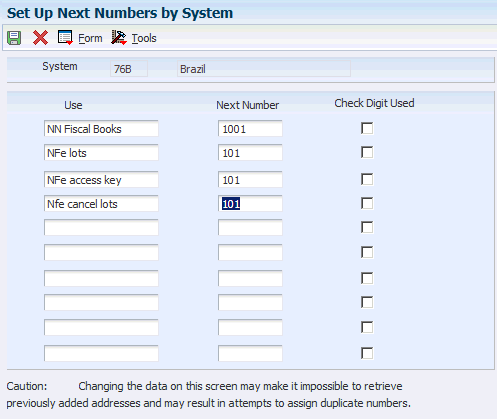
Description of ''Figure 3-1 Set Up Next Numbers by System form''
3.4.1.3 Next Numbers for Electronic GIAs
You set up next numbers for electronic GIAs by completing the tenth next numbering position. The system uses the next number as part of the String Key field data item GISTR) when you run the Extract GIA program (R76B130) or when you manually create a new GIA.
3.4.1.4 Next Numbers for Fiscal Books
Each type of fiscal book that you generate must be sequentially numbered and can contain no more than 500 pages. You use the Fiscal Books Next Number program (P7602B) to specify the book number, the starting page number, and the maximum number of pages for each book.
3.4.1.5 Next Numbers for Remessa
Remessa is the remittance process for accounts receivable in which you send customer account information to a bank through an electronic media or the internet for collection purposes. After the bank receives the customer account information, the bank sends the customer a collection document called a boleto. The boleto indicates the amount that is owed to you. The customer uses the boleto to determine the amount that must be remitted to you.
You must set up next numbers in system 76 for remessa so that each transaction that you send to the bank is uniquely identified.
3.4.2 Forms Used to Set Up Next Numbers for Brazil
3.4.3 Setting Up Next Numbers for Notas Fiscais
Access the Nota Fiscal Next Number Revision form.
Figure 3-2 Nota Fiscal Next Number Revision form
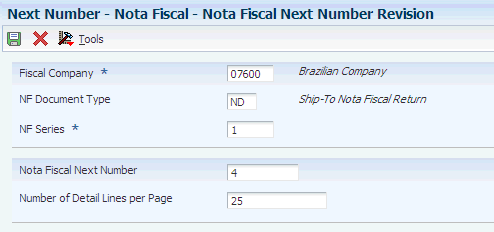
Description of ''Figure 3-2 Nota Fiscal Next Number Revision form''
- Fiscal Company
-
Enter the company in which to set up next numbers for notas fiscais.
- NF Document Type (nota fiscal document type)
-
Enter a value from UDC table 00/DT that identifies the origin and purpose of a transaction. The prefix for sales order documents is S.
- NF Series (nota fiscal series)
-
Enter a two-character number that along with the nota fiscal next number identifies a nota fiscal. This field is the second key that the system uses to access a specific nota fiscal.
- Nota Fiscal Next Number
-
Enter a six-character number that identifies a nota fiscal. This number consists of the nota fiscal next number and the nota fiscal series.
- Number of Detail Lines per Page
-
Enter the maximum number of lines that can be printed in the detail section of the nota fiscal.
3.4.4 Setting Up Next Numbers for Electronic GIAs
Access the Set Up Next Numbers by System form.
- Next Number
-
For the tenth position (GIA Sequence) under the Use column, enter a next number in the corresponding Next Number field.
The system uses this next number as part of the String Key field (data item GISTR) when you create a new GIA manually or by running the Extract GIA program (R76B130).
- Check Digit Used
-
Do not select this check box for electronic GIAs.
3.4.5 Setting up Next Numbers for Fiscal Books
Access the Fiscal Books Next Number Revision form.
Figure 3-3 Fiscal Books Next Number Revision form
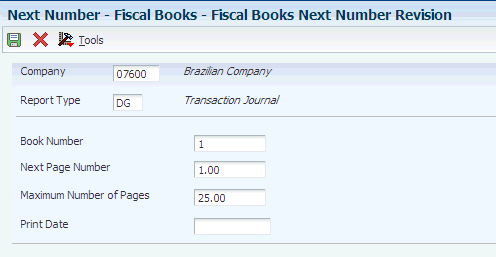
Description of ''Figure 3-3 Fiscal Books Next Number Revision form''
- Report Type
-
Enter a UDC (76/FB) from the Fiscal Book Code table that identifies the type of fiscal book.
- Book Number
-
Enter the next number that the system uses to automatically assign numbers. Next numbers can be used for many types of documents; they include voucher numbers, invoice numbers, journal entry numbers, employee numbers, address numbers, and so on. You must adhere to the next numbers that have been preestablished unless custom programming is provided.
- Next Page Number
-
Enter the number of the page that follows the opening statement. The system automatically inserts the opening statement beginning on page one.
- Maximum Number of Pages
-
Enter the maximum number of pages in the fiscal book. Brazilian government regulations limit the size of a fiscal book to 500 pages.
- Print Date
-
Review the date that the fiscal book is printed. This value is system-assigned.
3.5 Setting Processing Options for Address Book Additional Information - Brazil (P01012BR)
These processing options specify whether the system validates, allows duplicates for, and displays error or warning messages for CGC and CPF numbers. You can also specify whether the system validates the state tax ID in address book records.
3.5.1 Edits
- 1. CGC Error or Warning
-
Specify whether the system displays a warning or an error message when you enter a duplicate or erroneous CGC (Cadastro Geral de Contribuintes) number. Values are:
Blank: Display a warning message.
1: Display an error message.
- 2. CPF Error or Warning
-
Specify whether the system displays a warning or an error message when an erroneous or duplicate CPF number is entered. Values are:
Blank: Display a warning message.
1: Display an error message.
- 3. Duplicate CGC Number
-
Specify whether the system allows duplicate CGC numbers. Values are:
Blank: Do not allow duplicate CGC numbers.
1: Allows duplicate CGC numbers.
- 4. Duplicate CGC Error or Warning
-
Specify whether the system checks for duplicate or erroneous CGC numbers. If the Duplicate CGC Numbers processing option has a value of blank, the system does not allow duplicate CGC numbers. Values are:
Blank: The system generates an error for duplicate CGC numbers.
1: The system allows duplicate CGC numbers.
- 5. Duplicate CPF Numbers
-
Specify whether the system allows duplicate CPF numbers. Values are:
Blank: Allow duplicate CPF (Cadastro de Pessoas Fisicas) numbers.
1: Do not allow duplicate CPF numbers.
- 6. Duplicate CPF Error or Warning
-
Specify whether the system checks for duplicate or erroneous CPF numbers. If the Duplicate CPF Numbers processing option has a value of blank, the system does not allow duplicate CPF numbers. Values are:
Blank: The system generates an error for duplicate CPF numbers.
1:
The system does not allow duplicate CPF numbers.
- 7. Duplicate State Tax ID Numbers
-
Specify whether the system allows duplicate state tax ID numbers. Values are:
Blank: The system does not allow duplicate state tax ID numbers.
1: The system does allow duplicate state tax ID numbers.
- 8. Duplicate State Tax ID Error or Warning
-
Specify whether the system displays an error or warning message when you enter a duplicate state tax ID. Values are:
Blank: The system displays an error message when a duplicate state tax ID is entered.
1: The system displays a warning message when you enter a duplicate state tax ID. This processing option applies when you leave the Duplicate State Tax ID Numbers processing option blank.
3.6 Setting Up Corresponding Versions of Programs for Brazil
Some country-specific functionality requires that you create versions of the same name for a country-specific program and a base software program. For example, to have the system access the processing options for a country-specific voucher program, you might need to set up a version named XYZ for the country-specific voucher program, and a version named XYZ of the Standard Voucher Entry program (P0411).
Set up corresponding versions for these programs:
| Brazilian Program | Base Software Program |
|---|---|
| Sales/Purchase Returns - Brazil (P76B805) | Sales Order Entry (P4210) and Sales Ledger Inquiry (P42025).
Note: Versions ZJDE7003 and ZJDE7004 of the Sales Order Entry program exist in the base software to process sales and purchase returns. Set up versions ZJDE7003 and ZJDE7004 of the Sales Ledger Inquiry and Sales/Purchase Returns – Brazil programs. See Understanding Sales Order Returns, Reverses, and Cancellations. |
| P.O. Brazilian Additional Information - Brazil (P4310BR)
Note: If the versions are not the same, P.O. Brazilian Additional Information - Brazil uses version ZJDE0001. |
Enter Purchase Orders (P4310) |
| Sales Order Brazilian Additional Information - Brazil (P4210BR)
Note: If the versions are not the same, Sales Order Brazilian Additional Information - Brazil uses version ZJDE0001. |
Sales Order Entry (P4210) |
| Stand Alone Nota Fiscal (P7611B) and Generate Nota Fiscal (R76558B) | NA |
| Address Book Additional Information - Brazil (P01012BR) | Address Book Revisions (P01012) |
| Brazilian Payment Process - PO (P76B470) | Create Payment Control Groups (R04570) |
| Nota Fiscal Receipts - Brazil (P4312BR) | PO Receipts (P4312) |
| Purchase Receipts Inquiry - Version Program (P76B4321).
Note: If the versions are not the same, Purchase Receipts Inquiry - Version Program uses version ZJDE0001. |
Reverse/Void Receipt (P43214) |
3.7 Setting Up Opening and Closing Terms for Fiscal Books for Brazil
This section provides and overview of opening and closing terms and discusses how to add opening or closing terms for fiscal books.
3.7.1 Understanding Opening and Closing Terms
Before writing any fiscal book, you must include the opening term and the closing term for the book on the first and last pages of the book, respectively.
The opening term of the book should include this information:
-
Purpose of the book.
-
Number of the book.
-
Number of pages.
-
Business to which the book pertains.
-
Business address.
-
Number assigned to the book by the Junta Comercial and the date when the number was assigned.
-
CGC tax ID number.
These examples of an opening term and a closing term were taken from Departmento Fiscal Modelo (Ribeiro, Wanderlei Ban, São Paulo: Informações Objetivas Publicações Jurídicas Ltda., 1994, pp.1-2 in the section titled IV-Dos Livros Fiscais). This model is an opening term:
Termo de Abertura
Este livro que servirá como Diário Geral, n° 3, contém 200 folhas, numeradas tipograficamente, da São José Ltda., sita na Rua São Joaquim, 33, na Cidade de Cruz Torta-SP, registrada na Junta Comercial sob o n° 456378957, na seção de 23.12.66, inscrita no Cadastro Geral de Contribuintes sob o n° 56.678.978/0001-90 e na Fazenda Estadual sob o n° 122.345.234.111.
The closing term contains the:
-
Purpose of the book.
-
Number of the book.
-
Number of pages.
-
Name of the company.
This model is a closing term:
Termo de Encerramento
O presente livro serviu como Diário Geral, n° 3, com 200 folhas, numeradas tipograficamente, da São José Ltda.
Both the opening and closing terms should contain the date and signature of the business owner and the business accountant.
Use these variables if you want the system to enter default values into the opening or closing terms:
-
###### (six # signs) - Use a default book number when you run the Transaction Journal report.
-
@@@@@@ (six @ symbols) - Add the page number of the closing term to the statement.
-
$$$$$$ (six $ signs) - Add either the issue date or the current date to the term.
You enter the opening and closing terms in the Media Object form.
3.7.2 Form Used to Set Up Opening and Closing Terms
| Form Name | Form ID | Navigation | Usage |
|---|---|---|---|
| Fiscal Books - Work With Fiscal Books Next Number | W7602BA | Brazilian Localization Setup (G76B41B), Next Number - Fiscal Books
Select a record, click either Opening Statement or Closing Statement, and then select Opening Statement or Closing Statement from the Row menu. |
Add an opening or closing statement. |
3.7.3 Adding an Opening or Closing Statement
Access the Fiscal Books - Work With Fiscal Books Next Number form.
-
Click Find to view available records, and then select a record.
-
To add an opening or closing statement to the fiscal book, select Opening Statement or Closing Statement from the Row menu.
-
On Fiscal Books - Opening Statement or Fiscal Books - Closing Statement, click OK.
-
On Media Object Viewer, click Text, enter the opening or closing statement, and then click Save.
3.8 Setting Up a Cross-Reference for Transaction Nature Codes for Brazil
This section provides an overview of cross-references for transaction nature codes and discusses how to set up a cross-reference.
3.8.1 Understanding Cross-References for Transaction Nature Codes
JD Edwards EnterpriseOne uses three digits for transaction nature codes. Some states in Brazil require a four-digit code. You can use the Setup Transaction Nature Cross Reference program (P76B2001) to create a cross-reference between the standard three-digit codes in the JD Edwards EnterpriseOne software the four-digit codes that are required for Brazil. You set up the cross-references by company.
3.8.2 Forms Used to Set Up a Cross-Reference
| Form Name | Form ID | Navigation | Usage |
|---|---|---|---|
| CFOP Cross Reference - [Work With CFOP Cross References] | W76B2001A | Fiscal Reports - Brazil (G76B111), Setup Transaction Nature Cross Reference | Access forms to set up cross-references. |
| CFOP Cross Reference - [CFOP Cross References] | W76B2001B | Click Add on Work With CFOP Cross References. | Add a cross-reference between a 3-digit and a 5-digit transaction nature code. |
3.8.3 Setting Up a Cross-Reference for Transaction Nature Codes
Access the CFOP Cross References form.
- From CFOP
-
Enter a three-character code that for tax purposes, identifies a type of transaction. To enter values for the transaction nature code, use this convention: X.YY where X defines the origin of the transaction (inbound or outbound), and YY defines the transaction as a whole, such as a sales transaction. Values for X are:
1: Inbound, inside the state.
2: Inbound, other states.
3: Inbound, import.
5: Outbound, inside state.
6: Outbound, other states.
7: Outbound, export.
Examples of transaction nature codes:
511: In-state sale.
611: Out-of-state sale.
- Suffix
-
Complete this two-character field in conjunction with the transaction nature code to identify the complementary implications of a type of transaction. For example, the suffix might indicate that a certain type of transaction represents an inventory change, or that a transaction is eligible for a certain type of tax.
Values might include:
01: Bonus
02: Demo
03: Sample
04: Return merchandise
05: Back order
06: Donation
Examples of transaction nature codes with suffixes are:
511 01: In-state sale, bonus.
511 05: In-state sale, back order.
- To CFOP
-
Use this four-character code to indicate different types of transactions for tax purposes. This code is included in the list of legal fiscal codes for transaction nature (Códigos Fiscais de Operações E Prestações) published by the SEFAZ (Secretaria do Estado da Fazenda do Brasil, the State Revenue Department).
Examples of values are:
1101:Purchasing of rural production or industrialization.
2251: Purchasing of electrical energy for commercialization or distribution.
5102:Sales of acquired or received merchandise from third parties.
6124: Industrializations performed for other company.
- Effective Date
-
Enter the date on which you confirm that a specific order line was shipped.
3.9 Setting Up Company and Branch/Plant Cross-References for Brazil
This section provides an overview of company and branch/plant cross-references for Brazil and discusses how to set them up.
3.9.1 Understanding Company and Branch/Plant Cross-References for Brazil
In Brazil, the government requires every business unit (branch/plant) that belongs to a fiscal company to have a separate tax identification number. For reporting purposes, the government requires companies to verify that every business unit is assigned to only one fiscal company.
To associate business units with a fiscal company and prevent assigning the same business unit to more than one fiscal company, you set up fiscal company and branch/plant cross-references. You must set up a cross-reference for each branch/plant. You might need to complete the steps several times if you have more than one cross-reference.
3.9.2 Form Used to Set Up Company and Branch/Plant Cross-References
| Form Name | Form ID | Navigation | Usage |
|---|---|---|---|
| Fiscal Company/Branch Plant Revision | W7606BE | Brazilian Localization Setup (G76B41B), Fiscal Company/Branch Plant
On the Work with Fiscal Company/Branch Plant form, click Add. |
Set up company and branch/plant cross-references for Brazil. |
3.9.3 Setting Up Company and Branch/Plant Cross-References for Brazil
Access the Fiscal Company/Branch Plant Revision form.
Figure 3-5 Fiscal Company/Branch Plant Revision form
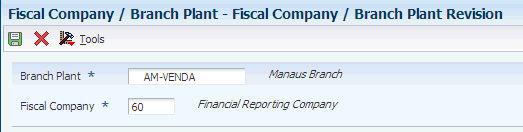
Description of ''Figure 3-5 Fiscal Company/Branch Plant Revision form''
3.10 Setting Up Payment Formats for Brazil
This section provides an overview of payment formats for Brazil and discusses how to set up processing options for:
-
Print Automatic Payments - Check & Bordero - Brazil (R04572CB1).
-
Print Automatic Payments - Bordero Money Transfer (R04572DB).
-
Convert Numeric Value to Words – Portuguese (P76B5001).
-
Print Automatic Payments - Check - Brazil (R04572DB1).
-
Print Automatic Payments - Bordero with Boleto - Brazil (R04572RB).
3.10.1 Understanding Payment Formats for Brazil
JD Edwards EnterpriseOne software provides these payment formats for Brazil:
| Format | Description |
|---|---|
| R04572CB1 | Print Automatic Payments - Check & Bordero - Brazil |
| R04572DB | Print Automatic Payments - Bordero Money Transfer |
| R04572DB1 | Print Automatic Payments - Check - Brazil |
| R04572RB | Print Automatic Payments - Bordero with Boleto - Brazil |
Additionally, you can set up payment formats in the Dynamic Formatter program (P76B474).
See Setting Up Electronic Banking for Brazil.
You can also use BI Publisher for JD Edwards EnterpriseOne to print checks for Brazil.
See JD Edwards EnterpriseOne Applications BIP Payment Formats for Localizations Implementation Guide.
3.10.1.1 Using the Print Automatic Payments - Bordero Money Transfer Program
You set up supplementary processing options in the Convert Numeric Value to Words – Portuguese program (P76B5001) to enable you to specify whether to print the currency name in a singular or plural form. For example, you would specify singular to print the name of the currency for USD as dollar, and would specify plural to print the currency name as dollars.
To use the supplementary processing options:
-
Set the processing options in a version of the Convert Numeric Value to Words – Portuguese program.
-
Create a corresponding version of the Create Payment Control Groups program, and specify P04572DB as the print program.
For example, if you name the version of the Convert Numeric Value to Words – Portuguese program Bordero, you would create a version of the Create Payment Control Groups program named Bordero.
When you use the Print Automatic Payments - Bordero Money Transfer program (R04572DB) as the payment print program for transactions in a foreign currency in the Create Payment Control Groups program or in the Payment With Voucher Match program (P0413M), the system:
-
Reads the processing options in the Create Payment Control Groups program.
-
Reads the processing options in the corresponding version of the P76B5001 program.
-
Reads the processing option in the Automatic Payments - Bordero Money Transfer program.
3.10.2 Setting Processing Options for Print Automatic Payments - Check & Bordero - Brazil (R04572CB1)
Processing options enable you to specify the default processing for programs and reports.
3.10.2.1 Translation
- Translation Program
-
Enter 1 to use the standard program to translate payment amounts from numbers to words. If you leave this processing option blank, the system uses the X76500BR translation program. All checks are printed in Portuguese.
3.10.2.2 Payment
- Message
-
Specify the opening terms message.
- First Line Size
-
Specify the size of the first line of the print format. If you leave this processing option blank, the system uses the maximum value of 98.
- Second Line Size
-
Specify the size of the second line of the print format. If you leave this processing option blank, the system uses the maximum value of 98.
- Convert Decimals
-
Enter 1 to suppress the conversion of the value after the decimal into words.
- Check Number
-
Enter 1 to print the check number.
- Company
-
Specify the company whose description you want to print on the bordero.
- Date
-
Enter 1 to print the GL date on the check. Leave this processing option blank to print the system date on the check.
3.10.3 Setting Processing Options for Print Automatic Payments - Bordero Money Transfer - Brazil (R04572DB)
Processing options enable you to specify the default processing for programs and reports.
3.10.3.1 Translation
- Translation Program
-
Enter 1 to use the standard program to translate payment amounts from numbers to words. If you leave this processing option blank, the system uses the X76500BR translation program. All checks are printed in Portuguese.
3.10.3.2 Payment
- Message
-
Specify the opening terms message.
- First Line Size
-
Specify the size of the first line of the print format. If you leave this processing option blank, the system uses the maximum value of 98.
- Second Line Size
-
Specify the size of the second line of the print format. If you leave this processing option blank, the system uses the maximum value of 98.
- Convert Decimals
-
Enter 1 to suppress the conversion of the value after the decimal into words.
- Check Number
-
Enter 1 to print the check number.
- Company
-
Specify the company whose description is to print on the bordero.
- Date
-
Enter 1 to print the GL date on the check. Leave this processing option blank to print the system date on the check.
3.10.4 Setting Processing Options for Convert Numeric Value to Words – Portuguese (P76B5001)
You access these processing options from Interactive Versions. Enter IV in the Fast Path and then search for and select P76B5001 on the Work With Interactive Versions form.
3.10.4.1 Printing
- 1. Currency Description Singular Form
-
Enter the text for the currency in the singular form. For example, for the currency USD, enter dollar.
- 2. Currency Description Plural Form
-
Enter the text for the currency in the singular form. For example, for the currency USD, enter dollars.
3.10.5 Setting Processing Options for Print Automatic Payments - Check - Brazil (R04572DB1)
Processing options enable you to specify the default processing for programs and reports.
3.10.5.1 Address
- Address Format (Future)
-
This processing option is not used.
3.10.5.2 Translation
- Translation Program
-
Enter 1 to use the standard program to translate payment amounts from numbers to words. If you leave this processing option blank, the system uses the X76500BR translation program. All checks are printed in Portuguese.
3.10.5.3 Conversion
- First Line Size and Second Line Size
-
Enter the size of the first line or the second line of the print format. If you leave this processing option blank, the system uses the maximum value of 98.
- Convert Decimals
-
Enter 1 to suppress the conversion of the value after the decimal into words.
3.10.5.4 Payment
- Company Name
-
Specify the company whose description is to print on the payment.
- Payee Name and Payee Address
-
Enter 1 to print the payee name or the payee address on the check.
- Purchase Order
-
Enter 1 to print the purchase order number on the stub instead of the supplier invoice number.
3.10.5.5 Print
- Check Type
-
Enter 1 to print a standard check. Enter 2 to print the check without a stub or attachment.
- Check Number
-
Enter 1 to print the check number.
3.10.6 Setting Processing Options for Print Automatic Payments - Bordero with Boleto - Brazil (R04572RB)
Processing options enable you to specify the default processing for programs and reports.
3.10.6.1 Translation
- Translation Program
-
Enter 1 to use the standard program to translate payment amounts from numbers to words. If you leave this processing option blank, the system uses the X76500BR translation program. All checks are printed in Portuguese.
3.10.6.2 Payment
- Message
-
Specify the opening terms message.
- First Line Size and Second Line Size
-
Specify the size of the first line or the second line of the print format. If you leave this processing option blank, the system uses the maximum value of 98.
- Convert Decimals
-
Enter 1 to suppress the conversion of the value after the decimal into words.
- Company
-
Specify the company whose description is to print on the bordero.
- Date
-
Enter 1 to print the GL date on the check. Leave this processing option blank to print the system date on the check.