8 Setting Up Supplier Withholding for Brazil
This chapter contains the following topics:
-
Section 8.1, "Understanding Setup for Supplier Withholding for Brazil"
-
Section 8.2, "Entering Tax Information for Address Book Records"
-
Section 8.4, "Setting Up Purchase Use Codes for PIS/PASEP, COFINS, and CSLL Contributions"
-
Section 8.5, "Setting Up the Income Tax Schedule for Individuals"
8.1 Understanding Setup for Supplier Withholding for Brazil
Before the JD Edwards EnterpriseOne systems can calculate Brazilian supplier withholding taxes, you must set up the tax tables, UDCs, AAIs, and other information that the system needs to perform the calculations.
You can set up your system to perform calculations for these taxes:
| Tax | Explanation |
|---|---|
| IR (Imposto de Renda) | A federal income tax that is levied on services that are provided by individuals or legal entities. |
| ISS (Imposto sobre Serviços) | A tax that is defined by the city of origin of the job or service. |
| INSS (Instituto Nacional do Seguro Social) | The national social security tax. Some types of services are subject to INSS tax. The tax amount is added to the value of the provided service. |
| FUNRURAL (Fundo de Assistência e Previdência do Trabalhador Rural) | The income tax for agricultural businesses. It is similar to the IR tax for corporations, but the rate at which the income is taxed is different. |
| PIS/PASEP | A mandatory contribution that is levied as a percentage of monthly billings. The PIS contribution is made to Brazilian social programs by private companies and enterprises. The PASEP contribution is made to Brazilian social programs by public or government entities. |
| COFINS | A mandatory contribution that is levied as a percentage of monthly billings on merchandise and services. |
| CSLL | A tax on net gains. |
The system calculates IR, PIS/PASEP, COFINS, and CSLL taxes when an automatic or manual payment is created. The system writes the tax information to the F0411 table and the Voucher Additional Information Brazil table (F76B0411) after the payments are updated.
Taxes for INSS, ISS, and FUNRURAL are calculated after vouchers are entered, and before payments are made. The system calculates the taxes on both posted and nonposted vouchers.
To set up your system to calculate Brazilian social security and income taxes, you must:
-
Set up these UDCs:
-
Document Type (00/DT).
-
Purchase Use (76/PU).
-
Retired IR-PF (Income Tax) (76B/AP).
-
Dependence Reduction IR-PF (76B/DP).
-
Document Type INSS - Brazil (76B/DT).
-
INSS Code (76B/IN).
-
Receita Code (76B/IR).
-
Service Code (76B/IS).
-
Explanation of Installments (76B/OB).
-
Tax Code A/P (76B/TR).
-
Maximum Monthly INSS Amount (76B/TX).
-
Cross Reference - Due Date Tax (76B/VE).
-
Doc Types Unaffected Withholding (76B/UW).
-
-
Set up the IR, INSS, PIS, COFINS, CSLL, and FUNRURAL tax codes that you need.
-
Set up the income range, percentage of funds to be withheld, and the amount of the deduction for IR taxes for individuals.
-
Set up purchase use codes for PIS/PASEP, COFINS, and CSLL contributions.
-
Set up date ranges, due date rules, and payment terms in the Advanced Payment Terms module in the JD Edwards EnterpriseOne Accounts Payable system.
-
Complete the appropriate fields for every vendor for which you calculate supplier withholding taxes on the Tax Information tab on the Address Book Additional Information - Brazil form in the Address Book Additional Information - Brazil program (P01012BR).
-
For INSS taxes, enter the Código Brasileiro de Operações (CBO) code for the supplier in the Complementary ID field on the Address Book Additional Information - Brazil form in the Address Book Additional Information - Brazil program.
-
Complete these fields in the Item Master program for every item for which you will calculate supplier withholding taxes:
-
Retention of IR
-
Reduction IR
-
-
Complete these fields in the Branch/Plant Master program for every item for which you will calculate supplier withholding taxes:
-
Retention of IR
-
Reduction IR
-
-
For INSS taxes, enter in the Service Taxes Paid Externally program (P76B0403) the INSS contribution amounts that are held by others.
8.2 Entering Tax Information for Address Book Records
This section provides an overview of the address book record setup for ISS withholding, lists prerequisites, and discusses how to add tax information to address book records for Brazil.
8.2.1 Understanding the Setup for ISS Withholding
ISS is a withholding tax that is applied to individuals from whom you purchase services. You must set up your suppliers' address book records before you can process ISS withholding. When you set up the supplier address book records, you specify whether the supplier is subject to ISS withholding and the type of service that the supplier provides.
You use the standard software program to enter basic address book information, then use the Address Book Additional Information - Brazil program (P01012BR) to enter Brazil-specific information. You must complete the information on the ISS Tax Information tab for suppliers who are subject to ISS withholding. The system saves the values that you enter for ISS withholding to the Address Book Additional Information table (F76B101).
Some suppliers might be exempt from paying ISS contributions for specific services in specific cities. You can set up an exempt percentage for a specified city/service combination in the Services ISS Exempt program (P76B106). You access this program from the Address Book Additional Information - Brazil form or from a menu option. The system saves the exemption information to the Services ISS Exempt table (F76B106) and uses the information when you calculate ISS for vouchers for the supplier. The system applies the exemption to each voucher line that has the same city/service combination.
8.2.2 Forms Used to Enter Tax Information for Address Book Records for Brazil
| Form Name | Form ID | Navigation | Usage |
|---|---|---|---|
| Work With Addresses | W01012B | Address Book - Brazil (G76B01), Address Book Revisions | Review a list of address book records. |
| Address Book Revision | W01012A | Click the Add button on the Work With Addresses form, or select a record and click Select. | Add or revise an address book record. |
| Address Book Additional Information - Brazil | W01012BRA | Select Regional Info from the Form menu on the Address Book Revision form. | Add tax information specific to Brazil for address book records. |
| Work With Customer Master | W03013A | Customer Invoice Entry (G03B11), Customer Master Information | Review a list of customer records. |
| Customer Master Revision | W03013B | Click the Add button on the Work With Customer Master form, or select a record and click Select. | Add or revise a customer master record. |
| Work With Supplier Master | W04012D | Supplier & Voucher Entry (G0411), Supplier Master Information | Review a list of supplier records. |
| Supplier Master Revision | W04012A | Click the Add button on the Work With Supplier Master form, or select a record and click Select. | Add or revise a supplier master record. |
8.2.3 Adding Tax Information to Address Book Records
Access the Address Book Additional Information - Brazil form.
8.2.3.1 Person
Select the Person tab.
- Federal Tax ID
-
Enter the unique tax identification number that the federal tax authorities use to identify individuals. Use this convention: XXX.XXX.XXX-YY. In this convention, XXX.XXX.XXX is the tax identification number and YY is the check digit.
- Individual ID
-
Enter the unique number that the state police department uses to identify the person. The system stores the identification number in the Address Book ABTX2 tables. For the system to edit the number, you must enter identification numbers using this convention: XX.XXX.XXX-Y. In this convention, XX.XXX.XXX is the identification number and Y is the check digit.
- Issuer Code
-
Enter the short name for the issuer of the ID card.
- Issuer State
-
Select a value from UDC table 00/S to specify the state or province. This code is usually a postal service abbreviation.
- Issue Date
-
Enter the date of issue of the document.
- Taxpayer Number
-
Enter the County Contractor Taxpayer Number (ID). This field is required if the address book record is for a contractor.
- City
-
Enter the name that indicates the city associated with the address. This field is required if the address book record is for a contractor.
- State
-
Enter the two-character abbreviation of the state name. This field is required if the address book record is for a contractor.
8.2.3.2 Corporation
Select the Corporation tab.
- CGC (Cadastro Geral de Contribuintes) Tax ID
-
Enter the Corporation CGC Tax Number. The field is formatted using this convention: XXX.XXX.XXX/YYYY-WW.
The definitions of the variables for this convention are:
XXX.XXX.XXX = Corporation code
YYYY = Headquarters or branch code
WW = Check digits
- State Tax ID
-
Enter the additional identification number that is issued by the state where the corporation is located. If you set the Duplicate CGC Number processing option to Blank, the system validates the CGC number to verify that the number does not exist in another record for the same state.
- City Tax ID
-
Enter the identification number that is used by the county to identify a taxpayer. In Brazil, this information is mandatory on notas fiscais and all legal reports.
8.2.3.3 Fiscal Information
Select the Fiscal Information tab.
- Taxpayer Class
-
Select a code from UDC table 76/CC to indicate the tax status of the entity with which you are dealing. Values are:
1: Taxpayer
2: Consumer
3: Taxpayer/Consumer
- ICMS (Imposto sobre Circulação de Mercadorias e Serviços) Repasse
-
Enter the code that indicates whether a supplier provides a repasse discount.
Values are:
N: No. This is the default value.
Y: Yes.
- IPI (Imposto sobre Produtos Industrializados) Code
-
Select a value from UDC table 76/IP to indicate how IPI tax is assessed. This code determines in which column of the Inbound/Outbound Fiscal Book the system prints the IPI tax amount. Values are:
1: Taxable
2: Exempt or not taxable
3: Other
- Free Port Zone
-
Select a value from UDC table 76/FR to indicate whether a company is located in a free port zone.
- Complementary ID
-
Enter the alternate identification number. You complete this field when you use an ID number other than the federal or state tax ID number. This alternate identification number must be printed on the nota fiscal for fiscal purposes.
Enter the Codigo Brasileiro de Operaçiones (CBO) code in the Complementary ID field. The system prints this code on the INSS Report (R76B04001).
- ICMS (Imposto sobre Circulação de Mercadorias e Serviços) Substitution
-
Enter a code to specify whether a client or product is subject to tax substitution. Values are:
Y: Use list price.
Z: Use net price.
N: No.
- ICMS (Imposto sobre Circulação de Mercadorias e Serviços) Code
-
Enter a code to indicate how ICMS tax is applied. You set up the codes that you need in the ICMS Code - Fiscal Value UDC (76/II). The system uses the code when it calculates ICMS tax, and when printing fiscal books.
8.2.3.4 Tax Information
Select the Tax Information tab.
- Brazil Tax Information 1
-
Enter the type of tax that applies to the employee, supplier, or customer. The value that you enter must exist in the Tax Code table (F76B0401). Specify the code that the system uses to look up the tax rates for these taxes:
-
IR
-
INSS
-
FUNRURAL
-
PIS/PASEP withholding
-
PIS/PASEP credit
-
COFINS withholding
-
COFINS credit
-
CSLL withholding
-
PIS/PASEP credit
If a supplier is subject to both retention and aggregation for INSS taxes, you must enter a code for each.
-
- Registration INSS (Imposto Nacional Sequro Social)
-
Enter the supplier's registration number for INSS.
8.2.3.5 ISS Tax Information
- Service Type Code
-
Enter a value from the Service Type Code table (F76B408) to specify the type of service provided by the supplier. The system uses this value as a default value for the service type code when you process ISS withholding for vouchers that are not associated with a purchase order and when you enter a purchase order.
- ISS Withholding Apply
-
Select to specify that the supplier is subject to ISS withholding.
8.3 Setting Up Withholding Tax Codes
This section provides an overview of setting up withholding tax codes, lists a prerequisite, and discusses how to set up withholding tax codes.
8.3.1 Understanding Withholding Tax Code Setup
The Review A/P Tax Code program (P76B0401) enables you to set up tax codes that the system uses to calculate withholding taxes on notas fiscais. For example, you can set up codes for PIS/PASEP, COFINS, CSLL, INSS, and so on.
For social security and income taxes for suppliers, you must set up codes that represent each tax that is being withheld or aggregated. You might have more than one code for each tax type for each supplier. For example, you must set up INSS tax codes for each type of service that is provided by a supplier.
8.3.1.1 Withholding for PIS/PASEP, COFINS, and CSLL Contributions
When you purchase goods and services for which withholding taxes apply, the system calculates PIS/PASEP, COFINS, and CSLL when you run the Tax Calculation ISS, INSS, FUNRURAL and IRPJ program. Both PIS/PASEP and COFINS contributions are calculated for each line item on the nota fiscal.
CSLL contributions are calculated on the net amount of the nota fiscal. The system stores data about the contributions in the Voucher Additional Information Brazil table (F76B0411).
8.3.1.2 Withholding for INSS Taxes
Set up a tax code for INSS retention and a different code for INSS aggregation.
8.3.2 Prerequisite
Verify that the tax codes for withholding taxes are set up in the Tax Code A/P (76B/TR) UDC table.
8.3.3 Form Used to Set Up Withholding Tax Codes
| Form Name | Form ID | Navigation | Usage |
|---|---|---|---|
| Tax Information Revisions | W76B0401A | A/P Tax Processing - Brazil (G76B0414), Review A/P Tax Code
Click Add on the Work With Tax Information form. |
Set up withholding tax codes. |
8.3.4 Setting Up Withholding Tax Codes
Access the Tax Information Revisions form.
Figure 8-1 Tax Information Revisions form
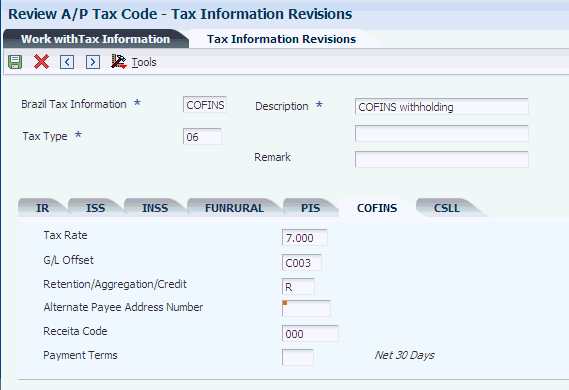
Description of ''Figure 8-1 Tax Information Revisions form''
- Brazil Tax Information
-
Enter up to 8 characters to describe the tax.
- Tax Type
-
Enter a code that exists in the Tax Code A/P (76B/TR) UDC table to specify the type of Brazilian income tax. Values are:
01: IRRF
02: ISS
03: INSS
04: FUNRURAL
05: PIS
06: COFINS
07: CSLL
- Retention/Aggregation Rate
-
Enter the retention or aggregation tax rate that is applied to the service transaction.
- Retention/ Aggregation/ Credit
-
Enter R if the tax code is for retention. Enter A if the tax code is for aggregation. Enter C if the tax code is for PIS/PASEP or COFINS credit.
- Reduction IR
-
Enter the percentage of the reduction of the tax calculation base for an individual.
- IR Code
-
Enter a code that exists in the Receita Code (76B/IR) UDC table to identify the type of IR tax.
- Alternate Payee Address Number
-
Enter the address number for an alternate payee, such as a tax authority.
- Number of Dependents
-
Enter a code that exists in the Dependence Reduction IR-PF (76B/DP) UDC table to identify a reduction in tax liability based on the number of dependents that the taxpayer claims.
- Retired
-
Enter a code from the Retired IR-PF (Income Tax) (76B/AP) UDC table to indicate a reduction in tax liability for retired persons.
- Progressive Table
-
Select to use the progressive tax table when calculating taxes. Use the Progressive Table IR-PF program (P76B0402) to set up the progressive tax table.
- ISS Code
-
Enter a code that exists in the Service Code (76B/IS) UDC table to specify the type of service for a city.
- INSS Code
-
Enter a code that exists in the INSS Code (76B/IN) UDC table to specify the type of social security tax.
- Cooperative
-
Select to indicate that the legal entity is a cooperative.
8.4 Setting Up Purchase Use Codes for PIS/PASEP, COFINS, and CSLL Contributions
This section provides an overview of setting up purchase codes for PIS/PASEP, COFINS, and CSLL contributions and discusses how to set up purchase use codes.
8.4.1 Understanding Purchase Use Codes for PIS/PASEP, COFINS, and CSLL Contributions
You use the Purchase Use Tax Setup program (P76B003) to create associations between purchase use codes that exist in the Purchase Use (76/PU) UDC table and tax codes that exist in the F76B0401 table.
When you run the Tax Calculation ISS, INSS, FUNRURAL and IRPJ (R76B4310) program, the system accesses the associations between the purchase use codes and tax codes that you set up in the Withholding Information section of the Purchase Use Tax Setup - Brazil program. The system uses the associations to determine whether to calculate PIS/PASEP and COFINS withholding taxes. The system then reads the F76B0401 table to determine the tax rate that applies to an item or service.
8.4.2 Form Used to Set Up Purchase Use Codes for PIS/PASEP, COFINS, and CSLL Withholding Taxes
| Form Name | Form ID | Navigation | Usage |
|---|---|---|---|
| Purchase Use Tax Setup Revisions | W76B003B | Brazil Localization Setup (G76B41B), Purchase Use Tax Setup
Click Add on the Work With Purchase Use Tax Setup form. |
Set up purchase use codes. The system enables the Apply xx field only when you complete the corresponding field. You must select this option before the system will calculate the withholding based on the code that you enter in the tax type field.
For example, you can select Apply PIS only when you complete the PIS field. |
8.4.3 Setting Up Purchase Use Codes for PIS/PASEP, COFINS, and CSLL Withholding Taxes
Access the Purchase Use Tax Setup Revisions form.
|
Note: Use only the fields in the Withholding section of the Purchase Use Tax Setup Revisions form for PIS/PASEP, COFINS, and CSLL withholding. Use the Taxes Information section for PIS/PASEP and COFINS credits. |
Figure 8-2 Purchase Use Tax Setup Revisions form
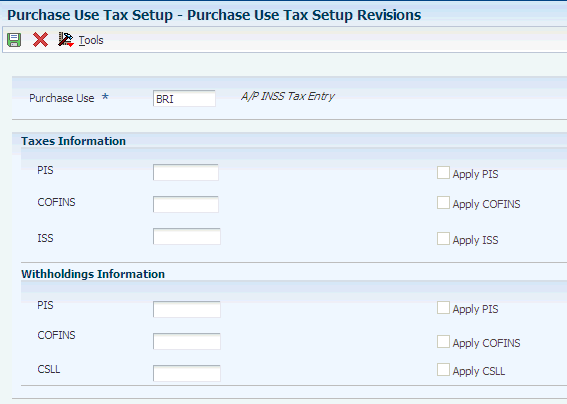
Description of ''Figure 8-2 Purchase Use Tax Setup Revisions form''
- Purchase Use
-
Enter the purchase use code from UDC 76/PU for which you create an association with a tax code.
- PIS, COFINS, and CSLL
-
Enter the code from the F76B0401 table for which you create an association with a purchase use code.
- Apply PIS, Apply COFINS, and Apply CSLL
-
Select the option to enable the tax calculation.
The system enables the option only when you complete the corresponding field. For example, you can select Apply PIS only when you complete the PIS field.
You must select the option before the system will calculate withholding based on the code that you enter in the corresponding tax field.
8.5 Setting Up the Income Tax Schedule for Individuals
The system calculates IR taxes for individuals according to the schedule that you set up in the IR Progressive Table program (P76B0402). When you set up the schedule, you specify the income range, the percentage of funds that are being withheld, and the amount of the deduction.
This section discusses how to set up the income tax schedule for individuals.
8.5.1 Forms Used to Set Up the Income Tax Schedule for Individuals
| Form Name | Form ID | Navigation | Usage |
|---|---|---|---|
| Work With Income Tax Progressive Table | W76B0402A | A/P Tax Processing - Brazil (G76B0414), Progressive Table IR-PF | Locate income tax schedules.
Delete income tax schedules. |
| Income Tax Progressive Table Revisions | W76B0402B | Click Add on the Work With Income Tax Progressive Table form. | Set up an income tax schedule for an individual. |
8.5.2 Setting Up Income Tax Schedules for Individuals
Access the Income Tax Progressive Table Revisions form.
Figure 8-3 Income Tax Progressive Table Revisions form
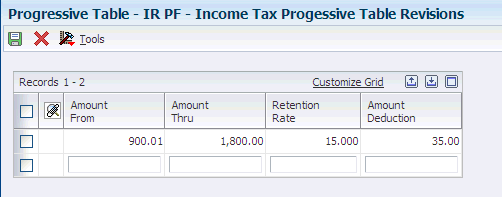
Description of ''Figure 8-3 Income Tax Progressive Table Revisions form''
- Amount From
-
Enter the beginning monetary amount for the range of the tax rate.
- Amount Thru
-
Enter the ending monetary amount for the range of the tax rate.
- Retention Rate
-
Enter the retention or aggregation tax rate applied to the service transaction.
- Amount Deduction
-
Enter the amount of the deduction.
8.6 Setting Up Payment Due Dates for Taxes
Before you can use JD Edwards EnterpriseOne software to calculate tax payments and payment due dates, you must set up the Advanced Payment Terms module in the JD Edwards EnterpriseOne Accounts Payable system. Income and social security taxes are due at different times, so you must set up a schedule for the payment due date for each tax type.
This table describes the payment due dates:
When you set up your system to calculate payment due dates, you must set up:
-
Date ranges.
You associate the date ranges that you set up to due date rules.
-
Due date rules.
Due date rules specify how the system adds days to the date that the system uses for calculating the payment due date, whether the calculation for the payment due date is based on the date of the invoice or the GL date, and which work day rule the system uses.
-
Payment terms.
Payment terms specify whether the system uses a due date rule to remit the payment on a net or on a discount basis. You associate the codes that you set up for due date rules to other payment rules when you create the codes for payment terms. The system uses the payment term codes as the description in the 76B/VE UDC, which associates the payment terms with invoice dates.
-
The Cross Reference - Due Date Tax UDC table (76B/VE).
Set up this UDC to work with IR taxes.
8.6.1 Date Ranges for ISS, INSS, and FUNRURAL Taxes
You set up date ranges so that the system can calculate when tax payments are due. After you set up date ranges, you associate the date ranges with due date rules.
The number of days that elapse between the date when a nota fiscal is processed and the date when the tax is due varies, depending on how many days are in a month and whether the statutory due date falls on a working or nonworking day. For example, if you process a nota fiscal on February 25, 2005, then the ISS tax is due on Monday, March 7, 2005, which is ten days later. If you process a nota fiscal on April 25, 2005, then the ISS tax is due on Monday, May 9, 2005, which is 14 days later. The tax is due on May 9 instead of May 7 because May 7 is a Saturday. When you set up date ranges for ISS, INSS, and FUNRURAL taxes, you set up a schedule that specifies how many days that the system adds to the GL date to calculate the tax due date.
8.6.2 Example of Date Range for ISS Tax
Suppose you want to set up date ranges for invoices that are processed in March 2005. March 1, 2005, is a Tuesday.
ISS taxes are due on the 7th business day of each month, so the time that elapsed between each date that you process notas fiscais and the due date varies. For each date that you might process invoices, you must count the number of days between the GL date and the 7th day of the month following the GL date. When you set up the ranges for this month, you specify the date when the tax is due in the Fixed Days field on the Date Range Revision form, and you enter the date in the From Day and To Day fields. You also complete the Days To Add field with the number of days between the GL date of the nota fiscal and the due date.
This table includes the entry that you would make for ISS taxes for invoices that are processed in March 2005:
| From Days | To Days | Days to Add | Fixed Days | Months to Add |
|---|---|---|---|---|
| 1 | 1 | 37 | 7 | 0 |
8.6.3 Date Ranges for IR Taxes
You set up date ranges so that the system can calculate when tax payments are due. After you set up date ranges, you associate the date ranges with due date rules.
For IR taxes, specify the range of dates for tax payments that are due on a specific date. For example, these taxes are due on Wednesday unless Wednesday is a nonworking day. When you set up a date range for taxes that are due on March 16, 2005, specify that the tax for notas fiscais that is processed between the 6th and the 12th is due on the 16th.
8.6.4 Example of Date Range for IR Tax
Suppose that you want to set up date ranges for invoices that are processed in March 2005. March 1, 2005, is a Tuesday. IR taxes are due on Wednesday, so invoices processed in March of 2005 will have IR tax due on the 9th, 16th, 23rd, or 30th of the month. All invoices that are processed the first week of March (from Tuesday the 1st through Saturday the 5th) have IR tax due on the Wednesday of the following week, which is March 9. All invoices that are processed the second week of March (from Sunday the 6th through Saturday the 12th) have IR tax due on the Wednesday of the following week, which is January 16. When you set up the ranges for these weeks, you specify the date when the tax is due in the Fixed Days field on the Date Range Revision form, and you enter the first day of the week in the From Day field and the last day of the week in the To Day field.
Invoices that are processed during the last week of March 2005 have IR tax due on the first Wednesday of April, which is April 6. When you set up the date range for that week, you specify that the tax is due on the sixth day of the following month by specifying that the system add a month to the due date that is specified in the Fixed Days field.
This table shows the entry that you would make for IR taxes for invoices that are processed in March 2005:
| From Day | To Day | Days to Add | Fixed Days | Months to Add |
|---|---|---|---|---|
| 1 | 5 | 0 | 9 | 0 |
| 6 | 12 | 0 | 16 | 0 |
| 13 | 19 | 0 | 23 | 0 |
| 20 | 26 | 0 | 30 | 0 |
| 27 | 31 | 0 | 6 | 1 |
8.6.5 Due Date Rules for IR Taxes
You set up due date rules for IR for each month that begins on a different day of the week or that has a different number of days. For example, February and March of 2005 both begin on a Tuesday, but you must set up a different due date rule for February and for March because they have a different number of days.
The due date rule is a 4-digit code. To make recognizing what the code represents easier, you can set up due date rules that follow a recognizable pattern. For example, you might set up codes for the year 2005 according to this schedule:
| Identity Tax | Month, Day, Day of the Week | Day of the Week | Due Date Rule Code |
|---|---|---|---|
| R = IR tax | Jan = 31, begins on Saturday
Feb = 28, begins on Tuesday Mar = 31, begins on Tuesday April = 30, begins on Friday |
Sunday = 1
Monday = 2 Tuesday = 3 and so on |
R731 = IR code for January
R328 = IR code for February R331 = IR code for March R630 = IR code for April |
8.6.6 Due Date Calculation for PIS/PASEP, COFINS, and CSLL Withholdings
Create a payment term specifically for PIS/COFINS and CSLL withholding. Associate the payment term with a date rule for which a calendar exists in the Advanced Payment Terms module. Indicate the payment due dates as working dates, and specify that all other dates are holidays.
For PIS/PASEP, COFINS, and CSLL contributions, specify the range of dates for tax payments that are due on a specific day of the week. For example, these taxes are due on Friday unless Friday is a nonworking day. When you set up a date range for taxes that are processed between the 1st and the 15th, specify the Friday of the following week as the due date.
8.6.7 Payment Terms
When you set up payment terms, you create a code that associates due date rules with discount percentages. The system uses the codes that you create for calculating when a tax payment is due. The system also uses the payment term code in the Cross Reference - Due Date Tax UDC (76B/VE). After you set up payment terms, you can specify the payment terms for each supplier in the F0401 table.
8.7 Setting Up the Minimum Withholding Amount Details
This section provides an overview of the Minimum Withholding Amount program and discusses how to enter the minimum withholding amount details.
8.7.1 Understanding the Minimum Withholding Amount Program
You use the Minimum Withholding Amount program (P76B210) to enter the minimum amount to withhold for INSS and IR tax types. You set up the minimum amount by tax type and effective date. You use this program to enter minimum amounts only for tax types 01 for IR and 03 for INSS. If you enter any other tax type in this program, the system displays an error. The system stores the minimum amount details in the Withholding Minimum Amount Setup table (F76B210).
When the system calculates the final withholding amount, the Generate Nota Fiscal program (R76558B) compares these amounts with the minimum amounts for IR and INSS stored in the F76B210 table. If the amount calculated is greater than the specified minimum, the system proceeds to generate the withholding, but if the amount calculated is less or equal than the specified minimum, the system does not create the withholding.
|
Note: You set up a minimum basis amount for the sale of services for withholdings for PIS, COFINS, and CSLL in the Minimum Monthly Basis Amount to withhold program (P76B422).Section 10.4, "Setting Up Minimum Amounts for Withholding for the Sale of Services" |
8.7.2 Forms Used to Set Up Minimum Withholding Amount Details
| Form Name | Form ID | Navigation | Usage |
|---|---|---|---|
| Work With Withholding Minimum Amount | W76B210A | Select SO Withholding Setup (G76B4231), Minimum Withholding Amount program. | Review the minimum amounts to withhold for IR and INSS tax types. |
| Withholding Minimum Amount | W76B210B | Click Add on the Work With Withholding Minimum Amount form. | Enter or update minimum withholding amounts for IR and INSS based on tax type and effective date. |
8.7.3 Entering the Minimum Withholding Amount Details
Access the Withholding Minimum Amount form.
Figure 8-4 Withholding Minimum Amount form
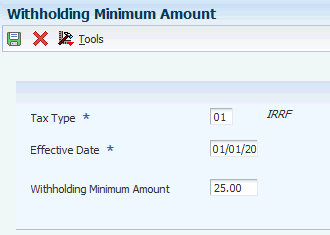
Description of ''Figure 8-4 Withholding Minimum Amount form''
- Tax Type
-
Enter a value from UDC table 76B/TR to specify the tax type for which you want to specify the minimum withholding amount.
- Effective Date
-
Enter the date from which the minimum withholding amount for the specific tax is to take effect. If you process taxes for the date before this date, the system does not consider the minimum withholding amount.
- Withholding Minimum Amount
-
Enter the minimum amount for the tax type for the specified effective date. The system stores this amount in the F76B210 table and calculates tax withholdings based on this amount.