40 Working With Inventory Management for Brazil
This chapter contains the following topics:
-
Section 40.1, "Adding Additional Item Master Information for Brazil"
-
Section 40.2, "Adding Additional Branch/Plant Information for Brazil"
40.1 Adding Additional Item Master Information for Brazil
This section provides an overview of additional item master information for Brazil and discusses how to add additional item master information.
40.1.1 Understanding Additional Item Master Information for Brazil
The Brazilian government requires Brazilian businesses to enter specific tax information that is related to each inventory item. The system uses this tax information to calculate Imposto sobre Produtos Industrialzados (IPI), Imposto sobre Circulaõ de Mercadorias e Servios (ICMS), and Imposto sobre Circulaõ de Mercadorias e Servios Substituto (ICMS) Substitution taxes; generate nota fiscal documents; and generate applicable fiscal reports.
You must enter general information for all stock and nonstock items. The system uses this information to identify and process each item in the distribution and manufacturing systems.
In Brazil, the government requires companies to maintain this additional information for each item:
-
Fiscal classification.
-
Tax code (IPI or ICMS).
-
Whether the item is subject to tax substitution markup.
-
Item origin.
-
Purchase use.
-
Messages to print.
-
Retention of IR.
-
Reduction of IR.
-
Whether the item is a part of retention or reduction of INSS.
-
And, if the item has imported content:
-
Imported Content percentage (CI)
-
Imported Content Form (FCI)
-
Amount of the Portion from Abroad
-
Total Amount of the Interstate Outbound
-
The system automatically displays the additional information form when you enter a new inventory item record. To access the additional information form when you inquire on an existing inventory item, select a record and select Regional Information from the Row menu.
You may also review (but not add) additional information from the Inventory Master - Brazil menu (G76B4111). You can review additional information by choosing Item Master.
When you enter additional information for an item, the system creates a record for the item in the F76411 table.
40.1.2 Prerequisite
Verify that UDC 76/CN is set up.
40.1.3 Form Used to Add Additional Item Information for Brazil
| Form Name | Form ID | Navigation | Usage |
|---|---|---|---|
| Item Master Regional Information - Brazil | W4101BRA | Inventory Master - Brazil (G76B4111), Item Master - Brazil.
Select a row in the detail area on the Work With Item Master Regional Information - Brazil form, and select Select. |
Enter additional item master information. |
40.1.4 Setting Processing Options for Item Master Regional Information for Brazil (P4101BR) (Release 9.1 Update)
Processing options enable you to specify the default processing for programs and reports.
40.1.4.1 Currency
- Currency Code for Item Master/Item Branch Regional Information
-
Use this processing option to assign the 3-character currency code (if you enter transactions in a multi currency environment) that displays the proper currency format for the following fields in table F76B4101 for the Item Master and Item Branch Regional Information:
-
Amount of the Portion From Abroad
-
Total Amount of the Interstate Outbound amount
The program always uses the default version ZJDE0001
-
40.1.5 Entering Additional Item Master Information
Access the Item Master Regional Information - Brazil form.
Figure 40-1 Item Master Regional Information - Brazil form (Release 9.1 Update)
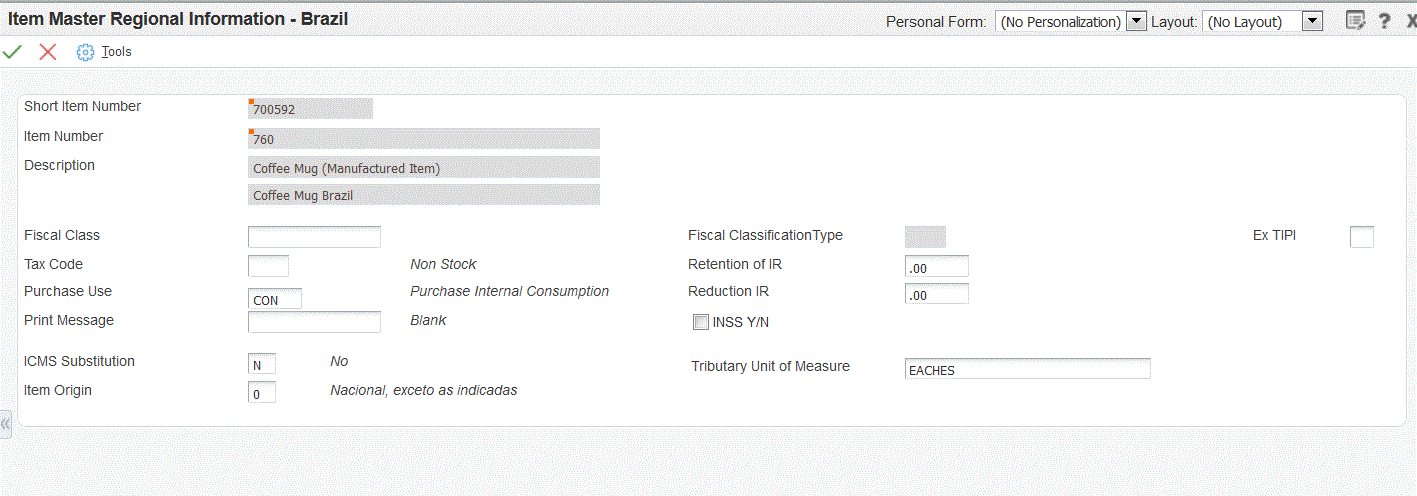
Description of ''Figure 40-1 Item Master Regional Information - Brazil form (Release 9.1 Update)''
- Fiscal Class
-
Specify groups of products, as defined by the local tax authorities. The product groups are based on taxing conventions and other national statistics. The system uses this code to determine the applicable tax rate for a product.
- Fiscal Classification Type (Release 9.1 Update)
-
This field displays a code that identifies the tax authority that defines the fiscal classification according to the nature of the item. The system retrieves this information according to the Fiscal Class and the IBP Tax Setup information. Values are:
-
0: NCM - NCM stands for Mercosul Common Nomenclature. It is a code used for goods, it has 8 digits, and it identifies items according to a classification list that the government issues.
-
1: NBS. - NBS (Brazilian Nomenclature of Service) is a code that identifies and classifies services and intangibles according to a list that the government issues.
-
2: LC116 - LC116 stands for Lei Complementar 116. It lists and classifies specific services that meet certain criteria, and that are subject to very specific taxing rules.
-
- Ex TIPI (Release 9.1 Update)
-
This field is populated automatically according to the fiscal classification setup. You can modify it and enter this information manually, using a value compatible with the information entered in the field Fiscal Classification.
- Tax Code
-
Enter an auxiliary code that you use to combine ICMS and IPI tax characteristics. Values might include:
-
01: Taxed domestic goods (IPI and ICMS).
-
02: Taxed domestic goods (ICMS taxed, IPI tax rate Zero).
-
03: Exempt products.
-
04: Export.
-
05: ICMS deferred, IPI suspended.
-
06: ICMS exempt, IPI taxed.
-
- Purchase Use
-
Enter a code that identifies the purpose for which the merchandise was purchased. You define purchase use codes in the Purchase Use UDC table (76/PU).
- Print Message
-
Enter a user-defined code (40/PM) that you assign to each fiscal print message that appears on the nota fiscal.
- ICMS Substitution
-
Enter a code that specifies whether a client or product is subject to tax substitution. Values are:
-
Y: Use list price.
-
Z: Use net price.
-
N: No.
-
- Item Origin
-
Enter a code that specifies the origin of a product. You must select a value from the Item Origin UDC (76/IO) or use "*".
- Retention of IR
-
Enter the percentage of the retention of income tax for a legal entity.
- Reduction IR
-
Enter the percentage of the reduction of the tax calculation base for an individual.
- INSS Y/N
-
Specify whether the item is part of the retention/aggregation calculation for INSS. A check mark in the box indicates that the item is part of the calculation.
- Tributary Unit of Measure (Release 9.1 Update)
-
Enter the Tributary Unit of Measure (UOM) for the Fiscal Class.
|
Note (Release 9.1 Update): The information in the Item Origin field determines if you need to complete additional fields. If the Item Origin indicates that there is imported content in the item, then the following fields become available and must be populated: |
- CI - Import Content Percentage
-
Enter a value between 0 and 100 that represents the percentage of the item's imported content, as informed by the taxpayer.
- FCI - Import Content Form
-
The Ficha de Conteúdo de Importação (FCI or Import Content Form) is a code of 36 digits assigned by the government that contains information that identifies the taxpayer and the item's imported content.
Note:
You cannot complete the FCI number until you send the electronic file to the SEFAZ (Secretaria do Estado da Fazenda do Brasil, the State Revenue Department) and receive the number from SEFAZ.See Section 16, "Obtaining the FCI Number from the SEFAZ (Release 9.1 Update)"
- Amount of the Portion From Abroad
-
Enter the monetary amount that represents the monthly average value of the portion from abroad per item.
- Total Value of the Interstate Outbound
-
Enter the monetary value of the monthly average interstate outbound per item.
40.2 Adding Additional Branch/Plant Information for Brazil
This section provides an overview of additional branch/plant information and discusses how to add additional branch/plant information.
40.2.1 Understanding Additional Branch/Plant Information for Brazil
Information about an item might be different from warehouse to warehouse. For example, taxes might be applicable to an item at one warehouse but not at another. You might also have different quantity requirements for each item, based on the warehouse. After you enter master information for an item, you can assign the item to different warehouses or branch/plants. You can then customize the item information for each branch/plant. You can also specify at which locations in the branch/plant the item is stored.
Every system that retrieves item information searches for the item branch/plant information before using the item master information.
In Brazil, companies can override the Item Master information that they enter for specific lot locations. Companies should maintain these fields:
-
Fiscal classification.
-
Tax code (IPI or ICMS).
-
Whether the item is subject to tax substitution markup.
-
Item origin.
-
Purchase use.
-
Messages to be printed.
-
And, if the item has imported content:
-
Imported Content percentage (CI)
-
Imported Content Form (FCI)
-
Amount of the Portion from Abroad
-
Total Amount of the Interstate Outbound
-
To associate the additional information that is required to meet Brazilian reporting requirements with the inventory items that you enter, the country that is specified in the user display preferences must be Brazil (BR). To access the additional information form when you inquire on an existing inventory item, select a record and then select Regional Information from the Row menu. Brazilian information needs to be added only by location if the location is different than that added for the item.
You may also review (but not add) additional information from the Inventory Master - Brazil menu (G76B4111). You can review additional information by choosing Item Branch/Plant - Brazil.
When you enter additional branch/plant information for an item, the system creates a record for the item in the F76412 table.
40.2.2 Forms Used to Enter Additional Branch/Plant Information
40.2.3 Setting Processing Options for Item Branch/Plant Information for Brazil (P4101BR)
Processing options enable you to specify the default processing for programs and reports.
40.2.3.1 Currency
- Currency Code for Item Master/Item Branch Regional Information
-
Use this processing option to assign the 3-character currency code (if you enter transactions in a multi currency environment) that displays the proper currency format for the following fields in table F76B4101 for the Item Master and Item Branch Regional Information:
-
Amount of the Portion From Abroad
-
Total Amount of the Interstate Outbound amount
The program always uses the default version ZJDE0001
-
40.2.4 Entering Additional Branch/Plant Information for Items for Brazil
Access the Work With Item Locations form.
This presents the Item Branch Regional Information - Brazil form that you use to enter additional branch/plant information for items for Brazil.
- Item Number
-
Enter a number that the system assigns to an item. It can be in short, long, or third item number format.
- Branch/Plant
-
Enter an alphanumeric code that identifies a separate entity within a business for which you want to track costs. For example, a business unit might be a warehouse location, job, project, work center, branch, or plant.
- Fiscal Class
-
Enter a code that specifies groups of products, as defined by the local tax authorities. The product groups are based on taxing conventions and other national statistics. The system uses this code to determine the applicable tax rate for a product.
- Fiscal Classification Type (Release 9.1 Update)
-
This field displays a code that identifies the tax authority that defines the fiscal classification according to the nature of the item. The system retrieves this information according to the Fiscal Class and the IBP Tax Setup information. Values are:
-
0: NCM
-
1: NBS
-
2: LC116
-
- Ex TIPI (Release 9.1 Update)
-
This field is populated automatically according to the fiscal classification setup. You can modify it and enter this information manually, using a value compatible with the information entered in the field Fiscal Classification.
- Tax Code
-
Enter an auxiliary code that you use to combine ICMS and IPI tax characteristics. Values might include:
-
01 Taxed domestic goods (IPI and ICMS).
-
02 Taxed domestic goods (ICMS taxed, IPI tax rate Zero).
-
03 Exempt products.
-
04 Export.
-
05 ICMS deferred, IPI suspended.
-
06 ICMS exempt, IPI taxed.
-
- Purchase Use
-
Enter a code that identifies the purpose for which the merchandise was purchased. You define purchase use codes in the Purchase Use UDC table (76/PU). When you define purchase use codes, use the special handling code to specify this tax information:
For ICMS tax:
-
0: ICMS tax is nonrecoverable.
-
1: ICMS tax is 100 percent recoverable.
For IPI tax:
-
0: IPI tax is nonrecoverable.
-
1: IPI tax is 50 or 100 percent recoverable, depending on the status of the ship-to and ship-from taxpayer.
-
- Print Message
-
Enter a user-defined code (40/PM) that you assign to each fiscal print message that appears on the nota fiscal.
- ICMS Substitution
-
Enter a code that specifies whether a client or product is subject to tax substitution. Values are:
-
Y: Use list price
-
Z: Use net price.
-
N: No.
-
- Item Origin
-
Enter a code that specifies the origin of a product. You must select a hard-coded value from the Item Origin UDC (76/IO) or use "*".
- Retention of IR
-
Enter the percentage of the retention of income tax for a legal entity.
- Reduction IR
-
Enter the percentage of the reduction of the tax calculation base for an individual.
- INSS Y/N
-
Specify whether the item is part of the retention/aggregation calculation for INSS. A check mark in the box indicates that the item is part of the calculation.
- Tributary Unit of Measure (Release 9.1 Update)
-
Enter the Tributary Unit of Measure (UOM) for the Fiscal Class.
|
Note (Release 9.1 Update): The information in the Item Origin field determines if you need to complete additional fields. If the Item Origin indicates that there is imported content in the item, then the following fields become available and must be populated: |
- CI - Import Content Percentage
-
Enter a value between 0 and 100 that represents the percentage of the item's imported content, as informed by the taxpayer.
- FCI - Import Content Form
-
The Ficha de Conteúdo de Importação (FCI or Import Content Form) is a code of 36 digits assigned by the government that contains information that identifies the taxpayer and the item's imported content.
Note:
You cannot complete the FCI number until you send the electronic file to SEFAZ and receive the number from SEFAZ.See Section 16, "Obtaining the FCI Number from the SEFAZ (Release 9.1 Update)"
- Amount of the Portion From Abroad
-
Enter the monetary amount that represents the monthly average value of the portion from abroad per item.
- Total Value of the Interstate Outbound
-
Enter the monetary value of the monthly average interstate outbound per item.