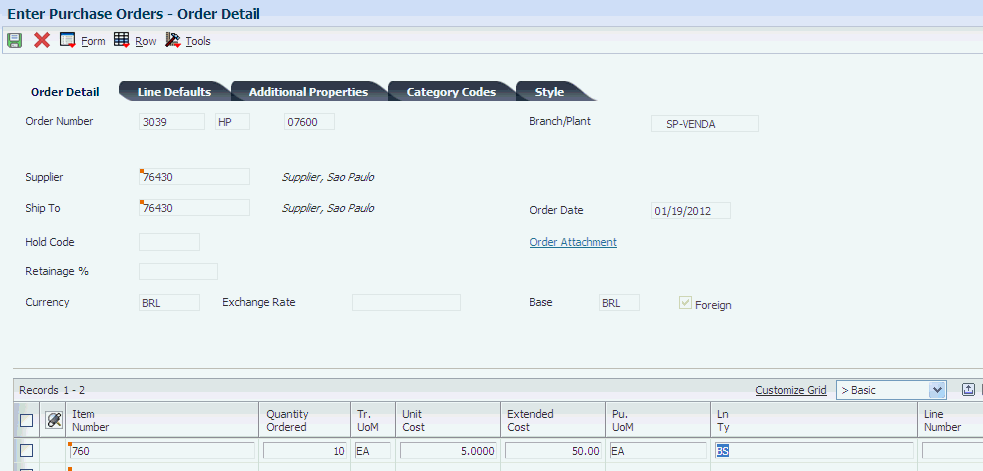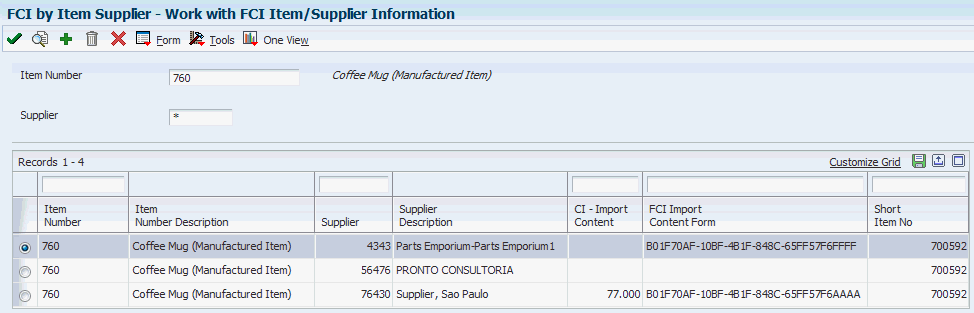39 Working With Procurement Processes for Brazil
This chapter contains the following topics:
-
Section 39.1, "Understanding the Process for Purchase Order Processing in Brazil"
-
Section 39.2, "Understanding Voucher Match Automation for Brazil (Release 9.1 Update)"
-
Section 39.3, "Understanding Nota Fiscal Numbering for Purchase Transactions"
-
Section 39.4, "Understanding Nota Fiscal Numbering for the Telephone Industry"
-
Section 39.6, "Understanding Purchase Order Returns for Brazil"
-
Section 39.7, "Understanding PIS/PASEP and COFINS Processing for Purchase Returns"
-
Section 39.8, "Understanding Setup Considerations for Purchase Order Returns"
-
Section 39.10, "Entering and Reviewing Receipts for Procurement for Brazil"
-
Section 39.11, "Entering Reversing Receipts for Brazilian Procurement"
-
Section 39.12, "Working with Errors on Notas Fiscais for Brazil"
-
Section 39.14, "Generating a Correction Letter for a Nota Fiscal"
-
Section 39.15, "Entering Landed Costs and Freight Notes for Brazil"
-
Section 39.16, "Processing Purchase Order Returns for Brazil"
-
Section 39.17, "Generating the Nota Fiscal for a Purchase Return"
-
Section 39.18, "Printing the Nota Fiscal for Purchase Returns"
39.1 Understanding the Process for Purchase Order Processing in Brazil
The purchase order process in Brazil uses both base software programs and Brazil-specific programs. This table lists the process and programs to process purchase orders in Brazil:
| Steps | Comments |
|---|---|
| 1. Enter the purchase order using the Purchase Orders program (P4310). | The Purchase Orders program calls the P.O. Brazilian Additional Information - Brazil program (P4310BR), which includes Brazil-specific forms that you complete for Brazilian purchase orders. When you enter a purchase order for Brazilian transactions, the system updates these Brazil-specific tables as well as the standard software tables:
|
| 2. Receive the purchase order receipt using the Enter Receipts by PO program (P4312). | In addition to the Enter Receipts by PO program, you also use the Nota Fiscal Receipts - Brazil program (P4312BR) and the Nota Fiscal Maintenance - Brazil program (P7610B) when you work with purchase order receipts for Brazil.
When you receive the purchase order and nota fiscal, the system updates these Brazil-specific tables as well as the standard software tables:
|
| 3. Close the inbound nota fiscal using the Nota Fiscal Check & Close program (P76B900). | Before you run this program, verify that the processing options for the PIS and COFINS tax lines include the values that you want to use. Or, you can leave the processing options blank to use the default values of BP for the PIS line and BC for the COFINS line.
The Nota Fiscal Check & Close program was modified to calculate the PIS and COFINS tax amounts and update these tables:
|
| 4. Use the Voucher Match program (P4313) to prepare a voucher to pay, or use the voucher match automation process to match receipt lines to invoice lines and create vouchers. | You use this standard program to prepare vouchers for payment.
See Section 39.2, "Understanding Voucher Match Automation for Brazil (Release 9.1 Update)" |
39.2 Understanding Voucher Match Automation for Brazil (Release 9.1 Update)
You can use batch voucher processing, including the voucher match automation (VMA) process, when you work with Brazilian transactions. The VMA process enables you to automatically match receipts to purchase order lines and create standard vouchers.
|
Note: The VMA process supports voucher logging for many transactions. However, the system does not support voucher logging for Brazilian transactions. If you set the processing options to generate logged vouchers, the system prints a blank report and does not perform any matching. |
The VMA process enables you to use six different automation rules to automatically match invoice lines to receipts and purchase orders, and then create vouchers. You can specify the automation rule in the supplier master record or in the purchase order.
|
Note: Oracle strongly recommends that you use Automation Rule 02 or Automation Rule 04 only for Brazilian transactions because those automation rules will create and match receipt lines for Brazilian taxes. Rules 01, 03, and 05 will not generate any matches for Brazilian transactions, and Rule 06 can cause the system to create receipt lines for taxes that you will not be able to match. |
Before the system matches invoices to receipts for Brazilian transactions using the voucher match automation (VMA) process, the system validates that the nota fiscal status is closed. If the status is other than closed, the system prints a message on the report output directing you to look for the error message in the Work Center.
The VMA process updates the vendor invoice number field (VINV) in the Accounts Payable Ledger table (F0411) with the fiscal number and nota fiscal series number from the Nota Fiscal Detail table (F7611B) for paper notas fiscais, or with the NFe Legal Number from the NFe Header table (F76B01TE) if the nota fiscal is an electronic nota fiscal. If the detail record for the nota fiscal is missing, the system prints a message on the report output directing you to look for the error message in the Work Center.
Processing options determine whether the system completes matches for invoice lines without errors when other lines in a batch have errors. See "Setting Processing Options for the Voucher Match Automation Process" in the JD Edwards EnterpriseOne Applications Procurement Management Implementation Guide
39.2.1 Prerequisites
Before you can use the VMA process, you must:
-
Set up the supplier master record of the suppliers for whom you want to enable the VMA process to enable the VMA process.
See "Voucher Match Automation Setup for Suppliers" and "Defining Supplier Purchasing Instructions" in the JD Edwards EnterpriseOne Applications Procurement Management Implementation Guide.
-
Close the notas fiscais associated with the transactions that you will process using the VMA process.
-
Populate the Voucher Transaction - Batch Upload (F0411Z1) table with the supplier invoice records.
You can populate the F0411Z1 table using a batch upload process, by scanning invoices, or other methods. The value in the Automation Flag field must be 1 for the transactions that you want to process using the VMA process. You can set a processing option for the A/P Batch Voucher Entry program (P0411Z1) to automatically assign the value 1 to the Automation Flag field for all records that you add to the table.
39.3 Understanding Nota Fiscal Numbering for Purchase Transactions
You might use any of four types of nota fiscal numbers when you process purchase transactions in Brazil. Previously, you obtained a block of numbers and a series number to number your notas fiscais. You now can obtain unique nota fiscal numbers from the fiscal authorities when you use electronic nota fiscal processing.
The four nota fiscal number types are:
-
Classic, or traditional
For classic notas fiscais for sales order transactions, the nota fiscal numbering scheme includes a six-digit number from a block of numbers that you obtain from the fiscal authorities along with a two-character nota fiscal series number. When you issue a classic nota fiscal for purchase transactions, you obtain the nota fiscal number and series from the supplier's invoice.
-
Electronic nota fiscal for São Paulo.
You obtain an electronic nota fiscal number for São Paulo transactions when you electronically process notas fiscais for transactions that occur in São Paulo. The unique, eight-character string is sent to you by the fiscal authority. The fiscal authority also sends an eight-character access key that you use to validate the nota fiscal number when you use the number.
-
National electronic nota fiscal (NF-e or NFe) and End Consumer electronic nota fiscal (NFC-e or NFCe) (Release 9.1 Update)
You obtain a nota fiscal number for a transaction when you electronically process notas fiscais. The electronic nota fiscal number for end consumers and national transactions is 12 characters: 9 digits for the number and 3 characters for the series. The fiscal authority also sends a 44-digit access key that you use to validate the nota fiscal number when you use the number.
-
Telephone industry nota fiscal.
For telephone industry notas fiscais for sales transactions, the nota fiscal numbering scheme includes a number from a block of numbers that you obtain from the fiscal authorities. The number consists of a 13-character numeric string. For purchase transactions, you obtain the nota fiscal number from the supplier's invoice.
JD Edwards EnterpriseOne software enables you to enter the different nota fiscal numbers and access keys (verification numbers) in the applications in which you must enter the nota fiscal number. This table shows the validations that the system performs and where the system stores the numbers when you enter nota fiscal numbers:
| Nota Fiscal Type | Validations | Data Stored |
|---|---|---|
| Classic nota fiscal | The nota fiscal number is six numeric characters.
The series is two alphanumeric characters. |
The nota fiscal number and series are stored in the Nota Fiscal Header (F7601B) and Nota Fiscal Detail (F7611B) tables. |
| National electronic nota fiscal (NF-e) and End Consumer electronic nota fiscal (NFC-e). | The nota fiscal number has nine numeric characters followed by three alpha characters for the series.
The access key has 44 numeric characters. Its last digit corresponds to the check digit. |
The entire nota fiscal number is stored in the NF Legal Number field in the NFe Header (F76B01TE) table. The last six digits of the nota fiscal number are stored in the NF Number field in the F7601B and F7611B tables, and the last two alpha characters of the series are stored in the NF Series field in the F7601B and F7611B tables.
The access key is stored in the F76B01TE table. |
| São Paulo electronic nota fiscal | The nota fiscal number is eight numeric characters.
The access key has eight alphanumeric characters. |
The entire nota fiscal number is stored in the NF Legal Number field F76B01TE table. The last six digits of the nota fiscal number are stored in the NF Number field in the F7601B and F7611B tables.
The system completes the NF Series field with 0 in the F7601B and F7611B tables. The access key is stored in the F76B01TE table. |
| Nota fiscal for telephone industry | The nota fiscal number has 13 numeric characters. | The entire nota fiscal number is stored in the NF Legal Number field in the F76B01TE table. The last six digits of the nota fiscal number are stored in the NF Number field in the F7601B and F7611B tables.
The system completes the NF Series field with 0 in the F7601B and F7611B tables. |
39.3.1 Nota Fiscal Information in Receipt Processing
When you use the Enter Receipts by PO program (P4312) to enter receipts, the system launches the Nota Fiscal Receipt program (P4312BR). You enter nota fiscal information in the Nota Fiscal Receipt program. The system validates the information that you enter based on the type of nota fiscal that you specify in the Nota Fiscal Type field.
39.3.1.1 Nota Fiscal Numbering for the Telephone Industry
If you enter BRNFI-TE (inbound telephone nota fiscal) in the Nota Fiscal Type field in the Nota Fiscal Receipt program, the system enables the Nota Fiscal Series field. You either enter a 2-digit series number, or leave the Nota Fiscal Series field blank. You enter the nota fiscal number that you receive from your supplier.
If you enter a 2-digit series number, the system:
-
Populates the series field (data item BSER) in these nota fiscal tables with the value that you enter:
-
NFe Header (F76B01TE)
-
Nota Fiscal Header (F7601B)
-
Nota Fiscal Detail (F7611B)
-
-
Appends the value that you enter to the end of the nota fiscal number in the legal nota fiscal number field (data item B76ELN) in the F76B01TE table.
The entire nota fiscal number is stored in the NF Legal Number field in the F76B01TE table. The last six digits of the nota fiscal legal number are stored in the NF Number field in the F7601B and F7611B tables.
If you leave the Nota Fiscal Series field blank, the system:
-
Populates with 00 the series field (data item BSER) in these nota fiscal tables:
-
F76B01TE
-
F7611B
-
F7610B
-
-
Appends the text SERIE UNICA to the end of the nota fiscal legal number in the data item field B76ELN in the F76B01TE table.
39.3.2 Nota Fiscal Information in the Voucher Match Program (P4314)
When you use the Voucher Match program to match receipts to the vouchers you create, the system verifies that the nota fiscal lines that you match to the voucher are closed and populates the Vendor Invoice Number field in the Accounts Payable Ledger table (F0411) with the nota fiscal number as it was saved to the NFe Header table (F76B01TE). The system also displays the nota fiscal number in the Invoice Number field in the Voucher Match form.
39.4 Understanding Nota Fiscal Numbering for the Telephone Industry
The Brazilian fiscal authority (SENFAZ) establishes with the Convenio/Sinief 06/89, Convenio ICMS 115/03 and the Convenio ICMS 58/95 that for the notas fiscais used in the telephone industry (NFTel), the legal number needs to follow this structure:
-
The legal next number must be between 1 and 13 numeric digits.
If you enter fewer than 13 digits, the system completes the number with leading zeros (0) to equal 13 digits. For example, if you enter 12345678, the system saves the number as 0000012345678.
-
The series number is either:
-
2 alphanumeric digits.
When a company has several emission points (issue places) with several series numbers, the law establishes that series numbers must be 2 alphanumeric digits. For example, a nota fiscal number for a telephone bill might be 0000000001385-AA.
-
The text SERIE UNICA.
When a company has several emission points and all of the locations use the same unique series number, the series number is always SERIE UNICA. For example, a nota fiscal number for a telephone bill might be 0000000307382-SERIE UNICA.
-
The JD Edwards EnterpriseOne software enables you to work with the required structure for legal numbering for NFTels. You work with legal numbering for NFTels when you enter purchase receipts, enter stand-alone notas fiscais, and generate certain reports and flat files for tax reporting. You can also use the nota fiscal inquiry programs to search for and modify records that include the legal nota fiscal numbers for NFTels.
When you enter purchase receipts or a stand-alone nota fiscal for NFTels and enter a legal nota fiscal number and series number, the system performs validations and writes values to several tables. When it saves the nota fiscal legal number to the nota fiscal legal number field (data item B76ELN), the system appends the series number or the term SERIE UNICA to the value that you enter for the nota fiscal legal number. The system also saves the last six characters of the legal nota fiscal number (before appending the series number) to the nota fiscal number field (data item BNNF) in several tables.
This table shows how the system saves the nota fiscal legal number and series number when you leave the NF Series field blank:
| You Enter | System Saves |
|---|---|
| Nota fiscal legal number: 123456789
Series number: (blank) |
In the NFe Header table (F76B01TE):
In the Nota Fiscal Header - Brazil table (F7601B) and Nota Fiscal Detail - Brazil table (F7611B):
|
This table shows how the system saves the nota fiscal legal number and series number when you enter a 2-character value for the series number:
| You Enter | System Saves |
|---|---|
| Nota fiscal legal number: 123456789
Series number: A1 |
In the F76B01TE table:
In the F7601B and F7611B tables:
|
39.5 Understanding Stand-Alone Notas Fiscais Issued by the Company for a Purchase Transaction
In some instances, you might need to create a stand-alone nota fiscal for something that you purchase. For example, if you purchase goods from a foreign manufacturer, that manufacturer might not be able to supply you with a nota fiscal for your purchase. You would need to create a nota fiscal for the purchase.
The process for creating a stand-alone nota fiscal issued by the company for a purchase transaction is similar to the process that you use to create a stand-alone nota fiscal for a sales transaction. For both of these types of transactions, you enter data for the transaction, except for the nota fiscal number information. You complete the process for obtaining processing an NFe to obtain the nota fiscal number.
To use the NFe process for a stand-alone nota fiscal for a purchase transaction:
-
Set the processing options in the Stand-Alone Nota Fiscal - Brazil program (P7611B) to work with a stand-alone nota fiscal issued by the company for a purchase transaction.
-
Enter the stand-alone nota fiscal in the Stand-Alone Nota Fiscal - Brazil program.
-
Use the Print Nota Fiscal program (R76B560) to print the nota fiscal.
-
If the nota fiscal has a type of BRNFI-NA (inbound national), BRNFI-CF (NFC-e End Consumer), or BRNFI-SP (inbound Saõ Paulo), use the Nota Fiscal Elec. Outbound program (R76B560Z1) to generate the electronic nota fiscal.
To select only inbound stand-alone notas fiscais created by the company, set the data selection for table F7601B to select records with an NF Type (BNFS) of 1 and a Future Text (F1T) of C-INBOUND ISSUED BY COMPANY.
-
Send the XML document generates by the Nota Fiscal Elec. Outbound program to send the request for a nota fiscal number to the fiscal authorities.
-
Use the Inbound XML Process program (R70XMLI1) to upload the returned XML file.
39.6 Understanding Purchase Order Returns for Brazil
When you return purchased merchandise to the supplier, you must issue a new nota fiscal to accompany the returned merchandise. Brazilian law requires that companies issue an accompanying nota fiscal whenever merchandise is moved between different taxpayer units.
The purchase return nota fiscal must be based on the supplier's original nota fiscal. If merchandise is fully returned, the outbound nota fiscal values must be identical to the supplier's original nota fiscal. If merchandise is partially returned, the outbound nota fiscal values must be proportional to the supplier's original nota fiscal.
The tax rates and costs must be returned in the same amounts as those amounts that were used in the supplier's original nota fiscal. The original freight, insurance, and expenses must also be returned proportionally and handled with a separate nota fiscal.
When you process a purchase return, the system uses the original purchase price; the costs retrieved from the supplier's original nota fiscal are not modified or overridden by prices in the JD Edwards Enterprise One Procurement system. The system can create journal entries to support processing purchase returns. The purchase return process considers repasse and discounts.
When you enter a receipt of a nota fiscal, you enter the tax amounts from the nota fiscal that the supplier sent with the merchandise. The system stores the tax amounts in the Nota Fiscal Detail - Brazil (F7611B) table and the Nota Fiscal Taxes Detail - Brazil (F76B011) table. When you process a purchase return, the system retrieves the tax amounts from tables F7611B and F76B001; it does not recalculate the taxes.
To process a purchase return for Brazil, you must perform these steps:
-
Process the receipt of the merchandise.
See Entering and Reviewing Receipts for Procurement for Brazil.
-
Generate a nota fiscal for the received merchandise.
-
Enter the purchase return.
-
Ship confirm the return.
-
Generate the return nota fiscal.
-
Compare the values on the original nota fiscal to the return nota fiscal to verify that the prices, taxes, and other fees are correct.
-
Print the return nota fiscal.
39.7 Understanding PIS/PASEP and COFINS Processing for Purchase Returns
You process purchase returns when you return merchandise that you have received into inventory from the supplier.
When you create a credit memo for a purchase return, the system performs these steps:
-
Retrieves the tax information from the original nota fiscal from the F76B011 table.
The system does not calculate PIS/PASEP or COFINS taxes based on the credit memo.
-
Writes records to the F76B011 table to reverse the tax information that appears on the original nota fiscal.
The new records contain the nota fiscal number from the purchase return nota fiscal that you printed during the purchase return process. The system marks the records as "not processed." The amount that the system writes is based on the original tax amount.
-
Marks the record in the F76B011 table as processed when you run the PIS COFINS Netting Process program (R76B9011).
39.8 Understanding Setup Considerations for Purchase Order Returns
Before you process a purchase order return, you must verify that these programs are set up:
-
Sales Ledger Inquiry (P42025).
-
Sales/Purchase Returns - Brazil (P76B805).
-
Sales Order Entry (P4210, version ZJDE7006).
You must also verify that supplier master and purchasing instruction records exist for the supplier to whom you are returning the merchandise.
This table lists some considerations for the purchase order return process:
39.9 Entering Purchase Orders for Brazil
This section provides overviews of purchase order entry and purchase orders with ISS withholding, lists prerequisites, and discusses how to:
-
Set processing options for P.O. Brazilian Additional Information - Brazil (P4310BR).
-
Enter purchase orders for Brazil.
39.9.1 Understanding Purchase Order Entry in Brazil
In Brazil, the government requires that businesses maintain detailed information about all merchandise and associated taxes during the delivery process. The information accompanies shipments in the form of a document known as a nota fiscal.
When you enter a purchase order, you also enter information that the system uses to generate the associated nota fiscal document. When you receive a shipment for the purchase order, you enter or update information for the related nota fiscal. When you enter item information, the system calculates any applicable IPI, ICMS, and ICMS Substitution taxes. The Brazilian government holds both the seller and buyer responsible for the accuracy of tax calculations. You can verify the accuracy of the nota fiscal document that the supplier sends with the shipment, based on the inbound version of the nota fiscal that the system generates.
When you use the JD Edwards EnterpriseOne Procurement system in Brazil, you enter additional information in the header and then in the detail portions of the purchase order.
When you enter purchase orders, the system automatically displays the additional information forms for the purchase order header and detail. To access additional information forms when you inquire on existing purchase orders, use the regional information menu option.
The system automatically creates journal entries to account for the notas fiscais that the procurement process creates.
The Brazilian government requires companies to maintain additional purchase order information for tax audit purposes. This additional information includes:
-
Transaction nature.
-
Tax code.
-
Fiscal classification.
-
Whether the item is subject to ICMS Substitution.
-
Origin of the item.
-
Purchase use.
-
Fiscal message.
-
If the item is imported:
-
Import Content (CI)
-
Import Content From (FCI)
-
Ex TIPI
-
|
Note (Release 9.1 Update): If the information in the Item Origin field indicates that the item is foreign, the fields CI and FCI become available. You must complete these fields. The system retrieves the values for fields CI and FCI from the Item/Supplier Information table (F76B0410) and the Ex TIPI value from the Item Master or Item Branch tables. If you add or change the values on these three fields from this application, then the source table is updated too. |
39.9.2 Understanding Purchase Orders with ISS Withholding
When you enter a purchase order for services, you must include the city code and service type code for each line on the purchase order. The system applies the city code to a voucher at the header level because all voucher lines must be for the same city. The system applies the service type code and whether ISS withholding applies at the detail level.
The system uses the values that you set up in the address book record for the supplier to obtain the default values for the service type code, and whether ISS withholding applies to the supplier. The system also uses the values that you set up in other applications for ISS withholding, including the associations between the service code and national service code, the GL offset account to use for the transactions, and the payee for the tax amount. The system reads the tables to which the set up information was written, and associates the information to the Purchase Order ISS Tax Information table (F76B705) when you save the purchase order.
After you enter the ISS information for purchase orders, you can modify the information if necessary. Because the system does not prevent you from making changes after ISS withholding has been calculated, you should use care in changing ISS information so that you maintain data integrity.
|
Note: The system uses ISS withholding information differently when you process a voucher that is associated with a purchase order than when you process a voucher for which no purchase order exists. |
39.9.2.1 Fields and Validations for Service Transactions
The system uses the value in the Transaction Nature field on the P.O. Header Brazilian Add Information form to determine if the purchase order is for goods or services. If the purchase order is for services, the City field must be completed. The system uses a default value from the F00092 table if you associated a city code to the supplier's address book record. If no city code is associated with the supplier's address book record, you must manually complete the City field. The system displays an error message if you fail to complete the City field.
If no errors occur, the system displays the P.O. Detail Brazilian Add Information form when you click OK on the P.O. Header Brazilian Add Information form. The system uses the default values that you associated with the supplier's address book record if you set up the ISS withholding information for the supplier. If default values are not available, you must manually complete the fields.
The system uses the values that you set up in the Service Type Code program (P76B408) and Service Fiscal Code program (P76B405) to complete additional required fields.
The system displays error messages if you do not complete the required fields.
39.9.2.2 Fields and Validations for Goods Transactions
If the purchase order is for goods, as determined by the value in the Transaction Nature field on the P.O. Header Brazilian Add Information form, the system does not complete the City field. The system populates the F76B705 table with blanks for the City field and the ISS fields on the P.O. Detail Brazilian Add Information form when the transaction is for the purchase of goods.
39.9.3 Prerequisites
Before you enter purchase orders, you must:
-
Indicate whether the item was manufactured or purchased to determine the transaction nature default. For Brazil, this information can be stored in an item master category code. Use UDC 76/CN to determine which category code you can use by entering SRP6, SRP7, SRP8, SRP9, or SRP0 for the code NATUR. For example, one data dictionary option for NATUR is SRP6. Data dictionary item SRP6 has values in UDC 41/06, so it is ready for you to use when you enter purchase orders.
-
Verify that you have set up the processing options for P.O. Brazilian Additional Information - Brazil (P4310BR). Select processing options from the Version Setup/Advanced Operations - BRZ menu (G76B31), and then navigate to the Purchase Order Processing - Brazil menu (G76B4311) to enter purchase orders.
-
Verify that the version for P.O. Brazilian Additional Information - Brazil (P4310BR) and the version for Enter Purchase Orders (P4310) are the same. If the versions are not the same, the P.O. Brazilian Additional Information - Brazil program uses version ZJDE0001.
-
Verify that item master information and item branch/plant information are set up for each of the inventory items.
-
Verify that branch/plant constants are set up for each of the business units or branches (required for only inventory management).
-
Set up order activity rules and order line types.
-
(Optional) Set up default location and printer information for the terminal or user profile.
-
Set up address book records for all suppliers.
-
Set up procurement instructions for each supplier and ship-to address.
-
(Optional) Set up FCI by item supplier associations for purchase orders.
39.9.4 Forms Used to Enter Purchase Orders for Brazil
| Form Name | Form ID | Navigation | Usage |
|---|---|---|---|
| Order Header | W4310B | Purchase Order Processing - Brazil (G76B4311), Enter Purchase Orders
Click Add on the Work With Order Headers form. |
Enter purchase orders for Brazil.
Note: The Order Header form appears only if the Header Display processing option on the Processing tab of the Enter Purchase Orders program is set to display the header form first. |
| Order Header - Additional Information | W4310H | Select Additional Info from the Form menu on the Order Header form. | Optionally, review, add, or change the default information. |
| Order Detail | W4310A | Click OK on the Order Header form. | Enter order detail. |
| P.O. Header Brazilian Add Information | W4310BRB | Click OK on the Order Detail form. | Review the transaction-nature defaults. |
| P.O. Detail Brazilian Add Information | W4310BRF | Click OK on the P.O. Header Brazilian Add Information form. | Review detail information and verify that it is correct.
Note: If the item origin indicates that the item is foreign, the fields CI and FCI become available and must be completed. The system retrieves the values for fields CI and FCI from the Item/Supplier Information table (F76B0410) and the Ex TIPI value from the Item Master or Item Branch tables. If you add or change the values on these fields from this application, then the source table is updated too. |
| FCI by Item Supplier | W76B0410A | Select FCI By Item Supplier in the Brazilian Localization Setup menu (G76B41B) or in the Brazil FCI Maintenance menu (G76BFCI). | Maintain records of associations between items, suppliers and their FCI codes.
You use the associations when you create purchase orders. |
39.9.5 Setting Processing Options for P.O. Brazilian Additional Information - Brazil (P4310BR)
Processing options enable you to specify the default processing for programs and reports.
39.9.5.1 Defaults
- Transaction Nature Code
-
Specify the three-character code for the transaction nature. You set up transaction nature codes in the Transaction Nature program (P7615B).
Enter the Transaction Nature code using this convention: XYY
X defines the origin of the transaction (inbound or outbound). YY defines the transaction as a whole, such as a purchase transaction. Values for X are:
1: Inbound and inside the state.
2: Inbound and in other states.
3: Inbound and import.
5: Outbound and inside the state.
6: Outbound and in other states.
7: Outbound and export.
Examples of Transaction Nature Codes:
111: In-state purchases
311: Purchase of an import
If you leave this processing option blank, the system uses 111 for the transaction nature.
- Transaction Nature Suffix
-
Specify the suffix to the Transaction Nature code. The suffix identifies the complementary implications of a type of transaction. For example, the suffix might indicate that a certain type of transaction represents a inventory change or that a transaction is eligible for a certain type of tax. You set up Transaction Nature suffixes in the Transaction Nature program (P7615B). If you leave this processing option blank, the system uses 00 for the transaction nature suffix. Values are:
01: Bonus
02: Demo
03: Sample
04: Return merchandise
05: Back order
06: Donation
Examples of Transaction Nature Codes with suffixes:
111 02: In-state purchase, bonus
311 02: Purchase of an import, bonus
39.9.6 Entering Purchase Orders for Brazil
- Transaction Nature
-
Enter a three-character code that is used for tax purposes and identifies a type of transaction. Use this convention: X.YY, where X defines the origin of the transaction (inbound or outbound) and YY defines the transaction as a whole, such as a sales transaction (511 for an in-state sale and 611 for an out-of-state sale). Values for X are:
1: Inbound and inside the state.
2: Inbound and in other states.
3: Inbound and import.
5: Outbound and inside the state.
6: Outbound and in other states.
7: Outbound and export.
- Transaction Nature Suffix
-
Enter a two-character field that you use with the Transaction Nature code to identify the complementary implications of a transaction type. For example, the suffix might indicate that a certain transaction type represents an inventory change or that a transaction is eligible for a certain type of tax. Values are:
01: Bonus
02: Demo
03: Sample
04: Return merchandise
05: Backorder
06: Donation
39.9.6.1 FCI by Item Supplier (Release 9.1 Update)
You use the FCI by Item Supplier program (P76B0410) to maintain records of associations between items, suppliers and their FCI codes. You use the associations when you create purchase orders.
39.9.6.1.1 Understanding FCI by Item/Supplier for Brazil
When creating a purchase order for items that have imported content, you are required to enter an FCI number. The value in the item origin field determines if the FCI is required, whenever the value selected from the UDC table 76/IO shows a 1 in the first position of the Special Handling Code field.
This program simplifies entering the FCI codes per item for each supplier. When you enter a purchase order for an item from a supplier in a combination that is set up in this program, the system retrieves the FCI number and Import Content recorded for the item/supplier combination.
If you enter a new combination of item, supplier and FCI, the program creates a new record in the FCI by Item Supplier - Brazil table (F76B0410).
|
Note: If you need a new FCI number for a lot to the same item/branch-plant/location combination as an existing record, you need to create a new location for the specific item/branch plant combination. |
39.9.6.1.2 Setting Up FCI by Item Supplier
Access the FCI by Item Supplier program.
- Item Number
-
Enter the number that identifies the inventory item you are procuring. This field retrieves the item number for the item number entered in the Short Item Number field.
- Short Item Number
-
Enter the short number that identifies the inventory item you are procuring. This field retrieves the short item number for the item number entered in the Item Number field.
- Supplier
-
Enter the address book number that identifies the supplier.
- CI - Import Content Percentage
-
Enter a value between 0 and 100 that represents the percentage of the item's imported content.
- FCI - Import Content Form
-
Enter the supplier's FCI code for the item. The FCI or Import Content Form is a code of 36 digits assigned by the government that contains information that identifies the taxpayer and the item's imported content.
39.10 Entering and Reviewing Receipts for Procurement for Brazil
This section provides an overview of receipts for Brazilian procurement, lists a prerequisite, and discusses how to:
-
Set processing options for Nota Fiscal Receipts - Brazil (P4312BR).
-
Enter receipts for procurement for Brazil.
-
Set processing options for Nota Fiscal Maintenance - Brazil (P7610B).
-
Review inbound nota fiscal header information.
39.10.1 Understanding Receipts for Brazilian Procurement
You must enter receipt information to verify the receipt of goods or services on a purchase order. You must verify the quantity, cost, and so on, for each order that you receive. If you make an error or need to cancel receipts, you can enter reversing receipts.
To enter a receipt, you must first locate the open purchase order detail lines that correspond to the receipt. An open detail line contains items that have not yet been received. The system retrieves all open detail lines for the item number, purchase order number, or account number that you specify.
If the detail lines on a purchase order differ from the details of the actual receipt, you must adjust the purchase order detail lines to reflect the receipt. For example, if the order quantity on a detail line is 20 but you receive a quantity of 10, you must change the quantity on the detail line to 10. You specify whether to close the remaining balance on the line or to keep it open.
After you enter receipts for purchase orders and record the inbound nota fiscal that you receive from the supplier, you can review the documents online to verify that the information correlates with the document. If some of the data is incorrect, you can make changes online. You can review notas fiscais by order number or by nota fiscal number.
The receipt process for Brazil also lets you enter corrections to the nota fiscal and send a request for a corrected nota fiscal to the supplier. You can perform this procedure either when entering receipts for procurement or by accessing the Nota Fiscal Check & Close program (P76B900). When you enter corrections, you can review the differences between the values that are calculated by the system and the values that are provided by the supplier for ICMS tax, IPI tax, ICMS Substitution tax, freight, and discounts. If a discrepancy exists, you can generate a letter requesting a corrected nota fiscal from the supplier
When you set up receipt routing for Brazil, you must enable payment processing as the first step of the route.
39.10.1.1 Understanding Tributary Situation Codes in the Nota Fiscal Receipts Brazil Program (P4312BR)
When you use the Nota Fiscal Receipts Brazil program (P4312BR), the system retrieves values from the PIS Tributary Situation field and the COFINS Tributary Situation field in the Tributary Situations by Purchase Use table (F76B013) and the IPI Tributary Situation field in the IPI Situation by Transaction Nature (F76B021). The system updates these tributary situation values to the Nota Fiscal Detail - Tributary Situations table (F76B012).
If the IPI Situations by Transaction Nature table (F76B021) contains an IPI tributary situation code, the system uses this value instead of the one automatically calculated by the algorithm. The system uses the following logic to calculate the IPI tributary situation code automatically:
| IPI Tributary Situation Code | Transaction Nature | IPI Reporting Column in the F7611B Table | IPI Tax Rate in the F7611B Table | Special Handling Code Field (positions 3 and 4) in the Transaction Nature UDC Table 76/TN |
|---|---|---|---|---|
| 00 | <500 | 1 (Taxable) | <>0 | |
| 01 | <500 | 1 (Taxable) | =0 | |
| 02 | <500 | 2 (Exempt or Not Taxable) | <>10 | |
| 03 | <500 | 2 (Exempt or Not Taxable) | =10 | |
| 04 | <500 | 3 (Others) | =1 | |
| 05 | <500 | 3 (Others) | <>1 | |
| 49 | <500 | |||
| 50 | >=500 | 1 (Taxable) | <>0 | |
| 51 | >=500 | 1 (Taxable) | =0 | |
| 52 | >=500 | 2 (Exempt or Not Taxable) | <>10 | |
| 53 | >=500 | 2 (Exempt or Not Taxable) | =10 | |
| 54 | >=500 | 3 (Others) | =1 | |
| 55 | >=500 | 3 (Others) | <>1 | |
| 99 | >=500 |
The system uses the following logic to calculate the ICMS tributary situation code automatically:
| ICMS Tributary Situation Code | ICMS Reporting Column in the F7611B Table | Substitution MarkupFlag in the F7611B Table | Reduction in the F7611B Table | The Special Handling Code Field (positions 1 and 2) in the Transaction Nature UDC Table 76/TN |
|---|---|---|---|---|
| 00 | 1 (Taxable) | N | N | |
| 10 | 1 (Taxable) | <>N | N | |
| 20 | 1 (Taxable) | N | Y | |
| 30 | 2 (Exempt or Not Taxable) | <>N | N | 00 |
| 40 | 2 (Exempt or Not Taxable) | N | N | 00 |
| 41 | 2 (Exempt or Not Taxable) | N | N | 10 |
| 50 | 3 (Others) | N | N | 11 |
| 51 | 3 (Others) | N | N | 01 |
| 60 | 2 (Exempt or Not Taxable) | <>N | N | 01 |
| 70 | 1 (Taxable) | <>N | Y | |
| 90 | 3 (Others) |
39.10.2 Prerequisite
Before you complete the tasks in this section:
-
Set the processing options for the Nota Fiscal Receipts - Brazil (P4312BR) program.
-
Verify that corresponding versions exist for the Nota Fiscal Receipts - Brazil program and the PO Receipts (P4312) program.
If you do not set up matching versions, the system uses version ZJDE0001.
39.10.3 Forms Used to Enter Receipts and Add Nota Fiscal Information for Brazil
39.10.4 Setting Processing Options for Nota Fiscal Receipts - Brazil (P4312BR)
Processing options enable you to specify the default processing for programs and reports.
39.10.4.1 Defaults
- 1. Nota Fiscal Document Type
-
Specify the nota fiscal document type that the system uses when it creates records in the F7611B table. If you leave this processing option blank, the system uses NF for the document type.
- 2. Override Last Status
-
Specify the override line status that the system uses when it creates records in the F7611B table. If you leave this processing option blank, the system uses the status from the order activity rules.
- 3. Override Next Status
-
Specify the override line status that the system uses when it creates records in the F7611B table. If you leave this processing option blank, the system uses the status from the order activity rules.
- 4. Transactional - Nota Fiscal Type
-
Specify the default value for the Nota Fiscal Type field on the Nota Fiscal Revisions form. You select a value from the Transaction Type (70/TY) UDC table. If you leave this processing option blank, the system displays BRNFICL (inbound classic nota fiscal) in the Nota Fiscal Revisions form.
39.10.5 Entering Receipts for Procurement for Brazil
Access the Work With Purchase Orders to Receive form.
- Order Number
-
Enter a number that identifies an original document. For example, the document can be a requisition, blanket order, or purchase order.
- Item Number
-
Enter a number that the system assigns to an item. The system can display the number in short, long, or third item number format.
- Account Number
-
Enter a value that identifies an account in the general ledger. Use one of these formats to enter account numbers:
-
Standard account number (business unit.object.subsidiary or flex format).
-
Third general ledger number (maximum of 25 digits).
-
Account ID number. The number is eight digits long.
-
Speed code, which is a two-character code that you concatenate to the AAI item SP. You can then enter the code instead of an account number.
The first character of the account number indicates its format. You define the account format in the JD Edwards EnterpriseOne General Accounting system constants.
-
- G/L Date (general ledger date)
-
Enter a date that identifies the financial period to which the transaction is to be posted.
- N.F. Number (nota fiscal number)
-
Enter a six-character number that identifies a nota fiscal. The number consists of the nota fiscal number and the nota fiscal series.
- N.F. Series (nota fiscal series)
-
Enter a two-character number that along with the nota fiscal number, identifies a nota fiscal. The Nota Fiscal Series field is the second key that the system uses to access a specific nota fiscal.
39.10.6 Entering Nota Fiscal Information for Receipts
Access the Nota Fiscal Revisions form.
|
Note: Use the Nota Fiscal Legal Number and Series Number fields to enter the legal nota fiscal number and associated series number. The legal number is generated when you or your supplier uses the electronic process to obtain nota fiscal number.Use the Nota Fiscal Number and Nota Fiscal Series fields to enter the traditional nota fiscal numbers that you obtain from a block of numbers. You use these numbers when you or your supplier does not use the electronic nota fiscal process and use a traditional, or classic, nota fiscal. |
- Nota Fiscal Type
-
Enter a value that exists in the Transaction Type (70/TY) UDC table to specify the type of nota fiscal. The fields on forms are enabled or disabled according to the value that you enter.
- Nota Fiscal Legal Number (electronic nota fiscal legal number)
-
The system enables this field only when you select BRNFI-NA, BRNFI-CF, BRNFI-SP, or BRNFI-TE as the nota fiscal type.
Specify the electronic nota fiscal number generated by the fiscal authority. For receipt transactions, you enter the number from your supplier's nota fiscal or invoice. For sales transactions, the fiscal authority forwards this number when you process notas fiscais electronically.
Note:
The system saves the last six digits that you enter in the Nota Fiscal Legal Number field to the field for the nota fiscal number (data item BNNF) in the F7601B, F7611B, and F76B01TE tables. The system uses the 6-digit number for tax reporting. - Series Number
-
The system enables this field only when you select BRNFI-NA, BRNFI-CF, or BRNFI-TE as the nota fiscal type.
Specify the nota fiscal series number for national electronic notas fiscais (NFeNA), end-consumer electronic notas fiscais, or notas fiscais for the telephone industry (NFTel). The fiscal authority provides this number when you process notas fiscais electronically.
For purchase transactions, enter the 2-character legal nota fiscal series number from your supplier's invoice, or leave this field blank to have the system append the text SERIE UNICA to the value that it saves for the nota fiscal legal number that you entered in the Nota Fiscal Legal Number field.
- Access Key
-
The system enables this field only when you select BRNFI-NA, BRNFI-CF, or BRNFI-SP as the nota fiscal type.
Enter the number provided by the fiscal authority that you use to validate that the nota fiscal legal number is a valid number. The fiscal authority provides this number when you process notas fiscais electronically. The Access Key accepts the 44-digit key for the national NFe and NFC-e, or the 8-digit key for the NFe for São Paulo.
- Nota Fiscal Number
-
Enter the 6-character nota fiscal number for a classic (paper) nota fiscal.
You complete this field for classical (paper) notas fiscais only.
Note:
The system saves the last six digits that you enter in the Nota Fiscal Legal Number field to the field for the nota fiscal number in the F7601B, F7611B, and F76B01TE tables. The system uses the 6-digit number for tax reporting. - Nota Fiscal Series
-
Enter the 2-character nota fiscal series number for a classic (paper) nota fiscal.
You complete this field for classical (paper) notas fiscais only.
Note:
If you entered a 2-character value in the Series Number field, the system saves that value to the nota fiscal series field (data item BSER) in the F7601B, F7611B, and F76B01TE tables. The system uses the value for tax reporting. - Document Type
-
Enter a value that exists in the Document Type (00/DT) UDC table to specify the internal document type.
- Issue Date
-
Enter the issue date of the nota fiscal.
39.10.7 Setting Processing Options for Nota Fiscal Maintenance - Brazil (P7610B)
Processing options enable you to specify the default processing for programs and reports.
39.10.7.1 Display
- 1. Header or Detail
-
Specify whether the system displays the Nota Fiscal Header Revisions form or the Nota Fiscal Detail Revisions first when you inquire on a nota fiscal. You can review header information before detail information and edit default information that affects the nota fiscal. Values are:
Blank: The system displays the Nota Fiscal Header Revisions form first.
1: The system displays the Nota Fiscal Detail Revisions form first.
39.10.7.2 Freights
These processing options enable you to specify how the system processes freight information. The term additional charges refers to freight insurance and additional expenses that are added to notas fiscais during the sales order process. The term landed costs refers to freight insurance and additional expenses that are added to notas fiscais during the procurement process.
- 1. Prorate Basis (Required)
-
Specify the basis for prorating freight charges. The system uses values from the F7611B table for the quantities and amounts. When determining the values for weights, the system uses values from the F4211 table when processing sales orders and uses values in the F4311 table when processing purchase orders. Values are:
Blank: Quantity
1: Weight
2: Amount
- 2. Freight Line Type (Required)
-
Specify the freight line type. This processing option specifies how the system processes lines on a transaction. The line type affects the systems with which the transaction interfaces (JD Edwards EnterpriseOne General Accounting system, JD Edwards EnterpriseOne Job Cost system, JD Edwards EnterpriseOne Accounts Payable system, JD Edwards EnterpriseOne Accounts Receivable system, and JD Edwards EnterpriseOne Inventory Management system). The line type also specifies the conditions for including a line on reports and in calculations.
- 3. Insurance Line Type (Required)
-
Specify the insurance line type. This processing option specifies how the system processes lines on a transaction. The line type affects the systems with which the transaction interfaces (JD Edwards EnterpriseOne General Accounting system, JD Edwards EnterpriseOne Job Cost system, JD Edwards EnterpriseOne Accounts Payable system, JD Edwards EnterpriseOne Accounts Receivable system, and JD Edwards EnterpriseOne Inventory Management system). The line type also specifies the conditions for including a line on reports and in calculations.
- 4. Expenses Line Type (Required)
-
Specify the tax line type. This processing option specifies how the system processes lines on a transaction. The line type affects the systems with which the transaction interfaces (JD Edwards EnterpriseOne General Accounting system, JD Edwards EnterpriseOne Job Cost system, JD Edwards EnterpriseOne Accounts Payable system, JD Edwards EnterpriseOne Accounts Receivable system, and JD Edwards EnterpriseOne Inventory Management system) The line type also specifies the conditions for including a line on reports and in calculations.
- 5. Taxes
-
Specify whether taxes are included. This processing option applies only to landed costs processing. Use this processing option only if the landed cost prorate basis is set to Amount. Values are:
Blank: Include only the extended amount as the basis of the tax.
1: Include taxes and tax-related discounts based upon which landed costs amounts are prorated.
- 6. F43121 Freight Recording
-
Specify whether the system creates one record or multiple records in the F43121 table for freight charges associated with nota fiscal lines. The system uses this processing option only when you process purchase orders. Values are:
Blank: Create a record for each line on a nota fiscal.
1: Create one record for each nota fiscal.
- 7. Next Status Code - From (Required)
-
Specify the From Status code range that the system uses for nota fiscal selection. You must enter a status that has been set up in the UDC list of the order activity rules based on the order type and the line type that you are using. The combination of Status From and Status Thru must be a valid last status/next status combination in the Order Activity Rule list (40/AT).
- 8. Next Status Code - To (Required)
-
Specify the To Status code range that the system uses for nota fiscal selection. You must enter a status that has been set up in the UDC list of the order activity rules based on the order type and the line type that you are using. The combination of Status From and Status Thru must be a valid last status/next status combination in the Order Activity Rule table (40/AT).
- 9. Next Status Code (Optional)
-
Specify the next step in the order process. You must use a UDC (40/AT) that has been set up in the Order Activity Rules form for the order type and the line type that you are using. The override status is another allowed step in the process.
- 10. Doc. Type - Regular (Optional)
-
Specify the code for the document type for the transaction. You select a code from the Document Type - All Documents (00/DT) UDC table. If you leave this option blank, the system uses the document type already scheduled.
- 11. Doc. Type - Exceptional (Optional)
-
Specify an alternative document type that overrides the document type associated with the freight, insurance, and other expenses lines on a nota fiscal. When you complete this processing option, the system searches for the Automatic Accounting Instruction (AAI) that is associated with the alternative document type and writes journal entries to the accounts that are associated with the AAI.
39.10.7.3 Defaults
- 1. Stand Alone Nota Fiscal Version
-
Specify the version of the Nota Fiscal Maintenance program (P7611B) that the system runs. If you leave this processing option blank, the system uses version ZJDE0001.
- 2. NF Document for Two Way Match (nota fiscal document for two way match)
-
Specify the nota fiscal document type for two-way match. You must enter values that have been set up in UDC list (00/DT). If you leave this processing option blank, the system uses NF (purchasing nota fiscal) for the document type.
- 3. Last Status Code Default
-
Specify the beginning of the range of the next status of the notas fiscais that you to select. You select a status from the Activity/Status UDC (40/AT). The status that you select must be set up in the order activity rules based on the order type and the line type of the notas fiscais that you want to select. The combination of codes that you select for this processing option and the Next Status Code - To processing option in this program must be a valid last status/next status combination in the F40203 table.
- 4. Next Status Code Default
-
Specify the end of the range of the next status of the notas fiscais that you select. You select a status from the Activity/Status Codes UDC (40/AT). The status the you select must be set up in the order activity rules based on the order type and the line type of the notas fiscais that you want to select. The combination of codes that you select for this processing option and the Next Status Code - From processing option in this program must be a valid last status/next status combination in the F40203 table.
- 5. Close Nota Fiscal Version
-
Specify the version of the Nota Fiscal Check & Close program (P76B900) that the system uses to write tax and costs information to the appropriate tables. If you do not complete this processing option, the system uses version ZJDE0001.
- Transactional - Nota Fiscal Type
-
Specify the default value for the Nota Fiscal Type field in the Nota Fiscal Maintenance program. You select a value from the Transaction Type (70/TY) UDC table. You can also specify a value of * to use no default value.
The system enables the Nota Fiscal Serial Number field when you enter BRNFI-TE, BRNFI-NA, BRNFI-CF, or BRNFI-SP in this processing option.
39.10.7.4 Edits
- 1. Status
-
Specify whether the system makes changes to the status of a nota fiscal during sales order or purchase order processing. Values are:
Blank: Allow changes to the status of the nota fiscal.
1: Do not allow changes to the status of the nota fiscal.
- 2. Status Code Limit for Changes
-
Enter the status code at which detail lines cannot be changed. The system does not change the status of detail lines if the next status in the F40203 table is greater than or equal to the status that you enter for this processing option.
- 3. Account Validation
-
Specify whether the system enables account validation. When enables, the system validates the accounts and AAIs used in the additional charges and landed costs process prior to processing the records. Although account validation decreases performance, it ensures database integrity. It is strongly recommended that account validation be enabled at all times. You may disable this feature to improve performance after a new implementation or program changes have been tested. Values are:
Blank: Enable validation.
1: Disable validation.
39.10.8 Reviewing Inbound Nota Fiscal Header Information
Access the Work With Nota Fiscal Headers form.
|
Note: Use the Nota Fiscal Legal Number and Series Number fields to enter the legal nota fiscal number and associated series number. The legal number is generated when you or your supplier uses the electronic process to obtain nota fiscal number.Use the Nota Fiscal Number and Nota Fiscal Series fields to enter the traditional nota fiscal numbers that you obtain from a block of numbers. You use these numbers when you or your supplier does not use the electronic nota fiscal process. |
- NF Source (nota fiscal source)
-
Enter a code that identifies how a nota fiscal was generated in the system. You select a code from the Nota Fiscal Source UDC (76/NF). The codes are hard-coded. Values are:
1: Stand-alone Nota Fiscal - PO
2: Complementary Nota Fiscal - PO
3: 2-Way Match Nota Fiscal - PO
4: 3-Way Match Nota Fiscal - PO
5: Stand-alone Nota Fiscal - SO
6: Complementary Nota Fiscal - SO
7: Nota Fiscal - SO
- Nota Fiscal Type
-
Enter a value that exists in the Transaction Type (70/TY) UDC table to specify the type of nota fiscal. The system enables or disables fields on forms and performs validations based on the value that you enter.
- Nota Fiscal Legal Number
-
The system enables this field only when you select BRNFI-NA,BRNFI-CF, BRNFI-SP, or BRNFI-TE as the nota fiscal type.
Specify the electronic nota fiscal number generated by the fiscal authority. For receipt transactions, you enter the number from your supplier's nota fiscal or invoice. For sales transactions, the fiscal authority forwards this number when you process notas fiscais electronically.
Note:
The system saves the last six digits that you enter in the Nota Fiscal Legal Number field to the field for the nota fiscal number (data item BNNF) in the F7601B, F7611B, and F76B01TE tables. The system uses the 6-digit number for tax reporting. - Series Number
-
The system enables this field only when you select BRNFI-NA, BRNFI-CF, or BRNFI-TE as the nota fiscal type.
Enter the legal fiscal series number for national electronic notas fiscais (NFeNA), end consumer electronic notas fiscais, or notas fiscais for the telephone industry (NFTel). The fiscal authority forwards this number when you process notas fiscais electronically.
For purchase transactions, enter the 2-character legal nota fiscal series number from your supplier's invoice, or leave this field blank to have the system append the text SERIE UNICA to the value that it saves for the nota fiscal legal number that you entered in the Nota Fiscal Legal Number field.
- Access Key
-
The system enables this field only when you select BRNFI-NA, BRNFI-CF, or BRNFI-SP as the nota fiscal type.
Enter the number provided by the fiscal authority that you use to validate that the nota fiscal legal number is a valid number. The fiscal authority forwards this number when you process notas fiscais electronically. The Access Key field accepts the 44-digit key for the national NFe and NFC-e or the 8-digit key for the NFe for São Paulo.
- Nota Fiscal Number
-
Enter the 6-character nota fiscal number for a classic (paper) nota fiscal.
You complete this field for classical (paper) notas fiscais only.
Note:
The system saves the last six digits that you enter in the Nota Fiscal Legal Number field to the field for the nota fiscal number in the F7601B, F7611B, and F76B01TE tables. The system uses the 6-digit number for tax reporting. - Nota Fiscal Series
-
Enter the 2-character nota fiscal series number for a classic (paper) nota fiscal.
You complete this field for classical (paper) notas fiscais only.
Note:
If you entered a 2-character value in the Series Number field, the system saves that value to the nota fiscal series field (data item BSER) in the F7601B, F7611B, and F76B01TE tables. The system uses the value for tax reporting.
39.11 Entering Reversing Receipts for Brazilian Procurement
This section provides an overview of receipt reversals for Brazilian procurement and lists the form used to enter a reversing receipt for Brazilian procurement.
39.11.1 Understanding Receipt Reversals for Brazilian Procurement
You can reverse a receipt if you have not yet created a voucher for the receipt. You might reverse a receipt if you recorded a receipt by mistake or you recorded the wrong receipt.
When you reverse a receipt, the system accounts for the order as if it had never been received. The system reverses all accounting and inventory transactions.
39.11.1.1 Understanding Receipt Reversals for Notas Fiscais with Applied Landed Costs
When you reverse a receipt associated to a nota fiscal with landed costs applied, the system retrieves and reverses the landed costs lines that match the document type and line types for freight, insurance and expenses in the processing options for the Nota Fiscal Maintenance for Brazil program (P7610B). All other lines are reversed according to the default document type for your system.
Use the processing options of the Purchase Receipt Inquiry program (P76B4321) to specify a version of Nota Fiscal Maintenance that enables you to retrieve the landed costs lines based on a different document type.
If the reversed line matches any of the line types in the processing options, then the ledger records are reversed using the document type specified in the processing option. If you do not specify a document type in the processing options, the reversal takes the information from the default document type.
Important: The line type for freight, insurance and expenses must differ from the other lines in the purchase receipt being reversed.
39.11.1.2 Setting Processing Options for Purchase Receipts Inquiry (P76B4321)
Processing options enable you to specify default processing values.
|
Note: Use Interactive Versions to access the processing options for the Purchase Receipt Inquiry program (P76B4321). |
39.11.1.2.1 Versions
.
- 1. Nota Fiscal Maintenance Version (P7610B) To Retrieve Freight Doc Type
-
Use this field to specify the version name that you want the system to use to retrieve the freight document type information when working with the Nota Fiscal Maintenance program (P7610B).
If you leave this processing option blank, the system uses the default version ZJDE0001 and the default document type.
39.11.2 Form Used to Enter Reversing Receipts for Brazilian Procurement
| Form Name | Form ID | Navigation | Usage |
|---|---|---|---|
| Work With Purchase Receipts | W43214A | Purchase Order Processing - Brazil (G76B4311), Open Receipts by Supplier
Select a record and select Reverse Receipt from the Row menu. |
Reverse receipt. |
39.12 Working with Errors on Notas Fiscais for Brazil
This section provides an overview of errors on notas fiscais and discusses how to compare nota fiscal amounts.
39.12.1 Understanding Errors on Notas Fiscais
As you work with notas fiscais from suppliers, you can calculate taxes and other charges due and then compare the calculations to the amounts that are listed on each nota fiscal. You can then automatically generate a letter requesting a correction to the nota fiscal if there are errors on the nota fiscal.
You can compare nota fiscal values when you enter receipts or at a later time. Comparing corrected values is an optional activity that you use when you want to send a request for a corrected nota fiscal. The application compares the values that you enter to the values that are currently in the system for the nota fiscal. The system notifies you if discrepancies exist between the values.
If discrepancies exist, you can generate a letter to request corrections to the nota fiscal. The system uses the values that you entered when it generates the letter, so you should complete at least the fields for which discrepancies exist. You create the text for the letter by using the Fiscal Books Next Number program (P7602B).
39.12.2 Forms Used to Work with Errors on Notas Fiscais
39.12.3 Comparing Nota Fiscal Amounts
Access the Work With Nota Fiscal Headers form.
- N.F. Number (nota fiscal number)
-
Enter a six-character number that identifies a nota fiscal. The number consists of the nota fiscal number and the nota fiscal series.
- N.F. Total (nota fiscal total)
-
Enter the total amount of the nota fiscal. The system calculates the total as follows:
Merchandise + IPI tax amount + ICMS Substitute tax amount + Complementary Expenses - Discounts
- ICMS Amount
-
Enter the amount on which ICMS taxes are assessed.
- ICMS Tax
-
Enter the ICMS tax amount that is printed on the nota fiscal.
- ICMS Substitution
-
Enter the amount on which ICMS Substitute tax is assessed. Products that are eligible for ICMS Substitute tax are listed in ICMS government directive 14.
- ICMS Substitute
-
Enter the ICMS Substitute amount that the customer must remit in advance if they are subject to Tax Substitution Mark-up.
- Taxable Amount
-
Enter the amount on which IPI taxes are assessed.
- IPI Tax
-
Enter the IPI tax amount that is printed on the nota fiscal.
- Freight
-
Enter a complementary expense to the customer. The system prorates this expense amount among each of the notas fiscais that are listed and adds the prorated amount to the ICMS taxable amount for each document.
- Insurance
-
Enter the insurance amount that you charge the client as complementary expense. This amount must be included on the nota fiscal.
- Expenses
-
Enter the amount of the total financial expenses that is printed on the nota fiscal.
- ISS Tax
-
Enter the ISS tax amount that is printed on the nota fiscal.
- ISS Amount
-
Enter the amount on which ISS taxes are assessed.
- IR Tax
-
Enter the IR tax amount that is printed on the nota fiscal.
- IR Taxable Amount
-
Enter the amount on which IR taxes are assessed.
- ICMS Repasse
-
Enter an additional discount granted to the client on interstate sales. It is based on the tax rate difference among states.
- ICMS Dis. Free Zone
-
Enter the amount of the discount available to a free port zone customer.
39.13 Closing Inbound Notas Fiscais
This section provides overviews of the Nota Fiscal Check & Close program (P76B900) and PIS/PASEP and COFINS processing; lists prerequisites, lists forms used to close inbound nota fiscais, and discusses how to set processing options for Nota Fiscal Check & Close (P76B900).
39.13.1 Understanding the Nota Fiscal Check & Close Program (P76B900)
You must close a nota fiscal after receiving or adding landed costs to it, or both. When you access the Nota Fiscal Inquiry program (P7610B), you can run the Nota Fiscal Check & Close program (P76B900). When you run the Nota Fiscal Check & Close program, the system updates these tables with the taxes that are calculated in the receipt process:
-
F0911
The program writes the PIS and COFINS taxes according to the AAI setup using the Inbound Debit Amount (4385) and Inbound Credit Amount (4390) AAIs.
-
F4111
The program updates the cardex with PIS and COFINS taxes.
-
F43121
The program writes the values for the PIS and COFINS taxes.
-
F7601B
-
F7611B
-
F76B001, if the system calculates PIS/PASEP or COFINS taxes
-
F76B011, if the system calculates PIS/PASEP or COFINS taxes
The program updates the batch number and batch type; and changes the value for the Process Flag Brazil field to 1 (processed),
The taxes that are calculated in the nota fiscal during the receipt process must be posted to the general ledger.
The taxes that are calculated must also be computed into the item ledger in the inventory system, and the costs must be calculated. The system uses the same document type, document number, and batch number as the original receipt when creating journal entries.
You can close an inbound nota fiscal when you receive goods or close it interactively from the Nota Fiscal Inquiry program (P7610B).
39.13.2 PIS/PASEP and COFINS Processing for Procurement Transactions
When you close an inbound nota fiscal, the system runs the Nota Fiscal Check & Close program (P76B900) to calculate the taxes on the nota fiscal. The system uses this logic to determine whether to calculate PIS/PASEP and COFINS tax credits:
-
The system compares the Purchase Use Code for each line item on the nota fiscal to the Purchase Use Codes in the F76B003 table.
-
If the system finds a match between the purchase use codes, the system reads the record in the F76B003 table to determine if a tax code for PIS/PASEP tax credits (data item BTPIS) or COFINS tax credits (data item BTCOF) is associated with the purchase use code.
If a tax credit code is associated with a purchase use code in the F76B003 table, the system calculates PIS/PASEP or COFINS taxes if the Apply field for the tax specifies that the tax is to be applied. If a tax credit code is associated with the purchase use code in the F76B003 table and the Apply field for the tax does not specify that the tax is to be applied, the system does not calculate the tax for the line.
-
If the system does not find a match between the purchase use code for a line item and the purchase use codes in the F76B003 table, the system retrieves the tax information for PIS/PASEP and COFINS tax credits (data item BRTAX1 through BRTAX8) from the supplier's address book entry from the F76011 table and calculates the tax, based on the code in the address book entry.
If the supplier's address book entry does not contain a tax valid tax code for PIS/PASEP or COFINS tax credits, the system does not calculate these withholding taxes for the line.
Note:
Tax codes for PIS/PASEP and COFINS tax credits are valid only if the Retention/Aggregation/Credit field in the F76B0401 table (data item BRRTA) contains a C. The Nota Fiscal Check & Close program ignores PIS/PASEP and COFINS tax codes that do not contain a C in the Retention/Aggregation/Credit field.
The system follows these steps when calculating PIS/PASEP and COFINS taxes for notas fiscais entered in the JD Edwards Enterprise One Procurement system:
-
Calculates the tax by using this formula: (Nota Fiscal Line Extended Amount + Freight + Insurance + Expenses - Discount Amount) * Rate of PIS/PASEP or COFINS tax.
-
Writes records to the F43121 table for the PIS/PASEP and COFINS taxes, but does not create payables transaction until you run the PIS COFINS Netting Process program (R76B9011).
-
Updates the Average Cost of the item with the amount, excluding the PIS/PASEP and COFINS taxes.
-
Writes records to the F76B001 table and the F76B011 table, and marks the records as unprocessed.
39.13.3 Prerequisites
Before you complete the tasks in this section:
-
Set up the Cost/Expense Adjustments AAI (4385) and the Cost/Liability Adjustments AAI (4390).
-
Set up the G/L Posting Category Code (41/9), G/L Class Code Cross Reference (76/GL), and Average Cost Calculation (40/AV) UDCs.
-
Set the processing options for the Nota Fiscal Check & Close program (P76B900).
See Setting Processing Options for Nota Fiscal Check & Close (P76B900).
39.13.4 Forms Used to Close an Inbound Nota Fiscal
| Form Name | Form ID | Navigation | Usage |
|---|---|---|---|
| Work With Nota Fiscal Headers | W7610BG | Purchase Order Processing - Brazil (G76B4311), Nota Fiscal Inquiry | Work with nota fiscal headers. |
| Nota Fiscal Check | W76B900A | Select a row on the Work With Nota Fiscal Headers form, and then select Close Nota Fiscal from the Row menu. | Perform nota fiscal tasks, such as closing an inbound nota fiscal. |
39.13.5 Setting Processing Options for Nota Fiscal Check & Close (P76B900)
Processing options enable you to specify the default processing for programs and reports.
39.13.5.1 Close Nota
- 1. Status for processing (From):
-
Specify the From Status code range that the system uses for nota fiscal selection. You must enter a status that has been set up in the UDC list of the order activity rules based on the order type and the line type that you are using. The combination of Status From and Status Thru must be a valid last status/next status combination in the Order Activity Rule list (40/AT).
- 2. Status for processing (To):
-
Specify the To Status code range that the system uses for nota fiscal selection. You must enter a status that has been set up in the UDC list of the order activity rules based on the order type and the line type that you are using. The combination of Status From and Status Thru must be a valid last status/next status combination in the Order Activity Rule table (40/AT).
- 3. Status for update:
-
Specify the next step in the order process. You must use a UDC (40/AT) that has been set up on the Order Activity Rules form for the order type and the line type that you are using. The override status is another allowed step in the process.
- 4. PIS Line Type
-
Specify the line type that the system writes to the F43121 table for PIS/PASEP tax credits. If you leave this processing option blank, the system uses BP as the line type.
- 5. COFINS Line Type
-
Specify the line type that the system writes to the F43121 table for COFINS tax credits. If you leave this processing option blank, the system uses BC as the line type.
39.14 Generating a Correction Letter for a Nota Fiscal
This section provides an overview of creating text for the correction letter and lists the forms used to generate a correction letter.
39.14.1 Understanding How to Create the Text for the Correction Letter
If discrepancies exist between the amounts that the system calculates and the calculations that the supplier sent on the nota fiscal, you can generate a letter to the supplier requesting a correction. You use the Next Number - Fiscal Books (P7602B) program to define a report type and create the text for the letter. When you create a report type of CC (correction) and associate opening and closing text to the report type, the system prints the details of the discrepancies between the nota fiscal that you received and the amounts that were calculated by the system when you use the Nota Fiscal Check & Close (P76B900) program generate the correction letter.
39.14.2 Forms Used to Generate a Correction Letter for a Nota Fiscal
| Form Name | Form ID | Navigation | Usage |
|---|---|---|---|
| Work With Fiscal Books Next Number | W7602BA | Brazilian Localization Setup (G76B41B), Next Number - Fiscal Books | Review and select existing records. |
| Fiscal Books Next Number Revision | W7602BB | On the Work With Fiscal Books Next Number form, click Add. | Associate report type CC (correction letter) to the company. |
| Media Object Viewer | N/A | On the Work With Fiscal Books Next Number form, select a record for which the report type is CC and select Opening Statement or Closing Statement from the Row menu.
Click OK on the message box for creating an opening statement. Click the Text button. |
Enter text that you want to appear before the detail portion of the corrections when you select Opening Statement. Enter the text that you want to appear after the detail portion of the corrections when you select Closing Statement. |
| Work With Nota Fiscal Headers | W7610BG | Purchase Order Processing - Brazil (G76B4311), Nota Fiscal Inquiry | Work with nota fiscal headers. |
| Nota Fiscal Check | W76B900A | Select a record on the Work With Nota Fiscal Headers form, and then select Close Nota Fiscal from the Row menu. | Perform nota fiscal tasks. |
| Printer Selection | W986162B | On the Nota Fiscal Check form, select Correction Letter from the Form menu. | Select the report output destination. |
39.15 Entering Landed Costs and Freight Notes for Brazil
This section provides overviews of landed costs and tax calculations on freight notes, lists a prerequisite, and discusses how to:
-
Apply landed costs.
-
Enter freight notes.
39.15.1 Understanding Landed Costs for Brazil
When you purchase items, extra costs for delivery fees, broker fees, import taxes, and so on, are not uncommon. These costs are called landed costs. You can enter landed costs for items after the receipt process or as a stand-alone process.
In Brazil, companies enter stand-alone landed costs for expenses that are associated with notas fiscais. Typically, these expenses include freight, insurance, and expenses. The two types of landed costs are:
-
Landed costs that are entered immediately after the receipt process and are included in the nota fiscal.
-
Stand-alone landed costs that are entered at some point after the receipt process (called freight notes) and are included in a separate nota fiscal.
You can enter landed costs for a purchase order immediately after the receipt process. If you enter landed costs immediately after the receipt process, you can enter only the costs for a specific nota fiscal document.
After you enter the landed costs for the nota fiscal document, the system prevents you from entering additional costs to the same document. Enter landed costs only after you receive all nota fiscal lines.
|
Note: Landed costs are reversed automatically when you reverse a receipt, according to your document type settings.Use the processing options of the Purchase Receipt Inquiry program (P46B4321) to specify a version of Nota Fiscal Maintenance that enables you to retrieve the landed costs lines based on a different document type. See Understanding Receipt Reversals for Notas Fiscais with Applied Landed Costs. |
When you enter stand-alone landed costs, you can enter all of the landed costs for multiple notas fiscais at once. The system prorates the total amount of the landed costs to the notas fiscais, and creates a batch of transactions to record the landed costs in the JD Edwards EnterpriseOne General Accounting and JD Edwards EnterpriseOne Inventory Management systems. You must review and post this batch.
After you enter landed costs for the nota fiscal, the system prevents you from entering additional costs. Enter landed costs only after you receive all nota fiscal lines.
If you cannot enter landed costs immediately after the receipt process, you must enter freight notes. For example, you enter freight notes if the landed cost amounts are not included on the merchandise nota fiscal from the vendor.
39.15.2 Understanding PIS/PASEP and COFINS Taxes for Freight Notes
You might receive a freight nota fiscal for freight, insurance, and other expenses that apply to goods received on a merchandise nota fiscal. When you apply the expenses to the merchandise nota fiscal, the system launches the Freight Note Processing program (P76B807). The Freight Note Processing program prorates the PIS/PASEP and COFINS contributions on the freight charges at the same ratio as the system used for the PIS/PASEP and COFINS contributions on the goods received. The system then updates the item ledger and average costs for the goods on the merchandise nota fiscal and creates journal entries to account for the contributions on the freight nota fiscal.
39.15.2.1 System Process Flow
When you select Freight Note from the Row menu on the Work With Nota Fiscal Header form, the system launches the Freight Note Processing program. On the Work With Landed Costs form, you can select the merchandise nota fiscal by choosing NF Selection from the Form menu. When you apply the freight, insurance, or other expenses to the freight nota fiscal, the system:
-
Retrieves and stores the PIS/PASEP and COFINS G/L Class.
The system retrieves the G/L offset account from the 76/GL UDC, using the strings PIS and COF to identify the offset account. The UDC Description that the system retrieves, along with the 4385 distribution automatic accounting instruction (AAI), identify the debit account that the system uses. The item's G/L offset account and the 4390 distribution AAI identify the credit account that the system uses.
-
Creates journal entries.
-
Updates the item ledger with the freight PIS/PASEP and COFINS transactions.
-
Updates the average cost of the items on the merchandise nota fiscal to include the freight PIS/PASEP and COFINS transactions.
39.15.3 Prerequisite
Set the processing options on the Freights tab of the Nota Fiscal Maintenance - Brazil program (P7610B) to specify the landed cost parameters that you want to use.
39.15.4 Forms Used to Enter Landed Costs and Freight Notes
| Form Name | Form ID | Navigation | Usage |
|---|---|---|---|
| Landed Cost Selection | W43291A | Receipts Matching and Posting (G43A15), Stand-Alone Landed Cost
Select a receipt record on the Work With Purchase Receipts form, and then select Apply Landed Cost from the Row menu. |
Enter landed costs. |
| Work With Nota Fiscal Headers | W7610BG | Purchase Order Processing - Brazil (G76B4311), Apply Landed Costs
Purchase Order Processing - Brazil (G76B4311), Nota Fiscal Inquiry |
Apply landed costs. |
| Nota Fiscal Header Revision | W7610BD | Select a nota fiscal on the Work With Nota Fiscal Headers form, and then select Header Revision from the Row menu. | Apply landed costs. |
| Work With Landed Cost | W76B807D | Select a nota fiscal on the Work With Nota Fiscal Headers form, and then select Freight Note from the Row menu. | Enter freight notes. |
39.15.5 Applying Landed Costs
Access the Work With Nota Fiscal Headers form.
- NF Number (nota fiscal number)
-
Enter a six-character number that identifies a nota fiscal. The number consists of the nota fiscal number and the nota fiscal series.
- NF Series (nota fiscal series)
-
Enter a two-character number that along with the nota fiscal number, identifies a nota fiscal. The Nota Fiscal Series field is the second key that the system uses to access a specific nota fiscal.
- NF Source (nota fiscal source)
-
Enter a code that identifies how a nota fiscal was generated in the system. You select a code from the Nota Fiscal Source UDC (76/NF). The codes are hard-coded. Values are:
1: Standalone Nota Fiscal - PO
2: Complementary Nota Fiscal - PO
3: 2-Way Match Nota Fiscal - PO
4: 3-Way Match Nota Fiscal - PO
5: Standalone Nota Fiscal - SO
6: Complementary Nota Fiscal - SO
7: Nota Fiscal - SO
- NF Freight (nota fiscal freight)
-
Enter a complementary expense to the customer. The system prorates this expense amount among each of the notas fiscais listed and adds the prorated amount to the ICMS taxable amount for each document.
- NF Insurance (nota fiscal insurance)
-
Enter the insurance amount that you charge the client as complementary expense. This amount must be included on the nota fiscal.
- NF Expenses (nota fiscal expenses)
-
Enter the amount of the total financial expenses that is printed on the nota fiscal.
39.15.6 Entering Freight Notes
Access the Work With Landed Cost form.
- Freight
-
Enter a complementary expense to the customer. The system prorates this expense amount among each of the notas fiscais listed and adds the prorated amount to the ICMS taxable amount for each document.
- Insurance
-
Enter the insurance amount that you charge the client as complementary expense. This amount must be included on the nota fiscal.
- Expenses
-
Enter the amount of the total financial expenses that is printed on the nota fiscal.
39.16 Processing Purchase Order Returns for Brazil
This section lists prerequisites and discusses how to:
-
Set processing options for the Sales/Purchase Returns - Brazil program (P76B805).
-
Process purchase orders returns.
39.16.1 Prerequisites
Before processing purchase order returns for Brazil, you must:
-
Execute the purchase order receipt.
-
Set up the processing options for the Sales Ledger Inquiry program (P42025), Sales/Purchase Returns - Brazil program (P76B805), and Sales Order Entry program (P4210, version ZJDE7006).
See Setting Processing Options for Sales/Purchase Returns - Brazil (P76B805).
39.16.2 Forms Used to Process Purchase Order Returns for Brazil
39.16.3 Processing Purchase Order Returns
Access the Sales Order Detail Revisions form.
- NF Doc Type (nota fiscal document type)
-
Enter a code from UDC 00/DT that identifies the origin and purpose of the transaction. The system reserves several prefixes for document types, such as vouchers, invoices, receipts, and timesheets. The reserved document type prefixes for codes are:
P: Accounts payable documents
R: Accounts receivable documents
T: Time and Pay documents
I: Inventory documents
O: Purchase order documents
S: Sales order documents
- Supplier Number
-
Enter a number that identifies a supplier entry in the JD Edwards EnterpriseOne Address Book system.
- Transaction Nature
-
Enter a three-character code that, for tax purposes, identifies a type of transaction. To enter values, use this convention: X.YY. X defines the origin of the transaction (inbound or outbound). Values for X are:
1: Inbound, inside the state.
2: Inbound, other states.
3: Inbound, import.
5: Outbound, inside state.
6: Outbound, other states.
7: Outbound, export.
YY defines the transaction as a whole, such as a sales transaction.
Examples of Transaction Nature codes:
511: In-state sale.
611: Out-of-state sale.
39.17 Generating the Nota Fiscal for a Purchase Return
This section discusses how to generate the nota fiscal.
39.17.1 Generating a Nota Fiscal
Select Purchase Return (G76B4212), Generate Nota Fiscal.
39.18 Printing the Nota Fiscal for Purchase Returns
This section discusses how to print the nota fiscal for a purchase return.
39.18.1 Printing the Nota Fiscal
Select Purchase Return (G76B4212), Print Nota Fiscal.
After you generate the return nota fiscal, you should verify that the prices, taxes, and other fees match the values on the original nota fiscal. You then print the return nota fiscal using the Nota Fiscal Print program (R76500B). When you print the nota fiscal, the system assigns to the nota fiscal the next number from the nota fiscal numbers that you set up in the Next Number - Nota Fiscal program (P7600B).