15 Using the Voucher Match Automation Process (Release 9.1 Update)
This chapter includes the following topics:
-
Section 15.1, "Understanding Proof, Final and Suggest Modes"
-
Section 15.2, "Setting Processing Options for the Voucher Match Automation Process"
-
Section 15.3, "Running the Voucher Match Automation Process"
-
Section 15.5, "Purging Matched VMA Records From the F0411Z1and F0411Z1T Tables"
15.1 Understanding Proof, Final and Suggest Modes
You can run the Voucher Match Automation UBE programs (R4304016, R4304020 and R4304021) in proof, final, or suggest mode.
When you run the programs in proof mode, the system:
-
Enables you to determine the matches proposed by the system by setting values in the supplier master record, setting processing options, and using data selection.
-
Enables you to view a report of the proposed matches.
-
Does not reserve the receipt records for the invoices.
All receipt records remain available to match to other invoice lines.
When you run the programs in suggest mode, the process:
-
Enables you to determine the suggested matches by setting values in the supplier master record, setting processing options, and using data selection.
-
Enables you to review the suggested matches in the Voucher Match Process Workbench program (P4314WB) and approve, reject, modify, and process matches suggested by the system.
When you process matches in the Voucher Match Process Workbench program, you create the final records using the same validations that the system uses when you run the Voucher Match Automation UBE programs in final mode. You can also run the Voucher Match Automation Driver UBE to process the suggestions that you approved in the workbench.
-
Reserves the receipt records for suggested matches.
If records are in use by the voucher match automation process, such as when a record is at a status of suggested, rejected, or approved, you cannot create other suggestions or matches for the records unless you clear the suggestion in the workbench. Clearing the suggestion releases the record reservation.
-
Enables you to view a report of the suggested matches.
When you run the programs in final mode, the process:
-
Enables you to determine the matches proposed by the system by setting values in the supplier master record, setting processing options, and using data selection.
-
Enables you to match receipt lines to invoice lines based on the matches that the process determines, and write records to the database tables.
-
Enables you to complete the match for approved suggestions.
15.1.1 Effect of Processing Options on Process Output
The Voucher Match Automation UBE programs (R4304016, R4304020 and R4304021) include a processing option in which you specify whether to run the programs in proof, final or suggest mode. The Batch Voucher Processor Report program (R04110ZA) also includes a processing option in which you specify whether to run the program in proof or final mode. The Voucher Match Automation Driver program (R4304010) always runs the Voucher Match Automation UBE programs, and runs the Batch Voucher Processor Report program only when you set a processing option to create logged vouchers.
(The following paragraph pertains to a Release 9.1 update.) By setting the Suggestion Required option in the supplier master, the system processes that supplier's invoices in suggestion mode during the run of the VMA UBEs. See Suggestion Processing (Release 9.1 Update) for information on how the system determines to run the voucher match automation in the suggest mode.
Because you can specify to run the Voucher Match Automation UBE programs and the Batch Voucher Processor Report program in different modes, and can specify whether or not to run the Batch Voucher Processor Report, you can produce different results based on the processing option values.
This table lists the effect of the Mode processing options in the Voucher Match Automation UBE programs, the Batch Voucher Processor Report, and the Create Logged Voucher processing option in the Voucher Match Automation Driver program.
| Create Logged Voucher Processing Option Value | Mode in Batch Voucher Processor Report (R04110ZA) | Mode in Voucher Match Automation UBE Programs (R4304016, R4304020, and R4304021) | Effect of Processing Option Values |
|---|---|---|---|
| Blank (off) | NA
The program does not run. |
Blank (proof) | The process generates a report of the process type 1 and process type 2 F0411Z1 records for which matching receipts exist in the F43121 table, but does not generate or update database records for the match.
In this scenario, the system generates a report that shows the process types 1 and 2 records in the F0411Z1 table that can be matched, the records for which no match exists, and the records that cannot be matched because of errors. Note that when you run the Voucher Match Automation UBE programs in proof mode, the system does not process invoice records in the F0411Z1T table that are at status 3 (approved); it processes only those records that have a blank (unprocessed) status. |
| blank (off) | NA
The program does not run. |
2 (suggest) | The process generates a report of the process type 1 and process type 2 F0411Z1 records for which matching receipts exist in the F43121 table, but does not generate or update database records for the match, except to update the receipts suggested and the invoice match status in the F0411Z1T table. The report shows the process type 1 and 2 records in the F0411Z1 table that can be matched, the records for which no match exists, and the records that cannot be matched because of errors.
The process reserves the receipt records in the F43121 table for the matches that it suggests so that the receipt records cannot be matched to other invoice lines until you take action on the suggested matches. If you have invoice records in the F0411Z1T table that are at status 3 (approved) and you set the Process Approved Invoices processing option in the Voucher Match Automation UBE programs to 1 (process approved suggestions), the system completes the approved matches, updating the appropriate tables. |
| Blank (off) | NA
The program does not run. |
1 (final) | The process does not create new logged vouchers, but matches process type 1 and existing process type 2 records in the F0411Z1 table to receipt records in the F43121 table and purchase order records in the Purchase Order Receiver File (F4311). It also creates or updates records in all affected database tables and generates a report showing the successful and unsuccessful matching attempts for process type 1 and 2 records.
(The following paragraph pertains to a Release 9.1 update.) However, if you have selected the Suggestion Required option for the supplier, the system creates suggestions for that supplier's invoices. If you have invoice records in the F0411Z1T table that are at status 3 (approved) and you set the Process Approved Invoices processing option in the Voucher Match Automation UBE programs to 1 (process approved suggestions), the system completes the approved matches in final mode, updating the appropriate tables. |
| 1 (on) | Blank (proof) | Blank (proof) | The Batch Voucher Processor Report program generates a report stating the number of records for which logged vouchers can be created.
For process type 2 records, the Voucher Match Automation UBE programs generate PDF reports that list the vouchers that can be matched and those that cannot be matched. The Voucher Match Automation UBE programs do not generate information for process type 1 records. Note that when you run the Voucher Match Automation UBE programs in proof mode, the system does not process invoice records in the F0411Z1T table that are at status 3 (approved); it processes only those records that have a blank (unprocessed) status. |
| 1 (on) | Blank (proof) | 1 (suggest) | The Batch Voucher Processor Report program generates a report stating the number of records for which logged vouchers can be created.
For process type 2 records, the Voucher Match Automation UBE programs generate PDF reports that list the vouchers that can be matched and those that cannot be matched. The Voucher Match Automation UBE programs do not generate information for process type 1 records. The process reserves the receipt records in the F43121 table for the matches that it suggests so that the receipt records cannot be matched to other invoice lines until you take action on the suggested matches. If you have invoice records in the F0411Z1T table that are at status 3 (approved) and you set the Process Approved Invoices processing option in the Voucher Match Automation UBE programs to 1 (process approved suggestions), the system completes the approved matches, updating the appropriate tables. |
| 1 (on) | Blank (proof) | 1 (final) | The Batch Voucher Processor Report program generates a report that shows the total of logged voucher records that can be created.
The Voucher Match Automation UBE programs match process type 2 records in the F0411Z1 table to receipts, but do not create new logged vouchers. The Voucher Match Automation UBE programs generate reports showing matched and unmatched records process type 2 records, and creates or updates database tables. The programs do not list process type 1 records for which no logged vouchers are created. If you have invoice records in the F0411Z1T table that are at status 3 (approved) and you set the Process Approved Invoices processing option in the Voucher Match Automation UBE programs to 1 (process approved suggestions), the system completes the approved matches in final mode, updating the appropriate tables. |
| 1 (on) | 1 (final) | Blank (proof) | The Batch Voucher Processor Report program creates logged voucher records for the process type 1 records and does not match them to receipts.
The Voucher Match Automation UBE programs generate reports that list the process type 2 records that were matched and those that were not matched. The Voucher Match Automation UBE programs do not generate information for process type 1 records. Note that when you run the Voucher Match Automation UBE programs in proof mode, the system does not process invoice records in the F0411Z1T table that are at status 3 (approved); it processes only those records that have a blank (unprocessed) status. |
| 1 (on) | 1 (final) | 1 (suggest) | The Batch Voucher Processor Report program creates logged voucher records for process type 1 records; creates suggestions for the logged vouchers that are created, and those that existed in the system prior to running the process.
The Voucher Match Automation UBE programs generate reports that list the process type 2 records that were matched and those that were not matched. The Voucher Match Automation UBE programs do not generate information for process type 1 records. The process reserves the receipt records in the F43121 table for the matches that it suggests so that the receipt records cannot be matched to other invoice lines until you take action on the suggested matches. If you have invoice records in the F0411Z1T table that are at status 3 (approved) and you set the Process Approved Invoices processing option in the Voucher Match Automation UBE programs to 1 (process approved suggestions), the system completes the approved matches, updating the appropriate tables. |
| 1 (on) | 1 (final) | 1 (final) | The Batch Voucher Processor Report program creates logged vouchers from process type 1 records, and changes the process type for those records to process type 2. It then matches the new and existing process type 2 records to receipts and purchase orders and updates the database tables. The report generated by the Batch Voucher Processor Report program states the number of logged vouchers created.
(The following paragraph pertains to a Release 9.1 update.) However, if you have selected the Suggestion Required option for the supplier, the system creates suggestions for that supplier's invoices. The Voucher Match Automation UBE programs generate reports showing matched and unmatched records for process type 2 records, and creates or updates database tables. The programs do not list process type 1 records for which no logged vouchers are created. If you have invoice records in the F0411Z1T table that are at status 3 (approved) and you set the Process Approved Invoices processing option in the Voucher Match Automation UBE programs to 1 (process approved suggestions), the system completes the approved matches in final mode, updating the appropriate tables. |
15.2 Setting Processing Options for the Voucher Match Automation Process
This section provides an overview of processing options for the voucher match automation process and discusses how to:
-
Set processing options for Voucher Match Automation Driver (R4304010).
-
Set processing options for Voucher Match Automation UBE for Automation Rule 01 (R4304016) and Voucher Match Automation UBE for Automation Rule 06 (R4304021).
-
Set processing options for Voucher Match Automation UBE for Automation Rule 02, 03, 04, 05 (R4304020).
15.2.1 Understanding Processing Options for the Voucher Match Automation Process
The Voucher Match Automation Driver program and the Voucher Match Automation UBE programs that the driver program launches include processing options in which you specify the versions of related programs that the process runs to perform certain tasks. In the Voucher Match Automation Driver program, you specify versions for these programs, or leave the processing options blank to use the XJDE0001 version:
-
Voucher Match Automation UBE for Automation Rule 01 (R4304016)
-
Voucher Match Automation UBE for Automation Rule 02, 03, 04, 05 (R4304020)
-
Voucher Match Automation UBE for Automation Rule 06 (R4304021)
-
Batch Voucher Processor Report (R04110ZA)
In each of the Voucher Match Automation UBE programs (R4304016, R4304020, and R4304021), you specify a version of the Voucher Match program (P4314) that the process runs to generate or update voucher records. You can specify a different version of the Voucher Match program in each of the Voucher Match Automation UBE programs, specify the same version in each program, or leave the Voucher Match (P4314) processing option blank to use the default version ZJDE0001.
In each version of the Voucher Match program, and in the Batch Voucher Processor Report program, you specify versions of the Voucher Entry MBF (P0400047) and Journal Entry MBF (P0900049) programs. The Voucher Match program includes processing options in which you specify versions of additional programs. However, the voucher match automation program does not run the additional programs.
This process flow shows the programs for which you need to specify versions and how the processing option values for the versions are passed to related programs:
Figure 15-1 Process Flow E: Processing Options
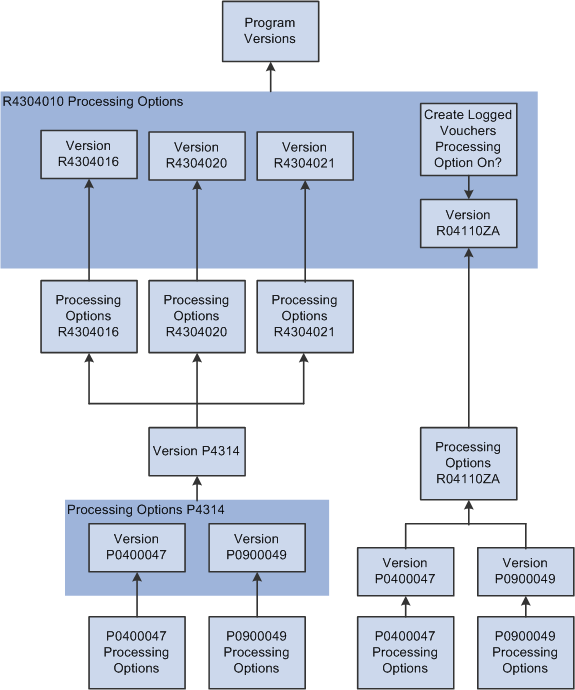
Description of "Figure 15-1 Process Flow E: Processing Options"
15.2.1.1 Setting Processing Options for Voucher Match (P4314)
Some processing options in the Voucher Match program do not affect the VMA process. For example, progress payments, freight distribution, and subcontract payments are not supported in the VMA process, so the process does not read the values for the processing options that affect those situations.
Some processing options in the Voucher Match program affect VMA processing in only certain circumstances. This table describes what you should know about the effect of the Voucher Match program processing options on the VMA process:
| Topic | Comments |
|---|---|
| Processing options on the Defaults, Display, New Order Line, Retainage, Logs, Progress Payments, and Freight Distribution tabs | The processing options on these tabs do not affect the VMA process, so you can leave the processing options on these tabs blank. |
| Process tab | Consider these factors when setting the processing options on the Process tab:
|
| Summarization tab | The VMA process summarizes the general ledger records for automation rules 03 and 05 when you set the G/L processing option to do so.
The VMA process does not summarize accounts payable records, so you can leave the A/P processing option blank. |
| Currency tab | The VMA process reads the value in the Effective Date processing option when you run the process for non-logged vouchers. The VMA process does not read the value in the Protect Rule processing option. |
| Flex Accounts | The VMA process reads the value in the Flex Accounting processing option. |
| Versions tab | The VMA process reads the values in the AP Master Business Function and the GL Master Business Function processing options. The process ignores the values in the other processing options on the Versions tab. |
| Workflow tab | The VMA process reads the value in the Notify Amount Changes processing option when you run the R4304020 program. It does not read the value when you run the R4304016 program for automation rule 01.
The VMA process ignores the value in the Notify Quantity Changes for both the R4304016 and R4304020 programs. |
| Redistribution tab | The VMA process reads the values in the Calculate Last Chance Variance and Paid Logged Vouchers processing options when you run the VMA process for logged vouchers.
If you leave the Calculate Last Chance Variance processing option blank, in a particular situation, the VMA process will match voucher records to receipt records but you will not be able to post the records. To avoid discrepancies in the matching and posting of records, Oracle recommends that you enter 1 in the Calculate Last Chance Variance processing option in the version of the Voucher Match program that you use to process logged vouchers. See Calculate Last Chance Variance for Foreign Currency Transactions |
15.2.1.1.1 Calculate Last Chance Variance for Foreign Currency Transactions
For transactions in a foreign currency, the VMA process calculates the conversion to domestic- currency amounts and performs tolerance validations on the domestic-currency amounts. The process uses the tolerance and rounding rules that you set up for automation rules 02, 03, and 05. Even though the process applies the tolerance validations to domestic-currency amounts, the foreign-currency amounts of the logged voucher and the receipt must match exactly. If the foreign amounts do not match exactly, then the process does not match the records except when the records meet these criteria:
-
The Calculate Last Chance Variance processing option is blank (off).
-
The automation rule used for the record is 02 or 03.
-
The foreign-currency amounts for the voucher and receipt do not match exactly and the domestic-currency amounts do match exactly.
For matched records that meet the criteria described in this section, you must manually enter a record in the Account Ledger table (F0911) to balance the records. After you enter the account ledger record, you can post the batch.
|
Note: You can avoid the necessity of entering a manual record by always running the VMA process for logged vouchers with the Calculate Last Chance Variance processing option set to 1 (on). If you run the process with the Calculate Last Chance Variance processing option on, the VMA process does not match voucher and receipt records in batches that you cannot post. |
15.2.1.2 Setting Processing Options for Batch Voucher Processor Report (R04110ZA)
When you set the Create Logged Voucher processing option in the Voucher Match Automation Driver program to 1, the voucher match automation process runs the Batch Voucher Processor Report program to generate logged voucher records. The voucher match automation process uses most of the processing options from the Batch Voucher Processor Report program.
This table lists the processing options that the voucher match automation process does not use, or uses differently from when you run the Batch Voucher Processor Report program outside of the voucher match automation process.
| Tab | Processing Option | Comments |
|---|---|---|
| Process | Enter a '1' to process the batch information in Final mode. | You enter 1 to cause the Batch Voucher Processor Report program to create logged voucher records in the F0411 and F0911 tables. If you enter 1, the process will always generate the logged voucher records for valid F0411Z1 records.
The Voucher Match Automation UBE programs (R4304016, R4304020, and R4304021) also have a processing option in which you specify whether to run the process in proof, final, or suggest mode. These processing options determine whether the system matches the logged vouchers to receipts. You can set the Mode processing options differently in the voucher matching and Batch Voucher Processor Report programs to generate different sets of records. |
| Process | Enter a '1' to automatically purge processed transactions from the batch file. | The voucher match automation process ignores the value in this processing option. Instead, the process uses the Purge Processed Records processing option in the Voucher Match Automation UBE programs to determine whether to purge records.
See Purging Matched VMA Records From the F0411Z1and F0411Z1T Tables |
15.2.2 Setting Processing Options for Voucher Match Automation Driver (R4304010)
Processing options enable you to specify default processing values.
15.2.2.1 Versions
- 1. Voucher Match Automation UBE for Automation Rule 01 (R4304016)
-
Use this processing option to specify the version of the Voucher Match Automation UBE for Automation Rule 01 program (R4304016) to run. If you leave this processing option blank, the system runs version XJDE0001.
- 2. Voucher Match Automation UBE for Automation Rule 02, 03, 04, 05 (R4304020)
-
Use this processing option to specify the version of the Match Automation UBE for Automation Rule 02, 03, 04, 05 program (R4304020) to run. If you leave this processing option blank, the system runs version XJDE0001.
- 3. Voucher Match Automation UBE for Automation Rule 06 (R4304021)
-
Use this processing option to specify the version of the Match Automation UBE for Automation Rule 06 program (R4304021) to run. If you leave this processing option blank, the system runs version XJDE0001.
- 3. Version of the Batch Voucher Processor Report (R04110ZA)
-
Use this processing option to specify the version of the Batch Voucher Processor Report program (R04110ZA). The system uses this processing option when the value in the Create Logged Voucher processing option is 1.
15.2.2.2 Logged Voucher
- 1. Create Logged Voucher
-
Use this processing option to specify whether to create logged vouchers. Values are:
Blank: Do not create logged vouchers.
1: Create logged vouchers.
15.2.2.3 Process (Release 9.1 Update)
- 1. Single Voucher Per Invoice
-
Use this processing option to specify whether to create a single voucher for a supplier's invoice that has one or more pay items. Valid values are:
Blank: Create a separate voucher for each invoice line.
1: Create a single voucher for each invoice with one or more pay items.
- 2. Validate Automation Rules
-
Use this processing option to specify how to process an invoice when the system detects different automation rules on an invoice that has one or more pay items. This processing option is applicable when Single Voucher Per Invoice processing option is set to 1. Values are:
Blank: Do not process an invoice if all the pay items do not have the same automation rule.
1: Process the invoice with the automation rule of the first line and issue a warning message.
2: Process the invoice with the automation rule of the first line with no message.
15.2.3 Setting Processing Options for Voucher Match Automation UBE for Automation Rule 01 (R4304016) and Voucher Match Automation UBE for Automation Rule 06 (R4304021)
Processing options enable you to specify default processing values.
|
Note: The Voucher Match Automation UBE for Automation Rule 01 and Voucher Match Automation UBE for Automation Rule 06 programs do not appear on a menu because you do not directly run the programs. Instead, the Voucher Match Automation Driver program runs the programs as part of the voucher match automation process. Access the processing options for the Voucher Match Automation UBE for Automation Rule 01 and Voucher Match Automation UBE for Automation Rule 06 programs from the Batch Versions program (P98305W). You can enter BV in the Fast Path to access the Batch Versions program. |
15.2.3.1 Defaults
- 1. Proof, Final, or Suggest Mode
-
Use this processing option to specify whether the system processes records in proof, final, or suggest mode. In proof mode, for records with process type 2, the system generates a report that lists the number of records that will be processed, and those that will not be processed due to errors. In final mode, the system generates a report that shows the records that are processed and those that were not processed due to errors, and updates the appropriate tables. In suggest mode, the system generates a report, updates the invoice match status, and reserves the receipts.
Values are:
Blank: Run in proof mode.
1: Run in final mode.
2: Run in suggest mode.
- 2. G/L Date
-
Use this processing option to specify the general ledger (G/L) date of the records that the system creates or updates during the voucher match automation process. If you leave this processing option blank, the system uses the current date.
- 3. Maximum Invoice Amount
-
Use this processing option to specify the maximum invoice amount that the system will process in the voucher match automation process. The system compares the amount that you enter here to the taxable amount for the invoice line. The process utilizes the Amount to Distribute, Gross Amount, and Taxable Amount fields in the line to determine the taxable amount.
If the domestic taxable amount exceeds the value in the processing option, the system does not process the invoice record.
- 4. Minimum Date for Selection
-
Use this processing option to specify the earliest G/L date in a range of G/L dates that the system uses to select records from the Voucher Transaction - Batch Upload table (F0411Z1). If you leave this processing option blank and populate the Maximum Date for Selection processing option, the system uses the current date as the earliest G/L date in the range of G/L dates.
If you leave this processing option blank and the Maximum Date for Selection processing option blank, the system processes all valid records without limiting the data selection by date range.
The date in this processing option must be earlier than or equal to the date in the Maximum Date for Selection processing option.
- 5. Maximum Date for Selection
-
Use this processing option to specify the latest G/L date in a range of G/L dates that the system uses to select records from the Voucher Transaction - Batch Upload table (F0411Z1). If you leave this processing option blank and populate the Minimum Date for Selection processing option, the system uses the current date as the earliest G/L date in the range of dates.
If you leave this processing option blank and the Minimum Date for Selection processing option blank, the system processes all valid records without limiting the data selection by date range.
The date in this processing option must be later than or equal to the date in the Minimum Date for Selection processing option.
- 6. Process Approved Invoices
-
Use this processing option to specify whether the system will complete the VMA process for approved suggestions. When the system completes the process, it updates the database tables as it does in final mode. Values are:
Blank: Do not process approved suggestions
1: Process approved suggestions
15.2.3.2 Process
- 1. Pay Status
-
Use this processing option to specify the pay status that the system uses to select logged voucher records from the Accounts Payable Ledger table (F0411). The system uses the pay status specified here to select logged voucher records that were generated using the voucher match automation (VMA) process. Logged vouchers that were generated outside of the VMA process are not eligible for automated matching to receipts and purchase orders. Values are:
A: Approved for payment
P: Paid in full
#: Payment in process
If you leave this processing option blank, the system selects records with pay statuses of A, P and #.
- 2. Purge Processed Records
-
Use this processing option to specify whether to purge the successfully processed invoices (process type = 4) from the Voucher Transactions - Batch Upload table (F0411Z1). Valid values are:
Blank: Do not purge records
1: Purge records
Note:
If you do not set this processing option to purge records from the F0411Z1 table, you can run the Purge Batch Vouchers Entries program (R0411Z1P) to purge records. - 3. Match Process for Single Voucher Per Invoice (Release 9.1 Update)
-
Use this processing option to specify how to perform the matching process for the Single Voucher Per Invoice option. This processing option is applicable only when you select the Single Voucher Per Invoice option. Values are:
Blank: Do not proceed when an invoice line fails to match.
1: Proceed matching for other lines when an invoice line fails to match.
15.2.3.3 Line Types
- Line Type 1, Line Type 2, Line Type 3, Line Type 4, and Line Type 5
-
Use these processing options to specify the line types to omit from processing. The system does not process records with a line type that you specify. If you leave the line type processing options blank, the system processes all line types.
15.2.3.5 Print
- 1. Data Selection
-
Use this processing option to specify whether to print the data selection and processing option details on the report. Values are:
Blank: Do not print data selection and processing option detail.
1: Print data selection and processing option detail.
If you enter 1, the system prints the Voucher Match Automation Driver UBE (R4304010) data selection, then the data selected in the voucher match automation UBE for the version setup and its processing option values.
15.2.4 Setting Processing Options for Voucher Match Automation UBE for Automation Rule 02, 03, 04, 05 (R4304020)
Processing options enable you to specify default processing values.
|
Note: The Voucher Match Automation UBE for Automation Rule 02, 03, 04, 05 program does not appear on a menu because you do not directly run the program. Instead, the Voucher Match Automation Driver program runs the Voucher Match Automation UBE for Automation Rule 02, 03, 04, 05 program as part of the voucher match automation process. Access the processing options for the Voucher Match Automation UBE for Automation Rule 02, 03, 04, 05 program from the Batch Versions program (P98305W). You can enter BV in the Fast Path to access the Batch Versions program. |
|
Note: These processing options apply to automation rules 02, 03, 04, and 05. To apply different processing option values to the records processed under different automation rules, you must:
|
15.2.4.1 Defaults
- 1. Proof, Final, or Suggest Mode
-
Use this processing option to specify whether the system processes records in proof, final, or suggest mode. In proof mode, the system generates a report that lists the number of records that will be processed for records with process type 2, and those that will not be processed due to errors. In final mode, the system generates a report that shows the records that are processed; those that were not processed due to errors; and updates the appropriate tables. In suggest mode, the system generates a report, updates the invoice match status, and reserves the receipts.
Values are:
Blank: Run in proof mode.
1: Run in final mode.
2: Run in suggest mode.
- 2. G/L Date
-
Use this processing option to specify the general ledger (G/L) date of the records that the system creates or updates during the voucher match automation process. If you leave this processing option blank, the system uses the current date.
- 3. Maximum Invoice Amount
-
Use this processing option to specify the maximum invoice amount that the system will process in the voucher match automation process. The system compares the amount that you enter here to the taxable amount for the invoice line. The process utilizes the Amount to Distribute, Gross Amount, and Taxable Amount fields in the line to determine the taxable amount.
If the taxable amount exceeds the value in the processing option, the system does not process the invoice record.
- 4. Minimum Date for Selection
-
Use this processing option to specify the earliest G/L date in a range of G/L dates that the system uses to select records from the Voucher Transaction - Batch Upload table (F0411Z1). If you leave this processing option blank and populate the Maximum Date for Selection processing option, the system uses the current date as the earliest date in the range of dates.
If you leave this processing option blank and the Maximum Date for Selection processing option blank, the system processes all valid records without limiting the data selection by date range.
The date in this processing option must be earlier than or equal to the date in the Maximum Date for Selection processing option.
- 5. Maximum Date for Selection
-
Use this processing option to specify the latest G/L date in a range of dates that the system uses to select records from the Voucher Transaction - Batch Upload table (F0411Z1). If you leave this processing option blank and populate the Minimum Date for Selection processing option, the system uses the current date as the earliest date in the range of dates.
If you leave this processing option blank and the Minimum Date for Selection processing option blank, the system processes all valid records without limiting the data selection by date range.
The date in this processing option must be later than or equal to the date in the Minimum Date for Selection processing option.
- 6. Apply standard tolerances for Automation Rule 02
-
Use this processing option to specify whether to apply standard tolerance when the system processes records assigned automation rule 02. Values are:
Blank: Do not apply tolerance. If you leave this processing option blank, the system attempts to exactly match the invoice or logged voucher to a receipt. If no exact match is found, the program generates an error message for the F0411Z1 record stating that no match was found.
1: Apply the standard tolerance as set up in the Tolerance Rules program (P4322).
- 7. Apply standard tolerances for Automation Rule 03
-
Use this processing option to specify whether to apply standard tolerance when the system processes records assigned automation rule 03. Values are:
Blank: Do not apply tolerance. If you leave this processing option blank, the system attempts to exactly match the invoice or logged voucher to a receipt. If no exact match is found, the program generates an error message for the F0411Z1 record stating that no match was found.
1: Apply the standard tolerance as set up in the Tolerance Rules program (P4322).
- 8. Apply rounding tolerances for Automation Rule 05
-
Use this processing option to specify whether to apply rounding tolerance when the system processes records assigned automation rule 05. Values are:
Blank: Do not apply tolerance. If you leave this processing option blank, the system attempts to exactly match the invoice or logged voucher to a receipt. If no exact match is found, the program generates an error message for the F0411Z1 record stating that no match was found.
1: Apply the rounding tolerance as set up in the Rounding Tolerance Rules program (P43221).
- 9. Process Approved Invoices
-
Use this processing option to specify whether the system completes the VMA process for approved suggestions. When the system completes the process, it updates the database tables as it does in final mode. Values are:
Blank: Do not process approved suggestions
1: Process approved suggestions
- 10. Apply tolerance on receipt amount greater than the invoice amount. (Release 9.1 Update)
-
Use this processing option to specify whether to apply the VMA tolerance for receipts with an amount greater than the invoice amount. Tolerance can only be applied on invoice lines containing automation rule 02 or 03. Values are:
Blank: Do not apply tolerance.
1: Apply tolerance rules as set up in the standard Purchasing Tolerance Rules program (P4322)
Note:
When this processing option is set to 1, ensure that the invoice contains the purchase order details, which includes Order Number, Order Type, Order Company, Order Suffix, and Order Line Number. Order Number is mandatory.To apply this tolerance for the invoice, run the VMA UBE program (R4304020). You cannot apply this tolerance when you match invoices using the Voucher Match Process Workbench program (P4314WB).
See Tolerance Rules in the VMA Process (Release 9.1 Update).
15.2.4.2 Process (Release 9.1 Update)
- 1. Pay Status
-
Use this processing option to specify the pay status that the system uses to select logged voucher records from the Accounts Payable Ledger table (F0411). The system uses the pay status specified here to select logged voucher records that were generated using the voucher match automation (VMA) process. Logged vouchers that were generated outside of the VMA process are not eligible for automated matching to receipts and purchase orders. Values are:
A: Approved for payment
P: Paid in full
#: Payment in process
If you leave this processing option blank, the system selects records with pay statuses of A, P and #.
- 2. Purge Processed Records
-
Use this processing option to specify whether to purge the successfully processed invoices (process type = 4) from the Voucher Transactions - Batch Upload table (F0411Z1). Valid values are:
Blank: Do not purge records
1: Purge records
Note:
If you do not set this processing option to purge records from the F0411Z1 table, you can run the Purge Batch Vouchers Entries program (R0411Z1P) to purge records. - 3. Match Process for Single Voucher Per Invoice (Release 9.1 Update)
-
Use this processing option to specify how to perform the matching process for the Single Voucher Per Invoice option. This processing option is applicable only when you select the Single Voucher Per Invoice option. Values are:
Blank: Do not proceed when an invoice line fails to match.
1: Proceed matching for other lines when an invoice line fails to match.
15.2.4.3 Line Types
- Line Type 1, Line Type 2, Line Type 3, Line Type 4, and Line Type 5
-
Use these processing options to specify the line types to omit from processing. The system does not process records with a line type that you specify. If you leave the line type processing options blank, the system processes all line types.
15.2.4.4 Versions
- 1. Voucher Match (P4314)
-
Specify the version of the Voucher Match program (P4314) to run. If you do not specify a version, the system uses version ZJDE0001.
15.2.4.5 Print
- 1. Data Selection
-
Use this processing option to specify whether to print the data selection and processing option details on the report. Values are:
Blank: Do not print data selection and processing option detail.
1: Print print data selection and processing option detail.
If you enter 1, the system prints the Voucher Match Automation Driver UBE (R4304010) data selection, then the data selected in the voucher match automation UBE for the version setup and its processing option values.
15.3 Running the Voucher Match Automation Process
Select one of these options from the Voucher Automation Processing (G43B15) menu:
-
Voucher Match Automation - Non logged voucher
The system runs version XJDE0001 when you select this option.
-
Voucher Match Automation - Logged voucher
The system runs version XJDE0002 when you select this option.
15.4 Using the Voucher Match Process Workbench
This section provides an overview of the Voucher Match Process Workbench program (P4314WB) and discusses how to:
-
Set processing options for Voucher Match Process Workbench.
-
Review, approve, and process a suggestion.
-
Clear suggestions and create new suggestions.
-
Match an unprocessed record to receipts.
-
Replace a suggested receipt line with a different receipt.
-
Return an invoice line to Unprocessed status.
15.4.1 Understanding the Voucher Match Process Workbench
Before you can work with the VMA process, you populate the Voucher Transactions - Batch Upload table (F0411Z1) with your supplier invoice information. If you require that the item information in the supplier invoice matches the item information in the receipt and purchase order, you must also populate the Voucher Transactions Batch Upload - Voucher Match Automation table (F0411Z1T). If you do not populate the F0411Z1T table for supplier invoice lines that do not require item information, the system generates the record.
The F0411Z1T table includes an invoice match status. Newly created and unprocessed records have a blank value for the invoice match status. When you run the Voucher Match Automation programs (R4304016, R4304020, and R4304021) in suggest mode, the process changes the invoice match status in the F0411Z1T table to 1 (suggested). You can then use the Voucher Match Process Workbench program (P4314WB) to take action on the records.
As you use the Voucher Match Process Workbench program to view and manage records in the F0411Z1 table, the process changes the invoice match status. For example, you can approve or reject the suggested match. Both of those actions change the status of the invoice records.
|
Note: You can perform certain actions, such as approving, rejecting, and creating suggestions, from both the Selected Invoices and the Suggestion/Receipt Details subforms. When you perform actions from the Selected Invoices form, you can perform the action on multiple records, but you cannot review the suggestions for each record. When you perform actions from the Suggestion/Receipt Details subform, you review and perform the action for each record individually. |
After you review and approve the matches between the invoice, receipt, and purchase order lines, whether by running the VMA batch process or using the workbench to complete the match, the process changes the status to show that the invoice line is matched. The process then updates the database tables to show that invoice is matched to the receipt and purchase order lines.
This image shows the process flow for working in the Voucher Match Process Workbench program:
Figure 15-2 Process Flow K: Voucher Match Process Workbench Program
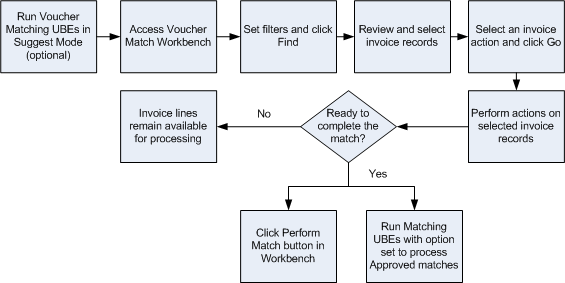
Description of "Figure 15-2 Process Flow K: Voucher Match Process Workbench Program"
You can use the Voucher Match Process Workbench program to manage records for which you used the Voucher Match Automation programs to create suggested matches, and to work with records for which suggestions were not created. For records that you did not process as suggestions, you must create suggestions in the workbench before you can approve them. You must approve suggestions before you can complete the match and update database tables.
See Invoice Match Status for information about the statuses and actions you can perform.
You can select and perform actions on multiple records in the workbench. However, because the records must be at specific statuses for specific actions, the system displays a warning message if you attempt to perform a disallowed action on one or more of the selected records. Oracle recommends that you select only records with the same invoice match status when you select multiple records.
You can work with records from the F0411Z1 table for which logged vouchers exist, and you can create logged vouchers using the Voucher Match Process Workbench program. When you complete matches for logged vouchers, the system redistributes the voucher amounts to the final accounts and updates the Accounts Payable Ledger (F0411) and Account Ledger (F0911) tables.
15.4.1.1 Create Single Voucher for an Invoice (Release 9.1 Update)
You can set up the supplier master to create a single voucher for an invoice. When you select the Single Voucher Per Invoice option in the supplier master, the system displays Y in the Single Voucher field in the Voucher Match Process Workbench program (P4314WB). The system generates a single voucher for an invoice when the Single Voucher field is Y for an invoice. When you clear the Single Voucher Per Invoice option in the supplier master, the system displays N in the Single Voucher field and creates a separate voucher for each invoice line.
See Single Voucher Per Invoice for VMA Process (Release 9.1 Update)
If you have opted to generate a single voucher for an invoice, the system displays a single row for that invoice in the Selected Invoices subform. You use the Invoice Details subform to review the invoice lines of that invoice.
See Invoice Details Subform (Release 9.1 Update)
If the system fails to match all of the invoice lines to generate a single voucher, it displays the invoice as Partially Processed in the Invoice Status field on the Selected Invoices subform. Partially Processed status implies that the invoice lines are not in the same status.
15.4.1.2 Create Suggestions and Matches
You can create suggestions for records that have an invoice match status of unprocessed. Records are unprocessed if no suggestion exists, including records for which you have cleared the suggestions for the invoice records.
When you create suggestions in the Voucher Match Process Workbench program, the system performs validations on the invoice and receipt records and enables you to create suggestions for only the invoice and receipt records that pass the validations. For example, if you set up your supplier master records to require that item information is used for matching, the workbench lists as available for suggestions only those receipt records that include the same item information as the invoice record.
The system also performs the same validations when you perform matches in the Voucher Match Process Workbench program as it performs when you run the Voucher Match Automation programs (R4304016, R4304020, R4304021) in final mode. You run the Voucher Match Automation programs by running the Voucher Match Automation Driver program (R4304010). For example, whether you perform a match in the workbench or by running the batch programs, the process uses the automation rule assigned to the invoice line to determine whether the match must be exact or can be within a standard or rounding tolerance.
15.4.1.3 Invoice Match Status
Invoice match statuses exist in the Voucher Transactions Batch Upload - Voucher Match Automation table (F0411Z1T). When you initially upload data to the F0411Z1 table, or when the system creates a record, each invoice line has an invoice match status of unprocessed. See Populate the Voucher Transaction Batch Upload - Voucher Match Automation Table (F0411Z1T).
As you work with the invoice lines, the status changes to reflect the actions that have been performed on the record. The current status of the record determines the actions that you can perform. This list describes the invoice match statuses:
-
Blank: Unprocessed
Records in the F0411Z1T table are unprocessed when they:
-
Have never been suggested for matches.
-
Were suggested for matches but have had the suggestions cleared.
-
Have not had actions taken against them that assign a different invoice match status. For example, when you match, approve, or reject an invoice line, the system assigns an invoice match status that reflects those actions.
-
-
1: Suggested
Invoice records have a status of Suggested when they were matched to receipt records in suggest mode and you have not taken an action that changes the status.
-
2: Rejected
Invoice records have a status of Rejected when you use the option to reject the suggested match between an invoice and receipt record. The system maintains the record reservation for the receipt lines so that they cannot be matched to other invoices. To enable matching to other receipts, you must clear the suggestion.
-
3: Approved
Suggested matches are approved when you use the option to approve the match. After you approve matches, you must take further action to complete the match, either in the Voucher Match Process Workbench program or by running the VMA process.
-
4: Successfully Matched After Suggestion
The system assigns this invoice match status after an approved suggestion is processed to complete the match.
-
5: Successfully Matched Without Suggestion
The system assigns this status for records that it matches when you run the Voucher Match Automation UBEs (R4304016, R4304020, and R4304021) in final mode for unprocessed records. Unprocessed records are those for which no suggestion was made, and those for which a suggestion was made and then cleared.
-
6: Manually Match
The system assigns this status to the invoice record when you select the Manually Match action for a record. If you select this action, you cannot match the invoice line to a receipt and purchase order in the Voucher Match Process Workbench program or the VMA process. You must use the Voucher Match program (P4314) to match the invoice line to a receipt line.
When you select the Manually Match option, the system changes the Automation Flag and Automation Rule fields in the F0411Z1 table to blank, and the Invoice Match Status in the F0411Z1T table to 6 (manual match), so that the records must be processed outside of the VMA process.
15.4.1.4 Search Function
You can specify criteria for these fields when searching for invoice records:
-
Company
-
Invoice dates
-
Supplier
-
Invoice Status
-
All
-
Approved
Records are at an Approved status after you select the
Approve option in the workbench. -
Matched
Records are at a Matched status after you run the VMA process in final mode for the record. You can run the batch process in final mode, or you can manually match the record in the workbench.
-
Rejected
Records are at a Rejected status after you select the Reject option for a suggestion. The process maintains record reservation on the receipts for rejected suggestions.
-
Suggested
Records are at a Suggested status after you run the VMA batch process in suggest mode, or after you create a suggestion in the workbench either manually or automatically.
-
Unprocessed
Records are at an Unprocessed status after they are added to the F0411Z1 table, but before you run the VMA batch process in suggest or final mode, or before you manually change the record status in the workbench. Note that records for which you run the VMA batch process in proof mode remain at the unprocessed status.
-
15.4.1.5 Selected Invoices Subform
After you click the Find button in the Selected Invoices subform, the program displays the F0411Z1 records that match your search criteria. Note that if the record does not pass validations, the record includes the warning message in the Exceptions Description field. You cannot select for processing records with errors.
You select one or more records in the Selected Invoices subform, and then select the action to perform from the Invoice Action field. All records that you select must enable the same action; otherwise, the system issues an error message.
This table lists the actions that you can perform for the records in the Select Invoices subform and the invoice match status that enables the action:
| User Action | Invoice Match Status Before Action | Result |
|---|---|---|
| Create logged voucher | Blank (unprocessed) | When you select this action, the process creates a record in the F0411 and F0911 tables and updates the process type in the F0411Z1 table to 2 (Logged voucher exists).
The invoice match status in the F0411Z1T table remains blank. When you create a logged voucher, and if you have opted to generate a single voucher for an invoice, the system creates a single logged voucher for all of the lines of that invoice. (Release 9.1 Update) To generate a single voucher for an invoice, you must ensure that supplier, company, automation rule, currency code-from, currency mode and base currency are the same for all of the invoice lines of the invoice. If there is a mismatch in the invoice lines, the system does not process the invoice. |
| Manually match | Blank | The invoice match status in the F0411Z1T table changes from blank to 6 (manually matched). The system also changes the Automation Rule and Automation Flag fields in the F0411Z1 table to blank. If you perform this action, you cannot match the invoice line to a receipt and purchase order in the VMA process or Voucher Match Process Workbench program.
You cannot change the invoice match status to Manual Match for logged vouchers. If the process type is 2 (logged voucher exists), you must complete the match in the VMA process. When you select the Manually Match option, and if you have opted to generate a single voucher for an invoice, the system matches the invoice only if all of the lines match. (Release 9.1 Update) |
| Review/Suggestion Receipt | Blank
1 (Suggested) 2 (Rejected) 3 (Approved) |
The process collapses the Selected Invoices subform and expands the Suggestion/Receipt Details subform. For unprocessed records, the system also displays the Select Receipts subform.
No records are updated unless you take action on the Suggestion/Receipt Details subform. See Suggestion/Receipt Details Subform When you select the Review/Suggestion Receipt option, and if you have opted to generate a single voucher for an invoice, the system displays all of the lines of that invoice in the Suggestion/Receipt Details subform. (Release 9.1 Update) |
| View voucher | 4 (Matched after suggestion)
5 (Matched without suggestion) |
The process collapses the Selected Invoices subform and expands the View Voucher subform. No records are updated. |
| Approve suggestion | 1 (Suggested)
2 (Rejected) |
The process updates the invoice match status in the F0411Z1T table to 3 and makes the invoice line eligible for actions that you can perform for invoice lines with an invoice match status of 3.
Note that when you select this action on the Selected Invoices subform, the system changes the invoice match status without displaying the details of the suggestion. If you want to view the suggestion before you approve it, use the Approve All Suggestions action from the Suggestion/Receipt Details subform. When you select the Approve Suggestion option, and if you have opted to generate a single voucher for an invoice, the system approves the suggestion when all of the lines of that invoice are in Suggested status. (Release 9.1 Update) |
| Reject suggestion | 1 (Suggested)
3 (Approved) |
The process updates the invoice match status in the F0411Z1T table to 2 and retains the record reservation for the receipt. Before you can complete a match for the invoice, you must either release the record reservation on the receipts by clearing all suggestions, or you must approve the suggestion. If you approve the suggestion, you reverse the decision to reject it.
Note that when you select this action on the Selected Invoices subform, the system changes the invoice match status without displaying the details of the suggestion. If you want to view the suggestion before you reject it, use the Reject All Suggestions action from the Suggestion/Receipt Details subform. When you select the Reject Suggestion option for a Suggested invoice line, and if you have opted to generate a single voucher for an invoice, the system rejects the suggestion for that invoice line. When you select an approved invoice line, the system rejects the suggestions for that invoice line and rest of the lines in that invoice changes to Suggested status. (Release 9.1 Update) |
| Create suggestion | Blank | The process creates suggestions for the selected invoice lines using the same logic and validations that it uses when you run the batch process.
Note that when you select this action on the Selected Invoices subform, the system changes the invoice match status and creates the suggestion without showing you the details of the receipts selected for the suggestion. If you want to view the suggestion before you create it, use the Manual Suggest or Automatic Suggest button on the Suggestion/Receipt Details subform. For successfully suggested invoice lines, the process changes the invoice match status in the F0411Z1T table to 1. When you select the Create Suggestion option, and if you have opted to generate a single voucher for an invoice, the system finds matches and creates suggestions for the invoice lines. If the system does not find matches for any invoice lines, those invoice lines remain in the Unprocessed status. (Release 9.1 Update) To generate a single voucher for an invoice, you must ensure that supplier, company, automation rule, currency code-from, currency mode and base currency are the same for all the invoice lines of the invoice. If there is a mismatch in the invoice lines, the system does not process the invoice. |
| Clear suggestion | 1 (Suggestions)
2 (Rejected) 3 (Approved) |
The process updates the invoice match status in the F0411Z1T table to blank. The invoice line becomes eligible for any action that you can perform on unprocessed invoice lines.
When you select the Clear Suggestion option for a Suggested or Rejected invoice line, and if you have opted to generate a single voucher for the invoice, the system clears the suggestion for that invoice line. When you select an approved invoice line, the system clears the suggestions for that invoice line and rest of the lines in that invoice changes to the Suggested status. (Release 9.1 Update) |
| Match suggestion | 3 (Approved) | The process updates the invoice match status in the F0411Z1T table to 4 and updates the process type in the F0411Z1 table to 4 (matched). Using this action produces the same result as running the batch programs in final mode.
Note that when you select this action on the Selected Invoices subform, the system performs the match in final mode without displaying the details of the suggestion. If you want to view the suggestion before you complete the match, use the Perform Match button on the Suggestion/Receipt Details subform. When you select the Match Suggestion option, and if you have opted to generate a single voucher for an invoice, the system processes all of the lines of that invoice. The system creates or re-distributes vouchers for that invoice with a single voucher document. (Release 9.1 Update) |
15.4.1.6 Invoice Details Subform (Release 9.1 Update)
You use the Invoice Details subform to review the invoice details. When you select the link in the Single Voucher field of the Selected Invoices subform, the Voucher Match Process Workbench program displays the Invoice Details subform.
15.4.1.7 Suggestion/Receipt Details Subform
You use the Suggestion/Receipt Details subform to manage the receipts that have been suggested for the invoice line. You can also use this form to manually suggest receipts for the invoice line.
The Voucher Match Process Workbench program displays the Suggestion/Receipt Details subform when you:
-
Select records on the Selected Invoices subform for which the Review Suggestion/Receipt invoice action is valid.
-
Select the Review Suggestion/Receipt invoice action and then click the Go button on the Selected Invoices subform.
-
Select the link in the EDI Invoice field.
The Suggestion/Receipt Details subform displays the receipts for the invoice lines that you selected in the Selected Invoices subform. If you selected multiple records on the Selected Invoices subform, the Suggestion/Receipt Details subform displays the receipt information for the first selection. The receipts that the system displays are limited to those that pass validations that make them eligible for matching to the invoice. For example, if you specify in the processing options to omit certain line types, receipt lines with those line types do not appear on the form. Likewise, if you specify in the supplier master record that the purchase order information is required for matching, the system displays only records for which the purchase order information on the invoice line and receipt lines are the same.
The Suggestion/Receipt Details form includes fields for the invoice amount, receipts total, and variance. Use these fields to determine whether the selected receipts can be matched to the invoice line. As you select receipts for unprocessed invoice lines, remove selections, or reject suggested receipts, the system changes the values in the fields so that you can track whether the invoice and receipt lines match.
You can use the Previous and Next buttons to move between multiple invoice records if you selected multiple records on the Selected Invoices form. The Previous, Next, and Return buttons are not labeled, but you can see the name of the button if you place your cursor over the buttons. You can use the Return button to close the Suggestion/Receipt Details subform and to go back to the Selected Invoices subform.
This images shows the (unlabeled) Previous, Next, and Return buttons that appear on the right side of the Suggestion/Receipt Details subform:
Figure 15-3 Previous, Next, and Return Buttons
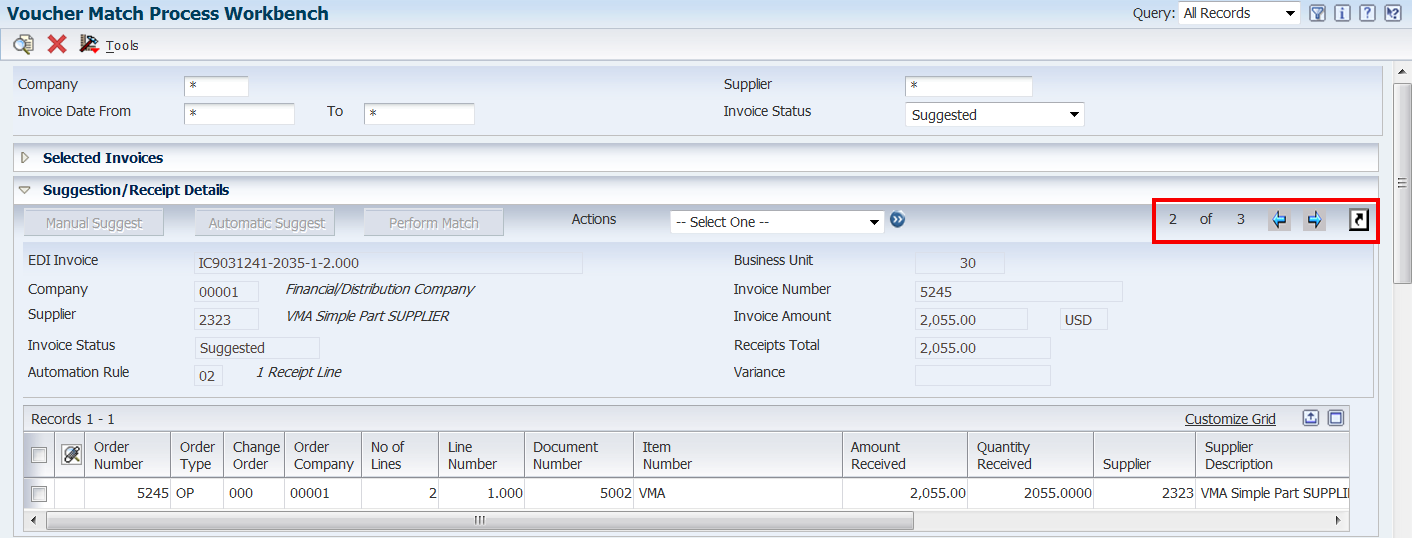
Description of "Figure 15-3 Previous, Next, and Return Buttons"
You select records on the Suggestion/Receipt Details subform and then select an action. This table lists the actions that you can perform for the records on the Suggestion/Receipt Details subform and the invoice match status that enables the action.
| User Action | Invoice Match Status Before Action | Result |
|---|---|---|
| Manually suggest | Blank (unprocessed) | After you select receipts on the Receipts Detail form, you click the Manual Suggest button. The system creates a suggestion for the selected records according to the automation rule, processing options, supplier setup, and other factors.
The process updates the invoice match status in the F0411Z1T table to 1 (suggested). The process type in the F0411Z1 table remains 1 (newly added or unmatched). |
| Automatically suggest | Blank (unprocessed) | When you click the Automatic Suggest button, the process creates suggestions for the selected invoice lines using the same logic and validations that it uses when you run the batch process. The suggested matches then appear on the Select Receipts subform. You cannot manually select the receipts; they are displayed for information purposes only. Note that after you use this action, you must approve, reject, or clear the suggested match to continue processing the suggestion.
The process updates the invoice match status in the F0411Z1T table to 1 (suggested). The process type in the F0411Z1 table remains 1 (newly added or unmatched). When you select the Automatically Suggest option, and if you have opted to generate a single voucher for an invoice, the system finds matches and creates suggestions for the invoice lines. If the system does not find matches for any invoice lines, all of the invoice lines remain in the Unprocessed status. (Release 9.1 Update) To generate a single voucher for an invoice, you must ensure that supplier, company, automation rule, currency code-from, currency mode and base currency are the same for all the invoice lines of the invoice. If there is a mismatch in the invoice lines, the system does not process the invoice. |
| Perform match | 3 (approved) | When you click the Perform Match button, the process completes the match of the invoice and receipt and:
When you select the Perform Match option, and if you have opted to generate a single voucher for an invoice, the system processes all of the lines of that invoice. The system creates or re-distributes vouchers for that invoice with a single voucher document with multiple pay items. (Release 9.1 Update) |
| Approve all suggestions | 1 (suggested) | When you select the Approve All Suggestions action on the Suggestion/Receipt Details form, the system updates the invoice status in the F0411Z1T table to 3 (approved). Note that the system applies the action to all receipt lines approved for the invoice, not just the line that you select.
When you select the Approve All Suggestions option, and if you have opted to generate a single voucher for an invoice, the system approves the suggestion when all of the lines of that invoice are suggested. (Release 9.1 Update) |
| Reject all suggestions | 1 (suggested) | When you select the Reject All Suggestions action on the Suggestion/Receipt Details form, the system updates the invoice match status in the F0411Z1T table to 2 (rejected). Note that the system applies the action to all receipt lines associated with the invoice, not just the line that you select.
The system retains the record reservation for the receipt lines that were suggested for the invoice. You cannot create suggestions or match the receipt lines to other invoices unless you clear the suggestions. Before you can process a suggestion or match for an invoice line for which you have rejected the suggestions, you must either:
When you select the Reject All Suggestions option for a Suggested invoice line, and if you have opted to generate a single voucher for an invoice, the system rejects the suggestion for that invoice line. When you select an Approved invoice line, the system rejects the suggestions for that invoice line and rest of the lines in that invoice changes to Suggested status. (Release 9.1 Update) |
| Clear all suggestions | 1 (suggested)
2 (rejected) 3 (approved) |
When you select receipts on the Suggestion/Receipt Details form and then select the Clear All Suggestions action, the system:
Note that the system applies the action to all receipt lines associated with the invoice, not just the line that you select. When you select the Clear All Suggestions option for a Suggested or Rejected invoice line, and if you have opted to generate a single voucher for the invoice, the system clears the suggestion for that invoice line. When you select an approved invoice line, the system clears the suggestions for that invoice line and rest of the lines in that invoice changes to the Suggested status. (Release 9.1 Update) |
| Remove selected receipts | blank | When you select receipts on the Suggestion/Receipt Details form and then select the Remove Suggested Receipts action, the system removes the selected receipts from the grid area and makes the receipt line available for matching to a different invoice line. |
15.4.1.8 Select Receipts Subform
The system displays the Select Receipts subform and the Suggestion/Receipt Details subform when you select unprocessed records on the Selected Invoices subform and then select the Review/Suggestion Receipt action.
The process displays on the Select Receipts subform only those receipts that pass all validations for the invoice line. For example, the process validates that the company, supplier, and currency in the invoice line and receipt line are the same; and that the receipt meets the criteria specified in the automation rule and processing options. When you select a receipt in the Select Receipts subform, the process moves the receipt to the Suggestion/Receipt Details subform. You can then choose to create a manual suggestion or use one of several other actions.
|
Note: The automation rule that is assigned to the invoice line determines whether you can select one receipt only or multiple receipts. Additionally, some automation rules enable rounding or standard tolerance. You can create a suggestion only when the receipts that you select are allowed under the automation rule assigned to the invoice line. |
15.4.1.9 Vouchers Details Subform
The system displays the Voucher Details subform when you select to view the vouchers for matched records. If you selected multiple invoice lines in the Selected Invoices form, you can use the Next and Previous arrows to display the voucher information for each of the selected lines. You can use the Return arrow to return to the Selected Invoices form.
15.4.2 Forms Used to Manage Suggested Matches
| Form Name | Form ID | Navigation | Usage |
|---|---|---|---|
| Voucher Match Process Workbench | W4314WBB | Automation Voucher Processing (G43B15), Voucher Match Process Workbench | Work with invoice records that exist in the F0411Z1 table. |
15.4.3 Setting Processing Options for Voucher Match Process Workbench (P4314WB)
The Voucher Match Process Workbench program uses the values that you specify in these processing options when you click the Perform Match button on the Suggestion/Receipt Details subform.
15.4.3.1 Defaults
- 1. G/L Date
-
Use this processing option to specify the general ledger (G/L) date of the records that the system creates or updates during the voucher match automation process. If you leave this processing option blank, the system uses the current date.
- 2. Maximum Invoice Amount
-
Use this processing option to specify the maximum invoice amount that the system can process in the voucher match automation process. The system compares the amount that you enter here to the taxable amount for the invoice line. The process utilizes the Amount to Distribute, Gross Amount, and Taxable Amount fields in the line to determine the taxable amount.
If the domestic taxable amount exceeds the value in the processing option, the system does not process the invoice record.
- 3. Apply standard tolerances for Automation Rule 02
-
Use this processing option to specify whether to apply standard tolerance when the system processes records that are assigned automation rule 02. Values are:
Blank: Do not apply tolerance. If you leave this processing option blank, the system attempts to exactly match the invoice or logged voucher to a receipt. If no exact match is found, the program generates an warning message for the F0411Z1 record stating that no match was found.
1: Apply the standard tolerance as set up in the Tolerance Rules program (P4322).
- 4. Apply standard tolerances for Automation Rule 03
-
Use this processing option to specify whether to apply standard tolerance when the system processes records that are assigned automation rule 03. Values are:
Blank: Do not apply tolerance. If you leave this processing option blank, the system attempts to exactly match the invoice or logged voucher to a receipt. If no exact match is found, the program generates an error message for the F0411Z1 record stating that no match was found.
1: Apply the standard tolerance as set up in the Tolerance Rules program (P4322).
- 5. Apply rounding tolerances for Automation Rule 05
-
Use this processing option to specify whether to apply rounding tolerance when the system processes records that are assigned automation rule 05. Values are:
Blank: Do not apply tolerance. If you leave this processing option blank, the system attempts to exactly match the invoice or logged voucher to a receipt. If no exact match is found, the program generates an error message for the F0411Z1 record stating that no match was found.
1: Apply the rounding tolerance as set up in the Rounding Tolerance Rules program (P43221).
15.4.3.2 Line Types
- Line Type 1, Line Type 2, Line Type 3, Line Type 4, and Line Type 5
-
Use these processing options to specify the line types to omit from processing. The system does not process records with a line type that you specify. If you leave the line type processing options blank, the system processes all line types.
15.4.3.3 Versions
- 1. Voucher Match (P4314)
-
Specify the version of Voucher Match program that the system uses when you perform matches in the Voucher Match Process Workbench program. If you do not specify a version, the system uses version ZJDE0001.
- 2. AP Master Business Function (P0400047) Version
-
Enter the version that the system uses when you are using the Accounts Payable program. You can review versions for this program only in the interactive versions list.
- 3. GL Master Business Function (P0900097) Version
-
Enter the version that the system uses when you are using the General Ledger program. You can review versions for this program only in the interactive versions list.
15.4.4 Reviewing, Approving, and Processing a Suggestion
To review and approve a suggestion, and then process the suggestion:
-
Access the Voucher Match Process Workbench form.
Figure 15-4 Voucher Match Process Workbench form (Release 9.1 Update)
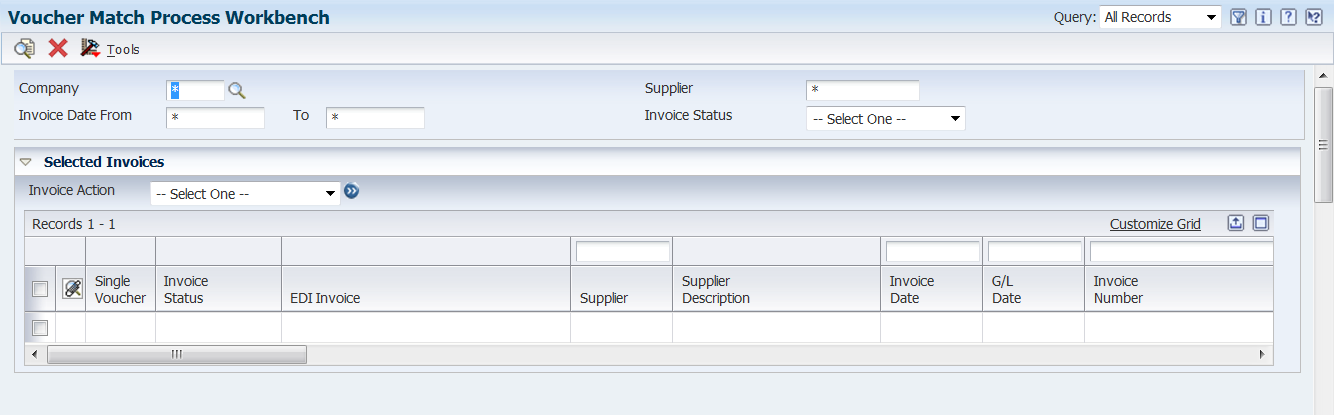
Description of "Figure 15-4 Voucher Match Process Workbench form (Release 9.1 Update)"
-
Complete the fields in the header area to specify your search criteria, and then click Find.
To work with suggested matches, set the Invoice Status field to Suggested before you click Find.
Figure 15-5 Voucher Match Process Workbench form: after Find (Release 9.1 Update)
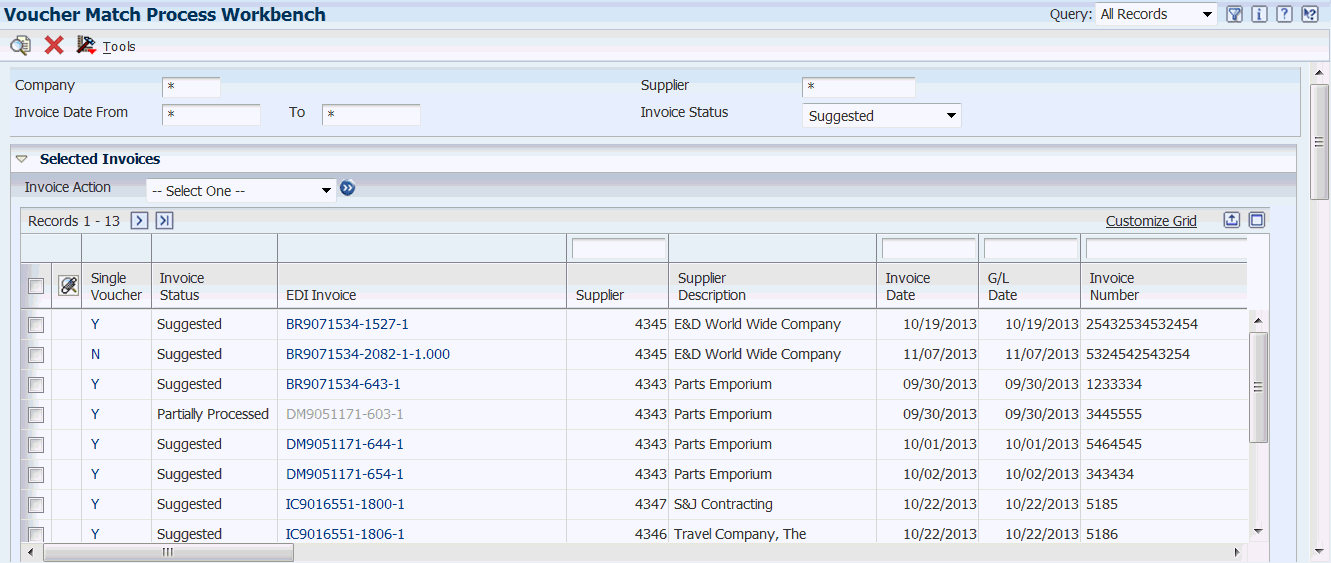
Description of "Figure 15-5 Voucher Match Process Workbench form: after Find (Release 9.1 Update)"
-
On the Selected Invoices subform, select the records that you want to review, select Review Suggestion/Receipt from the Action list, and then click the Go button.
Figure 15-6 Suggestion/Receipt subform: first look
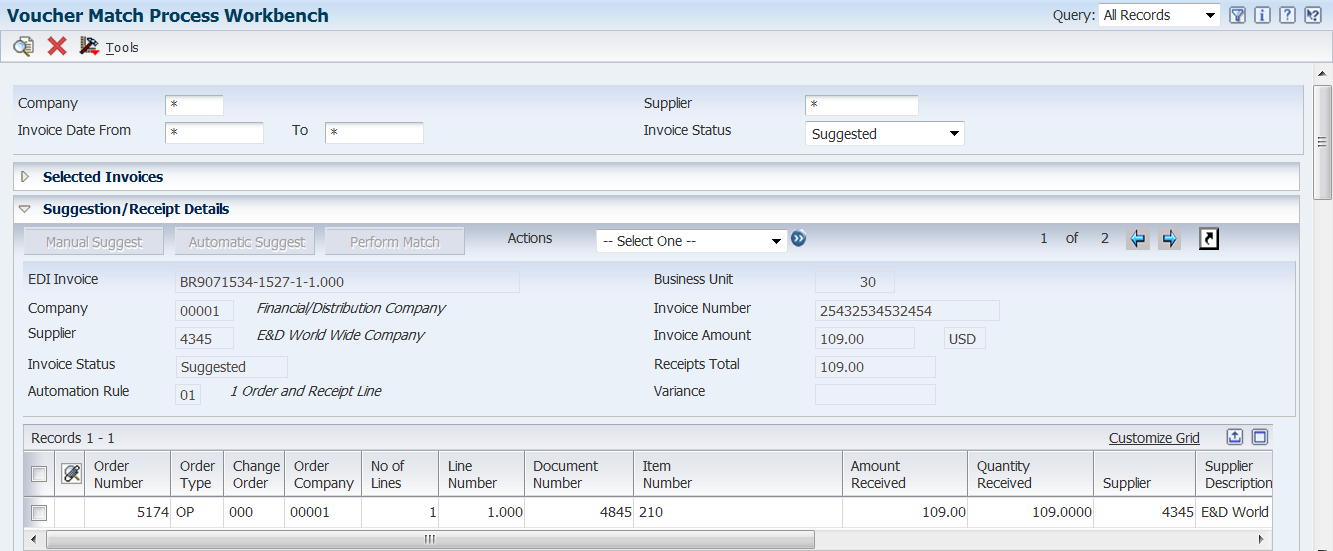
Description of "Figure 15-6 Suggestion/Receipt subform: first look"
The system displays the Suggestion/Receipt Details form. If you selected multiple invoice lines, the system displays the first line. You can move to the next line by clicking the Next arrow.
Note that if you select invoice lines for which the Review Suggestion/Receipt action is not valid, the system displays a warning message. You can avoid a warning for an invalid action by always working with invoice lines that are at the same status.
-
On the Suggestion/Receipt Details form, select Approve All Suggestions from the Actions list, and then click the Go button.
Figure 15-7 Suggestion/Receipt subform: after approval
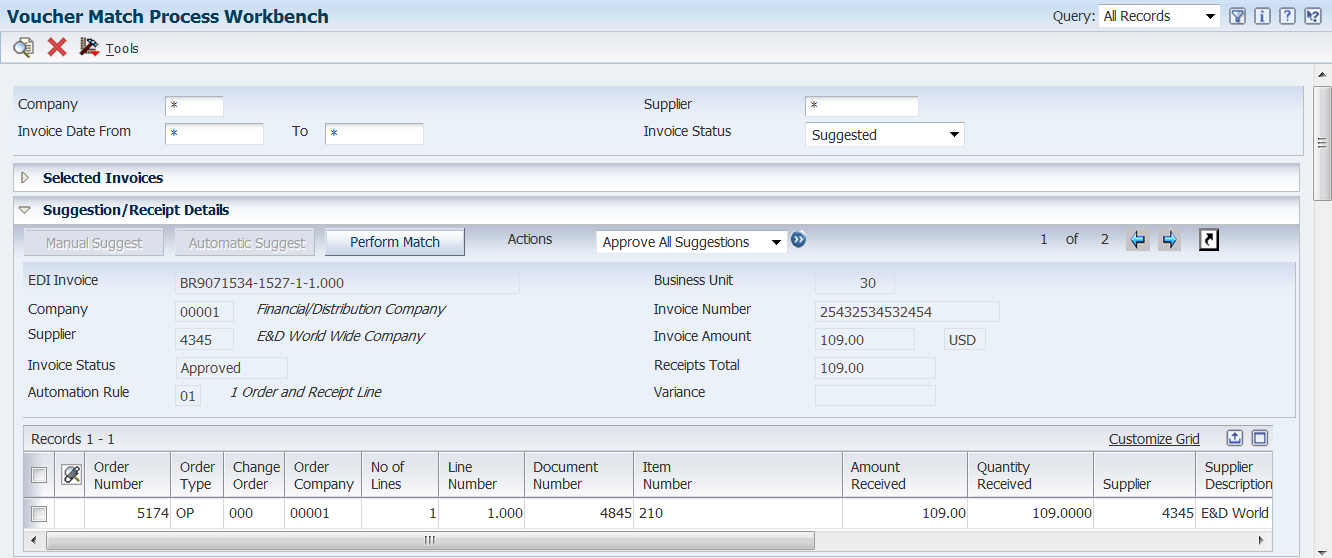
Description of "Figure 15-7 Suggestion/Receipt subform: after approval"
The system changes the invoice status from suggested to approved and enables the Perform Match button.
-
Click the Perform Match button.
Figure 15-8 Suggestion/Receipt subform: after match
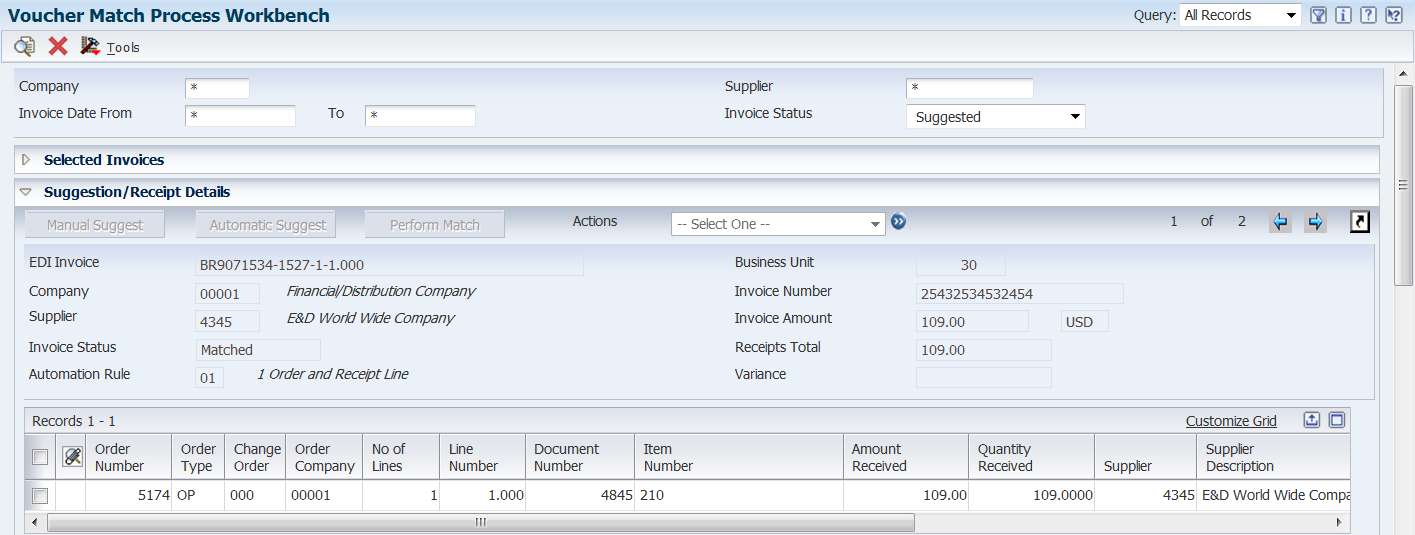
Description of "Figure 15-8 Suggestion/Receipt subform: after match"
The system verifies that the selected receipt meets parameters set by the automation rule, supplier master record, and processing option. If the receipt is a valid receipt for the invoice, the system updates the F0411, F0911, and F43121 tables with values that show that the invoice line is matched to the receipt line. The system also updates the process type in the F0411Z1 record to 4 (matched), and updates the invoice status in the F0411Z1T table to 4 (matched after suggestion). The value in the Invoice Status field changes to Matched.
Note:
As an alternative to completing the match in the Voucher Match Process Workbench program, you can approve the match in the workbench, and then run the Voucher Match Automation Driver program (R4304010) to run the Voucher Match Automation Matching UBE programs (R4304016, R4304020, and R4304021). If you set the Process Approved Invoices processing option to 1 (process), the system completes the match for approved suggestions and updates the database tables.
15.4.5 Clearing Suggestions and Creating New Suggestions
To clear existing suggestions for an invoice and then manually create new suggestions:
-
Access the Voucher Match Process Workbench form.
Figure 15-9 Voucher Match Process Workbench: first look (Release 9.1 Update)
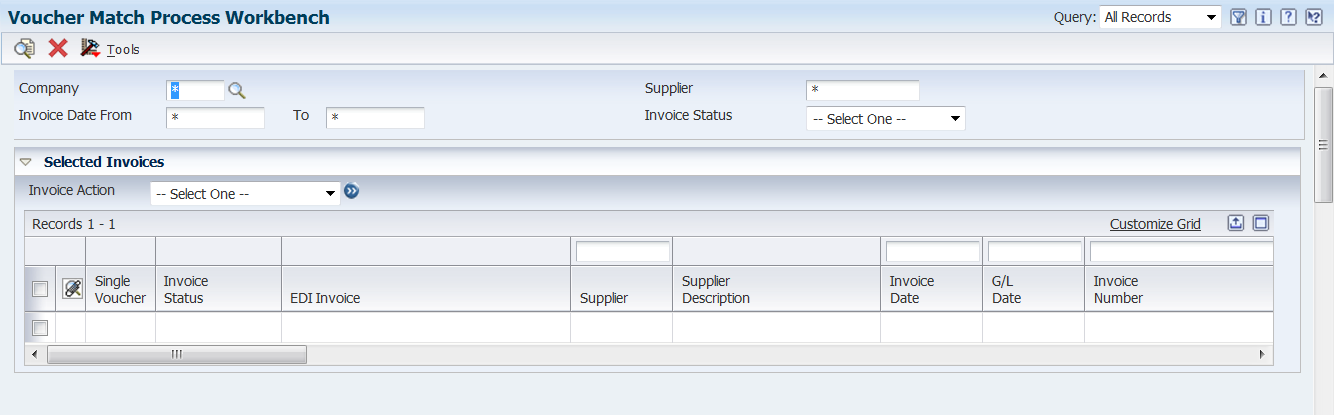
Description of "Figure 15-9 Voucher Match Process Workbench: first look (Release 9.1 Update)"
-
Complete the fields in the header area to specify your search criteria, and then click Find.
To work with suggested matches, set the Invoice Status field to Suggested.
Figure 15-10 Voucher Match Process Workbench form: after Find (Release 9.1 Update)
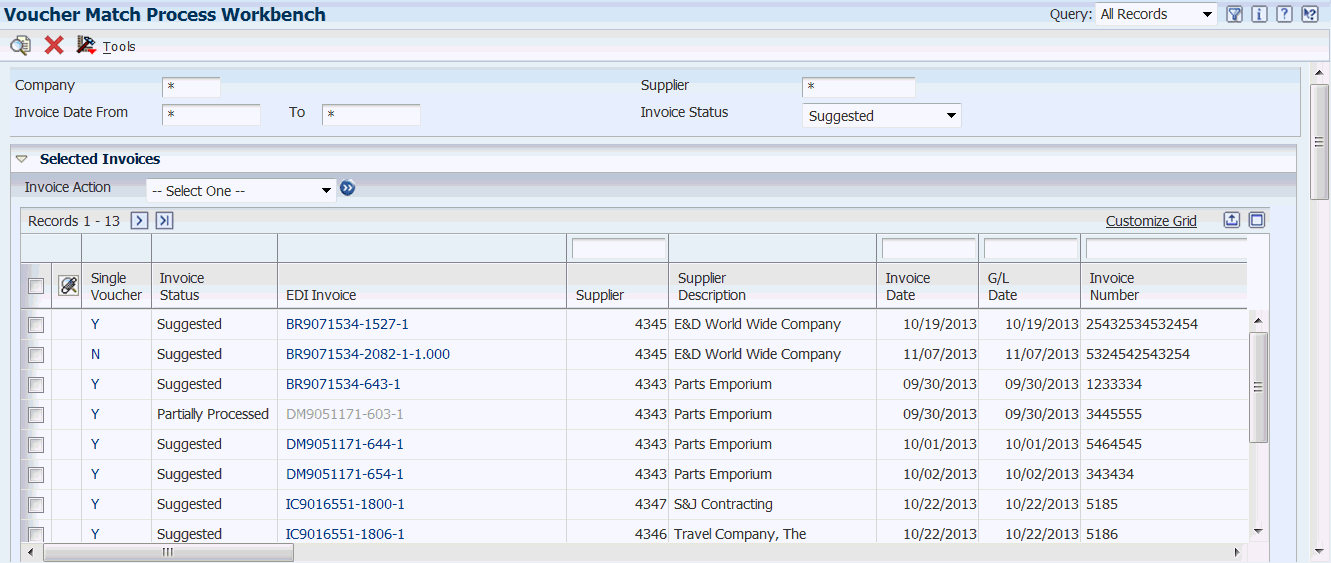
Description of "Figure 15-10 Voucher Match Process Workbench form: after Find (Release 9.1 Update)"
-
On the Selected Invoices subform, select the records that you want to review, select Review Suggestion/Receipt from the Invoice Action list, and then click the Go button.
The system displays the Suggestion/Receipt Details form. If you selected multiple invoice lines, the system displays the first line. You can move to the next line by clicking the Next arrow.
Figure 15-11 Suggestion/Receipt Details subform: first look
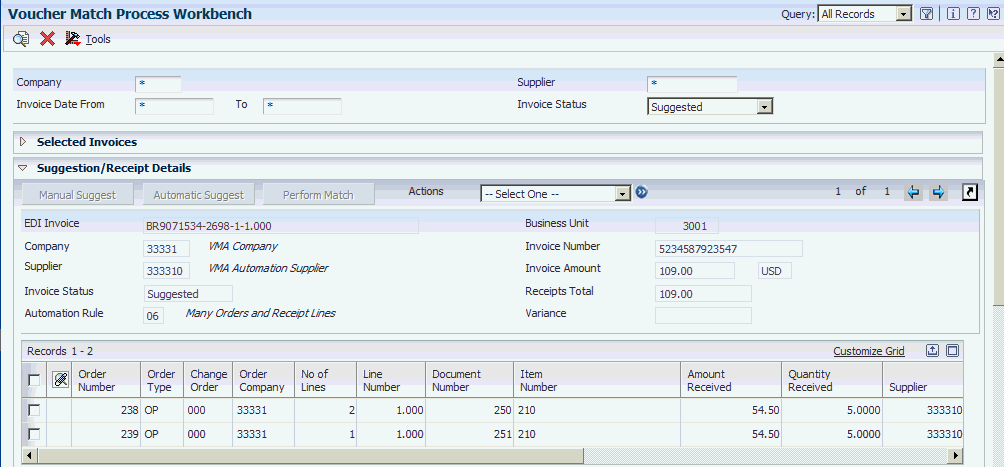
Description of "Figure 15-11 Suggestion/Receipt Details subform: first look"
Note that if you select invoice lines for which the Review Suggestion/Receipt action is not valid, the system displays an warning message. You can avoid an error for an invalid action by always working with invoice lines that are at the same status.
-
On the Suggestion/Receipt Details subform, select Clear All Suggestions from the Action list, and then click the Go button.
The system displays a confirmation window. If you choose to continue, the system changes the invoice status from suggested to unprocessed and enables the Manual Suggest and Automatic Suggest buttons. The system also displays the Select Receipts subform.
Figure 15-12 Suggestion/Receipt Details and Select Receipts subforms
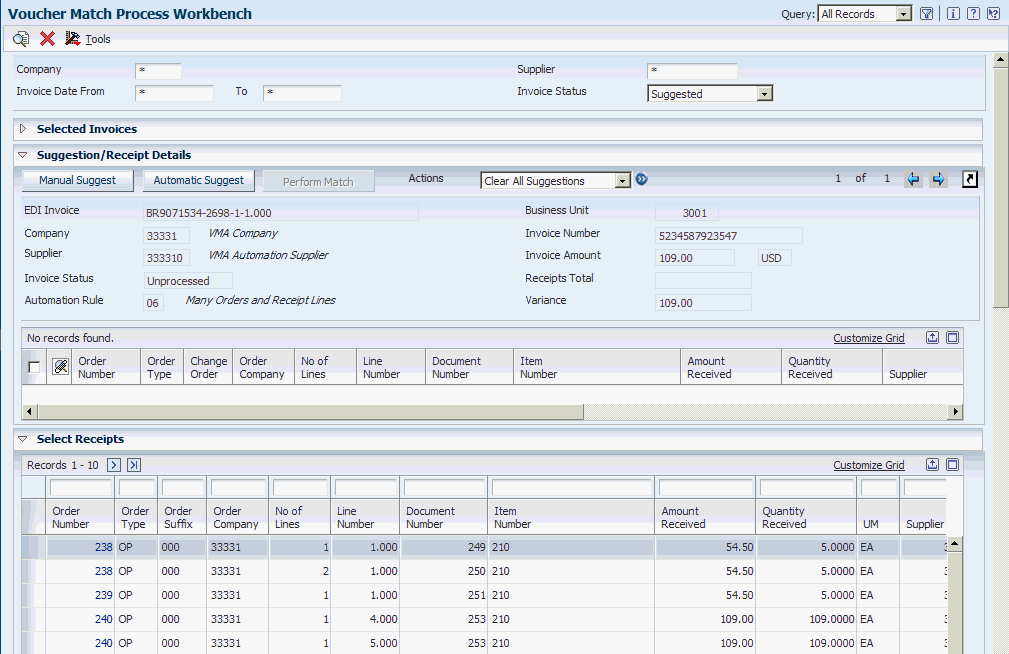
Description of "Figure 15-12 Suggestion/Receipt Details and Select Receipts subforms"
-
Create the new suggestion by performing one of the following steps:
-
Select receipts in the Receipt Details subform to move the receipts to the Suggestion/Receipt Details subform, and then click Manual Suggest.
-
Click the Automatic Suggest button.
Figure 15-13 Suggestion/Receipt Details subform: after Manual Suggest
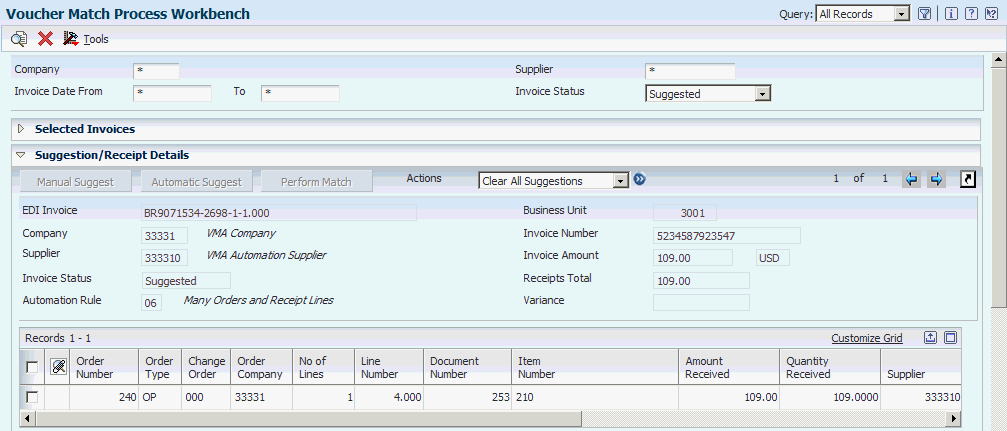
Description of "Figure 15-13 Suggestion/Receipt Details subform: after Manual Suggest"
For both manual and automatic suggestions, the system validates that the proposed match passes validations and then changes the invoice match status to 1 (Suggested) in the F0411Z1T table.
-
15.4.6 Matching an Unprocessed Record to Receipts
You might choose to create suggestions in the Voucher Match Process Workbench program instead of using the VMA batch processes to create the suggestions. You can create suggestions for unprocessed records, and then process the suggestions that you create.
-
Access the Voucher Match Process Workbench form.
-
Complete the fields in the header area to specify your search criteria, and then click Find.
To work with unprocessed records, set the Invoice Status field to Unprocessed.
Figure 15-14 Voucher Match Process Workbench: unprocessed invoices (Release 9.1 Update)
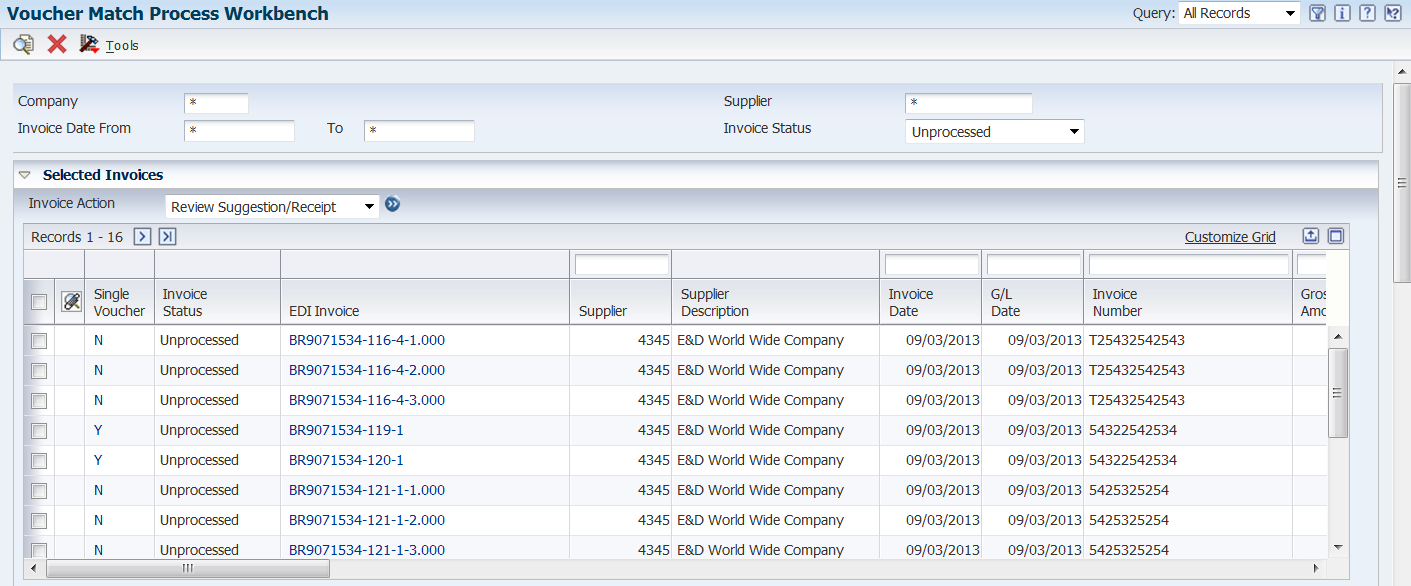
Description of "Figure 15-14 Voucher Match Process Workbench: unprocessed invoices (Release 9.1 Update)"
-
On the Selected Invoices subform, select the records that you want to work with, select Review Suggestion/Receipt from the Invoice Action list, and then click the Go button.
The system displays the Suggestion/Receipt Details form and the Receipt Details subform.
Figure 15-15 Suggestion/Receipt Details subform and Receipt Detail subform
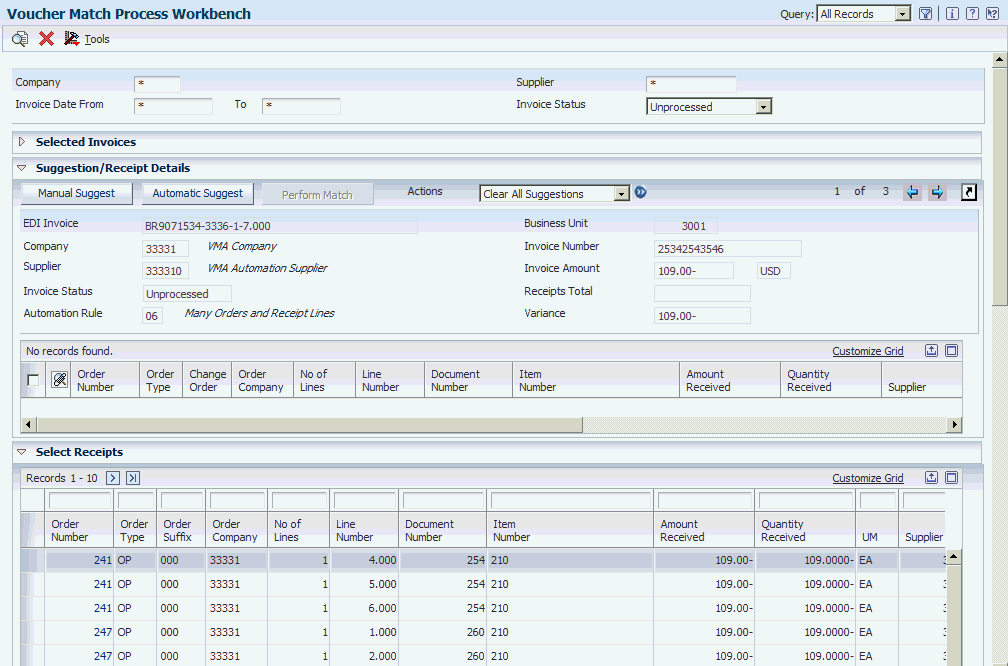
Description of "Figure 15-15 Suggestion/Receipt Details subform and Receipt Detail subform"
-
Click the order number on the Receipt Details form to select the receipt.
The system moves the record from the Receipt Details subform to the Suggestion/Receipt Details subform and changes the values in the Receipts Total and Variance fields. Note that the automation rule assigned to the invoice line determines whether you can match more than one receipt to the invoice line. You must select each line (if allowed) individually.
Figure 15-16 Suggestion/Receipt Details subform: receipt moved from Receipt Details subform
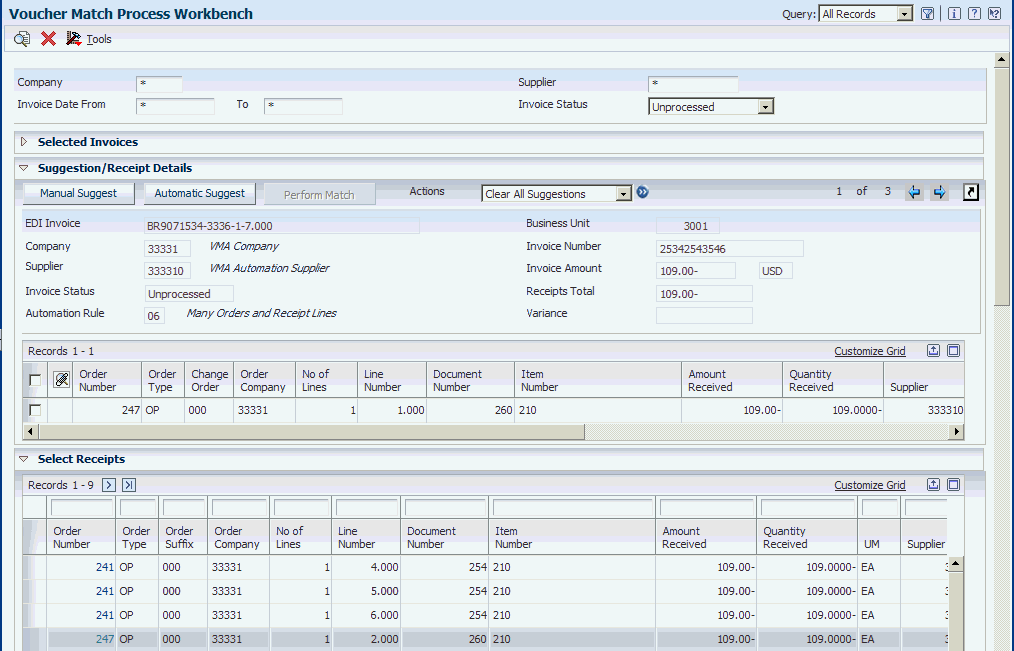
Description of "Figure 15-16 Suggestion/Receipt Details subform: receipt moved from Receipt Details subform"
-
When the amount in the Variance field is 0 or within the allowed tolerance, if the automation rule enables tolerance, click the Manual Match button to create the suggestion.
Note:
Instead of selecting receipts and using the Manual Suggest button, you can click the Automatic Suggest button to have the system create the suggestion.The system changes the invoice status to Suggested.
Figure 15-17 Suggestion/Receipt Details subform: after Manual Suggest
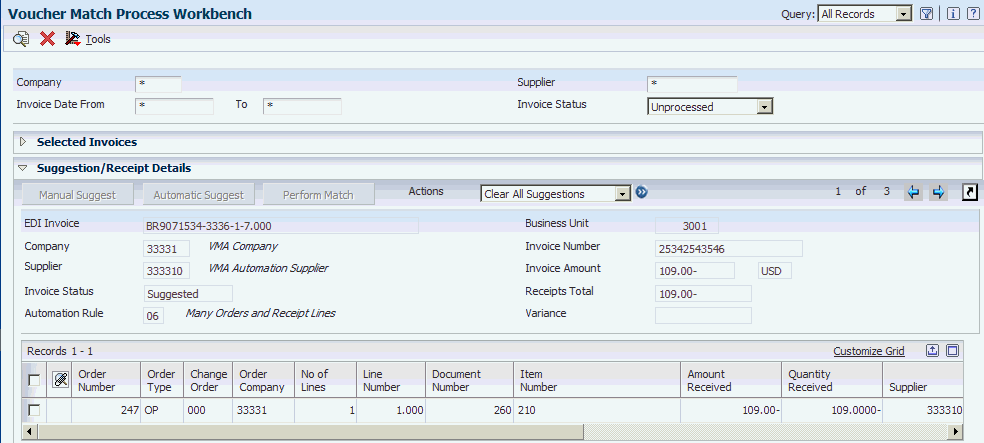
Description of "Figure 15-17 Suggestion/Receipt Details subform: after Manual Suggest"
-
On the Suggestion/Receipt Details form, select Approve All Suggestions from the Action list, and then click the Go button.
The system changes the invoice status from suggested to approved and enables the Perform Match button.
Figure 15-18 Suggestion/Receipt Details subform: after Approve All Suggestions
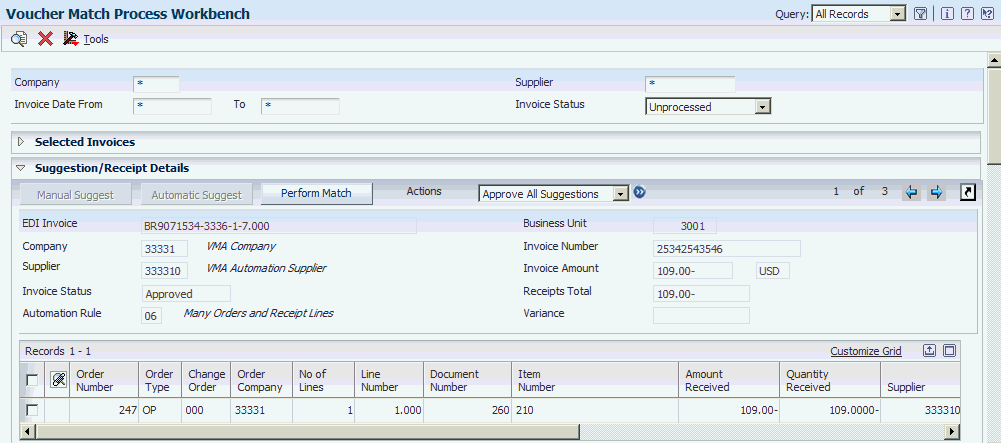
Description of "Figure 15-18 Suggestion/Receipt Details subform: after Approve All Suggestions "
-
On the Suggestion/Receipt Details form, select the approved record and then click Perform Match.
The system updates the F0411, F0911, and F43121 tables with values that show that the invoice line is matched to the receipt line. The system also updates the process type in the F0411Z1 record to 4 (matched), and updates the invoice status in the F0411Z1T table to 4 (matched after suggestion).
Figure 15-19 Suggestion/Receipt Detail subform: after Perform Match
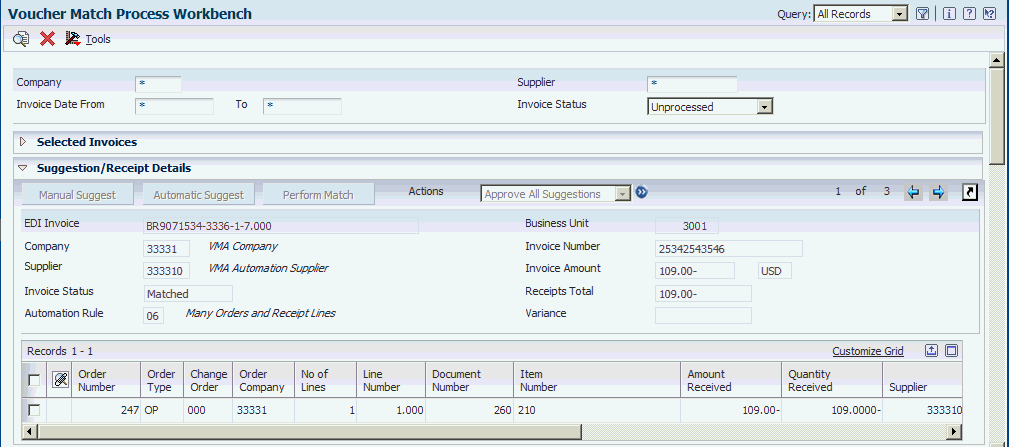
Description of "Figure 15-19 Suggestion/Receipt Detail subform: after Perform Match"
Note:
As an alternative to completing the match in the Voucher Match Process Workbench program, you can approve the match in the workbench, and then run the Voucher Match Automation Driver program (R4304010) to run the Voucher Match Automation Matching UBE programs (R4304016, R4304020, and R4304021). If you set the Process Approved Invoices processing option to 1 (process), the system completes the match for approved suggestions and updates the database tables.
15.4.7 Replacing a Suggested Receipt Line with a Different Receipt Line
Some of the voucher match automation rules enable you to match multiple receipt lines to an invoice line. If you do not want to complete a match using the exact receipt lines that the system suggests, you can remove one or more of the receipt lines and replace them with different receipt lines.
-
Access the Voucher Match Process Workbench form.
Figure 15-20 Voucher Match Process Workbench form (Release 9.1 Update)
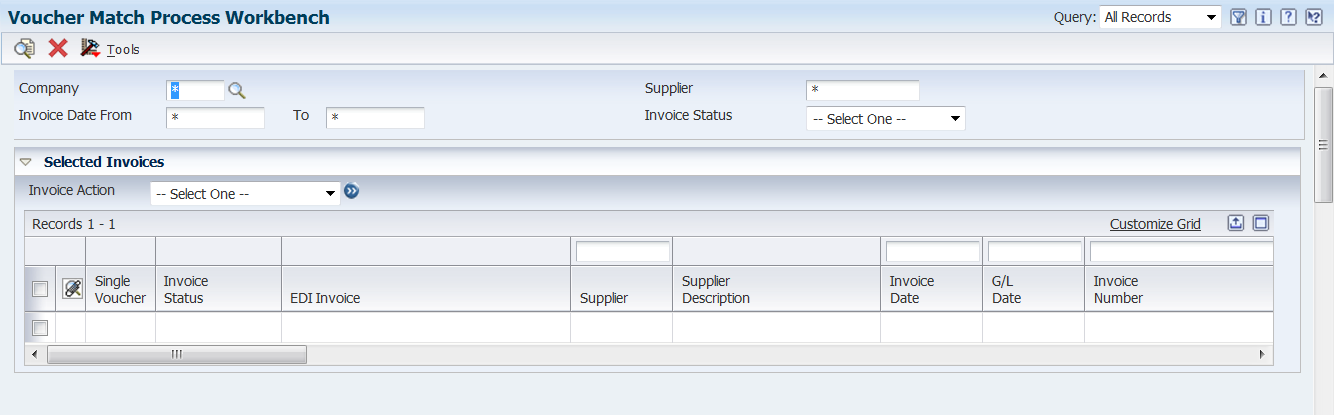
Description of "Figure 15-20 Voucher Match Process Workbench form (Release 9.1 Update)"
-
Complete the fields in the header area to specify your search criteria, and then click Find.
To work with suggested matches, set the Invoice Status field to Suggested.
-
On the Selected Invoices subform, select the records that you want to review, select Review Suggestion/Receipt from the Invoice Action list, and then click the Go button.
Figure 15-21 Suggestion/Receipt Details subform: multiple receipts
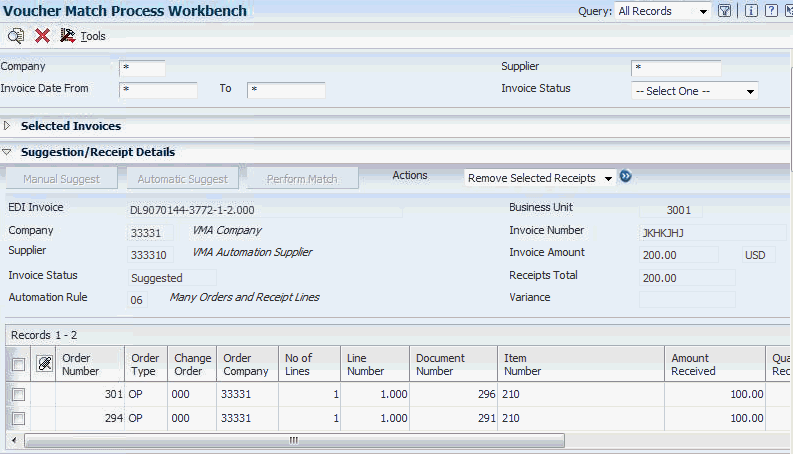
Description of "Figure 15-21 Suggestion/Receipt Details subform: multiple receipts"
The system displays the Suggestion/Receipt Details subform. If you selected multiple invoice lines, the system displays the first line. You can move to the next line by clicking the Next arrow.
-
Select the receipt line that you want to remove, select Remove Selected Receipts from the Actions list, and then click the Go button.
Figure 15-22 Select Receipts subform: after removing receipt from grid
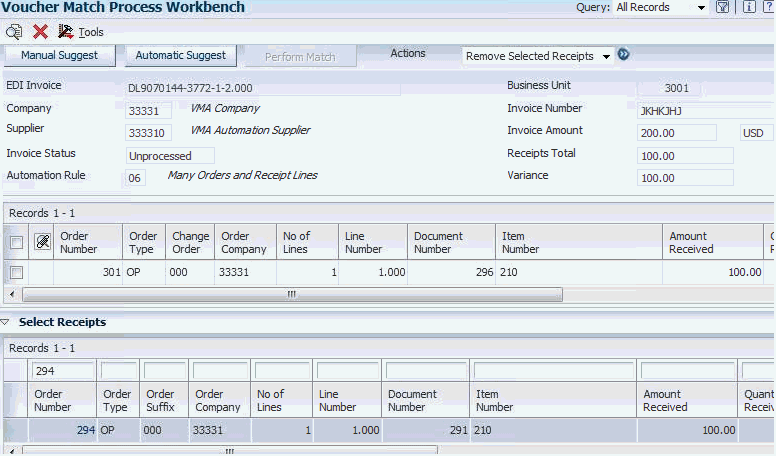
Description of "Figure 15-22 Select Receipts subform: after removing receipt from grid"
You can select multiple receipt lines to remove.
Note that the system changes the invoice status to Unprocessed. The Receipts Total and Variance fields reflect the changes caused by removing receipts from the proposed suggestion.
The process displays the Receipt Details form and lists the receipts that meet the criteria for matching to the invoice record.
-
Select the receipt that you want to add to the receipts for the invoice line.
You select a receipt by clicking on the order number. The process moves the receipt line to the grid in the Suggestion/Receipt Details subform and adjusts amounts in the Receipts Total and Variance fields. If the automation rule assigned to the invoice enables a match to multiple receipts, you can select more receipts to move to the grid in the Suggestion/Receipt Details subform.
-
When you are satisfied with the receipt selection, click the Manual Suggest button to create the suggestion using the remaining original receipts and your newly selected receipts.
The system changes the invoice match status to Suggested. You can now approve and complete the match.
15.4.8 Returning an Invoice Line to Unprocessed Status
You might need to return an invoice line to an unprocessed status. For example, if you approve or reject a suggestion and then change your mind, you must return the invoice line to the unprocessed status before you can create suggestions for the invoice line. You can return to the unprocessed status those invoices with a current invoice match status of Approved, Rejected, or Suggested.
15.4.8.1 Method 1: No Review
-
Access the Voucher Match Process Workbench form.
-
Complete the fields in the header area to specify your search criteria, and then click Find.
Figure 15-23 Voucher Match Process Workbench: after Find (Release 9.1 Update)
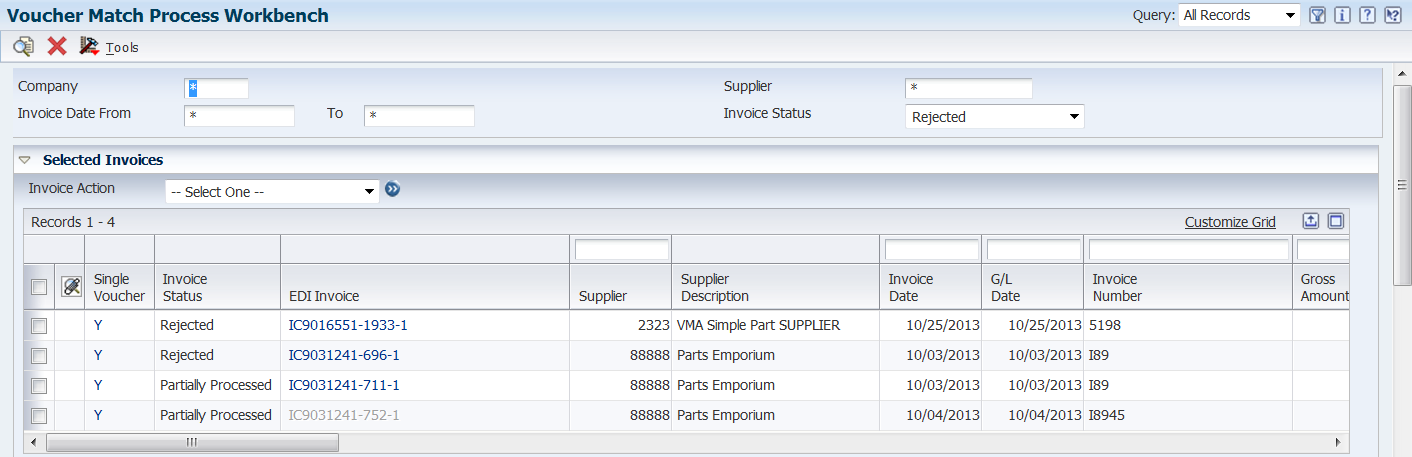
Description of "Figure 15-23 Voucher Match Process Workbench: after Find (Release 9.1 Update)"
-
On the Selected Invoices subform, select the records that you want to return to an unprocessed status.
You can select invoice records with a status of Approved, Rejected, or Suggested.
Figure 15-24 Selected Invoices: selected records (Release 9.1 Update)
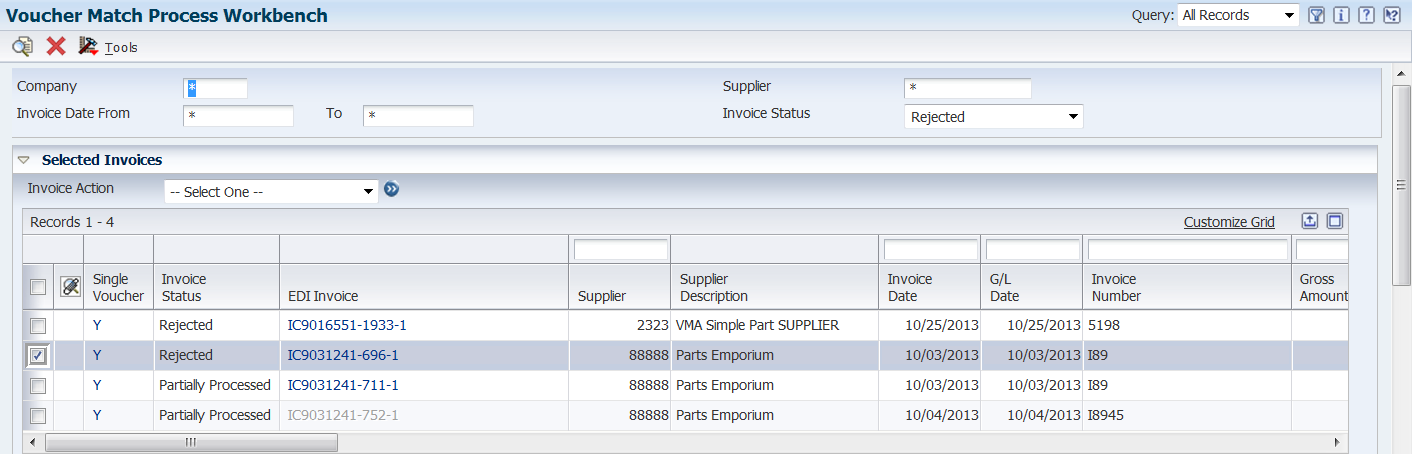
Description of "Figure 15-24 Selected Invoices: selected records (Release 9.1 Update)"
-
Select Clear All Suggestions from the Invoice Action list, and then click the Go button.
The system removes the cleared records from the list of Approved, Suggested, or Rejected records, and changes the invoice match status to Unprocessed. You can locate the record by searching for unprocessed records.
You can now create new suggestions for these invoices or select the Manually Match action to make the invoices and receipts available for matching in the Voucher Match program (P4314).
15.4.8.2 Method 2: Review before Returning to Unprocessed
-
Access the Voucher Match Process Workbench form.
-
Complete the fields in the header area to specify your search criteria, and then click Find.
Figure 15-25 Selected Invoices subform: after Find (Release 9.1 Update)
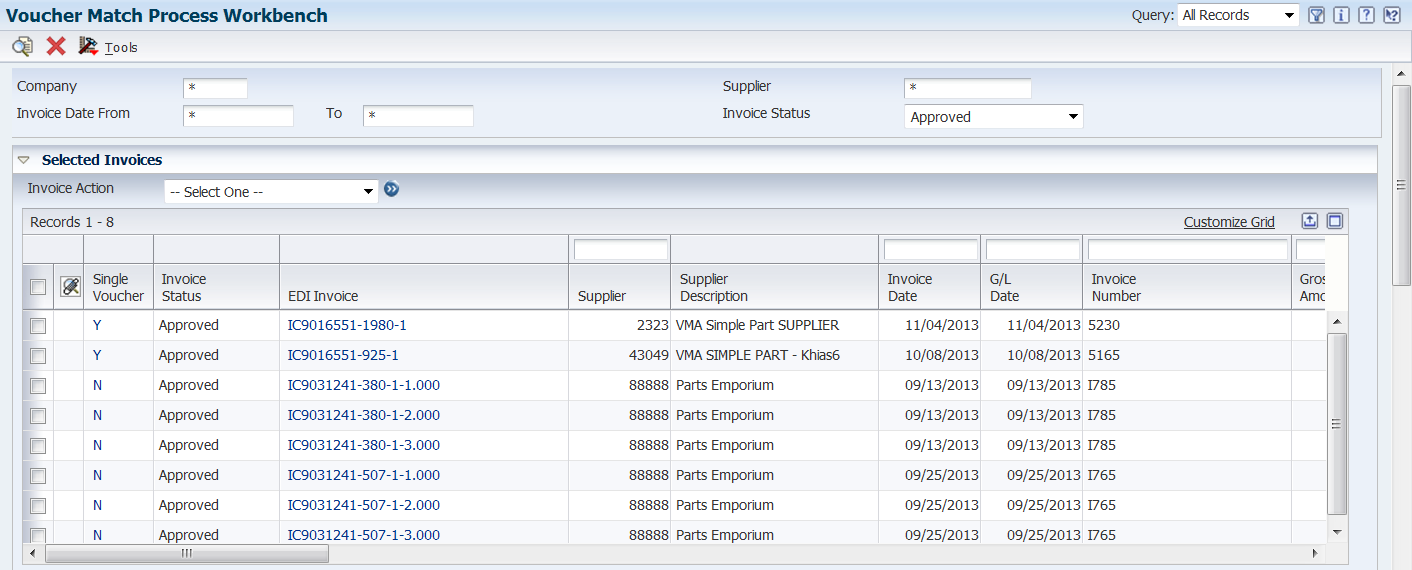
Description of "Figure 15-25 Selected Invoices subform: after Find (Release 9.1 Update)"
-
On the Selected Invoices subform, select the records that you want to review, select Review Suggestion/Receipt from the Invoice Action list, and then click the Go button.
Figure 15-26 Suggestion/Receipt Details subform
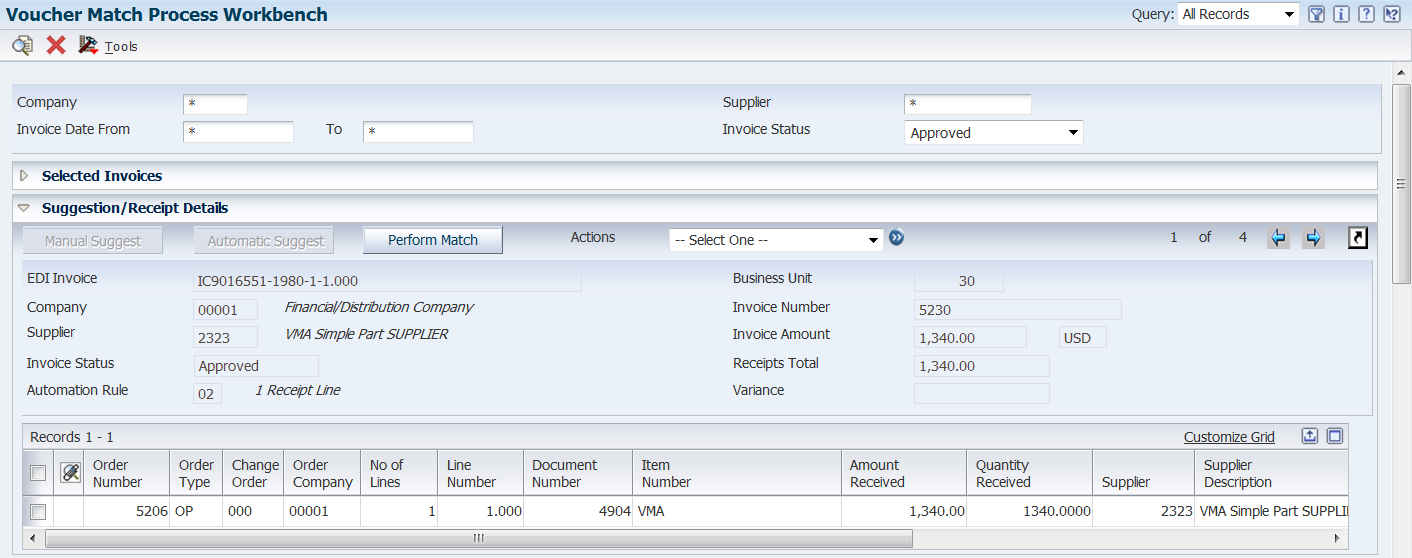
Description of "Figure 15-26 Suggestion/Receipt Details subform"
The system displays the Suggestion/Receipt Details subform. If you selected multiple invoice lines, the system displays the first line. You can move to the next line by clicking the Next arrow.
-
Select Clear All Selections from the Action list, and then click Go.
The system changes the invoice status to Unprocessed and displays the Receipt Details subform.
Figure 15-27 Suggestion/Receipt Details and Receipt Details subforms
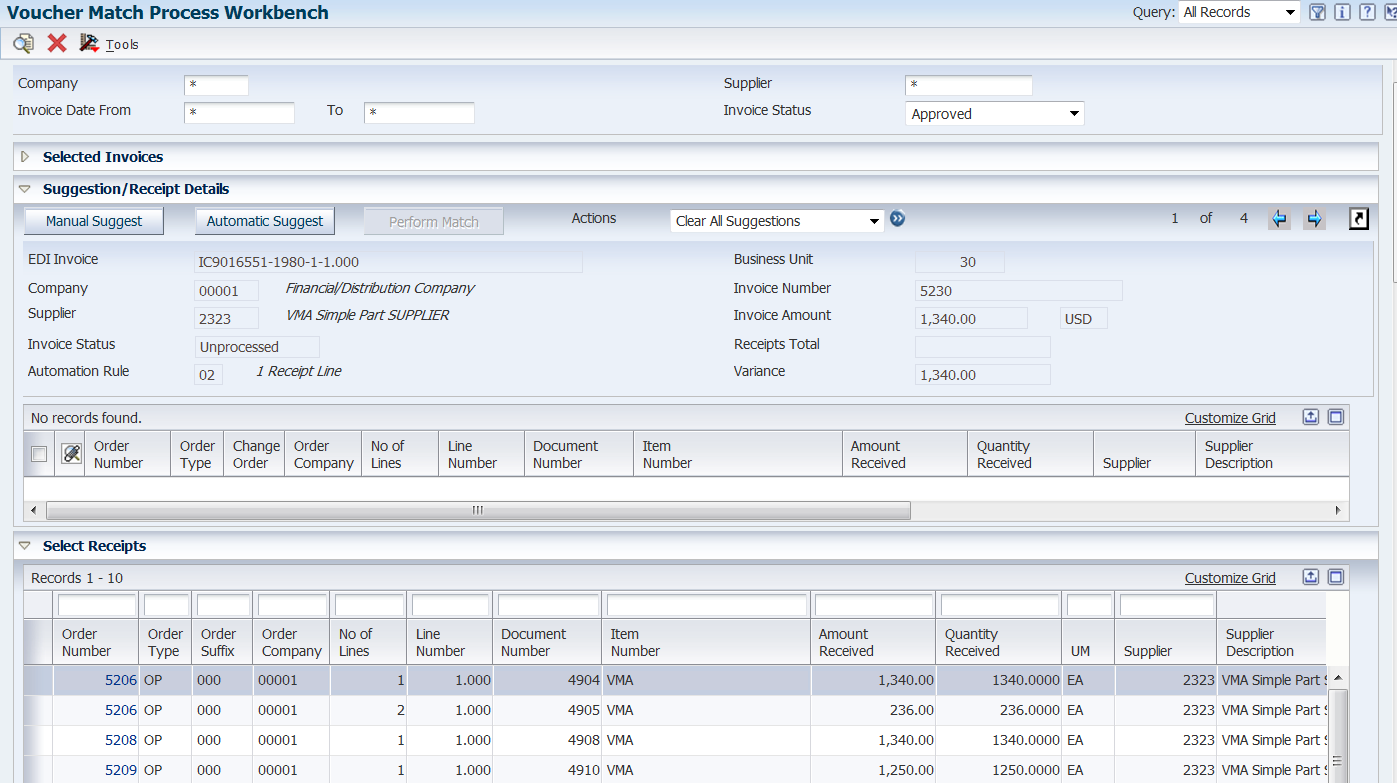
Description of "Figure 15-27 Suggestion/Receipt Details and Receipt Details subforms"
You can now create new suggestions for the invoice or select the Manually Match action to make the invoice and receipts available for matching in the Voucher Match program (P4314).
15.5 Purging Matched VMA Records From the F0411Z1and F0411Z1T Tables
This section provides an overview of methods to purge matched VMA records from the F0411Z1 table; and discusses how to purge matched records from the Voucher Transactions - Batch Upload (F0411Z1) and Voucher Transactions Batch Upload - Voucher Match Automation (F0411Z1T) tables.
15.5.1 Understanding Methods to Purge Matched VMA Records from the F0411Z1 and F0411Z1T Tables
You can use the Batch Vouchers Revisions program (P0411Z1) to delete VMA records from the F0411Z1 and F0411Z1T tables when these conditions apply to the records:
-
If the process type is 1 (newly added or unmatched) or 4 (matched), you can delete the record.
-
If the process type is 2 (logged voucher exists), you can delete the record, and you must manually delete the existing F0411 record for the transaction.
Important:
The VMA process changes the process type from 1 to 2 when you run the VMA process to generate logged vouchers. When the system creates logged vouchers, it creates records in the F0411 table. Deleting a record from the F0411Z1 table does not delete the associated records in the F0411 table. You must use the Standard Voucher Entry program (P0411) to delete the records from the F0411 table.
You can purge matched records from the F0411Z1 table automatically as you run the voucher match automation process, or you can manually run a program to purge the matched records. Matched records have a process type (data item PSTE) of 4.
|
Note: When you purge records from the F0411Z1 table, the system also deletes the corresponding records in the F0411Z1T table. |
To automatically purge process type 4 records as you run the voucher match automation process, set the Purge Processed Records processing option in one of the Voucher Match Automation Matching UBE programs to 1. The programs that include the Purge Processed Records processing option are:
-
Voucher Match Automation UBE for Automation Rule 01 (R4304016).
-
Voucher Match Automation UBE for Automation Rule 02, 03, 04, 05 (R4304020).
-
Voucher Match Automation UBE for Automation Rule 06 (R4304021).
When you set the processing option to 1, the system purges records with a process type of 4. When you purge records, the system purges all records that have a process type of 4. The program does not use any data selection in the Voucher Match Automation Matching UBE programs to determine which process type 4 records to purge. For example, the Voucher Match Automation Matching UBE programs include processing options that enable you to specify the line types to omit from processing. When you purge records, the system purges process type 4 records with any line type regardless of the values that you specify in the line type processing options.
|
Note: The system calls the Batch Voucher Processor Report program (R04110ZA) when you create logged vouchers during the voucher match automation process. The Batch Voucher Processor Report program includes a processing option that you can set to purge processed records from the F0411Z1 table. However, the voucher match automation process does not use the purge processing option in the Batch Voucher Processor Report program. |
If you do not want to automatically purge all matched records from the F0411Z1 and F0411Z1T tables, leave blank the Purge Processed Records processing option in all of the Voucher Match Automation Matching UBE programs. If you do not automatically purge matched records, you can purge the records using one of these methods:
-
Manually run the Purge Batch Vouchers program.
-
Delete records individually by using the Batch Voucher Revisions (P0411Z1) program.
15.5.2 Purging Matched Records from the F0411Z1 and F0411Z1T Tables
To purge matched records, complete one of these steps:
-
Run a version of one of these programs with the Purge Processed Records processing option set to 1:
-
Voucher Match Automation UBE for Automation Rule 01 (R4304016)
-
Voucher Match Automation UBE for Automation Rule 02, 03, 04, 05 (R4304020).
-
Voucher Match Automation UBE for Automation Rule 06 (R4304021).
You run these programs from the Voucher Match Automation Driver program (R4304010).
-
-
Select Batch Voucher Processing (G04311), Purge Batch Voucher Entries.