13 Creating Vouchers
This chapter contains the following topics:
13.1 Understanding Voucher Creation
This section lists a prerequisite and discusses voucher creation.
13.1.1 Prerequisite
Set up accounts payable payment processing.
13.1.2 Voucher Creation
Before you can pay a supplier for the goods and services you purchase, you must create a voucher that:
-
Indicates that the terms of a transaction are met.
-
Specifies the amount to pay to the supplier.
-
Notifies the Accounts Payable system to cut a check.
You can create a voucher based on an invoice and receipts. This method is called the three-way voucher match. You use this method to verify that invoice information corresponds to the receipt records. For example, if a supplier bills you for 100.00 worth of goods, you must verify that you received 100.00 worth of goods.
If you do not record receipt information, you can use the two-way voucher match. You use this method to verify that invoice information corresponds to purchase order detail lines and then you create vouchers.
You can also create vouchers:
-
In batch mode using only receipt information.
You use this method when you have an agreement with suppliers that the receipt records are sufficient for creating vouchers and that invoices are unnecessary. For example, if receipt records indicate that you received 100.00 worth of goods, the system creates a voucher for 100.00 worth of goods.
-
For withholding a portion of the gross payment as retainage.
Retainage is a percentage of a committed amount that is held until a specified date after the order is complete. For example, if you create a voucher for 100.00 with retainage of 10 percent, the actual payment will be 90.00, with 10.00 held as retainage. You release retainage by entering a payment voucher for the amount that you want to release.
-
To make progress payments on an order.
-
For units if you are paying against a unit based order.
In a unit-based order, you specify payments based on the number of units completed. You should enter either the number of units for which you are paying or the gross payment. The system then calculates the other value based on the price per unit.
You can review the receipt records for which you must create vouchers. After you locate this information, you can enter landed costs (costs in excess of an item's purchase price) for the items you have received.
If you receive an invoice before you take receipt of the goods and services, you can create a preliminary voucher to account for the billing amount. After you receive the goods or services on the invoice, you can redistribute the amounts to the appropriate general ledger accounts.
13.2 Reviewing Open Receipts
This section provides an overview of open-receipts review and discusses how to review open receipts.
13.2.1 Understanding Open-Receipts Review
You can review open receipts, which are receipts for which you have not yet created vouchers. You might do this to determine the receipts for which you must create vouchers. You can review the amount and quantity open for each receipt.
If you need to check an order to see whether any vouchers have already been created, you can use the Vouchered option on the Work With Purchase Receipts form to search for order detail lines for which a voucher has been created. The system displays the order detail lines with the quantity and amount that are entered on the voucher.
13.2.2 Form Used to Review Open Receipts
13.2.3 Reviewing Open Receipts
Access the Work With Purchase Receipts form.
- Quantity Not Vouchered
-
Displays the original quantity for the order detail line, plus or minus any changes to that quantity, minus all quantities shipped, received, and vouchered to date.
- Amount Not Vouchered
-
Displays the amount of the order, invoice, or voucher that is still unpaid or open.
When you enter a document (for example, an order, invoice, or voucher), the open amount is the original amount of that document. If you change the original amount, the open amount is reduced by the net change. For example, payments, shipments, or receipts against a document result in a reduction of the open balance.
13.3 Entering Landed Costs
When you purchase items, it is not uncommon to pay extra costs for delivery fees, harbor fees, broker fees, import taxes and so on. These costs are called landed costs. You can enter landed costs for items during the receipt process or as a stand-alone process.
This section provides overviews of landed cost entry during the receipt process and landed cost entry as a stand-alone process, lists prerequisites, and discusses how to:
-
Set processing options for Landed Cost Selection (P43291).
-
Enter landed costs.
13.3.1 Understanding Landed Cost Entry During the Receipt Process
You can enter landed costs when you enter receipt information. You might use this process if landed cost information is available to you when you receive items.
To enter landed costs during the receipt process, you must set the Landed Costs processing option in Purchase Order Receipts (P4312) to apply landed costs. After you enter a receipt, the system displays the landed costs that apply to the items so that you can review or change the costs.
You also can set the Landed Costs processing option in Purchase Order Receipts (P4312) to automatically apply the landed cost rule without displaying the Landed Cost Selection form.
When landed cost is enabled during the purchase order receipt process, landed cost writes general ledger records. The use of service units for A/P matching does not change the landed cost functionality.
13.3.1.1 Record Reservation (Release 9.1 Update)
The JD Edwards EnterpriseOne software provides record reservation capability within the Landed Cost Selection program (P43291). Record reservation helps to ensure the integrity of the data and prevent data loss. To avoid simultaneous processing of the same records, the system reserves (locks) records for processing by any other program. Thus, the system does not allow you to edit a record that has been locked by a different user or application.
When a program that uses record reservation is interrupted, orphaned reservation records might remain in the Business Object Reservation table (F00095). This can occur, for example, when technicians are working with a server, or when a workstation shuts down without warning. If an interruption stops one of the programs in the Landed Cost Selection program before it releases the reservations that it creates, you cannot update the records until the orphaned reservations are removed.
You can use the Remove Business Object Reservation program (P00095) to release unwanted record reservations. This program stores reservation information in the Business Object Reservation table (F00095).
The JD Edwards EnterpriseOne software provides an additional feature to enable record reservation based on the item and branch/plant combination for the P43291 program when it is used along with the PO Receipts program (P4312). When a user attempts to receive an order with the same item and branch/plant combination, the system generates an error if the record is already reserved by another user.
To activate this additional record reservation feature, you must define a UDC code P4312LCRR in UDC (00/RR), with the Special Handling Code field set to 1. You must also set the Landed Costs processing option for the PO Receipts program (P4312) to 1.
|
Note: If two or more users attempt to receive an order with the same item and branch/plant combination at the same time, one or more of the users may get a transaction error. |
13.3.2 Understanding Landed Cost Entry as a Stand-Alone Process
You might enter landed costs as a stand-alone process if landed cost information is not available to you upon receipt of an item. You can access the Stand-Alone Landed Cost option from the Receipts Matching and Posting (G43A15) menu.
Landed costs are only applicable to items for which you record receipt information. When you enter landed costs for items, the system only allows you to work with the landed costs that have been set up and assigned to the item. For each item you receive, you can review, change, and enter the landed costs assigned to the item.
After you enter landed costs for items, the system might create a separate landed cost detail line for which you must create a voucher. Whether you must create this additional voucher depends on how you set up each landed cost. You can review landed cost detail lines on the Voucher Match form.
When landed cost is enabled during the purchase order receipts process, landed cost writes general ledger records. The use of service units for A/P matching does not change the landed cost functionality.
When you enter landed costs, you also can run the Copy Cost Components program (R41891), which copies simulated or frozen cost information from the F30026 table to the F41291 table.
13.3.3 Prerequisites
Before you enter landed costs, you must:
-
Define landed costs and landed costs rules in the Landed Cost Revisions program (P41291).
-
Assign landed cost rules to items, purchase orders, or detail lines, as necessary.
-
Verify that processing options are set appropriately for the program in which you enter landed costs.
13.3.4 Form Used to Enter Landed Costs
13.3.5 Setting Processing Options for Landed Cost Selection (P43291)
Processing options enable you to specify the default processing for programs and reports.
13.3.5.1 Flex Account
This processing option enables you to specify flex account processing.
- 1. Flex Accounting
-
Specify the activation of flex accounting. Values are:
Blank: Flex accounting will not be used.
1: Flex accounting will be used.
13.3.5.2 Process
- 1. Apply Landed Cost to Partially Stocked quantities of Partially Received quantities with Routing turned on
-
Specify whether the system applies landed cost to partially stocked quantities of partially received quantities with routing turned on. Values are:
Blank: Do not apply.
1: Apply.
You set this processing option on only when applying landed cost to quantities partially received into routing and partially moved into stock.
Before turning this processing option on, specific conditions must be met. You use this processing option for a special case where first a partial receipt is made with receipt routing turned on, and then quantities are partially moved to stock.
If this processing option is set to 1, then the Apply Landed Cost to Partially Stocked quantities of Partially Received quantities with Routing turned on processing option on the Process tab of the Purchase Receipts Inquiry program (P43214) must also be set to 1.
Note:
-
Use this processing option only when applying standalone landed cost using the Purchase Receipts Inquiry program based on the conditions outlined above.
-
Do not apply blind landed cost with this processing option set to 1.
-
Use this processing option for partially received quantities only.
-
Apply landed cost to the quantities that are moved to stock.
-
Set this processing option to blank (off) if the above conditions are not satisfied and the system will work normally.
-
Use of this processing option may result in some performance deterioration.
-
13.3.6 Entering Landed Costs
Access the Landed Cost Selection form.
13.4 Creating Vouchers
This section provides overviews of voucher creation and management of invoices received in an alternate currency, lists prerequisites, and discusses how to:
-
Set processing options for A/P Standard Voucher Creation Entry (P0411).
-
Set processing options for Voucher Match (P4314).
-
Set processing options for Freight Distribution (P43147).
-
Select receipt records to match to a voucher.
-
Select order detail lines to match to a voucher.
-
Select order detail lines for freight charges.
-
Record cost changes to an invoice.
13.4.1 Understanding Voucher Creation
You must create a voucher before you can pay a supplier for purchases. You usually create a voucher for the billing amount on an invoice. Three-way voucher match and two-way voucher match are the two methods of creating a voucher.
Using the three-way voucher match method, you verify that a billing amount is correct by matching it to the receipt records. For example, if a supplier bills you for 10.00 worth of items, you can check the receipt records to see that you received 10.00 worth of items.For the three-way voucher match (formal receipt process), you create a voucher from an invoice. You must locate the receipt records that correspond to the invoice and match them to the invoice. For example, if a supplier has sent you an invoice for 100.00, you must locate and match the receipt records for the 100.00 worth of items that correspond to the invoice. Note that you can select multiple receipt records to match on a single voucher.
|
Note (Release 9.1 Update): Invoice lines that are processed using the Voucher Match Automation process cannot be matched using the Voucher Match program (P4314).See Chapter 14, "Understanding the Voucher Match Automation Process (Release 9.1 Update)" |
The total amount of the receipt records you match to an invoice must equal the amount on the invoice. For example, if two receipt records correspond to an invoice and each receipt record is for 200.00, the invoice amount must equal 400.00 to perform a match.
If an invoice reflects a partial order, you can change the quantity or amount of a receipt record to match the invoice. The system leaves the remaining balance of the receipt record open. For example, if a receipt record reflects 100 items but the invoice amount reflects 50 items, you can change the receipt record quantity to 50. You can create a voucher for the remaining 50 items at a later time.
If you match receipt records to invoices to create vouchers, you cannot cancel a receipt record. Instead, you must reverse the voucher in Match Voucher to Open Receipt (P0411) and then reverse the receipt in Open Receipts by Supplier (P43214).
The system creates a voucher interactively when you match receipt records to an invoice.
Using the two-way voucher match method, you create a voucher from the order detail line. For example, you can make progress payments on a contract or an order.
You can create a voucher for units if you are paying against a unit based order. In a unit-based order, you specify payments based on the number of units completed. You should enter either the number of units for which you are paying or the units and gross payment together. The system then calculates the remaining value based on the price per unit.
For example, if you enter a voucher for 1000 square feet of drywall at a cost of 0.25 per square foot (Receipt or Order cost), the system calculates the gross payment as 250.00. Conversely, if you enter a voucher for 250.00 with 1000 units, the system calculates the unit price as 0.25.
If you have activated multicurrency, the system calculates the total values based on the currency that you select. For example, if you enter a voucher for 1000 units at 0.25 per unit, the system calculates the total payment in the currency you specify.
If you are entering a voucher for a kit, you can enter voucher information at the component level only.
You might need to reverse a voucher. For example, you might have to return the items for which you created the voucher.
You also might need to make a correction to an invoice adjustment that reflects a price change to an item or an error on a previous invoice. To make the change, you must create a new voucher that reflects the adjustment to the previous voucher.
For the two-way voucher match (informal receipt process), you do not record receipt information. You must match order detail lines to invoices to create vouchers. For example, if a supplier sends you an invoice for 100.00, you must locate and match the order detail lines that contain the corresponding 100.00 worth of items. Note that you can select multiple order detail lines to match on a single voucher.
When you add landed costs to receipt records before the voucher match process, the system might create separate detail lines for the landed costs depending on how you have set up the costs. To create a voucher for the landed costs, locate and match the landed cost line to the appropriate invoice.
You might receive an invoice for goods or services that were never entered on a purchase order. You can set processing options for the Voucher Match program (P4314) to allow you to enter new purchase order detail lines to match an invoice. The processing options enable you to indicate whether the system adds new lines to an existing purchase order (you specify the order number, order company, order type, and order change number) or create a new purchase order. The processing options also enable you to indicate the line type and status codes for new detail lines.
You must purchase against account numbers to enter new detail lines during the voucher match process. You cannot add stock-based order detail lines during the voucher match process.
When you try to create a voucher against an order line for which a receipt is required, you receive an error.
When you try to create a voucher against an order that has a payment hold, any of these might occur:
-
You receive a soft warning, which indicates an outstanding log warning. You can enter and process payments as usual.
-
The new payments automatically have a pay status of H, which indicates that the contract hold code automatically holds payments against an order. You must manually change each voucher to approved pay status.
-
The system does not allow you to enter a payment voucher, which indicates that the vendor hold code for the supplier is set to not allow any payments.
-
You cannot enter payment vouchers until the hold is removed.
You can also enter a specific tax amount for each receipt record on the Voucher Match form. If you enter a tax amount, you must also enter the tax rate/area and an explanation for the tax.
To account for variances in the exchange rate, you can set up automatic accounting instructions (AAIs). If you enter a new exchange rate during the voucher match process, the system creates journal entries to account for the variance between costs incurred at the old exchange rate and costs incurred at the new exchange rate.
You might receive an invoice adjustment that reflects a price change to an item or an error to a previous invoice. Typically, you make price changes for products such as gasoline or for other commodity items. For example, you receive an invoice for 100 items that cost 10.00 each and later receive another invoice that adjusts the cost of the items to 9.00 each. You can create a new voucher that reflects an adjustment to the previous voucher.
You can inquire upon and adjust multiple account distribution. You can use multiple account distribution functionality only for transactions with an inventory interface of A or B. A purchase order must have account distribution information set up before you can use the functionality during voucher matching.
During two-way voucher match, the system retrieves account distribution information from the F4316 table and creates records in the F43126 table. Then the system updates the F0911 table with amounts based on the account distribution. To summarize how tables are affected by multiple account distribution during two-way voucher match:
-
F4311: The system updates records in this table.
-
F4316: The system updates records in this table.
-
F43121: The system writes records to this table.
-
F43126: The system writes records to this table.
-
F0911: The system writes records to this table.
-
F0411: The system writes records to this table based on the F4311 table.
During three-way voucher match, the system creates vouchers based on the quantity or amount received, and creates or updates records in various tables. To summarize how tables are affected by multiple account distribution during three-way voucher match:
-
F43121: The system writes records to and updates this table.
-
F43126: The system writes records to and updates this table.
-
F0911: The system writes records to this table.
-
F0411: The system writes records to this table based on the F43121 table.
Regardless of whether you are performing two-way or three-way voucher match, the system creates general ledger entries for these based on the F4316 level or F43126 level:
-
Amount to Voucher.
-
Amount Variance (except Landed Costs).
-
COGS Amount Variance.
-
Exchange Variance.
-
Tax Payable.
-
Non-Recoverable Tax.
-
Tax Variance.
Regardless of whether you are performing two-way or three-way voucher match, the system creates general ledger entries for these based on the F4311 level or F43121 level:
-
Retainage Payable (using AAI PCRETN).
-
Deferred VAT Payable (using AAI PCVATP).
-
Deferred VAT Recoverable Tax (using AAI PCVATD).
-
Landed Cost (using AAI 4385).
You can change account distribution information when you are performing voucher match by using the Account Distribution Adjustment program (P43146). However, you cannot change the distribution method (percent, amount, or quantity). You enter the distribution information for the new accounts and negate the distribution information in the original accounts. Note that for the new distribution accounts, the system does not write records to the F43126 table and to the F4316 table.
|
Note: If you add a new line during voucher match (for example, you might be charged for freight and add that cost as a new line), you cannot use multiple account distribution for the new line. |
If the Display Service Units processing option on the Display tab of the P4314 program is selected, then the Service Quantity and Service UoM fields appear in both the header and the grid of the PO Multiple A/c Distribution form (W43146A).
13.4.1.1 Alternate Tax Rate/Area Assignment Functionality in the Voucher Match Program (Release 9.1 Update)
If the company of the voucher is set up to use the alternate tax rate/area assignment functionality.
On the Voucher Match form, the system retrieves the alternate tax rate/area when you complete the Supplier and Branch/Plant fields and the supplier and branch plant are set up to use the alternate tax rate/area assignment functionality.
The system completes the Tax Rate/Area of the Line Defaults with the alternate tax rate/area if it is enabled. If the functionality is not enabled, then the system uses the tax rate/area associated with the supplier. The system uses the line default value when you enter additional lines. If no default value exists in the Line Defaults and the line that you enter requires a tax rate/area, the system uses the tax rate/area of the previous line.
When you match receipts on the Receipt to Match or Order to Match forms, the system retrieves the tax rate/area from the original lines.
13.4.1.2 Supplier Classification Codes
Classification codes capture information about a supplier in the supplier's address book record in the JD Edwards EnterpriseOne Address Book system. At the time a voucher is created, the classification code fields are populated from the supplier's address book record in order to report vendor information at the time of payment.
The classification codes are display-only on the Voucher Match form (W4314A). The classification code field values are not written to the Purchase Order Receiver table (F43121).
The supplier information is then passed to the accounts payable ledger record, where the values are stored in the Accounts Payable Ledger table (F0411).
13.4.1.3 Retention
Subcontract retention is the percentage of a committed amount that is held until a specified date after the order is complete. Retention processing applies to ongoing projects and only applies to inventory interface of A and B.
13.4.1.4 Expense at Voucher Match
In a commercial, cost-reimbursable, project-related environment, the assumption is that an expense will be included on the next invoice to the client as soon as an expense is posted to the project. This expense must also be paid to the vendor in a timely fashion. Because payments depend on the vendor invoice, not the receipt of the goods, the expense cannot be billed until the vendor invoice is received. When receipts are created, the amounts should not be posted to the expense account but must be postponed and then expensed at voucher match.
To postpone expensing until the time of voucher match, you select Expense At Voucher on the Line Type Constants Revisions form (W40205B) in the Line Type Constants program (P40205). You set this option for inventory interfaces A and B only. When this option is set, journal entries will not be created for the received goods or service during the purchase order receipts process. Only voucher match will post the amounts to the expense accounts on the purchase order.
If Expense At Voucher is selected in Line Type Constants (P40205), then you must also select A/P Interface. The A/P Interface is a code that indicates that the system reflects the monetary or unit value of any activity containing this order type in Accounts Payable.
You may also select Voucher Match Variance Account on the Line Type Constants Revisions form to indicate the account to which the system books a variance. This field is used with an inventory interface of A or B only.
When you perform two- or three-way match, you use purchase order receipts to perform a physical receipt of the service line or item on the order. The PO Receipts program does not update the expense or received not vouchered (RNV) accounts.
The Expense At Voucher option is not related to the Procurement Receipt Required option. If Expense At Voucher is selected and Procurement Receipt Required is cleared on the Line Type Constants Revisions form, then you may or may not create a receipt. If the receipt process is performed, then expensing is postponed until voucher match. Thus, receipts do not create any journal entries. If the receipt process is not performed, then the standard two-way voucher match will occur.
After you receive the invoice from the supplier, you perform voucher match, which updates the expense and AP Trade accounts. The system does not create an RNV entry (AAI 4320) for this line during voucher match. The system performs commitment relief as well as the following calculations:
(Expense) = (Debit Receipt Amount)
(Variance (or Expense)) = (Debit Variance Amount)
(AP Trade) = (Voucher Amount)
When you are performing voucher match on a purchase order line, the receipt amount is booked to the expense account. Based on the Voucher Match Variance Account setting in Line Type Constants, the variance (if any) will be booked either to the expense accounts on the purchase order or to the variance accounts (AAIs 4330 and 4340). The AP Trade account is credited with the voucher amount.
When landed cost is enable during the purchase order receipt process, landed cost writes general ledger records. The use of service units for A/P matching does not change the landed cost functionality.
|
Note: Landed costs are not affected if Expense At Voucher is selected; thus, the accounts for AAIs 4385 and 4390 are created during the receipt process. |
|
Note: If Receipt Routing is selected and the order is set up to go into route, a hard error will be issued. |
13.4.1.5 Service Units for A/P Matching
You can enter service unit information for services purchase order lines during the voucher match process. Service units are informational only, so the system does not perform any validation against the values.
Service units must be activated by selecting the Procurement Allow Service Units option on the Line Type Constants Revisions form. The system validates that the service units flag is selected for noninventory interface A and B only.
Select the Display Service Units processing option on the Display tab of the P4314 processing options.
If the processing option is selected, the Service Quantity and Service UoM fields appear on the Voucher Match Header (W4314A), Receipt to Match (W4314B), Orders to Match (W4314C), and Voucher Match Reversal (W4314H) forms. Although both the Service Quantity and Original Quantity fields are shown on the voucher match forms, you cannot use both fields for a line.
See Defining Order Line Types.
See Branch/Plant.
13.4.1.6 Freight Vouchering
Typically, freight charges are spread only to inventory line items because calculation of freight is based on item characteristics such as weight or volume. However, freight charges can also be charged to nonstock items and service lines. You spread invoiced transportation freight charges from the supplier to the appropriate services lines so that each nonstock line absorbs a proportion of the overall transportation cost associated with the service.
When vouchering during two- or three-way voucher match, you apply the freight charges proportionately to those lines to which freight applies. You distribute freight charges from a supplier to different general ledger accounts for lines with an inventory interface of A and B only. You determine the amount to assign to the job of each line that you can distribute by percentage or amount. You use either the same job and account code as the base charge or the same job as the base charge with a different object account code from the base charge.
On the Voucher Match program (P4314), select the Freight Distribution (P43147) processing option on the Versions tab to call a version of the Freight Distribution program (P43147). Also, set the processing options on the Freight Distribution tab.
Set the processing options for the version of P43147 called by P4314.
During voucher match, select 5 in the OP (match processing) field (from UDC 43/VM) on the Voucher Match form to enable freight distribution on the line.
The Freight Distribution program is called dynamically when the line is exited for any changes made to the freight line. You can also select Distribute Freight on the Row menu to call the Freight Distribution program.
The Freight Distribution program enables you to distribute the freight charge that is created during voucher match and allocate the amounts to the jobs of existing lines on the voucher. The system displays existing voucher lines of inventory interface A and B.
A freight distribution line with inventory interface of A does not allow a quantity for the line. You must enter an amount and a valid account number. The supplier number for the voucher is used for the freight line.
On the Freight Distribution Revision form (W43147A), you select to distribute by percentage or amount. For a multiple account distribution line, the parent line (from the F4311 table) is not displayed but the multiple account lines (from the F4316 table) are displayed.
When you exit a detail line, the Distributed and Remaining field values are recalculated. The total amount must either equal zero or equal the amount on the line from voucher match.
The freight account, either the account on the line or the account determined by the financial AAI, appears in the grid. You cannot override this account on the form.
|
Note: The system uses financial AAI PCFRTD for freight distribution. |
If you return to the Voucher Match form and change the amount on the voucher line, then you have to return to the Freight Distribution Revisions form to modify the amounts if distributing by amount. You can also return to the Freight Distribution Revisions form to make overrides.
If you return to the Voucher Match form and select additional lines for vouchering, the system assigns zero amounts to the lines. You must manually modify the amount or percentage for these lines using the Freight Distribution Revisions form.
The Freight Distribution workfile record (F43147) is deleted at the completion of the transaction. Purchase Order Detail File (F4311) records are not created for the freight line during voucher match. The system creates general ledger and accounts payable records.
Taxes are allowed for a freight line.
The following functionality is not supported when you are using freight distribution:
-
Service units for accounts payable matching.
-
Retainage.
-
Landed cost.
To perform a voucher match reversal for a line with a 5 in the OP field, you must manually remove the record from the F0911 table. You cannot perform a reversal at shipment confirmation.
13.4.2 Understanding Management of Invoices Received in an Alternate Currency
If you enter a purchase order in a domestic or foreign currency and the supplier submits an invoice in an alternate currency, you cannot automatically match the domestic or foreign purchase order to the invoice. Instead, you must manually convert the alternate currency invoice amount to the domestic or foreign currency and then enter the voucher with that (domestic or foreign currency) amount.
For example, if a French company enters an order in Canadian dollars (CAD) and the supplier submits the invoice in Japanese yen (JPY), you must manually convert the invoice amount to the domestic (EUR) or foreign (CAD) currency and then enter the voucher for that amount. Likewise, if a Canadian company enters an order in Japanese yen and the supplier submits the invoice in U.S. dollars, you must manually convert the invoice amount to CAD or JPY and then enter the voucher for that amount.
For future transactions, consider changing the currency code on the supplier master record so that orders, vouchers, and payments for the supplier are processed using the alternate currency.
13.4.3 Prerequisites
Before you complete the tasks in this section:
-
Review all processing options for Standard Voucher Entry and Voucher Match.
-
Specify the voucher match version.
-
Set up financial AAI PCFRTD to support freight vouchering.
13.4.4 Forms Used to Create Vouchers
13.4.5 Setting Processing Options for A/P Standard Voucher Entry (P0411)
Processing options enable you to specify the default processing for programs and reports.
13.4.5.1 Display
These processing options enable you to specify how the system groups and displays Supplier Ledger Inquiry data.
- 1. Recurring Vouchers
-
Specify recurring vouchers as the default voucher type. Values are:
Blank: The system displays all vouchers (no default criteria).
1: The system displays only recurring vouchers.
When you enter 1, the program places a check mark in the Recurring Vouchers option on the Supplier Ledger Inquiry form.
- 2. Summarized Vouchers
-
Specify whether vouchers appear with multiple pay items in a summarized, single pay item format. Values are:
Blank: The system displays all vouchers (no default criteria).
1: The system displays only summarized vouchers.
When you enter 1, the program places a check mark in the Summarize option on the Supplier Ledger Inquiry form.
- 3. Display Domestic and Foreign
-
Specify whether the system displays both domestic and foreign amount fields in the detail areas of the Enter Voucher-Payment Information and MultiCompany-Single Supplier forms for voucher entry. Values are:
Blank: Do not display domestic and foreign amount fields.
1: Display domestic and foreign amount fields. These fields will appear on the form:
-
Domestic Gross Amount
-
Domestic Discount Available
-
Domestic Taxable Amount
-
Domestic Tax
-
Domestic Non-Taxable
-
Foreign Gross Amount
-
Foreign Discount Available
-
Foreign Taxable Amount
-
Foreign Tax
-
Foreign Non-Taxable
-
13.4.5.2 Currency
These processing options enable you to have the system display amounts in a currency other than the currency in which the amounts are stored on the system. These processing options enable you to view amounts in a different currency as a hypothetical scenario only; the amounts that appear in the different currency are not saved to the system when you exit the Standard Voucher Entry program.
- 1. As If Currency
-
Specify a currency in which to view domestic or foreign amounts when in a currency other than the currency in which the amounts were originally entered. Specify the currency code in which to view the as if currency. For example, to view domestic or foreign U.S. dollar amounts in the euro, specify EUR.
If you leave this processing option blank, the system does not display the As If Currency Code field in the header, nor does it display the As If Amount and As If Open Amount columns in the detail area.
As if currency amounts are stored in a temporary memory, and are not written to a table.
- 2. As Of Date
-
Specify an as of date for the As If Currency processing option. The system uses this date to retrieve the exchange rate from the F0015 table.
If you specify a currency code in the As If Currency processing option and leave this processing option blank, the system uses the system date.
A valid exchange rate between the domestic or foreign currency and the as if currency must exist in the F0015 table, based on the as of date.
13.4.5.3 Manual Payments
These processing options enable you to control the manual creation of payments.
- 1. Manual Payment Creation
-
Specify whether to generate manual payments instead of automatic payments. This option applies only to manual payments without voucher match and is not available in multi-company and multi-voucher modes. Values are:
Blank: The system displays no payment information.
1: Generate manual payments (without voucher match).
If you enter 1, click Add on Supplier Ledger Inquiry. Then complete the Enter Voucher - Payment Information form, and click OK. Complete the Payment Information form for manual payment processing.
- 2. Duplicate Payments
-
Specify the type of message that appears when you attempt to generate or edit a duplicate payment number. Use this option only if you enter 1 for Manual Payment Creation. The message indicates that you have used that payment number previously. Values are:
Blank: Error
1: Warning
- 3. Automatic Payment Number Assignment
-
Specify whether to automatically assign payment numbers to manual payments based on the bank account's next number. Values are:
Blank: You manually assign payment numbers (default).
1: The system assigns payment numbers based on the bank account's next number.
13.4.5.4 Purchasing
This processing option enables you to define how the program processes vouchers that contain purchase order information.
- 1. Voucher Delete
-
Specify the type of message that appears when you attempt to delete vouchers that contain purchase order information. For example, indicate what the system does when you attempt to delete a voucher that contains a purchase order from the Supplier Ledger Inquiry form. Values are:
Blank: Do not permit editing (default).
1: Warning.
2: Error.
If a conflict exists between this processing option and the Voucher Message processing option for Voucher Entry MBF, the value set here overrides the value set in Voucher Message processing options.
13.4.5.5 Voucher Match
These processing options enable you to process matched vouchers from the JD Edwards EnterpriseOne Procurement system rather than standard vouchers.
- 1. Match Processing
-
Specify the voucher match program to run. If you run the voucher match program, you can select either the three-way voucher match or the two-way voucher match. Values are:
Blank: Run Standard Voucher Entry (P0411).
1: Run Voucher Match (P4314) in the JD Edwards EnterpriseOne Procurement system. Alternatively, on the Non-Stock PO Processing menu (G43B11), select one of these:
-
Receive & Voucher POs.
-
Match Voucher to Open Receipt.
The Voucher Match program (P4314) does not access the Master Business Function (MBF) processing options (P0400047). Therefore, the MBF processing option settings do not affect Voucher Match processing.
You might want to reverse a voucher. For example, you reverse a voucher when you return the items for which you created the voucher. If the voucher has been posted, the system reverses the corresponding journal entries. If the voucher has not been posted, the system deletes the entries.
Do not delete a voucher in the JD Edwards EnterpriseOne Accounts Payable system if you created the voucher in the JD Edwards EnterpriseOne Procurement system. The voucher should be deleted in the JD Edwards EnterpriseOne Procurement system.
-
- 2. Voucher Match Version
-
Enter a specific version number to override the default value for the Voucher Match program (P4314) in the JD Edwards EnterpriseOne Procurement system. You must complete this processing option if you enter 1 in the Match Processing processing option.
13.4.5.6 Multi Company
This processing option enables you to process vouchers for multiple companies rather than standard vouchers.
- 1. Multi-Company Single Supplier
-
Specify whether to process vouchers that represent expenses for multiple internal companies. These multi-company vouchers expenses are distributed to different general ledger and offset bank accounts, but to the same supplier. Values are:
Blank: Enter a standard voucher.
1: Enter a multi-company single supplier voucher.
The manual payment function is not available for this type of voucher processing.
Alternatively, access this processing option by choosing Multi-Company Single Supplier from the Other Voucher Entry Methods menu (G04111).
13.4.5.7 Multi Vouchers
This processing option enables you to enter multiple vouchers rather than standard vouchers.
- 1. Multiple Vouchers
-
Specify whether to enable entry of multiple vouchers for one or more suppliers. Unlike the standard voucher entry method, which is a two-step process, the multiple voucher entry methods are a single-step process. Values are:
Blank: Enter a standard voucher.
1: Enter multiple vouchers with a single supplier.
2: Enter multiple vouchers with multiple suppliers.
You can use the multiple-voucher entry methods to add vouchers only. To change, delete, or void them, you must use the standard voucher entry method.
Also, the manual payment function is not available for this type of voucher processing. For additional information, as well as other limitations to multiple voucher entry, consult the documentation or online help for Entering Multiple Vouchers.
Alternatively, access this processing option by choosing either Multi Voucher - Single Supplier or Multi Voucher - Multi Supplier from the Other Voucher Entry Methods menu (G04111).
13.4.5.8 Logging
These processing options enable you to enter logged vouchers rather than standard vouchers.
- 1. Voucher Logging
-
Specify whether to enter a voucher before you assign it a general ledger account. At a later time, you can redistribute the voucher to the correct general ledger accounts.
You can specify a default general ledger account for preliminary distribution, as well as a suspense trade account for logged vouchers. To do this, use automatic accounting instruction (AAI) PP (Preliminary Distribution for Voucher Logging) and PQ (Suspense A/P Trade Account for Voucher Logging). To use AAI PQ, select the Use Suspense Account option in the Company Names and Numbers program (P0010). From the Organization & Account menu (G09411), select Company Names and Numbers. Values are:
Blank: Enter a standard voucher (default).
1: Enter a logged voucher.
When you enter 1 in this processing option, the program adds a selected Logged option to the Supplier Ledger Inquiry form, and the program ignores the selections you make for Prepayments.
Alternatively, from the Other Voucher Entry Methods menu (G04111), select Voucher Logging Entry.
This processing option functions with the Voucher Logging processing option on the Logging tab of Voucher Entry MBF (P0400047). You must enter 1 in both Voucher Logging processing options for the system to process logged vouchers. If the Voucher Logging processing options for A/P Standard Voucher Entry and Voucher Entry MBF are set for logged vouchers, the system ignores the processing options on the Prepayments tab of A/P Standard Voucher Entry (P0411).
- 2. G/L Date (general ledger date)
-
Specify whether to use the system date as the default general ledger date for a logged voucher. Values are:
Blank: Enter date manually during the data entry process.
1: Use the system date as the default general ledger date.
If you enter 1 in this processing option, you cannot override the date, since you have designated the system date.
13.4.5.9 Prepayments
These processing options enable you to specify how the program processes prepayments. Use prepayments to pay for goods or services before you receive an invoice.
- 1. G/L Offset Account
-
Enter the code for the general ledger offset account that the system uses to create prepayment pay items. You must enter a value to allow automatic creation of prepayment pay items. If you leave this processing option blank (default), the system uses the Standard Voucher Entry program.
Use this processing option to set up AAIs (AAI item PCxxxx) to predefine classes of automatic offset accounts for accounts.
For example, you can assign general ledger offsets as follows:
-
Blank or 4110 - Trade Accounts Payable.
-
RETN or 4120 - Retainage Payable.
-
OTHR or 4230 - Other Accounts Payable (see accounts payable class code - APC).
-
PREP or 4111 - Prepayment A/P Trade Account.
-
- 2. G/L Distribution Account
-
Specify the general ledger distribution account that the system uses for creating prepayment pay items.
You can use one of these formats for account numbers:
-
Structured account (business unit.object.subsidiary).
-
25-digit unstructured number.
-
8-digit short account ID number.
-
Speed code.
The first character of the account indicates the format of the account number.
You define the account format in the General Accounting Constants program (P000909).
Use this processing option only if you enter a value in the G/L Offset Account processing option.
-
- 3. Pay Status Code
-
Enter the default pay status code for prepayments. The pay status code is a user-defined code (UDC) (00/PS) that indicates the current payment status of a voucher. Values are:
P: The voucher is paid in full.
A: The voucher is approved for payment, but not yet paid. This applies to vouchers and automatic cash applications.
H: The voucher is on hold pending approval.
R: Retainage.
%: Withholding applies to the voucher.
?: Other codes. All other codes indicate reasons that the payment is being withheld.
The JD Edwards EnterpriseOne Accounts Payable system does not print payments for any codes other than the codes provided in this valid codes list.
Use this processing option only if you enter a value in the G/L Offset Account processing option.
- 4. Number of Days
-
Enter the number of days to add to the due date of the negative prepayment pay items.
- 5. Tax Area
-
Specify whether to display the Prepayment Tax form for prepayments. You use the Prepayment Tax form to assign tax codes to negative pay items that are different from the tax codes for the corresponding positive pay items. This is necessary, for example, when tax laws treat positive pay items and negative pay items differently. Otherwise, the system automatically generates a negative pay item for each positive pay item, assigning each negative pay item the same tax area code and tax explanation code as its corresponding positive pay item.
If you specify a tax area code and tax explanation code on the Prepayment Tax form, the new codes appear on all negative pay items, overriding the original tax area codes and tax explanation codes on the positive pay items. For example, if there are several positive pay items, each of which specify a different tax area code and tax explanation code, but you specify a particular tax area code and tax explanation code on the Prepayment Tax form, the system assigns the tax area code and tax explanation code you specify on the Prepayment Tax form to all negative pay items. Values are:
Blank: Do not display the Prepayment Tax form.
1: Display the Prepayment Tax form.
Use this processing option only if you enter a value in the G/L Offset Account processing option.
- 6. Prepayment Tax Area Code
-
Enter a default code that identifies a tax or geographic area that has common tax rates and tax distribution. The system uses this code to properly calculate the tax amount. The tax rate/area must be defined to include the tax authorities (for example, state, county, city, rapid transit district, or province), and their rates. To be valid, a code must be set up in the F4008 table.
Typically, U.S. sales and use taxes require multiple tax authorities per tax rate/area, whereas value-added tax (VAT) requires only one tax.
Use this processing option only if you enter 1 in the Tax Area processing option.
- 7. Prepayment Tax Explanation Code
-
Specify a default tax explanation code for transactions with a certain supplier. This tax explanation code is a UDC (00/EX) that controls how a tax is assessed and distributed to the general ledger revenue and expense accounts.
Use this processing option only if you enter 1 in the Tax Area processing option.
13.4.5.10 Versions
These processing options enable you to override the default Master Business Function and Journal Entry Master Business Function versions.
- 1. Voucher Master Business Function Version
-
Specify a version number to override Standard Voucher Entry processing (version ZJDE0001 for application P0400047).
- 2. Journal Entry Master Business Function Version
-
Specify a version number to override Journal Entry processing (version ZJDE0001 for application P0900049).
- 3. Pay When Paid Manual Link Version
-
Specify a version number for the Pay When Paid Manual Link application (version ZJDE0001 for application P03B470).
Blank: Use version number ZJDE0001 (default).
Or enter a specific version number.
Note:
Only persons responsible for system-wide setup should change this version number. - 4. Netting (P03B455) Version
-
Specify the version of Netting (P03B455) to use. If you leave this processing option blank, the system uses version ZJDE0002.
13.4.5.11 Process
These processing options enable you to restrict changes to vouchers when you use Supplier Ledger Inquiry and specify whether suppliers can view vouchers and payments.
- 1. Voucher Entry Mode
-
Specify whether the system allows changes to vouchers after you select them from the Supplier Ledger Inquiry form. If you leave this field blank, the system allows you to make changes to existing vouchers that you select from the Supplier Ledger Inquiry form. If you enter 1 in this field, the system restricts you to inquiries of existing vouchers that you select from the Supplier Ledger Inquiry form. Values are:
Blank: Allow changes to the selected voucher.
1: Do not allow changes to the selected voucher.
- 2. Supplier Self Service Mode
-
Specify whether to activate the Supplier Self-Service function for use in Java/HTML. The Self-Service function allows suppliers to view their own vouchers and payments. Values are:
Blank: Do not activate Supplier Self-Service function.
1: Activate Supplier Self-Service function.
13.4.5.12 Edits
This processing option enables you to specify whether the Fixed Asset ID is required when entering a voucher.
- 1. Fixed Asset ID (fixed asset identifier)
-
Specify whether to require an Asset ID if an account is in the AAI asset account range. Values are:
Blank: Do not require an Asset ID in the journal entry.
1: Require an Asset ID in the journal entry.
13.4.5.13 Pay When Paid
- 1. Pay When Paid Voucher
-
Specify whether to enter a Pay When Paid Voucher. Values are:
Blank: Enter a standard voucher (default).
1: Enter a Pay When Paid voucher.
When you enter 1 in this processing option, the program flags the voucher as a Pay When Paid voucher.
Note:
This processing option functions with the Pay When Paid Pay Status Code processing option on the Defaults tab of Voucher Entry MBF (P0400047). You must enter the pay status to be associated with Pay When Paid vouchers.
13.4.6 Setting Processing Options for Voucher Match (P4314)
Processing options enable you to specify the default processing for programs and reports.
13.4.6.1 Defaults
These processing options enable you to define the default information that the system uses during Voucher Match (P4314).
- 1. Inquiry Order Type
-
Enter the type of document. This UDC (00/DT) also indicates the origin of the transaction. There are reserved document type codes for vouchers, invoices, receipts, and time sheets, which create automatic offset entries during the post program. (These entries are not self-balancing when you originally enter them.) You must enter a value that has been set up in UDC 00/DT. These prefixes for document types are predefined; do not change them:
P: Accounts Payable documents.
R: Accounts Receivable documents.
T: Payroll documents.
I: Inventory documents.
O: Purchase Order documents.
J: General Ledger/Joint Interest Billing documents.
S: Sales Order Processing documents.
- 2. Voucher Document Type
-
Enter the type of document. This UDC (00/DT) also indicates the origin of the transaction. There are reserved document type codes for vouchers, invoices, receipts, and time sheets, which create automatic offset entries during the post program. (These entries are not self-balancing when you originally enter them.) You must enter a value that has been set up in UDC table 00/DT.
These prefixes for document types are predefined; do not change them:
P: Accounts Payable documents.
R: Accounts Receivable documents.
T: Payroll documents.
I: Inventory documents.
O: Purchase Order documents.
J: General Ledger/Joint Interest Billing documents.
S: Sales Order Processing documents.
13.4.6.2 Display
These processing options enable you to specify whether the system displays certain types of voucher match information, such as the approver number and reporting code.
- 1. Approver Number
-
Specify whether to display the approver number code. Values are:
Blank: Do not display the approver number code.
1: Display the approver number code.
- 2. Reporting Code
-
Specify whether the column for Reporting Code 007 appears in the detail area on Voucher Match.
Blank: Do not display the column for Reporting Code 007.
1: Display the column for Reporting Code 007.
- 3. Account Number
-
Specify how the system displays the account number. Values are:
Blank: The account number is displayed as one field.
1: The account number is displayed in three individual fields (Business Unit, Object Account, and Subsidiary).
- 4. Business Unit
-
Specify the text that describes the Business Unit field (alias MCU). This processing option affects only the header area on Voucher Match, not the detail area. Values are:
Blank: The field appears as Branch/Plant.
1: The field appears as Job.
2: The field appears as Project.
3: The field appears as Business Unit.
- 5. Display Retainage Indicator
-
Specify whether the Retainage Indicator column appears in the grid on the Voucher Match form. The Retainage Indicator field is a visual indication that the accounts payable clerk uses to verify whether retainage occurred on the invoice and if it should be applied to the voucher. Values are:
Blank: Do not display
1: Display
- 6. Display Service Units
-
Specify whether the system displays the Service Quantity and Service UoM fields in the grid. This processing option is used with line type constants. If the Procurement Allow Service Units option is selected on the line type constants, then service quantity and service UOM can be used.
The Quantity To Voucher and Service Quantity fields cannot be used together. Service quantity is a memo field and does not have any validation. Values are:
Blank: Do not display
1: Display
13.4.6.3 Process
These processing options enable you to control the values that the system uses for information and processes.
- 1. From Status Code
-
Specify the beginning status code (40/AT) in a range of next status codes. The system uses the range when selecting orders to match.
This processing option does not apply when the system is selecting receipts to match.
- 2. Thru Status Code (through status code)
-
Specify the ending status code (40/AT) in a range of next status codes. The system uses the range when selecting orders to match.
This processing option does not apply when the system is selecting receipts to match.
- 3. Outgoing Receipt Next Status Code
-
Specify a code that represents the next status that the order will move to after a partial payment.
When a partial payment exists, the system updates the status in the F4311 table for a two-way match and updates the status in the F43121 table for a three-way match so that the statuses in those two tables match the status that you enter for this processing option.
- 4. Cancel Status Code
-
Specify the next status that the order moves to after the system cancels a voucher.
When a voucher is canceled, the system updates the status in the Purchase Order Detail table for a two-way match and updates the status in the F43121 table for a three-way match to ensure that the statuses match the status that you enter for this processing option.
- 5. Quantity/Amount
-
Specify whether you manually enter the quantity information or the system automatically enters quantity information. Values are:
Blank: Automatically load the quantity/amount.
1: Manually enter the quantity/amount to a voucher.
- 6. Tolerance
-
Specify whether the system checks to determine if the quantity and amount of a detail line exceed the tolerance percentage. To check the tolerance, you can access the Purchasing Tolerance Rules program (P4322). You can enter a valid pay status or any of these values:
Blank: Do not check quantities and amounts to determine whether they exceed tolerance.
1: Display a warning when the detail line exceeds the tolerance.
2: Display an error message when the detail line exceeds the tolerance.
- 7. Supplier Analysis
-
Specify whether the system captures supplier analysis information. Values are:
Blank: The system does not capture supplier analysis information.
1: The system records information such as item numbers, dates, and quantities for every purchase order in the F43090 table. To make supplier analysis most effective, enter 1 for this processing option and set the processing options for the Purchase Orders program (P4310) and the PO Receipts program (P4312) to capture the same information.
- 8. Orders Per Voucher
-
Specify whether the system allows multiple orders per voucher. Values are:
Blank: Allow multiple orders per voucher.
1: Allow only one order per voucher.
- 9. Branch/Plant Retrieval
-
Specify which business unit or project number that the system uses to generate the general ledger bank account and the accounts payable trade account.
The system uses the business unit that you specify for the voucher.
Values are:
Blank: The system retrieves the business unit for each purchase order detail line.
1: The system retrieves the business unit in the purchase order header record.
2: The system retrieves the business unit from the JD Edwards EnterpriseOne Address Book.
3: The system retrieves the business unit from the header information in the Voucher Match program (P4314).
4: The system retrieves the project number from the business unit for each purchase order detail line.
5: The system retrieves the project number from the business unit in the purchase order header record.
6: The system retrieves the project number from the business unit in the JD Edwards EnterpriseOne Address Book.
7: The system retrieves the project number from the business unit in the header information that is contained in the Voucher Match program (P4314).
- 10. Direct Ship Integrity Cost Update
-
Specify whether to allow cost updates to the sales order when the order is a direct ship order. Values are:
Blank: Do not update cost.
1: Update cost.
- 11. Lot Cost Update
-
Specify whether to update the lot cost of an item (method 06) when matching an order at a variance. Values are:
Blank: Do not update lot cost.
1: Update lot cost.
- 12. Threshold Warning
-
Specify whether the system displays a warning for voucher total gross amounts that exceed the threshold that has been set for the subcontractor/supplier. The threshold is stored in the F4355 table. Values are:
Blank: The system does not display a warning.
1: The system displays a warning.
- 13. Threshold Pay Status Code
-
Specify the pay status code (00/PS) that the system assigns to lines on the voucher whose total gross amount exceeds the threshold. The threshold is defined for the subcontractor or supplier in the Subcontractor Threshold program (P4355).
- 14. Dual UOM Costing (dual unit of measure costing)
-
Specify whether the system displays the secondary unit cost field in addition to the current unit cost field. The secondary unit cost field will appear if this processing option is selected. Values are:
Blank: Do not display the secondary unit cost field.
1: Display the secondary unit cost field.
13.4.6.4 Summarization
These processing options enable you to control whether the system summarizes accounts payable and general ledger information.
- 1. A/P (accounts payable)
-
Specify whether to summarize accounts payable entries. Values are:
Blank: Do not summarize accounts payable entries.
1: Summarize accounts payable entries.
- 2. G/L (general ledger)
-
Specify whether to summarize general ledger entries. Values are:
Blank: Do not summarize general ledger entries.
1: Summarize general ledger entries.
13.4.6.5 New Order Line
These processing options enable you to control how new order detail lines are added to a purchase order when you are creating a voucher.
- 1. Order Line Entry
-
Specify whether the system automatically creates purchase order detail lines for lines that you add to a voucher. Values are:
Blank: You cannot add lines to a voucher.
1: Do not create corresponding purchase order detail lines when new lines are added to a voucher.
2: Create corresponding purchase order detail lines when new lines are added to a voucher.
- 2. Line Type
-
Specify how the system processes lines on a transaction. The line type affects the systems with which the transaction interfaces (JD Edwards EnterpriseOne General Ledger, JD Edwards EnterpriseOne Job Cost, JD Edwards EnterpriseOne Accounts Payable, JD Edwards EnterpriseOne Accounts Receivable from Oracle, and JD Edwards EnterpriseOne Inventory Management). The line type also specifies the conditions for including a line on reports and in calculations. Some examples of values, which have been defined on the Line Type Constants Revisions form (P40205), are:
J: Job cost, subcontracts, or purchasing to the general ledger.
B: General ledger account and item number.
N: Non-stock item.
F Freight.
T: Text information.
M: Miscellaneous charges and credits.
This processing option applies only if you enter a value of 1 or 2 in the Order Line Entry processing option, which also is on the New Order Lines tab.
You can only use a line type that has an inventory interface of A, which validates the account number.
- 3. Last Status Code
-
Specify the beginning status, which is the first step in the order process. You must use a UDC (40/AT) that has been set up on the Order Activity Rules form for the order type and the line type that you are using.
- 4. Next Status Code
-
Specify the next step in the order process. You must use a UDC (40/AT) that has been set up on the Order Activity Rules form for the order type and the line type that you are using.
The override status is another allowed step in the process.
- 5. Explanation/Remark
-
Specify whether to pass the default account number description in the Description1 field or the user remark in the Description2 field to the Explanation/Remark field in the Account Ledger table (F0911). Values are:
Blank: Use the Description1 value as the remark in the F0911 table.
1: Use the Description2 value as the remark in the F0911 table.
13.4.6.6 Retainage
These processing options enable you to specify whether the system uses the retainage percentage or the retainage amount as a default value in the Voucher Match program (P4314), and also whether the system applies taxes to the retained or vouchered amount.
- 1. Default
-
Specify whether to automatically load the retainage percentage or amount from the order header. Values are:
Blank: Do not load the retainage percentage or amount from the order header.
1: Automatically load the retainage percentage or amount from the order header.
- 2. Taxes (Only apply to 'C' and 'V' type of taxes.)
-
Specify whether the system applies taxes to the retained or vouchered amount. Values are:
Blank: Do not apply taxes to the retained or vouchered amount.
1: Apply taxes to the retained or vouchered amount.
13.4.6.7 Logs
These processing options enable you to control whether the system displays a warning message when outstanding logs exist and also indicate which pay status code the system should use for a voucher when outstanding logs exist.
- 1. Warning Message
-
Specify whether the system displays an outstanding log detail warning message and when it displays the message. Values are:
Blank: Do not display the outstanding log detail warning message.
1: Display the outstanding log detail warning message when the system verifies the status, pay effective date, and pay expiration date.
2: Display the outstanding log detail warning message when the system verifies the status, pay effective date, required date, and pay expiration date.
- 2. Pay Status Code
-
Specify the pay status code that the system uses as a default value for the voucher when an outstanding log exists.
Typically, you use a pay status code that indicates that the pay item is on hold.
13.4.6.8 Currency
These processing options enable you to control which date the system uses as the effective date and also whether the exchange rate can be changed.
- 1. Effective Date
-
Specify which date the system uses as the effective date. Values are:
Blank: Use today's date as the effective date.
1: Use the general ledger date as the effective date.
2: Use the invoice date as the effective date.
- 2. Protect Rule
-
Specify whether you can change the exchange rate. Values are:
Blank: You can change the exchange rate.
1: You cannot change the exchange rate.
13.4.6.9 Flex Accounts
This processing option enables you to control whether you are working with flexible accounting.
- 1. Flex Accounting
-
Specify whether flexible accounting is activated. Activate flexible accounting if you are using Oracle's JD Edwards EnterpriseOne Advanced Cost Accounting, or if you are working with flexible sales accounting. Values are:
Blank: Do not activate flexible accounting.
1: Activate flexible accounting.
13.4.6.10 Versions
These processing options enable you to enter the version for each application. If you leave any of these processing options blank, the system uses the ZJDE0001 version.
- 1. Order Entry (P4310)
-
Enter the version that the system uses when you are using the Order Entry program.
- 2. AP Master Business Function (P0400047)
-
Enter the version that the system uses when you are using the Accounts Payable program. You can only review versions for this program in the interactive versions list.
- 3. GL Master Business Function (P0900049)
-
Enter the version that the system uses when you are using the General Ledger program. You can only review versions for this program in the interactive versions list.
- 4. Open Receipts Inquiry (P43214)
-
Enter the version that the system uses when you are using the Open Receipts Inquiry program.
- 5. Stand Alone Landed Cost (P43214)
-
Enter the version that the system uses when you are using the Stand-alone Landed Cost program.
- 6. Freight Audit History (P4981)
-
Specify which version of the Freight Audit History program that the system uses for matching freight.
- 7. Supplier Ledger Inquiry (P0411)
-
Specify the version that the system uses when you are using the Supplier Ledger Inquiry program.
- 8. Purchase Order Logs (P4305)
-
Specify the version that the system uses when you use the Logs Entry program (P4305).
- 9. Freight Distribution (P43147)
-
Specify the version that the system uses when you use the Freight Distribution program (P43147).
13.4.6.11 Workflow
These processing options enable you to specify workflow options.
- 1. Notify Amount Changes
-
Specify who to notify of a change in the amount. Values are:
Blank: Do not send any notification emails.
1: Purchase order originator.
2: Project manager.
3: Buyer.
4: Originator, Buyer and Project manager.
- 2. Notify Quantity Changes
-
Specify who to notify of a change in the quantity. Values are:
Blank: Do not send any notification emails.
1: Purchase order originator.
2: Project manager.
3: Buyer.
4: Originator, Buyer and Project manager.
13.4.6.12 Progress Payment
These processing options enable you to determine how the system processes progress payments in the JD Edwards EnterpriseOne Subcontract Management system.
- 1. Interface
-
Specify whether to activate the Progress Payment interface. Values are:
Blank: Supplier/Subcontractor Ledger Inquiry
1: Progress Payment
If you are using Standard Voucher Match, this processing option should not be set.
- 2. Match Type Default
-
Specify the default for the match type. You must enter a value that is already set up in UDC table 43B/VW.
- 3. Option Default
-
Specify the default progress payment option displayed in the detail area of the Progress Payments/Voucher Match form when you select lines to pay from the Work With Contracts form. Values are:
Blank: Bypass payment of line.
1: Match quantity and amount.
- 4. Extended Amount
-
Specify whether extended amount is calculated if quantity is changed. Values are:
Blank: Extended amount is not calculated.
1: Extended amount is calculated.
- 5. Batch
-
Specify whether to use the same batch number. Values are:
Blank: Do not use same batch number.
1: Use the same batch number.
- 6. Activate Type of Payment and Current Payment Fields
-
Specify whether the system activates the payment functionality type and displays the payment type fields, Type of Payment and Current Payment (Domestic or Foreign), in the Supplier Self-Service applications. Values are:
Blank: Do not activate the payment functionality type and hide the Type of Payment and Current Payment fields.
1: Activate the payment functionality type and the Type of Payment and Current Payment fields.
- 7. Type of Payment Options
-
Specify the type of payment option. This processing option is used only when the Type of Payment and Current Payment fields processing option is activated. Values are:
Blank: Actual Amount
1: Cumulative Percentage
2: Cumulative Amount
- 8. Prevent Payment of Paid Lines
-
Specify whether to pay more than 100 percent on a paid line. This applies to nonstock lines only. Values are:
Blank: Prevent payment on a previously fully paid line.
1: Allow payment on a previously fully paid line.
13.4.6.13 Redistribution
This processing option enables you to determine how the system processes logged recurring vouchers after redistribution.
- 1. Calculate Last Chance Variance for the voucher after it has been redistributed.
-
Specify whether the system records variance amounts in the general ledger for amount variances. The system records these variances by using DMAAI 4330. Values are:
Blank: The system does not record variance amounts.
1: The system records variance amounts.
- 2. Paid Logged Vouchers
-
Specify whether to redistribute paid logged vouchers. Values are:
Blank: Do not allow redistribution of paid logged vouchers.
1: Allow redistribution of paid logged vouchers.
13.4.6.14 Freight Distribution
This processing option enables you to determine how the system processes lines on a freight distribution transaction.
- 1. Freight Distribution Line Type
-
Specify how the system processes lines on a transaction. The line type affects the systems with which the transaction interfaces (JD Edwards EnterpriseOne General Accounting, JD Edwards EnterpriseOne Job Cost, JD Edwards EnterpriseOne Accounts Payable, JD Edwards EnterpriseOne Accounts Receivable, and JD Edwards EnterpriseOne Inventory Management systems). The line type also specifies the conditions for including a line on reports and in calculations.
You can only use a line type that has an inventory interface of A, which validates the account number.
13.4.7 Setting Processing Options for Freight Distribution (P43147)
Processing options enable you to specify the default processing for programs and reports.
13.4.7.1 Display
- 1. Account Number
-
Specify how the system displays the account number on the Freight Distribution Revisions form. Values are:
Blank: Displays the account number as one field.
1: Displays the account number in three individual fields. These fields are Cost Center, Obj Acct (object account), and Sub (subsidiary).
13.4.7.2 Process
These processing options enable you to control the values that the system uses for information and processes.
- 1. Account
-
Specify whether to use financial AAI PCFRTD. The system uses the values in the Or Ty (order type) and Cost Center fields from the line to determine the freight distribution account. Values are:
Blank: Use the account on the line.
1: Use the financial AAI to determine the account.
- 2. Default Distribution
-
Specify the initial distribution of the freight amount. Values are:
Blank: Do not perform any default distribution.
1: Distribute a proportion of the freight based upon the amount of the line against the amount of the entire voucher.
2: Distribute a proportion of the freight equally to each voucher line.
13.4.8 Selecting Receipt Records to Match to a Voucher
Access the Supplier Ledger Inquiry form.
- Retained Amount
-
Enter the total amount held back (referred to as hold back in some countries) on the contract amount. The amount retained cannot be less than zero or greater than the amount to voucher.
- Percentage Retained
-
Enter the rate of retainage (referred to as hold back in some countries) that applies to the contract. This rate is a percentage of each payment. It is expressed as a decimal fraction. For example, a retainage rate of 10 percent is expressed as 10. The retainage rate cannot be greater than 99.9 percent (.999) or less than zero.
- Tax
-
Enter tax liability. Of the total taxes calculated for this document (invoice, voucher, and so forth), the monetary value of the tax liability attributable to the first of five possible taxing authorities who may comprise the tax area.
13.4.9 Selecting Order Detail Lines to Match to a Voucher
Access the Supplier Ledger Inquiry form.
- Percentage Retained
-
Enter the rate of retainage (referred to as hold back in some countries) that applies to the contract. This rate is a percentage of each payment. It is expressed as a decimal fraction. For example, a retainage rate of 10 percent is expressed as 10. The retainage rate cannot be greater than 99.9 percent (.999) or less than zero.
- Tax
-
Enter the tax liability. Of the total taxes calculated for this document (invoice, voucher, and so forth), the monetary value of the tax liability attributable to the first of five possible taxing authorities who may comprise the tax area.
13.4.10 Selecting Order Detail Lines for Freight Charges
Access the Supplier Ledger Inquiry form.
You might need to manually match freight charges to a voucher. Freight charges are calculated by the JD Edwards EnterpriseOne Transportation Management system.
13.4.11 Selecting Order Detail Lines for Freight Vouchering
Access the Freight Distribution Revisions form.
You enter freight information specific to each detail line on the form.
- Distribute By
-
Enter the freight distribution type. Values are:
1: Distribute by amount
2: Distribute by percentage
- Freight Distribution Percentage
-
Displays the freight distribution percentage that the system uses to calculate the amount that the system then uses to create the general ledger record during voucher match.
- Freight Distribution Amount
-
Enter the freight distribution amount that the system uses to create the general ledger record during voucher match.
- Freight Distribution Business Unit
-
Displays the business unit from the general ledger account number.
- Freight Distribution Object Account
-
Displays the portion of a general ledger account that refers to the division of the cost code (for example, labor, materials, and equipment) into subcategories. For example, you can divide the cost code for labor into regular time, premium time, and burden.
Note:
If you use a flexible chart of accounts and the object account is set to six digits, Oracle recommends that you use all six digits. For example, entering 000456 is not the same as entering 456 because, if you enter 456, the system enters three blank spaces to fill a six-digit object. - Freight Distribution Subsidiary
-
Displays a subset of an object account. Subsidiary accounts include detailed records of the accounting activity for an object account.
- Freight Distribution Account Number
-
Enter the freight distribution account number. The system writes a general ledger record to this account for freight distribution during voucher match.
- Freight Distribution Subledger
-
Enter a code that identifies a detailed, auxiliary account within a general ledger account. A subledger can be an equipment item number or an address book number. If you enter a subledger, you must also specify the subledger type.
- Freight Distribution Subledger Type
-
Enter a value from UDC 00/ST that the system uses with the Freight Distribution Subledger field to identify the subledger type and how the system performs subledger editing.
On the User Defined Codes form, the second line of the description controls how the system performs editing. This value is either hard-coded or user defined. Values include:
A: Alphanumeric field, do not edit.
N: Numeric field, right justify and zero fill.
C: Alphanumeric field, right justify and blank fill.
You may select one of the following options from the Form menu to apply to all detail lines on the form:
- Clear Distributions
-
Select to zero any existing freight distribution for this freight distribution line. Click the Find button to refresh the grid.
- Amount Default
-
Select to override any existing freight distribution for this freight distribution line. The voucher line amounts are totaled and the freight amount is distributed to each voucher line based upon the ratio of the voucher line amount and the total voucher amount. Click the Find button to refresh the grid.
For example, the freight amount is 200 USD. The grid has two voucher lines. The first line is for 1000 USD, and the second line is for 3000 USD. The system distributes 25 percent, or 50 USD, to line one and 75 percent, or 150 USD, to line two.
Note:
The Amount Default option functions the same as the Default Distribution processing option on the Process tab of the P43147 program when the value is set to 1 to distribute by amount. - Line Default
-
Select to override any existing freight distribution for this freight distribution line. The freight amount is distributed to each voucher line evenly. Click Find to refresh the grid.
For example, the freight amount is 200 USD. The grid has four voucher lines. The system will distribute 50 USD to each line.
Note:
The Line Default option functions the same as the Default Distribution processing option on the Process tab of the P43147 program when the value is set to 2 to distribute each line equally.
13.5 Working with Retainage
This section provides an overview of retainage, lists prerequisites, and discusses how to:
-
Enter a voucher with retainage.
-
Enter a voucher to release retainage.
13.5.1 Understanding Retainage
You can create a voucher withholding a portion of the gross payment as retainage. Retaining is also called a hold back. Retainage is the percentage of a committed amount that is held until a specified date. For example, you pay the retained amount after the completion of the contract, service, or receipt of all items on an order. If you create a voucher for 100 with retainage of 10 percent, the actual payment will be 90, with 10 held as retainage. You release retainage by entering a payment voucher for the amount that you want to release. Note that you can release retainage and create a voucher at the same time.
For example, you issue a purchase order for 1000 against a billable job account. You receive an invoice from the vendor which may or may not indicate the retainage amount. You create a voucher for 1000 with retainage of 10 percent. Thus, the actual payment will be 900, with 100 held as retainage. The 1000 creates a debit to the billable job account per the purchase order with a 900 credit to the A/P trade account. The retainage of 100 creates a credit to the A/P retainage account. This fully relieves the 1000 commitment.
When appropriate, you release retainage either with or without a subsequent invoice from the vendor. In either event, the initiation of retention release is a manual process. You release retainage by entering a payment voucher for the amount that you want to release. In this example, the payment of 100 creates a credit to the A/P trade account and also creates a 100 debit to the A/P retainage account.
This diagram illustrates the T account changes for a 1000 line with 10 percent retainage:
Figure 13-1 T account changes for retainage example
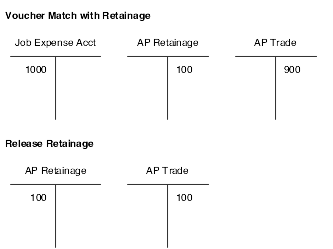
Description of "Figure 13-1 T account changes for retainage example"
You can create a voucher with retainage that is applied to the entire voucher, or you can apply retainage by line item of the voucher.
Use the tax with retainage processing option to defer tax on retainage. If you activate the processing option for tax with retainage and if you use a tax type of C or V, the system calculates amounts differently. It subtracts retainage from the original taxable amount and recalculates new amounts.
A partial release of retainage indicates that there is still an unpaid amount of retainage. A final release of retainage indicates that no retainage remains to be paid. You can release retainage for individual vouchers or for groups of vouchers. You can create a voucher with retainage to match a receipt or purchase order and release a retainage at the same time.
|
Note: In some industries, subcontract retention may be called retainage. Thus, the terms retainage and retention may be used interchangeably. |
13.5.1.1 Retention
Retention is used in a commercial cost-reimbursable project-related environment. Retention is a percentage of a committed amount that is held until a specified date after the order is complete. Retention processing applies to on-going projects and applies only to services lines. Retention is not applicable to inventory-based purchase order lines where the full cost of the product is due upon receipt of the product.
Retention typically follows the same rules as the client contract rules. The accounting requirement when vouchering is to distribute the net amount to a billable account on the job and the retained amount to a nonbillable account on the job. The retained amount must be charged to a nonbillable account, and only the billable amount is charged to a billable account and submitted for payment. Note that the vendor may or may not indicate retainage on the invoice.
For example, you issue a purchase order for 1000 against a billable job account. You receive an invoice from the vendor which may or may not indicate the retainage amount. You create a voucher for 1000 with retainage of 10 percent. Thus, the actual payment will be 900, with 100 held as retainage. The payment of 900 creates a debit to the billable job account per the purchase order (credit to the A/P trade account). The retainage of 100 creates a debit to a nonbillable account on the job (credit to the A/P retainage account). This fully relieves the 1000 commitment.
When appropriate, you release retainage either with or without a subsequent invoice from the vendor. In either event, the initiation of retention release is a manual process. You release retainage by entering a payment voucher for the amount that you want to release. In this example, the payment of 100 creates a debit to the billable job account per the purchase order (credit to the A/P trade account) and also creates a 100 credit to a nonbillable account on the job (debit to the A/P retainage account).
This diagram illustrates the T account changes for a 1000 line with 10 percent retainage:
Figure 13-2 T account changes for nonbillable retainage example

Description of "Figure 13-2 T account changes for nonbillable retainage example"
The commitment is not affected because it was already relieved. To facilitate entry of the initial voucher, provide an indication that retention applies to the purchase order when entering the voucher.
In the JD Edwards EnterpriseOne system, you use retainage functionality to automate the recording of retention to nonbillable accounts for transactions with an inventory interface of A or B only. To enable the subcontract retention functionality in the JD Edwards EnterpriseOne system, you must:
-
Select the Non-Billable Retainage option on the Line Type Constants Revisions form (W40205B).
New journal ledger entries are created if this subcontract retention option is selected.
-
Perform two-way voucher match.
The system supports multiple partial matches.
Note:
If you want to perform three-way voucher match, you must select the Expense At Voucher option on the Line Type Constants Revisions form (W40205B). -
Ensure that the retainage amount is not zero.
Before entering an order that includes retention, select the Display Retainage Indicator processing option on the Display tab of the Purchase Orders program (P4310). When you enter an order that has retainage, select the Retainage Indicator check box on the order header form. This field notifies the A/P clerk during the voucher match process to double-check the invoice from the supplier to see if there was an amount retained on the invoice. The Retainage Indicator check box can be used with or without the Retainage Percentage field.
|
Note: When using the Purchase Order Generator (P43032), Generate POs from Requisitions/Blanket Order Release (P43060), and Quote Order Release (P43360) programs to release blanket, requisition, and quote orders, the order that is generated contains the retainage indicator value. The value of the Retainage Indicator field is brought over from the source order, irrespective of the processing option setting. |
|
Note: The system does not support retention in Purchase Order Workbench (P43101), sourcing, electronic data interchange (EDI), XPI, transfer orders, direct ship orders, re-cost voucher, and freight to match. |
You can display the Retainage Indicator field in the detail grid on the Voucher Match form by setting the Display Retainage Indicator processing option on the Display tab of the Voucher Match program (P4314). The system retrieves the retainage indicator setting from the order header. You also set the processing options on the Retainage tab of the P4314 program.
When performing voucher match, you can relieve commitments to billable and nonbillable accounts. The setting of the Non-Billable Retainage option on the Line Type Constants Revisions form determines whether the system uses the new nonbillable automatic accounting instruction (AAI) for retainage. Select this option to specify that the system use the financial AAI nonbillable retainage (PCNBRT) for retainage processing during voucher match. If the Non-Billable Retainage option is not selected, then the system uses the previous functionality for expensing retainage.
You select the Voucher Match Variance Account option in the Line Type Constants (P40205) program to indicate to which account the system books a variance. A variance that is generated during voucher match can be booked to a variance account or to the expense account for the order detail line.
For three-way voucher match, select both the Non-Billable Retainage and Expense at Voucher options to use a nonbillable expense AAI.
You can release retainage and create a voucher at the same time. The Retainage Indicator field that appears on the form signals the accounts payable clerk to verify whether retainage occurred on the invoice and whether it should be applied to the voucher. The Retainage Indicator field is independent of the Retainage % field, and the system will not require a retainage percentage if the Retainage Indicator option is selected. Thus, the system does not perform any functionality based on the Retainage Indicator field.
The commitment is relieved when you are posting a voucher with nonbillable retainage. The system retrieves the nonbillable received not vouchered (RNV) amount from the Purchase Order Detail Non-Billable table (F4317) and adds it to the billable RNV amount (input value from the General Ledger Post program (R09801) when you are posting a voucher with nonbillable retainage. Thus, the system processes voucher match with nonbillable retainage and nonbillable retainage release.
During voucher match, the system calculates the billable and nonbillable general ledger amounts, both domestic and foreign amounts.
The system uses the following calculations during voucher match:
-
(Billable Amount) = (GL Amount) × (1 − (Retainage Percent))
-
(Non-Billable Amount) = (GL Amount) − (Billable Amount)
The retainage to release amount is computed based on the PO Detail (F4311) level and proportioned to the PO Non-Billable (F4317) level based on percentage. The system uses the following calculations during release retainage:
-
(Released Amount) = (F4317.NonBillableAmount) * (Released Percent)
-
(Retained Amount) = (F4317.NonBillableAmount) − (Released Amount)
The system also calculates the released percentage when releasing nonbillable retainage. This percentage is required for partial release and rounding issues. The system uses the following calculations for released percentage:
-
(Released Percentage) − (Domestic) = (F43121T.RETA)/ (F4311T.RETA)
-
(Released Percentage) − (Foreign) = (F43121T.REFA) / (F4311T.REFA)
The nonbillable amount is always equal to the retained amount unless you are using B, C, and V tax types. The nonbillable amount is the sum of one or more future billable amounts.
When you close an order, the system does not provide a reminder or force payment of any retention.
If you reverse a voucher, then the accounting entries are reversed as they were entered. The system performs the following transactions:
-
Updates the Purchase Order Receiver File table (F43121).
-
Reverses F4317 records to update the nonbillable amount.
-
Reverses Purchase Order Receiver Non-Billable (F43127) records.
-
Deletes F43127 records that have a match type 3 (reversed by voucher match application).
-
Updates F43127 records that have match types of 2 (created by voucher match application) and 3 (reversed by voucher match application).
-
See Defining Order Line Types.
See Understanding AAI Tables for the Financial System.
13.5.2 Prerequisites
Before you complete the tasks in this section, set the processing options on the Voucher Match program (P4314) to apply taxes to retainage.
To enable the retention functionality in the JD Edwards EnterpriseOne system, you must:
-
Select the Non-Billable Retainage option on the Line Type Constants Revisions form (W40205B).
-
Set up financial AAI PCNBRT.
-
Set the processing options on the Purchase Orders program.
-
Set processing options on the Voucher Match program.
-
Perform a two-way voucher match.
Note:
If you want to perform a three-way voucher match, you must select the Expense At Voucher option on the Line Type Constants Revisions form (W40205B). -
Ensure that the retainage amount is not zero.
13.5.3 Forms Used to Work with Retainage
13.5.4 Entering a Voucher with Retainage
Access the Supplier Ledger Inquiry form.
- Retained Amount
-
Enter the amount retained.
13.5.5 Entering a Voucher to Release Retainage
Access the Supplier Ledger Inquiry form.
- Percentage Retained
-
Enter the amount retained by percent. If you are working with receipt records, you cannot increase the receipt quantity to reflect an invoice. You must first receive the additional quantity using the PO Receipts program (P4312). If you increase the amount for a receipt record, the system creates journal entries to account for the variance.
13.6 Creating Multiple Vouchers from Receipt Records
This section provides an overview of creation of multiple vouchers from receipt records and discusses how to:
-
Create multiple vouchers from receipt records.
-
Set processing options for Evaluated Receipt Settlement (R43800).
-
Review and post journal entries for voucher transactions.
-
Verify that voucher amounts balance.
-
Set processing options for Voucher Journal Report (R04305).
13.6.1 Understanding Creation of Multiple Vouchers from Receipt Records
You might have an agreement with certain suppliers that the receipt records are sufficient for creating vouchers. When such an agreement exists, the supplier does not need to send you an invoice, and you can avoid manually matching receipt records to invoices to create vouchers.
You can run the Evaluated Receipt Settlement program (R43800) to review the receipts for which the system will create vouchers. You can also identify the receipts with errors so that you can correct them. After you have corrected any errors, you can run the program in final mode to create vouchers. You indicate the receipts for which the system:
-
Edits for errors.
-
Calculates taxes and discounts.
-
Creates vouchers.
-
Generates journal entries.
The system does not create vouchers for receipt items in a routing process until they are moved to an on-hand status. When the receipt items go through the routing process, the system assigns the receipt record an evaluated receipt value of R (in routing) in the F43121 table. When the items become on-hand, the system changes the value to Y (yes), so that you can create a voucher.
The system creates vouchers for landed costs if:
-
The receipt record for which you are entering landed costs is eligible for the Evaluated Receipt Settlement program (Evaluated Receipt field in the F43121 table is set to Y).
-
You can create vouchers for the landed cost supplier using the Evaluated Receipt Settlement program (Evaluated Receipt field on Purchasing Instructions (P40205) is set to Yes).
After the system creates the vouchers, you work with them as you would with any standard voucher.
|
Important: To create vouchers for a supplier in batch mode, you must set the Evaluated Receipt field in Purchasing Instructions to Y before you create purchase orders for the supplier. This is the default for each purchase order that you enter for the supplier. You can override this default for individual detail lines. If you set the Evaluated Receipt field in Purchasing Instructions to N, you cannot override the value on purchase orders. |
The system gets receipt information from the F43121 table to generate vouchers in batch mode. You must use a formal receipt process to create vouchers in batch mode.
When you run Evaluated Receipt Settlement, the system generates two reports. If you run the program in proof mode, the first report contains all receipts for which the system will create vouchers. If you run the program in final mode, the report contains the voucher number, voucher amount, and so forth, for each receipt.
The second report lists all receipts for which vouchers cannot be created due to errors.
13.6.1.1 Journal Entries for Voucher Transactions
The system generates journal entries when you create a voucher so that the appropriate purchasing expenses and liabilities reflect in the general ledger. After the system generates journal entries, you can review the entries and post them to the general ledger.
To ensure the integrity of the data, you can verify that voucher amounts balance between the accounts payable ledger and the general ledger.
When you create a voucher for items that you formally receive, the system creates a journal entry that debits a received not vouchered account. When you create a voucher for items that you do not formally receive, the system creates a journal entry that debits an expense account.
The system creates accounts payable offsetting entries when you post the voucher journal entries to the general ledger.
If a variance exists between the cost of goods or services on a purchase order or receipt record and the cost on the voucher, the system creates journal entries for the variance. You must specify variance accounts in the AAIs.
If you charge purchases against general ledger account numbers (expense accounts), the line type you assign to a detail line determines whether the system charges a variance to the expense account or a variance account.
You can review the journal entries that the system creates for a voucher using the Voucher Journal Review program (P0011). You can review the amount of each entry and the account to which each amount is debited or credited.
13.6.1.2 Variance Accounts
This table describes important information about variance accounts:
13.6.2 Creating Multiple Vouchers from Receipt Records
Select Receipts Matching and Posting (G43A15), Evaluated Receipt Settlement.
13.6.3 Setting Processing Options for Evaluated Receipt Settlement (R43800)
Processing options enable you to specify the default processing for programs and reports.
13.6.3.1 Versions
- 1. In-bound Match Program (R470412)
-
Specify the version of the In-bound Match program. If left blank, the system uses version number XJDE0001.
13.6.3.2 Processing
- 1. Invoice Number
-
Specify the method that the system uses to assign an invoice number. Values are:
Blank: The system assigns invoice numbers by using EDI next numbers.
1: The system assigns invoice numbers by using values in the Supplier Remark field.
- 2. G/L Date Defaults (general ledger date defaults)
-
Specify the general ledger date that the system uses on the voucher. The system uses this processing option with the G/L Date processing option. Values are:
Blank: The system uses the receipt date as the G/L date.
1: The system uses today's date as the G/L date.
2: The system uses the date that is specified in the G/L Date processing option.
- 3. G/L Date (general ledger date)
-
Specify the general ledger date that you want the system to use when it creates a voucher. If you leave this processing option blank, the system uses the G/L Date Defaults processing option to determine the date.
- 4. Receipt Summary Method
-
Specify the method that the system uses to summarize the receipt. Values are:
Blank: Summarize by order.
1: Summarize by supplier.
2: Summarize by invoice.
- 5. Invoice Date Defaults
-
Specify the date that the system uses for the invoice date on the voucher. Values are:
Blank: The system uses the receipt date.
1: The system uses today's date.
2: The system uses the date that is contained in the Invoice Date processing option.
3: The system uses the order date.
- 6. Invoice Date
-
Specify the invoice date that the system uses when creating a voucher. If you leave this processing option blank, the system uses the date that is contained in the Invoice Date Defaults processing option. Otherwise, you can manually enter a date.
13.6.4 Reviewing and Posting Journal Entries for Voucher Transactions
Select Receipts Matching and Posting (G43A15), Voucher Journal Review or G/L Voucher Post.
13.6.5 Verifying the Voucher Amounts Balance
Select Receipts Matching and Posting (G43A15), Print Voucher Journal.
You can review journal entries for voucher transactions and verify that they balance in the general ledger and the accounts payable ledger by printing the Voucher Journal Report (R04305).
For each voucher transaction that prints, you can compare the gross amount in the F0411 table to the corresponding general ledger distribution entries in the F0911 table. The system does not include records with a foreign currency ledger type (CA) in the general ledger comparison total.
13.6.6 Setting Processing Options for Voucher Journal Report (R04305)
Processing options enable you to specify the default processing for programs and reports.
13.6.6.1 Print Options
These processing options enable you to select the account number that prints on the report.
- 1. Account Number Format
-
Specify the format for the system to use when printing the account number. Values are:
1: The system prints the account number in Business Unit.Object.Subsidiary format.
2: The system prints the short account ID.
3: The system prints the third (unstructured) account number.
- 2. VAT Receivable Amounts
-
Specify which files will be used to print the VAT receivable amounts. Values are:
Blank: The system prints only the tax amounts from the F0411 table.
1: The system prints the tax amounts from the F0018 table as well as the F0411 table.
13.7 Logging Invoices Before Receiving Goods
This section provides an overview of invoice logging and discusses how to:
-
Log invoices to create preliminary vouchers.
-
Create a permanent voucher from a preliminary voucher.
-
Print logged invoice information.
-
Set processing options for Logged Voucher Detail (R43428).
13.7.1 Understanding Invoice Logging
You can log invoice information prior to receiving the goods or services on an invoice so that the billing amount reflects in the general ledger. When you log invoice information, the system creates a preliminary voucher from which you can create a permanent voucher when you receive the goods or services.
After you create a preliminary voucher, the system generates journal entries that distribute the voucher amount to a general ledger suspense account. After you create the permanent voucher, the system generates journal entries that redistribute the voucher amount to the actual general ledger accounts.
You might want to record invoice information promptly, prior to receiving the goods or services on the invoice. You can log invoice information to create a preliminary voucher, from which the system creates journal entries to account for the billing amount.
After you enter invoice information, you must specify the suspense account for which the system is to debit the voucher amount.
You can create a permanent voucher from a preliminary voucher after you receive the goods and services on the corresponding invoice. Because the preliminary voucher already contains much of the necessary information, creating the permanent voucher is a simple process.
To create a permanent voucher, you must locate the preliminary voucher and select the receipt records that match the invoice. After you do this, the system creates the permanent voucher.
13.7.2 Forms Used to Log Invoices Before Receiving Goods
13.7.4 Creating a Permanent Voucher from a Preliminary Voucher
13.7.5 Printing Logged Invoice Information
Select Purchasing Reports (G43A111), Logged Voucher Detail.
If you log invoices on the system before taking receipt of the goods or services, you can print the Logged Voucher Detail report to review preliminary voucher information. You can use this report to identify the preliminary vouchers that are ready for distribution. You can also review invoice and purchase order information, including:
-
Invoice number.
-
Invoice date.
-
Gross amount.
-
Purchase order number.
-
Received date (if applicable).
-
Amount open to voucher.
-
Voucher number.
If you do not enter purchase order information when you log a voucher, the system does not print purchase order information on the report.
You can use processing options to determine whether the report prints only logged vouchers for which receipt records have been entered.
13.7.6 Setting Processing Options for Logged Voucher Detail (R43428)
Processing options enable you to specify the default processing for programs and reports.
13.7.6.1 Display
- 1. Print Vouchers that have quantity received for their attached purchase order
-
Specify whether to only print vouchers that have quantity received for their attached purchase order. Specify a value of 1 in this processing option.
13.8 Printing Voucher Information
You can print reports containing voucher information that is specific to purchase orders, receipts, and suppliers.
This section discusses how to:
-
Print voucher information by detail line.
-
Set processing options for Received/Vouchered Status Report (R43412).
-
Print open voucher information by receipt.
-
Print voucher amounts for suppliers.
-
Set processing options for Supplier Analysis Report (R04602).
13.8.1 Printing Voucher Information by Detail Line
Select Purchasing Reports (G43A111), Vouchered/Received Status.
You can review voucher information by purchase order detail line. For example, if you entered a purchase order containing a detail line for 100 widgets, you can produce a report that identifies:
-
The quantity and amount received to date.
-
The received quantity and amount for which a voucher has been created.
-
The received quantity and amount for which a voucher has not been created.
You can specify the branch/plant, supplier, and purchase order number for the detail lines that print. You might use this report to determine the total amount open to voucher for a supplier or branch/plant.
When you run the Received/Vouchered Status report, the system organizes detail lines by branch/plant or business unit, depending on whether you use an inventory or non-inventory environment.
13.8.2 Setting Processing Options for Received/Vouchered Status Report (R43412)
Processing options enable you to specify the default processing for programs and reports.
13.8.2.1 Display
These processing options enable you to specify how the system displays information on the report.
- 1. Select G/L Cost Center or Branch/Plant
-
Specify whether the system prints general ledger cost information or branch/plant information. Values are:
Blank: The system prints branch/plant information.
1: The system prints general ledger cost information.
- 2. Select Foreign or Domestic Currency
-
Specify whether the system prints information in foreign or domestic currency. Values are:
Blank: The system prints information in domestic currency.
1: The system prints information in foreign currency.
13.8.3 Printing Open Voucher Information by Receipt
Select Purchasing Reports (G43A111), Voucher Reconciliation.
You can review open voucher information for individual receipt records. For example, if you received 100 widgets on June 30, you can identify:
-
The remaining quantity for which you must create a voucher.
-
The remaining amount for which you must create a voucher.
-
The tax on the remaining amount.
You can use the Received Not Vouchered Reconciliation report to reconcile receipts to the F0902 table.
Each time you record a formal receipt, the system creates a journal entry that credits a Received Not Vouchered account. You can review this account number for each receipt. You usually sequence the report information by that account number.
13.8.4 Printing Voucher Amounts for Suppliers
Select Purchasing Reports (G43A111), Supplier Analysis.
You can print the Supplier Analysis report to review all suppliers for whom you have created vouchers during the past year and the total voucher amount for each supplier. You can also print this report to compare the total voucher amount year-to-date to the total voucher amount for the previous year.
Suppliers appear in descending order of the total voucher amount. This report does not include those suppliers with a year-to-date voucher balance of zero.
13.8.5 Setting Processing Options for Supplier Analysis Report (R04602)
Processing options enable you to specify the default processing for programs and reports.
13.8.5.1 Currency
- 1. Currency
-
Enter a code that indicates the currency that is used by the supplier. The system uses this currency as the default currency when you enter vouchers for the supplier. You can override the default currency when you enter a voucher. If you leave this processing option blank, the report is stated in U.S. dollars (USD).
Note:
This option is only used if multi-currency is turned on.