17 Setting Up the System for VAT
This chapter contains the following topics:
-
Section 17.1, "Assigning VAT Category Codes to Item Numbers"
-
Section 17.2, "Setting Up General Ledger Accounts for VAT and CST Transactions"
-
Section 17.3, "Setting Up Retention Percentage and Deferred Periods for State-Level Constants"
-
Section 17.4, "Entering Opening Stock Adjustment Amounts for VAT Credit"
17.1 Assigning VAT Category Codes to Item Numbers
This section provides an overview of value-added tax (VAT) category codes assignment and discusses how to assign a VAT category code to an item number.
17.1.1 Understanding the VAT Category Codes Assignment
You use a VAT category code to indicate whether an item is eligible for VAT. Assign the category code after you assign the item numbers to the business units in the Item category Relationship program (P75I2140).
17.1.2 Forms Used to Assign Item Category Relationships
| Form Name | Form ID | Navigation | Usage |
|---|---|---|---|
| Work With Item Category Relationship | W75I2140A | System Setup (G75I2230), Item category Relationship | Review item details by item number or business unit. |
| Item Category Relationship Revision | W75I2140C | On the Work With Item Category Relationship form, select a record and click Select. | Assign a VAT category code to an item number. |
17.1.3 Assigning a VAT Category Code to an Item Number
Access the Item Category Relationship Revision form.
Figure 17-1 Item Category Relationship Revision form
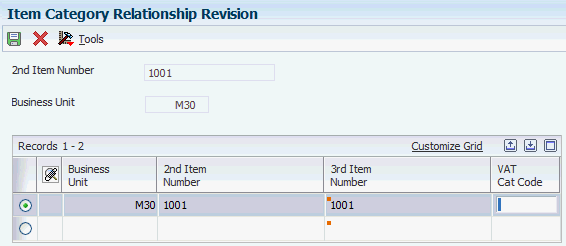
Description of ''Figure 17-1 Item Category Relationship Revision form''
- VAT Cat Code (value-added tax category code)
-
Enter a user-defined code from UDC table 75I/VT to specify if the item is eligible for VAT. Examples are:
C: capital item
E: eligible item
17.2 Setting Up General Ledger Accounts for VAT and CST Transactions
This section provides an overview of company and business unit setup in the account master and discusses how to set up the payable and receivable VAT and CST (central sales tax) accounts.
17.2.1 Understanding Company and Business Units Setup in the Account Master
Use the VAT / CST Account master Setup program (P75I2141) to set up the general ledger accounts that the system uses for payable and receivable transactions for VAT and CST. You must set up these accounts for each company that processes VAT or CST transactions.
The system uses the accounts and company associations for VAT and CST reporting.
17.2.2 Forms Used to Set Up General Ledger Accounts for VAT and CST Transactions
| Form Name | Form ID | Navigation | Usage |
|---|---|---|---|
| Work with VAT/CST Account Master | W75I2141A | System Setup (G75I2230), VAT / CST Account master Setup | Review the account setup defined for a company. |
| VAT/CST Account Master Revision | W75I2141B | Click Add on the Work with VAT/CST Account Master form. | Set up the payable and receivable account for VAT and CST. |
17.2.3 Setting Up the Payable and Receivable VAT and CST Account
Access the VAT/CST Account Master Revision form
Figure 17-2 VAT/CST Account Master Revision form
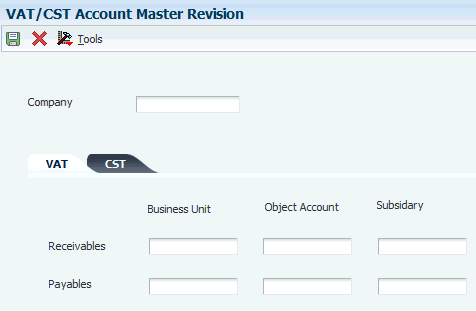
Description of ''Figure 17-2 VAT/CST Account Master Revision form''
17.2.3.1 VAT
- Receivables Business Unit
-
Enter the business unit of the VAT receivables account. The system uses this account for VAT receivable transactions. You must set it up for each company that processes VAT transactions.
- Receivables Object Account
-
Enter the object account of the VAT receivables account. The system uses this account for VAT receivable transactions. You must set it up for each company that processes VAT transactions.
- Receivables Subsidiary
-
Enter the subsidiary account number of the VAT receivables account. The subsidiary account number is the subset of the object account. Subsidiary accounts include detailed records of the accounting activity for an object account.
- Payables Business Unit
-
Enter the business unit of the VAT payables account. The system uses this account for VAT payable transactions. You must set it up for each company that processes VAT transactions.
- Payables Object Account
-
Enter the object account number of the VAT payables account. The system uses this account for VAT payable transactions. You must set it up for each company that processes VAT transactions.
- Payables Subsidiary
-
Enter a parent subsidiary account number that corresponds to VAT payables.
17.2.3.2 CST
- Receivables Business Unit
-
Enter the business unit of the CST receivables account. The system uses this account for CST receivable transactions. You must set it up for each company that processes CST transactions.
- Receivables Object Account
-
Enter the object account of the CST receivables account. The system uses this account for CST receivable transactions. You must set it up for each company that processes CST transactions.
- Receivables Subsidiary
-
Enter the subsidiary account number of the CST receivables account. The subsidiary account number is the subset of the object account. Subsidiary accounts include detailed records of the accounting activity for an object account.
- Payables Business Unit
-
Enter the business unit of the CST payables account. The system uses this account for CST payable transactions. You must set it up for each company that processes CST transactions.
- Payables Object Account
-
Enter the object account number of the CST payables account. The system uses this account for CST payable transactions. You must set it up for each company that processes CST transactions.
- Payables Subsidiary
-
Enter a parent subsidiary account number that corresponds to CST payables.
17.3 Setting Up Retention Percentage and Deferred Periods for State-Level Constants
This section provides an overview of the state level constants setup and discusses how to set up the retention percentage and deferred period.
17.3.1 Understanding the State–Level Constants Setup
The way you account for VAT during the purchase of capital goods and the stock transfers varies in each state of India. For example, some states are eligible to claim the tax paid during the purchase of capital goods over a period of 36 months, whereas others can claim it over a period of 24 months. During the stock transfers, the state retains a percentage of the input tax. The percentage varies for each state.
Use the Retention Percentage program (P75I220) to set the state level constants.
Enter the deferred period for the capital goods and the retention percentage for the stock transfers in the Retention Percentage program.
17.3.2 Forms Used to Set Up State Level Constants
| Form Name | Form ID | Navigation | Usage |
|---|---|---|---|
| Work with State Level Constants | W75I220A | System Setup (G75I2230), Retention Percentage | Search for the retention percentage and deferred period among the existing records by specifying the state code. |
| Add/Update State Level Constants | W75I220B | On the Work with State Level Constants form, click Add. | Set up the retention percentage and deferred period for a state. |
17.3.3 Setting Up the Retention Percentage and Deferred Period
Access the Add/Update State Level Constants form.
Figure 17-3 Add/Update State Level Constants form
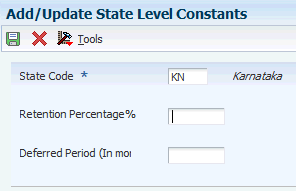
Description of ''Figure 17-3 Add/Update State Level Constants form''
- State Code
-
Enter a user-defined code from UDC table 00/S to specify the state to which to apply the retention percentage. Examples are:
AP: Andhra Pradesh
KA: Karnataka
- Retention Percentage%
-
Enter the retention percentage for the state when VAT applies during interstate stock transfers.
- Deferred Period (In months)
-
Enter the deferred period (in months) for capital goods.
17.4 Entering Opening Stock Adjustment Amounts for VAT Credit
This section provides an overview of the opening stock adjustment and discusses how to enter the VAT credit carried forward.
17.4.1 Understanding Opening Stock Adjustments
Use the Opening Stock Adjustment program (P75I2136) to enter the VAT credit carried forward from the previous financial year for capital goods, personal consumption goods, and transferred stock. This setup application is optional. The amount that you enter in this application will show as the carry-forward amount in the current financial period.
|
Note: Enter the VAT credit before you enter VAT transactions. |
17.4.2 Form Used to Enter Opening Stock Adjustment Amounts for VAT Credit
| Form Name | Form ID | Navigation | Usage |
|---|---|---|---|
| Add/Update Stock Amount Adjustments | W75I2136A | System Setup (G75I2230), Opening Stock Adjustment | Enter the opening stock adjustment amount for VAT credit. |
17.4.3 Entering the Opening Stock Adjustment Amount for VAT Credit
Access the Add/Update Stock Amount Adjustments form.
Figure 17-4 Add/Update Stock Amount Adjustments form

Description of ''Figure 17-4 Add/Update Stock Amount Adjustments form''
- Year
-
Enter the year to which you are carrying forward the VAT credit from the previous financial year.
- Amount for Capital Good
-
Enter the VAT credit carried from the previous financial year for capital goods.
- Amount for Personal Consumption
-
Enter the VAT credit carried forward from the previous financial year for personal consumption goods.
- Amount for Stock Transfer
-
Enter the VAT credit carried forward from the previous financial year for transferred stock.
- Amount for Set Off
-
Enter the VAT offset amount.