16 Working with Service Tax
This chapter contains the following topics:
-
Section 16.2, "Mapping Business Units to Service Tax Operating Units"
-
Section 16.3, "Specifying that a Voucher is for an Advance Service Tax Payment"
-
Section 16.4, "Defining Point of Taxation (POT) by Service Category Code (Release 9.1 Update)"
-
Section 16.5, "Generating Reclassification Journal Entries for Service Tax Payments"
-
Section 16.6, "Generating Reclassification Journal Entries for Service Tax Receipts"
-
Section 16.7, "Generating the Service Tax Credit Register Report"
-
Section 16.8, "Run the Sales Update - Additional Processing Options Program (P75I280)"
-
Section 16.9, "Working With Service Tax Liability Generation Reports"
-
Section 16.10, "Working With Generate Tax Liability Reverse Charge Reports (Release 9.1 Update)"
-
Section 16.12, "Working With Service Tax Credit Generation Reports"
-
Section 16.13, "Working with Update CENVAT Credit Tables Report"
16.1 Understanding Advance Service Tax Payments
Service tax is a central government tax that customers are charged on the services provided to them. Service providers are responsible for issuing invoices and charging service taxes to their customers. The service provider is required to deposit the tax amount to the tax authority after collecting the tax amount from the customer. The service tax payment must be submitted with the TR-6 form to the designated branches. The TR-6 is submitted on a monthly basis along with the service tax payment.
You might decide to pay the service taxes in advance. You might pay the service tax in advance to better utilize CENVAT credits. If you make advance service tax payments, you adjust the amount of service tax due in subsequent periods.
16.1.1 Process Flow for Advance Service Tax Payments
The procedure that you follow to make advance service tax payments is similar to the steps that you follow to make and report regular service tax payments, except that you make a service tax payment before it is due and apply the advance payment to outstanding liabilities.
After you determine that you want to make an advance service tax payment, you:
-
Generate a voucher for the advance service tax amount.
When you enter the voucher, you specify that the voucher is for an advance service tax payment.
-
Post and pay the voucher.
-
Post the payment.
When you deposit the tax amount, the bank issues a challan number that you will report.
-
Reclassify the service taxes.
You run the Service Tax Reclassification AP program (R75I700A) to reclassify service taxes and update tables. You cannot utilize the advance payment until you reclassify service taxes.
-
Submit to the government a TR-6 form with the challan number for the advance amount.
You run the Supplementary TR-6 program (R75I705) to generate the TR-6 form.
Note:
You can run the Supplementary TR-6 program from the Batch Versions program or from the Advance Service Tax Payment Details program (P75I760). When you run the Supplementary TR-6 program from the Advance Service Tax Payment Details program, the system runs version ZJDE0002. You should verify that the processing options for version ZJDE0002 are set to process advance service tax payments before you run the Supplementary TR-6 program from the Advance Service Tax Payment Details program.
At the end of the reporting period, you:
-
Offset liabilities with the advance service tax amount.
You use the Credit Distribution Services program (P75I013) to apply the advance service tax payment to outstanding liabilities.
-
If the liabilities for a reporting period are greater than the prepaid amount, generate, post, and pay a voucher for the amount due.
-
Report the tax payment and challan number for the remaining amount due using the TR-6 form.
Run the Supplementary TR-6 program (R75I705) to generate the TR-6 form for the amount that you pay at the end of the reporting period.
16.2 Mapping Business Units to Service Tax Operating Units
This section provides an overview of mapping business units to service tax operating units and discusses how to map an excise branch/plant to a service tax operating unit.
16.2.1 Understanding the Mapping of Business Units to Service Tax Operating Units
You use the Service Tax Unit definition program (P75I704) to map an excise branch/plant to a service tax operating unit. The Service Tax Cross Reference program updates the Service Tax Cross Reference table (F75I704).
16.2.2 Forms Used to Map a Business Unit to a Service Tax Operating Unit
| Form Name | Form ID | Navigation | Usage |
|---|---|---|---|
| Work with Service Tax Cross Reference | W75I704A | System Setup (G75ISVT3), Service Tax Unit definition | Review a list of business unit and service operating unit cross-references. |
| Service Tax Cross Reference | W75I704B | Click Add on the Work with Service Tax Cross Reference form. | Map a business unit to a service tax operating unit. |
16.2.3 Mapping a Business Unit to a Service Tax Operating Unit
Access the Service Tax Cross Reference form.
Figure 16-1 Service Tax Cross Reference form
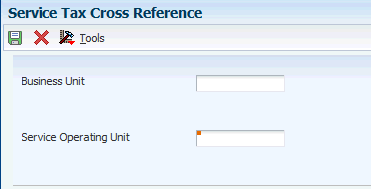
Description of ''Figure 16-1 Service Tax Cross Reference form''
- Business Unit
-
Enter an alphanumeric code that identifies a separate entity within a business for which you want to track costs. For example, a business unit might be a warehouse location, job, project, work center, branch, or plant. You can assign a business unit to a document, entity, or person for purposes of responsibility reporting. For example, the system provides reports of open accounts payable and accounts receivable by business unit to track equipment by responsible department. Business unit security might prevent you from viewing information about business units for which you have no authority.
- Service Operating Unit
-
Enter a number that identifies an entry in the address book system, such as an operating unit that has been set for a service provider.
16.3 Specifying that a Voucher is for an Advance Service Tax Payment
This section provides an overview of Voucher Entry Tag File - TDS program (P75I411) and discusses how to specify that a service tax payment is an advance payment.
16.3.1 Understanding the Voucher Entry Tag File - TDS Program (P75I411)
After you enter standard voucher information and click OK in the Standard Voucher Entry program (P0411), the system launches the Voucher Entry Tag File program. You use the Voucher Entry Tag File program to specify the TDS or WCT type for a voucher. You can also use this program to specify that a voucher is for an advance service tax payment. If the voucher is for an advance payment, enter Y (yes) in the Advance Service Tax Payment field of the Voucher Tag File Detail Revision form.
The system saves the information for the advance payment in the F0411 Tag File - IN table (F75I411), and uses the information when you run the Service Tax Reclassification AP program (R75I700A).
|
Note: If you specify that a voucher is for an advance payment, the system does not enable the TDS Type and WCT Type fields. |
16.3.2 Forms Used to Specify that a Service Tax Payment is an Advance Payment
| Form Name | Form ID | Navigation | Usage |
|---|---|---|---|
| Supplier Ledger Inquiry | W0411G | Supplier & Voucher Entry (G0411), Standard Voucher Entry | Review and select existing voucher records. |
| Enter Voucher - Payment Information | W0411A | Click Add on the Supplier Ledger Inquiry form. | Enter standard voucher information. |
| Work with Voucher Tag File Detail | W75I411A | Click OK on the Enter Voucher - Payment Information form. | Specify that the voucher is for an advance service tax payment. |
16.3.3 Specifying That a Voucher is for an Advance Service Tax Payment
Access the Work with Voucher Tag File Detail form.
- Advance Service Tax Payment Y/N
-
Specify whether the voucher is for an advance service tax payment. Values are:
Y: (Yes) Voucher is for an advance service tax payment. When you enter Y in the Advance Service Tax Payment Y/N field, the system disables the TDS Type and WCT Type fields.
N: (No) Voucher is not for an advance service tax payment.
16.4 Defining Point of Taxation (POT) by Service Category Code (Release 9.1 Update)
This section provides an overview of the Point of Taxation Setup program (P75I051) and discusses how to set up point of taxation by service category code.
16.4.1 Understanding the Point of Taxation Setup Program (P75I051)
You use the Point of Taxation Setup program (P75I051) to specify when the system should calculate tax liability. You must define a POT value for Order to Cash (O2C) or Point of Taxation (P2P). If you leave both the fields blank, the system displays an error.
The system saves these values in the POT Setup (F75I051) table and uses the information when you run Service Tax Reclassification AP (R75I700A), Service Tax Reclassification AR (R75I700B), Service Tax Liability Generation - Invoice (R75I700C), or Service Tax Credit Generation - Voucher (R75I700D) report.
16.4.2 Forms Used to Set Up Point of Taxation by Service Category Code
| Form Name | Form ID | Navigation | Usage |
|---|---|---|---|
| Service Category Relationship | W75I051A | System Setup (G75ISVT3), Point of Taxation Setup | Review existing relationships to set up point of taxation by service category code. |
| Point of Taxation Setup | W75I051B | Click Add on the Service Category Relationship form. | Specify point of taxation by service category code. |
16.4.3 Setting Up Point of Taxation by Service Tax Category
Access the Point of Taxation Setup form.
- Service Category Code
-
Enter a value to specify the service category code for which you want to define point of taxation. The values for service category code are based on the setup done for ST in the Service Tax Category Codes Mapping program (P75I009).
- Point of Taxation O2C process
-
Enter a value from UDC 75I/O2 to specify the point of taxation for O2C process. Values are:
Blank: No tax liability is generated.
I: Invoice
System generates tax liability at the time of invoicing after sales update.
R: Receipt
System generates tax liability at the time of receipt.
- Point of Taxation P2P process
-
Enter a value from UDC 75I/P2 to specify the point of taxation for O2C process. Values are:
Blank: No tax liability is generated.
V: Vouchers
System generates tax liability after voucher match.
P: Payments
System generates tax liability after payments.
16.5 Generating Reclassification Journal Entries for Service Tax Payments
This section provides an overview of journal entry reclassification for service tax payments and discusses how to:
-
Generate reclassification journal entries for a service tax payment.
-
Set the processing options for Service Tax Reclassification AP (R75I700A).
16.5.1 Understanding Journal Entry Reclassification for Service Tax Payments
(Release 9.1 Update) Run the Service Tax Reclassification AP program to review the service payments for a defined period, and to also determine whether the tax lines require classification. The Service Tax Reclassification AP program calculates tax liability if the processed line corresponds to a recoverable tax line within the service tax regime and also the service category code of the document line is set up in the Point of Taxation program with a value of P for payments in the Point of Taxation P2P process field or the Reverse Service Tax Credit – Voucher report reversed the non-paid tax credit taken on voucher.
This program generates a reclassification journal entry with credit information for the account associated with AAI item 7585 and debit information for the account associated with AAI item 4285. The system uses the general ledger (GL) offset in the cost rule, payment batch number, document number, and GL date to generate a reclassification JE. The system stores the reclassification data in the F75I742 table.
The Service Tax Reclassification AP program does not account for taxes on the vouchers that you accounted for using the Service Tax Credit Generation - Voucher report (R75I700D). Also, this report accounts for taxes for vouchers for which the system had reversed the tax credit due to payment not done within a defined period. This report accounts for taxes on such vouchers after the payment is done for those vouchers after the defined period, when one of these is true:
-
(Release 9.1 Update) The service category code of the document line has been set up with the value of P in the Point of Taxation O2C process field of the Point of Taxation Setup program. The system retrieves this value from the F75I051 table.
-
The Reverse Service Tax Credit program has reversed the non-paid tax liability generated on invoice.
The system processes both standard service tax records and advance service tax payments when you run the Service Tax Reclassification AP program. The system determines whether the voucher is for an advance service tax payment based on the information stored in the F75I411 table. If a record is for an advance payment, the system:
-
Changes the value in the Record Processed Y/N field in table F75I411 to Y (yes) if the voucher if fully paid.
If the voucher is not fully paid, the system leaves the value as N (no).
-
Adds a record to the Advance Service Tax Payment File table (F75I754) for each advance service tax payment processed, setting these values:
-
Reclass field is set to Y (reclassified)
-
Payment Status field is set to 01 (reclassification processed; not paid).
The system changes the value in the Record Processed Y/N field to Y (yes) and the value in the Payment Status field to 02 (paid).
-
-
Adds a record to the Advance Service Tax Balance File table (F75I760).
16.5.2 Generating Reclassification Journal Entries for a Service Tax Payment
Select Daily Processing (G75ISVT1), Service Tax Reclassification AP.
16.5.3 Setting Processing Options for Service Tax Reclassification AP (R75I700A)
Processing options enable you to specify the default processing for programs and reports.
16.5.3.1 General
- 1. Mode
-
Specify whether the system generates the report in proof or final mode. Values are:
Blank: Proof mode
1: Final mode
- 2. Date - From
-
Specify the beginning payment date for which to review service tax payments and, if applicable, create reclassification journal entries for Accounts Payable.
- 3. Date - Thru
-
Specify the ending payment date for which to review service tax payments and, if applicable, create reclassification journal entries for Accounts Payable.
- 4. Document Type
-
Specify a user-defined code from UDC table 00/DT that identifies the origin and purpose of the transaction. JD Edwards EnterpriseOne reserves several prefixes for document types, such as, vouchers, invoices, receipts, and timesheets. Examples are:
AD: Asset Disposal
CD: Container Deposits
AJ: Service Billing Adjustments
- 5. Period (in days) for utilizing CENVAT Credit (Release 9.1 Update)
-
Specify the period (number of days) for using CENVAT credit. The system cannot utilize the credit on an invoice that was raised prior to 180 days (6 months). Values are:
Blank or 0: The value is 180 days. This is the default value.
1-999: The numeric value indicates the number of days.
16.6 Generating Reclassification Journal Entries for Service Tax Receipts
This section provides an overview of journal entry reclassification for service tax receipts and discusses how to:
-
Generate reclassification journal entries for a service tax receipt.
-
Set the processing options for Service Tax Reclassification AR (R75I700B).
16.6.1 Understanding the Journal Entry Reclassification for Service Tax Receipts
(Release 9.1 Update) Run the Service Tax Reclassification AR program to review the receipts for a defined period and also determine whether the tax lines require classification. If the processed line corresponds to a recoverable tax line available, the service tax regime number, and the service category code of the document line are set up in the Point of Taxation program with a value of R for receipt in the Point of Taxation O2C process field or the Reverse Service Tax Liability – Invoice report reversed the non-paid tax liability generated on invoice. This program generates a reclassification journal entry with credit information for the account associated with AAI item 7585 and debit information for the account associated with AAI item 4385. To generate a reclassification journal entry, the system uses the GL offset in the cost rule, payment batch number, document number, and GL date.
The Service Tax Reclassification AR program does not account for taxes on the invoices that you accounted for using the Service Tax Liability Generation - Invoice report (R75I700C). This report calculates taxes for invoices for which the system had reversed the tax liability due to payment not received within a defined period. This report accounts for taxes on such invoices after the payment is received for those invoices after the defined period.
(This paragraph pertains to Release 9.1 Update) The report accounts for tax liability for those reversed records for which the receipt date is greater than the reversion date, and when one of these is true:
-
The service category code of the document line has been setup with the value of R in the Point of Taxation O2C process field of the Point of Taxation Setup program. The system retrieves this value from the F75I051 table.
-
The Service Tax Liability Generation - Invoice report reversed the non-paid tax liability generated on invoice.
The system stores the reclassification data in the Service Tax A/R File (F75I731).
16.6.2 Generating Reclassification Journal Entries for a Service Tax Receipt
Select Daily Processing (G75ISVT1), Service Tax Reclassification AR.
16.6.3 Setting Processing Options for Service Tax Reclassification AR (R75I700B)
Processing options enable you to specify the default processing for programs and reports.
16.6.3.1 General
- Mode
-
Specify whether the system generates the report in proof or final mode. Values are:
Blank: Proof mode
1: Final mode
- Date - From
-
Specify the beginning receipt date for which to review service tax receipts and, if applicable, create reclassification journal entries for Accounts Receivable.
- Date - Thru
-
Specify the ending receipt date for which to review service tax receipts and, if applicable, create reclassification journal entries for Accounts Receivable.
- Document Type
-
Specify a user-defined code from UDC table 00/DT that identifies the origin and purpose of the transaction. JD Edwards EnterpriseOne reserves several prefixes for document types, such as, vouchers, invoices, receipts, and timesheets. Examples are:
AD: Asset Disposal
CD: Container Deposits
AJ: Service Billing Adjustments
16.7 Generating the Service Tax Credit Register Report
This section discusses how to:
-
Run the Service Tax Credit Register program.
-
Set processing options for Service Tax Credit Register (R75I750).
16.7.1 Running the Service Tax Credit Register Report
Run the Service Tax Credit Register report to print the service tax transactions for different service types. This report helps you to monitor the transactions and get a clear idea of the available service tax credit, debit transactions, and balances after each transaction.
During the O2C processing, the Service Tax Credit Register report includes the A/R service tax liability generated from all invoices, regardless of whether you have received a payment for those. If there is any reversal in the tax liability on these invoices, this report displays the reversion records also.
During the P2P processing, the Service Tax Credit Register report includes and displays the A/P service tax credit generated from all vouchers regardless of whether you have made payment for those. This report now generates service tax credits from the voucher generation instead of payments. If any tax credit on these vouchers gets reversed, this report displays the reversion records also.
Select Periodic Processing (G75ISVT2), Service Tax Credit Register.
16.7.2 Setting Processing Options for Service Tax Credit Register (R75I750)
Processing options enable you to specify the default processing for programs and reports.
16.7.2.1 General
- 1. Enter the Date From
-
Specify the beginning date of the range of dates during which the payment or receipt was entered. If you leave this processing option blank, the system uses the current date.
- 2. Enter the Date Thru
-
Specify the end date of the range of dates during which the payment or receipt was entered. If you leave this processing option blank, the system uses the current date.
- 3. Enter Service Tax Operating Unit
-
Specify the tax service operating unit for which you run the report. If you leave this processing option blank, the system runs the report for all operating units.
16.7.2.2 Display
- 1. Total by Date
-
Specify whether to display the separate totals by date for service tax, HCESS, and CESS. Values are:
Blank: Display separate totals
1: Do not display separate totals
- 2. Total by Service Type
-
Specify whether to display the separate totals by service type for service tax, HCESS, CESS, and so on. Values are:
Blank: Display separate totals.
1: Do not display separate totals
16.7.2.3 Tax Type
- 1. Service Tax
-
Specify a user-defined code from UDC table 75I/GT that identifies the tax type.
- 2. Service Tax Education Cess
-
Specify a user-defined code from UDC table 75I/GT that identifies the tax type.
- 3. Service Tax Higher Education Cess
-
Specify a user-defined code from UDC table 75I/GT that identifies the tax type.
- 4. Service Tax Swachh Bharat Cess
-
Specify a user-defined code from UDC table 75I/GT that identifies the tax type.
- 5. Service Tax Krishi Kalyan Cess (Release 9.1 Update)
-
Specify a user-defined code from UDC table 75I/GT that identifies the tax type.
16.8 Run the Sales Update - Additional Processing Options Program (P75I280)
You use the Sales Update - Additional Processing Options program (P75I280) to specify an instruction for the Sales Update report to automatically run the Service Tax Liability Generation - Invoice report. This is a dummy application that you use only to set an additional processing option for the Sales Update report.
This section discusses how to set processing option for the Sales Update - Additional Processing Options program (P75I280).
|
Note: To set the processing option for the Sales Update program using the Sales Update - Additional Processing Options program, select System Setup (G75ISVT3), Sales Update - Additional Processing Options program, and then select the version and click Select. |
16.8.1 Setting Processing Option for the Sales Update - Additional Processing Options Program (P75I280)
Processing options enable you to specify the default processing for programs and reports.
16.8.1.1 Service Tax
- Enter '1' to automatically call Service Tax Liability Generation Process (R75I700C) after Sales Update.
-
Specify whether to automatically run the Service Tax Liability Generation - Invoice report after running the Sales Update report. If you enter 1, the system automatically runs the Service Tax Liability Generation - Invoice report after running the Sales Update report. Otherwise, the system does not run the Service Tax Liability Generation - Invoice report automatically.
16.9 Working With Service Tax Liability Generation Reports
This section provides an overview of service tax liability and new reports to reclassify service tax for AP transactions, and discusses how to:
-
Run the Service Tax Liability Generation - Invoice report (R75I700C).
-
Set processing options for the Service Tax Liability Generation - Invoice report (R75I700C).
-
Run the Reverse Service Tax Liability program (R75I70CR).
-
Set processing options for the Reverse Service Tax Liability program (R75I70CR).
16.9.1 Understanding the Service Tax Liability Reports
You run the Service Tax Liability Generation - Invoice report to generate service tax liability of invoices after you have performed the sales update. You will also use this report to generate service tax liability of A/R invoices that the Sales Update program creates. (The following paragraph pertains to Release 9.1 Update) This report generates tax liability only if the service category code of the document line has been setup with the value of I in the Point of Taxation O2C process field of the Point of Taxation Setup program. The system retrieves this value from the F75I051 table.
|
Note: You generate tax liability for only those invoices that you have not collected even partially at the time you install this ESU. |
You use the Reverse Service Tax Liability program to verify whether the service tax liability was accounted for an invoice and if yes, whether its payment was received within a specified period. If the payment was not received within a specified period, the Reverse Service Tax Liability program reverses the tax liability that the system generated on the invoice. You can reverse the tax liability for an invoice only once.
16.9.2 Running the Service Tax Liability Generation - Invoice Report (R75I700C)
Select Daily Processing (G75ISVT1), Service Tax Liability Generation - Invoice.
16.9.3 Setting Processing Options for the Service Tax Liability Generation - Invoice Report (R75I700C)
Processing options enable you to specify default processing values.
16.9.3.1 General
- 1. Enter '1' to process the report in Final Mode. Otherwise Proof Mode.Mode
-
Specify whether to run the report in the process or the final mode. Values are:
1: Final Mode
Blank: Proof Mode
- 2. Enter the Date From. If blank, it will be the date today.Date From
-
Enter the date from which you want to run the report. If you leave this field blank, the system runs the report starting the current date.
- 3. Enter the Date Thru. If blank, it will be date today.Date Thru
-
Enter the date through which you want to run the report. If you leave this field blank, the system runs the report through the current date.
16.9.3.2 Journal Entry
- 11. Enter '1' to generate Journal Entries.Generate JE
-
Specify whether or not the report should generate journal entries. Enter 1 to generate journal entries. If you leave this field blank, the system does not generate journal entries. When you do not generate journal entries from this process, you should create them from the Sales Update report that in turn impacts the final tax accounts.
- 2. Enter the Batch Type to be used in Journal Entries. If blank, it will be 'G'.Batch Type
-
Enter the batch type that the system uses in journal entries. If you leave this field blank, the system uses batch type G.
- 3. Enter the Document Type to be used in Journal Entries. If blank, it will be JE Document Type
-
Enter the document type that the system uses in journal entries. If you leave this field blank, the system uses document type JE.
16.9.4 Running the Reverse Service Tax Liability Program (R75I70CR)
Select Periodic Processing (G75ISVT2), Reverse Service Tax Liability.
16.9.5 Setting Processing Options for the Reverse Service Tax Liability Program (R75I70CR)
Processing options enable you to specify default processing values.
16.9.5.1 General
- Enter '1' to process the report in Final Mode. Otherwise, Proof Mode.Mode
-
Specify whether to run the report in the process or the final mode. Values are:
Blank: Proof Mode
1: Final Mode
- Enter the Company to process
-
Specify the company for which you want to run the Reverse Service Tax Liability program.
- Enter the Date From. If blank, it will be the date today.Date From
-
Enter the date from which you want to run the report. If you leave this field blank, the system runs the report starting the current date.
- Enter the Date Thru. If blank, it will be the date today.Date Thru
-
Enter the date through which you want to run the report. If you leave this field blank, the system runs the report through the current date.
- Enter the period (in days) to receive the Payment. Tax liability of any invoice not paid within this period will be reversed. If left blank, the default value will be 180 days. Period for Reversing
-
Enter the period in days to receive the payment. The system reverses the tax liability of any invoice not paid within this period. If you leave this field blank, the system considers the period for reversing to be 180 days.
16.9.5.2 Journal Entry
- Enter the Batch Type to be used in Journal Entries. If blank, it will be 'G'.Batch Type
-
Enter the batch type that the system uses in journal entries. If you leave this field blank, the system uses the batch type G.
- Enter the Document Type to be used in Journal Entries. If blank, it will be 'JE'.Document Type
-
Enter the document type that the system uses in journal entries. If you leave this field blank, the system uses the document type JE.
16.10 Working With Generate Tax Liability Reverse Charge Reports (Release 9.1 Update)
This section provides overviews of Generate Tax Liability Reverse Charge reports and discusses how to:
-
Run the Generate Tax Liability Reverse Charge - AR report (R75I053).
-
Set processing options for the Generate Tax Liability Reverse Charge - AR report (R75I053).
-
Run the Generate Tax Liability Reverse Charge - AP report (R75I055).
-
Set processing options for the Generate Tax Liability Reverse Charge - AP report (R75I055).
16.10.1 Understanding the Generate Tax Liability Reverse Charge Report
You run the Generate Tax Liability Reverse Charge - AR report (R75I053) to create AP voucher with the tax authority as supplier. When you run this report, the system selects invoice lines for services from the F03B11 table under the reverse charge that was fully collected. It retrieves the service tax that the service provider has to pay to tax authorities, from the tax calculated when you run the Invoice Print program that is stored in the F75I735 table. This tax does not affect fiscal credits or debits.
(Release 9.1 Update) You run the Generate Tax Liability Reverse Charge - AP report (R75I055) to generate vouchers for the amount that you as a service provider need to pay to the fiscal authority for purchases. The report calculates the service tax to be paid to tax authorities based on tax rates that exist in the F75I052 table, and creates an AP Voucher with the tax authority as supplier. When you generate a voucher and then run the Create Fiscal Credit for Reverse Charge report (R75I058), the report checks whether that service is under reverse charge; if it is, the report accumulates the tax into the fiscal credit in the F75I750 table for the month defined in the processing options.
16.10.2 Running the Generate Tax Liability Reverse Charge - AR Report (R75I053)
Select Daily Processing (G75IRC1), Generate Tax Liability Service Charge - AR (R75I053).
16.10.3 Setting Processing Options for the Generate Tax Liability Reverse Charge - AR Report (R75I053)
Processing options enable you to specify default processing values.
16.10.3.1 General
- 1. Enter '1' to process the report in Final Mode. Otherwise Proof Mode.
-
Specify whether to run the report in the proof or the final mode. Values are:
Blank: Proof Mode
1: Final Mode
- 2. Enter the Date From.
-
Enter the date from which you want to run the report. If you leave this field blank, the system runs the report starting the current date.
- 3. Enter the Date Thru.
-
Enter the date through which you want to run the report. If you leave this field blank, the system runs the report through the current date.
16.10.3.2 Voucher
- 1. Enter the Address Number for the fiscal Authority
-
Enter the address book number for the fiscal authority.
- 2. Name - Remark. If left blank, it will be completed with the document number.
-
Enter a name, remark, or description. If you leave this field blank, the system enters the document number in this field.
- 3. Payment Terms. If left blank, it will be retrieved from the fiscal authority.
-
Enter a code that specifies the terms of payment including the percentage of discount available if the invoice is paid by the discount due date. Use a blank code to indicate the most frequently-used payment term. You define each type of payment term on the Payment Terms Revisions form. The system prints this code on the customer's invoice.
- 4. Payment Instrument. If left blank, it will be retrieved from the fiscal authority.
-
Enter a value from UDC table 00/PY that determines the means by which a payment is issued to a supplier or received from the customer. Examples of payment instruments include check, electronic funds transfer, lockbox, and EDI.
- 5. Enter the version of the dummy application P0400047 used to retrieve processing options. If blank the default will be ZJDE0001.
-
Enter the version of the P0400047 application to group and save a set of user-defined processing option values and data selection and sequencing options.
- 6. Enter the document type to be used in the voucher. If blank, 'PV'.
-
Enter a value from UDC table 00/DT that identifies the origin and purpose of the transaction. Oracle reserves several prefixes for document types, such as, vouchers, invoices, receipts, and timesheets. The reserved document type prefixes for codes are:
-
P: Accounts payable documents
-
R: Accounts receivable documents
-
T: Time and pay documents
-
I: Inventory documents
-
O: Purchase order documents
-
S: Sales order documents
-
16.10.3.3 GL
- 1. Explanation. If left blank, will be complete with the document number.
-
Enter a name, remark, or description. If you leave this blank, the system automatically enters the document number.
- 2. Enter the version of the dummy application P0900049 used to retrieve processing options. If blank the default will be ZJDE0001.
-
Enter the version of the P0900049 application to group and save a set of user-defined processing option values and data selection and sequencing options.
- 3. Enter the prefix that defined the AAI
-
Enter a value that defines an account or range of accounts used for a particular function. For example, item GLG4 defines the retained earnings account, which is used for annual close purposes. During processing, programs use the item number and company number to find the correct account to debit or credit. Along with company, the item or range is the key to the AAI table.
16.10.4 Running the Generate Tax Liability Reverse Charge - AP Report (R75I055)
Select Daily Processing (G75IRC1), Generate Tax Liability Service Charge - AP (R75I055).
16.10.5 Setting Processing Options for the Generate Tax Liability Reverse Charge - AP Report (R75I055)
Processing options enable you to specify default processing values.
16.10.5.1 General
- 1. Enter '1' to process the report in Final Mode. Otherwise Proof Mode.
-
Specify whether to run the report in the proof or the final mode. Values are:
Blank: Proof Mode
1: Final Mode
- 2. Enter the Date From
-
Enter the date from which you want to run the report. If you leave this field blank, the system runs the report starting the current date.
- 3. Enter the Date To
-
Enter the date through which you want to run the report. If you leave this field blank, the system runs the report through the current date.
16.10.5.2 Voucher
- 1. Enter the Address Number for the fiscal Authority
-
Enter the address book number for the fiscal authority.
- 2. Name - Remark. If left blank, it will be completed with the document number.
-
Enter a name, remark, or description. If you leave this field blank, the system enters the document number in this field.
- 3. Payment Terms. If left blank, it will be retrieved from the fiscal authority.
-
Enter a code that specifies the terms of payment including the percentage of discount available if the invoice is paid by the discount due date. Use a blank code to indicate the most frequently-used payment term. You define each type of payment term on the Payment Terms Revisions form. The system prints this code on the customer's invoice.
- 4. Payment Instrument. If left blank, it will be retrieved from the fiscal authority.
-
Enter a value from UDC table 00/PY that determines the means by which a payment is issued to a supplier or received from the customer. Examples of payment instruments include check, electronic funds transfer, lockbox, and EDI.
- 5. Enter the version of the dummy application P0400047 used to retrieve processing options. If blank the default will be ZJDE0001.
-
Enter the version of the P0400047 application to group and save a set of user-defined processing option values and data selection and sequencing options.
- 6. Enter the document type to be used in the voucher. If blank, 'PV'.
-
Enter a value from UDC table 00/DT that identifies the origin and purpose of the transaction. Oracle reserves several prefixes for document types, such as, vouchers, invoices, receipts, and timesheets. The reserved document type prefixes for codes are:
-
P: Accounts payable documents
-
R: Accounts receivable documents
-
T: Time and pay documents
-
I: Inventory documents
-
O: Purchase order documents
-
S: Sales order documents
-
16.10.5.3 GL
- 1. Explanation. If left blank, will be complete with the document number.
-
Enter a name, remark, or description. If you leave this blank, the system automatically enters the document number.
- 2. Enter the version of the dummy application P0900049 used to retrieve processing options. If blank the default will be ZJDE0001.
-
Enter the version of the P0900049 application to group and save a set of user-defined processing option values and data selection and sequencing options.
- 3. Enter the prefix that defined the AAI
-
Enter a value that defines an account or range of accounts used for a particular function. For example, item GLG4 defines the retained earnings account, which is used for annual close purposes. During processing, programs use the item number and company number to find the correct account to debit or credit. Along with the company, the item or range is the key to the AAI table.
16.11 Working with the Create Fiscal Credit for Reverse Charge Report (Release 9.1 Update)
This section provides an overview of the Create Fiscal Credit for Reverse Charge report, and discusses how to:
-
Run the Create Fiscal Credit for Reverse Charge report (R75I058).
-
Set processing options for the Create Fiscal Credit for Reverse Charge report (R75I058).
16.11.1 Understanding the Create Fiscal Credit for Reverse Charge Report
You as a service receiver use the Create Fiscal Credit for Reverse Charge – A/P report (R75I058) to process the payment of voucher to tax authorities for the month defined in the processing options. This report checks whether the services on the voucher are under reverse charge and if yes, this report accumulates taxes into fiscal credit for the next month in the tax balances table F75I750. This report also creates an entry in the General Ledger. When you run this report, the system retrieves data from F0414 or F0413, F75I750, and F75I055 tables.
16.11.2 Running the Create Fiscal Credit for Reverse Charge - AP Report (R75I058)
Select Periodic Processing (G75IRC2), Create Fiscal Credit for Reverse Charge - AP (R75I058).
16.11.3 Setting Processing Options for the Create Fiscal Credit for Reverse Charge - AP Report (R75I058)
Processing options enable you to specify default processing values.
16.11.3.1 General
- 1. Enter '1' to process the report in Final Mode. Otherwise Proof Mode. Mode
-
Specify whether to run the report in the proof or the final mode. Values are:
Blank: Proof Mode
1: Final Mode
- 2. Enter the Date From. If blanks, Date From will be the date today. Date From
-
Enter the date from which you want to run the report. If you leave this field blank, the system runs the report starting the current date.
- 3. Enter the Date Thru. If blanks, Date Thru will be the date today. Date Thru
-
Enter the date through which you want to run the report. If you leave this field blank, the system runs the report through the current date.
16.11.3.2 GL
- 1. Enter the document type to be used in the journal entry. If blank 'JE' Document Type
-
Enter the document type that the system uses in journal entries. If you leave this field blank, the system uses document type JE.
- 2. Enter the prefix that defined the AAI
-
Enter a value that defines an account or range of accounts used for a particular function. For example, item GLG4 defines the retained earnings account, which is used for annual close purposes. During processing, programs use the item number and the company number to find the correct account to debit or credit. Along with company, the item or range is the key to the AAI table.
- 3. Date of Document. This Date will be used to generate the Cenvat file. If left blank, Date Today
-
Enter a date that the system uses to generate the Cenvat file. If you leave this field blank, the system considers the current date for generating the Cenvat file.
16.12 Working With Service Tax Credit Generation Reports
This section provides an overview of service tax credit reports and discusses how to:
-
Run the Service Tax Credit Generation - Voucher report (R75I700D).
-
Set processing options for the Service Tax Credit Generation - Voucher report (R75I700D).
-
Run the Reverse Service Tax Credit program (R75I70DR).
-
Set processing options for the Reverse Service Tax Credit program (R75I70DR).
16.12.1 Understanding the Service Tax Credit Reports
You use the Service Tax Credit Generation - Voucher program (R75I700D) to generate service tax credit of vouchers that have already gone through the process of Voucher Match. (Release 9.1 Update) This report calculates tax liablity only if the service category code of the document line has been setup with the value of V in the Point of Taxation O2C process field of the Point of Taxation Setup program. The system retrieves this value from the F75I051 table.
You also use this report to generate service tax credit for the A/P vouchers created using the Payment With Voucher Match program (P0413M) that are unpaid at the time when you install this ESU. You use the Reverse Service Tax Credit program to verify whether the service tax credit was accounted for a voucher and if yes, whether its payment was done within the specified period. If the payment was not done within a specified period, the Reverse Service Tax Credit program reverses the tax credit that the system generated on the voucher. You can reverse the tax credit for a voucher only once.
16.12.2 Running the Service Tax Credit Generation - Voucher Report (R75I700D)
Select Daily Processing (G75ISVT1), Service Tax Credit Generation - Voucher.
16.12.3 Setting Processing Options for the Service Tax Credit Generation - Voucher Report (R75I700D)
Processing options enable you to specify default processing values.
16.12.3.1 General
- 1. Enter '1' to process the report in Final Mode. Otherwise Proof Mode.Mode
-
Specify whether to run the report in the proof or the final mode. Values are:
Blank: Proof Mode
1: Final Mode
- 2. Enter the Date From. If blank, it will be the date today.
-
Enter the date from which you want to run the report. If you leave this field blank, the system runs the report starting the current date.
- 3. Enter the Date Thru. If blank, it will be date today.
-
Enter the date through which you want to run the report. If you leave this field blank, the system runs the report through the current date.
- 4. Enter '1' to take the specified Date Range as G/L Date. If Blank, it will be Invoice Date.
-
Specify a value to consider the specified date range as G/L date. Values are:
Blank: The specified date range is considered as the invoice date.
1: The specified date range is considered as the G/L date.
- 5. Period (in days) for utilizing CENVAT Credit (Release 9.1 Update)
-
Specify the period (number of days) for using CENVAT credit. The system cannot utilize the credit on an invoice that was raised prior to 180 days (6 months). Values are:
Blank or 0: The value is 180 days. This is the default value.
1-999: The numeric value indicates the number of days.
16.12.3.2 Journal Entry
- 1. Enter the Batch Type to be used in Journal Entries. If blank, it will be 'G'.
-
Enter the batch type that the system uses in journal entries. If you leave this field blank, the system uses the batch type G.
- 2. Enter the Document Type to be used in Journal Entries. If blank, it will be 'JE'.
-
Enter the document type that the system uses in journal entries. If you leave this field blank, the system uses the document type JE.
16.12.4 Running the Reverse Service Tax Credit Program (R75I70DR)
Select Periodic Processing (G75ISVT2), Reverse Service Tax Credit.
16.12.5 Setting Processing Options for the Reverse Service Tax Credit Program (R75I70DR)
Processing options enable you to specify default processing values.
16.12.5.1 General
- Enter '1' to process the report in Final Mode. Otherwise, Proof Mode.Mode
-
Specify whether to run the report in the proof or the final mode. Values are:
Blank: Proof Mode
1: Final Mode
- Enter the Company to process
-
Specify the company for which you want to run the Reverse Service Tax Credit program.
- Enter the Date From. If blank, it will be the date today.Date From
-
Enter the date from which you want to run the report. If you leave this field blank, the system runs the report starting the current date.
- Enter the Date Thru. If blank, it will be the date today.Date Thru
-
Enter the date through which you want to run the report. If you leave this field blank, the system runs the report through the current date.
- Enter the period (in days) to do the Payment. Tax credit of any voucher not paid within this period will be reversed. If left blank, the default value will be 90 days.Period for Reversing.
-
Enter the period in days to make the payment. The system reverses the tax credit of any voucher not paid within this period. If you leave this field blank, the system considers the period for reversing to be 90 days.
16.12.5.2 Journal Entry
- Enter the Batch Type to be used in Journal Entries. If blank, it will be 'G'.Batch Type
-
Enter the batch type that the system uses in journal entries. If you leave this field blank, the system uses batch type G.
- Enter the Document Type to be used in Journal Entries. If blank, it will be 'JE'.Document Type
-
Enter the document type that the system uses in journal entries. If you leave this field blank, the system uses document type JE.
16.13 Working with Update CENVAT Credit Tables Report
This section provides an overview of the Update CENVAT Credit Tables report and discusses how to:
-
Run the Update CENVAT Credit Tables report (R75I008).
-
Set processing options for the Update CENVAT Credit Tables report (R75I008).
16.13.1 Understanding the Update CENVAT Credit Tables Report
You use the Update CENVAT Credit Tables report to populate the CENVAT credit on raw material or inputs tables (F75I313Y and F75I314Y), and capital goods tables (F75I317Y and F75I318Y) according to the tax type.
The Purchase Order Receiver Tag File table (F75I008) records CENVAT credits according to the individual line for each item type and tax type.
The Update CENVAT Credit Tables report copies the records from the F75I008 table into the respective columns of the CENVAT credit tables. After the records are processed and updated in CENVAT credit tables, the consolidated values are stored in the Excise - MODVAT / PLA Summary File YARN SPECIFIC (F75I310Y) table.
16.13.2 Running the Update CENVAT Credit Tables Report (R75I008)
Select Excise Periodic Processing (G75IEXC2H), Update CENVAT Credit Tables.
16.13.3 Setting Processing Options for the Update CENVAT Credit Tables Report (R75I008)
Processing options enable you to specify default processing values.
16.13.3.1 Default
- Excise Unit
-
Specify the address number of the excise unit.
- From Date
-
Enter the date from which you want to run the report. If you leave this field blank, the system runs the report starting from the current date.
- To Date
-
Enter the date through which you want to run the report. If you leave this field blank, the system runs the report through the current date.
- Proof or Final Mode
-
Specify whether to run the report in the proof or the final mode. Values are:
Blank or 0: Proof Mode
1: Final Mode
- Period (in days) for utilizing CENVAT Credit (Release 9.1 Update)
-
Specify the period (number of days) for using CENVAT credit. The system cannot utilize the credit on an invoice that was raised prior to 180 days (6 months). Values are:
Blank or 0: The value is 180 days. This is the default value.
1-999: The numeric value indicates the number of days.
16.13.3.2 Tax Type
- 1. Basic Excise Duty
-
Specify a user-defined code from UDC table 75I/GT that identifies the tax type for the basic excise duty component of tax.
- 2. Education Cess
-
Specify a user-defined code from UDC table 75I/GT that identifies the tax type for the education cess component of tax.
- 3. Special Excise Duty
-
Specify a user-defined code from UDC table 75I/GT that identifies the tax type for the special excise duty component of tax.
- 4. Additional Excise Duty
-
Specify a user-defined code from UDC table 75I/GT that identifies the tax type for the additional excise duty component of tax.
- 5. Secondary Higher Education Cess
-
Specify a user-defined code from UDC table 75I/GT that identifies the tax type for the higher secondary education cess component of tax.
- 6. Counter Veiling Duty
-
Enter a value from the Tax Type UDC table 75I/GT to specify the code for this tax type.
- 7. Cess on Counter Veiling Duty
-
Enter a value from the Tax Type UDC table 75I/GT to specify the code for this tax type.
- 8. Secondary Higher Education Cess on CVD
-
Enter a value from the Tax Type UDC table 75I/GT to specify the code for this tax type.
16.14 Updating Service Tax Balance Information
This section provides overviews of the service tax balance update, and how to generate the TR-6 form for advance service tax payments. This section also discusses how to:
-
Print the Supplementary TR-6 challan.
-
Set the processing options for Supplementary TR6 (R75I705).
16.14.1 Understanding the Service Tax Balance Update
Run the Supplementary TR6 report to review the service tax balance and print the Supplementary TR-6 Challan. You must run this report and submit it to the tax authorities on a monthly basis.
The Supplementary TR report updates the Service Tax Cenvat File - 09 table (F75I750) with the challan number, date, and the bank address number.
16.14.2 Understanding How to Generate the TR-6 Form for Advance Service Tax Payments
You must submit the TR-6 form to the Government when you pay service tax. Generally, the tax is due on a monthly basis and you generate only one TR-6 form for the reporting period. However, you might decide to pre-pay service tax. If you pre-pay service tax, you generate a TR-6 form for the advance payment and send it to the Government at the time you make the advance payment. At the end of the month, if the tax service liability is greater than the amount prepaid, you make a payment for the outstanding amount and send a TR-6 form for the paid amount.
When you set the processing options in the Supplementary TR6 program to process advance service tax, the system reads the records in the Advance Service Tax Payment File table (F75I754), and processes the records with a payment status of 01 (reclassification processed). When you run the Supplementary TR6 program in final mode, the system:
-
Prints the TR-6 form.
-
Updates the F75I754 table to show that the record was processed.
-
Updates the Advance Service Tax Balance File table (F75I760) with the challan number, date, and the bank address number; and with information about the payment credit amount.
|
Note: The system does not update the F75I750 table when you run the Supplementary TR6 program to process advance service tax. The system updates the F75I750 table only when you run the Supplementary TR6 program to process regular service tax payments. |
16.14.2.1 Viewing Advance Payment Details
You use the Advance Service Tax Payment Details program (P75I760) to view the details of the advance payment. The program displays advance payment records that have been reclassified, regardless of whether the TR-6 form was processed for the advance payment.
You can use the Advance Service Tax Payment Details program to launch the Supplementary TR-6 program. When you launch the Supplementary TR-6 program from the Advance Service Tax Payment Details program, the system launches version ZJDE0002. Access the Advance Service Tax Payment Details program from the Periodic Processing (G7GISVT2) menu.
16.14.3 Printing the Supplementary TR6 Challan
Use one of these navigations:
-
Select Periodic Processing (G75ISVT2), Supplementary TR6.
Note:
The system launches version ZJDE0001 when you use this navigation. -
Select TR-6 Form from the Form menu on the Work with Advance Service Tax Payment Details form in the Advance Service Tax Payment Details program.
Note:
The system launches version ZJDE0002 when you use this navigation. -
Enter BV (Batch Versions) in the Fast Path, then enter R75I705 in the Batch Application field on the Available Version form.
Note:
You can select to run any version from this navigation.
16.14.4 Setting Processing Options for Supplementary TR6 (R75I705)
Processing options enable you to specify the default processing for programs and reports.
16.14.4.1 Process
- 1. Enter '1' to process in Final Mode. Leave blank to process in Proof Mode
-
Specify whether the system updates the tables in the proof or the final mode. Values are:
Blank: Proof mode. The system prints a report that lists all selected records, as well as a message that indicates whether they will be processed. The system does not update any tables in proof mode.
1: Final mode. The system updates the Service Tax Cenvat File -09 - IND table (F75I750) if you run the program to process regular service tax payments. To process regular service tax payments, leave the processing option 2 blank. If you process advance service tax payments (processing option 2 is set to 1), the system updates the Advance Service Tax Payment File table (F75I754) and Advance Service Tax Balance File table (F75I760).
- 2. Enter '1' to process Advance Service Tax. Leave blank for normal operation.
-
Specify whether to process advance service tax.
- 3. Enter '1' to re-print Advance Service Tax. Set Option 2 = '1'
-
Specify whether to re-print the TR-6 form. If you set this processing option to 1, you must also set processing option 2 to 1.
When you reprint the TR-6 form, the system does not update tables.
16.14.4.2 Select
- 1. Enter the Month to be informed in the TR6 report
-
Specify a number that corresponds to the month in a calendar year. For example, for the month of March, enter 3.
- 2. Enter the Year to be informed in the TR6 report
-
Specify a four-digit fiscal year. You must always use the year in which the first period ends. For example, a fiscal year beginning October 1, 2007 and ending September 30, 2007 is fiscal year 2007.
16.14.4.3 Defaults
- 1. Enter the TR6 Challan Number
-
Specify a challan number under which the taxes are paid to the tax authorities. The bank authorized to collect tax gives the challan number to the service provider.
- 2. Enter the TR6 Challan Date
-
Specify the date on which the challan is deposited to tax authorities.
- 3. Enter the TR6 Deposit Bank Address Number
-
Specify a number that identifies an entry in the JD Edwards EnterpriseOne Address Book system, such as employee, applicant, participant, customer, supplier, tenant, or location.
- 4. Enter the Head of Account Code
-
Specify a user-defined code from UDC table 75I/HA that identifies the head of the account. This value represents the Government account heads to which the credit from TR6 must be accounted. Examples are:
001: Minor Head-Telephones
002: Sub-head-Tax collections
003: Minor Head-General Insurance
16.15 Paying the Transportation Agency
This section provides an overview of payments to the transportation agency.
16.15.1 Understanding the Payments to the Transportation Agency
During transportation, the consignee pays the service tax if freight to pay is mentioned in the consignment note and the supplier pays the service tax if freight paid is mentioned in the consignment note.
When you receive the invoice from the transportation agency, verify that a service tax was not calculated. You calculate the service tax and education cess on service tax and pay the voucher amount minus the withholding amount to the transportation agency. You pay the service tax amount to the tax authority and recover it when you settle the service tax.
Service tax does not apply in these cases:
-
During the transport of goods for a single customer when the freight payment is lesser than Rs. 1500.
-
During the transport of goods for more than one customer when the freight payment is less than Rs. 750 for each customer.
In either case, when the freight payment is more than the limits mentioned, you pay the service tax on the full amount without any deduction.
When a company creates a purchase order, it specifies whether the service is liable for service tax. If so, the system adds a tax line for the service tax so that the tax can be identified and reclassified to a final tax credit account during the bill payment. The system calculates the service tax by using standard functionality of landed cost.
S and ST are the landed cost rule lines set up for service line and tax line respectively. Service line includes items defined as a service. Typically, you pay the service tax and the education cess on the service tax to the supplier. In this case, the service tax and the education cess are identified as ST in the landed cost rule. In case of transportation agency, you issue the tax payments to the government. Therefore, you need to deduct the tax amount from the supplier's invoice. In this case, the service tax and the education cess are negated and identified as S so that they can be deducted from the supplier's invoice
During the voucher match process, if a purchase order includes a service line, the system creates information needed for service tax reports in India, in a file.
16.16 Generating the Form ST-3 Report
This section provides an overview of the setup for the ST-3 form, and discusses how to:
-
Specify data to print on the ST-3 form.
-
Print the ST-3 form.
-
Set processing options for Form ST-3 report (R75I790).
16.16.1 Understanding the Setup for the ST-3 Form
The ST-3 form is the semi-annual service tax return that must be submitted to the Government to report information about transactions that you processed, and that included service tax. You use the Form ST-3 Setup program (P75I790T) to select options for sections 5A, 5AA, and 5B; and for options under rule 6(3). You also specify the value of exempted goods and services, the amount paid using CENVAT credit, and the challan number and date of the payments.
The system saves the information that you enter to the ST-3 Setup File table (F75I790T), and reads the information in this table when you run the Form ST-3 report (R75I790).
16.16.2 Forms Used to Specify the Sections and Data to Print on the ST-3 Form
| Form Name | Form ID | Navigation | Usage |
|---|---|---|---|
| Work with ST-3 Setup | W75I790TA | Periodic Processing (G75ISVT2), Form ST-3 Setup | Review and select existing records. |
| ST-3 Setup - Section 5A, 5AA and 5B | W75I790TB | Click Add on the Work with ST-3 Setup form. | Specify the sections to include and enter values for the amounts reported. |
16.16.3 Specifying Sections and Data to Print on the ST-3 Form
Access the ST-3 Setup - Section 5A, 5AA and 5B form.
- Operating Unit
-
Enter the address book number of the reporting unit.
- Financial Year
-
Enter the year for which you generate the report.
- Select for processing period (October - March)
-
Select this check box if the semi-annual report is for the reporting period of October through March. When you select this check box, the system displays lines in the detail grid for months 10, 11, 12, 1, 2, and 3. If you do not select this check box, the system displays lines in the detail grid for months 4, 5, 6, 7, 8, and 9.
- Details Under Section 5A
-
Select the check boxes that apply to the ST-3 return that you are preparing. The check boxes are:
Whether providing any exempted or non taxable service
Whether manufacturing any exempted goods
Whether maintaining separate account for receipt or consumption of input service and input goods
- Options Under rule 6(3)
-
Select an option to have the system mark the corresponding cell in section 5A (d) in the ST-3 report. Options are:
Opted to pay an amount equal to 10% of the value of exempted goods and 8% of the value of exempted service
Opted to pay an amount equivalent to CENVAT Credit attributable to inputs and input services used in or in relation to manufacture of exempted goods or provision of exempted service
- Value of exempted goods cleared
-
Enter the value of exempted goods cleared. The system prints the value in the corresponding cell for the period in section 5AA of the ST-3 form.
- Value of exempted services provided
-
Enter the value of the exempted services provided. The system prints the value in the corresponding cell for the period in section 5AA of the ST-3 form.
- Amount paid by CENVAT Credit
-
Enter the value for the amount paid by CENVAT credit. The system prints the value in the corresponding cell for the period in section 5AA of the ST-3 form.
- Amount paid by cash
-
Enter the amount paid in cash. The system prints the value in the corresponding cell for the period in section 5AA of the ST-3 form.
- Challan Number
-
Enter the challan number for the payment. The system prints the number in the corresponding cell for the period in section 5AA of the ST-3 form.
- Challan Date
-
Enter the date of the challan. The system prints the date in the corresponding cell for the period in section 5AA of the ST-3 form.
16.16.4 Printing the ST-3 Form
Select Periodic Processing (G75ISVT2), Form ST-3.
16.16.5 Setting Processing Options for Form ST-3 (R75I790)
Processing options enable you to specify default processing for programs and reports.
16.16.5.1 Process
- Process Period
-
Specify the process period to use when generating Form ST-3. Values are:
Blank: April - September
1: October - March
- Operating Unit
-
Specify a number that identifies an entry in the JD Edwards EnterpriseOne Address Book system, such as employee, applicant, participant, customer, supplier, tenant, or location.
- Year (yyyy)
-
Specify the year for which you run the report. Enter the year in the YYYY format.
- Tax Type (Service Tax)
-
Specify the user-defined code ST (Service Tax) from UDC table 75I/GT to generate Form ST-3.
- Tax Type (Education CESS)
-
Specify the user-defined code Cess (Education Cess) from UDC table 75I/GT to generate Form ST-3.
- Tax Type (Higher Education CESS)(HCESS)
-
Specify the user-defined code HCESS (Higher Education Cess) from UDC table 75I/GT to generate Form ST-3.
- Tax Type (Swachh Bharat Cess) (SBC) (Release 9.1 Update)
-
Specify the user-defined code SBC (Swachh Bharat Cess) from UDC table 75I/GT to generate Form ST-3.
- Tax Type (Krishi Kalyan Cess) (KKC) (Release 9.1 Update)
-
Specify the user-defined code KKC (Krishi Kalyan Cess) from UDC table 75I/GT to generate Form ST-3.
16.16.5.2 Acknowledgment
- Date
-
Specify the date that the service provider submits the Form ST-3 to the tax authority.
- Place
-
Specify the name of the physical location where the service provider signs the Form ST -3 to submit to the tax authority.
16.16.5.3 Self Assessment Memo
- Date
-
Specify the date that the service provider submits the Form ST-3 to the tax authority.
- Place
-
Specify the name of the physical location where the service provider signs the Form ST -3 to submit to the tax authority.
16.16.5.4 Amounts
- Amount
-
Specify the amount payable but not paid as of the last day of the period for which the return is filed.