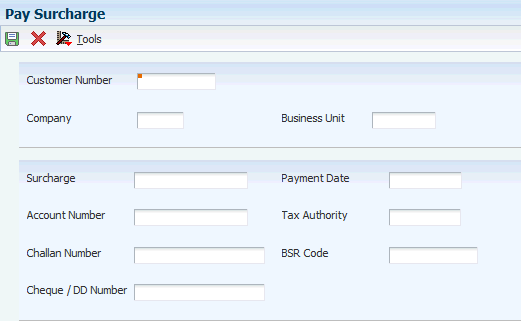24 Working with TCS Prepayments and Payments
This chapter contains the following topics:
24.1 Calculating TCS for Prepayments
This section provides an overview of the calculation of TCS for prepayments and discusses how to:
-
Set processing options for TCS Prepayment (P75I603).
-
Calculate TCS amounts for prepayments.
24.1.1 Understanding the Calculation of TCS for Prepayments
You use the TCS Prepayment program (P75I603) to calculate the tax liability for the prepayment received from the customer. A prepayment is an advance amount remitted by a customer prior to a transaction. The TCS Prepayment program calculates the tax collected at source (TCS), TCS surcharge, and education cess for the unapplied receipts, and displays the balance amount after the deduction of TCS, surcharge, education cess, and secondary higher education cess. You use the Standard Receipts Entry program (P03B102) to create an unapplied receipt for the prepayment.
The unapplied receipts are standard receipts created for advance payments received, and do not have matching invoices.
The system stores the prepayment information in the TCS Prepayment Transaction File table (F75I611) and TCS Prepayment Master table (F75I603).
24.1.2 Prerequisite
Before you complete the tasks in this section, verify that the TCS tax type (tax rate) is set up in the JD Edwards EnterpriseOne Advanced Pricing system.
24.1.3 Forms Used to Calculate TCS for Prepayments
| Form Name | Form ID | Navigation | Usage |
|---|---|---|---|
| Work With TCS Prepayment Receipts | W75I603A | Periodic Processing (2/G75ITCS), TCS Prepayment | Review the receipts for TCS prepayments. |
| TCS Prepayment Revision | W75I603C | On the Work With TCS Prepayment Receipts form, select the Non-Committed option to display the unapplied receipts.
Then, select a record on the form and click Select. |
Calculate the TCS, TCS surcharge, and education cess amounts for prepayments. |
24.1.4 Setting Processing Options for TCS Prepayment (P75I603)
Processing options enable you to specify the default processing for programs and reports.
24.1.4.1 Default
- 1. Display Receipt Type
-
Specify the type of receipts to display on the form. Values are:
1: All. Selects all receipts.
2: Committed. Selects receipts saved in the F75I603 table.
3: Non-committed. Selects unapplied receipts from the F03B14 table.
- 2. Select Document Company
-
Specify the company to retrieve all unapplied records.
Leave this processing option blank to display all records.
24.1.5 Calculating TCS Amounts for Prepayments
Access the TCS Prepayment Revision form.
Figure 24-1 TCS Prepayment Revision form

Description of ''Figure 24-1 TCS Prepayment Revision form''
- Item Number
-
Enter the item number of the goods for which the prepayment is made.
Note:
When you press tab at this field, the system calculates the TCS, TCS Surcharge, Education cess for the item and displays it along with the actual price after the deduction of the tax. It also displays the rates at which the taxes are calculated.
24.2 Entering TCS Payment Details
This section provides an overview of the entry of TCS prepayment details, and discusses how to:
-
Enter prepayment details for TCS.
-
Enter the surcharge payment details.
-
Update the challan number.
24.2.1 Understanding the Entry of TCS Prepayment Details
You use the TCS Prepayment to Tax Authority program (P75I604) to enter details about the TCS prepayment that is collected from the customer. This information is sent to the tax authority when you run the Form 27D- Certificate for collection of TCS (R75I627) program. The TCS Prepayment To Tax Authority form displays the TCS amount and enables the user to enter the payment details, such as payment date, account number, tax authority, challan number, Basic Statistical Return (BSR) code, and check or demand draft (DD) number.
The TCS Prepayment to Tax Authority program enables you to view all of the TCS prepayment details for the customer and update the challan number for the payments.
The tax payment and voucher details are stored in the TCS Prepayment To Tax Authorities table (F75I612).
24.2.2 Prerequisite
Before you perform the tasks in this section, you must calculate the TCS amount for the customers.
24.2.3 Forms Used to Enter TCS Prepayment Details
| Form Name | Form ID | Navigation | Usage |
|---|---|---|---|
| Work With TCS Prepayment | W75I604A | Periodic Processing (2/G75ITCS), TCS Prepayment To Tax Authority | Review the list of TCS prepayments. |
| TCS Prepayment To Tax Authority | W75I604B | On the Work With TCS Prepayment form, select a record and click Select. | Enter prepayment details for TCS. |
| TCS Paid To Tax Authority | W75I604F | On the Work With TCS Prepayment form, select a record and then select TCS Paid from the Row menu. | Enter the surcharge payment details. |
| Pay Surcharge | W75I604E | On the Work With TCS Prepayment form, select Pay Surcharge from the Form menu. | Update the challan number. |
24.2.4 Entering Prepayment Details for TCS
Access the TCS Prepayment To Tax Authority form.
- Payment Date
-
Enter the date on which the TCS tax is paid.
- Account Number
-
Enter the account number from which the TCS prepayment is made.
- Tax Authority
-
Enter the address book number of the tax authority to whom you pay tax.
- Challan Number
-
Enter the challan number from the bank receipt where the TCS amount is deposited.
- BSR Code
-
Enter the unique Basic Statistical Return (BSR) code of the bank in which the tax is deposited.
- Cheque / DD Number
-
Enter the check or demand draft number of the tax payment.
24.2.5 Entering the Surcharge Payment Details
Access the Pay Surcharge form.
- Customer Number
-
Enter the customer number for whom the voucher is generated for the TCS payment.
- Surcharge
-
Enter the surcharge amount for the TCS.
- Account Number
-
Enter the account number from which the surcharge prepayment is made.
- Challan Number
-
Enter the challan number from the bank receipt where the surcharge amount is deposited.
- Payment Date
-
Enter the date on which the surcharge is paid.
- Tax Authority
-
Enter the address book number of the tax authority to whom you pay tax.
- BSR Code
-
Enter the unique Basic Statistical Return (BSR) code of the bank in which the tax is deposited.
- Cheque / DD Number
-
Enter the check or demand draft number of the tax payment.
24.3 Updating the TCS Register
This section provides an overview of the TCS register update, and discusses how to:
-
Set processing options for TCS Register Payment (P75I601).
-
Update the TCS register.
24.3.1 Understanding the TCS Register Update
Use the TCS Register Payment program (P75I601) to update the TCS payment details and generate vouchers for TCS payments for a specific customer. This program updates TCS payment details, such as the challan number, account number, tax authority, and payment date. These details are used to print the Form 27D- Certificate for collection of TCS report (R75I627).
|
Note: You can select multiple records for a customer to generate vouchers for TCS payments. If you select multiple records, you should ensure that all the records are for a single customer name or number, and that the collection code for the all items is the same.You cannot change TCS records after you generate a voucher. |
24.3.2 Prerequisite
Before you perform the task in this section, generate a sales order that includes the tax information in the invoice for the customer. You must update the sales order that is generated.
24.3.3 Forms Used to Update the TCS Register for TCS Payments
| Form Name | Form ID | Navigation | Usage |
|---|---|---|---|
| Work with TCS Register Payment | W75I601A | Daily Processing (1/G75ITCS), TCS Register Payment | Review the sales orders by order number, customer number, or challan number. |
| Update Details - TCS Register | W75I601B | On the Work with TCS Register Payment form, select a record and click Select. | Update the TCS register. |
| Voucher Information | W75I601C | On the Update Details - TCS Register form, enter information in the required fields and click OK. | Generate a voucher for a TCS register payment to the tax authority. |
24.3.4 Setting Processing Options for TCS Register Payment (P75I601)
Processing options enable you to specify the default processing for programs and reports.
24.3.4.1 Default
- 1. Application Mode
-
Specify the mode of generating the vouchers for the records. Values are:
Blank: Add TCS details. The system generates the voucher with TCS details.
1: Revise Challan Number. The system revises the challan number for the posted vouchers.
- Branch Plant
-
Specify the alphanumeric code that identifies a separate entity within a business for which you want to track costs, such as a warehouse location, job, project, work center, branch, and a plant.
You can assign a business unit to a document, entity, or person for purposes of responsibility reporting.
The business unit security might prevent you from viewing other business units for which you have no authority.
- Company
-
Specify a number that identifies a specific organization, fund, or other reporting entity. The company must exist in the Company Constants table (F0010) and must identify a reporting entity that has a complete balance sheet. At this level, you can have intercompany transactions.
Note:
You can use company 00000 for default values, such as dates and automatic accounting instructions. You cannot use company 00000 for transaction entries.
24.4 Setup Requirements for TCS Prepayments and Payments
This table lists the setup requirements for TCS prepayments and payments:
| Setup Requirement | Comments |
|---|---|
| Verify that the TCS tax type (tax rate) is set up in the JD Edwards EnterpriseOne Advanced Pricing system. | Use the Sales Order Entry program (P4210) to enter sales orders and the Update Price program (R42950) to recalculate prices and costs. |
| Calculate TCS for prepayments. | You use the TCS Prepayment program (P75I603) to calculate the tax liability for the prepayment received from the customer. |
| Enter TCS payment details. | You use the TCS Prepayment to Tax Authority program (P75I604) to enter details about the TCS prepayment that is collected from the customer. This information is sent to the tax authority when you run the Form 27DCertificate for collection of TCS (R75I627) program. |
| Generate a sales order that includes the tax information in the invoice for the customer. You must update the sales order that is generated. | You use the Sales Update program (R42800) to update the sales order. |
| Update the TCS register. | You use the TCS Register Payment program (P75I601) to update the TCS payment details and generate vouchers for TCS payments for a specific customer. |
| Update the TCS receipt number. | Use the TCS Receipt Number Update program (R75I627R) to update receipt numbers for TCS payment and prepayment transactions. |
24.5 Entering TCS Receipt Numbers
This section provides an overview of TCS receipt numbers, and discusses how to:
-
Run the TCS Receipt No Update program.
-
Set processing options for TCS Receipt No Update (R75I627R).
24.5.1 Understanding TCS Receipt Numbers
When you send a payment to the government for TCS, the government sends you a receipt number for the payment. You use the TCS Receipt No Update (R75I627R) program to enter a receipt number and select the payment records to update. The system updates the TCS Prepayment to Tax authority (F75I612) and TCS Payment Details (F75I604) tables when you run the TCS Receipt No Update program.
You use data selection to determine the records to process. You can set the criteria to select records and then run the programs in View mode. Running the reports in View mode enables you to review a report of the selected records before you commit the receipt numbers to the database tables. After you review the records for accuracy, you can run the programs in Update mode to update the database tables.
|
Important: Oracle strongly recommends that you run the report in View mode and review the report for accuracy before you run the program in Update mode. After you run the report in Update mode to add the receipt number to the selected records, you cannot modify or delete the receipt number in the database table. |
24.5.2 Running the TCS Receipt No Update Program
Select Periodic Processing (2/G75ITCS), TCS Receipt No Update.
24.5.3 Setting Processing Options for TCS Receipt No Update (R75I627R)
Processing options enable you to specify default processing values.
24.5.3.1 Receipt Info
- Process Mode
-
Enter 0 (View Mode) or leave this processing option blank to generate a report of the records included in the data selection that you specified. When you enter 0 or leave this processing option blank, the program does not update any tables.
Enter 1 (Update Mode) to update the F75I100 table with the receipt number and to print a report showing the records that are updated.
- Receipt Number
-
Enter the receipt number to assign to the records that you specify in your data selection.