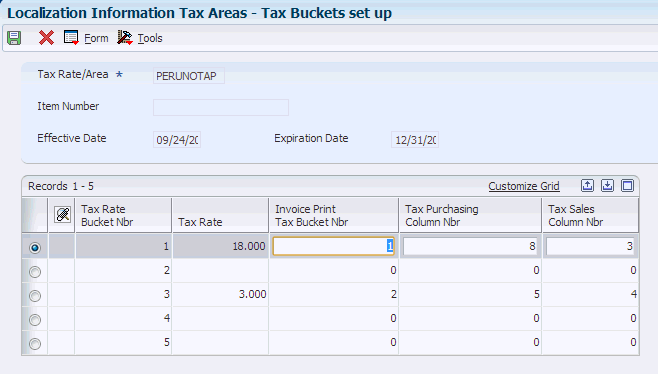13 Reporting Taxes in Peru
This chapter contains the following topics:
13.1 Setting Up Tax Rate/Areas for Ecuador, Peru, and Venezuela
Use tax area types to specify whether a tax area is for solidarity, withholding, or VAT. Tax rate/areas are stored in the F4008 table.
You should set up tax rate/areas within a structure, for example, A BBB CCC D. This table represents how you can set up the structure:
| Character | Example |
|---|---|
| A (Tax type) | G (General VAT) |
| BBB (Tax concept) | COM (Purchasing)
HON (Fees) SER (Services CMI (Commissions) ARR (Leasing) M (Manual tax settlement) Note: Use M when no specific VAT or withholding percentage exists and the tax calculation is entered manually. |
| CCC (Tax subgroup) | For COM (Purchasing):
For SER (Services):
For ARR (Leasing):
For M (Manual tax settlement):
|
Using this example, tax areas could be:
-
GCOMGEN – General VAT for automatic general purchases.
-
EHONGENM – Manual exempt general fees.
13.2 Setting Up the PDT Purchase Report
This section provides an overview of the columns for the PDT Purchase report and discusses how to set up the PDT Purchase report.
13.2.1 Understanding Columns for the PDT Report (Release 9.1 Update)
|
Note: Oracle JD Edwards EnterpriseOne does not support the generation of the IGV Purchase and IGV Sales ledger reports. You can use the information provided in this section to set up your own custom reports.You also use the Localization Information Tax Areas program described in this section for the PDT Purchase report. |
You use the Localization Information Tax Areas (P76H020) program and the VAT Configuration (P76P030) program to set up column numbers for the PDT Purchase report. Use the Localization Information Tax Areas program to set up the columns for taxes that have a tax explanation code V or C. Use the VAT Configuration program to set up the columns for taxes that have a tax explanation code of E or S. Use columns 4–9 for tax explanation codes of E or S.
This table describes the suggested setup for the purchase ledger report:
| Program | Op Grav Base Amount | Op Grav IGV | Op Grav y no Grav Base Amount | Op Grav y no Grav IGV | Op no Grav Base Amount | Op no Grav IGV | Value Adq no G | ISC | Other |
|---|---|---|---|---|---|---|---|---|---|
| Tax Buckets (P76H020) | 6 | 7 | 8 | 5 | 9 | ||||
| Taxable-Non Taxable (P76P030) | 1 | 1 | 1 | 2 | 1 | 1 |
This table describes the suggested values you must set up for the sales ledger:
| Program | Exportation Amount | Op Grav Base Amount | Exonerada | Inafecta | ISC | IGV/IPM | Other |
|---|---|---|---|---|---|---|---|
| Tax Buckets (P76H020) | 6 | 3 | 4 | 5 | |||
| Taxable-Non Taxable (P76P030) | 1 | 2 | 2 |
13.2.2 Forms Used to Set Up the PDT Purchase Report
| Form Name | Form ID | Navigation | Usage |
|---|---|---|---|
| Work With Tax Buckets Columns set up | W76H020B | General Configuration (G76P00), Localization Information Tax Areas. | Review and select existing records. |
| Tax Buckets set up | W76H020B | Click Add on the Work With Tax Buckets Columns set up form. | Set up tax buckets for the tax area taxes. |
| Work with taxable non taxable columns set up | W76P030B | Accounts Payable (G76P04), VAT Purchase Configuration. | Review and select existing records. |
| Add taxable non taxable columns set up | W76P030C | Click Add on the Work with taxable non taxable columns set up form. | Set up the taxable and non-taxable amounts of the tax area. |
13.2.3 Setting Up the PDT Purchase Report
Access the Tax Buckets set up form.
- Tax Rate Bucket Number
-
Enter the tax area can be composed of a maximum of 5 tax rates.
- Tax Rate
-
Enter a number that identifies the percentage of tax that should be assessed or paid to the corresponding tax authority, based on the tax area. Enter the percentage as a whole number and not as the decimal equivalent. For example, to specify 7 percent, enter 7, not .07.
- Invoice Print Tax Bucket Number
-
Enter the bucket number from the Invoice, where the tax amount should be accumulated when the document is printed. Valid bucket numbers are 1 through 5.
- Tax Purchasing Column Number
-
Enter the column number from the purchasing report, where the tax amount should be placed when the batch process is being executed. This tax amount is not the total voucher tax amount. It is the tax amount that is associated to the tax area bucket number. Valid column numbers are: 5 through 9. These are the numbers of the purchasing report where the amounts are placed.
- Tax Sales Column Number
-
Enter the column number from the sales report, where the tax amount should be placed when the batch process is being executed. This tax amount is not the total voucher tax amount. It is the tax amount that is associated to the tax area bucket number. The allowed values are 1, 2 and 3.
Access the Add taxable non taxable columns set up form.
Figure 13-2 Add taxable non taxable columns set up form
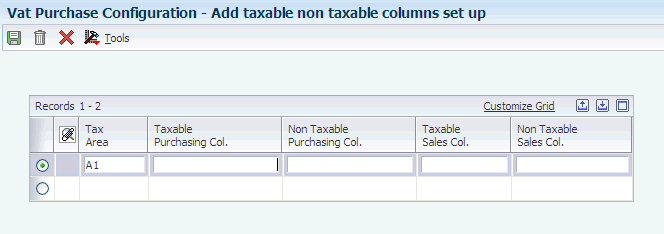
Description of ''Figure 13-2 Add taxable non taxable columns set up form''
- Tax Area
-
Enter the tax rate area for which you set up the columns.
- Taxable Purchasing Column and Non Taxable Purchasing Column (Release 9.1 Update)
-
Specify the column from the purchasing report where the voucher taxable amount or the voucher non taxable amount should be placed when the batch process is being executed. For each tax area, the suggested setup is:
-
Taxable Purchasing Column: 1
-
Non Taxable Purchasing Column: 2
-
- Taxable Sales Column and Non Taxable Sales Column (Release 9.1 Update)
-
Specify the column from the sales report where the invoice taxable amount or invoice non taxable amount should be placed when the batch process is being executed. For each tax area, the suggested setup is:
-
Taxable Sales Column: 1
-
Non Taxable Sales Column: 2
-
13.3 Printing the PDT Purchase Report
This section provides an overview of the PDT purchase report and discusses how to:
-
Print the Purchasing PDT report.
-
Set processing options for Purchasing PDT (R76P4200).
13.3.1 Understanding the PDT Purchase Report
This report prints the accumulated amounts of the documents issued by the supplier for a specified fiscal year. The system writes flat file data to the Text Processor Header (F007101) and Text Processor Detail (F007111) tables. You then use the Text File Processor (P00710) program to work with the data written to the F007101 and F007111 tables.
The amount to be reported is the difference between the gross amount of the document and the IGV amount. The IGV amount is the addition of the tax amounts that are defined as 4, 6, 7, and 8 in the columns set up in the Localization Information Tax Areas (P76H020) program.
13.3.2 Printing the Purchase PDT Report
Select Accounts Payable (G76P04), Purchasing PDT.
13.3.3 Setting Processing Options for Purchasing PDT (R76P4200)
Processing options enable you to specify the default processing for programs and reports.
13.3.3.1 Data Selection
- Legal Company
-
Specify the number associated to the transaction company in the Company Master.
- Year to Process
-
Specify the fiscal year of the transactions that will be selected to issue the report.
13.3.3.2 General
- Father's Last Name and Mother's Last Name
-
Specify a UDC (01/W0) value used to search for the Father's Last Name or the Mother's Last Name of the supplier in the Who's Who File. It is only applicable when individuals are reported.
- Vendor First Name and Vendor Second Name
-
Specify a UDC (01/W0) value used to search for the supplier's First Name or the suppliers Second Name in the Who's Who File. It is only applicable when individuals are reported.
- Mode
-
Enter 1 to print the report in final mode. In final mode, the documents are reported as processed in the F76P411T file.
- Minimal Amount
-
Specify the amount to be compared with the total amount of the operations for each supplier. Only those exceeding the minimum amount are reported.
- Details
-
Specify whether to print a list of processed documents. Values are:
Blank: Print a summary.
1: Print details.
- Reprocessing
-
Enter 1 to record the transactions in the PDT Purchases (F76P420) table that are replaced with new data. If you leave this processing option blank, the system adds the new processed records to the existing ones.
13.3.3.3 File Generation
The processing option on this tab are no longer used. Instead of writing a text file to the path in these processing options, the system writes flat file data to the F007101 and F007111 tables. You then use the Text File Processor program to work with the flat file.
- Delete Records
-
Enter 1 to delete the records existing in the file.