2 Understanding Localizations for Taiwan
This chapter contains the following topics:
2.1 Processing Transactions with GUI/VAT in Taiwan
In Taiwan, business tax (BT) is imposed under two systems: the VAT system and the non-VAT (special BT) system. Financial institutions, small-scale companies, and certain restaurants use the special BT system. Their sales, based on gross business receipts, are subject to business tax.
Taiwan Business Tax Law (BTL) stipulates that all goods and services sold by wholesalers, retailers, or manufacturers must be issued with a GUI as the accounting receipt to buyers of goods and services, and as the official accounting document for tax reporting.
If the buyer is a business entity, the business tax computed should be stated separately from the sales amount on the GUI. If the buyer is not a business entity, the business tax does not need to be itemized on the GUI. All sales of goods and services in Taiwan, as well as all import of goods to Taiwan, are subject to business tax.
If you sell goods or services, you must provide a GUI to your customer for the transaction. Similarly, if you purchase goods and services, your supplier must provide a GUI to you for the transaction. The JD Edwards EnterpriseOne localization for Taiwan enables you to set up the system with required data for the GUIs that you generate for your customers, and to print GUIs for certain sales transactions. It also enables you to process the GUI information provided to you from your suppliers' GUIs, and to generate GUI information in the situations in which a supplier cannot give you a GUI. For example, you might procure transportation services such as airline or train tickets for which the supplier does not give you a GUI. You can enter the required tax information in the JD Edwards EnterpriseOne system even though neither you nor your supplier generates a GUI for these transactions.
2.1.1 Common Terms for GUI/VAT Information
- Declaration Site
-
The legal entity that is at a level below a legal company. A declaration site issues invoices and reports value-added tax (VAT) to the local tax authority. A legal company can have many declaration sites, but a declaration site can belong to one legal company only.
- Format Code
-
The code that you must report for a sales or purchase transaction. The Taiwanese government specifies the format to use based on the transaction type and document type of the transaction.
- GUI (government uniform invoice)
-
A legal document that you issue for sales transactions that includes a GUI number and VAT information.
- Happen YM (happen year month)
-
The Taiwanese year and month in which the transaction occurred.
- Input Tax
-
The tax that you pay on purchase transactions.
- Legal Company
-
The main entity for a Taiwan company from which the company reports its profit and loss and balance sheet information. A legal company might or might not be set up as a company in the JD Edwards EnterpriseOne system.
- Output Tax
-
The tax that your customer pays on sales transactions.
- Point-of-Sale
-
The data for the location where a transaction took place. For example, point-of-sale data might include a salesperson number, cash register number, and store location. The JD Edwards EnterpriseOne system for Taiwan enables you to import point-of-sale data so that you can use the data for GUI/VAT reporting.
- Taiwanese Year
-
The year according to the Taiwanese calendar.
The Taiwanese year is the standard calendar year minus 1911. For example, the Taiwanese year for the standard calendar year 2009 is 98 (2009–1911).
- Tax Type
-
A code used to specify whether a transaction is taxable, tax exempt, or has a zero tax rate. The JD Edwards EnterpriseOne system provides tax types in the Tax Type (75T/TX) UDC table.
2.1.2 Process Overview
You use a combination of standard JD Edwards EnterpriseOne programs and Taiwan-specific JD Edwards EnterpriseOne programs to set up and work with transactions for which you report VAT and which require that you issue a GUI.
To work with GUI/VAT information:
-
Complete the setup described in this document.
-
Enter sales orders, invoices, vouchers, or journal entries using the standard software programs.
-
Enter GUI information.
You can access the forms to enter GUI information before you exit from the sales order, invoice, voucher, or journal entry program, or you can exit the standard entry program and enter GUI information at a later time.
-
Run the Print Invoice program (R42565) for invoices.
The Print Invoice program assigns a standard invoice number; it does not assign a GUI number.
-
Work with GUI information (modify, add, delete, and so on).
-
Assign the GUI number to the transaction.
The system does not assign a GUI number to a transaction until you run either the GUI/VAT Creation from Multi-AR (R75T004S) or GUI/VAT Creation from Multi-SO (R75T004O) program in final mode.
-
Print the GUI document for sales order transactions.
The JD Edwards EnterpriseOne system enables you to print the GUI document for transaction types GUI and SRC (sales receipt) only.
-
Do one of the following, depending on the type of transaction:
-
Run the Update Customer Sales program (R42800) for sales transactions.
You can run the Update Customer Sales program before or after you print GUIs. However, the system does not complete the Pay Item field in the GUI/VAT Transaction Detail table (F75T005) until you run the Update Customer Sales program.
-
Post vouchers for accounts payable transactions.
-
Post journal entries for general ledger transactions.
-
-
Update exchange rate information for export invoices that are billed in a foreign currency.
-
Print period-end reports.
2.1.3 Declaration Sites
A declaration site is a location that issues invoices and reports VAT to the local tax authority. Each legal company can have one or more declaration sites. You set up GUI/VAT declaration sites to provide the system with information about the location for which you submit GUIs to declare VAT. The system uses this information for most GUI/VAT processes and reports.
A company can have multiple declaration sites in different counties or cities in Taiwan. A declaration site can be a legal company or just a branch office or location. Each declaration site is given a unique 8-digit uniform number by the tax authority.
The company can consolidate its tax payable under the head office, or each declaration site can pay separately to its local tax authority. However, even if a declaration site pays tax to its local tax authority, the tax declaration is consolidated and filed by the head office.
You can set up only one head office for a company, but you can set up as many individual declaration sites as necessary. When you use the GUI/VAT Declaration Site program (P75T001) to set up the relationship between the reporting (legal) company and the companies that are declaration sites, you specify whether a declaration site is a headquarters (HQ) or an individual unit (IU). Each declaration company must have one and only one site designated as a headquarters. You set up all other declaration sites for a declaration company as an individual unit.
You must provide information such as the type and frequency of the declarations. You must also indicate whether the system creates GUIs during the creation of invoices, vouchers, sales orders, and journal entries for the declaring company.
You limit who can work with GUIs for a declaration site by setting up authorization codes and associating the codes to users and declaration sites. You use the GUI/VAT User/Declaration Site Mapping program (P75T010) to associate users to declaration sites.
This process flow shows a one-to-one relationship between companies and declaration sites.
Figure 2-1 One-to-One Relationship Between Declaration Companies and Declaration Sites Process Flow
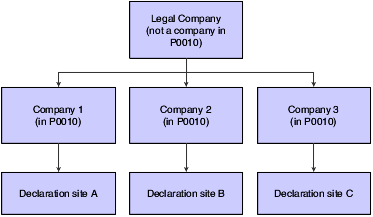
Description of ''Figure 2-1 One-to-One Relationship Between Declaration Companies and Declaration Sites Process Flow''
This graphic shows a one-to-many relationship between a company and declaration sites.
Figure 2-2 One-to-Many Relationship Between Declaration Company and Declaration Sites Process Flow
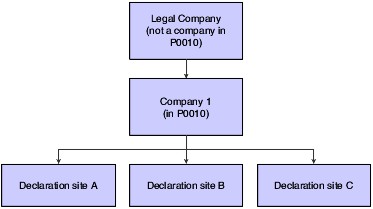
Description of ''Figure 2-2 One-to-Many Relationship Between Declaration Company and Declaration Sites Process Flow''
2.1.4 GUI Numbers
All goods and services sold by wholesalers, retailers, or manufacturers must be issued with a GUI as the reporting receipt to buyers of goods and services. The GUI serves as the official accounting document for tax reporting purposes. The GUI must contain a unique GUI number.
The GUI number format is XX99999999, where XX represents a 2-character prefix and 99999999 represents 8 numeric digits. GUI numbers are allotted to businesses for their use for each declaration period. Output (sales) tax is declared, reported, and paid every declaration period. All sales transactions must be documented, using one number from the allotted batch.
The Taiwan government allots a unique prefix for each declaration period. Thus, the numeric number can be repeated, but the GUI number is still unique because the prefix is different.
For example:
A company is allotted range 22221000 - 22229999.
Period 1: AA 22221000 - 22229999
Period 2: BB 22221000 - 22229999
Period 3: CC 22221000 - 22229999
Unused or voided GUI numbers must be reported to the tax authority.
You can divide the allotted GUI number range into segments for easy management. You divide the GUI number range because GUI numbers must be issued sequentially and in transaction date sequence from the range of GUI numbers. Each segment must contain a multiple of 50 GUI numbers. For example, you can set up ranges to include 50, 100, 150, or 1000 numbers per segment.
This table shows an example of how GUI numbers can be assigned sequentially and in transaction date sequence:
| Segment | GUI Number Segment | Transaction GUI Number | Transaction Date |
|---|---|---|---|
| Segment 1 | AA 22221000 - 22221049 | AA 22221000 | January 2 |
| . | . | AA 22221001 | January 3 |
| . | . | AA 22221002 | January 4 |
| Segment 2 | AA 22221050 - 22221099 | AA 22221050 | January 3 |
| . | . | AA 22221051 | January 5 |
| Segment 3 | AA 22221100 - 22221149 | AA 22221100 | January 3 |
| Segment 4 | AA 22221150 - 22221399 | . | . |
In this example, if a new transaction from January 5 is processed, you can assign it GUI number AA 22221052 from Segment 2, or you can assign it GUI number AA22221003 from Segment 1. Either way, the GUI numbers from the segment are sequential and assigned to the transactions in date sequence.
If a new transaction from January 3 is processed, you would have to assign it GUI number AA 22221101 from Segment 3 because putting it in either Segment 1 or Segment 2 would cause the numbers to be assigned out of date sequence.
You assign GUI numbers to your sales transactions. If you use the GUI/VAT Number Segment (Batch) Setup program (P75T014) to assign segments, the system assigns the GUI number when you run the GUI/VAT Creation from Multi-AR (R75T004S) or GUI/VAT Creation from Multi-SO (R75T004O) program in final mode. You can also select a GUI number when you process an individual transaction.
2.1.5 GUI Formats, Transaction Types, and Document Types
The Taiwanese government requires that GUIs be reported using a specific format for a transaction type. The relationship between format codes, transaction types, and GUI document types is provided in the JD Edwards EnterpriseOne system for Taiwan. This table shows the relationships:
| Format Code UDC 75T/FC | Transaction Type UDC 75T/TT | GUI Document Type UDC 75T/DT | Used For | You Can Print from JD Edwards EnterpriseOne System |
|---|---|---|---|---|
| None | FSV (foreign service) or IGD (import goods) | IMP (import) | Goods or services obtained from foreign suppliers | No |
| 21 | PUR (purchase) | INV (invoice) | Triplicate GUI / Computer GUI | No |
| 22 | PUR | OTR (other) | Other Document With Tax Amount | No |
| 23 | PUR | ALW (allowance) | Triplicate Purchase Return / Allowance | No |
| 24 | PUR | ALW | Duplicate Purchase Return / Allowance | No |
| 25 | PUR | GUI | Triplicate Cash Register GUI | No |
| 26 | PUR | INV | Summary Triplicate / Computer GUI With Tax - Purchase (Tax Below TWD $500) | No |
| 27 | PUR | OTR | Summary Other Document With Tax - Purchase (Tax Below TWD $500) | No |
| 28 | PUR | VPD (VAT prepayment document) | Customs prepayment | No |
| 31 | SAL (sales) | GUI | Triplicate / Computer GUI | Yes |
| 32 | SAL | SRC | Duplicate / Duplicate Cash Register | Yes |
| 33 | SAL | ALW | Triplicate Sales Return / Allowance | No |
| 34 | SAL | ALW | Duplicate Sales Return / Allowance | No |
| 35 | SAL | SRC | Triplicate Cash Register | Yes |
| 36 | SAL | GUI | GUI-Exempt | No |
| 37 | SAL | GUI | Special Tax: Sales | No |
| 38 | SAL | ALW | Special Tax: Return, Allowance | No |
| 99 | SAL | SRC | Sales receipt | Yes |
2.1.6 Printing GUIs
You use the GUI/VAT Computer GUI Sample (R75T004G) or GUI/VAT Computer GUI Sample 1 (R75T004G1) program to print documents with a GUI document type of GUI or SRC. The GUI/VAT Computer GUI Sample program prints the header information for the GUI. Use this print program when you do not use preformatted GUI forms. The GUI/VAT Computer GUI Sample 1 program does not print the header information. Use this print program when you use preformatted GUI forms.
This process flow shows the setup than must occur before you can process and print GUIs.
Figure 2-3 Setup to Process and Print GUIs Process Flow.
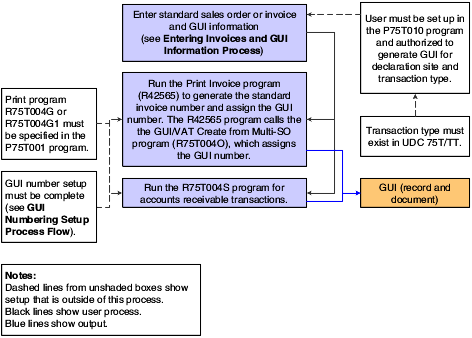
Description of ''Figure 2-3 Setup to Process and Print GUIs Process Flow.''
See Printing Multiple Sales GUIs.
See Printing Individual Sales GUIs.
You set up declaration sites with the print program that you want to use. The system uses the print program that you specify in the GUI/VAT Declaration Site program (P75T001) to print GUI documents when you generate GUI information by running the GUI/VAT Creation From Multi-SO (R75T004O) or GUI/VAT Creation From Multi-AR (R75T004S) program.
You can also print a GUI for purchase or sales returns and allowances. You use the GUI Sales/Purchase Returns and Allowances Print program (R75T004G6) to print a document for these transactions.
2.1.7 Data Integrity
You can create GUI records for transactions when you enter transactions in these standard JD Edwards EnterpriseOne programs:
-
Sales Order Entry (P4210)
-
Standard Invoice Entry (P03B2002)
-
Standard Voucher Entry (P0411)
-
Journal Entries with VAT (P09106)
After you enter the standard information, the system displays the Taiwan-specific forms on which you enter GUI information, if you set up your system to do so. The system displays the Taiwan-specific form only when you enter the transactions. If you modify sales orders, invoices, or vouchers, the system does not make the corresponding changes in the GUI/VAT Transaction Header (F75T004) and GUI/VAT Transaction Detail (F75T005) tables.
You must use one of these programs to update the GUI information in the F75T004, F75T005, and F03B11 tables:
-
GUI/VAT Transactions - Sales (P75T004, version ZJDE0001).
-
GUI/VAT Transactions - Purchase (P75T004, version ZJDE00012.
-
GUI/VAT Transactions - Import Goods (P75T004, version ZJDE0003).
-
GUI/VAT Transactions - Foreign Service (P75T004, version ZJDE0004).
2.2 Country-Specific Functionality for Taiwan
This section discusses Taiwan-specific setup and processes that you use in addition to the standard setup and processes provided in the base software.
| Setup or Process | Description |
|---|---|
| UDCs (user-defined codes) | In addition to the UDCs in the standard software, you set up Taiwan-specific UDCs to process transactions for which VAT applies and for which you issue a GUI. |
| AAIs (automatic accounting instructions) | No Taiwan-specific AAIs exist. However, you must set up the standard financial and distribution AAIs to process Taiwanese transactions. |
| Next numbers | You set up the required next numbers for the standard software in the Next Numbers program (P0002).
Set up a next numbering scheme for system 75T (Taiwan) on the first line of the Set Up Next Numbers by System form in the Next Numbers program (P0002) to use for GUI/VAT transactions. |
| Companies | The Taiwan-specific functionality that you set up for companies includes:
You must set up declaration sites as companies in the Company Names & Numbers program (P0010). However, you do not set up declaration sites as business units. See Setting Up Declaration Sites. See Setting Up GUI/VAT Declaration Sites. |
| Customers | Set up customer constants to enter tax information that the system uses when calculating taxes for the customer.
See Setting Up Customer Constants for Taiwan. Additionally, certain processing options in the standard software must be set up in a specific manner when processing transactions for your Taiwanese customers. See Setting Up Customers. |
| Suppliers | Set up supplier constants to add tax information that the system uses when calculating taxes for the supplier.
See Setting Up Supplier Constants for Taiwan. Set up the custom authority as a supplier if you import goods. You must also set up a tax rate area to use for imported goods and complete UDC table GUI/VAT Cat. Code 7 - Supplier (75T/C7) with the tax rate area for the imported goods. See Setting Up Suppliers. |
| Sales order processing (set up) | To set up your system for sales order processing, you must complete all of the standard setup such as setting up AAIs, order activity rules, and so on; and complete this Taiwan-specific setup:
|
| Sales order processing | You use the standard JD Edwards EnterpriseOne software to enter sales order transactions and invoices. You use Taiwan-specific programs to:
See Working with Sales Order and Accounts Receivable Transactions in Taiwan. |
| Exchange rate processing | Set up the currency exchange rates to use for sales invoices that you generate in a foreign currency.
See Setting Up Exchange Rates for Taiwan. After you run the Customer Sales Update program, run the Taiwan Ten-Days Exchange Rate Update program (R75T1113U) to update your sales records with the correct currency exchange rate. See Updating Sales Order Records with Current Exchange Rate Information. |
| Accounts receivable processing | You use the standard JD Edwards EnterpriseOne software to enter invoices. You use Taiwan-specific programs to:
See Working with Sales Order and Accounts Receivable Transactions in Taiwan. |
| Accounts payable processing | To set up your system to work with accounts payable transactions:
The JD Edwards EnterpriseOne solution for accounts payable processing for Taiwan enables you to:
|
| General ledger | To set up the system to process general ledger transactions:
See Setting Up Accounts. You use the standard JD Edwards EnterpriseOne journal entry programs to enter journal entries, and use Taiwan-specific programs to:
|
| System integrity | The JD Edwards EnterpriseOne software for Taiwan provides several programs for recovering from system crashes. |
| Tax reporting | You must send reports and flat files to the government to report on your transactions. Before you generate the reports and flat files:
After you update records, you generate the reports and flat files. |
| Table conversions | If you have data in Taiwan-specific tables from previous releases of the J.D. Edwards OneWorld or JD Edwards EnterpriseOne software for Taiwan, you must run table conversion programs to move the data from the previous versions of the tables to the tables that you use for the JD Edwards EnterpriseOne software for release 9.0. |
2.3 Common Fields Used in Taiwan
Many of the fields on the forms on which you enter GUI/VAT information are the same. This table lists many of the fields in which you enter information:
- Dclr Co (declaration company)
-
Enter the company number of the company for which the transaction occurred.
- Dclr Site (declaration site)
-
Enter a value that exists in the Declaration Site (75T/DS) UDC table to specify the declaration site for which you file the declaration.
- Dclr YM (declaration year and month)
-
Enter the Taiwanese year and month for which you report the transaction.
- Trans. No. From (transaction number from)
-
Enter the beginning number in the range of GUI/VAT transaction numbers.
- Seq. No. (sequence number)
-
The system assigns a sequence number for returns and allowances.
- Auth Code (authorization code)
-
Enter a value that exists in the Authorization Code (75T/AC) UDC table to limit the entry of transactions for the declaration site to users who are assigned the same code.
- Doc Typ (document type)
-
Enter a value that exists in the GUI/VAT Document Type (75TDT) UDC table to specify the document type of the transaction. Values are:
ALW: Returns or allowances
GUI: GUI
IMP: Import document
INV: Commercial invoice
OTR: Other document with VAT
SCR: Sales receipt
VPD: VAT payment document
- Trans Date (transaction date)
-
Enter the date that the transaction was entered into the system.
- G/L Date (general ledger date)
-
Enter the date on which the transaction is posted.
- Hppn YM (happen year and month)
-
Enter the Taiwanese calender year and month in which the transaction occurred.
- Fm Cd (format code)
-
Enter a value that exists in the GUI/VAT Format Code (75T/FC) UDC table to specify the format code for the transaction.
Values are:
21: Triplicate GUI / Computer GUI
22: Other document with tax amount
23: Triplicate purchase return or allowance
24: Duplicate purchase return or allowance
25: Triplicate cash register GUI
26: Summary triplicate / Computer GUI with tax
27: Summary other document with tax
28: VAT payment document
31: Triplicate / Computer GUI
32: Duplicate / Duplicate cash register GUI
33: Triplicate sales return or allowance
34: Duplicate sales return or allowance
35: Triplicate cash register GUI
36: GUI exempt
37: Special tax: sales
38: Special tax: return or allowance
99: Sales receipt
- TTor Trs Typ (transaction type)
-
Enter a value that exists in the GUI/VAT Transaction Type (75T/TT) UDC table to specify the type of transaction. Values are:
FSV: Purchase foreign services
IDG: Imported goods
PUR: Purchase
SAL: Sales
- Tx Ex (tax explanation code)
-
Enter a value that exists in the Tax Explanation Codes (00/EX) UDC table to specify the tax explanation code for the transaction. The tax explanation code for VAT must be V.
- Tax Area
-
Enter the code that identifies a tax or geographic area that has common tax rates and tax authorities. The system validates the code that you enter against the Tax Areas table (F4008). The system uses the tax rate area in conjunction with the tax explanation code and tax rules to calculate tax and general ledger distribution amounts when you create an invoice or voucher.
- Tax Rate 1
-
Enter a number that identifies the percentage of tax that should be assessed or paid to the corresponding tax authority, based on the tax area.
Enter the percentage as a whole number and not as the decimal equivalent. For example, to specify 7 percent, enter 7, not .07.
- Base Cur (base currency)
-
Enter a value that exists in the Currency Exchange Rates table (F0015) to specify the currency code of the company that originates the transaction.
- Taxable Amount
-
Enter the amount on which the tax is calculated.
- Tax
-
Enter the amount of the tax.
- Gross Amount
-
Enter the total of the taxable amount and the tax.
- Exchange Rate
-
Enter the value by which the foreign currency amount is multiplied to convert foreign currency to the equivalent domestic currency.
- Foreign Taxable Amt (foreign taxable amount)
-
Enter the taxable amount in the foreign currency if the transaction occurred in a foreign currency.
- Foreign Tax
-
Enter the tax amount in the foreign currency if the transaction occurred in a foreign currency.
- Foreign Gross Amount
-
Enter the total of the taxable amount and the tax in the foreign currency if the transaction occurred in a foreign currency.
- Register No. From (register number from)
-
Enter the beginning number of a range of receipt register numbers.
- Segment No. From (segment number from)
-
Enter the beginning number of a range of segment numbers.
- GUI/VAT No. From (GUI/VAT number from)
-
Enter the beginning number in a range of GUI/VAT numbers.
- GUI/VAT No. To (GUI/VAT number to)
-
The system provides a value for this field.
- Trans No. To (transaction number to)
-
The system provides a value for this field.
- SN (summary note)
-
Enter a value that exists in the GUI/VAT Summary Note (75T/SN) UDC table to specify whether a record is a summary record. Values are:
Blank: Not a summary record.
A: Summary record
- Doc Count (document count)
-
Enter the number of documents for the transaction.
- Sal Item (sales item type)
-
Enter a value that exists in the GUI/VAT Sales Item Type (75T/ST) UDC table to specify the type of item sold. Values are:
Blank: General sales item
1: Land
2: Other fixed asset
- DU (deduction usage)
-
Enter a value that exists in the Deduction Usage (75T/DD) UDC table to specify the deduction usage code. Values are:
Blank: No deduction
1: Machine equipment
2: Raw materials
3: Part materials
4: Fuel
5: Semi-finished goods
- Proof Doc Name (proof document name)
-
Enter a value that exists in the GUI/VAT Proof Document Name (75T/PD) UDC table to specify the name of the document that proves that an exported item did not go through customs. Examples are:
BOE: Exchange memo
DFE: Declaration for exportation
GUI: Deduction copy of GUI
- Proof Doc Number (proof document number)
-
Enter the number of the document that proves that an exported item did not go through customs.
- EM (exportation method)
-
Enter a value that exists in the Exportation Method (75T/EX) UDC table to specify the exportation method. Values are:
Blank: Not exported
1: Export method 1
2: Export method 2
3: Export method 3
4: Export method 4
5: Export method 5
6: Export method 6
7: Export method 7
- ED Ty (export declaration type)
-
Enter a value that exists in the Ex. Declare Type (75T/EP) UDC table to specify the export declaration type. Values are:
Blank: No export declaration type
B1: Export declare type B1
B2: Export declare type B2
B8: Export declare type B8
B9: Export declare type B9
D1: Export declare type D1
D3: Export declare type D3
D4: Export declare type D4
D5: Export declare type D5
D9: Export declare type D9
- Exportation Doc. No. (exportation document number)
-
Enter the document number of the declaration for exportation.
- Export Date
-
Enter the date that the item was exported.
- Rev Typ (revenue type)
-
Enter a value that exists in the GUI/VAT Revenue Type (75T/RT) to specify the type of revenue received. Examples are:
R01: Sales revenue
R02: Commission revenue
- Spc Tax (special tax)
-
Enter a value that exists in the GUI/VAT Special Tax Type (75T/SP) UDC table to specify whether a special tax rate applies to the transaction. Values are:
Blank: No special tax
1: Special food and beverage service, hostesses provided
2: Special food and beverage service, providing show programs
3: Banking, authorized business
4: Reinsurance
5: Banking, non-authorized business
- Sold To Number
-
Enter the customer number. For point-of-sale (POS) transactions, this number is often a generic customer number.
- Invoice To Number
-
Enter the customer number associated with the location to which the invoice is sent. For POS transactions, use the same value as you entered in the Sold To Number field or leave this field blank.
- Ship To Number
-
Enter the customer number associated with the location to which you ship the goods sold. For POS transactions, use the same value as you entered in the Sold To Number field or leave this field blank.
- Alpha Name
-
The system completes this field with the name of the customer.
- Prtnr UN (business partner uniform number)
-
Enter the uniform number of the business partner. For POS transactions, leave this field blank.
- MT (merged transactions)
-
Specify whether the GUI/VAT transaction was created from multiple invoices or sales orders. Values are:
0: Not merged
1: Merged
- Doc Co (document company)
-
Enter the document company of the transaction.
- Doc Type (document type)
-
Enter a value that exists in the Document Type (00/DT) UDC table to specify the document type for which the general ledger entry exists.
- Doc Number (document number)
-
Enter the document number of the original transaction, such as the journal entry created for the POS transactions.
- Batch Number
-
Enter the batch number of the posted transaction.
- Order Co (order company)
-
Enter the company number of the company that originated the transaction.
- Order Ty (order type)
-
Enter the order type of the original transaction.
- Order Number
-
Enter the number of the original voucher, invoice, journal entry or other document.
- Order Suf (order suffix)
-
Enter the pay item number.
- Item Description
-
Enter the item description.
- Quantity Ordered
-
Enter the quantity.
- CC 1 (category code 1)
-
Enter a value that exists in the GUI/VAT Cat. Code 1 - Segment (75T/C1) UDC table to associate additional information to the segment number.
- CC 2 (category code 2)
-
Enter a value that exists in the GUI/VAT Cat. Code 2 - Segment (75T/C2) UDC table to associate additional information to the segment number.
- CC 3 (category code 3)
-
Enter a value that exists in the GUI/VAT Cat. Code 3 - Segment (75T/C3) UDC table to associate additional information to the segment number.
- CC 4 (category code 4)
-
Enter a value that exists in the GUI/VAT Cat. Code 4 - Customer (75T/C4) UDC table to associate additional information to the customer.
- CC 5 (category code 5)
-
Enter a value that exists in the GUI/VAT Cat. Code 5 - Customer (75T/C5) UDC table to associate additional information to the customer.
- CC 6 (category code 6)
-
Enter a value that exists in the GUI/VAT Cat. Code 6 - Customer (75T/C6) UDC table to associate additional information to the customer.
- Prt Cnt (print count)
-
Enter the number of GUIs printed.
- Sales Person
-
Enter the sales person ID number.
- Cash Register
-
Enter the cash register ID number.
- Citizenship ID
-
Enter the citizenship number of an individual.
- Credit Card Number
-
Enter the credit card number used for the transaction.
- Payment Type
-
Enter the type of payment, such as cash, check, or credit card.
- PS (prepayment status)
-
Enter a value that exists in the GUI/VAT Prepayment Status (75T/PS) UDC table to specify if a transaction is a prepayment. Values are:
Blank or 0: Not a prepayment
1: Prepayment, not delivered
2: Prepayment, item delivered
- Prepay Balance
-
Enter the remaining balance to be paid.
- Ln ID (line ID)
-
Enter the transaction line ID or sequence line ID of the GUI/VAT transaction.
- Short Item No (short item number)
-
The JD Edwards EnterpriseOne system enables you to create three different item numbers. Enter the short item number.
- 2nd Item Number
-
The JD Edwards EnterpriseOne system enables you to create three different item numbers. Enter the 2nd item number.
- 3rd Item Number
-
The JD Edwards EnterpriseOne system enables you to create three different item numbers. Enter the 3rd item number.
- Description
-
Enter the description of the item.
- UM (unit of measure)
-
Enter a value that exists in the Unit of Measure (00/UM) UDC table to specify the unit of measure for the item.
- Quantity Ordered
-
Enter the quantity of the item.
- Taxable
-
Enter a value that exists in the H00/TV UDC table to specify whether the item is taxable.
- Base Curr (base currency)
-
Enter a value that exists in the Currency Codes table (F0013) to specify the currency of the transaction.
- Unit Price
-
Enter the list or base price to be charged for one unit of this item.
- Pay Item
-
Enter the sequence number of the line on the voucher.
- Pay Ext (pay extension)
-
Enter the code to designate an adjusting entry to a pay item on a voucher or invoice.
- Line Number
-
Enter the number assigned to the line in the transaction record.
- TT (tax type)
-
Enter a value that exists in the GUI/VAT Tax Type (75T/TX) UDC table to specify whether the GUI number is assigned to a taxable transaction. Values are:
Blank: Transaction type is IGD or FSV
1: Taxable (General/Special)
2: Zero tax rate
3: Tax-exempt
D: Unused
F: Void
- User Code
-
The system does not use this field unless you provide custom programming.
- User Date
-
The system does not use this field unless you provide custom programming.
- User Amount
-
The system does not use this field unless you provide custom programming.
- User Number
-
The system does not use this field unless you provide custom programming.
- User Reference
-
The system does not use this field unless you provide custom programming.
Note:
In previous versions of the localization software for Taiwan, this field was used for the GUI number in the Customer Ledger table (F03B11). - Zero Tax Rate Item Type
-
Enter the code that indicates whether the zero-tax-rate item has passed through customs. The code that you enter must exist in the GUI/VAT Zero Tax Rate Type (75T/ZT) UDC table.
Complete this field if you specified 3 (Foreign Company) in the GUI Customer Type field.