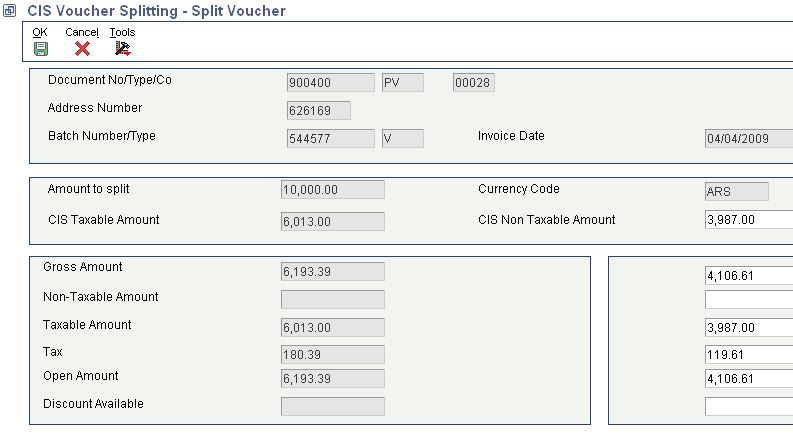5 Processing CIS Vouchers for the United Kingdom
This chapter contains the following topics:
|
Note: After you install the programs for the construction industry scheme that is in effect beginning April 2007, your system will display two menu structures; one for the new scheme and one for the scheme that you use for transactions prior to April 2007. To access the programs for the new scheme, use the G74U04xx menus. Use the G74U02xx menus to access programs for the previous scheme. |
5.1 Understanding the CIS
The construction industry scheme (CIS) is a tax-withholding scheme applied to contractors and subcontractors in the construction industry. Both contractors and subcontractors must register with Her Majesty's Revenue & Customs (HMRC) before engaging in construction.
The contractor must make a deduction from all labor-related payments of an amount representing the subcontractor's tax and national insurance contributions liability. In some cases, contractors can pay gross to subcontractors who meet certain qualifying requirements, with no amounts deducted. Subcontractors who are not registered under the scheme can still be paid for work done, but the deductions are at a higher rate.
At the end of each tax month, the contractor must submit a monthly return to HMRC that shows all payments made to subcontractors and all deductions that were made. Contractors must also submit to their subcontractors a document that shows the deductions made from their payments.
Consult with HRMC for the requirements for deductions and to verify the status of your subcontractors.
The following flowchart illustrates the process flow for the CIS:
Figure 5-1 Process flow for the construction industry scheme
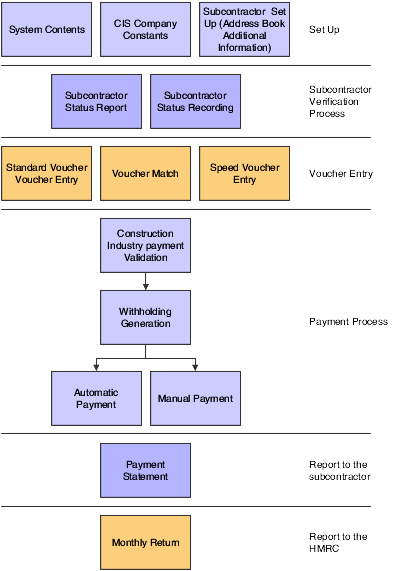
Description of ''Figure 5-1 Process flow for the construction industry scheme''
5.1.1 Prerequisite
Before completing the tasks in this chapter, verify that the Localization Country Code field in the User Profile Revisions program (P0092) is set to UK (United Kingdom).
5.2 Verifying and Recording Subcontractor Status
This section provides an overview of subcontractor status and discusses how to record subcontractor status.
5.2.1 Understanding Subcontractor Status
Before you pay subcontractors, you must verify their statuses with the HMRC. When you verify the status of the subcontractor, you verify that the subcontractor is registered in the CIS scheme and determine the deduction rate to apply to the subcontractor. After you verify the status and deduction rate of the subcontractor, you can continue to make payments to the subcontractor without additional verification if your most recent payment was made within the current tax year or most recent two previous tax years. If you do not make a payment to the subcontractor within this time period, you must reverify the subcontractor status and deduction rate with the HMRC before processing payments.
You record the verification number given to you by the HMRC and the date of the verification in the system by using the Subcontractor Verification Status program (P74U4020). The system saves the information that you enter into the Subcontractor Verification Status program to the Subcontractor Verification Status table (F74U4020).
5.2.2 Forms Used to Record Subcontractor Status
| Form Name | Form ID | Navigation | Usage |
|---|---|---|---|
| Work with Subcontractor Verification Status | W74U4020A | Periodic Processing (G74U0420), Subcontractor Verification Status | Review and select existing address book records for suppliers. |
| Subcontractor Verification Status Revision | W74U4020B | On the Work with Subcontractor Verification Status form, select the address book record for which you want to enter verification information and click Select. | Record subcontractor status. |
5.2.3 Recording Subcontractor Status
Access the Subcontractor Verification Status Revision form.
- Verification Number
-
Enter the verification number for the subcontractor that you receive from the HMRC.
- Matched Flag
-
Enter Y to indicate that the HMRC confirmed that they matched the subcontractor to their records. Enter N to indicate that no match exists in the HMRC records.
- Verification Date
-
Enter the date that you verify the subcontractor status.
- Withholding Percentage
-
Enter the deduction rate for the subcontractor. The system uses the rate that you enter here in the same manner as it uses the rate that you enter in the Withholding Percent field on the Supplier Master Revision form.
5.3 Generating the Subcontractor Status Report
Run the Subcontractor Status Report program (R74U4020) to generate a listing of the subcontractors and their tax statuses. You use this report to determine whether you need to obtain and enter verification information for your subcontractors. The report includes the subcontractor's name and address book number, UTR, verification number, withholding percentage, whether the contractor information is matched to the HMRC records, and the last payment date.
This section discusses how to:
-
Run the subcontractor status report.
-
Set processing options for Subcontractor Status Report (R74U4020).
5.3.1 Running the Subcontractor Status Report
Select Accounts Payable Reports (G74U0414), Subcontractor Status Report.
5.4 Entering CIS Vouchers
This section provides an overview of entering CIS vouchers and discusses how to enter vouchers for subcontractors.
5.4.1 Understanding Voucher Entry for the CIS
When you enter CIS subcontractor vouchers through the Standard Voucher Entry (P0411), the Speed Voucher Entry program (P0411SV), or through the Match Voucher - Application Certificate Management program (P0411, version ZJDE7002), the system creates a record in the F0411 CIS Tag Table (F74U0116) and assigns to the record the CIS Default Status that is defined in the CIS constants. As the record progresses through the CIS payment process, the system updates the CIS status of the record in the F74U0116 table.
The following table describes typical status codes that you set up in the CIS Voucher Status Codes (74U/VS) UDC table:
| Status Code | Status Description | Event Causing Status Change |
|---|---|---|
| (blank) | (blank) | Voucher entered. |
| C | Validation Complete | CIS Payment Validation run. |
| W | Withholdings | Withholdings - UK run. |
| Q | Update Payments | Run Checks/BACS. |
| P | CIS25/23 Printed | CIS Payment Vouchers printed. |
| D | F0411 Deleted | Originating F0411 record deleted. |
|
Note: The CIS system does not support alternative currency payments. The company making the payment must have a domestic currency of GBP. |
5.4.1.1 Entering Vouchers for Subcontractors
When you receive a subcontractor's application for payment, you must create a voucher before you can issue payment.
Contractors are required to withhold certain amounts from a subcontractor's payment, depending on the type of tax regulations that apply to the subcontractor. To determine the total amount of the payment that is eligible for withholding, the contractor must distinguish between the taxable and nontaxable portions of each voucher.
You can enter vouchers for subcontractors using any of these programs:
-
Standard Voucher Entry (P0411).
-
Speed Voucher Entry (P0411SV).
-
Match Voucher - Application Certificate Management (P0411, version ZJDE7002).
If you use the Standard Voucher Entry or the Speed Voucher Entry program, you indicate whether each line is a taxable supply within the scope of the scheme. If you use the Match Voucher - Application Certificate Management program, the system identifies taxable supplies automatically, based on the Object Account category code that is specified in the CIS constants.
The system marks all voucher pay items with a status that is specified in the CIS constants, usually H (Held). When you run the CIS Update Payment Validation (R74U4030) program, the system marks pay items that you specified as eligible for withholding tax with a pay status of %. Only vouchers with a pay status of % are processed by the Calculate Withholding (R74U04580) program.
|
Note: The system validates whether the subcontractor's status is valid under the updated scheme and updates the status to % only for subcontractors who are valid under the updated scheme. |
5.4.1.1.1 Alternate Tax Rate/Area Assignment Functionality (Release 9.1 Update)
When you set up your system to use the alternate tax rate/area assignment functionality, you set up these components:
-
Alternate tax rate/area assignment company constant.
-
Alternate tax rate/area definition.
When you run the Standard Voucher Entry program for UK, if the alternate tax rate/area assignment functionality is enabled for the company, you cannot change the business unit of the transaction. If the company constant is enabled, the system disables the business unit field, and retrieves the tax rate/area based on the alternate tax rate/area assignment setup.
If the alternate tax rate/area assignment functionality is enabled, the system retrieves the alternate tax rate/area based on how you have the error handling set up in the tax rate/area assignment definition. When a warning results from the EU VAT logic, the system retrieves the UK default TaxRate/Area. If the UK default tax rate is blank, the system retrieves tax rate/area the same way as in the standard voucher process.
If the alternate tax rate/area assignment functionality is not enabled, when you enter the company and supplier in the header area of a voucher, the system retrieves the business unit from the supplier master record. In this situation, you can change the business unit if necessary.
If the alternate tax rate/area assignment functionality is enabled, the system retrieves the alternate tax rate/area based on how you have the error handling set up in the tax rate/area assignment definition. This table describes the how the system retrieves the tax rate/area:
| Error Handling Setup | Condition | Result |
|---|---|---|
| No warning or error message | N/ A | The system retrieves the alternate tax rate/area. |
| Warning | No error exists | The system retrieves the alternate tax rate/area. |
| Warning | Warning exists | The system displays a warning message and enables you to continue. If you continue, the system retrieves the default UK tax rate/area associated with the business unit. If the UK default tax rate is blank, the system retrieves tax rate/area from the Ship-to address. |
| Error | No error exists | The system retrieves the alternate tax rate/area. |
| Error | Error exists | The system does not retrieve alternate tax rate area. You can override the alternate tax rate/area and proceed with the voucher entry. |
If the alternate tax rate/area assignment functionality is enabled for the company, you cannot change the business unit of the transaction when you modify a line using the Additional Info form. If the company constant is enabled, the system disables the business unit field, and retrieves the tax rate/area based on the alternate tax rate/area assignment setup. If the alternate tax rate/area assignment functionality is not enabled, you can change the business unit by accessing the Additional Info form from the Form menu. If you modify the business unit on the Additional Info form, the system uses the new business unit for only new lines added to the voucher after the modification is saved for the voucher. The system does not retrieve the alternate tax rate/area of the lines already entered before you modified the business unit on the Additional Info form.
For further information about alternate tax rate/area assignments, please refer to "Setting Up Alternate Tax Rate/Area Assignment Functionality" in the JD Edwards EnterpriseOne Applications Tax Processing Implementation Guide.
5.4.1.2 Working with Logged CIS Vouchers
If you do not know to which GL account to distribute a voucher, you can enter a logged (preliminary) voucher. This action is useful to quickly enter a voucher when you receive the supplier's invoice so that you can maintain accurate accounts payable information.
When you enter a logged voucher, the system distributes the total amount of the voucher to a GL suspense account. Later, you review and redistribute the voucher to the correct GL accounts.
To view those vouchers that are assigned to a suspense account, print a report from the Voucher Detail Report program (P04428). These reports show transaction totals from the F0411 table.
When you enter a logged voucher, the system:
-
Creates a voucher with a voucher number and document type of PL.
-
Distributes the total amount of the voucher to a GL suspense account.
The default value for this suspense account is specified in automatic accounting instruction (AAI) item PP.
-
Records the offset amount, based on the AP trade account (AAI item PC) or the AP trade suspense account (AAI item PQ), depending on which method is designated in the Company Names and Numbers program (P0010).
Information about logged vouchers is maintained in the F0411 and F0911 tables.
|
Note: The clear table cache feature is available for this program and automatically clears the cache when a value is updated or a record is deleted from the associated table. For more information, see the Understanding Dynamic JDB Table Cache Refresh topic in the JD Edwards EnterpriseOne Tools System Administration Guide. |
You run the CIS Update Payment Validation program for logged vouchers after you have distributed the vouchers to the correct GL accounts.
5.4.1.3 Setting Up Logged CIS Vouchers
Logged vouchers are processed through the CIS system in the same manner as other vouchers, except that they must be redistributed to the correct GL accounts before they are validated for withholding.
5.4.1.4 Omitting Undistributed Vouchers from Withholding Validation
To ensure that undistributed logged vouchers are not selected by the CIS Update Payment Validation program, you must set the data selection to exclude vouchers with an A/R - A/P - Cash Rcpts/Inv Reg Code of P.
5.4.1.5 Setting Up Distributed Vouchers for Withholding Validation
Running the CIS Update Payment Validation program changes the value in the Pay Status field (data item PST) of records that require withholdings to be applied from H (Held) to % (Withholding Applies), and the pay status of records that do not require withholdings to be applied from H (Held) to A (Approved for Payment). Therefore, vouchers must have a pay status of H before they can be processed by the CIS Update Payment Validation program. You can ensure that logged vouchers have a pay status of H by setting the following processing options:
-
On Voucher Match (P4314), set the Pay Status Code processing option on the Logs tab to H.
On the Voucher Match tab of the processing options for Match Voucher to Open Receipt (P0411), specify the version of Voucher Match on which you set the Pay Status Code processing option.
-
For the A/P Voucher Journal Entry Redistribution program (P042002), set the Pay Status processing option (processing option 2 on the Defaults tab) to H.
5.4.2 Prerequisites
Before you complete the tasks in this section:
-
Set up supplier master records for your subcontractors.
You must use a category code to identify subcontractors.
-
Activate the Use Suspense Account option in the Company Names and Numbers program (optional).
-
Set up AAI item PP and, if you use the trade suspense account, AAI item PQ.
-
Assign an approver number to each supplier (optional).
-
Run Update Approver/Category Code 7 (optional).
5.5 Processing CIS Vouchers for Payment
This section provides an overview of the payment processing for CIS vouchers and discusses how to:
-
Run the CIS Pre-Withholding Validation program.
-
Set processing options for CIS Pre-Withholding Validation (R74U4030A).
-
Set processing options for CIS Voucher Splitting (R74U0411).
-
Run the CIS Calculate Withholding program.
-
Set data selection for the CIS Calculate Withholding program.
-
Set processing options for CIS Calculate Withholding (R74U04580).
-
Set processing options for CIS Voucher Splitting (P74U0411).
-
Split CIS vouchers.
5.5.1 Understanding Payment of CIS Vouchers
To process withholding amounts for subcontractors, you must first determine whether withholding tax applies to your subcontractor's vouchers.
After the system evaluates vouchers for withholding tax eligibility, the system calculates the actual withholding tax amounts for each voucher.
The purpose of CIS is to calculate any withholding tax liability at the point of payment, not at the point of voucher entry. Therefore, you must run the CIS Update Payment Validation program and the CIS Calculate Withholding program (R74U04580) as part of the payment cycle.
After you process the withholding amounts for your subcontractor, you can run the create payment groups process to generate payments as usual.
5.5.1.1 CIS Pre-Withholding Validation
You run the CIS Pre-Withholding Validation program to have the system assess whether a voucher requires that withholding be applied, and to update the status of the voucher to enable voucher splitting. You can run the program in proof mode to review the pay statuses that the system will assign before running the program in final mode to update the pay statuses in the F0411 CIS Tag Table (F74U0116). You can also set a processing option to automatically call the CIS Voucher Splitting program (R74U0411) to split the voucher. You can set a processing option in the CIS Voucher Splitting program to call the Calculate Withholding program (R74U04580).
|
Note: Generally, you can run the CIS Pre-Withholding Validation program as part of the SPC (subcontractor payment control) cascade. The CIS Pre-Withholding Validation program updates voucher statuses to make them eligible to be split. You can set up the pre-withholding program to split the vouchers, and can also run the calculations for withholding as part of the process. |
The system updates the pay statuses differently based on how you set up the CIS process flow in the CIS Supplement Constants program (P74U0402).
The system uses data in the subcontractor's supplier master record to determine if withholding applies and the percentage to withhold.
You can run the CIS Pre-Withholding Validation program as part of the Subcontractor Payment Control (SPC) cascade. To use the voucher splitting function, you must have entered separate lines for labor and materials in the application.
5.5.1.2 CIS Voucher Splitting
You can split CIS vouchers at a later stage in the processing than if you manually split the vouchers using the Split option in the Speed Status Change program (P0411S). Generally, you run the batch program to split the vouchers when you run the SPC cascade. However, you can use the CIS voucher splitting interactive program to manually split vouchers that were generated in the SPC cascade. You must have the CIS Process Flow constant set to 3 or 4 to use the new voucher splitting program.
The JD Edwards EnterpriseOne base software system enables you to split vouchers before you process payments. When you set up your system and process vouchers to use the Subcontract Payment Control (SPC) module, you can automatically split CIS vouchers using the CIS Voucher Splitting program (R74U0411) that is called by the CIS Pre-Withholding Validation program (R74U4030A).
|
Note: You can use the CIS Voucher Splitting program only when you use the JD Edwards EnterpriseOne SPC module. If you do not use the JD Edwards EnterpriseOne SPC module, you use the Split option in the Speed Status Change program (P0411S) to select vouchers and split the voucher into multiple payments. |
If you run the programs included in the SPC cascade in separate sections, you might need to manually split vouchers. You can use the CIS Voucher Splitting program (P74U0411) to split vouchers that were generated in the SPC system when you ran the part of the SPC cascade that includes the Evaluated Receipts Processing (R43800), EDI Inbound Invoice/Match (R470412), and SPC Authenticated Receipt Retention Generation (R74U0426) programs. You must run the CIS Pre-Withholding Validation program before you manually split vouchers using the P74U0411 program.
The system uses the value that you set for the Defined Voucher Splitting Status field in the CIS Supplemental Constants program (P74U0402) to determine if a voucher is at a status at which it can be considered for splitting. For example, if you set the constant to S (payment statement), the Work With Voucher Splitting form shows all vouchers that have obtained that status and the pay status (00/PS) that is set in the CIS Constants program (P74U0100).
|
Note: If you did not set the supplemental CIS constants to enable voucher splitting, you cannot use the P74U0411 program to split vouchers. Instead, use the Split option in the Speed Status Change program. |
5.5.1.3 Calculating Withholding
You must withhold applicable tax amounts from payments to subcontractors and remit that amount to the Inland Revenue Service. After you validate vouchers for withholding tax eligibility, you use the CIS Calculate Withholding program (R74U04580) to calculate applicable withholding tax amounts. This program:
-
Selects any open AP vouchers that have a pay status of %.
-
Calculates the amount of tax to withhold, based on the withholding tax percentage in the Supplier Master table (F0401).
-
Calculates withholdings on a net basis (before value-added tax [VAT]) or on the gross amount, based on the processing options.
-
Updates the pay status of the original voucher pay item in the F0411 table from % to the value that you specify in the processing options.
-
Creates a negative pay item for the withholding amount with the same payee, pay status, and due date as the original voucher pay item.
-
Creates a positive pay item for the withholding amount with the tax authority that is associated with the subcontractor in the F0401 table as the alternative payee, with the same due date as the original voucher pay item.
The net effect of the two pay items is zero, but the subcontractor's payment is reduced by the amount of the negative pay item.
The CIS Calculate Withholding program produces a report that lists the new pay items and the pay status of each item. If applicable, the program also produces an error report that lists the vouchers that were not released for payment, and the error that is associated with each voucher or pay item.
|
Note: The abbreviation PS on the Calculate Withholding Status Report stands for pay status. |
5.5.1.4 Options for Paying Withholding Tax to the Revenue Authorities
You can pay withholding tax that you have deducted from subcontractors' payments using either of the following methods:
-
Accounts Payable
-
General Accounting
Processing withholding tax payments through the JD Edwards EnterpriseOne Accounts Payable system normally means that you pay your withholding tax as a separate payment to the Inland Revenue Service. The withholding tax payment is not included with your monthly PAYE (Pay As You Earn) payment.
To process withholding tax payments through the JD Edwards EnterpriseOne Accounts Payable system:
-
Accumulate withholdings (tax deductions) for your subcontractors under the tax authority payee (Inland Revenue Service) with a pay status of H (hold).
-
Release your pay items using the Speed Release program (P0411S) when you are ready to make a payment run.
-
Run the Create Payment Control Groups (R04570) program with the Payee processing option on the Process By tab set to 1 to create payment groups by payee.
-
Write and update a payment using a UK cheque (P04572U1 or P04572U2), a BACS payment (P04572B), or another payment print program to create your payment to the Inland Revenue Service.
-
Send this payment to the Inland Revenue Service.
Processing withholding tax payments through the JD Edwards EnterpriseOne General Accounting system enables you to include your withholding tax in your monthly PAYE payment to the Inland Revenue Service. This method is a common practice in the United Kingdom.
To process withholding tax payments through the JD Edwards EnterpriseOne General Accounting system:
-
Accumulate withholdings (tax deductions) for your subcontractors under the tax authority payee (Inland Revenue Service) with a pay status of H (hold) and an alternative bank account, such as a withholding tax account.
-
Release your pay items using the Speed Release program (P0411S) and change your bank account to a withholding tax account when you are ready to make a payment run, if you have not already done so.
-
Run the Create Payment Control Groups program (R04570) and select your withholding tax account as the bank account and the Inland Revenue Service as a special payee.
-
Use the Work With Payment Groups program (P04571) to write and update the withholdings payment, but do not print or send the AP payment.
-
Process your normal Inland Revenue Service payment through the general ledger by creating a journal entry to debit your tax withholdings account and your PAYE account and crediting your normal bank account with the sum of all payments to the Inland Revenue Service.
-
Create a physical payment to the Inland Revenue Service outside of the system, such as by writing a cheque manually.
-
Send this payment to the Inland Revenue Service.
5.5.2 Prerequisites
Before you complete the tasks in this section:
-
Identify the tax withholding rate and the tax authority for each subcontractor.
-
Set up a GL account for withholding tax, if required.
-
Set up a nonblank GL offset in AAI item PCyyyy for withheld credits.
-
If you set the processing option in the CIS Pre-Withholding Validation program to automatically run the CIS Voucher Splitting program (R74U0411), set the processing options of the R74U0411 version that you specify.
5.5.3 Running the CIS Pre-Withholding Validation Program
Select Automatic Payment Processing (G74U0413), CIS Pre-Withholding Validation.
5.5.4 Setting Processing Options for CIS Pre-Withholding Validation (R74U4030A)
Processing options enable you to specify default processing values.
5.5.4.1 Date
- 1. Pay Through Date
-
Enter the date through which you calculate withholding.
5.5.4.2 Process
- 1. Mode
-
Enter 1 to process records in final mode. The system updates the vouchers and the CIS status when you process records in final mode.
Leave this processing option blank to process records in proof mode. In proof mode, the system lists the vouchers to process, but does not update the records.
- 2. Unreturned Authenticated Receipt Error or Warning
-
Enter 1 to have the system display a warning if the authenticated receipt for the subcontract has not been returned. You can continue processing vouchers for which the system displays a warning.
Leave this processing option blank to have the system display an error message if the authenticated receipt for the subcontract has not been returned. You cannot continue processing if you receive an error message.
The system uses this processing option only if you have activated the JD Edwards EnterpriseOne SPC module.
Note:
You track whether the authenticated receipt was returned in the Returned Authenticated Receipt Logging program (P74U0430). - 3. Exception Report
-
Enter 1 to generate a report with summary information. Leave this processing option blank to generate a report with detail information.
5.5.4.3 Defaults
- 1. CIS Voucher Status
-
Enter a value that exists in the CIS Voucher Status (74U/VS) UDC table to specify the status assigned to the voucher after processing. Example of values are:
B: Voucher split.
C: CIS payment validation run
5.5.4.4 CITB (Construction Industry Training Board)
The system uses the values in these processing option only when you have activated the JD Edwards EnterpriseOne SPC module.
- 1. G/L Offset of CITB F0411 Records
-
Specify the GL offset account to which the system writes amounts for the CITB. CITB is assessed for labor-only contracts.
- 2. Pay Status Code of Incoming CITB F0411 Records
-
Enter a value from the Payment Status Codes (00/PY) UDC table to specify the pay status code of records that include CITB.
5.5.4.5 Versions
The system uses the value in this processing option only when you have activated the JD Edwards EnterpriseOne SPC.
- 1. Automatic Splitting UBE (R74U0411)
-
Enter the version of the CIS Voucher Splitting program (R74U0411) to run to automatically split the voucher. If you do not specify a valid version, the system does not run the CIS Voucher Splitting program.
5.5.5 Setting Processing Options for CIS Voucher Splitting (R74U0411)
Processing options enable you to specify default processing values.
5.5.5.1 Defaults
- 1. Tax Payment Voucher Status
-
Enter a value from the CIS Voucher Status (74U/VS) UDC table to specify the status to assign to the tax voucher generated by the program. If you leave this processing option blank, the system assigns a value of W (withholdings run).
- Override Remark for History
-
Enter a remark that the system writes to the F0411 table.
- 3. Outgoing Approved Voucher Pay Status Code
-
Enter a value from the Payment Status Codes (00/PS) UDC table to specify the status to assign to the voucher. If you leave this processing option blank, the system uses A (approved).
- 4. Calculate Withholdings Version (R74U04580)
-
Specify the version of the Calculate Withholding program that the system calls after it splits the voucher. If you leave this processing option blank, the system does not run the Calculate Withholding program.
5.5.6 Running the CIS Calculate Withholding Program
Select Automatic Payment Processing (G74U0413), CIS Calculate Withholding.
5.5.7 Setting Data Selection for the CIS Calculate Withholding Program
You can modify the data sequence of your version of the CIS Calculate Withholding program so that the output more closely matches your reporting needs. For example, you might want to list document numbers before document types.
5.5.8 Setting Processing Options for CIS Calculate Withholding (R74U04580)
Processing options enable you to specify the default processing for programs and reports.
5.5.8.1 Pay Status
- Pay Status Code
-
Enter the pay status to assign to the voucher to be released for payment. If you leave this processing option blank, the system assigns the default value from the data dictionary. If the data dictionary default value is blank, the system assigns A.
- Pay Status Code
-
Enter the pay status to assign to the withheld pay item. If you leave this processing option blank, the system assigns a value of H.
5.5.8.2 G/L Offset
- G/L Offset
-
Enter the GL offset account for AAI PC to assign to the withheld pay item. This offset account should represent the withholding account. You must complete this processing option.
- Account ID
-
Enter the GL account for the zero balance records, if any are created. This must be the short account number and is required.
5.5.8.3 Tax Authority
- Tax Authority for A/P Withholding
-
Enter an override tax authority to be assigned to the Alternate Payee field in the withholding entry. Leave this processing option blank to retrieve the tax authority from the supplier's address book record.
5.5.8.4 Process
- G/L Bank Account Override
-
Enter an override GL bank account.
- Net Or Gross Amount
-
Enter 1 to process records based on the net amount. Leave this processing option blank to process records based on the gross amount.
- CIS Voucher Status
-
Enter a code that exists in the CIS Voucher Status (74U/VS) UDC table.
5.5.8.5 GL Date Processing
- 1. Enter the Company Number
-
Enter the company number for which the system validates the GL date against the financial periods in the Company Constants table (F0010).
- 2. Enter G/L Date
-
Enter the GL date for the withholding records. If you leave this processing option blank, the system uses the voucher GL date.
5.5.9 Setting Processing Options for CIS Voucher Splitting (P74U0411)
Processing options enable you to set default processing values.
5.5.9.1 Defaults
- 1. Default Amounts as Taxable
-
Specify whether the system displays taxable or nontaxable amounts on the Split Voucher form. If you select to display nontaxable amount, you enter the taxable amounts in the form. If you select to display taxable amounts, you enter the nontaxable amounts in the form. Values are:
Blank: Taxable. You enter the nontaxable amount.
1: Nontaxable. You enter the taxable amounts.
- 2. Tax Payment Voucher Status
-
Enter a value from the CIS Voucher Status (74U/VS) UDC table to specify the status that the system assigns to the tax payment. For example, you might specify W (withholdings run).
- 3. Approved Voucher Pay Status Code
-
Enter a value from the Payment Status Codes (00/PY) UDC table to specify the status that the system assigns to vouchers approved for payment.
5.5.10 Splitting CIS Vouchers
Access the CIS Voucher Splitting form.
The system enables the fields for taxable amounts when you set the Default Amounts as Taxable processing option to 1 and enables the nontaxable fields when you leave the Default Amounts as Taxable processing option blank.
|
Note: You can split only vouchers that the system generated from the SPC module. |
- CIS Taxable Amount or CIS Non Taxable Amount
-
Enter taxable or non-taxable. The system populates the Gross Amount, Non Taxable Amount, Taxable Amount, Tax, Open Amount, and Discount Available fields for the CIS Taxable Amount column and the CIS Non Taxable Amount columns based on the value in the Amount to Split field.
For example, if you set the processing options to enable the nontaxable fields, you enter the non-taxable portion of the value in the Amount to Split field. The system calculates the values in the other fields.
5.6 Working with the CIS Tag Table
This section provides an overview of the CIS tag table and discusses how to:
-
Add CIS document information to the CIS tag table (F74U0116).
-
Correct the CIS tag table.
-
Update the CIS status for one voucher.
-
Run the CIS tag file history change report.
-
Set processing options for F0411 - CIS Tag File Status History Change (R74U0134).
|
Important: The CIS document information is not used in the scheme that is in effect beginning April 2007. The information about working with CIS documents is included because you might need to work with this data for records that existed prior to April 2007.Changes that you make to these records, including changes to the status of the records, will not make the system include the records for withholding calculations under the new scheme. |
5.6.1 Understanding the CIS Tag Table
The F74U0116 table contains detailed information about CIS subcontractor vouchers, including information from the subcontractor's registration card or certificate, whether a pay item should have tax deducted, and the CIS voucher status. You should not revise the F74U0116 table for any reason other than correction.
|
Important: Only authorized personnel should have access to change the F74U0116 table. Changes to the F74U0116 table might produce unpredictable results. |
5.6.1.1 Adding CIS Document Information to the CIS Tag Table
The F74U0116 table includes detailed information about CIS subcontractor vouchers, including information from the subcontractor's registration card or certificate. You can enter information from the subcontractor's registration card or certificate directly into the F74U0116 table if that information was not available when you entered the voucher.
5.6.1.2 Correcting the CIS Tag Table
The F74U0116 table includes detailed information about CIS subcontractor vouchers, including whether a pay item should have tax deducted and the CIS voucher status. The F74U0116 table is populated automatically during various stages of CIS processing. However, you can have cause to correct the F74U0116 table.
The system enables you to record the return of a CIS24 gross payment voucher and change the taxable status of pay items. You should not revise the F74U0116 table for any reason other than correction.
5.6.1.3 Updating the CIS Status for Multiple Vouchers
You can use the CIS Tag File History Change program (R74U0134) to globally update records in the F74U0116 table with a new CIS voucher status code. Valid CIS status codes are stored in UDC 74U/VS.
This program produces a report that provides detailed information about all selected vouchers. You can run this process in proof mode to generate the report only, or in final mode to generate the report and update the tag file.
5.6.2 Forms Used to Work with the CIS Tag Table
| Form Name | Form ID | Navigation | Usage |
|---|---|---|---|
| F0411 Tag File Revisions | W74U0115A | Advanced & Technical Operations (G74U0430), CIS Tag File Revision.
On the Work With F0411 Tag File Data form, select a record and select Tag File Update from the Row menu. |
Add CIS document information |
| F0411 Tag File Detail Revisions | W74U0115C | Advanced & Technical Operations (G74U0430), CIS Tag File Revision.
On the Work With F0411 Tag File Data form, select a record and click Select. |
Enter corrections for the CIS tag table. |
| CIS Voucher Status History Revisions | W74U0118A | Advanced & Technical Operations (G74U0430), CIS Tag File Revision.
On the Work With F0411 Tag File Data form, select a record and select Status Change from the Row menu. |
Update the CIS status for one voucher. |
5.6.3 Adding CIS Document Information to the CIS Tag Table
Access the F0411 Tag File Revisions form.
- Trading As
-
Enter the name of the subcontracting company.
- Authorized User/Issued To
-
Enter the name of the employee who represents the subcontracting company, usually a senior manager.
- CIS Document Number
-
Enter the 13-digit CIS subcontractor's registration card or tax certificate number. This number is issued by the Inland Revenue Service and provides a unique CIS document reference number.
- CIS Document Type
-
Enter the type of CIS document that is held by a subcontractor. CIS documents enable subcontractors to carry out construction work within the CIS.
- National Insurance Number
-
Enter the U.K. National Insurance number for the subcontractor. The format is xxyyyyyyx, where x represents a letter and y represents a number.
- Company Registration Number
-
Enter the 8-digit subcontractor's U.K. Company Registration number.
- Acting For
-
Enter the name of the employee who acts for the subcontracting company, such as an accountant who receives payment on behalf of the company.
5.6.4 Correcting the CIS Tag Table
Access the F0411 Tag File Detail Revisions form.
Figure 5-3 F0411 Tag File Detail Revisions form
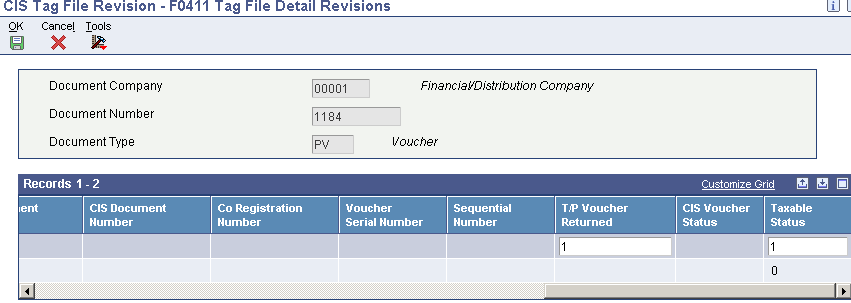
Description of ''Figure 5-3 F0411 Tag File Detail Revisions form''
- T/P Voucher Returned (tax payment voucher returned)
-
Enter the code that indicates whether a CIS24 tax payment voucher has been returned for the payment. Values are:
0: The CIS24 voucher has not been returned.
1: The CIS24 voucher has been returned.
- Taxable Status
-
Enter the code that indicates whether the line item is subject to withholding tax. Values are:
0: The line is not subject to withholding tax.
1: The line is subject to withholding tax.
5.6.5 Updating the CIS Status for One Voucher
Access the CIS Voucher Status History Revisions form.
Figure 5-4 CIS Voucher Status History Revisions form
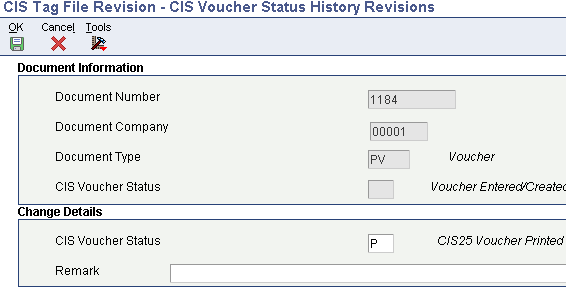
Description of ''Figure 5-4 CIS Voucher Status History Revisions form''
- CIS Voucher Status
-
Enter a value that exists in the CIS Voucher Status (74U/VS) UDC table to identify the current status of the record in CIS processing.
5.6.6 Running the CIS Tag File History Change Report
Select Advanced & Technical Operations (G74U0430), CIS Tag File History Change.
5.6.7 Setting Processing Options for F0411 - CIS Tag File Status History Change (R74U0134)
Processing options enable you to specify the default processing for programs and reports.
5.6.7.1 CIS Status
- 1. CIS Voucher Status
-
Enter a value that exists in the CIS Voucher Status (74U/VS) UDC table to identify the current status of the record in CIS processing.
5.6.7.2 Process
- Mode
-
Enter 1 to run the program in final mode. Leave this processing option blank to run the program in proof mode.
5.7 Generating Payment Statements for Subcontractors
This section provides an overview of the payment statement for subcontractors and discusses how to:
-
Generate the payment statement.
-
Set processing options for Statement of Payment and Deduction (R74U4040).
5.7.1 Understanding the Payment Statement for Subcontractors
Each month, you must generate and send to your subcontractors statements about the payments that you made to them if you withheld tax amounts from payments made to them.
The statements must cover a period from the 6th day of one month through the 5th day of the following month and must include this information:
-
Contractor's name.
-
Employer's tax reference.
-
Date of the tax month in which the payment is made.
The end date of the tax month is the last day covered by the tax period. For example, the date of the tax month for the period of August 6th through September 5th, 2008, is September 5th, 2008.
-
Subcontractor's name and UTR.
-
Gross amount, excluding VAT.
-
Amount of the deductions.
-
Cost of materials that reduced the amount against which the deduction was applied.
-
For unmatched subcontractors, the verification reference number.
5.7.2 Generating the Payment Statement
Select Accounts Payable Reports (G74U0414), Statement of Payment and Deduction.
5.7.3 Setting Processing Options for Statement of Payment and Deduction (R74U4040)
Processing options enable you to set default values for processing.
5.7.3.1 General
- 1. Date From
-
Enter the beginning of the range of dates for which you process records.
- 2. Date Through
-
Enter the last date of the range of dates for which you process records.
- 3. Summarize by Contractor
-
Enter 1 to print summarized statements. When you print summarized statements, the system sums the amounts for all payments within the reporting period and prints one line for the reporting period.
Enter 0 to print detailed statements. When you print detailed statements, the system prints one line for each payment made in the reporting period.
5.8 Generating the Monthly Return
This section provides an overview of the monthly return and discusses how to:
-
Generate the CIS Monthly Return report.
-
Set processing options for CIS Monthly Return (R74U4050).
-
Verify history of monthly reports and create attachments.
5.8.1 Understanding the Monthly Return
Contractors must send to the HMRC a monthly report of the payments made to subcontractors in the preceding tax month. Contractors must send the report for all subcontractors covered by the scheme regardless of whether amounts were withheld or whether the contractors has withhold no amounts (nil return).
You must submit the monthly return within 14 days of the end of the tax month to which it relates.
Use the CIS Monthly Return program to generate the monthly report. This report produces a PDF, an EDI (electronic data interchange) file in the generic flat file (GFF) format, and an XML file if you set the processing options to generate the XML file. Processing options enable you to specify the period for which you submit the report, as well as certifying that required conditions are met in the report.
When you run the CIS Monthly Return program in final mode, the system:
-
-
HMRC Inform. Relation (F74U4015).
-
Accounts Payable Ledger (F0411).
-
Accounts Payable - Matching Document (F0413).
-
Accounts Payable Matching Document Detail (F0414).
-
F0411 CIS Tag File Update (F74U0116).
-
-
Writes data from this report to these tables:
-
Header - CIS Monthly Return (F74U4051)
This table includes data about contractor and processing option values such as the contractor name and the certifications provided in the processing options.
-
Subcontractor Detail - CIS Monthly Return (F74U4052).
This table includes data about the subcontractor such as name, address, and government identifying numbers.
-
Subcontractor Documents Detail - CIS Monthly Return – UK (F74U053).
This table includes data about the subcontractor documents such as the document type, document number, pay item, and amounts.
-
Amended Header - CIS Monthly Return - UK - 74U (F74U4061)
This table includes the versions of the report, the amendment effective date, data about the contractor, and the processing option values such as the contractor name and the certifications.
-
Amended Subcontractor Detail - CIS Monthly Return - UK - 74U (F74U4062)
This table includes the versions of the report, the amendment effective date, and data about the subcontractor such as name, address, and government identifying numbers.
-
Amended Subcontractor Documents Detail - CIS Monthly Return – UK - 74U (F74U4063)
This table includes the versions of the report, the amendment effective date, and data about the subcontractor documents such as the document type, document number, pay item, and amounts.
-
-
Generates the GFF, and writes the data to the Text Processor Header table (F007101) and Text Process Detail Table (F007111).
-
Generates an XML file in the protocol defined in the Transaction Engine Document Submission Protocol document, and writes the data to the Text Processor Header table (F007101) and Text Process Detail Table (F007111), if you set the processing options to generate the XML file.
-
Generates a PDF report that includes a header section that shows information about the contractor, and a detail section that shows information about the subcontractors and payments.
When you run the CIS Monthly Return report in proof mode, the system generates the PDF, GFF, and XML, but does not write data to tables.
When you run the CIS Monthly Return report in reprocess mode, the system generates the PDF, GFF, and XML file, and replaces the existing data of the tables.
Use the CIS Monthly Return History program (P74U4050) to review the information in the F74U4051, F74U4052, and F74U4053 tables.
Use the CIS Monthly Return Amendment program (P74U4060) to make amendments in the existing CIS Monthly Report record and re-submit the CIS Monthly Return report.
Use the Text File Processor Program to create the text files that you remit for monthly reporting.
5.8.1.1 Generating the XML File for the Monthly Return
The JD Edwards EnterpriseOne software generates only the XML for the submission request XML message type. The system does not populate any optional fields for the submission request XML file.
Before you submit live data in an XML file, you should submit test transmissions to the HMRC to verify that the structure of your document is correct. The JD Edwards EnterpriseOne software enables you to set processing options to indicate whether a submission is a test or is live data.
The system writes the XML file to the Text Processor Header (F007101) table and Text Processor Detail Table (F007111). You use the Text File Processor (P007101) program to copy the XML to a location from which you can review and submit the XML file.
|
Note: The HMRC publishes several documents to assist you in understanding submission requirements, such as Transaction Engine Document Submission Protocol, Instructions for Gaining Internet Recognition, and Hints and Tips on GovTalkHeader and IRheader – CIS. You should be familiar with the contents of these and related documents before you submit XML files for monthly CIS reporting. |
5.8.1.2 Considerations for Submitting the Monthly Return
These considerations exist for submitting the CIS Monthly Return report:
-
Contractors who have not paid any subcontractors in a particular month must submit a nil return.
Enter Y in the Confirm No Payments processing option to submit a nil return.
-
When you submit the monthly return, you must certify that:
-
You have considered the employment status of each individual included on the return.
-
You have verified each subcontractor with the HMRC.
-
You confirm that the information provided on the return is complete and correct.
You set processing options for the CIS Monthly Return report to certify each of these conditions.
-
5.8.2 Generating the CIS Monthly Return
Select Periodic Processing (G74U0420), CIS Monthly Return.
5.8.3 Processing Options for CIS Monthly Return (R74U4050)
Processing options enable you to set default values for processing.
5.8.3.1 Defaults
- 1. Period Number
-
Enter the period number and year for which you generate the report.
- 2. Processing Mode
-
Enter 1 to process the report in final mode.
Enter 2 to reprocess the records. When you run the report in reprocess mode, the system overwrites the records in the F74U4051, F74U4052, and F74U4053 tables that exist for the period and year for which you reprocess the records.
Leave this processing option blank to process the report in proof mode.
- 3. Sender Identification
-
Enter the ID assigned to the sender that identifies the sender as a user of the electronic system.
- 4. Test Indicator
-
Enter 1 to specify that this is a test submission.
5.8.3.2 Nil Return
- 1. Confirm No Payments
-
Enter Y to confirm that not payments have been made to subcontractors in the constructions industry in the period for which you generate the report.
Leave this processing option blank if you are reporting payments.
- 2. Inactivity Indicator
-
Enter 1 to specify that this is an Inactivity report, indicating that you do not anticipate sending monthly returns for the next six months.
5.8.3.3 Employment Status Dec.
- 1. Confirm Employment Status
-
Enter Y to confirm that the employment status of each individual detailed in this return has been considered and that the contract under which returned payments are made are not contracts of employment.
5.8.3.4 Subcontractor Verification Dec.
- 1. Confirm Subcontractor Verification
-
Enter Y to confirm that every subcontractor included on this return has either been verified with the HMRC subsequent to the awarding of a contract or has been included in your company's monthly (or annual) return in the current tax year or the previous two tax years.
5.8.3.5 Information Correct Dec.
- 1. Confirm Correctness and Completeness
-
Enter Y to confirm that the information given on this return is correct and complete to the best of your knowledge and belief.
5.8.3.6 XML
- 1. Processing Mode
-
Enter 1 to generate the XML file. Leave this processing option blank to suppress generation of the XML file.
The system writes the XML file to the Text Processor Header (F007101) table and Text Processor Detail Table (F007111).
- 2. Gateway Test
-
Enter 1 if you are running the program as a test submission. The system inserts 1 in the Gateway Test field in the XML file as required by the protocol.
Leave this processing option blank to submit live data. The system inserts 0 in the Gateway Test field in the XML file as required by the protocol.
- 3. Sender ID
-
Enter the sender ID that you obtain from the Software Development Support (SDS) team of the HMRC. The system includes this value in the SenderDetails/IDAuthentication block within the Header block.
You must complete this processing option to provide user name and password authentication.
- 4. Authentication Method
-
Enter MD5 or leave this processing option blank.
The header record for the SenderDetails/IDAuthentication block requires an authentication method of MD5 or clear. The system writes MD5 to the header record when you enter MD5, and indicates the clear method when you leave this processing option blank.
- 5. Authentication Value
-
If you entered MD5 in the Authentication Method processing option, enter an MD5-hashed password that has been Base64 encoded.
If you left the Authentication Method processing blank to indicate the clear authentication method, enter a clear text password.
The header record for the SenderDetails/IDAuthentication block requires a password.
You must complete this processing option.
- 6. Organisation
-
Enter IR, (internet recognition), which is a static text entry for the Organisation field of the XML file.
- 7. URI
-
Enter the 4-digit vendor ID that is supplied by the SDS team of the HMRC.
You must complete this processing option.
- 8. Product
-
Enter the name of the software that generates the XML file. For example, you might enter JD Edwards EnterpriseOne.
You must complete this processing option.
- 9. Version
-
Enter the version of the software product that you entered in the Product processing option.
This processing option is optional.
- 10. Sender
-
Enter a value to represent the type of entity submitting the return. You must complete this processing option. Values are:
1: Individual
2: Company
3: Agent
4: Bureau
5: Partnership
6: Trust
7: Employer
8: Government
9: Acting in Capacity
10: Other
5.9 Generating the Monthly Return Amendments
Use the CIS Monthly Return Amendment program (P74U4060) to generate the amended monthly report. This program allows you to edit, add, or delete the records at the transactional level.
|
Note: Contractors need to ensure that reconciliations are performed and monitored to ensure that correct tax is paid to HMRC and correct reporting is done. |
You need to create a copy version of the CIS Monthly Return record to make amendments to it and to resubmit the CIS Monthly Return report. Select Copy Version from the row menu of the CIS Monthly Amendment program (P74U4060) to create the record's copy version.
You need to submit the reason for making amendments to the versions. Select the Reason of Amendment option from the row menu of the CIS Monthly Amendment program (P74U4060) to submit the amendment reason for the record.
This report produces a PDF and an XML file if you set the processing options to generate the XML file.
When you run the CIS Monthly Return Amendment program in final mode or proof mode, the system:
-
Reads data from these tables
-
-
Amended Header - CIS Monthly Return - UK - 74U (F74U4061)
This table includes the versions of the report, the amendment effective date, data about the contractor, and the processing option values such as the contractor name and the certifications.
-
Amended Subcontractor Detail - CIS Monthly Return - UK - 74U (F74U4062)
This table includes the versions of the report, the amendment effective date, and data about the subcontractor such as the name, address, and government identifying numbers.
-
Amended Subcontractor Documents Detail - CIS Monthly Return – UK - 74U (F74U4063)
This table includes the versions of the report, the amendment effective date, and data about the subcontractor documents such as the document type, document number, pay item, and amounts.
-
-
Generates an XML file in the protocol defined in the Transaction Engine Document Submission document.
-
Generates a PDF report that includes a header section with information about the contractor, and a detail section with information about the subcontractors and payments.
The system updates the monthly return processed flag and amendment effective date when you run the CIS Monthly Return Amendment program in final mode.
5.9.1 Generating the CIS Monthly Return Amendment Report (R74U4060)
Before you begin, review the processing options for this program and ensure that you have set the default and XML values for processing.
These considerations exist for submitting the CIS Monthly Return Amendment report:
-
The amended data will be shown in the same format as the CIS Monthly Return Report (R74U4050).
-
The XML structure for the CIS Monthly Return Amendment report (R74U4060) will be same as the CIS Monthly Return report (R74U4050).
-
Only PDF report is generated when you run the CIS Amendments from the CIS Monthly Return Amendment program (P74U4060) for already processed version. The XML related values will be available in the CIS Monthly Return Amendment program (P74U4060).
Select the CIS Monthly Return Amendment program (P74U4060) from Periodic Processing (G74U) to amend and resubmit the CIS Monthly Return report.