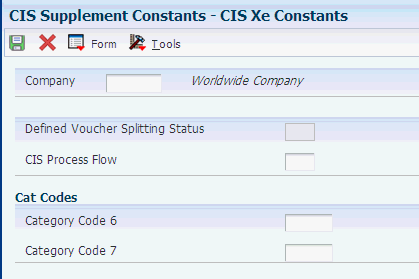4 Setting Up CIS for the United Kingdom
This chapter contains the following topics:
-
Section 4.2, "Entering Address Book Information for Subcontractors"
-
Section 4.3, "Setting Up Constants for Supplemental CIS Functionality"
-
Section 4.5, "Setting Up Processing Options for CIS Operations - UK (P74U0126)"
-
Section 4.6, "Setting Up CIS System Constants for the United Kingdom"
|
Note: After you install the programs for the construction industry scheme that is in effect beginning April 2007, your system will display two menu structures; one for the new scheme and one for the scheme that you use for transactions prior to April 2007. To access the programs for the new scheme, use the G74U04xx menus. Use the G74U02xx menus to access programs for the previous scheme. |
4.1 Understanding Setup for CIS Processing
To set up the system for CIS processing, you must:
-
Set up these category codes:
-
An address book category code (01/01–30) to identify subcontractors.
-
An account category code (09/01–23) to identify GL accounts that fall within CIS.
The system uses the values that you set up in the category codes when you set up CIS constants.
-
-
Use the CIS Constants program (P74U0100) to set up CIS constants.
-
Use the CIS Supplement Constants program (P74U0402) to specify how to use the CIS supplemental functionality.
See Setting Up Constants for Supplemental CIS Functionality.
-
Update the Account Master record with the category code values that you specify on CIS Constants for all GL accounts that fall within the CIS.
You must update the Account Master record after you set up the CIS constants.
-
Set up two address book records for suppliers for whom you want to include only selected vouchers when you process CIS vouchers. Set up one address book record with the subcontractor category code value and one without it. For example, you might label the suppliers Supplier 1 - CIS and Supplier 1 - No CIS.
-
Set up this information for companies before you set up CIS company constants:
-
Set up the company in the Companies program (P0010).
-
Set up the company's mailing address in the Address Book Revisions program (P01012).
-
-
Set up CIS company constants by using the CIS Company Constants program (P74U0101).
-
Set up your subcontractors:
-
Set up address book records for subcontractors using a search type of S (subcontractors) or V (suppliers) and the category code that you set up in the CIS System Constants program (P74U0100) to identify them as subcontractors.
-
Enter CIS-required address book information by using the Address Book Additional Information program (P74U4010).
-
Set up a supplier master record for each subcontractor for which you set up an address book record.
On the Tax Information tab of the Supplier Master Revision form, specify the address book number for Inland Revenue in the Tax Authority field.
-
-
Enter the withholding percentage for deductions in the Subcontractor Verification Status program (P74U4020).
4.1.1 Prerequisite
Before completing the tasks in this chapter, verify that the Localization Country Code field in the User Profile Revisions program (P0092) is set to UK (United Kingdom).
4.2 Entering Address Book Information for Subcontractors
This section provides an overview of the information required for subcontractors and discusses how to enter address book information for subcontractors.
4.2.1 Understanding Required Information for Subcontractors
In addition to the standard information that you enter for suppliers, when you set up address book information for subcontractors:
-
Set up address book records for subcontractors using a search type of S (subcontractors) or V (suppliers) and the category code that you set up in the CIS System Constants program (P74U0100) to identify them as subcontractors.
-
Set up a supplier master record for each subcontractor for which you set up an address book record.
On the Tax Information tab of the Supplier Master Revision form, specify the address book number for the Inland Revenue Service in the Tax Authority field.
-
Enter additional address book information for subcontractors in the Address Book Additional Information program (P74U4010).
The system launches the Address Book Additional Information program automatically when you click OK or Regional Info on the Address Book Revisions form and your user preference is set to UK (United Kingdom). The system saves the information that you enter to the CIS Address Book (F74U4010) and the F74U4015 tables.
4.2.1.1 Legal Subcontractors and Trade Subcontractors
You might need to set up more than one supplier as a single subcontractor. When you need to generate purchase orders, vouchers, and payments to more than one supplier for a single subcontractor, you can associate a trade subcontractor to a legal subcontractor. The legal subcontractor is registered with the HM Revenue & Customs (HMRC); the trade subcontractor is not registered.
For example, suppose ABC Subcontracting Company is registered with the HMRC. A UTR, company registration number, and National Insurance Number (NINO) exists for ABC Subcontracting. Suppose further that ABC Subcontracting has a branch office (ABC North) that supplies some of the labor for projects. In this scenario, you would:
-
Set up both companies as suppliers.
-
Create a record for ABC Subcontracting Company by entering the UTR, company registration number, and NINO in the Address Book Additional Information program.
-
Associate ABC North to ABC Subcontracting Company in the Address Book Additional Information program by:
-
Entering the address book number for ABC North in the SubContract Number field, and;
-
Completing the Legal Subcontractor field with the address book number of ABC Subcontracting Company.
When you complete the Legal Subcontractor field, the system disables the subcontractor information fields, including the UTR, CRN, Acting For, Business Type, and NINO.
-
4.2.1.2 System Validations
The system validates the following information in the Address Book Additional Information program:
-
UTR
The system uses a validation routine to verify that the first digit is a check digit and that the first digit is followed by 9 numeric digits.
-
Company registration number
This number can be in the format of AANNNNNN, where A is an alpha character and N is a numeric character, or it can be in the format of NNNNNNNN, where N is a numeric character. At least one character must be numeric, but no more than the number of numeric characters allowed by the format.
-
NINO
The system validates that the format is AANNNNNNA, where A is an alpha character and N is a numeric character. The first alpha character must other than D, F, I, Q, U, or V. The second alpha character must be other than D, F I, O, Q, U, or V. The last character must be A, B, C, D, or blank.
-
Subcontractor business type
Assign a value from the 74U/SB UDC table to identify the business type of the subcontractor.
4.2.2 Forms Used to Enter Additional Address Book Information for Subcontractors
| Form Name | Form ID | Navigation | Usage |
|---|---|---|---|
| Address Book Revisions | W01012B | Daily Processing (G0110), Address Book Revisions
Click Add on the Work With Addresses form. |
Complete address book information for the subcontractor. |
| Subcontractor Information | W74U4010A | Click OK on the Address Book Revisions form. | Complete the required CIS information for the subcontractor, including the Unique Tax Reference number, the National Insurance Number, and the Company Registration Number.
You also use this form to specify whether the subcontractor is a legal subcontractor (registered with the HMRC) or a trade subcontractor. |
4.2.3 Entering Additional Address Book Information for Subcontractors
Access the Subcontractor Information form.
Figure 4-1 Subcontractor Information form
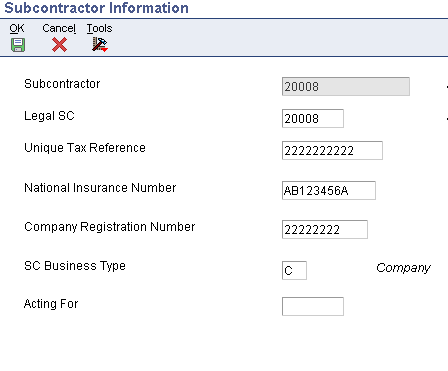
Description of ''Figure 4-1 Subcontractor Information form''
- Legal SC (legal subcontractor)
-
When creating a record for a trade subcontractor, enter the address book number of the company that is the legal subcontractor for the trade subcontractor. When you complete this field, the system disables the remaining fields on the Subcontractor Information form.
- Unique Tax Reference
-
Enter the 10-character tax reference number.
- National Insurance Number
-
Enter the subcontractor's national insurance number in the format of AANNNNNNA, where A is an alpha character and N is a numeric character. The first alpha character must other than D, F, I, Q, U, or V. The second alpha character must be other than D, F I, O, Q, U, or V. The last character must be A, B, C, D, or blank.
- Company Registration Number
-
Enter the 8-digit company registration number. The number you enter must include at least one numeric character.
- SC Business Type (subcontractor business type)
-
Enter a value from the 74U/SB UDC table to specify the business type of the subcontractor. Values are:
-
Sole trader
-
Partnership
-
Trust
-
Company
-
- Acting For
-
Enter the name of the employee who acts for the subcontracting company, such as an accountant who receives payment on behalf of the company.
4.3 Setting Up Constants for Supplemental CIS Functionality
This section provides an overview of constants for supplemental CIS functionality and discusses how to set up supplemental CIS constants.
4.3.1 Understanding Constants for Supplemental CIS Functionality
You use the CIS Supplement Constants program (P74U0402) to specify how to use the CIS supplemental functionality. You can enable part, all, or none of the supplemental functionality. The functionality provided in the supplemental CIS modules enables you to include or exclude transactions from CIS and to split CIS vouchers. You use the supplemental functionality when you work with subcontractor payment control (SPC).
See Working With Purchase Orders for SPC in the United Kingdom.
The system saves the values that you set up to the CIS - Supp Constants - UK table (F74U0402).
|
Note: Company 00000 is the default company. You must set up Company 00000 before setting up any other company because the value that you enter for the Defined Voucher Splitting Status field for Company 00000 is copied for all other companies. |
You select a value from the CIS Process Flow (74U/CF) UDC table to enable part, all, or none of the supplemental functionality. The options for enabling the supplemental functionality are:
|
Important: When you set the CIS Process Flow constant to 2 or 4, the system enables you to include or exclude a purchase order from the CIS. The system assigns the records for excluded transactions a CIS Status of X in the F0411 CIS Tag Table (F74U0116). You must set the data selection for the Statement of Payment and Deduction (R74U4040) and CIS Monthly Return (R74U4050) programs to exclude records for which the CIS Status is X. |
4.3.2 Forms Used to Set Up Constants for Supplemental CIS Functionality
| Form Name | Form ID | Navigation | Usage |
|---|---|---|---|
| Work With CIS Xe Constants | W74U0402A | System Setup (G74U0440), CIS Supplement Constants | Review and select existing constants records. |
| CIS Xe Constants | W74U0402B | Click Add on the Work With CIS Xe Constants form. | Specify whether to enable voucher splitting and which process flow to enable for CIS. |
4.3.3 Setting Up Supplemental CIS Constants
Access the CIS Xe Constants form.
- Company
-
Enter the company for which you set up the supplemental constants.
You must set up Company 00000 as a default company.
- Defined Voucher Splitting Status
-
Enter a value from the CIS Voucher Status (74U/VS) UDC table to specify the status that a voucher must obtain before you can split the voucher. You specify this value for Company 00000 only. The system uses the value that you set up for Company 00000 for all other companies that you set up. For example, you might enter S (payment statement printed).
- CIS Process Flow
-
Enter a value from the CIS Process Flow (74U/CF) UDC table to specify whether to enable the supplemental CIS functionality. Values are:
1: Base CIS. Do not use the supplemental CIS functionality. The system uses the base CIS functionality only.
2:Option To Classify Work/Ops. Enable the user to define inclusion in the CIS based on the nature of the work or operation, but do not enable the voucher splitting as defined in the supplemental CIS functionality.
3:Voucher Splitting. Enable the voucher splitting functionality of the CIS supplemental functionality, but do not enable the option to classify the transaction based on the nature of the work or operation.
4: Voucher split - option to clarify. Enable all supplemental CIS functionality.
- Category Code 6
-
Specify a category code to associate with the constants. The system stores the value in the CIS - Supp Constants - UK table (F74U040). The category code that you specify here is not associated with a UDC table. You can use the value for data selection for reports that use the F74U040 table.
- Category Code 7
-
Specify a category code to associate with the constants. The system stores the value in the CIS - Supp Constants - UK table (F74U040). The category code that you specify here is not associated with a UDC table. You can use the value for data selection for reports that use the F74U040 table.
4.4 Setting Up Payment Rules for CIS
This section provides an overview of payment rules for CIS, lists prerequisites, and discusses how to:
-
Set up special payee types.
-
Set up cross-references for special payee types.
4.4.1 Understanding Payment Rules for CIS
Instead of making a payment directly to a subcontractor, you might need to send the payment to a third party (alternative payee). In some cases, the third party might be an entity for whom payments are regulated by the CIS. The supplemental CIS module enables you to have the system validate whether the third party is set up in your system as a subcontractor under the rules of the CIS.
If you set up the alternative payee and define a cross reference between the subcontractor and the alternative payee, you can set a processing option in the CIS Pre-Withholding Validation program (R74U4030A) to have the system validate the subcontractor information for the alternative payee.
You use the Special Payee Definitions program (P74U0452) and the Subcontractor/Special Payee Cross Ref program (P74U0451) to set up the special payee types and then associate the types with the subcontractors and payees. You then set up the supplier master record for the subcontractor with the special payee's address book number.
Payments that you send to special payees do not include the withholding amounts that are payable to the government and calculated when you run the Calculate Withholding program (R74U04580). You retain the withholding amounts until you send them to the government. The Statement of Payments and Deductions (R74U4040) and CIS Monthly Return (R74U4050) reports include the payments made to third parties as if the payments had been made directly to the subcontractor.
4.4.2 Prerequisites
Before you perform the tasks in this section:
-
Set up an address book record for the special payee.
-
Set up a bank account record for the special payee.
You cannot issue payment to the special payee using the automatic payment process unless bank account information exists for the special payee.
4.4.3 Forms Used to Set Up Special Payees and Cross-References
| Form Name | Form ID | Navigation | Usage |
|---|---|---|---|
| Work with Special Payee Definitions | W74U0452A | System Setup (G74U0440), Special Payee Definitions | Review and select existing records. |
| Maintain Special Payee Definitions | W74U0452B | Click Add on the Work with Special Payee Definitions form. | Set up a code for the special payee and specify whether to have the system verify that the special payee is set up as a subcontractor. |
| Work with Sub-contractor/Special Payee Relationships | W74U0451A | System Setup (G74U0440), Subcontractor/Special Payee Cross Ref | Review and select existing records. |
| Maintain Sub-contractor/Special Payee Cross Reference | W74U0451C | Click Add on the Work with Sub-contractor/Special Payee Relationships form. | Associate the special payee type to a subcontractor and special payee. |
4.4.4 Setting Up Special Payee Types
Access the Maintain Special Payee Definitions form.
Figure 4-3 Maintain Special Payee Definitions form

Description of ''Figure 4-3 Maintain Special Payee Definitions form''
- SP Type (special payee type)
-
Enter a code to define the special payee type. You can specify an alpha or numeric one-character code.
- Description
-
Enter a description of the special payee type.
- Check for Card/Cert Flag (check for card/certificate flag)
-
Enter 1 (yes) to cause the system to verify whether the special payee is set up as a subcontractor in the JD Edwards EnterpriseOne system.
- CIS Special Payee Category Code 1
-
Specify a category code to associate with the special payee type. The system stores the value in the Special Payee Definitions - UK table (F74U0452). The category code that you specify here is not associated with a UDC table. You can use the value for data selection for reports that use the F74U0452 table.
- CIS Special Payee Category Code 2
-
Specify a category code to associate with the special payee type. The system stores the value in the Special Payee Definitions - UK table (F74U0452). The category code that you specify here is not associated with a UDC table. You can use the value for data selection for reports that use the F74U0452 table.
4.4.5 Setting Up Cross-References for Special Payee Types
Access the Maintain Sub-contractor/Special Payee Cross Reference form.
Figure 4-4 Maintain Sub-contractor/Special Payee Cross Reference form
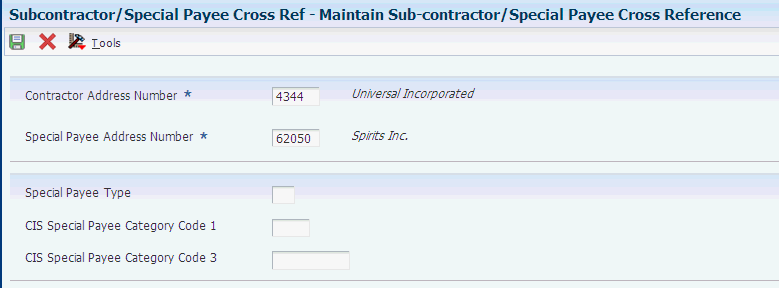
Description of ''Figure 4-4 Maintain Sub-contractor/Special Payee Cross Reference form''
- Contractor Address Number
-
Enter the address book number of the subcontractor.
- Special Payee Address Number
-
Enter the address book number of the special payee (alternatvie payee) who receives the payment. The special payee might be a bank, factor, or other entity to whom you send the payment on behalf of the subcontractor.
- Special Payee Type
-
Enter a special payee type from the Special Payee Definitions - UK (F74U0452) table. The system populates the F74U0452 table when you set up special payee types in the Special Payee Definitions program (P74U0452).
- CIS Special Payee Category Code 1
-
Specify a category code to associate with the special payee type. The system stores the value in the Sub-contractor/Special Payee Cross Reference table (F74U0451). The category code that you specify here is not associated with a UDC table. You can use the value for data selection for reports that use the F74U0451 table.
- CIS Special Payee Category Code 3
-
Specify a category code to associate with the special payee type. The system stores the value in the Sub-contractor/Special Payee Cross Reference table (F74U0451). The category code that you specify here is not associated with a UDC table. You can use the value for data selection for reports that use the F74U0451 table.
4.5 Setting Up Processing Options for CIS Operations - UK (P74U0126)
The system uses the values in these processing options to determine the UDC table from which to display values for including or excluding purchase orders from CIS. You specify the system code in the Product Code processing option, and specify the user-defined code in the User Defined Code processing option. The JD Edwards EnterpriseOne system provides the 74U/IO UDC table to hold these values, so you should set up these processing options with those values.
4.5.1 Default
- 1. Product Code
-
Specify the product code from which the system displays values to include or exclude the subcontract purchase order from CIS. For example, enter 74U to specify the UDC codes for the United Kingdom.
- 2. User-defined Codes
-
Specify the code for the user-defined table to use. For example, enter IO to use the UDC table that exists for the inclusion or exclusion of purchase orders.
4.6 Setting Up CIS System Constants for the United Kingdom
This section provides an overview of CIS system constants, lists a prerequisite, and discusses how to set up CIS constants.
4.6.1 Understanding CIS System Constants
CIS system constants provide the basic framework for how the CIS operates for your business needs. These parameters enable you to:
-
Specify the effective date of the CIS scheme used.
-
Activate the scheme.
-
Define how to identify subcontractors within the scheme.
-
Define which GL accounts fall within the scheme.
-
Provide system process default values.
Important:
After you set up the CIS system constants, you must update the account master record with the category code value that you specify in the CIS constants for all of the GL accounts that fall within the CIS. You must also update the address book records with the category code value that you specify in the CIS constants for all subcontractors within the scheme.
4.6.2 Prerequisite
Set up these category codes:
-
An address book category code (01/01–30) to identify subcontractors.
-
An account category code (09/01–23) to identify GL accounts that fall within CIS.
4.6.3 Form Used to Set Up CIS System Constants
4.6.4 Setting Up CIS Constants
Access the Construction Industry Scheme Constants form.
Figure 4-5 Construction Industry Scheme Constants form
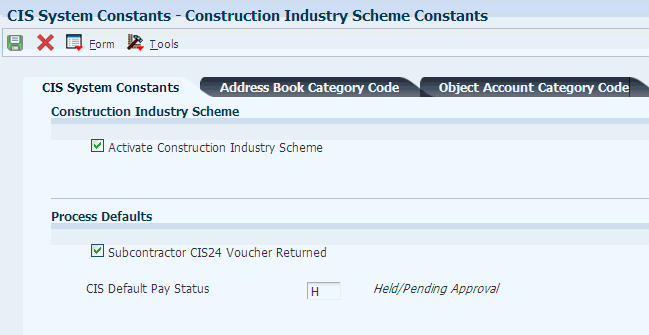
Description of ''Figure 4-5 Construction Industry Scheme Constants form''
4.6.4.1 CIS System Constants
- Activate Construction Industry Scheme
-
Select this check box to activate the scheme.
- CIS Default Pay Status
-
Enter a code from the Payment Status Code (00/PS) UDC. The system uses the code that you enter as the default pay status for CIS subcontractor vouchers that are entered through Voucher Entry (P0411), Speed Voucher Entry (P0411SV), or Voucher Match (P4311).
4.6.4.2 Address Book Category Code
- A/B Category Code (address book category code)
-
Select one of the address book category codes to identify CIS subcontractors. This option is used in conjunction with the Designated Flag A/B field.
- Designated Flag A/B (designated flag address book)
-
Specify the value that exists in the category code you selected in the A/B Category Code field that indicates that a subcontractor is subject to CIS.
4.6.4.3 Object Account Category Code
- O/A Category Code (object account category code)
-
Select one of the object account category codes to identify taxable GL accounts that are used to pay CIS subcontractors' labor. This field is used in conjunction with the value in the Designated Flag O/A field.
- Designated Flag O/A (designated flag object account)
-
Specify the value that exists in the category code that you selected in the O/A Category Code field that identifies the taxable G/L accounts that are used to pay CIS subcontractors' labor.
4.6.4.4 CIS Update
- Effective Date From
-
Enter the date of the scheme that takes effect in 2007 to use the processing logic that applies to that scheme. To use the scheme that is in effect prior to the 2007 scheme, do not enter a date for this constant.
- CIS End Period Day
-
Enter the day on which the reporting period ends. For example, if the reporting period ends on the 5th day of the month, enter 5.
4.7 Setting Up CIS Company Constants
This section provides an overview of the CIS company constants, lists prerequisites, and discusses how to set up CIS company constants.
4.7.1 Understanding CIS Company Constants
Use CIS Company Constants (P74U0101) program to enter this information about the contractor:
-
CIS tax reference number
-
Unique tax reference (UTR)
-
Tax office number
-
Account office reference (AORef)
The UTR consists of a check digit followed by 9 numeric digits. The system validates the first character of the UTR.
The AORef that you enter must be in this format:
-
Characters 1, 2, and 3 are numeric.
Use leading zeros (0) to complete the 3 characters, if necessary.
-
Character 4 must be the letter p.
-
Character 5 must be alpha.
-
Characters 6–13 must be numeric.
Use leading zeros (0) to complete these characters, if necessary.
The system validates the requirements for the characters entered for the AORef.
The system saves data about the CIS company constants to the CIS Company Constants (F74U0101) table and the CIS Company Constants 2007 Update (F74U0111) table.
4.7.2 Prerequisites
Before you complete the tasks in this section:
-
Set up the company's mailing address in the Address Book Revisions program (P01012).
-
Set up the company in the Companies program (P0010).
4.7.3 Forms Used to Set Up CIS Company Constants
| Form Name | Form ID | Navigation | Usage |
|---|---|---|---|
| Work with CIS Company Constants | W74U0101A | System Setup (G74U0440), CIS Company Constants | Review and select existing records. |
| CIS Company Constants Revisions | W74U0101B | Click Add on the Work with CIS Company Constants form. | Enter reference numbers for the contractor. |
4.7.4 Setting Up CIS Company Constants
Access the CIS Company Constants Revisions form.
Figure 4-6 CIS Company Constants Revisions
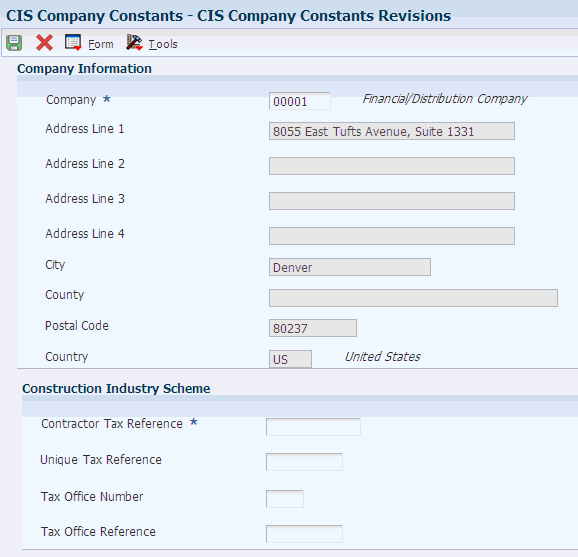
Description of ''Figure 4-6 CIS Company Constants Revisions''
- Contractor Tax Reference
-
Enter the contractor's unique 13-character CIS tax reference.
- Unique Tax Reference
-
Enter the 10-character tax reference number.
- Tax Office Number
-
Enter the 3-character tax office number.
- Tax Office Reference
-
Enter the tax office reference.