8 Working With Purchase Orders for SPC in the United Kingdom
This chapter contains the following topics:
-
Section 8.1, "Understanding Subcontract Purchase Order Entry and Modification for SPC"
-
Section 8.2, "Entering and Modifying Additional Information for Purchase Orders for SPC"
8.1 Understanding Subcontract Purchase Order Entry and Modification for SPC
You use the standard Purchase Order Entry program (P4310) to enter standard information for a subcontract purchase order. After you enter the standard information, the system launches either the Purchase Order SPC Additional Information Header program (P74U4312) or the Purchase Order Detail SPC Additional Information program (P74U4316), in which you enter SPC-specific information. The system launches the additional information form only when this setup exists:
-
Your user profile is set to the UK (United Kingdom).
-
The SPC Activate System constant is selected.
-
The purchase order type that you used when you entered the base purchase order information is set up in the 74U/OT UDC table.
The MCD / Retention constant determines whether the system launches the Purchase Order SPC Additional Information Header or the Purchase Order Detail SPC Additional Information program. If you select Header level, the system launches Purchase Order SPC Additional Information Header program. If you select Detail level, the system launches the Purchase Order Detail SPC Additional Information program.
After you complete the additional purchase order information, the system launches the Requisition Template Answers Revisions program (P74U4321) and the CIS Operations program (P74U0126) if you set up your system to do so.
This process flow shows the programs that you use for subcontract purchase order entry in the JD Edwards EnterpriseOne SPC module:
Figure 8-1 Programs used for subcontract order entry
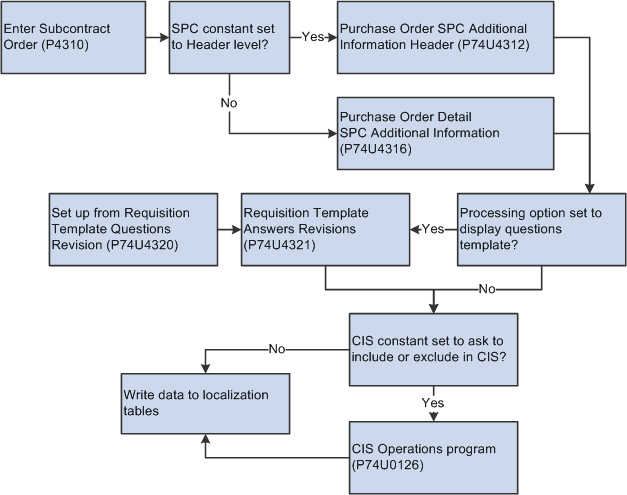
Description of ''Figure 8-1 Programs used for subcontract order entry''
After you complete the purchase order entry, including the SPC-specific information, you can:
-
Post the SPC purchase order commitments.
You post commitments only if you set up your system to track commitments for purchase orders.
-
Use the Print Subcontract Order (R43500) program to print the purchase order.
8.1.1 What You Should Know About the Standard Purchase Order Entry Program
These factors apply to the standard purchase order entry program:
-
The JD Edwards EnterpriseOne software for the SPC module provides version ZJDE7002 of the Purchase Order Entry program (P4310) on the Daily Processes (G74U0510) menu.
You can use version ZJDE7002 or set up your own version. You must set up a version of the Purchase Order SPC Additional Information Header program (P74U4312) and the Purchase Order Detail SPC Additional Information program (P74U4316) that corresponds to the version of the Purchase Order Entry program that you use.
-
Because you set a constant that determines the order in which MCD (main contractor discount), retention, and value-added tax (VAT) are calculated, you must use the fields for retention provided in the SPC-specific forms instead of the retention fields in the standard Purchase Order Entry program.
8.1.1.1 Understanding the Alternate Tax Rate/Area Assignment Functionality for the Standard Purchase Order Entry Program (Release 9.1 Update)
When you have your system set up to use the alternate tax rate/area assignment functionality, the system retrieves the alternate tax rate/area based on how you have the error handling set up in the tax rate/area assignment definition. While entering a purchase order, when a warning results from the EU VAT logic, the system retrieves the tax rate area based on the setting in the Default Tax Rate/Area processing option. If the value in the processing option is 1, the system retrieves the tax rate/area from the Ship-to address and if the value in the processing option is 0, the system retrieves the tax rate/area from the supplier.
For further information about alternate tax rate/area assignments, please refer to "Setting Up Alternate Tax Rate/Area Assignment Functionality" in the JD Edwards EnterpriseOne Applications Tax Processing Implementation Guide.
See also
8.1.2 Adding Additional Information for SPC Purchase Orders
The additional information that you enter for SPC purchase orders includes MCD and retention information, whether the purchase order is for labor only, and the surveyor for the project. Depending on how you set the constants and processing options, you can also indicate commitment information, whether an application is required, and other factors that affect the processing of the purchase order.
The system displays the PO Detail Entry Additional Info form if the MCD/Retention constant is set to Detail level, and displays the PO Entry Additional Information form if the constant is set to Header level. The fields for the forms are identical; however, the constants that you set up for the company and the processing option values that you set up for the additional information programs determine the fields that appear and whether the fields can be edited.
8.1.3 Questions and Answers About a Subcontract Order
The processing options for the Purchase Order SPC Additional Information Header and Purchase Order Detail SPC Additional Information programs include an option in which you specify the version of the Requisition Template Answers Revisions program (P74U4321) to run. The system launches the version of the program that you specify after you enter the additional purchase order information.
You specify the default question template in a processing option in the Requisition Template Answers Revisions program. You can use a different template by entering a different code in the PO Entry Requisition Answers Revision form launched by the Requisition Template Answers Revisions program. You must set up the template to use in the Requisition Questions Template Revisions program (P74U4320).
8.1.4 Including or Excluding a Purchase Order from the Construction Industry Scheme (CIS)
If you set the CIS Process Flow constant in the CIS Supplement Constants program (R74U0402) to 2 or 4, you enable the ability to include or exclude a purchase order from the CIS functionality. If the functionality is enabled, the system launches the CIS Operations program (P74U0126) after the requisitions program, or after the SPC additional information program if you did not set up your system to launch the requisition program.
The CIS Operations Included/Excluded form enables you to select a UDC value from the 74U/IO UDC table. The system asks you to confirm your selection.
If you exclude a purchase order now, you can later change the status. You use the CIS Tag File History Change program (R74U0134) to globally update records in the CIS tag table (F74U0116) with a new CIS voucher status code. To update one record only, set your data selection to include only the record to change.
8.1.5 Modifying SPC Information for a Purchase Order
You use the Purchase Order Entry program to modify standard information for a purchase order.
You use the SPC-specific forms to modify SPC-specific information. You can modify this data:
| Data to Modify | Program and Navigation | Comments |
|---|---|---|
| Header information | On the Work With Order Headers form, select a purchase order and select Regional Info from the Row menu.
Click the SPC Add'l Row Info button. |
You can modify SPC information at the header level only when you have your constants set up to work with orders at a header level. If you click the SPC Add'l Row Info button when your constants are set to the detail level, the system displays an error message. |
| Detail information | On the Work With Order Headers form, select a purchase order and click Select.
On the Order Detail form, select a record and select Regional Info from the Row menu. The system displays the Purchase Order Detail Additional Information form. |
You can modify this data on the Purchase Order Detail Additional Information form:
|
| Answers for question template | On the Work With Order Headers form, select a purchase order and select Regional Info from the Row menu.
Click the Q/A Template button. |
You cannot change the question template that appears. However, you can add or change the questions and answers in the template and then save the changes for the records associated with the purchase order. |
| Include/Exclude in CIS | CIS Tag File History Change program | See Working with the CIS Tag Table. |
8.2 Entering and Modifying Additional Information for Purchase Orders for SPC
This section lists prerequisites and discusses how to:
-
Set processing options for Purchase Order SPC Additional Information Header (P74U4312) and Purchase Order Detail SPC Additional Information (P74U4316).
-
Set processing options for Requisition Template Answers Revisions (P74U4321).
-
Enter additional information.
8.2.1 Prerequisites
Before you complete the tasks in this section:
-
Verify that appropriate UDC values exist in your system.
-
Verify that corresponding versions exist for the Purchase Order Entry program (P4310) and the Purchase Order SPC Additional Information Header (P74U4312) or Purchase Order Detail SPC Additional Information (P74U4316) programs.
The system calls the Purchase Order SPC Additional Information Header program when the SPC constants are set to work at the header level and calls the Purchase Order Detail SPC Additional Information program when the SPC constants are set to work at the detail level.
-
Set up commitments if you use them.
8.2.2 Forms Used to Enter and Modify Additional Information for Purchase Orders for SPC
8.2.3 Setting Processing Options for Purchase Order SPC Additional Information Header (P74U4312) and Purchase Order Detail SPC Additional Information (P74U4316)
Processing options enable you to specify default processing values.
8.2.3.1 Processing
- Protect MCD (protect main contract discount)
-
Enter 1 to enable a user to change the MCD percentage on the detail lines.
Leave this processing option blank to prevent changes to the MCD percentage.
- Protect Purchase Order Commitment
-
Enter 1 to enable a user to change the option that specifies whether commitment amounts are accumulated when the purchase order is entered. Leave this processing option blank to prevent changes to the Purchase Order Commitment option.
The value that you enter here overrides the value in the SPC constant.
- Protect Application Commitment
-
Enter 1 to enable a user to change the option that specifies whether commitment amounts are accumulated when the application is entered. Leave this processing option blank to prevent changes to the Application Commitment option.
The value that you enter here overrides the value in the SPC constant.
- Protect Certificate Commitment
-
Enter 1 to enable a user to change the option that specifies whether commitment amounts are accumulated when the certificate is entered. Leave this processing option blank to prevent changes to the Certificate Commitment option.
The value that you enter here overrides the value in the SPC constant.
- Protect Applications Required
-
Enter 1 to enable a user to change the option that specifies whether applications are required. Leave this processing option blank to prevent changes to the Applications Required option.
The value that you enter here overrides the value in the SPC constant.
- Protect Over Certification
-
Enter 1 to enable a user to change the option that specifies whether payments over the certification amount are allowed. Leave this processing option blank to prevent changes to the Over Certification option.
The value that you enter here overrides the value in the SPC constant.
8.2.3.2 Defaults
- 1. G/L Offset
-
Specify a GL offset account to use instead of the GL offset account that is used by AAI PCxxxx.
8.2.3.3 Versions
- Version of the Requisition Answer Program P74U4321
-
Enter the version that you set up for the Requisition Template Answers Revisions program (P74U4321). If you leave this processing option blank, the system does not display the form on which you enter the answers to the questions that you set up in the Requisition Template Questions Revision program (P74U4320).
8.2.4 Setting Processing Options for Requisition Template Answers Revisions (P74U4321)
Processing options enable you to specify default processing values.
8.2.4.1 Process
- 1. Enter the Default Template ID
-
Specify the name of the question template that you set up in the Requisition Template Questions Revision program (P74U4320). The system uses the value that you enter as the default template. You can select to use a different template when the system displays the PO Entry Requisition Answers Revision form.
8.2.5 Entering Additional Information for Subcontract Purchase Orders
Access the SPC-PO Detail Entry Additional Info form.
Figure 8-2 SPC-PO Detail Entry Additional Info form
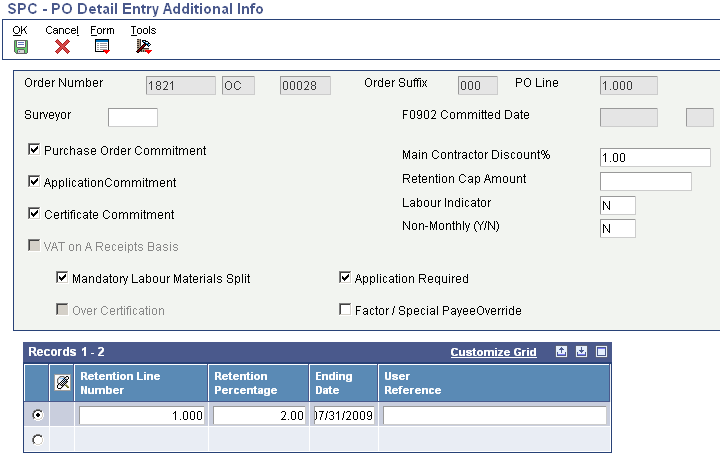
Description of ''Figure 8-2 SPC-PO Detail Entry Additional Info form''
- Surveyor
-
Enter the address book number of the surveyor for the subcontract order. This field is optional.
- F0902 Committed Date
-
Enter the date that the system uses when you repost commitments. The system enables this field only when you enter records at the header level.
- Purchase Order Commitment
-
Select to create entries in the purchase order commitment ledger when you complete the purchase order entry. You specify the commitment ledger in the SPC constants.
The system enables this field only when you set the Protect Purchase Order Commitment processing option to enable edits to this field, or when the SPC constant is set to require purchase order commitments.
- Application Commitment
-
Select to create entries in the application commitment ledger when you complete the application. You specify the application ledger in the SPC constants.
The system enables this field only when you set the Protect Application Commitment processing option to enable edits to this field, or when the SPC constant is set to require application commitments.
- Certificate Commitment
-
Select to create entries in the certificate commitment ledger when you complete the certificate. You specify the certificate ledger in the SPC constants.
The system enables this field only when you set the Protect Certificate Commitment processing option to enable edits to this field, or when the SPC constant is set to require certificate commitments.
- VAT on a Receipts Basis
-
Select this option to calculate VAT on a receipts basis instead of on a cash basis. The system enables changes to this option only when you enter purchase order additional information at the header level.
The default selection is set in the constants.
- Main Contractors Discount % (main contractors discount percentage)
-
Enter the MCD percentage for the detail line or the order. The system enables this field only when you set a processing option to enable changes to the field.
- Retention Cap Amount
-
Specify the maximum amount of retention. The system does not calculate additional retention after you reach the amount specified in this field.
- Labour Indicator
-
Enter a value from the Labour Indicator (74U/LI) UDC table to specify if the detail line is for labor only. If the line is for labor only, a levy for construction industry training board (CITB) might apply to the line amount. Values are:
N: Not labor-only.
L: Labor-only.
When you indicate that a purchase order is labor-only, the amount that you enter in the Application Amount and Labour Amount fields for the application must be the same.
Caution:
If you enter L and do not select the Mandatory Labour Materials Split option, do not set up the SPC cascade to run the CIS Voucher Splitting program (R74U0411) from the CIS Pre-Withholding Validation program (R74U4030A). If you set up the SPC cascade to run the CIS Voucher Split program, the SPC cascade stops without completing all of the journal entries for vouchers, and you must manually reverse the journal entries that were generated before the process stopped. - Non-Monthly (Y/N)
-
Enter a value from the Yes No Flag (74U/YN) UDC table. The value is for informational purposes only.
- Mandatory Labour Materials Split
-
Select to require that amounts for labor and materials be split when you enter the application. When you select this option, the system displays an error message if you do not enter amounts for both labor and materials amounts.
The system performs voucher splitting as enabled in the supplemental CIS constants for only transactions for which you select the Mandatory Labour Materials Split option.
Oracle recommends that you always select the Mandatory Labour Materials Split option. If you have a labor-only contract, you enter L in the Labour Indicator field to indicate that the purchase order is labor-only. If you select the Mandatory Labour Materials Split option and set the Labour Indicator field to L, you use the SPC cascade to process the application and certificate.
- Application Required
-
Select to require that an application be entered before the subcontractor is paid. The system enables this field only when the Protect Application Commitment processing option or SPC constant is set to enable it.
- Over Certification
-
Select to allow payments that exceed the certificate amount. The system enables this field only when the Protect Over Certification processing option or SPC constant is set to enable it.
- Factor / Special Payee Override
-
Select this option to cause the system to validate whether the special payee is set up in the system as a subcontractor when you run the CIS Pre-Withholding Validation program (R74U4030A).
- Retention Line Number
-
Enter an identifying number for the retention line.
- Retention Percentage
-
Enter the retention percentage for the detail line in a decimal format. The system applies the retention percentage to the detail line up to the maximum amount that you specified in the Retention Cap Amount field. For example, if the amount in the Retention Cap Amount field is 100, and the calculated amount using the retention percentage is 110, the system uses 100 as the retention amount.
- Ending Date
-
Enter the last date for which the retention percentage applies.
- User Reference
-
Enter up to 15 alphanumeric characters to use as a reference for the retention.
8.3 Posting Subcontract Order Commitments
This section provides an overview of the subcontract order commitment post and discusses how to:
-
Run the Subcontract Order Commitment Post program.
-
Set processing options for Subcontract Order Commitment Post (R74U0416).
8.3.1 Understanding the Subcontract Order Commitment Post
If you use commitments, run the Subcontract Order Commitment Post program to post commitment amounts for SPC subcontract orders. The Subcontract Order Commitment Post program reads the ledger types that you set up in the SPC constants to determine the ledgers to update.
Run the Subcontract Order Commitment Post program after you enter SPC subcontract orders and before you enter applications for the order.
After you post commitments, you can view them in the Job Status Inquiry - User Defined Columns program (P512000) if you set up that program for your commitments.
If you need to repost purchase order commitments for SPC orders, run the SPC PO Line Commitments program (R74U0417).
8.3.2 Running the Subcontract Order Commitment Post Program
Select Daily Processes (G74U0510), Subcontract Order Commitment Post.
8.3.3 Setting Processing Options for Subcontract Order Commitment Post (R74U0416)
Processing options enable you to specify default processing values.
8.3.3.1 Selection
- Century From
-
Specify the century for the beginning of the date range that the system uses to select records to process.
- Fiscal Year From
-
Specify the year for the beginning of the date range that the system uses to select records to process.
- Century To
-
Specify the century for the end of the date range that the system uses to select records to process.
- Fiscal Year To
-
Specify the year for the end of the date range that the system uses to select records to process.
8.3.3.2 Print
- Proof or Final
-
Specify whether to run the report in proof or final mode. Values are:
Blank: Proof mode. The system generates a report but does not update the ledgers or the Purchase Order Commitment Workfile table (F74U0416).
1: Final mode. The system generates a report and updates the ledgers that you specified in the SPC constants, and updates the F74U0416 table to show the records as processed.