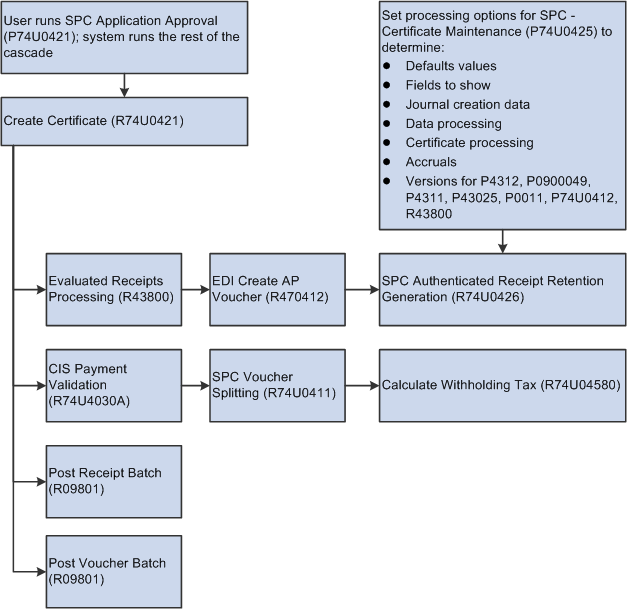9 Entering and Approving SPC Applications in the United Kingdom
This chapter contains the following topics:
9.1 Understanding SPC Applications
An application is a request for payment made by the subcontractor.
When working with applications you:
-
Enter the application.
-
Approve the application.
When you approve the application, the system runs the SPC cascade.
You can post the application journal entries before or after approving the application.
9.2 Prerequisites
Before you complete the tasks in this section:
-
Set up the versions and processing options for the programs that the system calls from the SPC - Application Maintenance (P74U0420) and Work With Applications and Certificates (P74U0422) programs:
-
Application Journal Review (P0011)
-
Purchase Order Entry (P4310)
-
PO Speed Status Update (P43025)
-
SPC Application Approval (P74U0421)
-
SPC - Certificate Maintenance (P74U0425)
-
Purchase Receipts Inquiry (P43214)
-
SPC Purchase Order Additional Header program (P74U4312)
-
-
Set up approval routing if you require that applications be approved.
9.3 Entering SPC Applications
This section provides an overview of application entry and discusses how to:
-
Set processing options for SPC - Application Maintenance (P74U0420).
-
Set processing options for Work With Applications and Certificates (P74U0422).
-
Enter applications.
9.3.1 Understanding SPC Application Entry
When a subcontractor requests payment for all or part of the work performed under a contract, you can enter the information about what you need to pay and withhold in the SPC - Application Maintenance program (P74U0420). You can enter an application only when your SPC constants are set to require an application.
|
Note: The system launches the SPC - Application Maintenance program when you click Application Add on the Work with Applications and Certificates form in the Work With Applications and Certificates program (P74U0422). |
When you enter a purchase order number in the SPC - Application Maintenance program, the system populates many of the fields with data from the purchase order. You enter the total of the application amount, and if you specified to require a labor and materials split, then you enter the amounts for the labor and for the materials. When you exit a line on the application, the system calculates the retention, main contractor discount (MCD), value-added tax (VAT), and other amounts for the application. If you previously entered an application for a purchase order, then the system also updates fields for accumulated amounts.
You can enter, modify, and delete applications until you match a certificate to an application or you enter another application for the same purchase order.
This process flow shows how constants and processing options affect SPC application entry:
Figure 9-1 Constants and processing options for SPC application entry
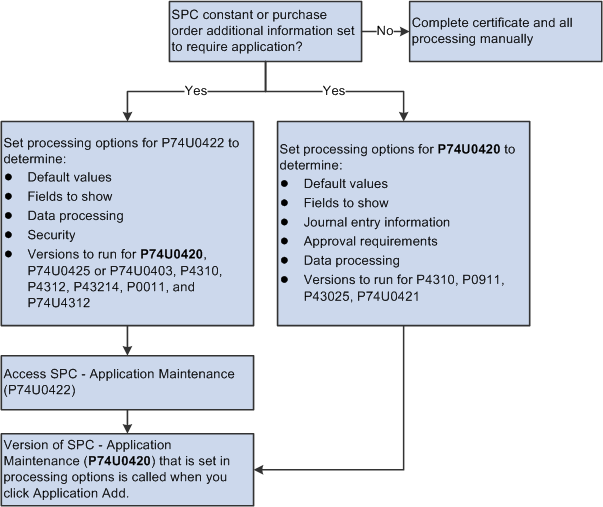
Description of ''Figure 9-1 Constants and processing options for SPC application entry''
9.3.1.1 What You Should Know About Application Entry
Note these factors as you enter applications:
-
The system uses the payment due date from the payment terms unless you override the due date on the Additional tab.
-
The system calculates the MCD, VAT, and retention in the order that you specify in the SPC constants.
-
Use the Clear Line option on the Row menu on the SPC - Application Maintenance form to return to the default values from the purchase order.
You might use this option if you make errors in your entries. For example, if you enter 2 in the MCD Rate field and enter an amount in the MCD Amount field that does not equate to 2% of the application amount, then the system generates a warning or error message when it calculates the amounts.
-
The visual assist button for the MCD Amount Cumulative field launches the Lower Level MCD form on which you can maintain additional detail lines for the MCD amounts.
-
The visual assist button for the Cumulative Retention field launches the Lower Level Retention form on which you can maintain additional detail lines for the retention amounts.
9.3.2 Forms Used to Enter SPC Applications
| Form Name | Form ID | Navigation | Usage |
|---|---|---|---|
| Work with Applications and Certificates | W74U0422A | SPC Application Processing (G74U0521), Work With Applications | Review and select existing applications and certificates. |
| SPC - Application Maintenance | W74U0420B | Click Application Add on the Work with Applications and Certificates form. | Enter application information. |
9.3.3 Setting Processing Options for SPC - Application Maintenance (P74U0420)
Processing options enable you to specify default processing values.
9.3.3.1 Defaults
- 1. Order Type
-
Enter a value from the Document Types (00/DT) UDC table to specify the default document type of the purchase orders to display in the SPC - Application Maintenance form.
- 2. Order Company
-
Specify the default order company of the purchase orders to display in the SPC - Application Maintenance form.
- 3. Hide/Show Previous Application Amounts
-
Enter 1 to show the previous applications amount. Leave this processing option blank to hide previous amounts.
- 4. Hide/Show VAT
-
Enter 1 to show VAT amounts. Leave this processing option blank to hide VAT amounts.
- 5. Hide/Show Period Amounts
-
Enter 1 to show the period amounts. Leave this processing option blank to hide period amounts.
9.3.3.2 Processing
- 1. Application Values Revision
-
Specify whether to enable modifications to information in the application. Values are:
Blank: Do not enable any modifications.
1: Enable modifications to values other than the application amount, net amount, and gross amount.
2: Enable modifications to all fields that are not disabled by other processing options or constants.
- 2. Over Application Warning
-
Specify whether the system displays an error message or warning message if the application amount exceeds the purchase order amount. The system enables the entry of an application amount over the purchase order amount only when the SPC constants are set to enable that action, or you overrode the constant when you entered the purchase order. Values are:
Blank: Error message. You cannot continue processing the application.
1: Warning message. You receive a message, but can continue processing the application.
- 3. Allow Addition of Lines
-
Specify whether to enable the entry of additional lines for the purchase order. Values are:
Blank: Do not allow additional lines.
1: Allow additional lines.
2: Allow additional lines and copy the retention percentage to the additional lines.
- 4. CITB Calculation (construction industry training board calculation)
-
Specify when to calculate the CITB (CITB) levy. CITB levies apply to labor-only applications. Values are:
Blank: Calculate after the VAT calculations.
1: Calculate before the VAT calculations.
- 5. Approval Active
-
Specify whether to require approval of applications. Values are:
Blank: Approvals not required.
1: Approval is required.
Note:
If you require approvals, you must set up the approval routing. - 6. Enter Y if an email notification is to be sent to the first approvers in the approval route
-
Enter Y to send an email notification to the first approver in the approval route.
- 7. Approval Route Code
-
Specify the approval route to use. The system uses the Approval Route Code processing option only when you set the Approval Active processing option to 1.
You can specify a valid approval route by entering the approval route code in this processing option, or you can set the Approval Active processing option to 1 and leave this processing option blank to use the approval route that is specified in the Branch/Plant Constants program (P41001).
- 8. Labour / Materials Split
-
Enter 1 to split the labor and materials based on the net amount. If you leave this processing option blank, the system splits the period application amount.
The system uses this value in the CIS Voucher Splitting program (R74U0411) that is called when you run the SPC cascade.
- 9. Subcontractor Validation if Splitting Active
-
Specify what the system does after verifying a subcontractor's CIS status. The system uses the value in this processing option for only the applications that call the CIS Voucher Splitting program (R74U0411) during the SPC cascade.
Values are:
Blank: The system does not use the subcontractor status to determine whether to advance the CIS status of the purchase order to S (splitting enabled). The system continues processing the transaction.
1: If the subcontractor's CIS status is not valid in the system, the system does not advance the CIS status of the vouchers to enable splitting and issues an error message. The system stops processing the record.
2: If the subcontractor's CIS status is not valid in the system, the system issues a warning message. You can accept the warning message to advance the CIS status of the voucher to S and continue processing the record.
9.3.3.3 Currency
- 1. Exchange Rate Override
-
Enter 1 to enable changes to the currency exchange rate.
- 2. Exchange Rate Default
-
Enter 1 to use the currency exchange rate from the purchase order. Leave this processing option blank to use the currency exchange rate from the Currency Exchange Rates (F0015) table.
9.3.3.4 Journal Entries
- 1. Application Control Account AAI (application control account automatic accounting instruction)
-
Specify the AAI that the system uses to write to the application control account that is updated when application journal entries are recorded. Generally you use DMAAI 7410.
- 2. Application Control Account G/L Offset
-
Specify the GL offset account to which the system writes amounts when you post journal entries for applications. Generally, you use AAI NS40.
- 3. Batch Type
-
Specify the batch type that the system assigns to batches of journal entries for applications. Generally, you use batch type G for entries generated by the JD Edwards EnterpriseOne General Accounting system.
- 4. Document Type
-
Enter a value from the Document Type (00/DT) UDC table to specify the document type that the system assigns to the journal entries that are generated when you post the application.
- 5. Journal Remark
-
Enter text that the system writes to the Remark field in the Account Ledger (F0911) table.
- 6. GL Date Source
-
Specify whether to use the system date or the application date for the date of the journal entries. Values are:
Blank: Application date.
1: System date.
9.3.3.5 Versions
- 1. General Journal Review Version (P0011)
-
Specify the version of the Application Journal Review program (P0011) to launch from the SPC - Application Maintenance program.
- 2. Purchase Order Entry Version (P4310)
-
Specify the version of the Purchase Order Entry program (P4310) to launch from the SPC - Application Maintenance program.
- Purchase Order Change Order option
-
Specify whether to use the original purchase order number for changes that you make to the purchase order using the application program.
If you enabled the Allow Addition of Lines processing option to allow additional lines to be added, those lines will not exist in the Purchase Order Detail File (F4311) until you complete and save the application. Use this processing option (Purchase Order Change Order option) to specify whether the lines that you add are written to the F4311 table using the original purchase order number or if the new lines are written to the F4311 table with a change order number.
Values are:
Blank: Use the original purchase order number.
1: Write a change order and assign it the change order number specified in the Purchase Order Change Order Number processing option.
- Purchase Order Change Order Number
-
Specify the change order number. You use this processing option only when you enter 1 in the Purchase Order Change Order option processing option.
- 3. Status Code Update Version (P43025)
-
Specify the version of the PO Speed Status Update program (P43025) to launch from the SPC - Application Maintenance program.
- Enter the version of P74U0421 to be used for Approval
-
Specify the version of the SPC Application Approval program (P74U0421) to use to send an email to the first approver. The system uses the value in this processing only when you set the approver email processing option to Y.
9.3.3.6 Status Default
- 1. Acceptable Incoming Status Code 1, 2. Acceptable Incoming Status Code 2, 3. Acceptable Incoming Status Code 3, and4. Acceptable Incoming Status Code 4.
-
Specify the status codes that you set up in the Order Activity Rules program (P40204) to enable the processing of applications. You can add an application for purchase orders that have attained a status code that is listed here.
9.3.4 Setting Processing Options for Work With Applications and Certificates (P74U0422)
Processing options enable you to specify default processing values.
|
Note: This program exists on the menus as Work With Applications and as Work With SPC Certificates. |
9.3.4.1 Display
- Display Applications, Certificates or Both
-
Specify whether to display applications, certificates, or both. Values are:
1: Applications
2: Certificates
3: Both applications and certificates. This is the default value.
- Gross Amounts, Net Amounts, Period Amounts, VAT Amounts, Retention Amounts, MCD Amounts, and Discount Available Amounts
-
Enter 1 to show each listed field. If you leave the processing option blank, then the system hides the field.
- Enter a 1 to hide foreign currency amounts
-
Enter 1 to suppress the display of foreign currency amounts. If you leave this processing option blank, the system displays foreign currency amounts.
9.3.4.2 Defaults
- 1. Order Type
-
Enter a value from the Document Type (00/DT) UDC table to specify the order type to display in the form.
- 2. Order Company
-
Enter the company number for the applications or certificates that you want to display on the form.
- 3. Certificate Entry
-
Specify whether to launch the SPC - Certificate Maintenance program (P74U0425) or the SPC Certificate Entry program (P74U0403) to enter certificates when you access the certificate entry program from the P74U0422 program.
Note:
Oracle does not support the P74U0403 program.The system always launches P74U0425 when you modify certificates; this processing option only enables the use of the P74U0403 program when you enter a certificate.
Values are:
Blank: Use the SPC - Certificate Maintenance program (P74U0425).
1: Use the SPC Certificate Entry program (P74U0403). Oracle does not support this program.
Note:
You specify the version of the P74U0425 or P74U0403 in the Certificate Master (P74U0425/P74U0403) processing option. - 4. Display Certified Labour/Materials Split Values
-
Specify how to display the split of labor and materials. Values are:
Blank: Display the split by certified period amount. If you select this value, the system shows a split of the application amount.
1: Display the split by net period amount. If you select this value the system shows a split of the net amount, which is the application amount minus the MCD amount.
9.3.4.3 Security
- 1. Certificate Maintenance
-
Specify whether to enable or disable certificate add and delete functions. Values are:
Blank: Enable certificate add and delete functionality.
1: Disable certificate add functionality.
2: Disable certificate delete functionality.
3: Disable certificate add and delete functionality.
- 2. Application Maintenance
-
Specify whether to enable or disable application add and delete functions. Values are:
Blank: Enable application add and delete functionality.
1: Disable application add functionality.
2: Disable application delete functionality.
3: Disable application add and delete functionality.
9.3.4.4 Versions
- 1. Application Master (P74U0420)
-
Specify the version of the SPC Application Maintenance program (P74U0420) to open when you select to add, delete, or maintain applications.
- 2. Certificate Master (P74U0425/P74U0403)
-
Specify the version of the SPC - Certificate Maintenance program (P74U0425) or the SPC Certificate Entry program (P74U0403) to open when you select to add certificates. The system reads the value in the Certificate Entry processing option to determine if the version that you state here is for the P74U0403 or P74U0425 program.
Note:
Oracle does not support the P74U0403 program. - 3. Purchase Order (P4310)
-
Specify the version of the Purchase Order Entry program (P4310) to launch from the P74U0422 program. You should specify the version that you use to enter subcontract purchase orders for the SPC functionality.
- 4. Receipts By PO (P4312)
-
Specify the version of the Receipts By PO program (P4312) to launch from the P74U0422 program.
- 5. Open Receipts (P43214)
-
Specify the version of the Purchase Receipts Inquiry program (P43214) to launch from the P74U0422 program.
- 6. Journal Review (P0011)
-
Specify the version of the Journal Review program (P0011) to launch from the P74U0422 program.
- 7. SPC Purchase Order Additional Header (P74U4312)
-
Specify the version of the Purchase Order SPC Additional Information Header program (P74U4312) to launch from the P74U0422 program.
9.3.5 Entering SPC Applications
Access the SPC - Application Maintenance form.
Figure 9-2 SPC - Application Maintenance form
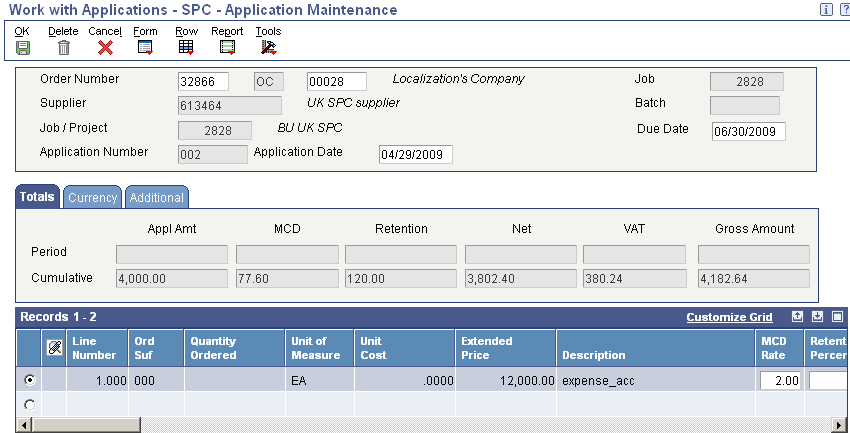
Description of ''Figure 9-2 SPC - Application Maintenance form''
The system completes some of the fields on this form with the data that you entered in the subcontract purchase order.
9.3.5.1 Header Area
- Order Number
-
Enter the subcontract purchase order number for which you enter the application.
- Due Date
-
Enter the date that the payment is due to the subcontractor.
- Application Date
-
The system displays the current date. You can change the date.
9.3.5.2 Totals Tab
Values appear on this tab only after you enter an application. The period amount fields display the values for the current application. The cumulative amount fields display the values for all applications made against the purchase order. You cannot manually change the values in the fields of the tab. The system automatically updates the values when you enter additional applications against the purchase order or when you change and update values for an existing application.
9.3.5.3 Currency Tab
You enable the ability to change values for the currency in the processing options for the SPC - Application Maintenance program (P74U0420).
- Currency
-
Enter the code of the currency to use.
- Exchange Rate
-
Enter the exchange rate.
- Base
-
The system populates this field with the currency associated with the purchase order transaction.
- Foreign
-
Select to indicate that the currency is a foreign currency.
9.3.5.4 Additional Tab
- Application Reference (optional)
-
Enter a reference, such as a supplier's reference number.
- G/L Date
-
The system complete this field with the current date and uses this date when it writes journal entries. You can change the date.
- Payment Terms
-
Enter a value from the Payment Terms table (F0014) to override the payment terms that are assigned to the supplier.
9.3.5.5 Detail Area
Enter the application amount and other application details in the detail area.
Figure 9-3 SPC - Application Maintenance form
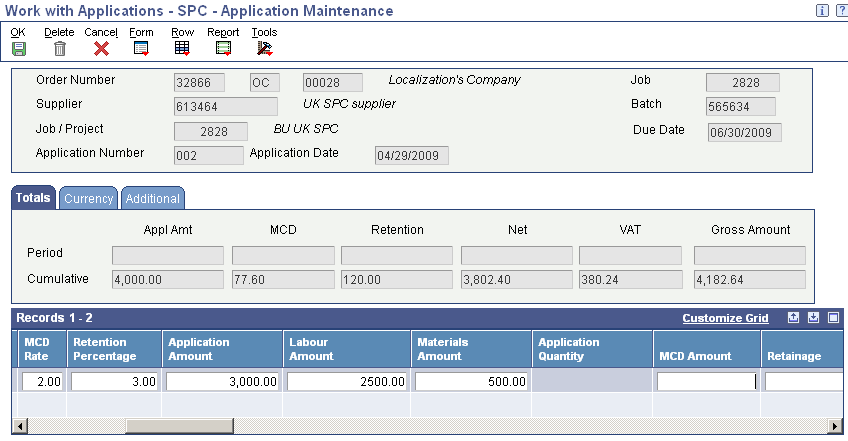
Description of ''Figure 9-3 SPC - Application Maintenance form''
|
Important: If you enter values that conflict, the system generates an error or warning message when it calculates the MCD, retention, VAT, and other amounts. The system calculates the values when you exit a line. If you receive an error or warning message about conflicting data, use the Clear Line option on the Row menu to delete your entries, and then re-enter your data. The system recalculates the values.Examples of actions that might cause conflicts are entering both an MCD rate and an MCD amount, entering both a retention percentage and a retention amount, or exiting the line and then changing a value in the line. |
- MCD Rate (main contractor discount rate)
-
The system displays the rate that you entered for the subcontract order line. You can modify the rate.
Generally, you enter either an MCD rate or an MCD amount, or leave both fields blank if you do not apply the discount.
- Retention Percentage
-
The system displays the retention percentage that you entered for the subcontract order line. You can modify the percentage.
Generally, you enter either a retention percentage or a retention amount, or leave both fields blank if you do not apply retention.
- Application Amount
-
Enter the amount for which you process the application.
- Labour Amount
-
Enter the labor amount if the purchase order transaction requires that you split the labor and materials amount.
The labor amount plus the value in the Materials Amount field must equal the amount that you entered in the Application Amount field.
- Materials Amount
-
Enter the materials amount if the purchase order transaction requires that you split the labor and materials amount.
The materials amount plus the value in the Labour Amount field must equal the amount that you entered in the Application Amount field.
- Retainage
-
Enter a retainage amount if you did not enter a retention percentage.
If you entered a retention percentage, the system calculates the retainage when you exit the line.
- MCD Amount
-
Enter an MCD amount if you did not enter an MCD rate.
If you entered an MCD rate, the system calculates the amount when you exit the line.
- Net Amount
-
The system calculates the net amount based on the application amount that you enter. The net amount is the application amount minus the MCD and retention amounts. The system runs the calculations and populates this field when you exit the line.
- Application VAT
-
The system applies the VAT percentage from the tax rate area to the net amount and writes the VAT amount in this field. The system enables changes to this field if the processing option is set to enable changes.
The system performs the calculations and populates this field when you exit the line.
- Gross Amount
-
The system populates this field with the total of the net amount and VAT amount. The system performs the calculations and populates this field when you exit the line.
- Discount Available
-
Enter additional discount amounts.
- Appl Pct (application percent)
-
The system displays the percentage of the application amount to the subcontract purchase order amount. For example, if the purchase order line amount is 1000 and the application amount is 300, the application percentage is 30.
- Appl Cum Amount (application cumulative amount)
-
The system displays the total amount of the applications processed against the detail line.
- MCD Amount Cumulative
-
The system displays the total amount of the MCD amount calculated for all applications processed against the detail line.
Note:
The visual assist for this field displays the Lower Level MCD form on which you can maintain additional detail lines for the MCD amounts. - Cumulative Retention
-
The system displays the total amount of the retention for all applications processed against the detail line.
Note:
The visual assist for this field displays the Lower Level Retention form on which you can maintain additional detail lines for the retention amounts.
9.4 Approving Applications for SPC
This section provides an overview of application approval and the SPC cascade, lists prerequisites, and discusses how to:
-
Set processing options for SPC Application Approval (P74U0421).
-
Set processing options for SPC - Certificate Maintenance (P74U0425).
-
Set processing options for Create Certification (R74U0421).
-
Set processing options for SPC Authenticated Receipt Retention Generation (R74U0426).
9.4.1 Understanding Application Approval and the SPC Cascade
After you post the application, you can approve it using the SPC Application Approval program if you set the Approval Active processing option in the SPC - Application Maintenance program (P74U0420) to activate the approval routing. The system uses the value in the Approval Route Code processing option of the SPC - Application Maintenance program to determine the routing for the approvals.
When you access the Application Approval form, you can select to view all applications, or only those at a specific status. You can view details about the application, invoice, and the question and answers associated with the purchase order. The system shows that the final approver has approved the application by changing the value in the Approved field to Y. The Approved field includes a value of N (no) if no approvers have approved the application, and a numeric value that changes as each successive approver approves the application. For example, the value in the Approved field is 1 after the first approver approves the application, 2 after the second approver approves it, and so on.
|
Note: You set up and use application approvals when you want to run the rest of the process automatically. When the last approver approves the application, the system runs the SPC cascade. If you do not want to run the processes automatically, do not activate approvals. Refer to the Processing SPC Applications and Certificates Outside of the SPC Cascade chapter. |
The SPC cascade of programs:
-
Creates the certificate.
-
Processes the receipt and creates the voucher.
-
Creates journal entries for retention.
-
Validates the voucher lines for withholding and splitting.
-
Splits the voucher if that functionality is enabled.
-
Calculates withholding taxes.
-
Posts the receipt batch.
-
Posts the voucher batch.
This process flow shows the programs run by the SPC cascade:
This table describes the functions performed by the programs in the SPC cascade:
9.4.1.1 Error Processing
If you do not have the system set up correctly to process applications and certificates using the SPC cascade, the system might not complete the entire cascade. If the process ends in a error, you must manually run the programs that did not run in the cascade. You can view error messages in the Work Center.
9.4.1.2 Retention
When you specify a retention amount or percentage, the system generates entries in the Accounts Payable Ledger table (F0411) when you run the SPC Authenticated Receipt Retention Generation program as part of the SPC cascade. The system writes a positive and a negative line to the F0411 table for the amount of the retention. The program uses the AAIs, suspense account, tax rate area, and so on that you specify in the processing options.
See Using Retention.
9.4.2 Prerequisites
Before you perform the tasks in this section:
-
Verify that the CIS Process Flow constant in the CIS Supplement Constants program (P74U0402) is set to 4.
A value of 4 enables voucher splitting and enables you to specify that the purchase order is included in CIS.
-
Verify that the purchase order was included in CIS.
-
Verify that application approval was activated in the processing options of the SPC-Application Maintenance program (P74U0420) before you entered the application.
-
Verify that a labor and materials split was entered in the application.
-
Verify that processing options are set for each program that the system runs in the cascade.
-
Set up versions and processing options of the programs that are called by the SPC cascade.
Running the General Ledger Post program (P09801) is an optional task in the cascade. You must set up all of the other programs called in the cascade.
9.4.3 Forms Used to Approve SPC Applications
9.4.4 Setting Processing Options for SPC Application Approval (P74U0421)
Processing options enable you to specify default processing values.
9.4.4.1 Defaults
- 1. Order Company
-
Specify the order company for which the system displays applications.
- 2. Order Type
-
Enter a value from the Document Type (00/DT) UDC table to specify the order type for which the system displays applications. For example, if you use OC as the order type for subcontract purchase orders within the SPC system, enter OC.
- 3. Approval Route Code
-
Specify the approval route code that you use for applications in the SPC system. You set up approval route codes in the Approval Level Revisions program (P43008).
- 4. From Business Unit
-
Enter the beginning unit in a range of business units for which to display the applications.
- 5. Thru Business Unit
-
Enter the end unit in a range of business units for which to display the applications.
- 6. Default G/L Date
-
Specify whether to use the system date or a specified GL date as a filter. Values are:
Blank: Use the system (current) date.
1: Use the date specified in the Date - For G/L (and Voucher) processing options.
- Date - For G/L (and Voucher)
-
Specify the date to use for journal entries. The system uses the value that you enter only when you set the Default G/L Date processing option to 1.
- Send an email to the next person in the approval route
-
Enter Y (yes) to send an email to the next person in the approval route. If you leave this processing option blank, the system does not generate a notice to the next approver.
9.4.4.2 Versions
- 1. Application Maintenance (P74U0422)
-
Specify the version of the Work with Applications program (P74U0422) to open when you select to review applications from within the SPC Application Approval program.
- 2. Create Certificate (R74U0421)
-
Specify the version of the Create Certificate program (R74U0421) that the system runs when the last approver approves the application.
- 3. SPC Questions and Answers (P74U4321)
-
Specify the version of the Requisition Template Answers Revisions program (P74U4321) that the system launches when you select to review the answers that were entered in the program.
9.4.5 Setting Processing Options for SPC - Certificate Maintenance (P74U0425)
Processing options enable you to specify default processing values.
9.4.5.1 Defaults
- 1. Order Type
-
Enter a value from the Document Type (00/DT) UDC table to specify the subcontract order type to display in the SPC - Certificate Maintenance program.
- 2. Order Company
-
Specify the order company for which the system displays the certificates.
- 3. Receipt Document Type
-
Enter a value from the Document Type (00/DT) UDC table to specify the document type that the system assigns to the receipt that is generated when the system runs the SPC cascade.
- 4. Hide Previous Certificate Amounts
-
Enter 1 to hide previous certificate amounts in the SPC - Maintenance program. If you leave this processing option blank, you can view previous amounts. The system uses this value only when you manually enter certificate information.
- 5. Hide VAT
-
Enter 1 to hide VAT amounts in the SPC - Maintenance program. If you leave this processing option blank, you can view VAT amounts. The system uses this value only when you manually enter certificate information.
- 6. Hide Period Amounts
-
Enter 1 to hide period amounts in the SPC - Maintenance program. If you leave this processing option blank, you can view period amounts. The system uses this value only when you manually enter certificate information.
- 7. F0911 Journal Remark
-
Enter the text to appear in the Remark field in the Journal Entry table (F0911).
9.4.5.2 Processing
- 1. Over Certification
-
Specify whether to display a warning or error message if the amount of the voucher exceeds the amount of the purchase order line. Values are:
Blank: Issue a warning message.
1: Issue an error message.
- 2. Journal Entry Order Type
-
Specify the document type that the system assigns to the journal entries that it generates for the certificate when you manually enter a certificate.
- 3. Override Mandatory Entry of Due Date
-
Enter 1 to make the entry of a due date optional. If you leave this processing option blank, you must enter a due date for the certificate.
- 4. Due Date
-
Enter 1 to calculate the due date based on the GL date. Leave this processing option blank to calculate the due date based on the Service/Tax date.
- 5. Allow the Addition of Lines
-
Specify whether to enable the entry of additional lines for the purchase order. Values are:
Blank: Do not allow additional lines.
1: Allow additional lines.
2: Allow additional lines and copy the retention percentage to the additional lines.
- 6. Purchase Order Change Order Option
-
Specify whether to use the original purchase order number for changes that you make to the purchase order using the application program. If you enabled the Allow the Addition of Lines processing option to allow additional lines to be added, then those lines will not exist in the Purchase Order Detail File (F4311) until you complete and save the application.
Use this processing option (Purchase Order Change Order option) to specify whether the lines that you add are written to the F4311 table using the original purchase order number or if the new lines are written to the F4311 table with a change order number.
Values are:
Blank: Use the original purchase order number.
1: Write a change order and assign it the change order number specified in the Purchase Order Change Order Number processing option.
- Change Order Number
-
Specify the change order number. You use this processing option only when you enter 1 in the Purchase Order Change Order option processing option.
- 7. Auto Create Certificates from Applications
-
Specify whether to create certificates at the time that you create applications. You cannot require certificate approvals if you enable this processing option.
Oracle recommends that you leave this field blank.
- 8. CITB Levy Calculation
-
Specify whether to calculate the CITB levy before or after calculating VAT. Values are:
Blank: After VAT.
1: Before VAT.
- 9. Certificate Approval Active
-
Specify whether to require approval for a certificate when you manually enter a certificate. Values are:
Blank: Not active.
1: Active.
2: Active, and send email to approver.
- 10. VAT source
-
Specify whether to use the VAT rate indicated on the purchase order or in the address book record of the supplier. Values are:
Blank: Purchase order.
1: Address book record.
- 11. Allow Certificate Date equal to Prior Certificate Date
-
Specify whether to allow multiple certificates for one date. Values are:
Blank: Do not allow multiple certificates for a date. If a certificate exists for a date, you cannot enter another for the same date.
1: Allow multiple certificates for a date.
- 12. Labour / Materials Split
-
Specify how to display the split of labor and materials. Values are:
Blank: Display the split by certified period amount. If you select this value, the system shows a split of the application amount.
1: Display the split by net period amount. If you select this value, the system shows a split of the net amount, which is the application amount minus the MCD amount.
- 13. Create separate Journal for MCD (create separate journal for main contractor discount)
-
Specify whether to create separate journal entries for MCD. Values are:
Blank: Create
1: Do not create
- 14. Previous Certificate - validation of, when Adding a new Certificate.
-
Specify whether to validate the creation of a previous certificate. Values are:
Blank: No validation of previous certificates.
1: Issue an error message if the Evaluated Receipts Processing program (R43800) was not run for the previous certificate. You cannot continue processing if you receive an error message.
2: Issue a warning message if the Evaluated Receipts Processing program was not run for the previous certificate. You can accept the warning and continue processing.
- 15. Subcontractor Validation if Splitting Active
-
Specify whether to validate the subcontractor's status when the supplemental CIS constants are set to enable voucher splitting. Values are:
Blank: Do not validate.
1: Issue an error message if the subcontractor's status does not meet the CIS requirements. You cannot continue processing if you receive an error message.
2: Issue a warning message if the subcontractor's status does not meet the CIS requirements. You can accept the warning and continue processing.
9.4.5.3 Currency
- 1. Exchange Rate Override
-
Enter 1 to enable changes to the currency exchange rate.
- 2. Exchange Rate Default
-
Enter 1 to use the currency exchange rate from the purchase order. Leave this processing option blank to use the currency exchange rate from the Currency Exchange Rates (F0015) table.
9.4.5.4 Status Default
- 1. Acceptable Incoming Status Code 1, 2. Acceptable Incoming Status Code 2, 3. Acceptable Incoming Status Code 3, 4. Acceptable Incoming Status Code 4, and 5. Acceptable Incoming Status Code 5
-
Specify the status codes that you set up in the Order Activity Rules program (P40204) to enable the processing of applications. You can add an application for purchase orders that have attained a status code that is listed here.
- 6. Cancelled Line Handling
-
Specify whether to enable the processing of cancelled purchase order lines. Values are:
Blank: Enable processing.
1: Disable processing.
2: Enable processing for retention release only.
9.4.5.5 Versions
- 1. PO Receipts (P4312)
-
Specify the version of the Receipts By PO program (P4312) that the system launches from the Certificate Maintenance program.
- 2. Journal Entry MBF (P0900049) Version
-
Specify the version of the Journal Entry program (P0900049) to use when you work with applications and certificates.
- 3. Purchase Order Entry (P4311)
-
Specify the version of the Purchase Order Entry program (P4310) to launches from Certificate Maintenance program.
- 4. Status Code Update (P43025)
-
Specify the version of the PO Speed Status Update program (P43025) that the system launches from the Certificate Maintenance program.
- 5. Journal Review (P0011)
-
Specify the version of the Journal Review program (P0011) that the system launches from the Certificate Maintenance program.
- 6. Additional SPC Purchase Order Details
-
Specify the version of the Purchase Order Detail SPC Additional Information (P74U4316) that the system launches from the Certificate Maintenance program.
- 7. Evaluated Receipts (R43800)
-
Specify the version of the Evaluated Receipts Processing program (R43800) that the system uses.
9.4.5.6 User Reserved
- 1. User Code, 2. User Reference, 3. User Amount, 4. User Date, 5. User Number, 6. User ID
-
Specify whether to show or hide these fields in the Certificate Maintenance program. The system saves the data that you enter to the SPC - Certificate Master table (F74U0425), but does not use the data for any processing. You can use the fields for data selection for reports.
Values are:
Blank: Show the field.
1: Hide the field.
9.4.5.7 SPC Accruals
The system uses the values on this tab to override the debit accounts for the certificate to compensate for the purchase order accruals.
- 1. Enter 1 to override the debit account with the account number generated from the following AAI.
-
Enter 1 to override the debit account with the account number that is generated from the AAI that you enter in processing option 2.
- 2. Enter the AAI to be used to override the debit account, if left blank 7430 will be defaulted.
-
Enter the AAI that the system uses to override the debit account. The system uses the value in this processing option only when you set processing option 1 to 1.
If you leave this processing option blank, the system uses the default AAI of 7430.
- 3. Enter the Document Type for the above AAI, if left blank J5 will be defaulted.
-
Enter a value from the Document Type UDC table (00/DT) to specify the document type for the record that the system writes for the accrual. If you do not specify a document type, the system uses the document type J5.
Note:
The document type J5 must exist in UDC 00/DT in your system. - 4. Enter 1 to use the Business Unit from the above AAI, if left blank the Business Unit from the Job will be used.
-
Enter 1 to write the accrual record for the business unit that is associated with the AAI that you specify in processing option 2. If you leave this processing option blank, the system uses the business unit that is associated with the job.
9.4.6 Setting Processing Options for Create Certificate (R74U0421)
Processing options enable you to specify default processing values.
9.4.6.1 Version
- 1. PO Receipts (P4312)
-
Specify the version of the Receipts By PO program (P4312) that the system uses for the SPC cascade.
- 2. Evaluated Receipts (R43800)
-
Specify the version of the Evaluated Receipts Processing program (P43800) that the system uses for the SPC cascade.
- 3. Pre-withholding Validation
-
Enter 1 to run the CIS Pre-Withholding Validation program (R74U4030A) as part of the SPC cascade. You specify this program for CIS transactions that occur after April 2007.
If you leave this processing option blank, the system runs the CIS Update Payment Validation program (R74U4030). This program should not be used for transactions after April 2007.
- 4. Pre-Withholding Version to call
-
Specify the version of the CIS Pre-Withholding Validation program (R74U4030A) to run. Or, if you left the Pre-withholding Validation processing option blank, specify the version of the CIS Update Payment Validation program (R74U4030) to run.
- 5. Goods Receipt Post - (R09801)
-
Specify the version of the General Ledger Post program (R09801) to run to post receipt records to the general ledger.
- 6. Voucher Post (R09801)
-
Specify the version of the General Ledger Post program (R09801) to run to post the vouchers to the general ledger.
- 7. Certificate Entry (P74U0425) version to use
-
Specify the version of the SPC - Certificate Maintenance program (P74U0425) to use.
Important:
You must set up and specify the version for the SPC - Certificate Maintenance program because the system uses values from the processing options of that program as it determines the processing for the entire SPC cascade.
9.4.6.2 Processing
- 1. Proof Mode
-
Specify whether to run the Create Certificate program, and thus the SPC cascade, in proof or final mode. Values are:
Blank: Run the process in final mode. When the final approver approves an application, the system will run the Create Certificate program in final mode, and all tables and ledgers are updated.
1: Proof mode. The system generates a report that shows the lines that will be approved, but does not run the SPC cascade to update the ledgers and tables.
9.4.7 Setting Processing Options for SPC Authenticated Receipt Retention Generation (R74U0426)
Processing options enable you to specify default processing values.
9.4.7.1 Retention
- 1. Debtor G/L Offset (debtor general ledger offset)
-
Specify the GL offset to use when writing the retention amount to the Account Ledger (F0911) and Account Payable Ledger (F0411) tables.
- 2. Debtor AAI Prefix (debtor automatic accounting instruction prefix)
-
Specify the AAI to use when writing the retention amount to the F0911 and F0411 tables.
- 3. Debtor Pay Status Code
-
Enter a value from the Payment Status Codes (00/PS) UDC table to specify the code that the system assigns to the record in the F0411 table.
- 4. Income Suspense G/L Offset (debtor general ledger offset)
-
Specify the GL offset for the suspense account to which the system writes the retention record in the F0911 table.
- 5. Income Suspense AAI Prefix (debtor automatic accounting instruction prefix)
-
Specify the prefix for the AAI that the system uses to write to the income suspense account.
- 6. Income Suspense Pay Status Code
-
Enter a value from the Payment Status Codes (00/PS) UDC table to specify the code that the system assigns to the record in the F0411 table.
- 7. Tax Rate/Area
-
Specify the tax rate area that the system assigns to the retention lines.
- 8. Tax Explanation Code
-
Specify the tax explanation code that the system assigns to the retention lines.
- 9. Remark
-
Specify the text that the system writes to the Remark field in the F0911 table.
- 10. Ledger Type
-
Specify the ledger type.
9.4.7.2 Application Accounting
- 1. AAI Table Number (automatic accounting instruction table number)
-
Enter the AAI that the system uses to determine the GL account to use when writing the accounting entries at the time of application.
- 2. Use VAT From Certificate use value-added tax from certificate
-
Enter 1 to use the VAT from the certificate, or leave this processing option blank to recalculate the VAT.
9.4.7.3 CITB
The system writes a positive and a negative line to the F0411 for the CITB amount withheld.
- 1. Address for Alternative Payee
-
Enter the address book number that you use for the payee for CITB levies.
- 2. Pay Status For CITB (pay status for construction industry training board)
-
Enter a value from the Pay Status (00/PS) UDC table to specify the pay status that the system assigns to the pay item for CITB.
- 3. Pay Status Code for Deduction
-
Enter a value from the Pay Status (00/PS) UDC table to specify the pay status that the system assigns to the balancing entry for the amount paid to CITB.
- 4. Tax Rate/Area
-
Specify the tax rate area that the system uses when it writes accounting entries for the CITB amount.
- 5. Tax Explanation Code
-
Specify the tax explanation code that the system uses when it writes accounting entries for the CITB amount.
- 6. G/L Offset
-
Specify the GL offset that the system uses when it writes accounting entries for the CITB amount.
- 7. Remark
-
Specify the text that the system writes to the Remark field for the accounting record.