10 Processing Certificates Outside of the SPC Cascade in the United Kingdom
This chapter contains the following topics:
-
Section 10.1, "Understanding Certificates Outside of the SPC Cascade"
-
Section 10.2, "Entering and Approving Certificates Without Applications"
10.1 Understanding Certificates Outside of the SPC Cascade
Most companies elect to enter and approve applications as part of their SPC process flow. When you approve the application, the system runs the SPC cascade to generate the reports, certificate, and accounting entries that you need.
Some companies might elect to generate certificates without first entering application. If you do not require an application approval, or do not enter an application, you must manually run the programs necessary to process your construction industry scheme (CIS) transactions.
|
Note: As with application entry and approval, you must enter additional purchase order information for the SPC module before you can enter a certificate outside of the SPC cascade. |
10.2 Entering and Approving Certificates Without Applications
This section provides an overview of certificates without applications and certificate approval, lists prerequisites, and discusses how to:
-
Set processing options for SPC Certificate Approval (P74U0426).
-
Enter certificates without associated applications.
-
Approve certificates.
10.2.1 Understanding Certificates Without Applications and Certificate Approval
Contractors often supply a certificate to subcontractors that show that the work was certified by the contractor's site engineer. When you enter a certificate, the system creates a purchase receipt. The system uses the purchase receipt to generate an evaluated receipt so that a payment can be made to the subcontractor. You must set up the supplier master record of the subcontractor to enable evaluated receipts.
You can set up the SPC constants so that applications are not required. If you do not use applications, you can enter certificate information and run groups of programs to complete the processing of the receipt, voucher, and other journal entries that you need to process purchase orders in the SPC module.
You can enter certificates for only those purchase orders that have additional SPC information associated with them. When you enter the purchase order number in the SPC - Certificate Maintenance form, the system populates many of the fields on the form with data from the purchase order.
You can revise and delete certificates until the receipt journal is posted to the general ledger. You can void a receipt if the receipt journal is posted and an evaluated receipt has not been generated. Voiding the receipt will delete the certificate journal entries.
When you elect to enter certificates without an accompanying application, you must manually:
-
Enter the certificate in the Certificate Entry program.
You can enter only one certificate for a specific date.
-
Run the CIS Pre-Withholding Validation program (R74U4030A) and the SPC Voucher Splitting program (R74U0411) if your CIS constants are set up for voucher splitting.
See Understanding Voucher Entry for the CIS.
You can set a processing option in the run the SPC Voucher Splitting program to call the Calculate Withholding Tax program (R74U04580), or you can run it as a separate step.
-
Approve the certificate if you set up your system to require certificate approvals.
You set a processing option in the SPC - Certificate Maintenance program (P74U0425) to specify whether certificate approval is required.
-
Print the certificate.
Use the Certificate Notification Print program (R74U0425) to print the certificate. Or, use the SPC Combined Payment Certificate and Authenticated Receipt program (R74U0429) to print a certificate and authenticated receipt.
-
Post the journal entries for receipts and vouchers.
10.2.1.1 Certificate Approvals
You set a processing option in the SPC - Certificate Maintenance program (P74U0425) to specify whether certificates must be approved.
10.2.2 Prerequisites
Before you perform the tasks in this section, set the processing options for the Work with Applications and Certificates program (P74U0422) and the SPC - Certificate Maintenance program (P74U0425).
See Setting Processing Options for Work With Applications and Certificates (P74U0422) .
See Setting Processing Options for SPC - Application Maintenance (P74U0420).
10.2.3 Forms Used to Enter and Approve Certificates Without Applications
10.2.4 Setting Processing Options for SPC Certificate Approval (P74U0426)
Processing options enable you to specify default processing values.
10.2.4.1 Defaults
- 1. Order Company
-
Specify the order company of the certificates you want to work with. You cannot change the order company in the forms of the SPC Certificate Approval program. If you do not know the specific company, leave this processing option blank to show certificates for all companies.
- 2. Order Type
-
Specify the order type of the certificates to show in the SPC Certificate Approval program forms. You cannot change the order type. If you do not know the specific type, leave this processing option blank to enable the selection of any order type.
- 3. Project Manager Entry Mandatory
-
Specify whether project manager entry is mandatory. Values are:
Blank: Mandatory
1: Not mandatory
2: Logged On User - Protected
- 4. Allow Approval
-
Specify whether an approval is allowed. Values are:
Blank: Allow approval
1: Disable approvals
10.2.4.2 Versions
- 1. Certificate Entry (P74U0425)
-
Specify the version of the P74U0425 program to launch from the SPC Certificate Approval program. If you leave this processing option blank, the system uses version ZJDE0001
10.2.5 Entering Certificates Without Associated Applications
Access the SPC - Certificate Maintenance form.
Figure 10-1 SPC - Certificate Maintenance form
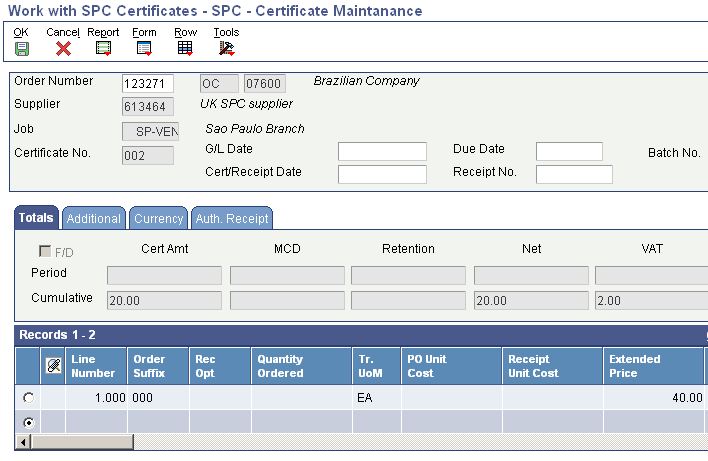
Description of ''Figure 10-1 SPC - Certificate Maintenance form''
Many of the fields for certificate entry are the same as those for application entry.
See Entering SPC Applications .
10.2.5.1 Header Area
- Order Number
-
Enter the purchase order number for which you enter the certificate.
- Document Type (unlabeled field)
-
The system displays the document type of the purchase order.
- Company (unlabeled field)
-
The system displays the company of the purchase order.
- Certificate No. (certificate number)
-
The system automatically assigns a next number.
- G/L Date
-
Enter the date that the system uses for the GL date.
- Cert/Receipt Date (certificate/receipt date)
-
Enter the date that the system uses as the receipt date. The system also assigns this date to the record for the certificate.
- Appl No. (application number)
-
Enter the application for which you enter certificate information. You complete this field only when you have set up your system to require applications.
- Due Date
-
Enter the date that the payment is due to the subcontractor.
- Receipt No. (receipt number)
-
The system assigns the receipt number after you enter the certificate information.
10.2.5.2 Totals Tab
- F/D (foreign/domestic)
-
Select to cause the system to display both foreign and domestic amounts.
- Cert Amt (certificate amount), MCD (main contractor discount), Retention, Net, VAT (value-added tax), and Gross
-
The system displays the period and cumulative amounts for each category.
10.2.5.3 Additional Tab
- Alt. Cert Ref. (alternative certificate reference)
-
Enter text that you can use as an alternative reference.
- Service/Tax Date
-
Enter the service or tax date to use.
- Payment Terms
-
Enter a payment term to override the payment term associated with the subcontractor.
10.2.5.4 Currency Tab
The system displays the currency of the transaction. You can set processing options to make these fields editable.
10.2.5.5 Auth. Receipt
The system displays the dates that the authenticated receipts were printed and returned. The system completes these fields for existing certificates for which the authenticated receipts were processed.
10.2.5.6 Detail Area
The fields in the detail area are the same as those that are available when you enter an application.
10.3 Printing the SPC Certificate
This section provides an overview certificate print options and discusses how to:
-
Run the Certificate Notification Print program.
-
Set processing options for Certificate Notification Print (R74U0425).
10.3.1 Understanding Certificate Print Options
A certificate is a document that you give to your subcontractor as an acknowledgement of payment. You can print a certificate by running either the Certificate Notification Print program or the SPC Combined Payment Certificate and Authenticated Receipt program (R74U0429). The Certificate Notification Print program generates a document that includes only the certificate information. The SPC Combined Payment Certificate and Authenticated Receipt program generates a document that includes the certificate information, and a request that the subcontractor sign and return the document to acknowledge receipt of the payment.
10.3.2 Running the Certificate Notification Print Program
Select Certificate Processing (G74U0522), Certificate Notification Print.
10.3.3 Setting Processing Options for Certificate Notification Print (R74U0425)
Processing options enable you to specify default processing values.
10.3.3.1 Defaults
- 1. Order Company (Order Number)
-
Specify the company associated with the purchase order.
The system uses this value for data selection.
- 2. Purchase Order Number
-
Enter the purchase order number.
The system uses this value for data selection.
- 3. Order Type
-
Specify the order type that is associated with the purchase order.
The system uses this value for data selection.
- 4. Business Unit/Job
-
Specify the business unit of the job for which you print the certificate.
- 5. Supplier
-
Specify the supplier for which you print the certificate.
- 6. Certificate Date
-
Specify the date of the certificate. The system prints this date on the certificate.
- 7. Date Certificate Entered
-
Specify the date that the certificate information was entered.
10.3.3.2 Display
- 1. Item Number
-
Specify which item number to use. Values are:
Blank: Short item number.
1: Second item number.
2: Third item number.
- 2. Description
-
Specify which description to use for the item number indicated in the Item Number processing option. The system prints the description on the certificate. Values are:
Blank: First description.
1: Second description.
- 3. Amounts
-
Specify whether to print the period or cumulative amount. Values are:
Blank: Cumulative amount.
1: Period amount.