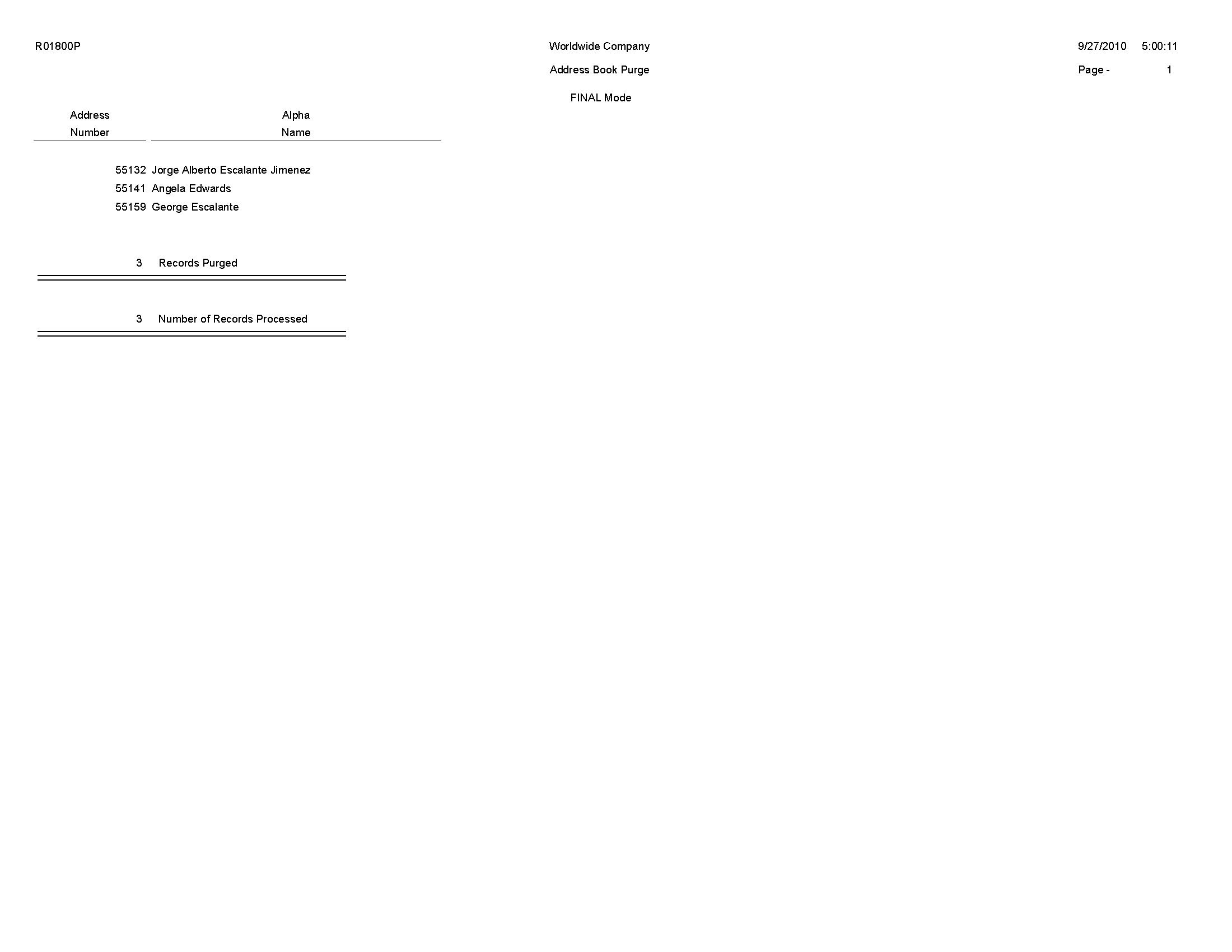2 JD Edwards EnterpriseOne Address Book Reports
This chapter provides report navigation, overview information and a report sample for the following reports:
-
Section 2.5, "Copy Category Codes to Customer Master Report (R01050)"
-
Section 2.11, "Full Address Report with Codes Report (R01403)"
-
Section 2.12, "A/B with Tax ID, Prsn/Crp Code Report (R014032A)"
-
Section 2.13, "Address Book with Who's Who Codes Report (R01403W)"
-
Section 2.14, "Address Book - Check for Duplicates Report (R014052)"
|
Note: This reports guide discusses reports that are commonly used in the JD Edwards EnterpriseOne system. This reports guide does not provide an inclusive list of every report that exists in the system.This guide is intended to provide overview information for each report. You must refer to the appropriate JD Edwards EnterpriseOne implementation guide for complete report information. |
2.1 Bank Account Exception Report (R00310)
On the Automatic Payment Setup menu (G04411), select Bank Account Exception Report.
Use the report to verify that the address book number for each supplier and customer bank record in the Bank Transit Master table (F0030) exists in the Address Book Master table (F0101).
Review the Bank Account Exception report (R00310): 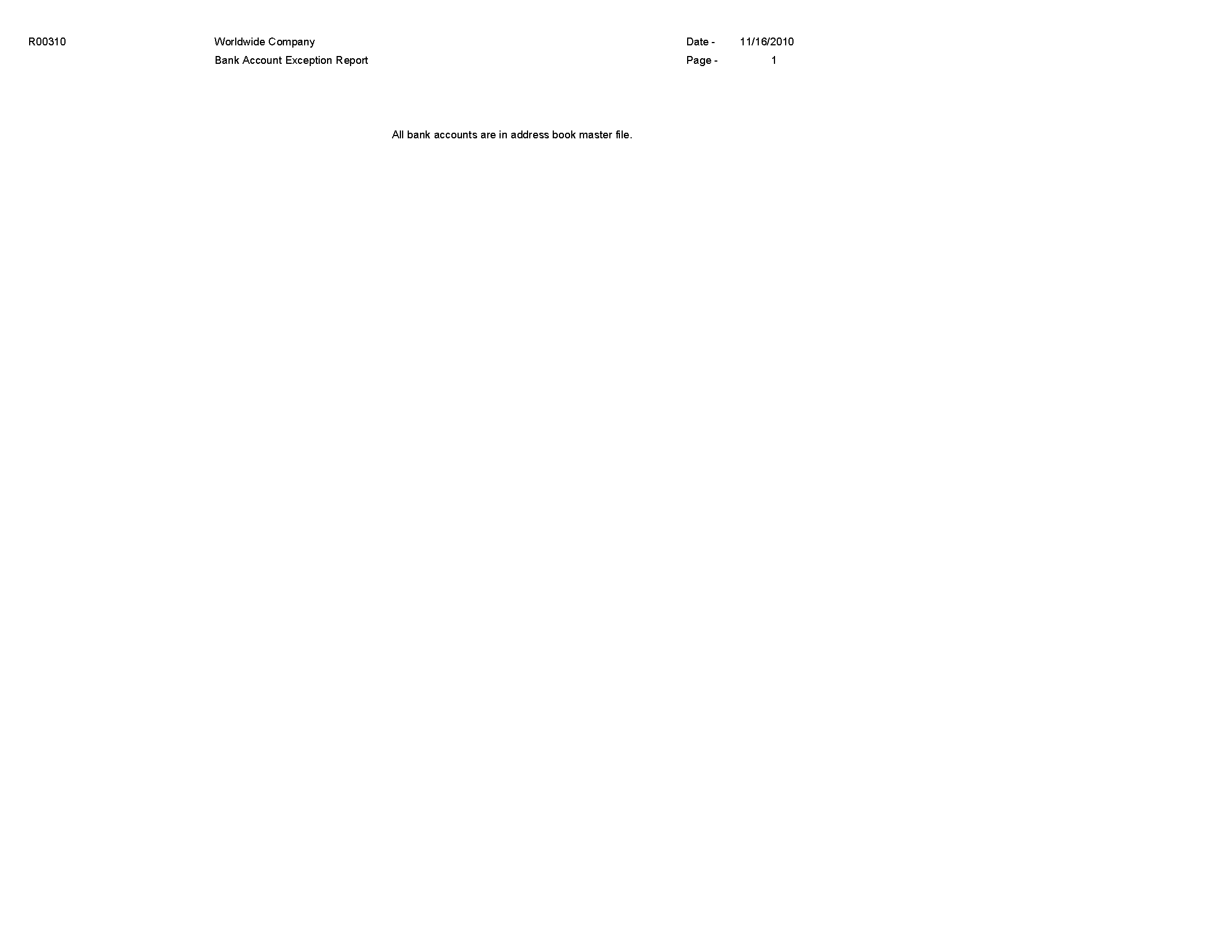
2.2 Address Book Exception Report (R00311A)
On the Automatic Payment Setup menu (G04411), select Address Book Exception Report.
Use this report to review any suppliers or customers that do not have corresponding bank account information in the Bank Transit Master table (F0030).
Review the Address Book Exception report (R00311A): 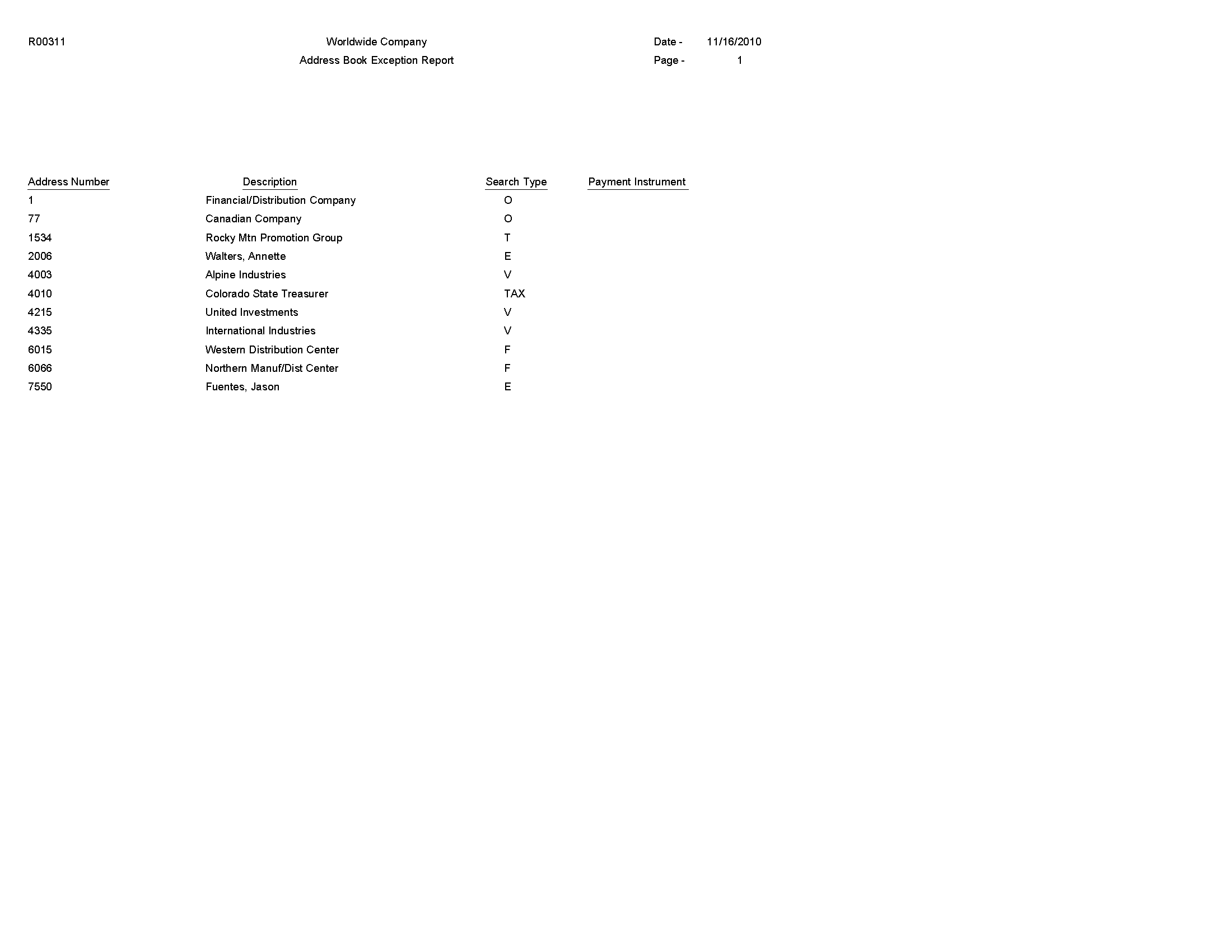
2.3 Address Book Batch Upload Report (R01010Z)
On the A/B Advanced & Technical Operations menu (G0131), select Address Book Batch Upload.
After you convert address book information from an external source and transfer it to the Address Book - Interoperability table (F0101Z2), use this program to process the information and update these tables:
-
Address Book Master (F0101)
-
Address Book - Who's Who (F0111)
-
Address Book - Phone Numbers (F0115)
-
Address by Date (F0116)
Review the Address Book Batch Upload report (R01010Z): 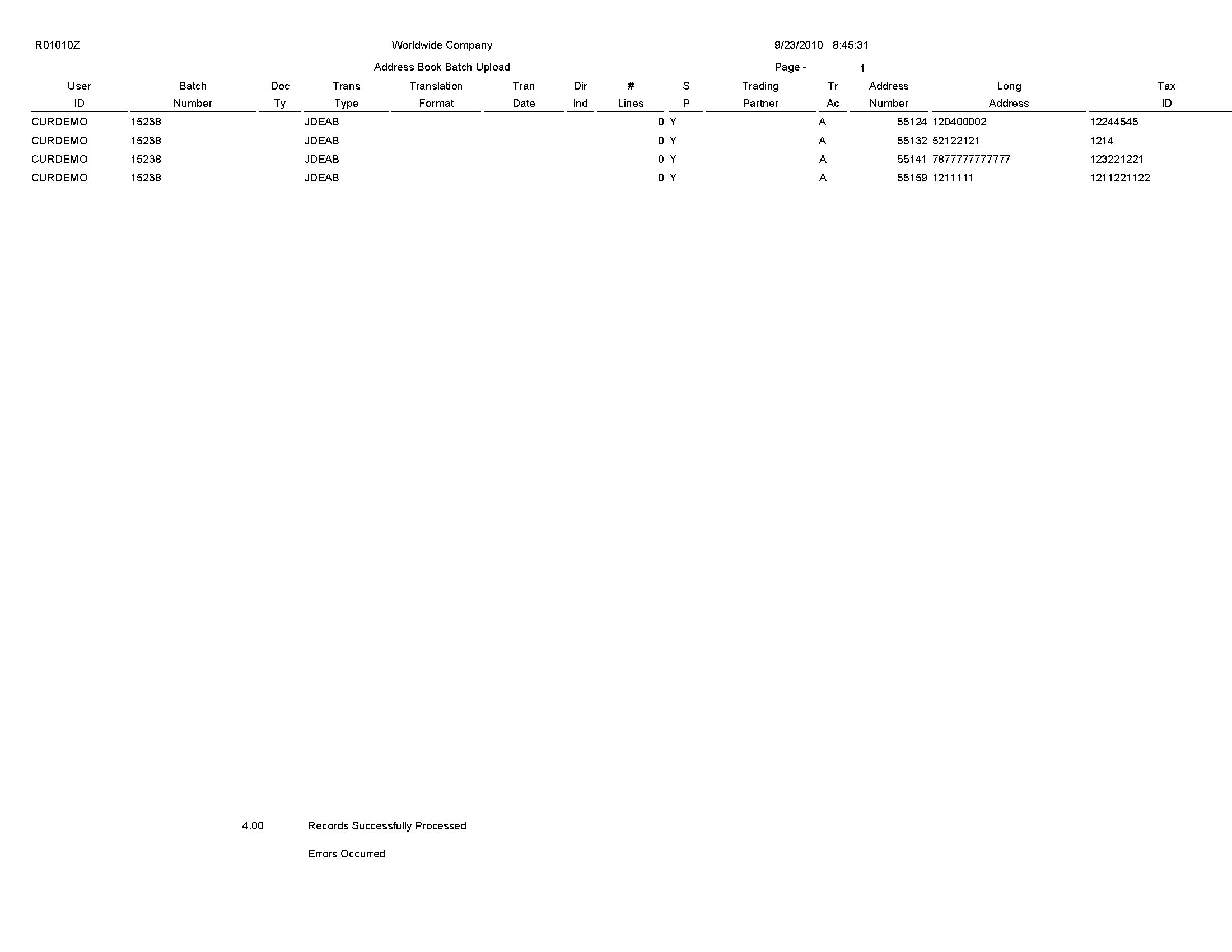
2.4 Batch Address Book Purge Report (R0101Z1P)
On the A/B Advanced & Technical Operations menu (G0131), select Address Book Batch Purge.
Depending on how you set the processing options, use this program to purge all processed batches from one or more of these batch input tables:
-
Address Book - Interoperability (F0101Z2)
-
Customer Master LOB - Batch (F03012Z1)
-
Supplier Master - Batch Upload (F0401Z1)
-
Batch Who's Who Information (F0111Z1)
-
Batch - Related Person (F01112Z1)
-
Batch - Electronic Address (F01151Z1)
-
Batch - Alternative Address (F01161Z1)
Review the Batch Address Book Purge report (R0101Z1P): 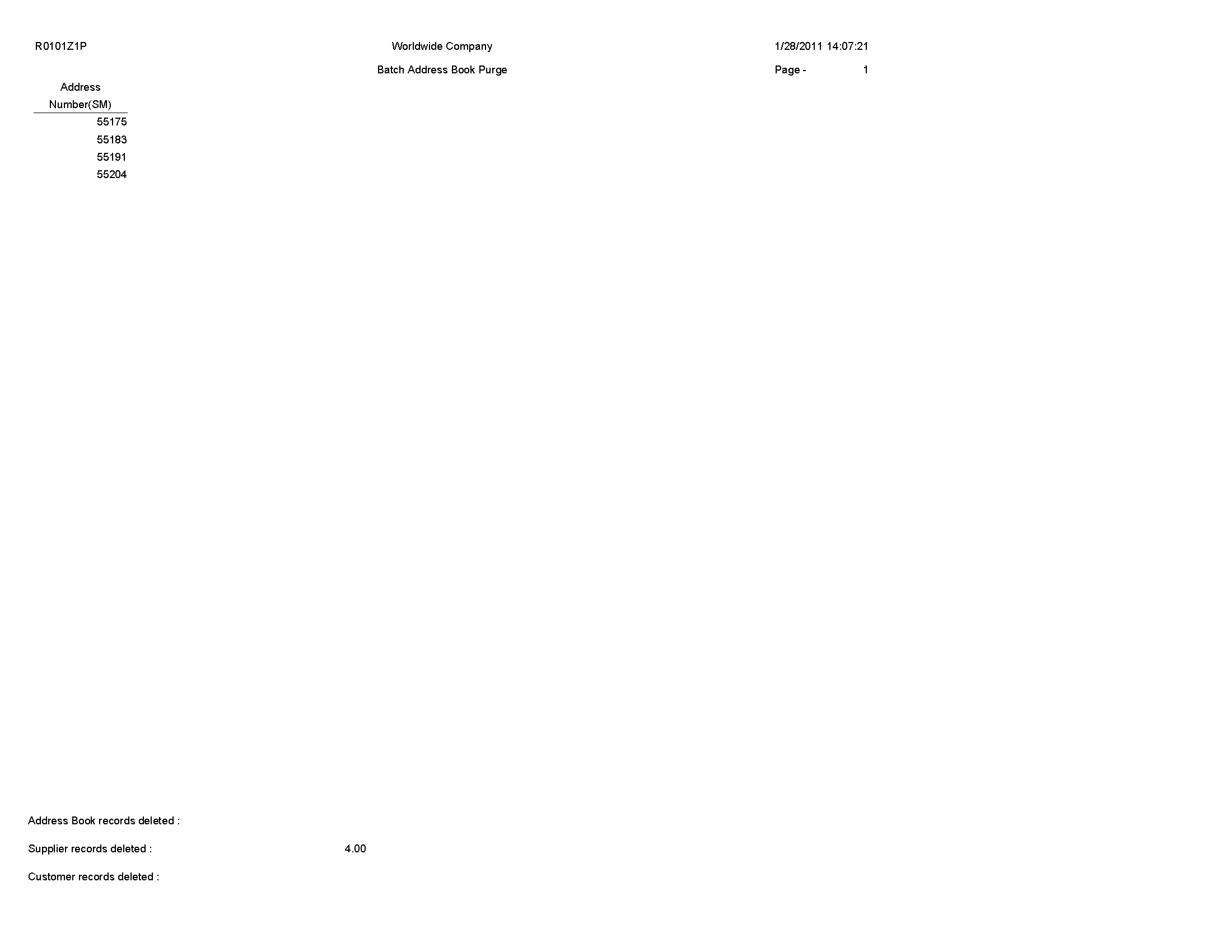
2.5 Copy Category Codes to Customer Master Report (R01050)
On the A/B Advanced & Technical Operations menu (G0131), select Copy Category Codes to Customer Master.
Use this program to update the category codes in the customer master records with any changes you made to the address book category codes.
Review the Copy Category Codes to Customer Master report (R01050): 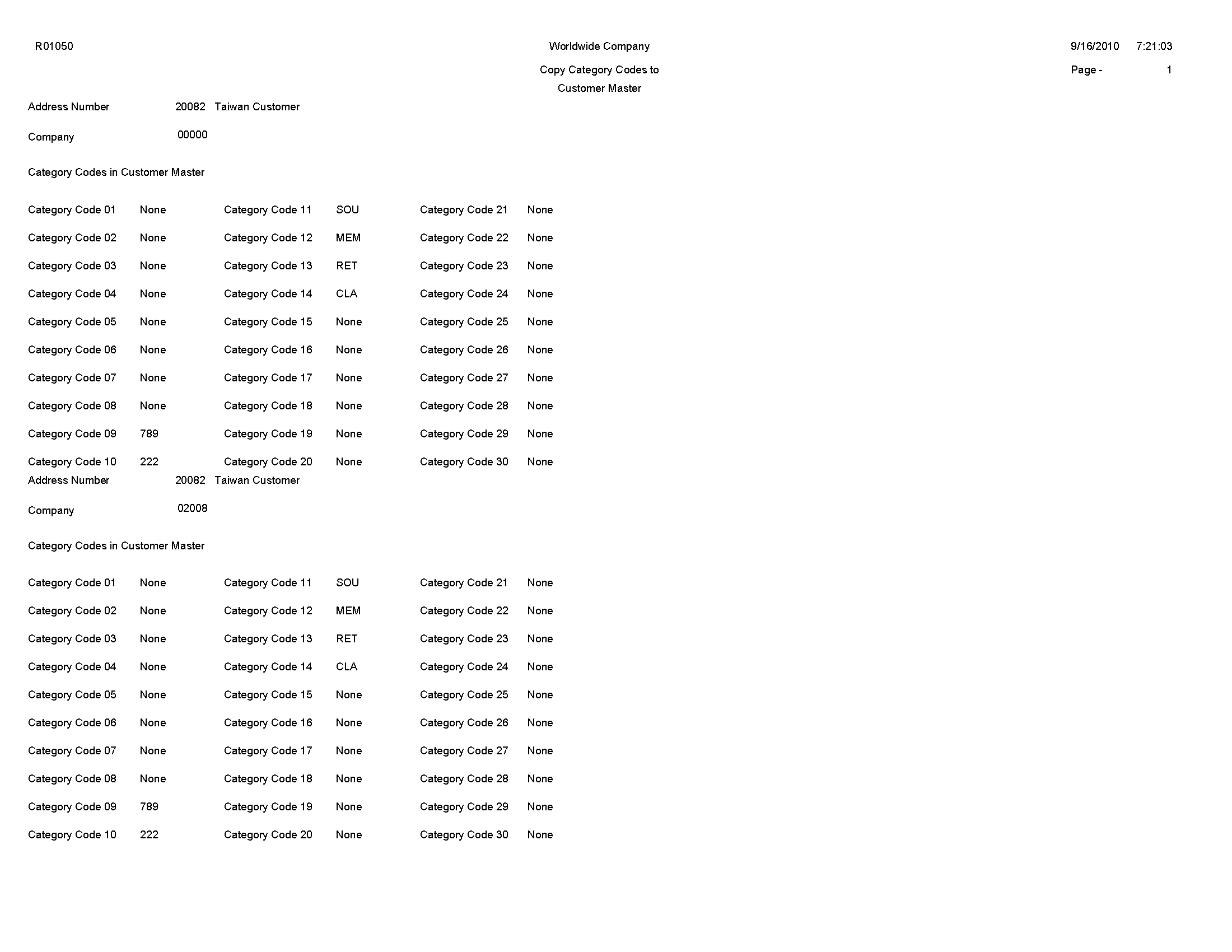
2.6 Who's Who Batch Upload Report (R011110Z)
On the A/B Advanced & Technical Operations menu (G0131), select Who's Who Batch Upload.
After you use the Who's Who Batch Revision program (P0111Z1) to assign an address book number to each record, run this program to move the completed contact records from the Batch Who's Who Information table (F0111Z1) to the Address Book - Who's Who table (F0111).
Review the Who's Who Batch Upload report (R011110Z): 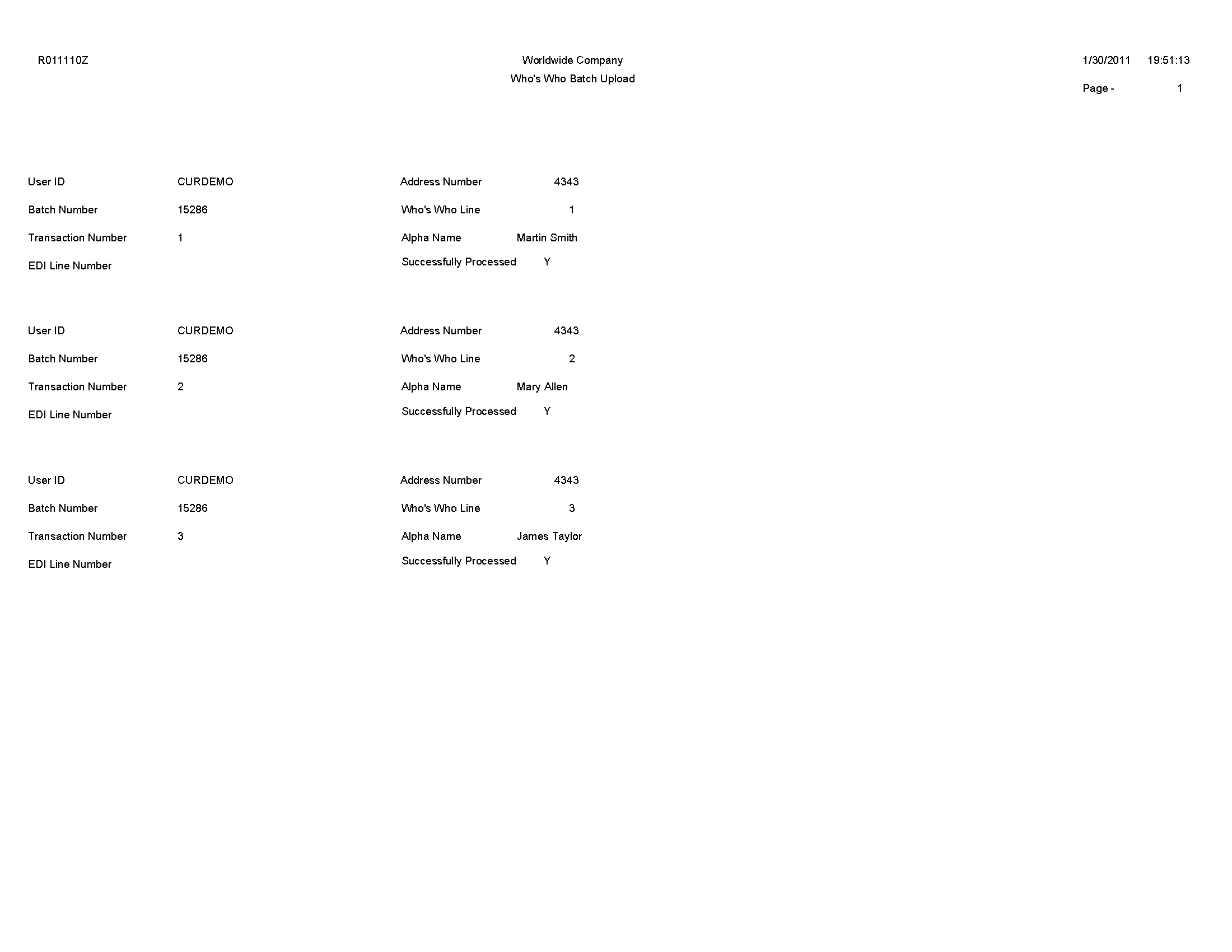
2.7 Address Book Mailing Labels Report (R01401)
On the Periodic Processing menu (G0121), select Print Mailing Labels.
Use this program to print your address labels if you have a Cheshire machine or if you out source your label mailing.
Review the Address Book Mailing Labels report (R01401): 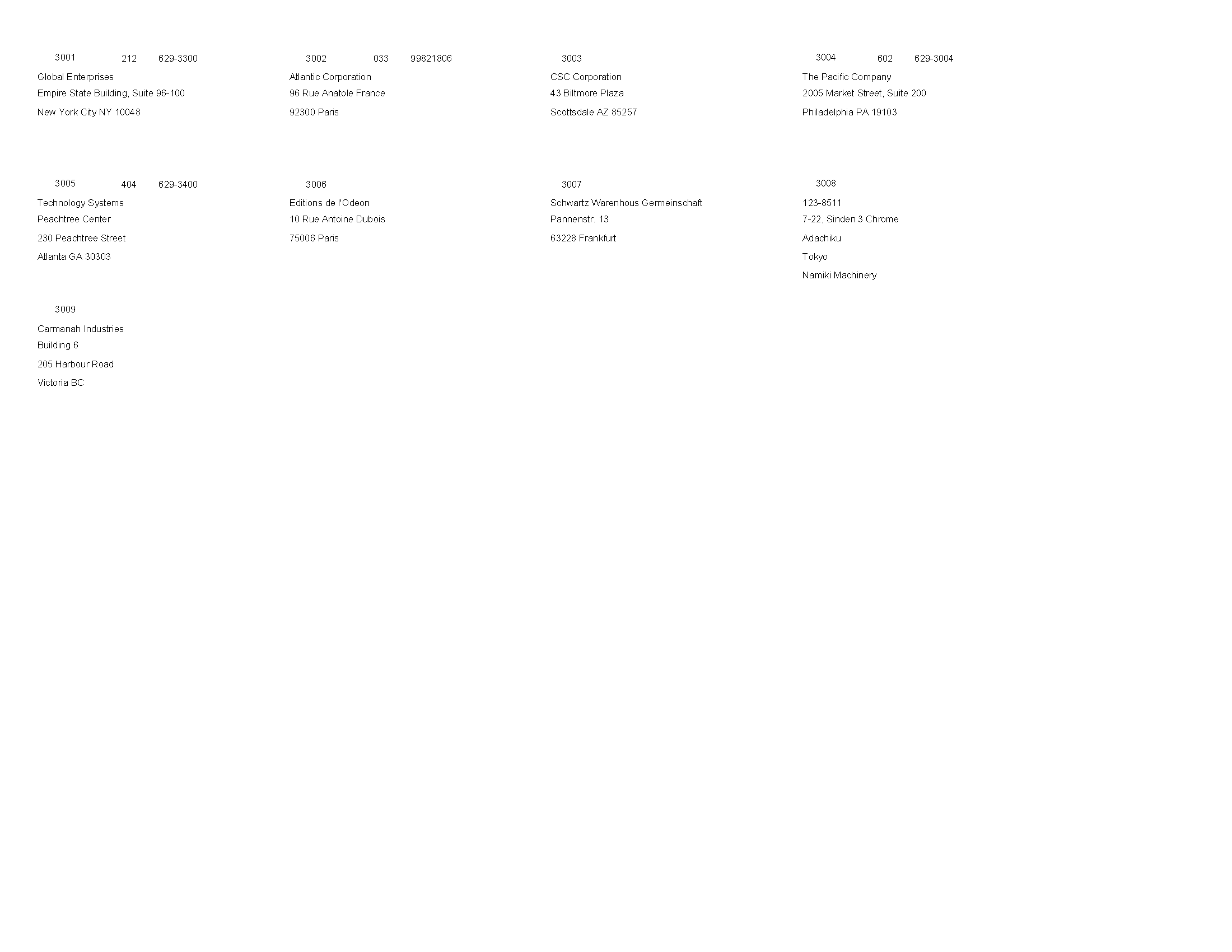
2.8 Standard Address Labels Report (R01401A)
On the Periodic Processing menu (G0121), select Standard Address Labels.
Use this program to print your address labels if you do your own mailing and use standard label paper.
Review the Standard Address Labels report (R01401A): 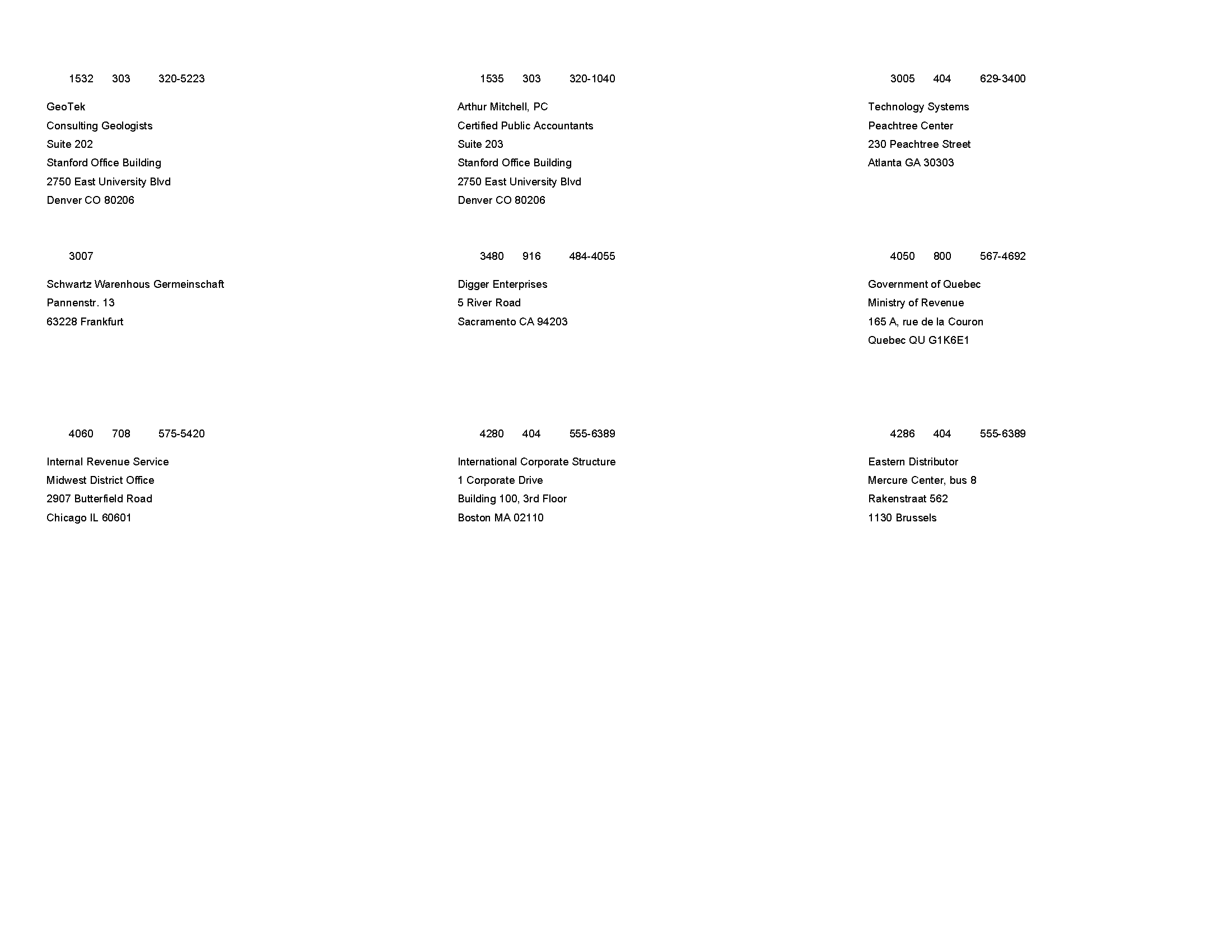
2.9 One Line Per Address Report (R014021)
On the Periodic Processing menu (G0121), select Reports by Address.
Use this report to print a list of all addresses that contain one line of detail for each address number.
Review the One Line Per Address report (R014021): 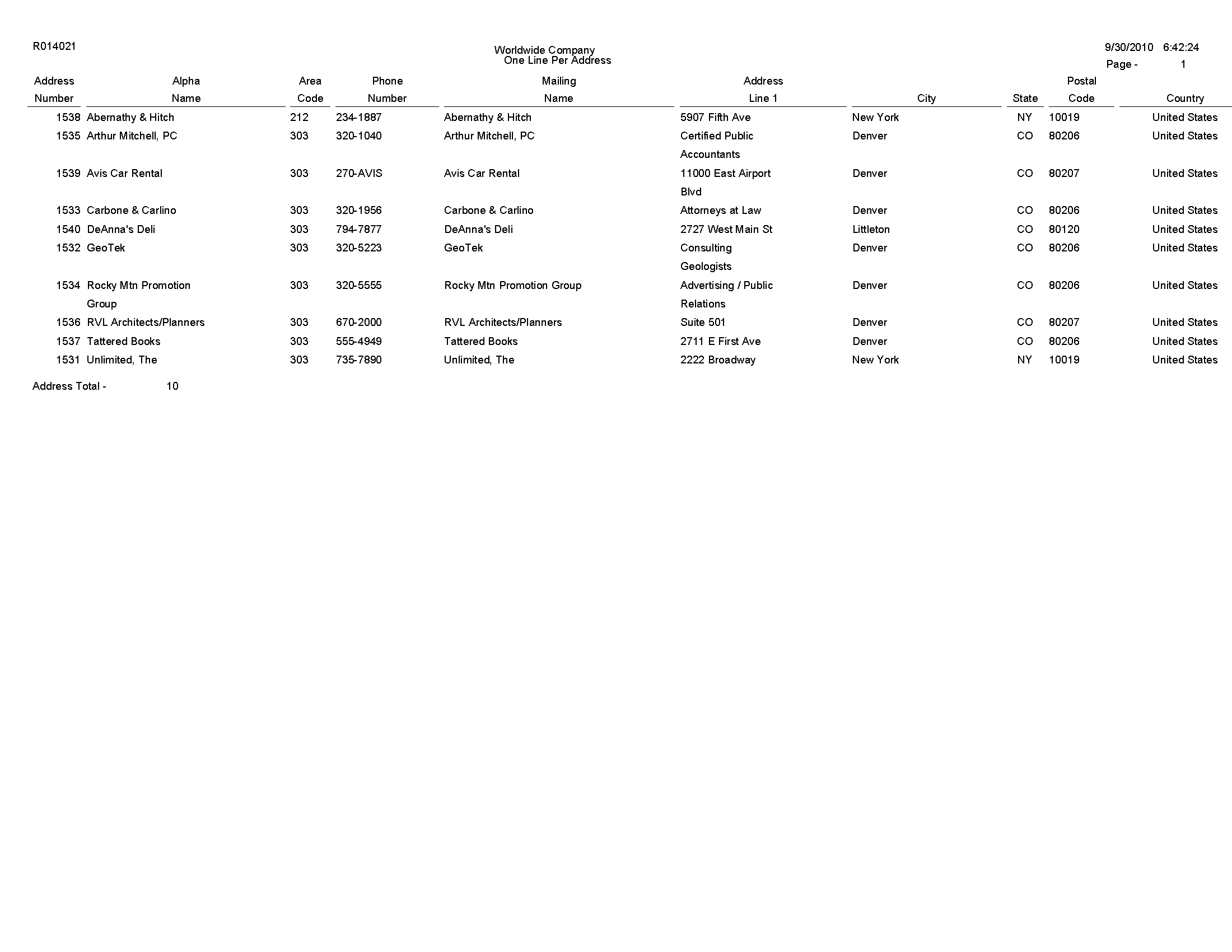
2.10 One Line Per Who's Who Report (R01402W)
On the Periodic Processing menu (G0121), select Reports by Person (Who's Who).
Use this report to print a list of all who's who addresses that contain one line of detail for each who's who record associated with an address number.
Review the One Line Per Who's Who report (R01402W): 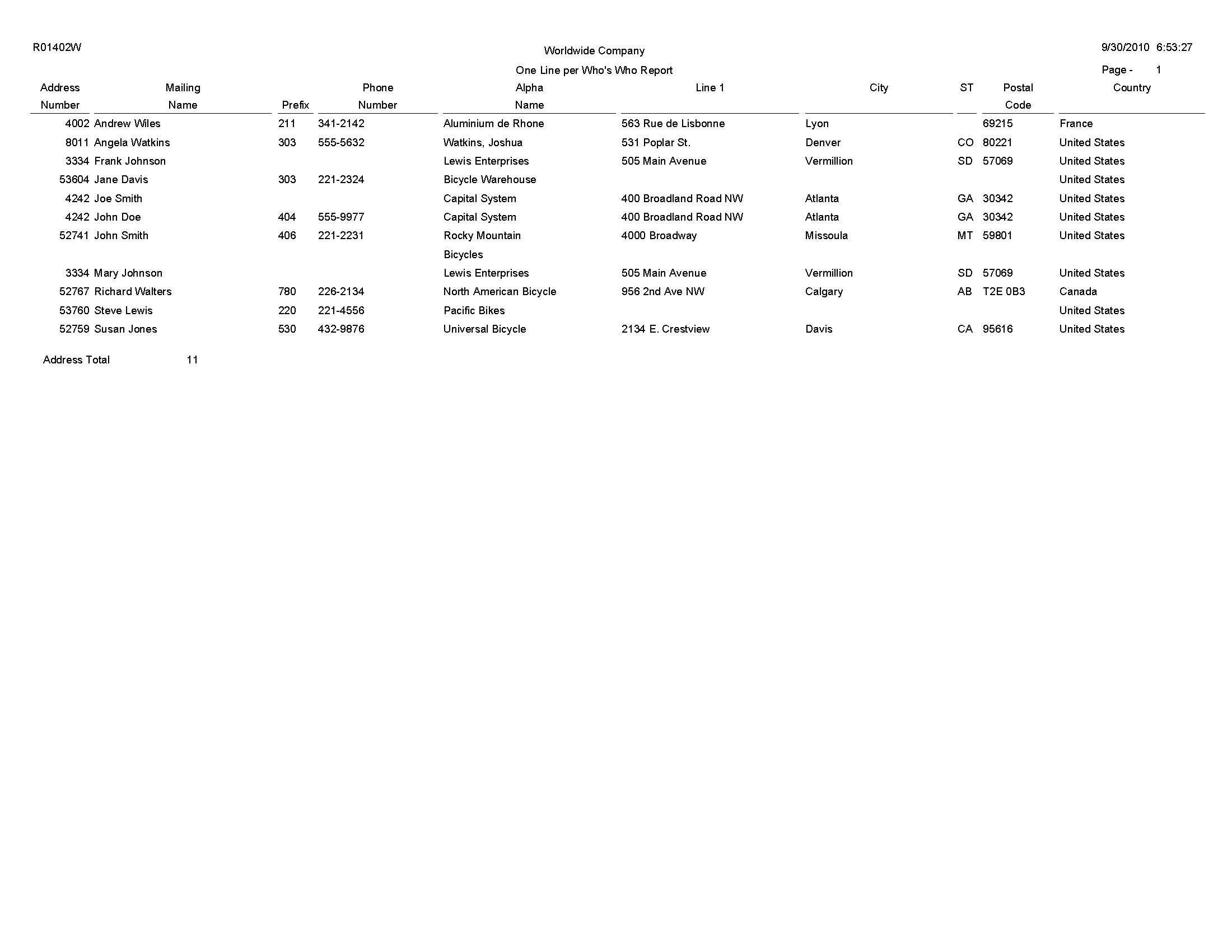
2.11 Full Address Report with Codes Report (R01403)
On the Periodic Processing menu (G0121), select Full Address with Codes.
Use this report to print a list that contains the mailing address and category codes for all address book numbers.
Review the Full Address Report with Codes report (R01403): 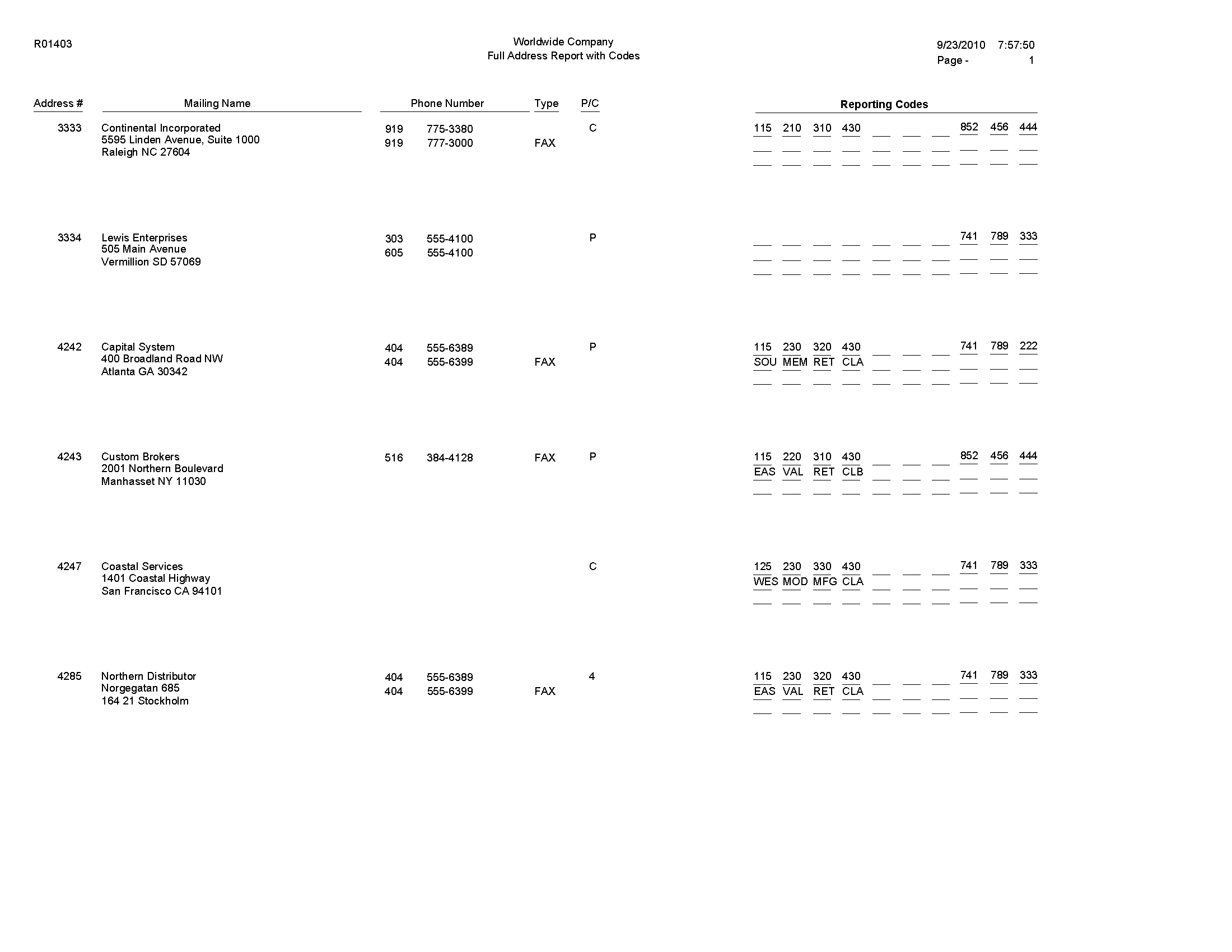
2.12 A/B with Tax ID, Prsn/Crp Code Report (R014032A)
On the Annual Processing menu (G0422), select A/B Rpt w/Tax IDPrsn/Corp Code.
Use this report to print a list of all suppliers and their tax identification numbers. This report also lists the value for each supplier's Person/Corp Code.
Review the A/B with Tax ID, Prsn/Crp Code report (R014032A): 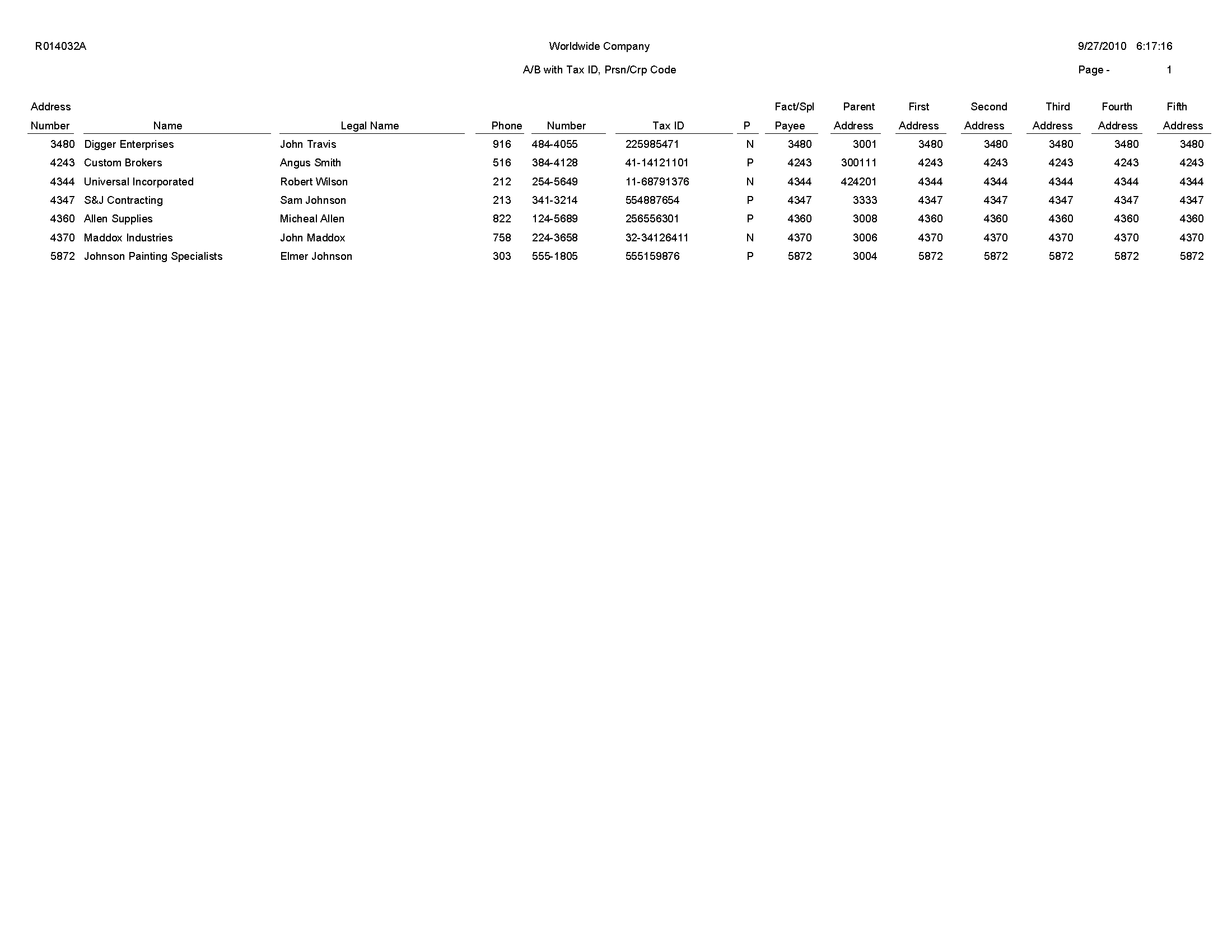
2.13 Address Book with Who's Who Codes Report (R01403W)
On the Periodic Processing menu (G0121), select Full Address with Codes (Who's Who).
Use this report to print a list that contains the who's who name, mailing address, and category codes for all address book numbers.
Review the Address Book with Who's Who Codes report (R01403W): 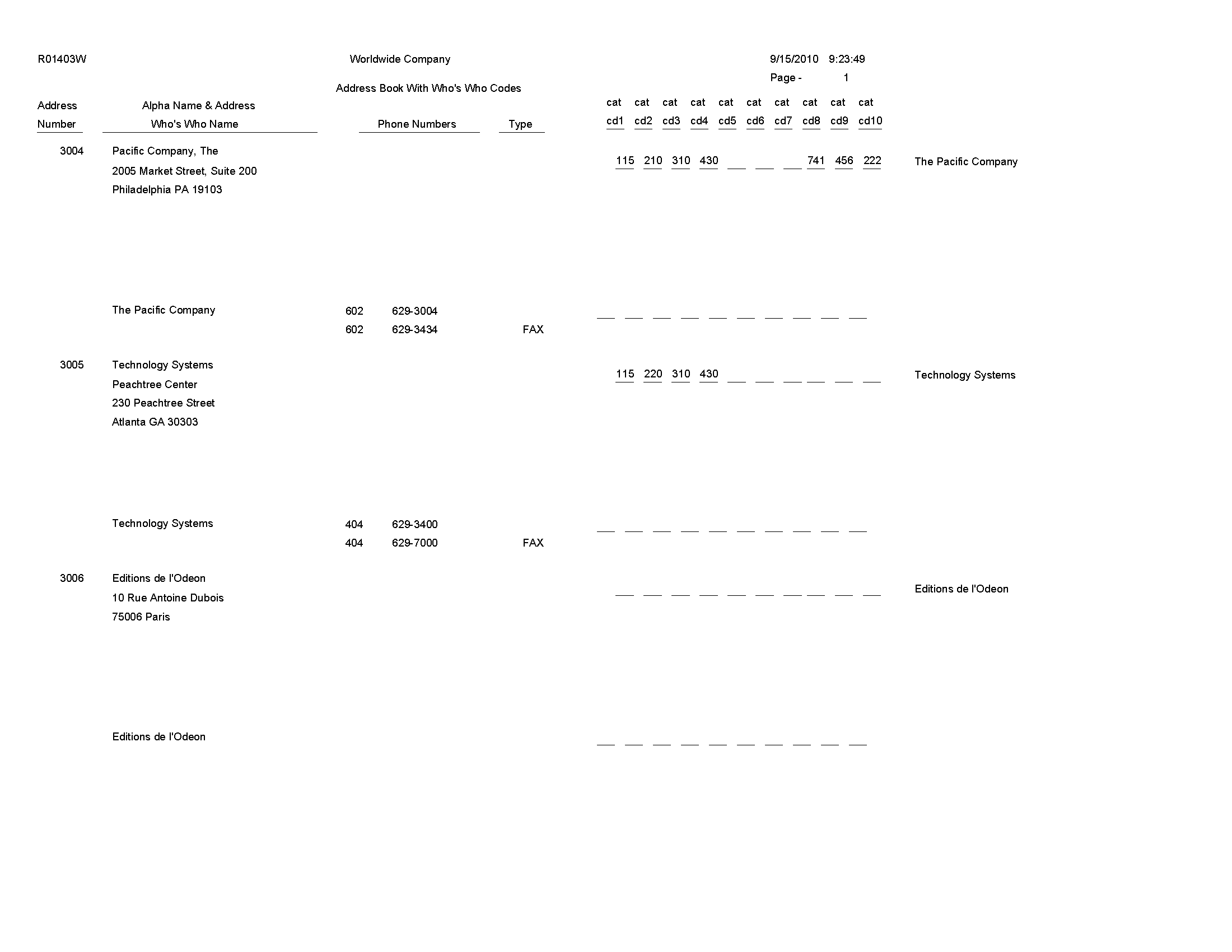
2.14 Address Book - Check for Duplicates Report (R014052)
On the Periodic Processing menu (G0121), select Check for Duplicates.
Use this report to verify that you do not have duplicate information in the JD Edwards EnterpriseOne Address Book system. If you have recently converted to JD Edwards EnterpriseOne, print this report to verify that you did not create duplicate records during the initial setup of the JD Edwards Address Book system. After reviewing this report, delete any duplicate address book records.
Review the Address Book - Check for Duplicates report (R014052): 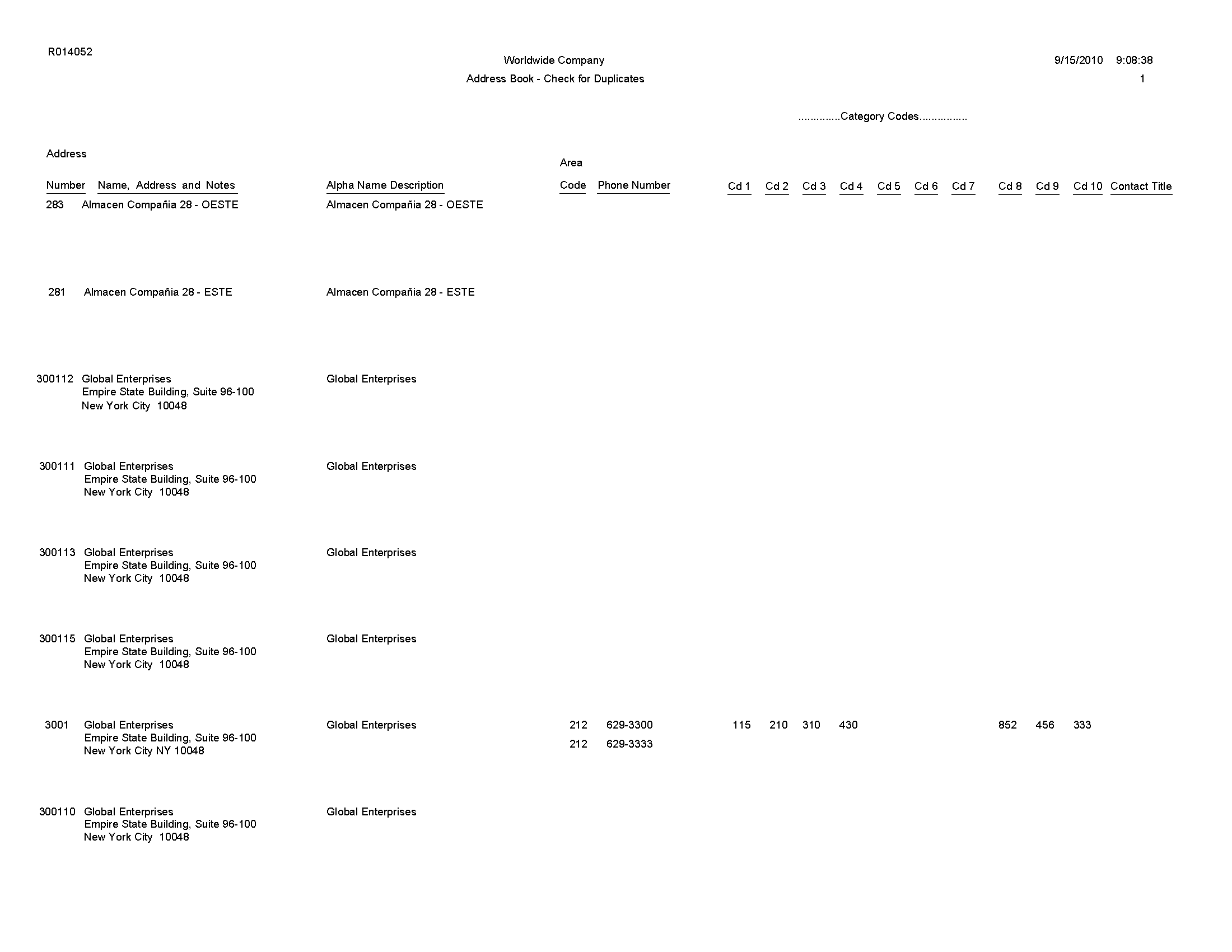
2.15 Global Category Code Change Report (R01490)
On the A/B Advanced & Technical Operations menu (G0131), select Global Category Code Update.
After you enter address book records, use this program to make category code changes throughout the JD Edwards EnterpriseOne Address Book system. You can update all address book records with the category codes that you changed or you can update specific address book records and category codes.
Review the Global Category Code Update report (R01490): 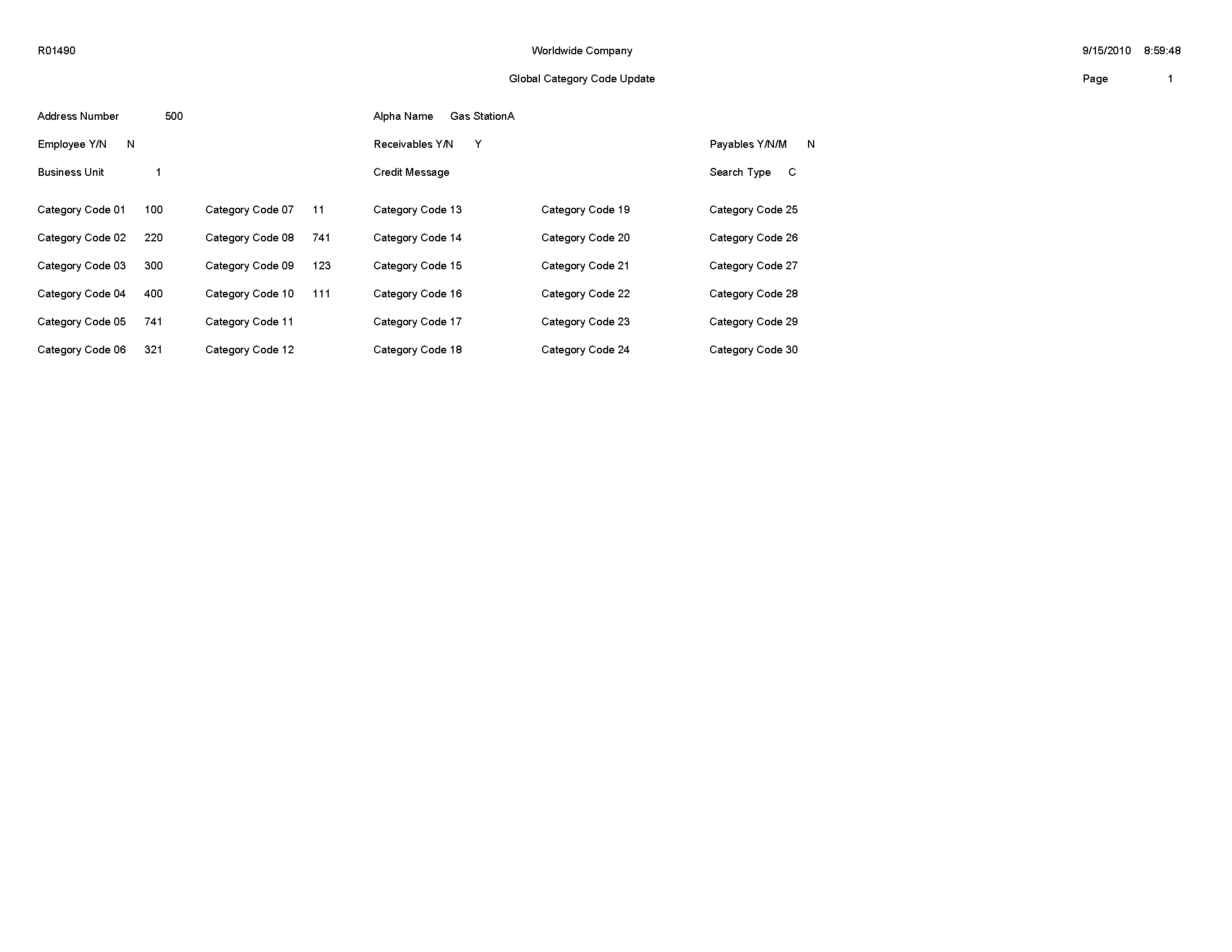
2.16 Address Book Purge Report (R01800P)
On the A/B Advanced & Technical menu (G0131), select Purge Address Book Records.
Use this program to purge records from the Address Book Master table (F0101) and the following related tables:
-
Bank Transit Master (F0030)
-
Bank Account/Supplier Number Worktable (F0030W)
-
Supplemental Database - Code (F01092)
-
Supplemental Database - Narrative (F01093)
-
Address Book - Who's Who (F0111)
-
Address Book - Contact Phone Numbers (F0115)
-
Electronic Address (F00151)
-
Related Person (F01112)
-
Address by Date (F0116)
-
Alternate Address (F01161)
-
Address Organization Structure Master (F0150)
-
Customer Master by Line of Business (F03012)
-
Supplier Master (F0401)
-
AB Word Search Master (F01815)
Review the Address Book Purge report (R01800P):