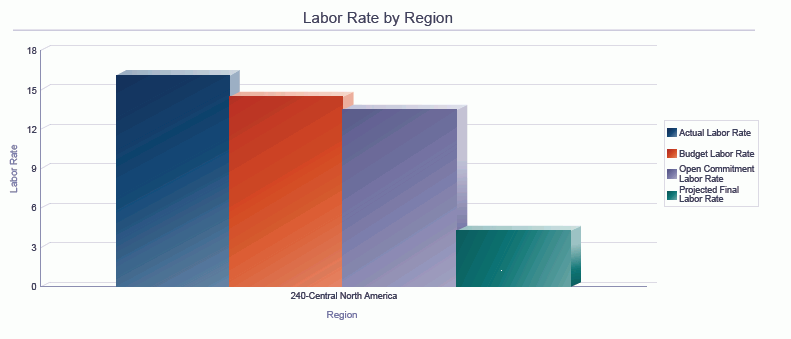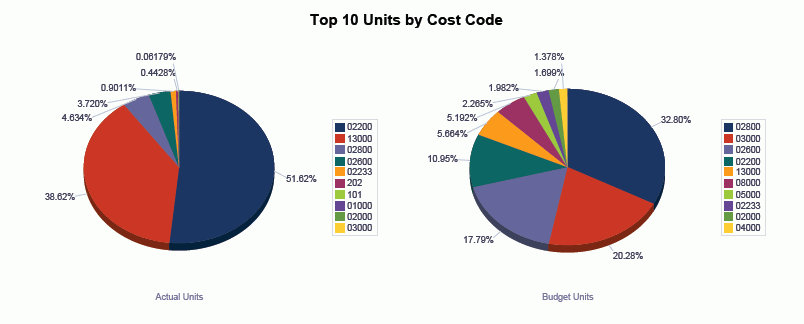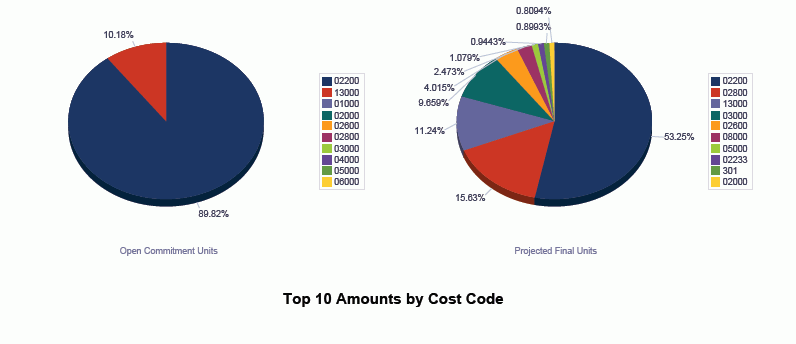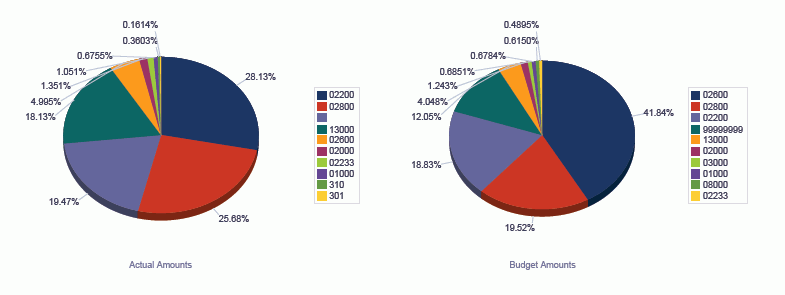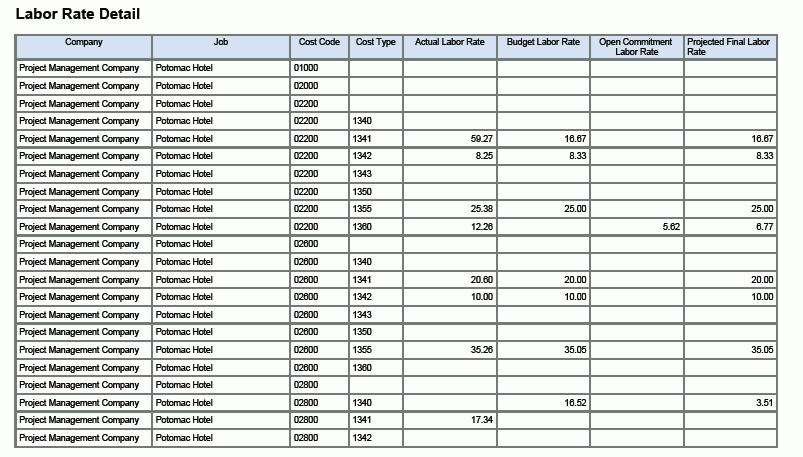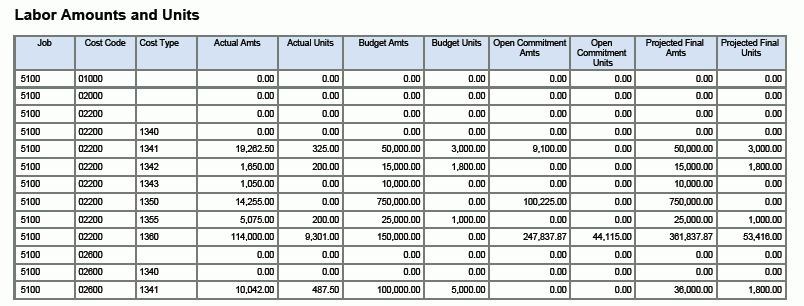12 One View Reporting for Project Costing
This chapter provides overview information, processing options, special processing, and reports for the following application:
12.1 One View Job Inquiry (P51220)
Access the One View Job Inquiry (P51220) from the Job Cost Inquiries (G5112) menu. Use the One View Job Inquiry program to gain insight into various aspects of a project. The One View Job Inquiry program uses the One View Job Inquiry business view (V51220), which includes columns from the Account Master table (F0901), Business Unit Master table (F0006), and the Extended Job Master table (F5108). This application provides project information, including month-to-date, year-to-date, and job-to-date amounts from the Account Balances table (F0902) for the Job Cost Ledger Types (AA, AU, JA, JU, HA, HU, PA, PU), and calculated amounts for earned value and work in progress. Additional reporting is possible through account or business unit category codes. For example, you can run reports by company organizations and by responsible project managers.
12.1.1 Processing Options
Processing options enable you to specify the default processing for programs and reports.
12.1.1.1 Display
- 1. User Defined Ledger 1
-
Specify a user-defined ledger to be used for One View Job Inquiry. Enter the amount ledger only (xA). Both the amount ledger (xA) and the units ledger (xU) will appear in the One View Job Inquiry application (P51220).
- 2. User Defined Ledger 2
-
Specify a user-defined ledger to be used for One View Job Inquiry. Enter the amount ledger only (xA). Both the amount ledger (xA) and the units ledger (xU) will appear in the One View Job Inquiry application (P51220).
- 3. User Defined Ledger 3
-
Specify a user-defined ledger to be used for One View Job Inquiry. Enter the amount ledger only (xA). Both the amount ledger (xA) and the units ledger (xU) will appear in the One View Job Inquiry application (P51220).
- 4. User Defined Ledger 4
-
Specify a user-defined ledger to be used for One View Job Inquiry. Enter the amount ledger only (xA). Both the amount ledger (xA) and the units ledger (xU) will appear in the One View Job Inquiry application (P51220).
- 5. User Defined Ledger 5
-
Specify a user-defined ledger to be used for One View Job Inquiry. Enter the amount ledger only (xA). Both the amount ledger (xA) and the units ledger (xU) will appear in the One View Job Inquiry application (P51220).
12.1.1.2 WIP
- 1. Enter AAI for Labor Account - From
-
Identify which JCST Automatic Accounting Instructions (AAI) represents the beginning range of the labor accounts. This value is used for Work in Progress (WIP) reporting. Enter the full AAI (that is, JCST01).
- 2. Enter AAI for Labor Account - Thru
-
Identify which JCST AAI represents the ending range of the labor accounts. This value is used for WIP reporting. Enter the full AAI (that is, JCST02).
- 3. Enter AAI for Materials Account - From
-
Identify which JCST AAI represents the beginning range of the materials accounts. This value is used for WIP reporting. Enter the full AAI (that is, JCST03).
- 4. Enter AAI for Materials Account - Thru
-
Identify which JCST AAI represents the ending range of the materials accounts. This value is used for WIP reporting. Enter the full AAI (that is, JCST04).
- 5. Enter AAI for Supplies Account - From
-
Identify which JCST AAI represents the beginning range of the supplies accounts. This value is used for WIP reporting. Enter the full AAI (that is, JCST05).
- 6. Enter AAI for Supplies Account - Thru
-
Identify which JCST AAI represents the ending range of the supplies accounts. This value is used for WIP reporting. Enter the full AAI (that is, JCST06).
- 7. Enter AAI for Subcontractors Account - From
-
Identify which JCST AAI represents the beginning range of the subcontractors accounts. This value is used for WIP reporting. Enter the full AAI (that is, JCST07).
- 8. Enter AAI for Subcontractors Account - Thru
-
Identify which JCST AAI represents the ending range of the subcontractors accounts. This value is used for WIP reporting. Enter the full AAI (that is, JCST08).
- 9. Enter AAI for Other Expense Account - From
-
Identify which JCST AAI represents the beginning range of the other expense accounts. This value is used for WIP reporting. Enter the full AAI (that is, JCST09).
- 10. Enter AAI for Other Expense Account - Thru
-
Identify which JCST AAI represents the ending range of the other expense accounts. This value is used for WIP reporting. Enter the full AAI (that is, JCST10).
- 11. Enter AAI for Revenue Billed Account - From
-
Identify which JCCA AAI represents the beginning range of the revenue billed accounts. This value is used for WIP reporting. Enter the full AAI (that is, JCCA01).
- 12. Enter AAI for Revenue Billed Account - Thru
-
Identify which JCCA AAI represents the ending range of the revenue billed accounts. This value is used for WIP reporting. Enter the full AAI (that is, JCCA02).
- 13. Enter AAI for Revenue Transferred to P and L Account
-
Identify which BS AAI represents the account for revenue transferred to P&L. This value is used for WIP reporting. Enter the full AAI (that is, BS1380).
- 14. Enter AAI for Expenses Transferred to P and L Account
-
Identify which BS AAI represents the account for expenses transferred to P&L. This value is used for WIP reporting. Enter the full AAI (that is, BS1380).
12.1.2 Special Processing
Project financial information is accumulated by month-to-date, year-to-date, and job-to-date. Amount and unit information is pulled from the Account Balances table (F0902) for the following ledger types: AA/AU, JA/JU, PA/PU, and HA/HU. In the processing options, you can also specify up to five user-defined ledger types to be displayed.
12.1.2.1 Earned Value Calculations
The following table describes the earned value calculations:
| Column Name | Calculation |
|---|---|
| Earned Value | Budget At Completion * Percent Complete |
| Cost Variance | Earned Value - AA Job to Date |
| Cost Performance Index | Earned Value / AA Job to Date |
| Schedule Variance | Earned Value - JA Job to Date |
| Schedule Performance Index | Earned Value / JA Job to Date |
| Estimate At Completion | Budget At Completion / Cost Performance Index |
| Estimate To Completion | Estimate At Completion - AA Job to Date |
| Variance At Completion | Budget At Completion - Estimate At Completion |
| Status | (Cost Performance Index + Schedule Performance Index) / 2 |
| Unit Cost | AA Job to Date / AU Job to Date |
| Budget At Completion | Total Planned Units Job To Date * Unit Cost |
12.1.2.2 Work in Progress Information
For the WIP (Work in Progress) information, the accounts reported are based on the specified AAIs:
| Account | Specification |
|---|---|
| Labor Expenses | If Account within AAI range, = AA Job To Date |
| Materials Expenses | If Account within AAI range, = AA Job To Date |
| Supplies Expenses | If Account within AAI range, = AA Job To Date |
| Subcontractors Expenses | If Account within AAI range, = AA Job To Date |
| Other Expenses | If Account within AAI range, = AA Job To Date |
| Total Expenses | Total of Labor Expenses, Materials Expenses, Supplies Expenses, Subcontractors Expenses, and Other Expenses |
| Revenue Billed | If Account within AAI range, = AA Job To Date |
| Revenue P and L | If Account = AAI Account, = AA Job To Date |
| Expenses P and L | If Account = AAI Account, = AA Job To Date |
| Net WIP | Total of Total Expenses, Revenue Billed, Revenue Transferred to P&L, and Expenses Transferred to P&L |
12.1.3 Reports
The reports delivered with the One View Job Inquiry application are:
-
Job Status
-
Earned Value
-
Work in Progress
-
Labor Unit Analysis
12.1.3.1 Job Status
The job status report provides insight into the various amounts and units related to a project including budgets, actuals, open commitments, and projected final amounts, and amounts and units from user-defined ledger types. This information facilitates analysis and comparison for the high-level status and progress of a job or set of jobs.
The Job Status report contains these report components:
-
Budget to Actual by Cost Code (bar graph)
-
Actual Amounts by Cost Code (pie chart)
-
Job Amounts by Region and Job Pivot Table
-
Detailed Job Budget Variance Data
12.1.3.2 Earned Value
The Earned Value report measures the health of a project by looking at cost and schedule information concurrently. It tells you whether the project is on schedule and on budget for the amount of work done to date.
The Earned Value report contains these report components:
-
Status by Cost Code (gauges)
-
Earned Value by Region and Job Pivot Table
-
Earned Value by Job and Cost Code Pivot Table
-
Earned Value by Job Table
12.1.3.3 Work in Progress
The Work In Progress report is by company and by job. It contains these report components:
-
Expense Comparison (pie chart)
-
WIP by Company and Job Pivot Table
-
WIP Detail Table
The WIP Detail table component contains drill back functionality as described in the following table:
| Functionality | Value |
|---|---|
| Table column containing drill back link | Job Number |
| Table columns passed to application | Job Number |
| Application called | Job Status Inquiry (P512000) |
| Form called | W512000A |
| Version called | ZJDE0001 |
12.1.3.4 Labor Unit Analysis
The Labor Unit Analysis report contains information on labor rates, amounts, and units. It contains these report components:
-
Labor Rate by Job (bar graph)
-
Labor Rate by Region (bar graph)
-
Top 10 Units by Cost Code in Actual Units (pie chart)
-
Top 10 Units by Cost Code in Budget Units (pie chart)
-
Top 10 Units by Cost Code in Open Commitment Units (pie chart)
-
Top 10 Units by Cost Code in Projected Final Units (pie chart)
-
Top 10 Amounts by Cost Code in Actual Amounts (pie chart)
-
Top 10 Amounts by Cost Code in Budget Amounts (pie chart)
-
Top 10 Amounts by Cost Code in Open Commitment Amounts (pie chart)
-
Top 10 Amounts by Cost Code in Projected Final Amounts (pie chart)
-
Labor Rate Detail (table)
-
Labor Amounts and Units (table)
The Labor Amounts and Units table component contains drill back functionality as described in the following table:
| Functionality | Value |
|---|---|
| Table column containing drill back link | Job |
| Table columns passed to application | Job Number |
| Application called | Job Status Inquiry (P512000) |
| Form called | W512000A |
| Version called | ZJDE0001 |
The following report was generated by selecting Job category code 2 equal to 240 (Central North America).